Denon DN-500CB Users Manual

User Guide
Guía del usuario
Guide d’utilisation
Guida per l’uso
Benutzerhandbuch
Appendix
English ( 3 – 15 )
Español ( 16 – 28 )
Français ( 29 – 41 )
Italiano ( 42 – 54 )
Deutsch ( 55 – 67 )
English ( 68 – 69 )

2

User Guide (English)
Introduction
Box Contents
DN-500CB |
User Guide |
Power Cable |
Safety & Warranty Manual |
Remote Control |
|
RCA Cable |
|
Support
For the latest information about this product (documentation, technical specifications, system requirements, compatibility information, etc.) and product registration, visit denonpro.com.
Safety Instructions
Please also see the included Safety & Warranty Manual for more information.
Before turning the power on:
Make sure all connections are secure and correct and that there are no problems with the connection cables.
Power is supplied to some of the circuitry even when the unit is powered off. When the unit will not be used for long periods of time, disconnect the power cable from the power outlet.
Proper ventilation: |
If the unit is left in a room which is not properly ventilated or is full of smoke from |
|
cigarettes, dust, etc. for long periods of time, the surface of the optical pickup may |
|
get dirty, causing incorrect operation. |
About condensation: |
If there is a major difference in temperature between the inside of the unit and the |
|
surroundings, condensation may form inside the unit, causing the unit not to |
|
operate properly. If this happens, let the unit sit for an hour or two while powered |
|
off, and wait until there is little difference in temperature before using the unit. |
Cautions on using mobile |
Using a mobile phone near this unit may cause noise. If this occurs, move the |
phones: |
mobile phone away from this unit when it is in use. |
Moving the unit: |
Before moving the unit, turn off its power and disconnect the power cable from the |
|
power outlet. Next, disconnect its connection cables from other devices before |
|
moving it. |
About care: |
Wipe the cabinet and control panel clean with a soft cloth. |
|
Follow the instructions when using a chemical cleaner. |
|
Do not use benzene, paint thinner, insecticide, or other organic solvents to clean |
|
the unit. These materials can cause material changes and discoloration. |
Rackmount warnings: |
EIA standard 19-inch (48.3cm) rack |
(required rack specifications for 1U-size installation compatible rack mounting the unit in a rack)
Rack installation: This product will work normally when the player unit is mounted within 10° off the vertical plane at the front panel. If the unit is tilted excessively, the disc may not load or unload properly. (See image.)
Maximum 10°
Unit
3

Features
Front Panel
4 |
7 |
9 |
11 |
16 |
17 |
1 |
5 |
6 |
8 |
10 |
3 |
12 13 14 15 |
2 |
1.Power Button: Press this button to turn the unit on or off. Make sure the AC In is properly connected to a power outlet. Do not turn the unit off during media playback—doing so could damage your media.
2.Aux In: Connect an optional device to this input using a 1/8” (3.5mm) TRS cable. See Operation > Playing Audio from an External Device for more information.
3.USB Port: Connect a mass-storage-class USB device to this port.
4.CD Slot: Insert a CD into this slot. See Operation > Playing Audio CDs for more information.
5.CD/AUX/USB/BT Button: Press this to enter Media Selection screen. See Operation > Selecting Media Playback Mode for more information.
6.Repeat Button: In CD or USB Mode, press this button to switch between Repeat Playback modes: Repeat One  , Repeat All
, Repeat All  , and Repeat Off. See Operation > Playing Audio CDs for more information.
, and Repeat Off. See Operation > Playing Audio CDs for more information.
Power-On Play Button: Press and hold this button to turn Power-On Play on or off. See Operation > Additional Functions > Power-On Play for more information.
Device Select: When in Bluetooth mode, press the Device Sel. button. The screen will show “BT Device List". Use the Jog Dial to navigate through the list of Bluetooth devices. When you find one you want to pair to, select it by pressing the Jog Dial.
7.Random Button: In CD or USB Mode, press this button to cycle through Random Play Mode  and Single Play Mode ().
and Single Play Mode ().
Pairing: When Bluetooth mode is selected, the device will automatically enter pairing mode. To disconnect from a paired Bluetooth device, press and hold the Pairing button for 1.5 seconds. If you have set a custom Bluetooth pairing password, it is required to input this password before pairing. If a custom password was not set, (factory default: 0000) it is not required to input the password.
8.Time Button: In CD or USB Mode, press this button to switch the Time Mode in the display. See Operation > Playing Audio CDs for more information.
Folder: When in USB mode, hold this button to switch to Folder View.
Clear: In Bluetooth mode, press and hold the Clear button to remove all paired devices from the unit’s memory (and also unpair from a currently paired device). After the devices have been cleared from the unit’s memory, to connect again to the same device, go to your Bluetooth device and select “Unpair” or “Forget the Device”, depending on the type of device that you have. You can then select DN-500CB from your list of Bluetooth devices and connect.
9.Text Button: In CD or USB Mode, press this button to switch the display between the track name and artist name.
Lock Button  : Press and hold this button to turn Panel Lock on and off. See Operation > Additional Functions > Panel Lock for more information.
: Press and hold this button to turn Panel Lock on and off. See Operation > Additional Functions > Panel Lock for more information.
10.Eject Button: Press this to eject the CD in the CD slot. To force-eject a CD, power off the unit, then press and hold the eject button while powering the unit back on. To exit force-eject mode, turn the unit off.
11.Display: This screen indicates the unit’s current operation. See Display for more information.
4

12.Tempo Control: In CD or USB Mode, turn the knob to adjust the tempo of the audio playback in a range from - 15% to +15%. Press the knob to turn Tempo Lock on and prevent changes to the tempo setting. Press the knob again to turn off Tempo Lock.
13.Search Buttons: In CD or USB Mode, press and hold one of these buttons to rewind/fast-forward. The track will rewind/fast-forward at 5 times the normal playback speed.
14.Stop Button: Press this button to stop playback. To view current firmware version, hold the stop button while powering on the unit.
15.Play/Pause Button: Press this button to start, resume, or pause playback.
16.Number Buttons (0–9): In CD Mode, Press one of these buttons to directly select a track to play. If the track number is two digits, press the buttons in succession (e.g., 1 then 2 for Track 12).
17.Jog Dial: Turn this dial to browse the options shown in the display. Press this dial to confirm a selection. In CD and USB mode this is used to browse and select tracks.
Display
1.Media Type: This is the currently selected media: CD, AUX, USB or
Bluetooth. See Operation > Selecting Media Playback Mode for more information.
2.Playback Operation Icon: This shows various symbols to indicate the current playback status:
Playing |
Rewinding |
Paused |
Fast-Forwarding |
Stopped |
|
1 |
|
2 |
3 |
|
|
|
|
|
|
|
|
|
|
|
|
|
|
|
|
|
|
|
|||||||||||||||||||||||||||||||||||
|
|
|
|
|
|
|
|
|
|
|
|
|
|
|
|
|
|
|
|
|
|
|
|
|
|
|
|
|
|
|
|
|
|
|
|
|
|
|
|
|
|
|
|
|
|
|
|
|
|
|
|
|
|
|
|
|
|
|
|
|
|
|
|
|
|
|
|
|
|
|
|
|
|
|
|
|
|
|
|
|
|
|
|
|
|
|
|
|
|
|
|
|
|
|
|
|
|
|
|
|
|
|
|
|
|
|
|
|
|
|
|
|
|
|
|
|
|
|
|
|
|
|
|
|
|
|
|
|
|
|
|
|
|
|
|
|
|
|
|
|
|
|
|
|
|
|
|
|
|
|
|
|
|
|
|
|
|
|
|
|
|
|
|
|
|
|
|
|
|
|
|
|
|
|
|
|
|
|
|
|
|
|
|
|
|
|
|
|
|
|
|
|
|
|
|
|
|
|
|
|
|
|
|
|
|
|
|
|
|
|
|
|
|
|
|
|
|
|
|
|
|
|
|
|
|
|
|
|
|
|
|
|
|
|
|
|
|
|
|
|
|
|
|
|
|
|
|
|
|
|
|
|
|
|
|
|
|
|
|
|
|
|
|
|
|
|
|
|
|
|
|
|
|
|
|
|
|
|
|
|
|
|
|
|
|
|
|
|
|
4 6 5
3.Information: This shows extra information about the media being played.
4.Track/File Number: This is the number of the track or file.
5.Function Icons: This shows various symbols to indicate these current functions:
Random Playback (see Operation > Playing Audio CDs for more information)
Single Play Mode (see Operation > Playing Audio CDs for more information)
Repeat One (see Operation > Playing Audio CDs for more information)
Repeat All (see Operation > Playing Audio CDs for more information)
Power-On Play (see Operation > Additional Functions > Power-On Play for more information)
Panel Lock (see Operation > Additional Functions > Panel Lock for more information)
tC Tempo Control (see Features > Front Panel > Tempo Control for more information)
6.Time: In CD and USB Mode, this displays how much time has elapsed, the remaining time, total elapsed time, or the total remaining time (for CD mode only) shown as hh:mm:ss (hours, minutes, and seconds).
See Operation > Playing Audio CDs for more information.
5
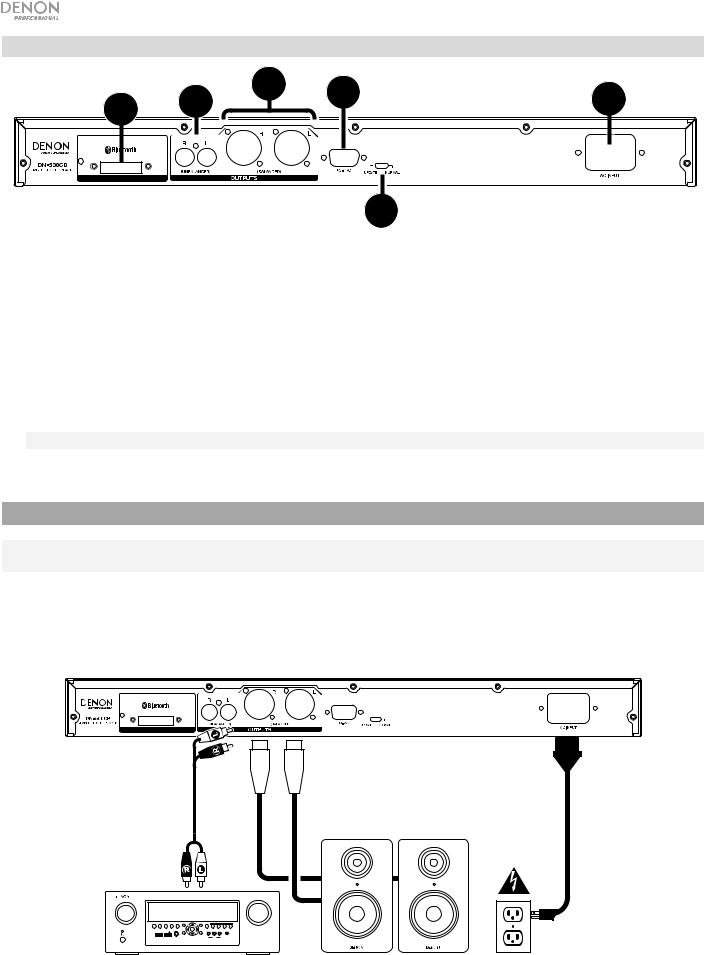
Rear Panel
4 |
1 |
2 |
5 |
3 |
|
BLUETOOTH RECEIVER
6
1.Outputs (unbalanced RCA): These outputs send the audio signals from a CD, USB device (mass storage class), and device connected to the Aux In. Use RCA cables to connect these outputs to external speakers, sound system, etc. See Setup for more information.
2.Outputs (balanced XLR): These outputs send the audio signals from a CD, USB device (mass storage class), and device connected to the Aux In. Use XLR cables to connect these outputs to external speakers, sound system, etc. See Setup for more information.
3.AC In: Use the included power cable to connect this input to a power outlet. See Setup for more information.
4.Bluetooth Receiver: This is the built-in antenna used to receive a signal from a Bluetooth device.
5.Remote Input: This input lets you connect a host device (usually a computer) to DN-500CB. You can use the host device to control DN-500CB via commands sent from it (using RS-232C serial communication).
Note: Go to denonpro.com to access the serial protocol guide for more information.
6.Operation Switch: For standard playback, leave this switch at the “Normal” position. If updating the unit, set this switch to the “Update” position.
Setup
Important: Connect all cables securely and properly (with stereo cables: left with left, right with right), and do not bundle them with the power cable.
1.Use XLR cables or a stereo RCA cable to connect the Outputs (balanced or unbalanced) to the analog inputs of your external receiver, amp, powered monitors, etc.
2.After completing all the connections, use the included power cable to connect the AC In to a power outlet.
Example:
BLUETOOTH RECEIVER
IN-Command
AVR-X4000
Receiver, amp, etc. Powered Monitors Power
6
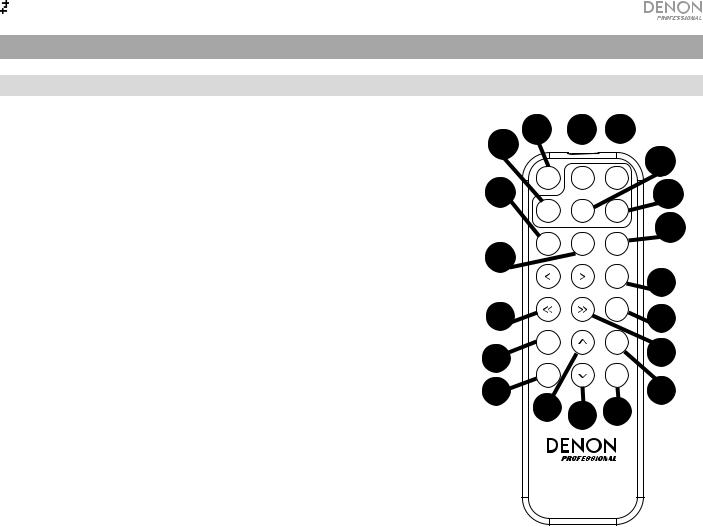
Operation
Remote Control
1. |
Mute: Disables the sound from the audio outputs. |
4 1 |
2 |
3 |
|
|
|||||
2. |
BT: Switch to Bluetooth mode. |
|
5 |
||||||||
|
|
|
|
||||||||
3. |
Tempo Menu: Press to select the tempo function for adjustment. |
7 |
|
MUTE |
BT |
TEMPO |
|||||
|
Note: Tempo control will only function in CD and USB modes. |
|
6 |
||||||||
|
|
USB |
AUX |
CD |
|||||||
4. |
USB: Switch to USB Mode. |
|
|
9 |
|||||||
|
|
|
|
|
|
|
|||||
5. |
AUX: Switch to Aux Mode. |
8 |
|
PLAY |
PAUSE |
STOP |
|||||
|
|
|
|||||||||
|
|
|
|
|
|||||||
6. |
CD: Switch to CD Mode. |
|
|
|
|
EJECT |
10 |
||||
7. |
Play: Plays audio from a CD, USB flash drive, or Bluetooth device. |
|
|
|
|
|
|||||
11 |
|
|
|
|
|
|
|
|
|||
8. |
Pause: Pause audio from a CD, USB flash drive, or Bluetooth device. |
|
|
|
|
RANDOM |
13 |
||||
9. |
Stop: Stops audio from a CD or USB flash drive. In Bluetooth mode, this |
14 |
|
DISPLAY |
|
|
REPEAT |
12 |
|||
|
|
|
|
|
|
||||||
|
button pauses audio. |
|
|
TEMPO |
TEXT |
||||||
|
|
|
|
TIME |
|
|
|
|
|||
10. |
Eject: Ejects or inserts a CD. |
18 |
|
|
|
LOCK |
17 |
||||
|
|
|
|
||||||||
|
|
|
|
|
|
||||||
|
|
|
|
16 19 |
|||||||
11. |
Search Backward: Hold to rewind through a CD or USB track. |
15 |
|
|
|||||||
|
|
|
|
|
|
|
|
|
|||
12. |
Search Forward: Hold to fast forward through a CD or USB track. |
|
|
|
|
|
|
|
|
|
|
13. |
Random: Press to cycle through Random Play Mode or Single Play |
|
|
|
|
|
|
|
|
|
|
|
Mode () in CD or USB mode. |
|
|
DN-500CB |
|
|
|||||
14.Display: Press and release the button to adjust the display brightness. Press and hold the button to open the options menu. Hold the button again to close the option menu.
15.Tempo Up: Adjust the tempo up.
16.Tempo Down: Adjust the tempo down.
17.Repeat: In CD or USB mode, switch between Repeat Playback modes: Repeat One  , Repeat All
, Repeat All  , and Repeat Off.
, and Repeat Off.
18.Time: In CD or USB Mode, press this button to switch the time in the display from Time Elapsed, Time Remaining, Total Elapsed Time, or Total Time Remaining (for CD Mode only).
19.Text/Lock: In CD or USB Mode, press to switch the display between the track name and artist name. Press and hold to turn Panel Lock on and off.
7

Battery Usage
Important: Before using the remote control for the first time, pull the insulation sheet out from the battery compartment.
To replace the battery:
1.On the back of the remote control, put a pin into the door release hole and then slide the door release open.
2.Pull out the old lithium battery from the battery case and insert a new one. Place the battery so that the positive (+) side faces upward.
3.Place the battery case carefully into the compartment so the edges are in the grooves and then slide the battery case to its original position.
DOOR RELEASE DOOR RELEASE DOOR RELEASE
OPEN |
+ |
OPEN |
|
1 2 3
Important: Misuse of the lithium battery can result in heat build-up, ignition, or rupture. Bear in mind the following points when using or replacing batteries:
•The supplied battery is for testing the functionality of the remote controller.
•Use a 3V CR2032 lithium battery.
•Never recharge the battery. Do not handle the battery roughly or disassemble the battery.
•When replacing the battery, place it with its polarities (+ and -) facing the correct directions.
•Do not leave the battery in a place subject to high temperature or direct sunlight.
•Keep the battery in a place beyond the reach of infants or children. If a battery is swallowed, consult a physician immediately.
•If electrolyte has leaked, discard the battery immediately. Be careful when handling it as the electrolyte can burn your skin or clothes. If the electrolyte touches your skin or clothes, immediately wash with tap water and consult a physician.
•Before discarding a battery, insulate it with tape, etc. and dispose of it in a place without fire, by following the directions or regulations laid down by the local authorities in the area of its disposal.
Operating Range
Point the remote control at the IR sensor when operating it.
Note: If the remote control sensor is exposed to direct sunlight, strong artificial light (like from an interverter-type fluorescent lamp), or infrared light, the unit or remote control may not function properly.
8

Selecting the Media Playback Mode
To select what kind of media you want to play:
To cycle through the available options, press the CD/AUX/USB/BT button.
•CD: audio CD, CD-DA, CD-ROM, WAV, MP3, or CD with audio files (CDR) (see Playing Audio CDs)
•Aux: device connected to Aux In (see Playing Audio from an External Device)
•USB: USB device (mass storage class) (see Playing Audio Files On a USB Flash Drive)
•Bluetooth: Bluetooth device (see Playing Audio from a Bluetooth Device)
Playing Audio CDs
To play audio CDs:
1.If the unit is off, press the Power button to power it on.
Important: Do not insert a CD when the power is off. Doing so may damage the unit.
2.Insert a CD into the CD slot. (Hold the edges of the CD without touching the recorded surface. Be careful not to trap your fingers when the disc is drawn into the unit.)
3.Select CD as the media type (described in Selecting the Media Playback Mode). The CD will start playing automatically when Power-On Play mode is active.
In CD Mode, you can perform any of the following operations:
•To start, resume, or pause playback, press the Play/Pause button.
•To stop playback, press the Stop button.
•To rewind or fast-forward through the track, press and hold one of the Search buttons. The track will rewind/fast-forward at 5 times the normal playback speed. To resume playback, release the button.
•To skip directly to a track:
1.If in Pause, Stop, or Play mode, press one of the Number buttons (0–9) to enter the desired track number. If the track number is two digits, press the buttons in succession (e.g., 1 then 2 for Track 12). Alternatively, turn the Jog Dial to select a track and press the Jog Dial to load the track.
2.If a track was paused, press the Play/Pause button after loading the track to have it begin playback. If a track was playing before selecting a track, the new track will play once selected.
•To select a Repeat Playback mode, press the Repeat button. It will cycle One  (the same track will repeat indefinitely), Repeat All
(the same track will repeat indefinitely), Repeat All  (the list of all tracks will repeat indefinitely), and Repeat Off (no tracks will repeat).
(the list of all tracks will repeat indefinitely), and Repeat Off (no tracks will repeat).
•To select the Play Mode, press the Random button. It will cycle through Random  (the tracks will play in a random order [for up to 256 tracks]), and Single Play () (the current track will play until its end and then stop.
(the tracks will play in a random order [for up to 256 tracks]), and Single Play () (the current track will play until its end and then stop.
•To change the Time Mode in the display, press the Time button. It will cycle through Elapsed (how much time has elapsed of the current track), Remaining (how much time remains of the current track), Total Elapsed Time (how much time has elapsed of all remaining tracks), and Total Remaining (how much time remains of all remaining tracks. This applies only to CDs.)
•To eject a CD, press the Eject button when the unit is stopped or paused. Ejecting will appear in the display while ejecting the CD. No Disc will appear when there is no disc in the CD slot.
Important: When powering on the unit, hold the Eject button to engage Force Eject Mode.
9
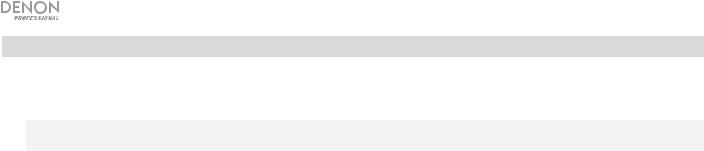
Playing Audio Files on a CD
To play Audio files on a CD:
1.If the unit is off, press the Power button to power it on.
Important: Do not insert a CD when the power is off. Doing so may damage the unit. When powering on the unit, hold the Eject button to engage Force Eject Mode.
2.Insert a CD into the CD slot. (Hold the edges of the CD without touching the recorded surface. Be careful not to trap your fingers when the disc is drawn into the unit.)
3.Select CD as your desired media type: (described in Selecting the Media Playback Mode).
4.Select an audio file:
•To move through audio files, turn the Jog Dial on the unit.
•Press one of the Number buttons (0–9) to enter the desired track number. If the track number is two digits, press the buttons in succession (e.g., 1 then 2 for Track 12).
In CD Mode, you can perform any of the following operations:
•To start, resume, or pause playback, press the Play/Pause button.
•To stop playback, press the Stop button.
•To rewind or fast-forward through the track, press and hold one of the Search buttons. The track will rewind/fast-forward at 5 times the normal playback speed. To resume playback, release the button.
•To select a Repeat Playback mode, press the Repeat button. It will cycle through Repeat One  (the same track will repeat indefinitely), Repeat All
(the same track will repeat indefinitely), Repeat All  (the list of all tracks will repeat indefinitely), and Repeat Off (no tracks will repeat).
(the list of all tracks will repeat indefinitely), and Repeat Off (no tracks will repeat).
•To select the Play Mode, press the Random button. It will cycle through Random  (the tracks will play in a random order [for up to 256 tracks]), and Single Play () (the current track will play until its end and then stop).
(the tracks will play in a random order [for up to 256 tracks]), and Single Play () (the current track will play until its end and then stop).
•To change the Time Mode in the display, press the Time button. It will cycle through Elapsed (how much time has elapsed of the current track), Remaining (how much time remains of the current track), and Total Remaining (how much time remains for the total audio CD).
•To eject a CD, press the Eject button. Ejecting will appear in the display while ejecting the CD. No Disc will appear when there is no disc in the CD slot.
10
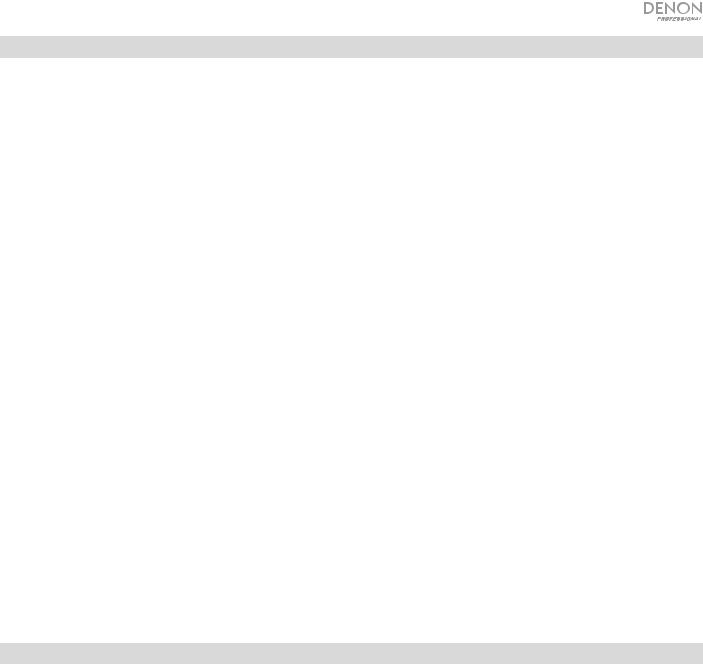
Playing Audio Files on a USB Flash Drive
To play audio files on a USB flash drive:
1.If the unit is off, press the Power button to power it on.
2.Connect your USB device (mass storage class) to the USB Port.
3.Select USB as your desired media type (described in Selecting the Media Playback Mode).
4.Select an audio file:
•When a USB flash drive is first connected, files on the root directory will be shown. Press and hold the Folder button to open to the first folder. All files within that folder will appear first. All other playable content on the flash drive will appear after. To access another folder, press and hold the Folder button again.
•To move through audio files, turn the Jog Dial on the unit.
•Press one of the Number buttons (0–9) to enter the desired track number. If the track number is two digits, press the buttons in succession (e.g., 1 then 2 for Track 12).
In USB Mode, you can perform any of the following operations:
•To start, resume, or pause playback, press the Play/Pause button.
•To stop playback, press the Stop button.
•To rewind or fast-forward through the track, press and hold one of the Search buttons. The track will rewind/fast-forward at 5 times the normal playback speed. To resume playback, release the button.
•To change the view mode, press the Folder/Time button.
•To select another folder or audio file, follow the steps described in Step 4 above.
•To show different track information in the display, press the Text button. It will cycle through the file name and other text information.
•To select a Repeat Playback mode, press the Repeat button. It will cycle through Repeat One  (the same track will repeat indefinitely), Repeat All
(the same track will repeat indefinitely), Repeat All  (the list of all tracks will repeat indefinitely), and Repeat Off (no tracks will repeat).
(the list of all tracks will repeat indefinitely), and Repeat Off (no tracks will repeat).
•To change the Time Mode in the display, press the Time button. It will cycle through Elapsed (how much time has elapsed of the current track) and Remaining (how much time remains of the current track).
•To remove a USB device, gently remove it from the USB Port when it is not playing. (Removing a USB device while it is playing can damage it.)
Playing Audio from a Bluetooth Device
To play Bluetooth Tracks:
1.If the unit is off, press the Power button to power it on.
2.Select Bluetooth (BT) as the media type (described in Selecting the Media Playback Mode).
3.Navigate to your Bluetooth device’s setup screen, find “DN-500CB” and connect.
Note: If your Bluetooth device prompts for a pairing code, enter 0000.
In Bluetooth Mode, you can perform any of the following operations:
•To start, resume, or pause playback, press the Play/Pause button.
•To pause playback, press the Stop button.
•To remove the list of paired devices and disconnect from any currently paired device, press and hold the Clear button to remove all paired devices from the unit’s memory (and also unpair from a currently paired device). After the devices have been cleared from the unit’s memory, to connect again to the same device, go to your Bluetooth device and select “Unpair” or “Forget the Device”, depending on the type of device that you have. You can then select DN-500CB from your list of Bluetooth devices and connect.
11

Additional Functions
Panel Lock
Use the Panel Lock feature to prevent accidental changes to the unit. When Panel Lock is activated, all buttons except for the Power button and Text/Lock button are locked/disabled on the unit. (The remote control will still function normally.)
To activate or deactivate Panel Lock, press and hold the Text/Lock button.
•When activated, P-Lock ON and  will appear in the display.
will appear in the display.
•When deactivated, P-Lock OFF will appear in the display, and  will disappear.
will disappear.
Power-On Play
Use the Power-On Play feature to set the unit to automatically start playback of the CD in the drive.
To activate or deactivate Power-On Play, press and hold the Pwr On Play button.
• When activated, P-OnPlay On  will appear on the display.
will appear on the display.
• When deactivated, P-OnPlay Off  will disappear on the display.
will disappear on the display.
Playing Audio from an External Device
To play audio on an external device (e.g., smartphone, computer, portable music player, etc.) connected to the Aux In:
1.If the unit is off, press the Power button to power it on.
2.Connect the 1/8” (3.5 mm) stereo/headphone output of your external device to the Aux In.
3.Select Aux as the media type (described in Selecting the Media Playback Mode). If your external device is connected, AUX Connected will appear in the display. If your external device is not connected, AUX Disconnect will appear in the display.
4.To start playback, press the Play button on your external device.
Important: All buttons except for Power, CD/AUX/USB/BT, and Eject will be locked/disabled.
Menu Settings
To access the Menu settings, press and hold the Jog dial (or press and hold the Display button on the remote). Turn the Jog dial or use the < and > buttons on the remote to navigate through the menu. Press the Jog dial to select an option or press the Play button on the remote. Press the Pause button on the remote to return to the previous Menu option, exit out of the menu, or wait a few seconds and the unit will automatically exit out of the Menu settings. The Menu settings seen are:
•Baud Rate (options are 9600, 38400 and 115,200 b/s)
•Flash Update (starts the process to update the unit. See denonpro.com to check if there are any available updates)
•System Version (displays the current firmware version)
•System Reset (resets the unit to factory default settings)
12

Other Information
USB Devices
When playing audio files on a USB device, note the following:
•DN-500CB does not charge any connected USB device and does not support USB hubs or USB extension cables.
•DN-500CB supports USB devices that are mass storage class or compatible with MTP.
•DN-500CB supports FAT16 or FAT32 file systems only.
•You can have up to 999 folders and up to 8 folder levels, including the root directory.
•You can have up to 999 audio files. If the USB device contains more than 1000 files, some audio files may not play or appear correctly.
•File names, folder names, and text characters can use up to 255 characters. Only uppercase letters, lowercase letters, numbers, and symbols can be displayed. Japanese file names will not be shown. File names that begin with a “.” will not be shown.
•Copyright-protected files might not play properly and/or may appear as Unknown File.
When playing audio files on a USB device, DN-500CB supports the following tag data:
•ID3 tags: Version 1.x and 2.x
•for WAV files:
o Sample rate: 44.1/48 kHz o Bit rate: 16/24 bit
oFile extension: .wav
•for MP3 files:
oSample rate: 44.1 kHz
o Bit rate: 32 kbps to 320 kbps o Format: MPEG1 Audio Layer 3 o File extension: .mp3
Audio File Playback Order
When playing audio files stored within multiple folders, the playback order of each folder is automatically set when the unit reads the media. The files in each folder will play in the same order in which they were added to the media. (This order may appear differently on your computer and/or in your software than it does on the unit.)
13

Troubleshooting
If you encounter a problem, do the following:
•Make sure all cables, devices, antennae, and/or media are properly and securely connected.
•Make sure you are using the unit as described in this User Guide.
•Make sure your other devices or media are working properly.
•If you believe the unit is not working properly, check the following table for your problem and solution.
Problem |
Solution |
Please see: |
|
|
Setup |
Power does not turn on. |
Make sure the unit is connected to a power |
|
|
outlet. |
|
|
|
Setup |
CD cannot be inserted into CD |
Make sure the unit is connected to a power |
|
slot. |
outlet and that it is powered on. |
|
|
Press the Eject button to make sure a CD is |
|
|
not already in the CD slot. |
|
|
|
|
No Disc appears even when a |
Press the Eject button to eject the CD and |
Operation > Playing Audio |
CD is inserted. |
insert it again. |
CDs |
|
|
|
A specific section of the CD |
|
|
does not play properly. |
|
|
|
|
Other Information > CDs |
Playback does not start even |
Clean the CD with a dry cloth or commercial |
|
after pressing the Play button. |
CD cleaner. |
|
|
Insert a different CD. |
|
|
|
Setup |
The unit does not produce any |
Make sure all cable, device, or media |
|
sound, or the sound is |
connections are secure and correct. |
|
distorted. |
Make sure none of the cables are damaged. |
|
|
|
|
|
Make sure the settings on your amplifier, |
|
|
mixer, etc. are correct. |
|
|
|
Other Information > CDs |
The unit cannot play a CD-R. |
Make sure the CD-R has been finalized |
|
|
properly. |
|
|
Make sure the CD-R is of good quality. |
|
|
Clean the CD with a dry cloth or commercial |
|
|
CD cleaner. |
|
|
Make sure the CD-R contains MP3 files. The |
|
|
unit cannot play other files on CD-R. |
|
|
|
|
The CD will not eject. |
Press and hold the Eject button while turning |
Operation > Playing Audio |
|
on the unit. |
CDs |
|
|
|
14

Problem |
Solution |
Please see: |
|
|
|
No Device appears even when |
Disconnect and reconnect the USB device to |
Other Information > USB |
a USB device is inserted. |
make sure it is securely inserted. |
Devices |
|
Make sure the USB device is of a mass storage |
|
|
class or compatible with MTP. |
|
|
Make sure the USB device is formatted using a |
|
|
FAT16 or FAT32 file system. |
|
|
Do not use a USB hub or USB extention cable. |
|
|
The unit does not supply power to USB devices. |
|
|
If your USB device requires a power source, |
|
|
connect it to one. |
|
|
Not all USB devices are guaranteed to work; |
|
|
some may not be recognized. |
|
|
|
Operation > Playing Audio |
Files on a USB device do not |
Make sure the files are of a supported file |
|
appear. |
format. Files that are not supported by this unit |
Files on a USB Flash Drive |
|
will not appear. |
|
|
Make sure the USB device uses a folder |
|
|
structure that the unit supports: up to 999 |
|
|
folders (up to 8 folder levels, including the root) |
|
|
and up to 999 files. |
|
|
If your USB device is partitioned, make sure the |
|
|
files are in the first partition. The unit will not |
|
|
show other partitions. |
|
|
|
Operation > Playing Audio |
Files on a USB device cannot |
Make sure the files are of a supported file |
|
play. |
format. Files that are not supported by this unit |
Files on a USB Flash Drive |
|
will not appear. |
|
|
Make sure the files are not copyright-protected. |
|
|
The unit cannot play copyright-protected files. |
|
|
|
Other Information > USB |
File names do not appear |
Make sure the files are using only supported |
|
properly. |
characters. Characters that are not supported |
Devices |
|
will be replaced with a “.” |
|
|
|
|
15
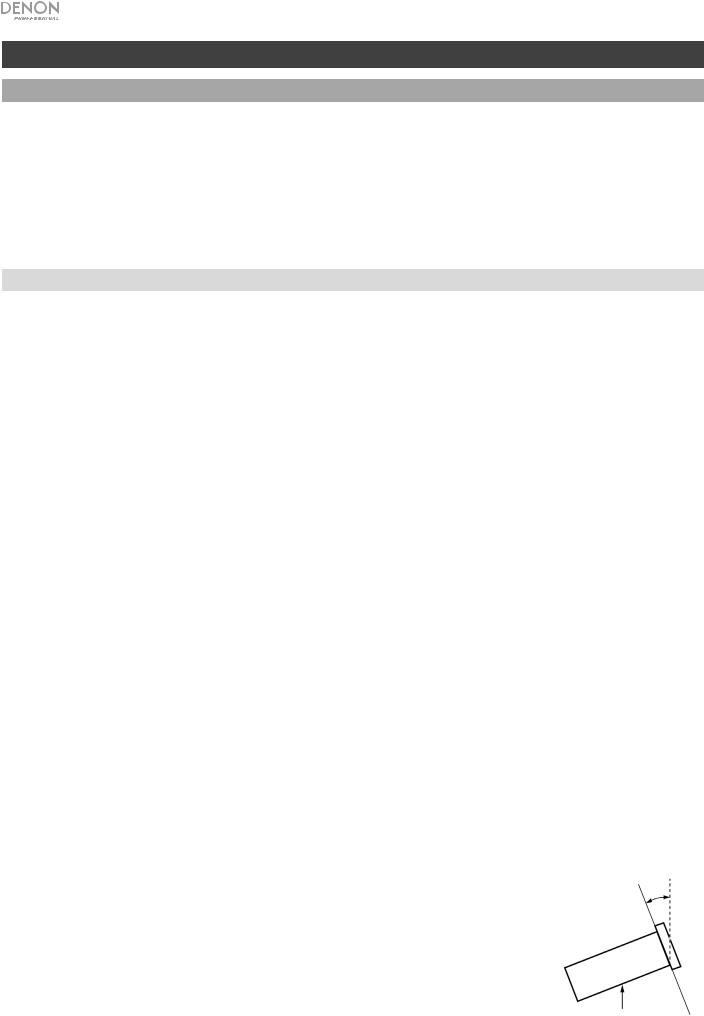
Guía del usuario (Español)
Introducción
Contenido de la caja |
|
Soporte |
DN-500CB |
Guía del usuario |
Cable de corriente |
Manual sobre la seguridad |
Control remoto |
y garantía |
|
|
Cable RCA |
|
Para obtener la información más reciente acerca de este producto (requisitos de sistema, información de compatibilidad, etc.) y registrarlo, visite denonpro.com.
Instrucciones de seguridad
Para más información, consulte también el Manual de seguridad y garantía incluido.
Antes de encender la |
Asegúrese de que todas las conexiones estén aseguradas y correctas y que no |
unidad: |
haya problemas con los cables de conexión. |
|
Algunos circuitos permanecen alimentados aun cuando la unidad está |
|
apagada. Cuando la unidad no se utilizará durante largos períodos de tiempo, |
|
desconecte el cable de corriente de la toma de corriente. |
Ventilación apropiada: |
Si la unidad se deja en una sala que no está ventilada apropiadamente o está |
|
llena de humo de cigarrillos, polvo, etc., durante largos períodos de tiempo, la |
|
superficie óptica puede ensuciarse, causando un funcionamiento incorrecto. |
Acerca de la condensación: Si existe una gran diferencia de temperatura entre el interior de la unidad y los alrededores, puede acumularse condensación en el interior, haciendo que la unidad no funcione correctamente. Si esto ocurriera, deje la unidad apagada durante una o dos horas y espere hasta que haya una menor diferencia de temperatura antes de utilizar la unidad.
Precauciones sobre el uso Utilizar un teléfono móvil cerca de esta unidad puede ocasionar ruido. Si esto de teléfonos móviles: ocurriera, aleje el teléfono móvil de la unidad cuando lo esté utilizando.
Cómo mover la unidad: Antes de mover la unidad, apáguela y desconecte el cable de corriente de la toma de corriente. A continuación, desconecte sus cables de conexión con otros dispositivos antes de moverlo.
Cómo cuidar la unidad:
Advertencias para el montaje en rack:
(especificaciones para rack requeridas para montar la unidad en un rack)
Instalación del rack:
16
Limpie el gabinete y el panel de control con un paño suave.
Siga las instrucciones cuando utilice un limpiador químico.
No utilice benceno, diluyente de pintura, insecticidas u otros solventes orgánicos para limpiar la unidad. Estas sustancias pueden causar cambios y decoloración en los materiales.
Rack EIA estándar de 19 pulg. (48,3 cm)
Rack compatible con instalación de tamaño 1U
Rack que posee un riel guía o estante capaz de acomodar este dispositivo
Este producto funcionará normalmente cuando la |
Máximo de 10° |
unidad de reproducción se monte a menos de 10° |
|
respecto del plano vertical del panel frontal. Si la |
|
unidad se inclina demasiado, puede que el disco no |
|
se inserte o expulse correctamente. (Consulte la |
|
imagen). |
|
|
Unidad |
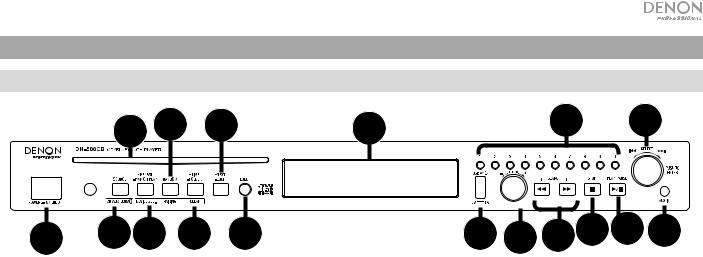
Características
Panel frontal
4 |
7 |
9 |
11 |
16 |
17 |
1 |
5 |
6 |
8 |
10 |
3 |
12 13 14 15 |
2 |
1.Botón de encendido: Pulse este botón para encender o apagar la unidad. Asegúrese de que la entrada AC In esté conectada firmemente a la toma de corriente. No apague la unidad mientras esté reproduciendo medios— esto podría dañarlos.
2.Entrada auxiliar: Conecte un dispositivo opcional a esta entrada utilizando un cable TRS de 3,5 mm (1/8 pulg.). Consulte Funcionamiento > Reproducción de audio desde un dispositivo externo para mayor información.
3.Puerto USB: Conecte un dispositivo USB de almacenamiento masivo a este puerto.
4.Ranura para CD: Inserte un CD en esta ranura. Consulte Funcionamiento > Reproducción de CD de audio para mayor información.
5.Botón CD/AUX/USB/BT: Púlselo para entrar en la pantalla de selección de medios. Consulte Funcionamiento > Selección del modo de reproducción de medios para mayor información.
6.Botón de repetición: En modo CD o USB, pulse este botón para alternar entre los modos de repetición de
reproducción: repetir uno  , repetir todos
, repetir todos  , o repetición desactivada. Consulte Funcionamiento > Reproducción de CD de audio para mayor información.
, o repetición desactivada. Consulte Funcionamiento > Reproducción de CD de audio para mayor información.
Botón de reproducción al encender: Mantenga pulsado este botón para encender o apagar la reproducción al encender. Consulte Funcionamiento > Funciones adicionales > Reproducción al encender para mayor información.
Selección de dispositivo: En modo Bluetooth, pulse el botón Device Sel (selección de dispositivo). Aparecerá "BT Device List" en la pantalla". Use la tecla giratoria para navegar por la lista de dispositivos Bluetooth. Cuando encuentre un dispositivo con el que desee aparearse, selecciónelo pulsando la tecla giratoria.
7.Botón Play Mode (Modo de reproducción): Estando en modo CD o USB, pulse este botón para alternar entre el modo de reproducción aleatoria o el modo de reproducción individual ().
Apareamiento: Cuando se selecciona el modo Bluetooth, el dispositivo entrar automáticamente en modo de apareamiento. Para desconectarlo de un dispositivo Bluetooth apareado, mantenga pulsado este botón durante 1.5 segundos. Si estableció una contraseña personalizada de apareamiento Bluetooth, deberá introducirla para poder continuar. Si no estableció una contraseña personalizada, (valor predeterminado de fábrica: 0000) no es necesario introducir la contraseña.
8.Botón de tiempo: En modo CD o USB, pulse este botón para alternar el modo de tiempo en la pantalla. Consulte Funcionamiento > Reproducción de CD de audio para mayor información.
Carpeta: En los modos USB, mantenga este botón para pasar a la vista de carpetas.
Borrar: En modo Bluetooth, mantenga pulsado el botón Clear para eliminar todos los dispositivos apareados de la memoria de la unidad (y también desaparear un dispositivo actualmente apareado). Una vez eliminados los dispositivos de la memoria de la unidad, conéctese nuevamente con el mismo dispositivo, vaya a su dispositivo Bluetooth y seleccione “Unpair” o “Forget the Device”, en función del tipo de dispositivo que tenga. Entonces podrá seleccionar DN-500CB de su lista de dispositivos Bluetooth y conectarse.
9.Botón de texto  : En modo CD o USB, pulse este botón para alternar entre el nombre del archivo y el nombre de la pista en la pantalla.
: En modo CD o USB, pulse este botón para alternar entre el nombre del archivo y el nombre de la pista en la pantalla.
Botón de bloqueo: Mantenga pulsado este botón para activar o desactivar el bloqueo del panel. Consulte
Funcionamiento > Funciones adicionales > Bloqueo del panel para mayor información.
10.Botón de expulsión: Púlselo para expulsar el CD de la ranura de CD. Para expulsar un CD a la fuerza, apague la unidad y luego mantenga pulsado el botón de expulsión mientras vuelve a encender la unidad. Para salir del modo de expulsión forzada, apague la unidad.
17
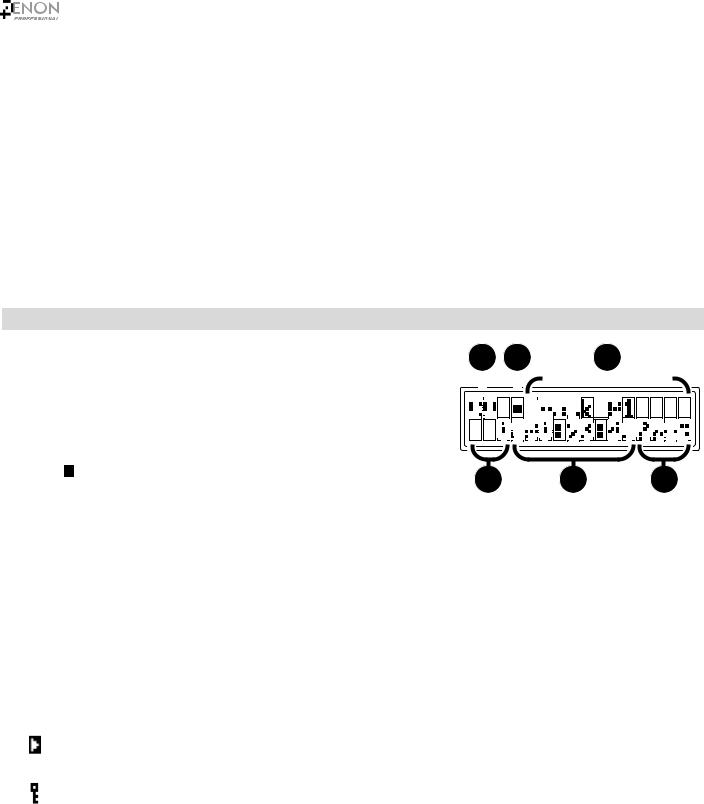
11.Pantalla: Esta pantalla indica el funcionamiento actual de la unidad. Para más información, consulte Pantalla.
12.Control de tempo: En modo CD o USB, gire esta perilla para ajustar el tempo de la reproducción de audio en un rango desde -15 a +15 %. Pulse la perilla para activar el bloqueo del tempo e impedir que se ajuste el tempo. Pulse la perilla nuevamente para desactivar el bloqueo del tempo.
13.Botones de búsqueda: En modo CD o USB, mantenga pulsado este botón para rebobinar/avanzar rápidamente. La pista se rebobinará/avanzará rápidamente a 5 veces la velocidad de reproducción normal.
14.Botón Parar: Pulse este botón para detener la reproducción. Para ver la versión actual del firmware, mantenga pulsado el botón Stop (Parar) mientras enciende la unidad.
15.Botón Reproducir/Pausa: Pulse este botón para iniciar, reanudar o poner en pausa la reproducción.
16.Botones numéricos (0–9): En modo CD, pulse alguno de estos botones directamente para seleccionar una pista a reproducir Si el número de la pista es de dos dígitos, pulse los botones en sucesión (por ej., 1 y después 2 para la pista 12).
17.Tecla giratoria: Gire esta tecla para navegar por las opciones que se muestran en la pantalla. Pulse esta tecla giratoria para confirmar una selección. En los modos CD y USB, éste se utiliza para explorar y seleccionar pistas.
Pantalla
1.Tipo de medio: Es el medio actualmente seleccionado: CD, AUX,
USB, o Bluetooth. Consulte Funcionamiento > Selección del modo de reproducción de medios para mayor información.
2.Ícono de operación de reproducción: Muestra diversos símbolos para indicar el estado de reproducción actual:
Rebobinando |
Reproduciendo |
En pausa |
Avanzando rápidamente |
Detenido |
|
3.Información: Muestra información adicional sobre el medio que se está reproduciendo.
1 |
|
2 |
3 |
|
|
|
|
|
|
|
|
|
|
|
|
|
|
|
|
|
|
|
|
|
|
|
|
|
|
|
||||||||||||||||||||||||||||||||||||||
|
|
|
|
|
|
|
|
|
|
|
|
|
|
|
|
|
|
|
|
|
|
|
|
|
|
|
|
|
|
|
|
|
|
|
|
|
|
|
|
|
|
|
|
|
|
|
|
|
|
|
|
|
|
|
|
|
|
|
|
|
|
|
|
|
|
|
|
|
|
|
|
|
|
|
|
|
|
|
|
|
|
|
|
|
|
|
|
|
|
|
|
|
|
|
|
|
|
|
|
|
|
|
|
|
|
|
|
|
|
|
|
|
|
|
|
|
|
|
|
|
|
|
|
|
|
|
|
|
|
|
|
|
|
|
|
|
|
|
|
|
|
|
|
|
|
|
|
|
|
|
|
|
|
|
|
|
|
|
|
|
|
|
|
|
|
|
|
|
|
|
|
|
|
|
|
|
|
|
|
|
|
|
|
|
|
|
|
|
|
|
|
|
|
|
|
|
|
|
|
|
|
|
|
|
|
|
|
|
|
|
|
|
|
|
|
|
|
|
|
|
|
|
|
|
|
|
|
|
|
|
|
|
|
|
|
|
|
|
|
|
|
|
|
|
|
|
|
|
|
|
|
|
|
|
|
|
|
|
|
|
|
|
|
|
|
|
|
|
|
|
|
|
|
|
|
|
|
|
|
|
|
|
|
|
|
|
|
|
|
|
|
|
|
|
|
|
|
|
|
|
|
|
|
|
|
|
|
|
|
|
|
|
|
|
|
|
|
|
|
|
|
|
|
|
|
|
|
|
|
|
|
|
|
|
|
|
|
|
|
|
|
|
|
|
4 6 5
4.Número de pista/carpeta: El número de la pista o archivo.
5.Íconos de función: Muestran diversos símbolos que indican las funciones actuales:
Reproducción aleatoria (consulte Funcionamiento > Reproducción de CD de audio para mayor información)
Reproducción individual (consulte Funcionamiento > Reproducción de CD de audio para mayor información)
Repetir uno (consulte Funcionamiento > Reproducción de CD de audio para mayor información) Repetir todos (consulte Funcionamiento > Reproducción de CD de audio para mayor información)
Reproducción al encender (consulte Funcionamiento > Funciones adicionales > Reproducción al encender para mayor información)
Bloqueo del panel (consulte Funcionamiento > Funciones adicionales > Bloqueo del panel para mayor información)
tC Control de Tempo (consulte Features (Características) > Front Panel (Panel delantero) > Tempo Control [Control de Tempo] para obtener más información)
6.Time (Tiempo): En modo CD y USB, esto muestra la cantidad de tiempo transcurrido, el tiempo restante, total transcurrido tiempo, o el tiempo restante total (sólo para el modo CD) expresado como hh:mm:ss (horas, minutos y segundos).
Consulte Funcionamiento > Reproducción de CD de audio para mayor información.
18

Panel trasero
4 |
1 |
2 |
5 |
3 |
|
BLUETOOTH RECEIVER
6
1.Salidas (RCA desbalanceadas): Estas salidas envían las señales de audio desde un CD, dispositivo USB (de almacenamiento masivo) y dispositivo conectado a la entrada auxiliar Aux In. Utilice cables RCA para conectar a estas salidas altavoces externos, un sistema de sonido, etc. Consulte Instalación para mayor información.
2.Salidas (XLR balanceadas): Estas salidas envían las señales de audio desde un CD, dispositivo USB (de almacenamiento masivo) y dispositivo conectado a la entrada auxiliar Aux In. Utilice cables XLR para conectar a estas salidas altavoces externos, un sistema de sonido, etc. Consulte Instalación para mayor información.
3.Entrada AC In (Corriente alterna): Utilice el cable de corriente incluido para conectar esta entrada a una toma de corriente. Consulte Instalación para mayor información.
4.Receptor Bluetooth: Se trata de una antena integrada que se usa para recibir la señal proveniente de un dispositivo Bluetooth.
5.Entrada remota: Esta entrada le permite conectar un dispositivo anfitrión (usualmente un ordenador) al DN500CB. Puede utilizar dispositivo anfitrión para controlar el DN-500CB mediante el envío de comandos (utilizando la comunicación en serie RS-232C).
Nota: Visite denonpro.com a fin de acceder a la guía del protocolo serial para obtener más información.
6.Interruptor de operación: Para la reproducción estándar, deje este interruptor en la posición “Normal”. Si está actualizando la unidad, coloque este interruptor en la posición “Update”.
Instalación
Importante: Conecte todos los cables firme y correctamente (los cables estéreo: izquierdo con izquierdo, derecho con derecho) y no los agrupe junto con el cable de corriente.
1.Utilice cables XLR o un cable RCA estéreo para conectar las salidas (balanceadas o desbalanceadas) a las entradas analógicas de su receptor externo, amplificador, monitores alimentados, etc.
2.Una vez completadas todas las conexiones, utilice el cable de corriente incluido para conectar la entrada AC In a una toma de corriente.
Ejemplo:
BLUETOOTH RECEIVER
IN-Command
AVR-X4000
Receptor, amplificador, etc. Monitores alimentados Corriente
19

Control remoto
1.Silenciar: Desactiva el sonido que sale por las salidas de audio.
2.BT: Pasa a modo Bluetooth.
3.Tempo Menu (Menú de tempo): Pulse a fin de seleccionar la función de tempo para ajuste.
Nota: Los controle de tempo sólo funcionarán en los modos CD y USB.
4.USB: Pasa a modo USB.
5.AUX: Pasa a modo AUX.
6.CD: Pasa a modo CD.
7.Play (Reproducir): Reproduce audio desde un CD, unidad de memoria USB o dispositivo Bluetooth.
8.Pause (Pausa): Pone en pausa el audio de un CD, unidad de memoria USB o dispositivo Bluetooth.
9.Stop (Detener): Detiene el audio de un CD o dispositivo de memoria USB. En modo Bluetooth, este botón pone el audio en pausa.
10.Eject (Expulsar): Expulsa o inserta un CD.
11.Search Backward (Búsqueda hacia atrás): Manténgalo pulsado para rebobinar la pista de un CD o USB.
12.Search Forward (Búsqueda hacia adelante): Manténgalo pulsado para avanzar rápidamente por la pista de un CD o USB.
13.Random (Aleatorio): Pulse este botón para alternar entre el modo de reproducción aleatoria o el modo de reproducción individual () en modo CD o USB.
4 |
1 |
2 |
3 |
5 |
|
7 |
MUTE |
BT |
TEMPO |
||
6 |
|||||
USB |
AUX |
CD |
|||
|
9 |
||||
8 |
PLAY |
PAUSE |
STOP |
||
|
|||||
|
|
EJECT |
10 |
||
|
|
|
|||
11 |
|
|
RANDOM |
13 |
|
14 |
DISPLAY |
TEMPO |
REPEAT |
12 |
|
|
TIME |
|
TEXT |
|
|
18 |
|
LOCK |
17 |
||
|
|
||||
|
|
|
15 16 19
DN-500CB
14.Pantalla: Pulse y suelte el botón para ajustar el brillo de la pantalla. Mantenga pulsado este botón para abrir el menú de opciones. Mantenga pulsado el botón nuevamente para cerrar el menú de opciones.
15.Tempo Up (Subir tempo): Ajusta el tempo hacia arriba.
16.Tempo Down (Bajar tempo): Ajusta el tempo hacia abajo.
17.Repeat (Repetición): En modo CD o USB, alterna entre los modos de repetición de reproducción: Repetir uno, repetir todos o repetición desactivada.
18.Time (Tiempo): En modo CD o USB, pulse este botón para alternar el tiempo que se muestra en la pantalla entre el tiempo transcurrido, el tiempo restante, total transcurrido tiempo, o el tiempo restante total (sólo para modo CD).
19.Text/Lock (Texto/Bloqueo): En modo CD o USB, pulse este botón para alternar entre el nombre del archivo y el nombre de la pista en la pantalla. Mantenga pulsado este botón para activar o desactivar el bloqueo del panel.
20
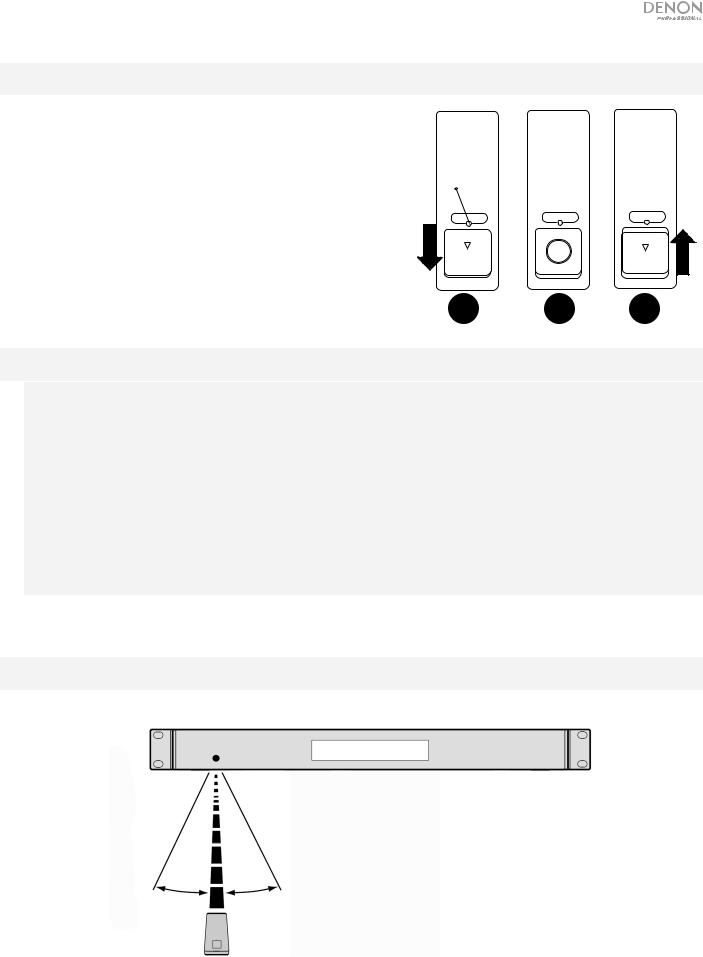
Uso de la pila
Importante: Antes de utilizar el control remoto por primera vez, tire de la tira aislante hacia afuera del compartimiento de la pila.
Reemplazo de la pila
1.En la parte posterior del control remoto, coloque un alfiler en el orificio de apertura de la puerta y luego deslícela para abrirla.
2.Extraiga la pila de litio agotada del portapilas e inserte una nueva. Coloque la pila de manera que el lado positivo (+) quede hacia arriba.
3.Coloque el portapilas cuidadosamente en el compartimiento de manera que los bordes coincidan con las ranuras y luego deslice la tapa de la pila hasta su posición original.
DOOR RELEASE DOOR RELEASE DOOR RELEASE
OPEN |
+ |
OPEN |
|
1 2 3
Importante: El mal uso de la pila de litio puede ocasionar acumulación de calor, combustión o ruptura. Tenga en cuenta los siguientes puntos al utilizar o reemplazar pilas:
•La pila suministrada es para probar la funcionalidad del control remoto.
•Utilice una pila CR2032 de litio de 3V.
•Nunca recargue la pila. No trate a la pila bruscamente ni la desarme.
•Al reemplazar la pila, colóquela con sus polaridades (+ y -) del lado que corresponda.
•No deje la pila en un lugar con altas temperaturas o luz solar directa.
•Mantenga la pila en un lugar en donde los niños o infantes no puedan alcanzarla. En caso de ingesta de la pila, consulte a un médico inmediatamente.
•Si se filtra el electrolito, deseche la pila inmediatamente. Tenga cuidado al manipularla, ya que el electrolito puede quemar su piel o ropa. Si el electrolito toca su piel o ropa, lávela inmediatamente con agua del grifo y consulte a un médico.
•Antes de desechar la pila, aíslela con cinta, etc., y deséchela en un lugar sin fuego, siguiendo las instrucciones o regulaciones impuestas por las autoridades locales en el área de desecho.
Alcance de funcionamiento
Apunte el control remoto hacia el sensor IR al utilizarlo.
Nota: Si el sensor del control remoto se expone a luz solar directa, luz artificial intensa (como una lámpara fluorescente de tipo invertido) o luz infrarroja, puede que la unidad o el control remoto no funcionen correctamente.
21
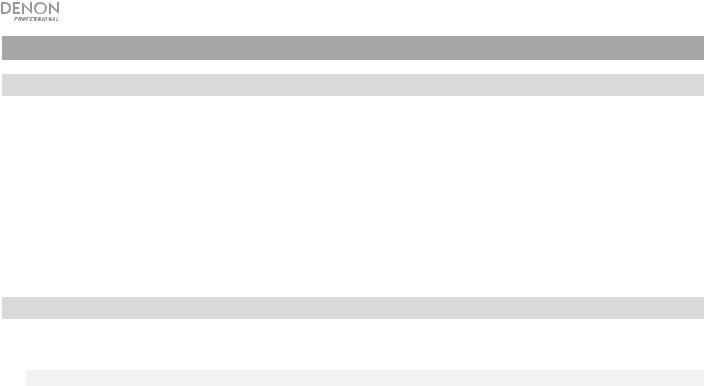
Funcionamiento
Selección del modo de reproducción de medios
Cómo seleccionar el tipo de medio que desea reproducir:
Para alternar entre las opciones disponibles, pulse el botón CD/AUX/USB/BT.
•CD: CD de audio, CD-DA, CD-ROM, WAV, MP3, o CD con archivos de audio (CDR) (consulte Reproducción de CD de audio)
•Aux: dispositivo conectado a la entrada Aux In (consulte Reproducción de audio desde un dispositivo externo)
•USB: dispositivo USB (de almacenamiento masivo) (consulte Reproducción de archivos de audio en una unidad de memoria USB)
•Bluetooth: dispositivo Bluetooth (consulte Reproducción de audio de un dispositivo Bluetooth)
Reproducción de CD de audio
Como reproducir un CD de audio:
1.Si la unidad está apagada, pulse el botón Power (Encendido) para encenderla.
Importante: No inserte un CD cuando la unidad esté apagada. Esto podría dañar la unidad.
2.Inserte un CD en la ranura de CD. (Sostenga el CD por los bordes sin tocar la superficie grabada. Tenga cuidado de que sus dedos no queden atrapados cuando el disco se inserta en la unidad).
3.Seleccione CD como el tipo de medio (descrito en Selección del modo de reproducción de medios).
El CD comenzará a reproducirse automáticamente. El CD comenzará a reproducirse automáticamente cuando el modo de reproducción al encender esté activado.
En modo CD, puede efectuar cualquiera de las siguientes operaciones:
•Para comenzar, reanudar o poner en pausa la reproducción, pulse el botón Play/Pause (Reproducir/poner en pausa).
•Para detener la reproducción, pulse el botón Stop (Detener).
•Para rebobinar o avanzar rápidamente por la pista, mantenga pulsado alguno de los botones Search
(Buscar). La pista se rebobinará/avanzará rápidamente a 5 veces la velocidad de reproducción normal. Para reanudar la reproducción, suelte el botón.
•Para saltar directamente a una pista:
1.Estando en pausa, detenido o en modo de reproducción, pulse uno de los botones numéricos (0–9) para introducir el número de la pista deseada.
2.Si el número de la pista es de dos dígitos, pulse los botones en sucesión (por ej., 1 y después 2 para la pista 12). Como alternativa, gire la tecla giratoria para seleccionar una pista y luego pulse dicha tecla para cargarla.
3.Si hay una pista en pausa, pulse el botón Play/Pause (Reproducir/Pausa) después de cargar la pista para que empiece a reproducirse. Si se estaba reproduciendo otra pista antes de seleccionar la pista, la nueva pista se reproducirá una vez seleccionada.
22
