Dell W07B User Manual

Dell OptiPlex 3011 AIO
Owner's Manual
Regulatory Model: W07B
Regulatory Type: W07B001
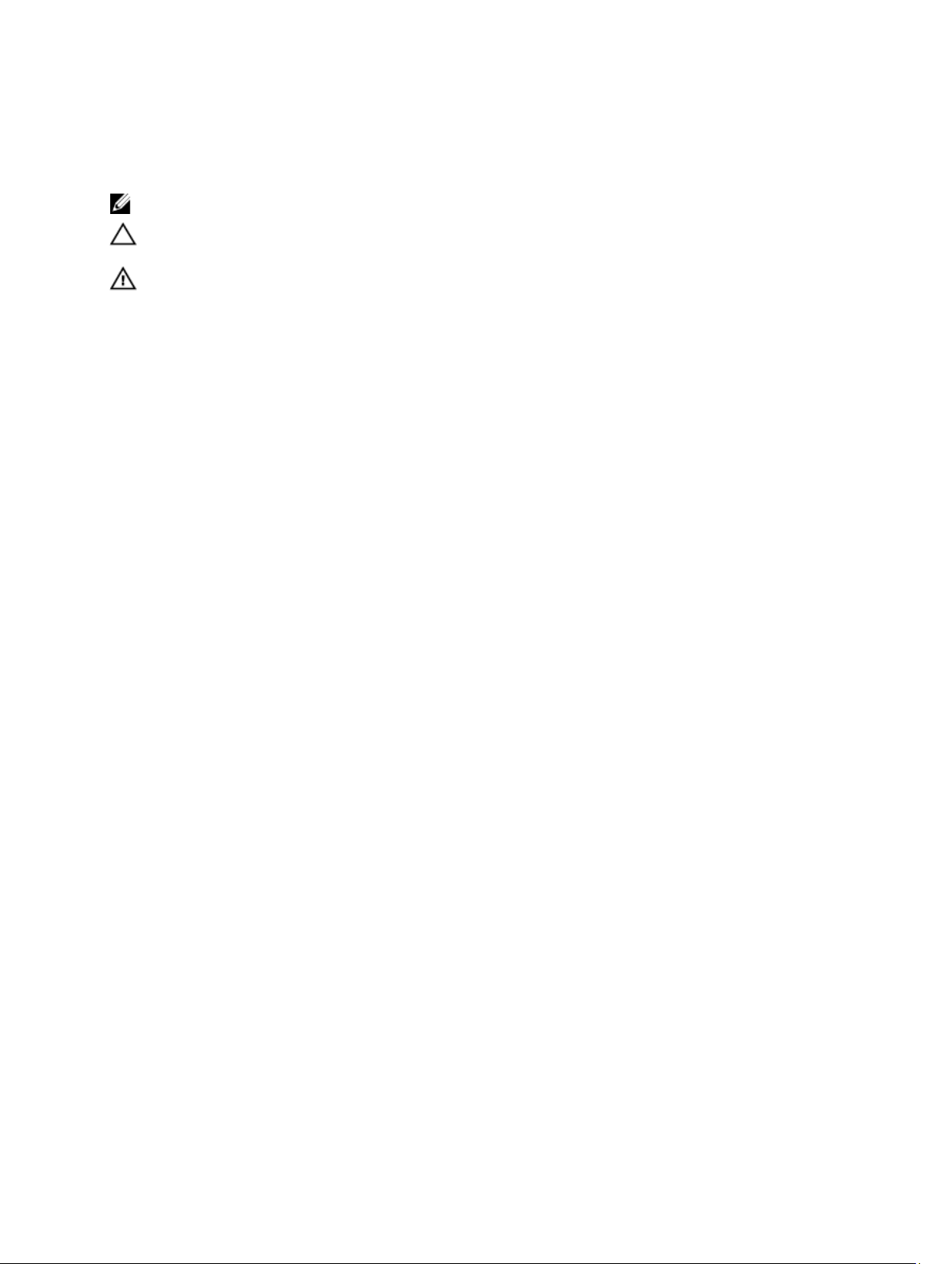
Notes, Cautions, and Warnings
NOTE: A NOTE indicates important information that helps you make better use of your computer.
CAUTION: A CAUTION indicates either potential damage to hardware or loss of data and tells you how to avoid the
problem.
WARNING: A WARNING indicates a potential for property damage, personal injury, or death.
© 2013 Dell Inc. All Rights Reserved.
Trademarks used in this text:
™
OptiPlex
®
Celeron
and
AMD Opteron
Micro Devices, Inc.
™
Venue
,
are registered trademarks or trademarks of Intel Corporation in the U.S. and other countries.
Vostro
,
™
,
AMD Phenom
Microsoft
™
, and
Dell
®
,
Windows
™
, the DELL logo,
Wi-Fi Catcher
™
,
AMD Sempron
®
,
MS-DOS
Dell Precision
™
are trademarks of Dell Inc.
™
,
®
,
trademarks or registered trademarks of Microsoft Corporation in the United States and/or other countries.
owned by the Blu-ray Disc Association (BDA) and licensed for use on discs and players. The
trademark and owned by the
Bluetooth
®
SIG, Inc. and any use of such mark by Dell Inc. is under license.
™
,
Precision ON
AMD Athlon
™
Windows Vista
™
,
ExpressCharge
®
Intel
Pentium
,
,
ATI Radeon
®
, the Windows Vista start button, and
™
, and
®
Xeon
,
ATI FirePro
™
,
®
™
Latitude
,
Bluetooth
Core
AMD
are trademarks of Advanced
®
trademark of Wireless Ethernet Compatibility Alliance, Inc.
2013 - 11
Rev. A01
™
,
Latitude ON
™
Atom
,
®
is a registered trademark
Office Outlook
Blu-ray Disc
word mark is a registered
®
is a registered
Wi-Fi
™
™
Centrino
,
®
™
is a trademark
,
®
are either
, and
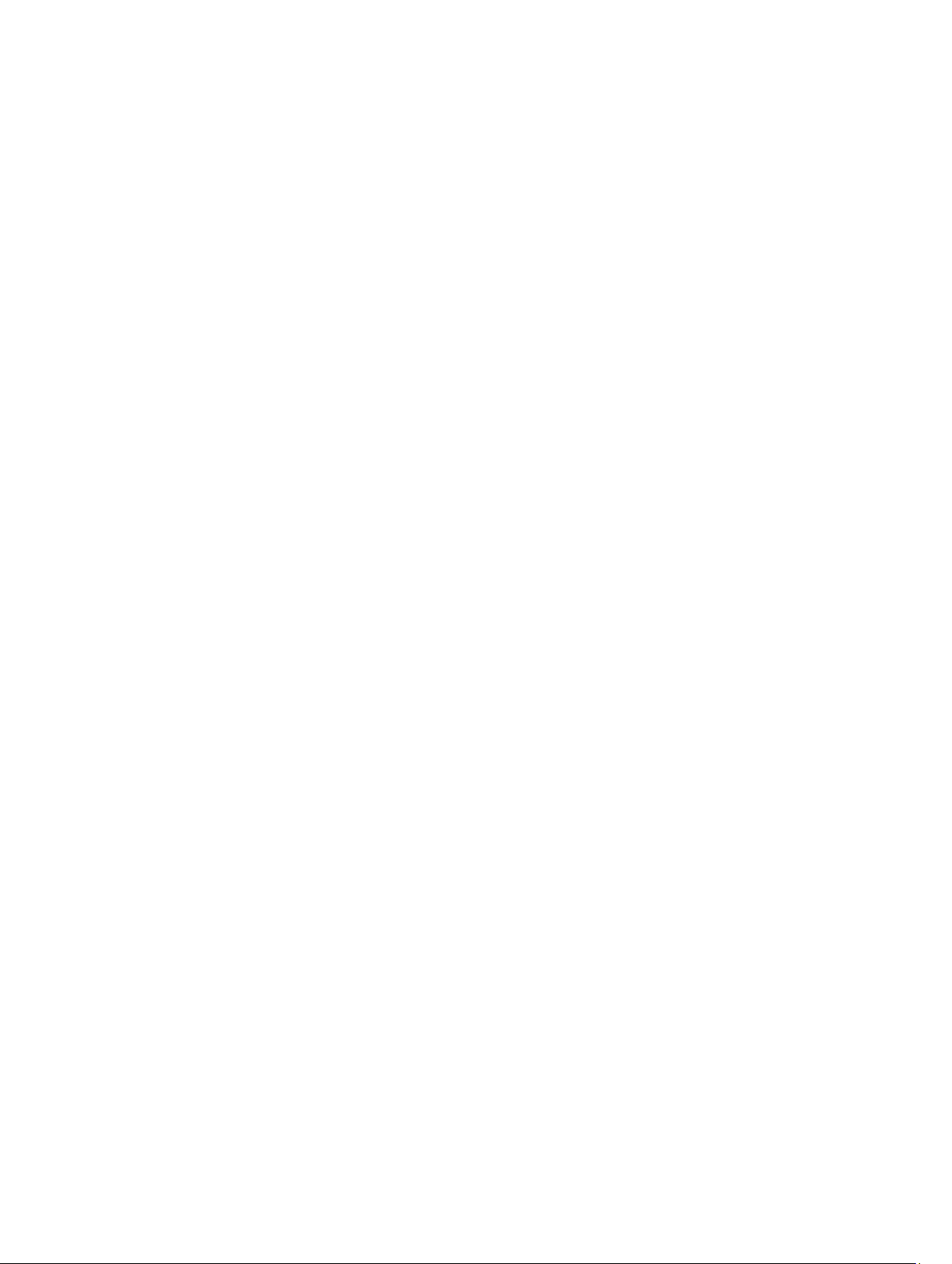
Contents
1 Working on Your Computer....................................................................................................... 5
Before Working Inside Your Computer.....................................................................................................................5
Recommended Tools................................................................................................................................................ 6
Turning Off Your Computer....................................................................................................................................... 6
After Working Inside Your Computer........................................................................................................................7
Important Information...............................................................................................................................................7
2 Removing and Installing Components..................................................................................... 9
System Overview...................................................................................................................................................... 9
Inside view ........................................................................................................................................................ 9
Removing the Stand Cover..................................................................................................................................... 10
Installing the Stand Cover.......................................................................................................................................10
Removing the VESA Stand......................................................................................................................................10
Installing the VESA Stand....................................................................................................................................... 11
Removing the Back Cover.......................................................................................................................................11
Installing the Back Cover........................................................................................................................................13
Removing the Optical Disk Drive............................................................................................................................ 13
Installing the Optical Disk Drive..............................................................................................................................14
Removing the Control Board...................................................................................................................................14
Installing the Control Board....................................................................................................................................15
Removing the Wireless Local Area Network (WLAN) Card................................................................................... 15
Installing the WLAN Card....................................................................................................................................... 16
Removing the Memory............................................................................................................................................16
Installing the Memory.............................................................................................................................................17
Removing the System Board Cover........................................................................................................................ 17
Installing the System Board Cover......................................................................................................................... 18
Removing the Coin-Cell Battery..............................................................................................................................18
Installing the Coin-Cell Battery...............................................................................................................................19
Removing the Heat Sink..........................................................................................................................................19
Installing the Heat Sink...........................................................................................................................................20
Removing the System Fan.......................................................................................................................................20
Installing the System Fan........................................................................................................................................20
Removing the Processor.........................................................................................................................................21
Installing the Processor..........................................................................................................................................21
Removing the Intrusion Switch...............................................................................................................................21
Installing the Intrusion Switch................................................................................................................................22
Removing the Speakers..........................................................................................................................................22
Installing the Speakers........................................................................................................................................... 23

Removing the Power Switch...................................................................................................................................23
Installing the Power Switch....................................................................................................................................24
Removing the Hard Drive........................................................................................................................................24
Installing the Hard Drive......................................................................................................................................... 26
Removing the System Board...................................................................................................................................26
System Board Components.................................................................................................................................... 30
Installing the System Board....................................................................................................................................31
Removing the Display Bracket................................................................................................................................31
Installing the Display Bracket.................................................................................................................................34
Removing the Camera.............................................................................................................................................35
Installing the Camera..............................................................................................................................................35
Removing the Serial Port........................................................................................................................................ 36
Installing the Serial Port......................................................................................................................................... 37
3 System Setup............................................................................................................................. 39
Boot Sequence....................................................................................................................................................... 39
Navigation Keys......................................................................................................................................................39
System Setup Options.............................................................................................................................................40
Updating the BIOS ................................................................................................................................................. 49
System and Setup Password..................................................................................................................................49
Assigning a System Password and Setup Password...................................................................................... 49
Deleting or Changing an Existing System and/or Setup Password..................................................................50
4 Diagnostics.................................................................................................................................51
Enhanced Pre-Boot System Assessment (ePSA) Diagnostics...............................................................................51
5 Troubleshooting Your Computer.............................................................................................53
Important Information.............................................................................................................................................53
Diagnostic Power LED Codes................................................................................................................................. 53
Beep Codes.............................................................................................................................................................54
Error Messages...................................................................................................................................................... 54
6 Technical Specifications......................................................................................................... 57
7 Contacting Dell.......................................................................................................................... 63

Working on Your Computer
Before Working Inside Your Computer
Use the following safety guidelines to help protect your computer from potential damage and to help to ensure your
personal safety. Unless otherwise noted, each procedure included in this document assumes that the following
conditions exist:
• You have read the safety information that shipped with your computer.
• A component can be replaced or--if purchased separately--installed by performing the removal procedure in
reverse order.
WARNING: Before working inside your computer, read the safety information that shipped with your computer. For
additional safety best practices information, see the Regulatory Compliance Homepage at www.dell.com/
regulatory_compliance
CAUTION: Many repairs may only be done by a certified service technician. You should only perform
troubleshooting and simple repairs as authorized in your product documentation, or as directed by the online or
telephone service and support team. Damage due to servicing that is not authorized by Dell is not covered by your
warranty. Read and follow the safety instructions that came with the product.
CAUTION: To avoid electrostatic discharge, ground yourself by using a wrist grounding strap or by periodically
touching an unpainted metal surface, such as a connector on the back of the computer.
1
CAUTION: Handle components and cards with care. Do not touch the components or contacts on a card. Hold a
card by its edges or by its metal mounting bracket. Hold a component such as a processor by its edges, not by its
pins.
CAUTION: When you disconnect a cable, pull on its connector or on its pull-tab, not on the cable itself. Some
cables have connectors with locking tabs; if you are disconnecting this type of cable, press in on the locking tabs
before you disconnect the cable. As you pull connectors apart, keep them evenly aligned to avoid bending any
connector pins. Also, before you connect a cable, ensure that both connectors are correctly oriented and aligned.
NOTE: The color of your computer and certain components may appear differently than shown in this document.
To avoid damaging your computer, perform the following steps before you begin working inside the computer.
1. Ensure that your work surface is flat and clean to prevent the computer cover from being scratched.
2. Turn off your computer (see Turning Off Your Computer).
CAUTION: To disconnect a network cable, first unplug the cable from your computer and then unplug the
cable from the network device.
3. Disconnect all network cables from the computer.
4. Disconnect your computer and all attached devices from their electrical outlets.
5. Press and hold the power button while the computer is unplugged to ground the system board.
6. Remove the cover.
5
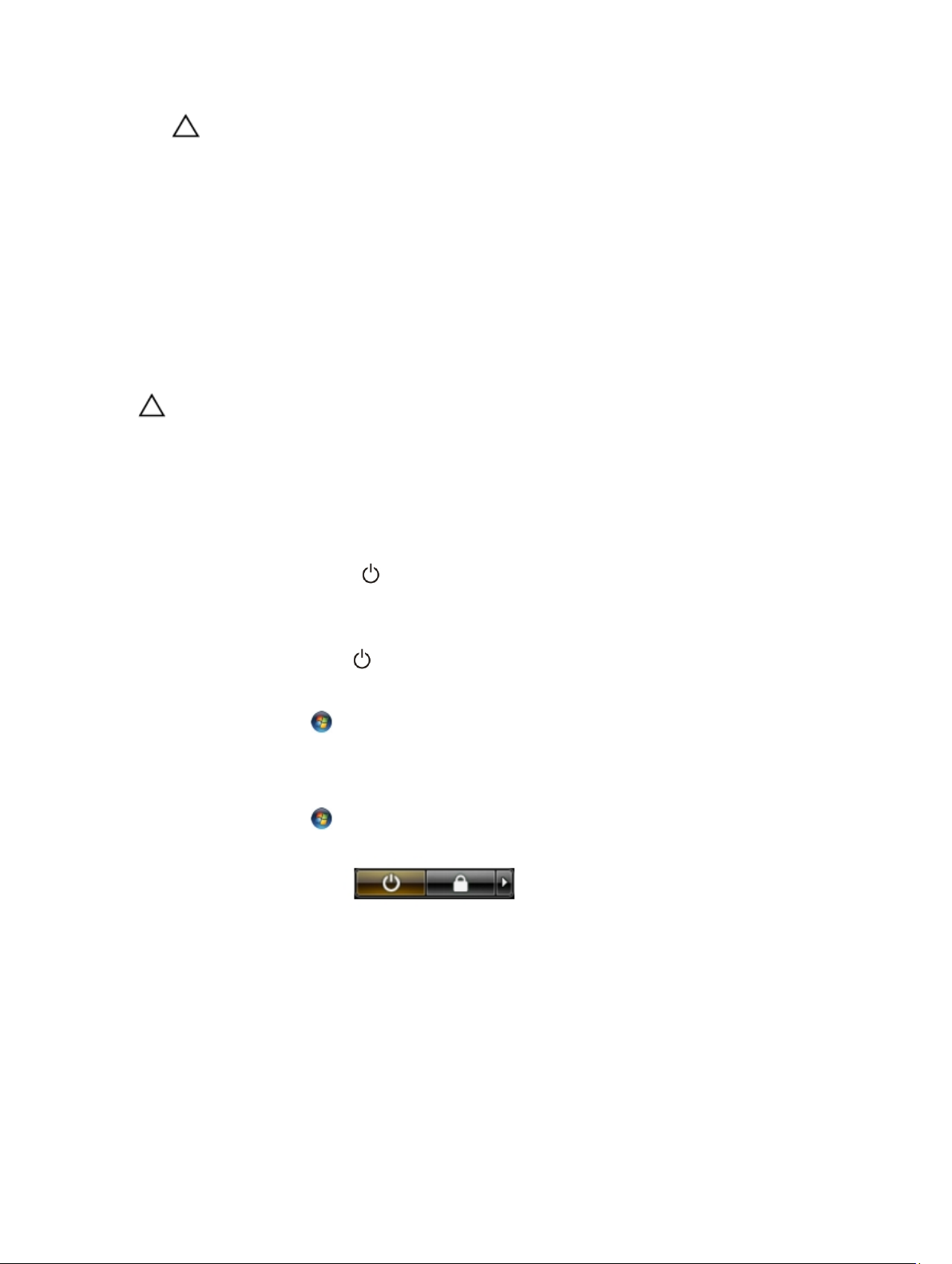
CAUTION: Before touching anything inside your computer, ground yourself by touching an unpainted metal
surface, such as the metal at the back of the computer. While you work, periodically touch an unpainted metal
surface to dissipate static electricity, which could harm internal components.
Recommended Tools
The procedures in this document may require the following tools:
• Small flat-blade screwdriver
• Phillips screwdriver
• Small plastic scribe
Turning Off Your Computer
CAUTION: To avoid losing data, save and close all open files and exit all open programs before you turn off your
computer.
1. Shut down the operating system:
– In Windows 8:
* Using a touch-enabled device:
a. Swipe in from the right edge of the screen, opening the Charms menu and select Settings.
b. Select the and then select Shut down
* Using a mouse:
a. Point to upper-right corner of the screen and click Settings.
b. Click the and select Shut down.
– In Windows 7:
1. Click Start .
2. Click Shut Down.
or
1. Click Start .
2. Click the arrow in the lower-right corner of the Start menu as shown below, and then click Shut
Down..
2. Ensure that the computer and all attached devices are turned off. If your computer and attached devices did not
automatically turn off when you shut down your operating system, press and hold the power button for about 6
seconds to turn them off.
6
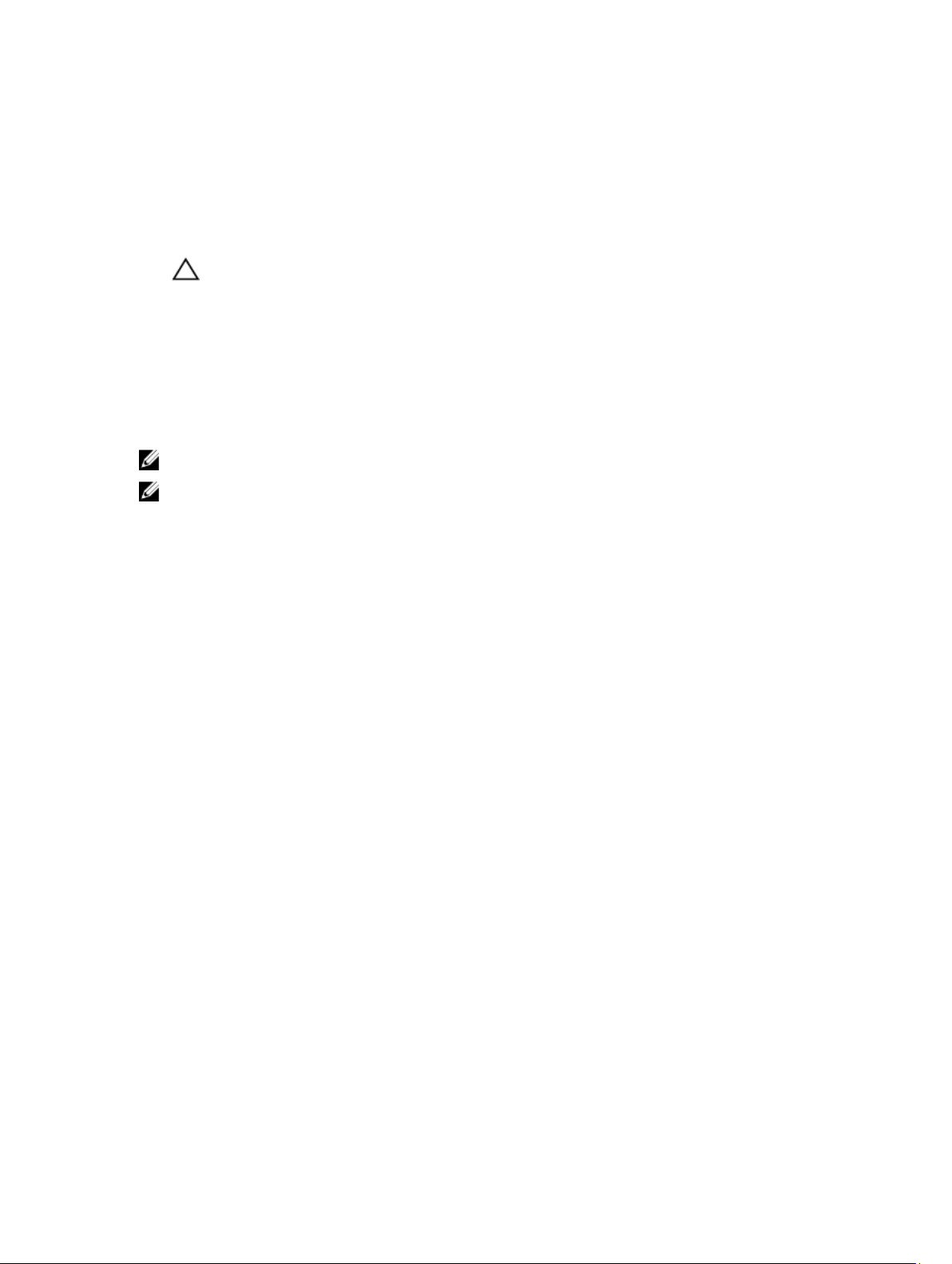
After Working Inside Your Computer
After you complete any replacement procedure, ensure you connect any external devices, cards, and cables before
turning on your computer.
1. Replace the cover.
CAUTION: To connect a network cable, first plug the cable into the network device and then plug it into the
computer.
2. Connect any telephone or network cables to your computer.
3. Connect your computer and all attached devices to their electrical outlets.
4. Turn on your computer.
5. If required, verify that the computer works correctly by running the Dell Diagnostics.
Important Information
NOTE: Avoid using the touchscreen in dusty, hot, or humid environments.
NOTE: Sudden change in temperature may cause condensation on the inner surface of the glass screen, which will
disappear after a short time and does not affect normal usage.
7

8

2
Removing and Installing Components
This section provides detailed information on how to remove or install the components from your computer.
System Overview
The following figure displays the inside view of the computer after the back cover has been removed. The call outs show
the names and the layout of the components inside the computer.
Inside view
1. optical disk drive
2. control board
3. intrusion switch
4. system fan
5. heat sink
9

6. memory
7. system board
8. coin-cell battery
9. speaker
10. WLAN card slot
11. hard drive
12. communication port
13. power switch
14. chassis
Removing the Stand Cover
1. Follow the procedures in
2. Place the computer on a flat surface, display side facing downwards.
3. Press the tab in to release the stand cover and remove it from the computer.
Before Working Inside Your Computer
.
Installing the Stand Cover
1. Slide the stand cover into its place and press to secure it to the computer.
2. Follow the procedures in
After Working Inside Your Computer
.
Removing the VESA Stand
1. Follow the procedures in
2. Remove the stand cover.
3. Remove the screws that secure the VESA stand to the computer and remove the VESA stand from the computer.
10
Before Working Inside Your Computer
.

Installing the VESA Stand
1. Place the VESA stand on the computer.
2. Tighten the screws to secure the VESA stand to the computer.
3. Install:
a) stand cover
4. Follow the procedures in
After Working Inside Your Computer
Removing the Back Cover
.
1. Follow the procedures in
2. Remove:
a) stand cover
b) VESA stand
3. Using a plastic scribe, release the back cover from the computer.
Before Working Inside Your Computer
.
11

4. Remove the back cover from the computer.
12

Installing the Back Cover
1. Place the back cover on the computer.
2. Press at the corners of the back cover to secure it to the computer.
3. Install:
a) VESA stand
b) stand cover
4. Follow the procedures in
After Working Inside Your Computer
.
Removing the Optical Disk Drive
1. Follow the procedures in
2. Remove:
a) stand cover
b) VESA stand
c) back cover
3. Remove the screw that secures the optical disk drive to the computer and disconnect the cable from the optical
disk drive. Slide the optical disk drive out of the computer.
Before Working Inside Your Computer
.
13

4. Remove the screws that secure the bracket to the optical disk drive and remove it from the optical drive.
Installing the Optical Disk Drive
1. Place the bracket on the optical disk drive and tighten the screws to secure it.
2. Slide the optical disk drive to the computer and tighten the screw to secure it.
3. Connect the cables to the control board.
4. Install:
a) back cover
b) VESA stand
c) stand cover
5. Follow the procedures in
After Working Inside Your Computer
.
Removing the Control Board
1. Follow the procedures in
2. Remove:
14
Before Working Inside Your Computer
.
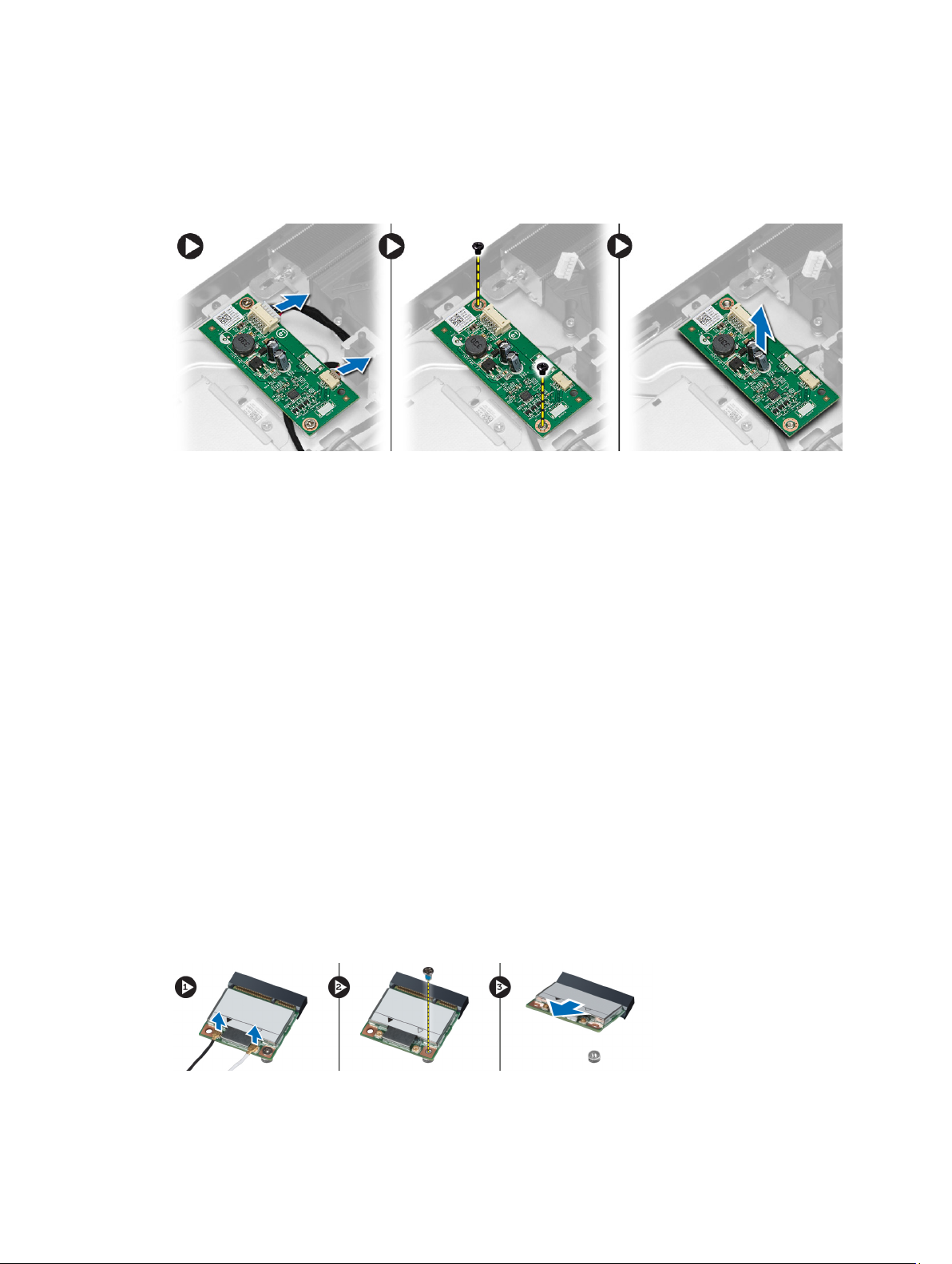
a) stand cover
b) VESA stand
c) back cover
3. Disconnect the cables from the control board and remove the screws that secure the control board to the
computer. Remove the control board from the computer.
Installing the Control Board
1. Place the control board on the computer.
2. Tighten the screws to secure the control board to the computer.
3. Connect the cables to the control board.
4. Install:
a) back cover
b) VESA stand
c) stand cover
5. Follow the procedures in
After Working Inside Your Computer
.
Removing the Wireless Local Area Network (WLAN) Card
1. Follow the procedures in
2. Remove:
a) stand cover
b) VESA stand
c) back cover
d) system board cover
3. Disconnect the antenna cables from the WLAN card. Remove the screw that secures the WLAN card to the system
board. Lift and remove the WLAN card from the computer.
Before Working Inside Your Computer
.
15
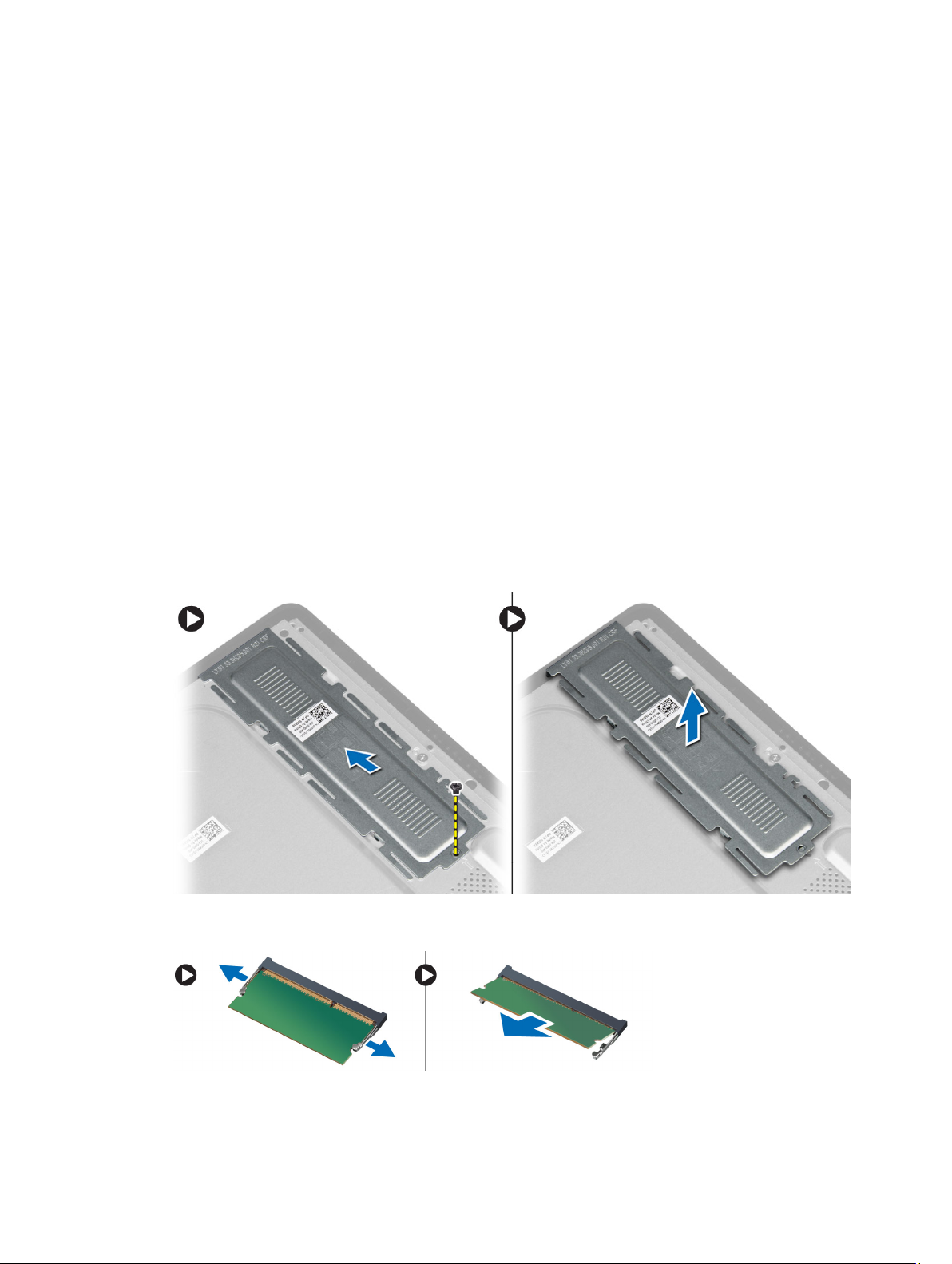
Installing the WLAN Card
1. Slide the WLAN card into its slot and tighten the screw to secure it to the system board.
2. Connect the antenna cables to the WLAN card.
3. Install:
a) system board cover
b) back cover
c) VESA stand
d) stand cover
4. Follow the procedures in
After Working Inside Your Computer
.
Removing the Memory
1. Follow the procedures in
2. Remove:
a) stand cover
b) VESA stand
c) back cover
3. Remove the screw that secures the memory stand to the computer and slide to release the memory cover from the
computer. Remove the memory cover from the computer.
Before Working Inside Your Computer
.
4. Pry the retention clips away from the memory module until it pops up. Lift and remove the memory module from its
connector.
16

Installing the Memory
1. Align the notch on the memory-card with the tab in the system-board connector.
2. Press down on the memory module until the release tabs spring back to secure them in place.
3. Place the memory cover back into its place and tighten the screw to secure it.
4. Install:
a) back cover
b) VESA stand
c) stand cover
5. Follow the procedures in
After Working Inside Your Computer
.
Removing the System Board Cover
1. Follow the procedures in
2. Remove:
a) stand cover
b) VESA stand
c) back cover
3. Remove the screw that secures the system board cover to the computer.
Before Working Inside Your Computer
.
4. Lift the system board cover up to remove it from the computer.
17

Installing the System Board Cover
1. Place the system board cover on the computer.
2. Tighten the screws to secure the system board cover to the computer.
3. Install:
a) back cover
b) VESA stand
c) stand cover
4. Follow the procedures in
After Working Inside Your Computer
.
Removing the Coin-Cell Battery
1. Follow the procedures in
2. Remove:
a) stand cover
b) VESA stand
c) back cover
d) system board cover
3. Press the release latch away from the battery to allow the battery to pop up from the socket and lift the coin-cell
battery out of the computer.
18
Before Working Inside Your Computer
.
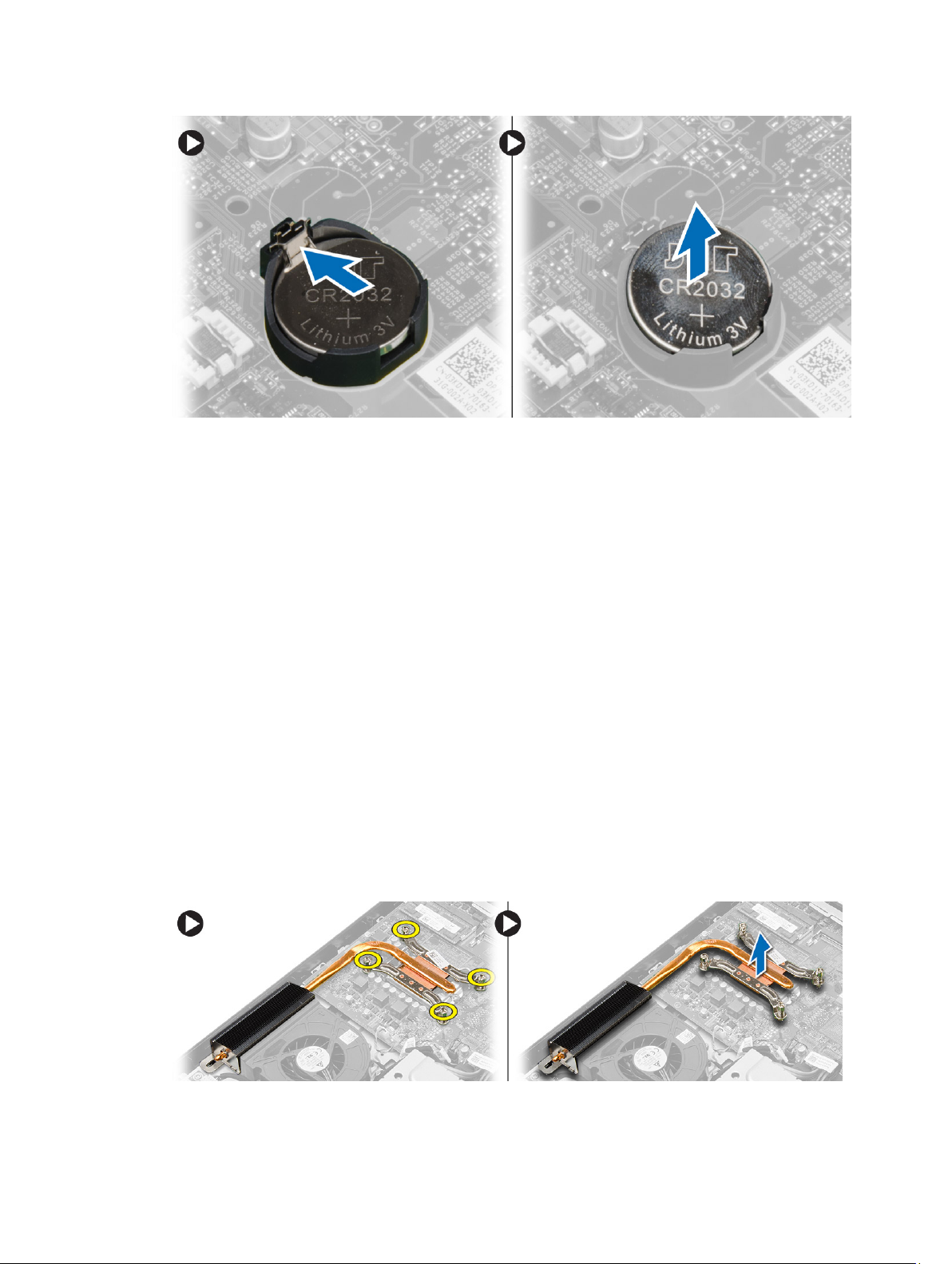
Installing the Coin-Cell Battery
1. Place the coin-cell battery into its slot on the system board.
2. Press the coin-cell battery downward until the release latch springs back into place and secures it.
3. Install:
a) system board cover
b) back cover
c) VESA stand
d) stand cover
4. Follow the procedures in
After Working Inside Your Computer
.
Removing the Heat Sink
1. Follow the procedures in
2. Remove:
a) stand cover
b) VESA stand
c) back cover
d) system board cover
3. Remove the screws that secure the heat sink to the computer and remove it from the computer.
Before Working Inside Your Computer
.
19
