Dell Wyse D10D, Wyse T00X Quick Start Manual
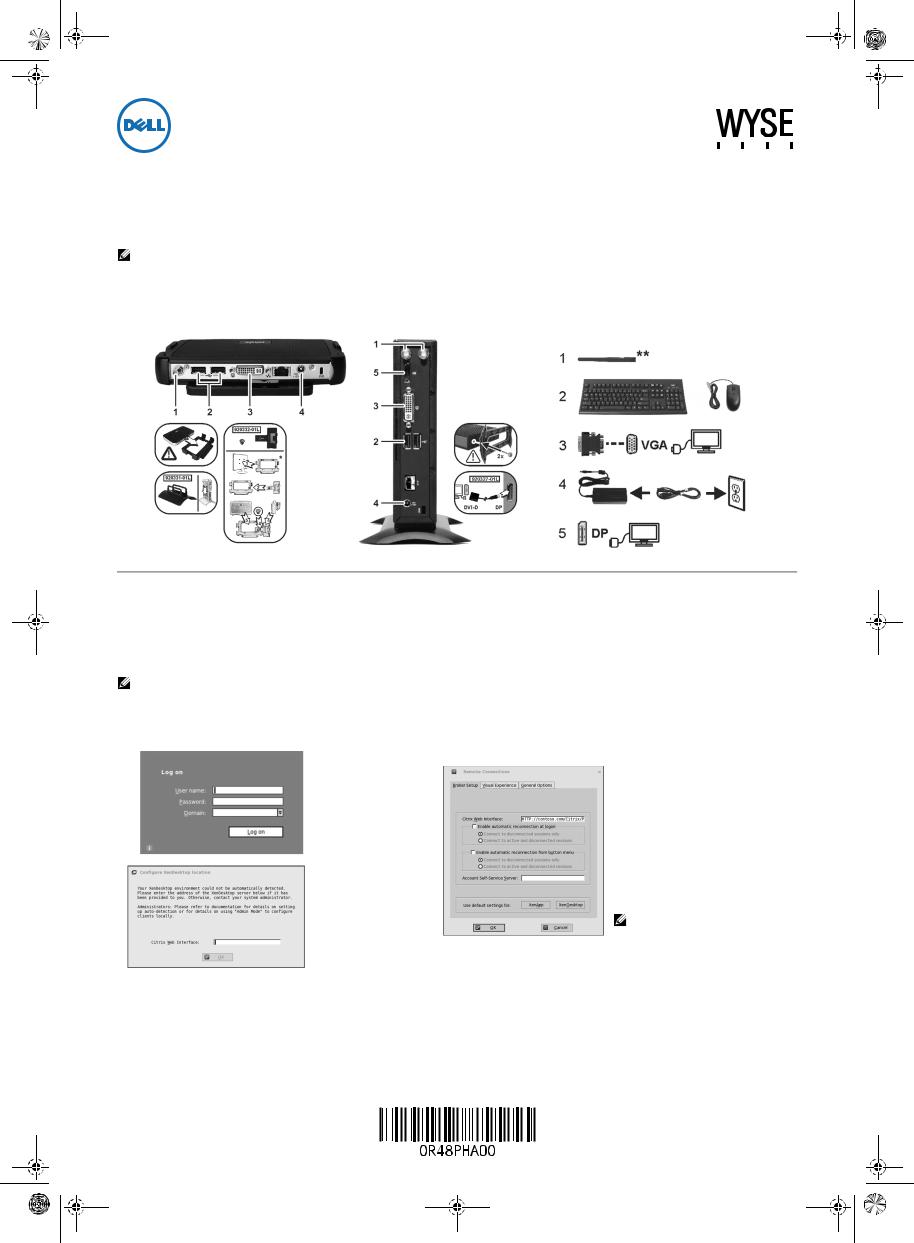
R48PHA00.fm Page 1 Wednesday, September 3, 2014 12:16 PM
Wyse Xenith 2 (3000) / Dell Wyse Xenith Pro 2 (5000)
Quick-StartGuide Dell
Products: T00X, D00DX
Use the easy 2-step process to quickly connect your Dell Wyse Xenith zero client to your Citrix XenDesktop environment.
Refer to the administrators guide for more detailed information.
NOTE: Please read the Caution Statements on the reverse of this document before setting up and operating Wyse Xenith.
Step 1: Setting Up Dell Wyse Xenith
Dell Wyse Xenith 2 |
Dell Wyse Xenith Pro 2 |
Components may vary based on model and location. |
*Make sure the monitor and the T00X zero clients are turned off and disconnected from AC power before VESA mounting (assemble with the 920275-03L screw kit; insert the zero client with cables facing down or to the side, but never facing up).
** Wireless option not available in all localities.
Step 2: Connecting to Your Desktop
Plug in the network cable to your zero client, and then press the power button to turn on Wyse Xenith to see the XenDesktop logon screen. Simply enter your User name, Password, and Domain (provided to you by an administrator) and click Log on. After authentication is successful, your desktop is presented for use.
NOTE: If you have more than one connection assigned, you will see the list of desktops from which you can select.
Administrators: Use DCHP Option Tag #181 to auto detect the XenDesktop environment (for information go to the Dell Wyse Knowledge Base and search for Solution 19575).
If you do not see a Log on dialog box, nstead see this Configure XenDesktop location message, click OK
In the Remote Connections dialog box that appears, enter the XenApp or XenDesktop Broker Server URL in the Citrix Web Interface box (provided to you by your administrator). If instructed to do so by your administrator, click the XenApp or XenDesktop button (after clicking the button and clicking OK, the system will restart to apply the new settings for the XenApp or XenDesktop default settings). If you are not instructed to click the XenApp or XenDesktop button, click OK.
After clicking OK, the XenDesktop logon screen appears.
NOTE: If you do not see a Log on dialog box, contact your IT department for help. Review administrators guide for more details.
