Dell U3419W User Guide

Dell UltraSharp U3419W Monitor
User’s Guide
Model: U3419W
Regulatory model: U3419Wb

Notes, cautions, and warnings
 NOTE: A NOTE indicates important information that helps you make better use of your computer.
NOTE: A NOTE indicates important information that helps you make better use of your computer.
 CAUTION: A CAUTION indicates potential damage to hardware or loss of data if instructions are not followed.
CAUTION: A CAUTION indicates potential damage to hardware or loss of data if instructions are not followed.
 WARNING: A WARNING indicates a potential for property damage, personal injury, or death.
WARNING: A WARNING indicates a potential for property damage, personal injury, or death.
Copyright © 2018-2019 Dell Inc. All rights reserved. This product is protected by U.S. and international copyright and intellectual property laws. Dell™ and the Dell logo are trademarks of Dell Inc. in the United States and/or other jurisdictions. All other marks and names mentioned herein may be trademarks of their respective companies.
2019 - 07
Rev. A02

Contents
About Your Monitor. . . . . . . . . . . . . . . . . . . . . . . . . . 6
Package Contents . . . . . . . . . . . . . . . . . . . . . . . . . . . . . . . 6
Product Features . . . . . . . . . . . . . . . . . . . . . . . . . . . . . . . . 8
Identifying Parts and Controls. . . . . . . . . . . . . . . . . . . . . . 9
Front View. . . . . . . . . . . . . . . . . . . . . . . . . . . . . . . . . . . . . . . . . . . . 9
Back View . . . . . . . . . . . . . . . . . . . . . . . . . . . . . . . . . . . . . . . . . . . .10
Side View . . . . . . . . . . . . . . . . . . . . . . . . . . . . . . . . . . . . . . . . . . . . 11
Bottom View . . . . . . . . . . . . . . . . . . . . . . . . . . . . . . . . . . . . . . . . . .12
Monitor Specifications. . . . . . . . . . . . . . . . . . . . . . . . . . . 14
Flat Panel Specifications . . . . . . . . . . . . . . . . . . . . . . . . . . . . . . . . 14
Resolution Specifications . . . . . . . . . . . . . . . . . . . . . . . . . . . . . . . .15
Supported Video Modes . . . . . . . . . . . . . . . . . . . . . . . . . . . . . . . . .16
Preset Display Modes . . . . . . . . . . . . . . . . . . . . . . . . . . . . . . . . . . .16
Electrical Specifications . . . . . . . . . . . . . . . . . . . . . . . . . . . . . . . . . 17
Speaker Specifications . . . . . . . . . . . . . . . . . . . . . . . . . . . . . . . . . . 17
Physical Characteristics . . . . . . . . . . . . . . . . . . . . . . . . . . . . . . . . .18
Environmental Characteristics . . . . . . . . . . . . . . . . . . . . . . . . . . . .19
Power Management Modes . . . . . . . . . . . . . . . . . . . . . . . . . . . . . .19
Pin Assignments . . . . . . . . . . . . . . . . . . . . . . . . . . . . . . . . . . . . . . .21
Plug and Play Capability . . . . . . . . . . . . . . . . . . . . . . . . . 23
Universal Serial Bus (USB) Interface . . . . . . . . . . . . . . . . 23
USB Upstream Connector. . . . . . . . . . . . . . . . . . . . . . . . . . . . . . . 24
USB Downstream Connector . . . . . . . . . . . . . . . . . . . . . . . . . . . . 24
USB Type-C Connector. . . . . . . . . . . . . . . . . . . . . . . . . . . . . . . . . 25
USB Ports . . . . . . . . . . . . . . . . . . . . . . . . . . . . . . . . . . . . . . . . . . . 25
LCD Monitor Quality and Pixel Policy . . . . . . . . . . . . . . . 26
│ 3

Maintenance Guidelines . . . . . . . . . . . . . . . . . . . . . . . . . . 26
Cleaning Your Monitor . . . . . . . . . . . . . . . . . . . . . . . . . . . . . . . . . . 26
Setting Up the Monitor . . . . . . . . . . . . . . . . . . . . . .27
Attaching the Stand . . . . . . . . . . . . . . . . . . . . . . . . . . . . . 27
Connecting Your Monitor . . . . . . . . . . . . . . . . . . . . . . . . . 30
Connecting the HDMI cable. . . . . . . . . . . . . . . . . . . . . . . . . . . . . . 30 Connecting the DisplayPort (DP to DP) cable. . . . . . . . . . . . . . . . 31 Connecting the USB Type-C cable . . . . . . . . . . . . . . . . . . . . . . . . 32 Connecting the USB 3.0 cable. . . . . . . . . . . . . . . . . . . . . . . . . . . . 33
Organizing Your Cables . . . . . . . . . . . . . . . . . . . . . . . . . . 34
Removing the Monitor Stand . . . . . . . . . . . . . . . . . . . . . . 35
Wall Mounting (Optional). . . . . . . . . . . . . . . . . . . . . . . . . 35
Operating the Monitor . . . . . . . . . . . . . . . . . . . . . . .37
Power On the Monitor . . . . . . . . . . . . . . . . . . . . . . . . . . . 37
Using the Front Panel Controls . . . . . . . . . . . . . . . . . . . . 37
Front Panel Button . . . . . . . . . . . . . . . . . . . . . . . . . . . . . . . . . . . . 38
Using the On-Screen Display (OSD) Menu . . . . . . . . . . . 39
Accessing the Menu System . . . . . . . . . . . . . . . . . . . . . . . . . . . . . 39
OSD Warning Messages. . . . . . . . . . . . . . . . . . . . . . . . . . . . . . . . . 54
Tilt, Swivel . . . . . . . . . . . . . . . . . . . . . . . . . . . . . . . . . . . . . . . . . . . 61
Troubleshooting . . . . . . . . . . . . . . . . . . . . . . . . . . . 63
Self-Test. . . . . . . . . . . . . . . . . . . . . . . . . . . . . . . . . . . . . . 63
Built-in Diagnostics . . . . . . . . . . . . . . . . . . . . . . . . . . . . . 64
Always On USB Type-C Charging. . . . . . . . . . . . . . . . . . . 65
Common Problems. . . . . . . . . . . . . . . . . . . . . . . . . . . . . . 65
Product Specific Problems . . . . . . . . . . . . . . . . . . . . . . . 68
Universal Serial Bus (USB) Specific Problems . . . . . . . . 69
Speakers Specific Problems . . . . . . . . . . . . . . . . . . . . . . 70
4 │

Appendix . . . . . . . . . . . . . . . . . . . . . . . . . . . . . . . . . 71
FCC Notices (U.S. Only) and Other
Regulatory Information . . . . . . . . . . . . . . . . . . . . . . . . . . .71
Contact Dell . . . . . . . . . . . . . . . . . . . . . . . . . . . . . . . . . . . .71
│5
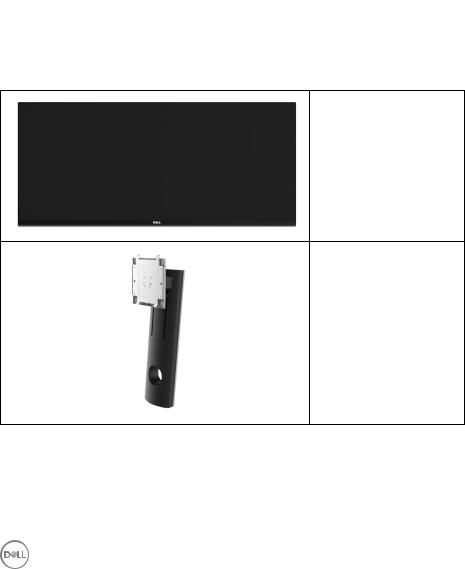
About Your Monitor
Package Contents
Your monitor ships with the components shown below. Ensure that you have received all the components and Contact Dell if something is missing.
 NOTE: Some items may be optional and may not ship with your monitor. Some features or media may not be available in certain countries.
NOTE: Some items may be optional and may not ship with your monitor. Some features or media may not be available in certain countries.
 NOTE: To set up with any other stand, please refer to the respective stand setup guide for setup instructions.
NOTE: To set up with any other stand, please refer to the respective stand setup guide for setup instructions.
Monitor
Stand Riser
6 │ About Your Monitor
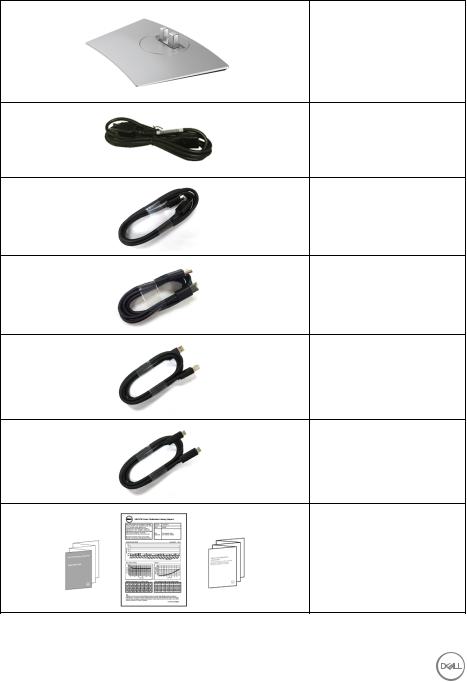
Stand Base
Power Cable (Varies by Country)
HDMI Cable
DP Cable (DP to DP)
USB 3.0 Upstream Cable (Enables the USB Ports on the Monitor)
USB Type-C Cable
•Quick Setup Guide
•Factory Calibration Report
•Safety, Environmental, and Regulatory Information
About Your Monitor │ 7

Product Features
The Dell U3419W flat panel display has an active matrix, Thin-Film Transistor (TFT), Liquid Crystal Display (LCD) and LED backlight. The monitor features include:
•86.7 cm (34-inch) viewable area display (measured diagonally). 3440 x 1440 resolution, plus full-screen support for lower resolutions.
•Wide viewing angle to allow viewing from a sitting or standing position.
•Tilt, swivel, and vertical extension adjustment capabilities.
•Ultra-thin bezel minimizes the bezel gap in multi-monitor usage, enabling easier setup with an elegant viewing experience.
•Removable stand and Video Electronics Standards Association (VESA™) 100 mm mounting holes for flexible mounting solutions.
•Plug and play capability if supported by your system.
•The built-in KVM switch allows you to control up to 2 computers from a single set of keyboard and mouse connected to the monitor.
•Color gamut of 99% sRGB with an average Delta E < 3.
•On-Screen Display (OSD) adjustments for ease of set-up and screen optimization.
•Supports HDMI, USB Type-C, DisplayPort sources.
•Single USB Type-C to supply power to a compatible notebook while receiving video & data signal.
•Power and Menu buttons lock.
•Security lock slot.
•Stand lock.
•Capability to switch from wide aspect to standard aspect ratio while maintaining the image quality.
•0.5 W standby power when in the sleep mode.
•Energy Gauge shows energy level being consumed by the monitor in real time.
•Supports Picture by Picture (PBP) and Picture in Picture (PIP) Select mode.
•Optimize eye comfort with a flicker-free screen and ComfortView feature which minimizes blue light emission.
 NOTE: The possible long-term effects of blue light emission from the monitor may cause damage to the eyes, including eye fatigue or digital eye strain. ComfortView feature is designed to reduce the amount of blue light emitted from the monitor to optimize eye comfort.
NOTE: The possible long-term effects of blue light emission from the monitor may cause damage to the eyes, including eye fatigue or digital eye strain. ComfortView feature is designed to reduce the amount of blue light emitted from the monitor to optimize eye comfort.
8 │ About Your Monitor
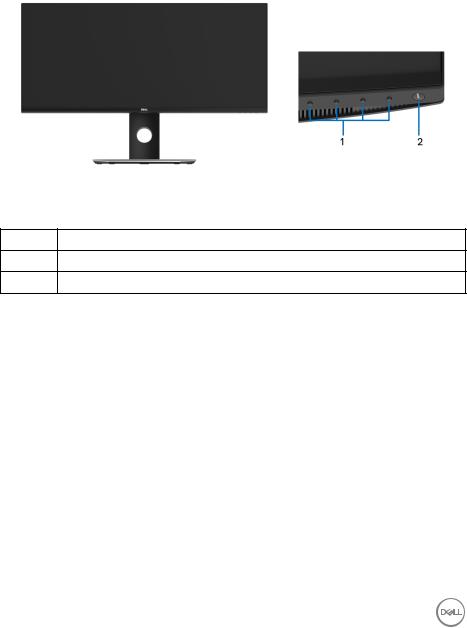
Identifying Parts and Controls
Front View
Front panel controls
Label |
Description |
1Function buttons (For more information, see Operating the Monitor)
2Power On/Off button (with LED indicator)
About Your Monitor │ 9
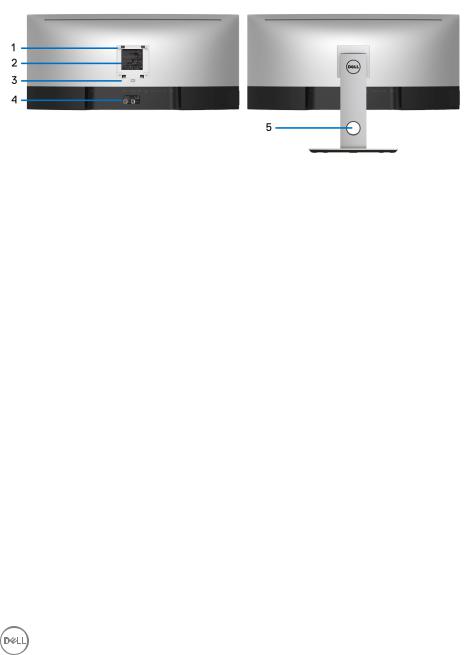
Back View
|
|
Back view with monitor stand |
|
|
|
Label |
Description |
Use |
|
|
|
1 |
VESA mounting holes (100 mm x |
Wall mount monitor using VESA- |
|
100 mm - behind attached VESA |
compatible wall mount kit (100 mm |
|
Cover) |
x 100 mm). |
|
|
|
2 |
Regulatory label |
Lists the regulatory approvals. |
|
|
|
3 |
Stand release button |
Releases stand from monitor. |
|
|
|
4 |
Barcode serial number label |
Refer to this label if you need to |
|
|
contact Dell for technical support. |
|
|
|
5 |
Cable management slot |
Use to organize cables by placing |
|
|
them through the slot. |
|
|
|
10 │ About Your Monitor

Side View
Label |
Description |
Use |
|
|
|
1 |
USB downstream port |
Connect your USB device. You can |
|
|
only use this connector after you |
|
|
have connected the USB cable to |
|
|
the computer and USB upstream |
|
|
connector on the monitor.* |
|
|
|
2 |
USB downstream port with Power |
Connect to charge your device. |
|
Charging |
|
|
|
|
* To avoid signal interference, when a wireless USB device has been connected to a USB downstream port, it is NOT recommended to connect any other USB devices to the adjacent port(s).
About Your Monitor │ 11
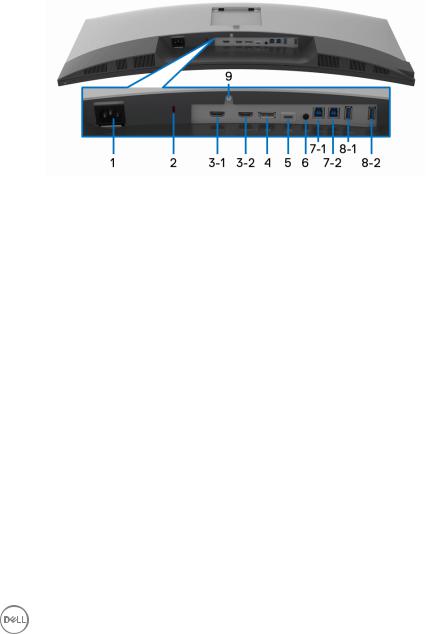
Bottom View
Bottom view without monitor stand
Label |
Description |
Use |
|
|
|
1 |
AC power connector |
Connect the power cable. |
|
|
|
2 |
Security lock slot |
Secures monitor with security lock |
|
|
(security lock not included). |
|
|
|
3 |
HDMI port connector |
Connect your computer with |
(1, 2) |
|
HDMI cable. |
|
|
|
4 |
DisplayPort in connector |
Connect your computer with DP |
|
|
cable. |
|
|
|
12 │ About Your Monitor

5 |
USB Type-C port |
Connect the USB Type-C cable |
|
|
that came with your monitor to the |
|
|
computer or mobile device. This |
|
|
port supports USB Power Delivery, |
|
|
Data, and DisplayPort video signal. |
|
|
The USB 3.1 Type-C port offers the |
|
|
fastest transfer rate and the |
|
|
alternate mode with DP1.2 |
|
|
supports a maximum resolution of |
|
|
3440 x 1440 at 60Hz, PD |
|
|
20V/4.5A, 15V/3A, 9V/3A, and |
|
|
5V/3A. |
|
|
NOTE: USB Type-C is not |
|
|
supported on versions of Windows |
|
|
prior to Windows 10. |
|
|
|
6 |
Audio-Line out |
Connect your speakers.* |
|
|
|
7 |
USB upstream port |
Connect the USB cable that came |
(1, 2) |
|
with your monitor to the computer. |
|
|
Once this cable is connected, you |
|
|
can use the USB connectors on |
|
|
the monitor. |
|
|
|
8-1 |
USB downstream port |
Connect your USB device. You can |
|
|
only use this connector after you |
|
|
have connected the USB cable to |
|
|
the computer and USB upstream |
|
|
connector on the monitor.** |
|
|
|
8-2 |
USB downstream port with Power |
Connect to charge your device. |
|
Charging |
|
|
|
|
9 |
Stand lock feature |
To lock the stand to the monitor |
|
|
using a M3 x 6 mm screw (screws |
|
|
not included). |
|
|
|
* Headphone usage is not supported for the audio line out connector.
** To avoid signal interference, when a wireless USB device has been connected to a USB downstream port, it is NOT recommended to connect any other USB devices to the adjacent port(s).
About Your Monitor │ 13

Monitor Specifications
Flat Panel Specifications
Model |
U3419W |
|
|
Screen type |
Active matrix - TFT LCD |
|
|
Panel technology |
In-Plane Switching Type |
|
|
Viewable image |
|
|
|
Diagonal |
867.2 mm (34.14 inches) |
Horizontal, Active Area |
799.80 mm (31.49 inches) |
Vertical, Active Area |
334.80 mm (13.18 inches) |
Area |
267773.04 mm2 (415.01 inch2) |
Pixel pitch |
0.233 mm x 0.233 mm |
|
|
Pixel per inch |
109 |
|
|
Viewing angle |
178° (vertical) typical |
|
178° (horizontal) typical |
|
|
Luminance output |
300 cd/m² (typical) |
|
|
Contrast ratio |
1000 to 1 (typical) |
|
|
Faceplate coating |
Antiglare with hard-coating 3H |
|
|
Backlight |
LED edgelight system |
|
|
Response time |
8 ms for NORMAL mode |
|
5 ms for FAST mode |
|
|
Color depth |
1.074 billion colors |
|
|
Color gamut* |
sRGB 99%, CIE1976 (90%), and CIE 1931 (75%) |
|
|
Built-in devices |
• USB 3.0 super-speed hub (with 2 x USB 3.0 |
|
upstream port) |
|
• 4 x USB 3.0 downstream ports |
|
|
14 │ About Your Monitor

Connectivity |
• 2 x HDMI 2.0 (HDCP 2.2) |
|
• 1 x DP 1.2 (HDCP 2.2) |
|
• 2 x USB 3.0 Upstream port |
|
• 2 x USB 3.0 Downstream port (side) |
|
• 2 x USB 3.0 Downstream port (bottom) |
|
• 1 x USB Type-C (DisplayPort DP1.2 Alternate Mode, |
|
Power Delivery, and USB2.0) |
|
|
Border width (edge of |
10.55 mm (Top) |
monitor to active area) |
10.05 mm (Left/Right) |
|
|
|
|
Adjustability |
|
|
|
Height adjustable stand |
0 to 115 mm |
Tilt |
-5° to 21° |
Swivel |
-30° to 30° |
Pivot |
N/A |
|
|
 NOTE: Do not mount or use this monitor in portrait (vertical) orientation or inverse (180°) landscape mount as it may damage the monitor.
NOTE: Do not mount or use this monitor in portrait (vertical) orientation or inverse (180°) landscape mount as it may damage the monitor.
Dell Display Manager |
Yes |
(DDM) Compatibility |
|
|
|
Security |
• Security lock slot (cable lock sold separately) |
•Anti-theft stand lock slot (to panel) * At panel native only, under Custom Mode preset.
Resolution Specifications
Model |
U3419W |
|
|
Horizontal scan range |
30 kHz to 134 kHz (automatic) |
(HDMI & DP & USB Type-C alternate mode) |
|
|
|
Vertical scan range |
48 Hz to 76 Hz (automatic) |
(HDMI & DP & USB Type-C alternate mode) |
|
|
|
Maximum preset resolution |
3440 x 1440 at 60Hz |
|
|
About Your Monitor │ 15

Supported Video Modes
Model |
|
|
U3419W |
|
||
|
|
|
|
|
|
|
Video display capabilities (HDMI & DP & USB |
480p, 480i, 576p, 720p, 1080p, |
|||||
Type-C alternate mode) |
|
|
576i, 1080i |
|
||
|
|
|
|
|
|
|
Preset Display Modes |
|
|
|
|
|
|
|
|
|
|
|
|
|
Display Mode |
|
Horizontal |
Vertical |
Pixel |
Sync Polarity |
|
|
|
Frequency |
Frequency |
Clock |
(Horizontal/ |
|
|
|
(kHz) |
(Hz) |
(MHz) |
Vertical) |
|
|
|
|
|
|
|
|
VESA, 640 x 400 |
|
31.47 |
70.09 |
25.18 |
-/+ |
|
|
|
|
|
|
|
|
VESA, 640 x 480 |
|
31.47 |
59.94 |
25.17 |
-/- |
|
|
|
|
|
|
|
|
VESA, 640 x 480 |
|
37.50 |
75.00 |
31.5 |
-/- |
|
|
|
|
|
|
|
|
VESA, 720 x 400 |
|
31.47 |
70.08 |
28.32 |
-/+ |
|
|
|
|
|
|
|
|
VESA, 800 x 600 |
|
37.88 |
60.32 |
40 |
+/+ |
|
|
|
|
|
|
|
|
VESA, 800 x 600 |
|
46.88 |
75.00 |
49.5 |
+/+ |
|
|
|
|
|
|
|
|
VESA, 1024 x 768 |
|
48.36 |
60.00 |
65 |
-/- |
|
|
|
|
|
|
|
|
VESA, 1024 x 768 |
|
60.02 |
75.03 |
78.75 |
+/+ |
|
|
|
|
|
|
|
|
VESA, 1152 x 864 |
|
67.50 |
75.00 |
108 |
+/+ |
|
|
|
|
|
|
|
|
VESA, 1280 x 800 - R |
|
49.31 |
59.91 |
71 |
+/- |
|
|
|
|
|
|
|
|
VESA, 1280 x 1024 |
|
63.98 |
60.02 |
108 |
+/+ |
|
|
|
|
|
|
|
|
VESA, 1280 x 1024 |
|
79.98 |
75.03 |
135 |
+/+ |
|
|
|
|
|
|
|
|
VESA, 1600 x 1200 |
|
75.00 |
60.00 |
162 |
+/+ |
|
|
|
|
|
|
|
|
VESA, 1920 x 1080 |
|
67.50 |
60.00 |
148.5 |
+/+ |
|
|
|
|
|
|
|
|
VESA, 2560 x 1440 |
|
88.79 |
59.95 |
241.5 |
+/- |
|
|
|
|
|
|
|
|
VESA, 3440 x 1440* |
|
88.82 |
60.00 |
319.75 |
+/- |
|
|
|
|
|
|
|
|
* Requires a graphics card that supports HDMI 2.0.
16 │ About Your Monitor
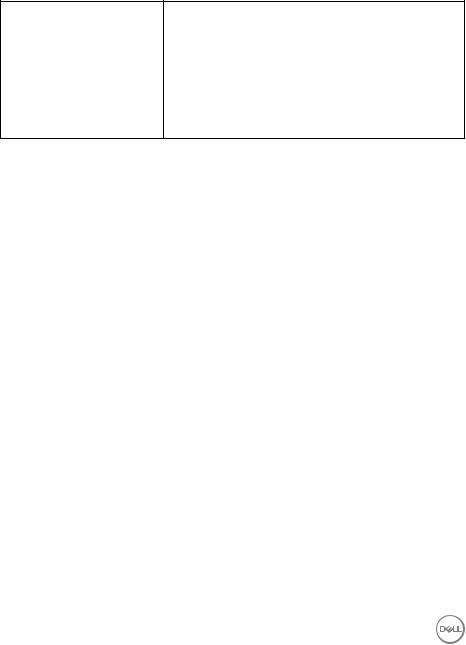
Electrical Specifications
Model |
U3419W |
Video input signals |
HDMI 2.0*/DP 1.2, 600 mV for each differential line, |
|
100 ohm input impedance per differential pair. |
|
|
AC input voltage/ |
100 VAC to 240 VAC / 50 Hz or 60 Hz + 3 Hz / 3 A |
frequency/current |
(typical) |
|
|
Inrush current |
• 120 V: 40 A (Max.) at 0 °C (cold start) |
•220 V: 80 A (Max.) at 0 °C (cold start)
* Not Support HDMI 2.0 optional specification, include HDMI Ethernet Channel (HEC), Audio Return Channel (ARC), standard for 3D format and resolutions, and standard for 4K digital cinema resolution.
Speaker Specifications
Model |
U3419W |
|
|
Speaker |
2 x 9.0 W |
|
|
Frequency Response |
100 Hz - 20 kHz |
|
|
Impedance |
8 ohm |
|
|
About Your Monitor │ 17

Physical Characteristics
Model |
U3419W |
|
|
Signal cable type |
• Digital: HDMI, 19 pins |
|
• Digital: DisplayPort, 20 pins |
|
• Universal Serial Bus: USB, 4 pins |
|
• Universal Serial Bus: Type-C, 24 pins |
|
|
Dimensions (with stand) |
|
|
|
Height (extended) |
532.0 mm (20.94 inches) |
|
|
Height (compressed) |
417.0 mm (16.42 inches) |
|
|
Width |
813.6 mm (32.03 inches) |
|
|
Depth |
226.4 mm (8.91 inches) |
|
|
Dimensions (without stand) |
|
|
|
Height |
363.7 mm (14.32 inches) |
|
|
Width |
813.6 mm (32.03 inches) |
|
|
Depth |
58.4 mm (2.30 inches) |
|
|
Stand dimensions |
|
|
|
Height (extended) |
419.1 mm (16.50 inches) |
|
|
Height (compressed) |
382.6 mm (15.06 inches) |
|
|
Width |
342.2 mm (13.47 inches) |
|
|
Depth |
226.4 mm (8.91 inches) |
|
|
Weight |
|
|
|
Weight with packaging |
16.0 kg (35.27 lb) |
|
|
Weight with stand assembly and |
11.1 kg (24.47 lb) |
cables |
|
|
|
Weight without stand assembly |
8.2 kg (18.07 lb) |
(For wall mount or VESA mount |
|
considerations - no cables) |
|
|
|
Weight of stand assembly |
2.4 kg (5.29 lb) |
|
|
Front frame gloss |
37%-57% gloss unit |
|
|
18 │ About Your Monitor
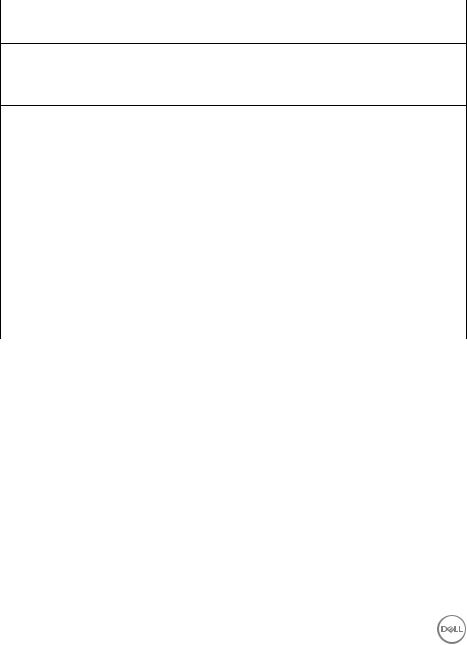
Environmental Characteristics
Model |
U3419W |
|
|
Compliant Standards
• BFR/PVC-free (Halogen-free) excluding external cables
• Meets NFPA 99 leakage current requirements
• Arsenic-Free glass and Mercury-Free for the panel only
Temperature
Operating |
0 °C to 40 °C (32 °F to 104 °F) |
|
|
|
|
Non-operating |
-20 °C to 60 °C (-4 °F to 140 °F) |
|
|
|
|
Humidity |
|
|
|
|
|
Operating |
10% to 80% (non-condensing) |
|
|
|
|
Non-operating |
5% to 90% (non-condensing) |
|
|
|
|
Altitude |
|
|
|
|
|
Operating |
5,000 m (16,404 ft) (maximum) |
|
|
|
|
Non-operating |
12,192 m (40,000 ft) (maximum) |
|
|
|
|
Thermal dissipation |
• |
853.00 BTU/hour (maximum) |
|
• |
184.25 BTU/hour (typical) |
|
|
|
Power Management Modes
If you have VESA's DPM™ compliance display card or software installed in your PC, the monitor can automatically reduce its power consumption when not in use. This is referred to as Power Save Mode*. If the computer detects input from the keyboard, mouse, or other input devices, the monitor automatically resumes functioning. The following table shows the power consumption and signaling of this automatic power saving feature.
VESA |
Horizontal |
Vertical |
Video |
Power |
Power |
Modes |
Sync |
Sync |
|
Indicator |
Consumption |
|
|
|
|
|
|
Normal |
Active |
Active |
Active |
White |
250 W |
operation |
|
|
|
|
(maximum)** |
|
|
|
|
|
54 W (typical) |
|
|
|
|
|
|
Active-off |
Inactive |
Inactive |
Blanked |
White |
Less than 0.5 W |
mode |
|
|
|
(blinking) |
|
|
|
|
|
|
|
About Your Monitor │ 19
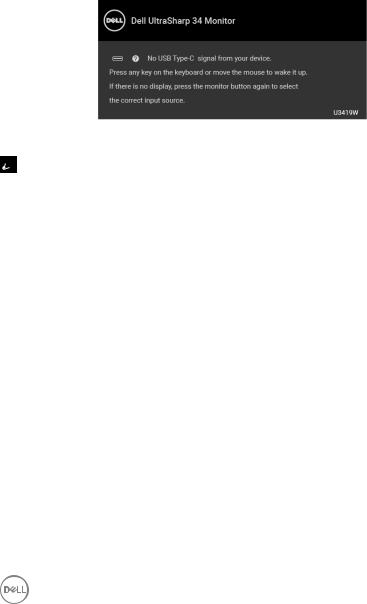
Switch off |
- |
- |
- |
Off |
Less than 0.5 W |
|
|
|
|
|
|
The OSD functions only in the normal operation mode. When any button is pressed in the Active-off mode, the following message will be displayed:
Activate the computer and the monitor to gain access to the OSD.
 NOTE: The message may be slightly different according to the connected input signal.
NOTE: The message may be slightly different according to the connected input signal.
* Zero power consumption in OFF mode can only be achieved by disconnecting the main cable from the monitor.
** Maximum power consumption with max luminance, and USB active.
This document is informational only and reflects laboratory performance. Your product may perform differently, depending on the software, components and peripherals you ordered and shall have no obligation to update such information. Accordingly, the customer should not rely upon this information in making decisions about electrical tolerances or otherwise. No warranty as to accuracy or completeness is expressed or implied.
20 │ About Your Monitor
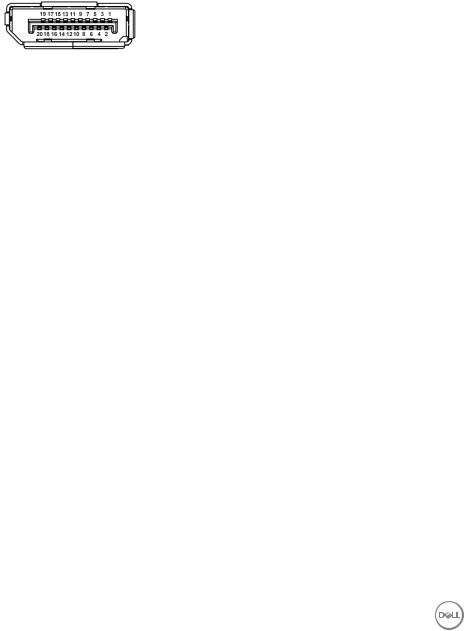
Pin Assignments
DisplayPort Connector
Pin |
20-pin Side of the |
Number |
Connected Signal Cable |
|
|
1 |
ML3 (n) |
|
|
2 |
GND |
|
|
3 |
ML3 (p) |
|
|
4 |
ML2 (n) |
|
|
5 |
GND |
|
|
6 |
ML2 (p) |
|
|
7 |
ML1 (n) |
|
|
8 |
GND |
|
|
9 |
ML1 (p) |
|
|
10 |
ML0 (n) |
|
|
11 |
GND |
|
|
12 |
ML0 (p) |
|
|
13 |
GND |
|
|
14 |
GND |
|
|
15 |
AUX (p) |
|
|
16 |
GND |
|
|
17 |
AUX (n) |
|
|
18 |
Hot Plug Detect |
|
|
19 |
Re-PWR |
|
|
20 |
+3.3 V DP_PWR |
|
|
About Your Monitor │ 21
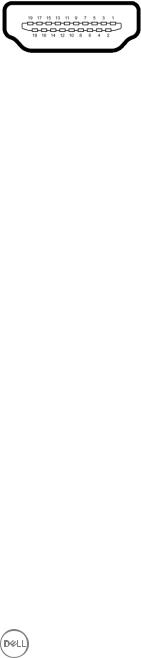
HDMI Connector
Pin |
19-pin Side of the |
Number |
Connected Signal Cable |
|
|
1 |
TMDS DATA 2+ |
|
|
2 |
TMDS DATA 2 SHIELD |
|
|
3 |
TMDS DATA 2- |
|
|
4 |
TMDS DATA 1+ |
|
|
5 |
TMDS DATA 1 SHIELD |
|
|
6 |
TMDS DATA 1- |
|
|
7 |
TMDS DATA 0+ |
|
|
8 |
TMDS DATA 0 SHIELD |
|
|
9 |
TMDS DATA 0- |
|
|
10 |
TMDS CLOCK+ |
|
|
11 |
TMDS CLOCK SHIELD |
|
|
12 |
TMDS CLOCK- |
|
|
13 |
CEC |
|
|
14 |
Reserved (N.C. on device) |
|
|
15 |
DDC CLOCK (SCL) |
|
|
16 |
DDC DATA (SDA) |
|
|
17 |
DDC/CEC Ground |
|
|
18 |
+5V POWER |
|
|
19 |
HOT PLUG DETECT |
|
|
22 │ About Your Monitor
