Dell Venue 5050 Manual
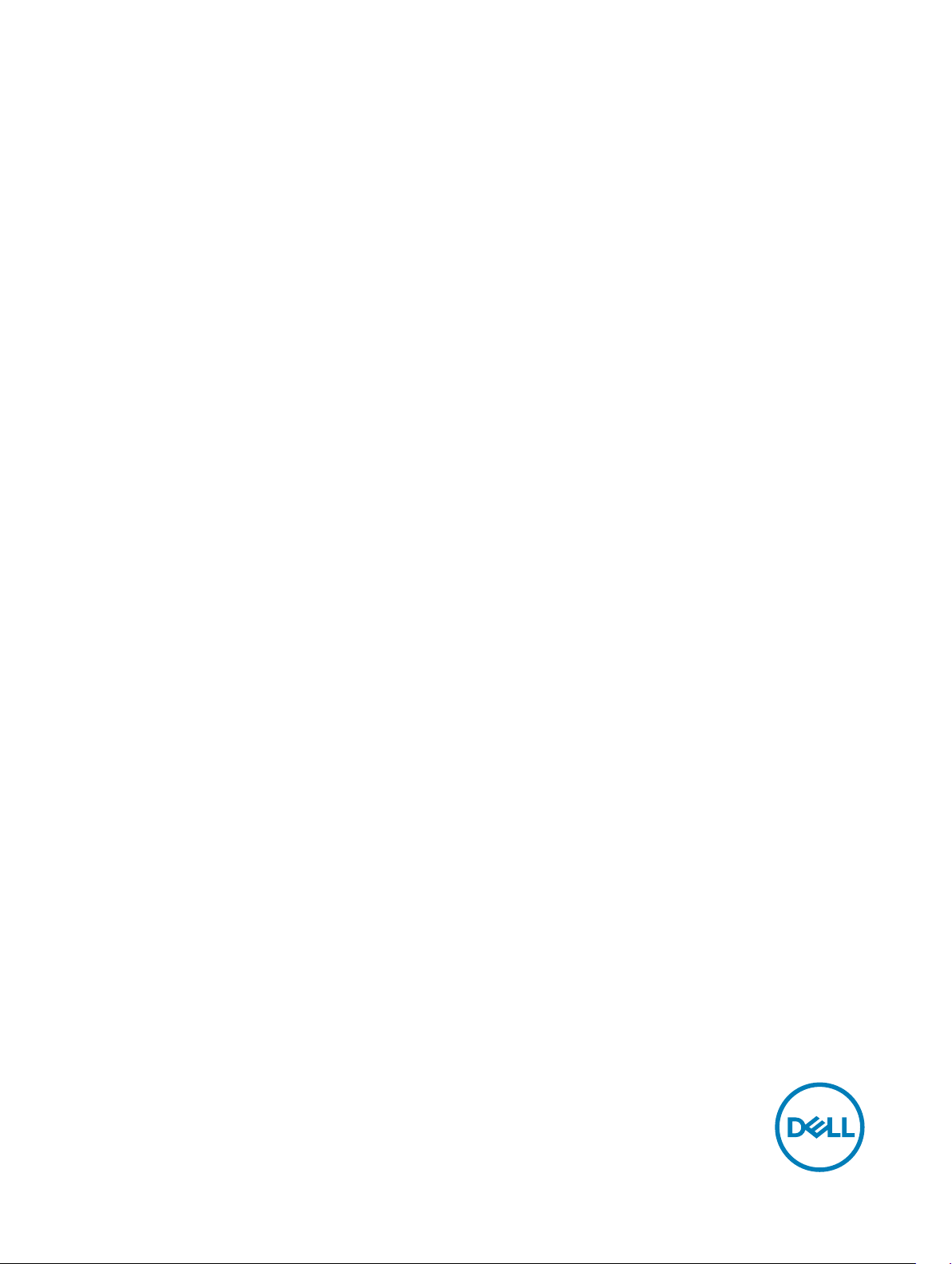
Dell Venue 10– 5050
User’s Guide
Regulatory Model: T14G
Regulatory Type: T14G001
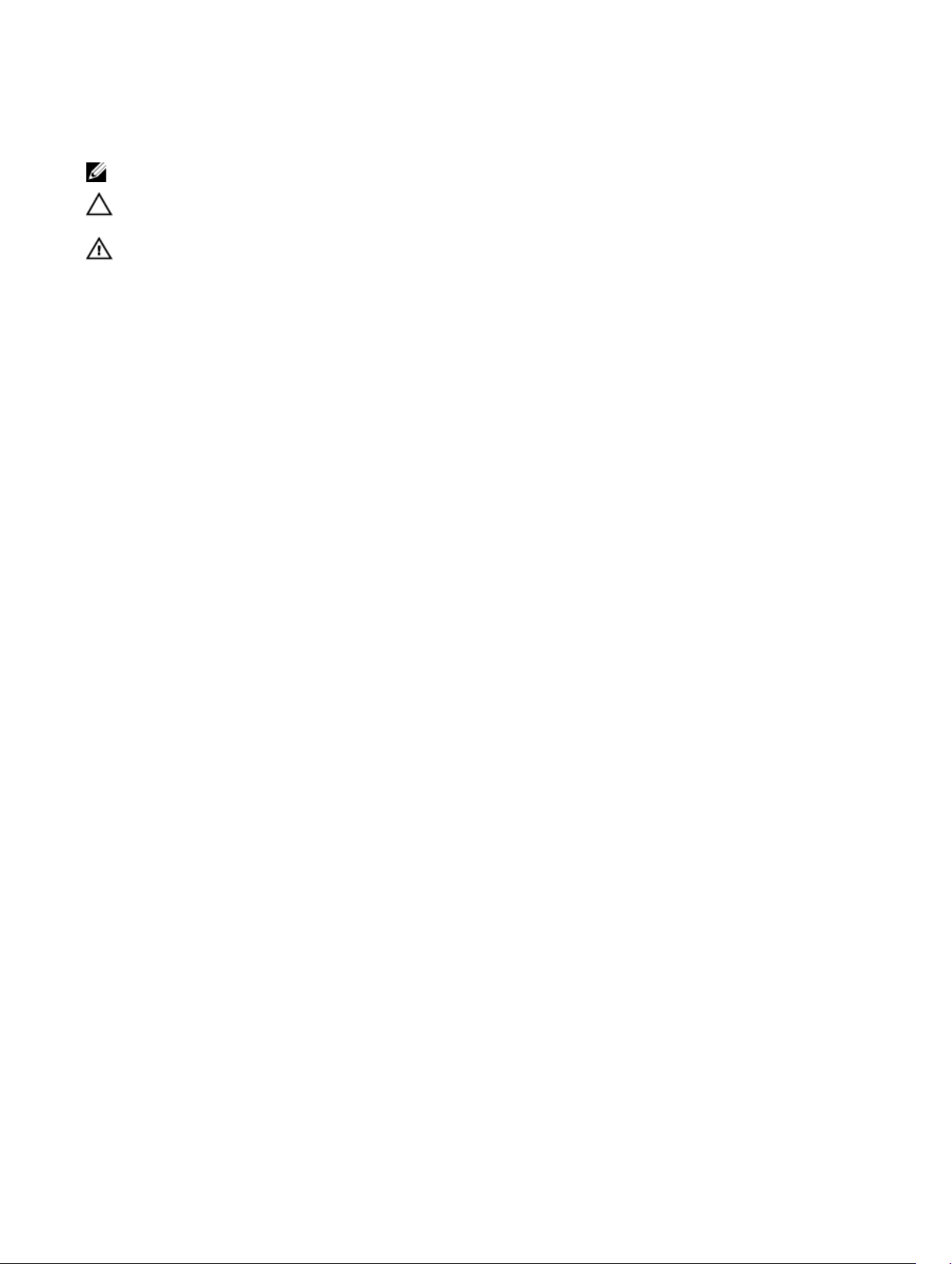
Notes, Cautions, and Warnings
NOTE: A NOTE indicates important information that helps you make better use of your computer.
CAUTION: A CAUTION indicates either potential damage to hardware or loss of data and tells you how to avoid the
problem.
WARNING: A WARNING indicates a potential for property damage, personal injury, or death.
Copyright © 2015 Dell Inc. All rights reserved. This product is protected by U.S. and international copyright and intellectual property laws. Dell
and the Dell logo are trademarks of Dell Inc. in the United States and/or other jurisdictions. All other marks and names mentioned herein may be
trademarks of their respective companies.
2015 -03
Rev. A00
™
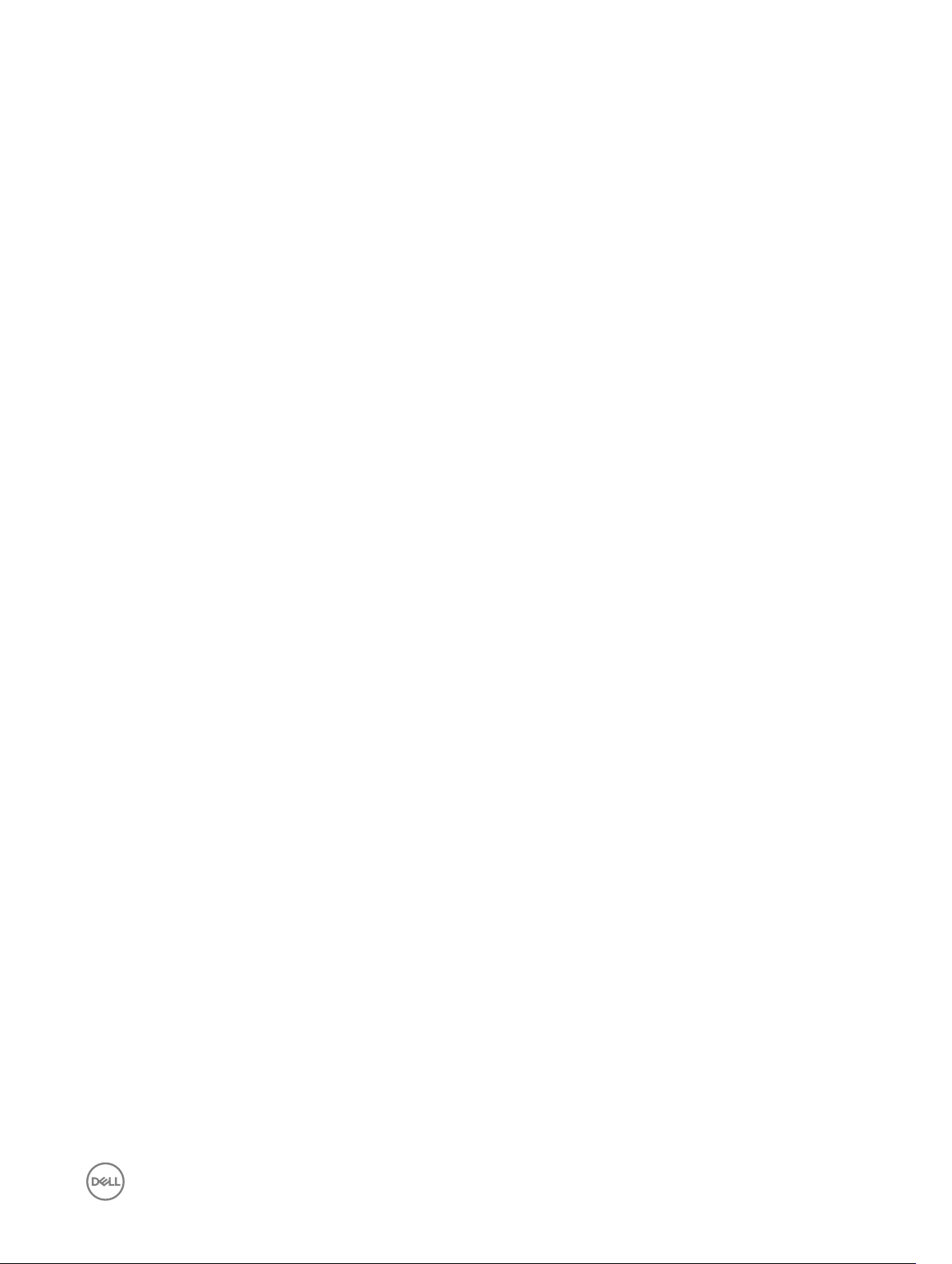
Contents
1 Features.......................................................................................................................... 5
2 Charging the Battery.......................................................................................................6
3 Inserting the Micro-SIM Card (Optional).........................................................................7
Inserting the MicroSD Card................................................................................................................................................ 7
4 Getting Started............................................................................................................... 9
Turning On or O the Device..............................................................................................................................................9
Finishing Android Setup......................................................................................................................................................9
Customizing the Screen..................................................................................................................................................... 9
Locking and Unlocking Your Device...................................................................................................................................10
Touch Tips........................................................................................................................................................................ 10
Right-Click.................................................................................................................................................................. 12
Status Bar.........................................................................................................................................................................12
Screen Orientation............................................................................................................................................................13
Keys and Functions...........................................................................................................................................................14
Apps and Widgets............................................................................................................................................................. 14
5 Using Your Device..........................................................................................................15
Contacts...........................................................................................................................................................................15
Creating a ContactSearching for a Contact................................................................................................................ 15
Text Entry......................................................................................................................................................................... 16
Managing Your Device’s Storage....................................................................................................................................... 16
Checking Storage Space.............................................................................................................................................16
Erasing App Data and Cache.......................................................................................................................................16
Un-mounting the SD Card...........................................................................................................................................17
Erasing All Data From Your Device...............................................................................................................................17
Internet............................................................................................................................................................................. 17
Connecting to the Internet Using Wi-Fi.......................................................................................................................17
Connecting to the Internet using mobile broadband.................................................................................................... 18
Using the airplane mode..............................................................................................................................................18
Browsing the Internet..................................................................................................................................................18
NFC.................................................................................................................................................................................. 19
Email................................................................................................................................................................................. 21
Opening the Email App................................................................................................................................................21
Setting up an Email Account....................................................................................................................................... 21
Adding other Email accounts.......................................................................................................................................21
Deleting an Email account on your device................................................................................................................... 21
Creating and sending Emails.......................................................................................................................................22
Customizing Your Device..................................................................................................................................................22
Display settings.......................................................................................................................................................... 22
3
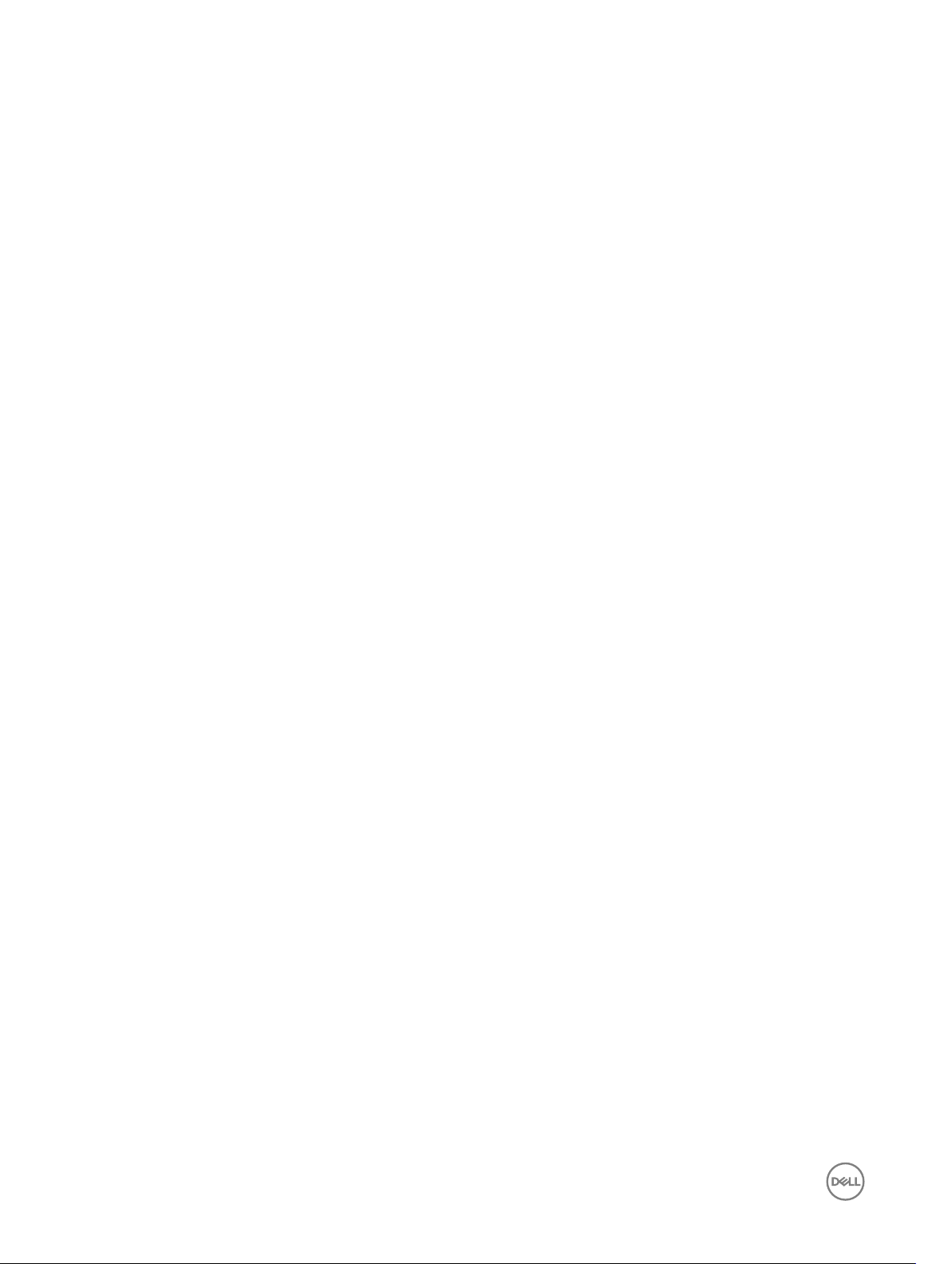
Sound & notication settings..................................................................................................................................... 22
Date, time, and time zone...........................................................................................................................................22
Protecting Your Device.....................................................................................................................................................23
Screen-unlock pattern................................................................................................................................................23
PIN............................................................................................................................................................................. 23
Password....................................................................................................................................................................23
Apps.................................................................................................................................................................................24
Camera.......................................................................................................................................................................24
Copying les to and from the device..........................................................................................................................25
Bluetooth......................................................................................................................................................................... 25
Turning on Bluetooth and making the device discoverable..........................................................................................25
Pairing and connecting a Bluetooth device................................................................................................................. 25
Ending a Bluetooth connection...................................................................................................................................25
Unpairing....................................................................................................................................................................26
Gallery.............................................................................................................................................................................. 26
Sharing or deleting albums......................................................................................................................................... 26
Browsing pictures and videos..................................................................................................................................... 26
Displaying a full picture...............................................................................................................................................26
Calendar...........................................................................................................................................................................26
Adding a new event....................................................................................................................................................26
Clock.......................................................................................................................................................................... 27
Setting an alarm......................................................................................................................................................... 27
6 Getting Your Stylus Ready for Use................................................................................ 28
Using the Optional Stylus with Your Tablet ...................................................................................................................... 28
7 Docking Your Tablet to the Keyboard Dock ................................................................... 29
Undocking Your Tablet from the Keyboard Dock...............................................................................................................29
8 Troubleshooting............................................................................................................. 31
9 Technical Specications................................................................................................33
10 Contacting Dell............................................................................................................ 37
4
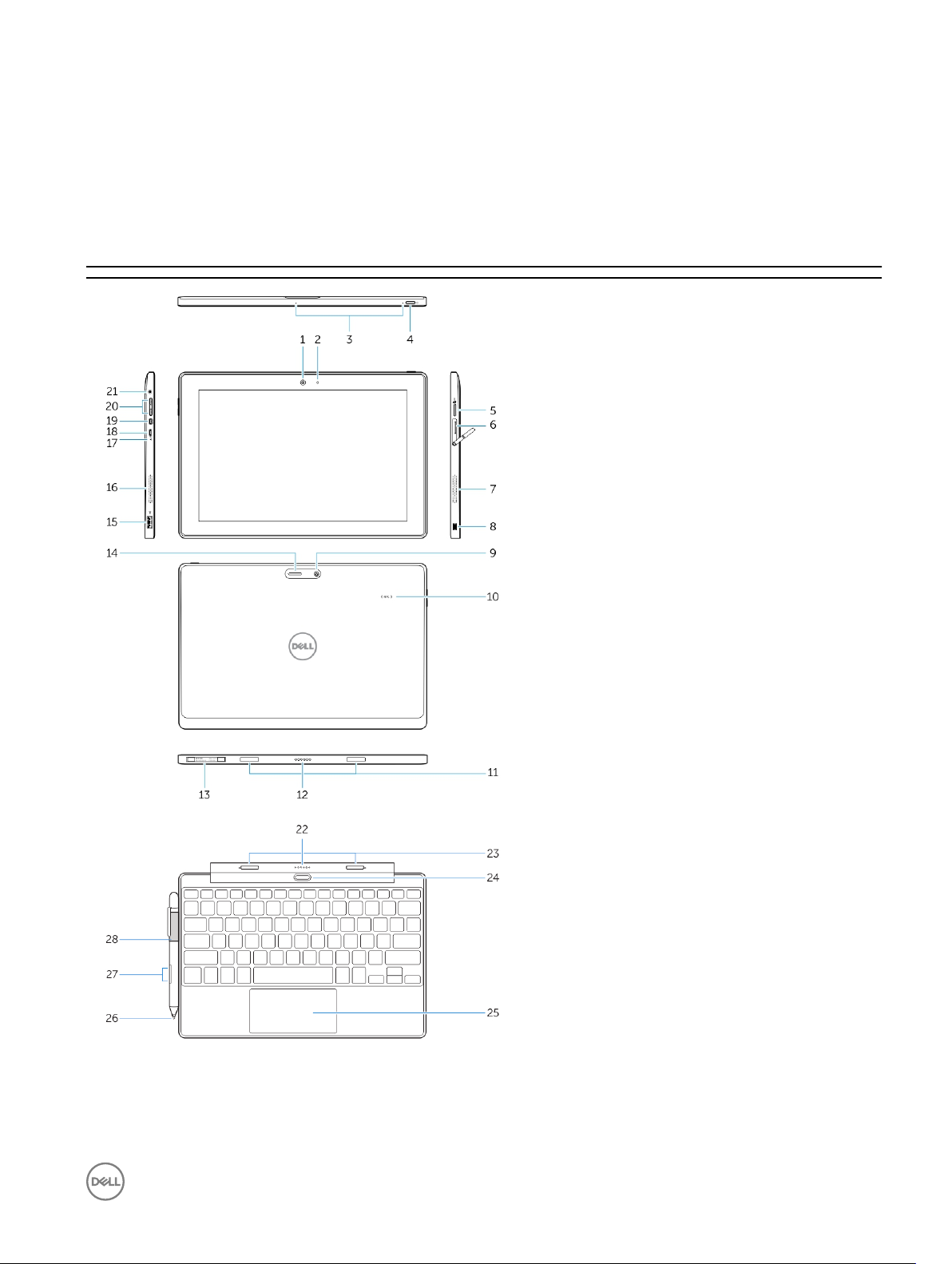
Features
Table 1.
1
1. Camera
2. Camera-status light
3. Microphones
4. Power button
5. MicroSD memory card reader
6. Micro-SIM reader (LTE/HSPA+
models only)
7. Speaker
8. Noble security-cable slot
9. Back camera
10. Near Field Communication (NFC)
reader
11. Dock-guide slots
12. Dock pins
13. Service-tag label
14. Wi-Fi / WWAN status light (optional)
15. USB 2.0 connector
16. Speaker
17. Battery-status light
18. Micro USB power connector
19. Micro HDMI connector
20. Volume buttons
21. Audio connector
Keyboard dock (optional)
22. Dock connector
23. Dock latches
24. Undock button
25. Touchpad
Stylus (optional)
26. Pen Tip (replaceable)
27. Buttons
28. Pen loop
5
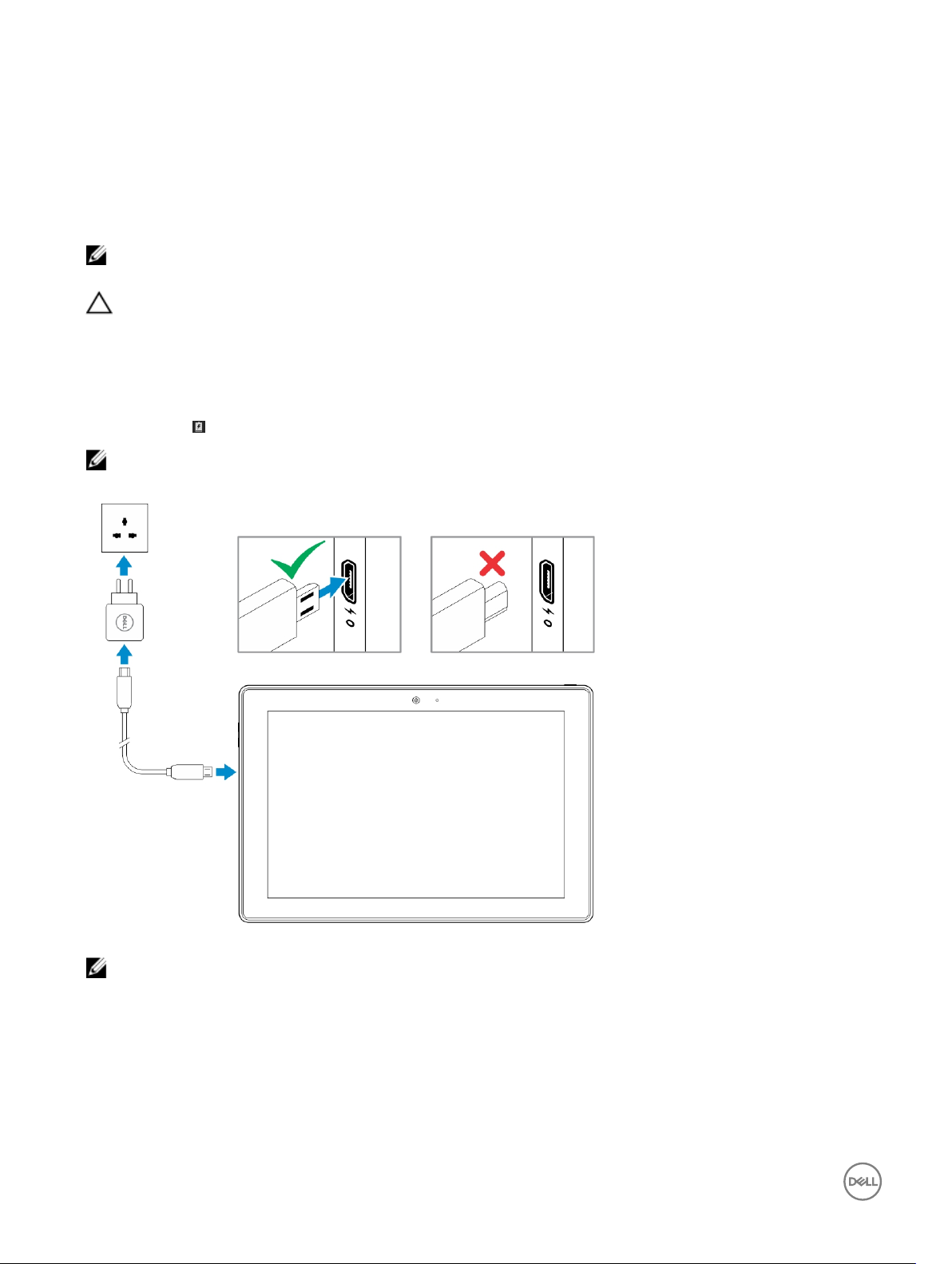
Charging the Battery
NOTE: Your device may not be fully charged when you receive it. It is recommended to charge the device for 4 hours for
the rst time.
CAUTION: Use only the power adapter and/or cable that shipped with the device. Using unauthorized power adapters or
power cables may cause severe damage to your tablet.
1. Connect the micro-USB end of the USB cable to the USB port of the device.
2. Connect the other end of the USB cable to the adapter.
3. Connect the power adapter to an electrical outlet.
An animated icon appears on the screen while the battery is being charged. When the battery is fully charged, the icon is static.
NOTE: Battery LED will be o when the battery is fully charged.
2
NOTE: When disconnecting the device from the adapter, disconnect the power adapter from the power outlet and then
disconnect the cable from your device.
6
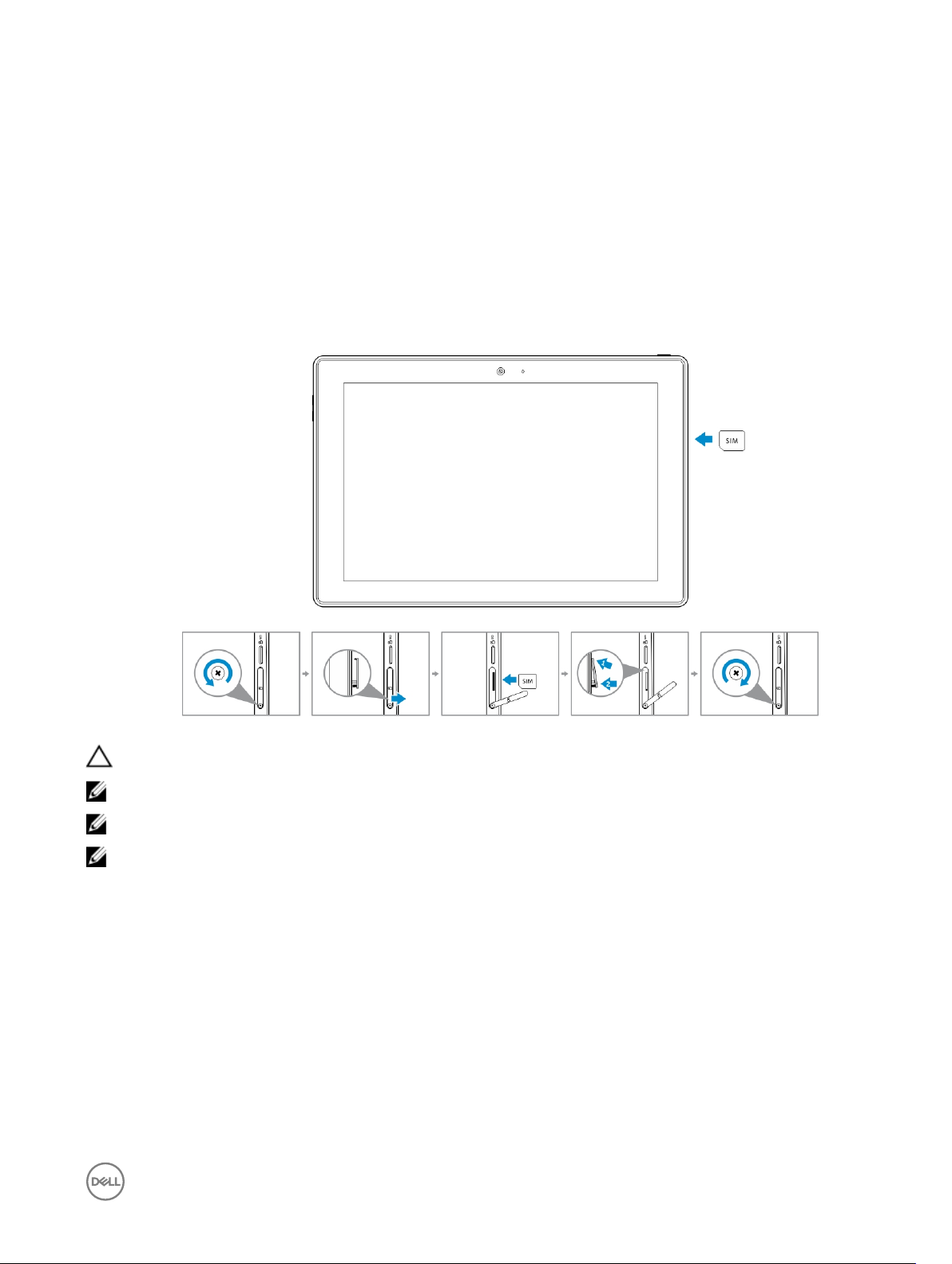
Inserting the Micro-SIM Card (Optional)
1. Loosen the screw that secures the card-slot door.
2. Open the card-slot door.
3. Insert the card into the respective slot and push the card in until it clicks in place.
4. Close the card-slot door.
5. Tighten the screw to secure the card-slot door.
3
CAUTION
NOTE: The type of screw may vary depending on the tablet conguration.
NOTE: Make sure the card is correctly aligned and is inserted all the way.
NOTE: Turn o your device before inserting the micro‑SIM card.
: Opening the card-slot door without loosening the screw may damage the door.
Inserting the MicroSD Card
1. Insert the microSD card into the respective slot and push the card in until it clicks in place.
7
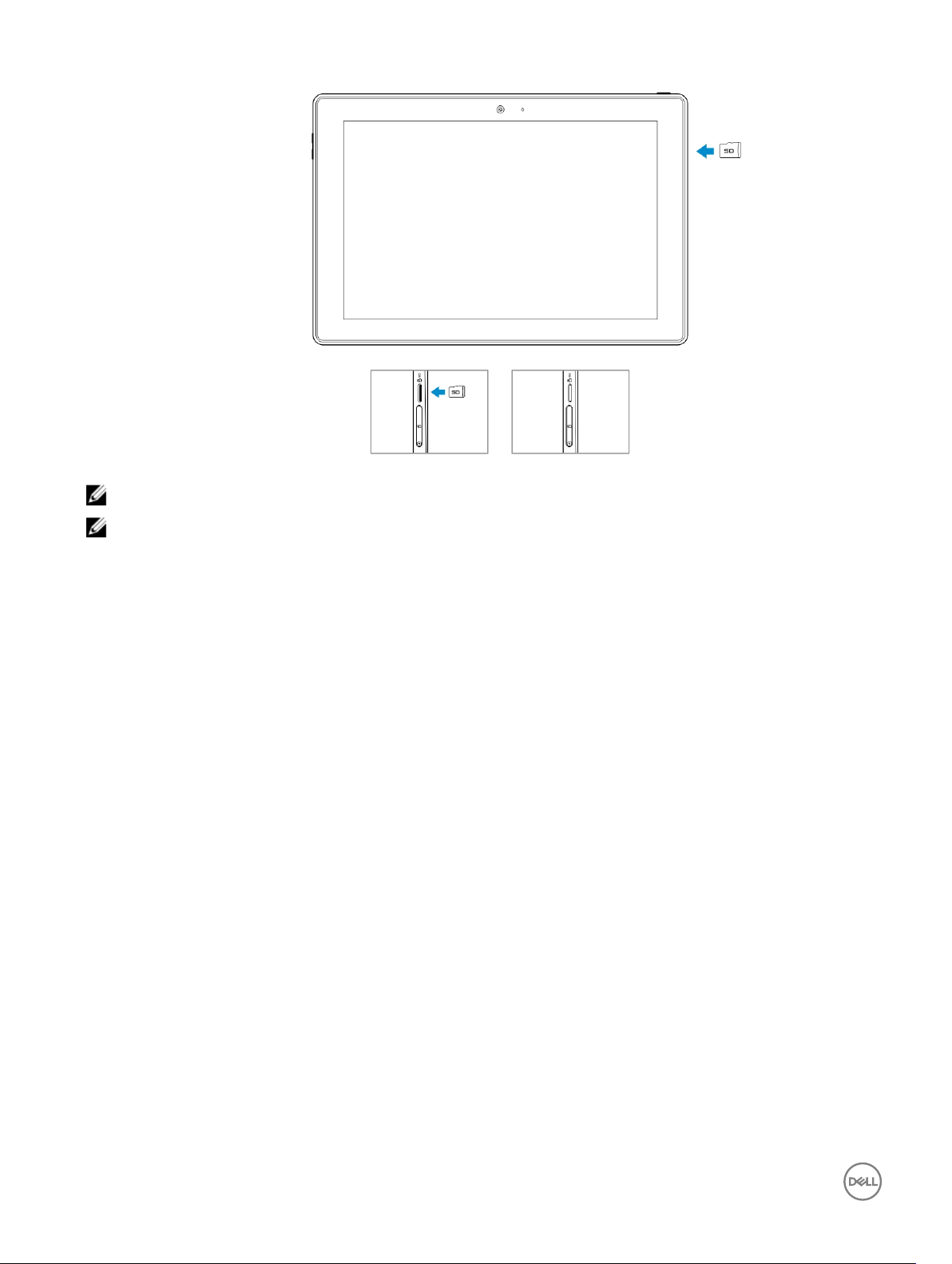
NOTE: Make sure the card is correctly aligned and is inserted all the way.
NOTE: Turn o your device before inserting the microSD card.
8
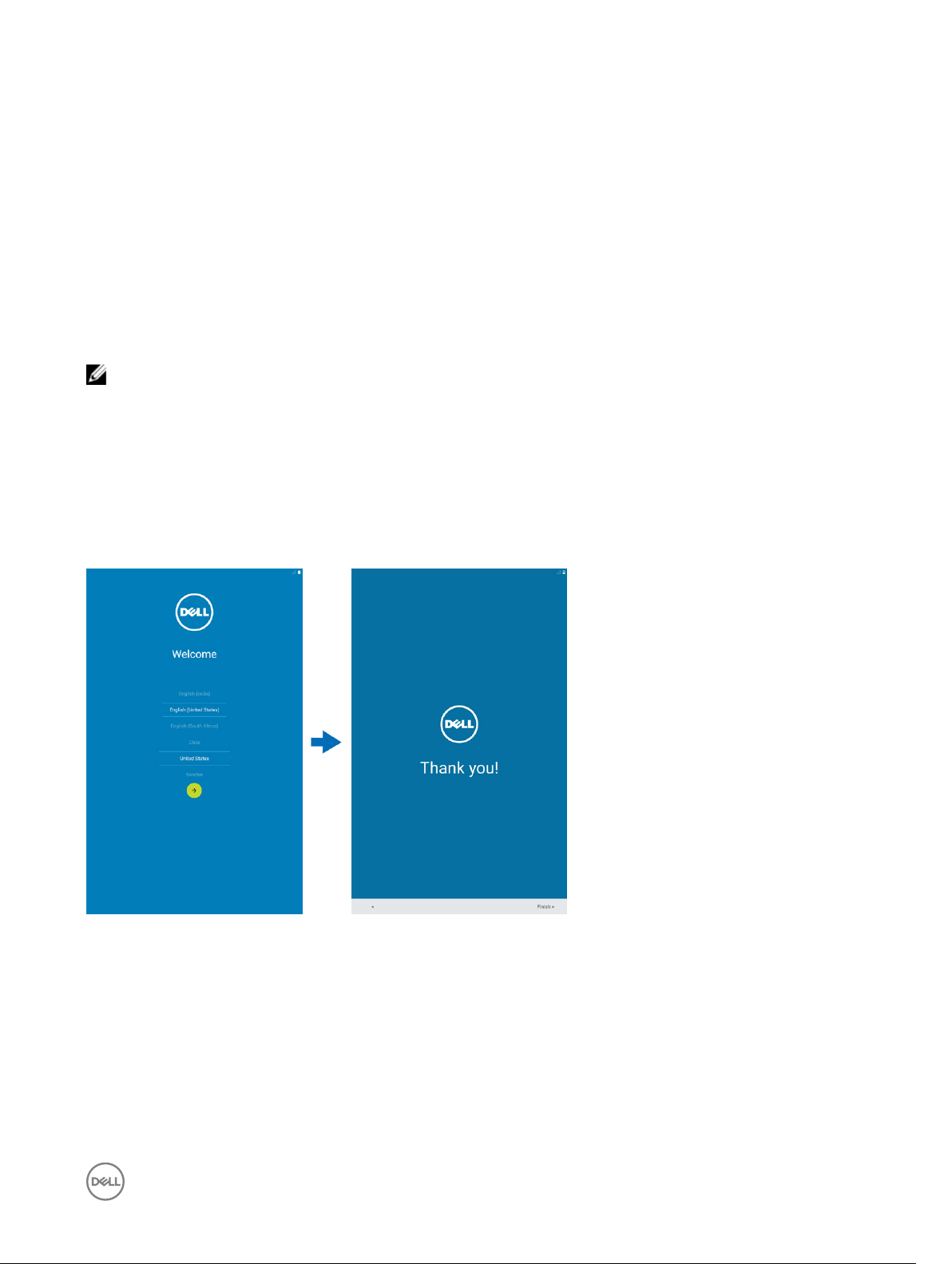
Getting Started
Turning On or O the Device
To turn on your device, press and hold the power button for 2 seconds.
NOTE: When your device is fully discharged, it is recommended to connect the device to the power adapter for charging
for 3-5 minutes and then turn on the device.
To turn o your device, press the power button to open the options menu, and then select Power o →OK.
Finishing Android Setup
After you turn on your device for the rst time, follow the prompts on the screen to nish Android setup.
You can congure settings such as language, Wi-Fi, date & time, sign-in to your Google account, and so on.
4
Customizing the Screen
After nishing android setup, follow the instructions on the screen to customize the home screen.
9
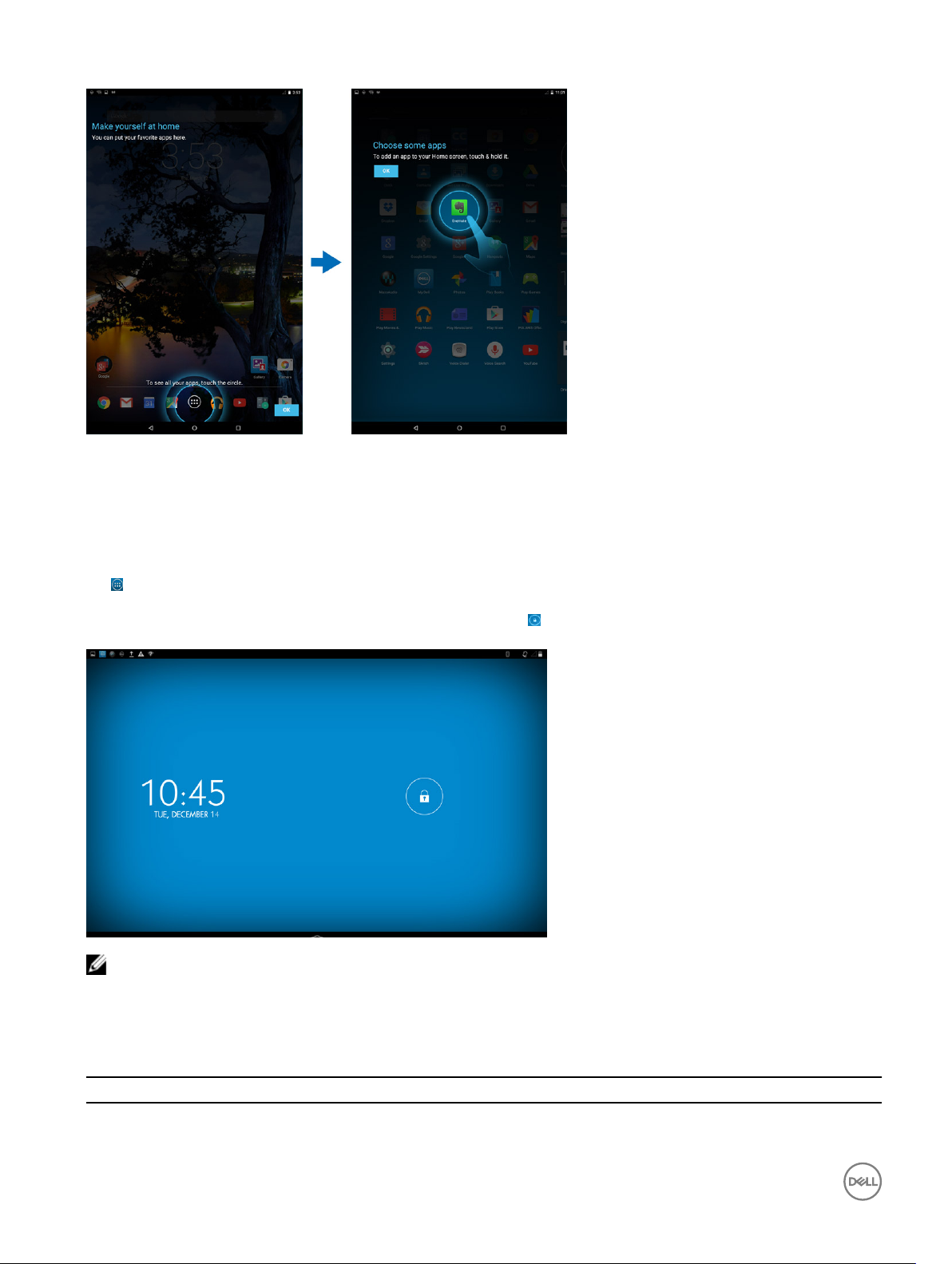
Locking and Unlocking Your Device
Press the power button to turn o the screen and lock your device.
You can also congure your device to automatically lock after a certain period of inactivity.
Tap →Settings → Display→ Sleep to set the time after which you want the device to enter sleep state and lock itself.
To unlock the screen, press the power button and then slide the lock icon in any direction.
NOTE: The procedure to unlock your device varies depending on the security method you choose.
Touch Tips
Your device supports multi-touch. You can use the touch screen as follows:
Gesture Actions
Touch
10
Functions
• Select items on the screen, including options, entries,
images, and icons
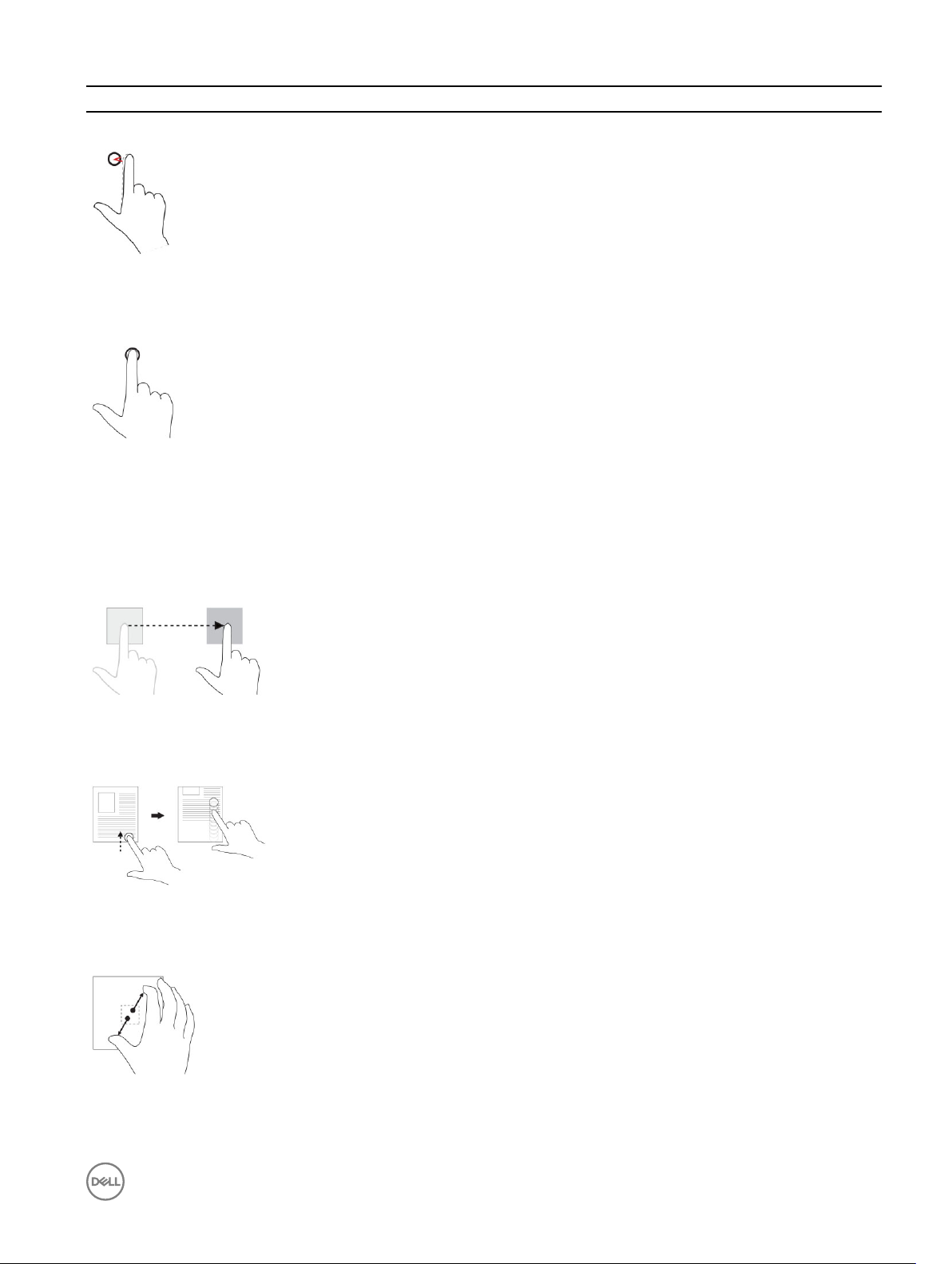
Gesture Actions Functions
Tap gently on the display with your ngertip.
• Start applications
• Touch buttons on the screen
• Input text using the on-screen keyboard
Touch and Hold
Touch and hold your nger on the display
Drag and Drop
1. Touch and hold your nger on an item on the screen
2. Keeping your nger in contact with the display, move your
ngertip to the desired location
3. Take your nger o the display to drop the item in the desired
location
Swipe or Slide
Move your nger in a vertical or horizontal direction on the display
• Display detailed information about an item
• Open the context menu of an item to perform further
actions
Move item such as images and icons on the screen
• Scroll through the Start screen, web pages, lists, entries,
photos, contacts, and so on
• Close an application. (Swipe the application to the bottom
of the display)
Zoom in
Touch the display with two ngers and then move the ngers apart
Zoom out Reduce the view of an image or web page
Enlarge the view of an image or web page
11
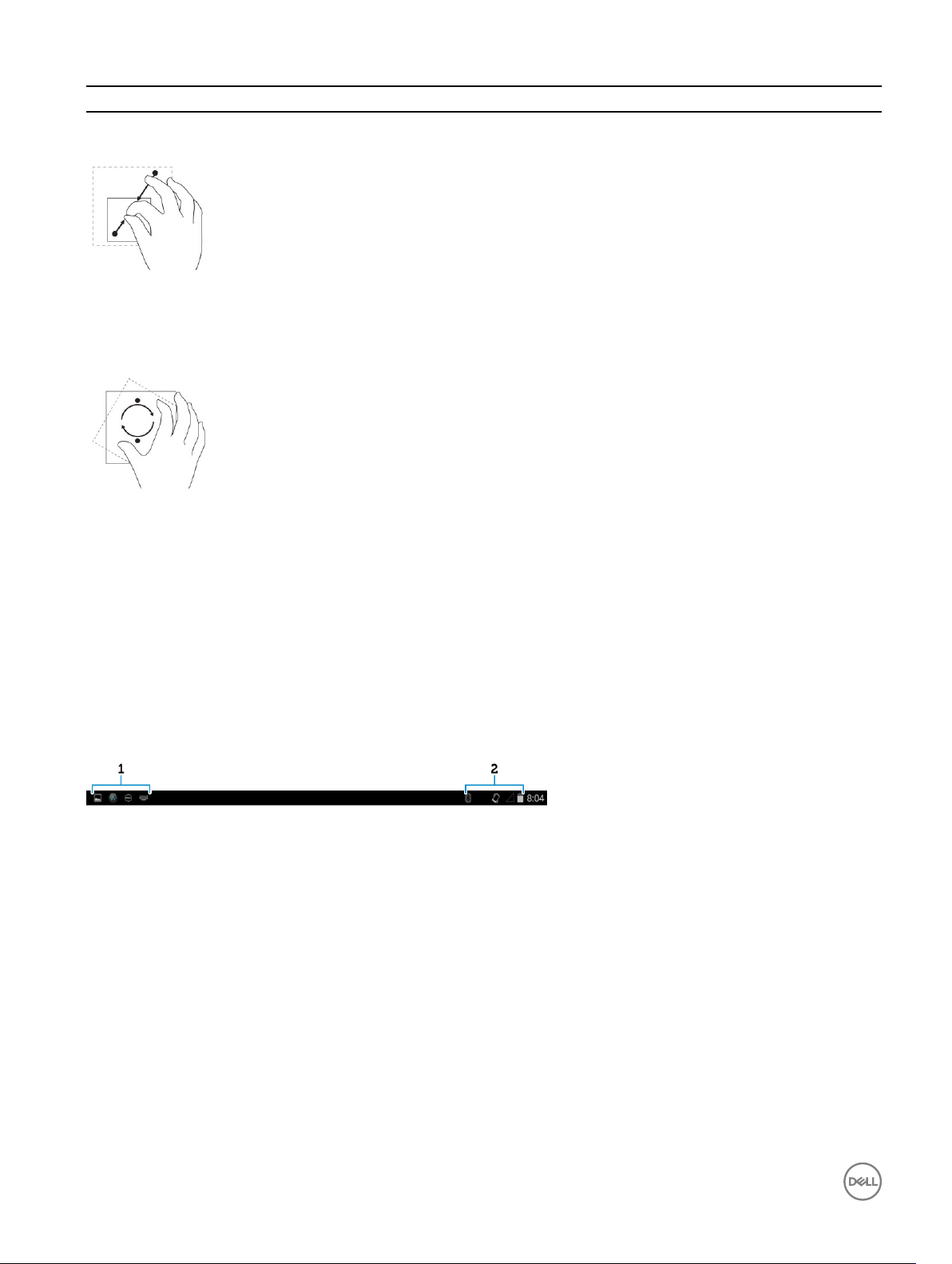
Gesture Actions Functions
Touch the display with two ngers and then move the ngers
closer
Rotate
Touch the display with two or more ngers and then move the
ngers in a clockwise or counter-clockwise arc
Rotate an object by 90 degrees
Right-Click
To perform a right-click on your tablet, touch and hold your nger for 2 seconds on any section of the screen or an icon and then
release your nger.
The options menu appears on the screen.
Status Bar
The status bar at the top of the screen displays notications from apps, time, status of various devices such as battery, SIM card,
Bluetooth, and so on.
12
