Dell WD19-130W User Manual

Dell Docking Station WD19
User Guide
Regulatory Model: K20A
Regulatory Type: K20A001
July 2020
Rev. A02

Notes, cautions, and warnings

 NOTE: A NOTE indicates important information that helps you make better use of your product.
NOTE: A NOTE indicates important information that helps you make better use of your product.
 CAUTION: A CAUTION indicates either potential damage to hardware or loss of data and tells you how to avoid the problem.
CAUTION: A CAUTION indicates either potential damage to hardware or loss of data and tells you how to avoid the problem.
 WARNING: A WARNING indicates a potential for property damage, personal injury, or death.
WARNING: A WARNING indicates a potential for property damage, personal injury, or death.
© 2019 - 2020 Dell Inc. or its subsidiaries. All rights reserved. Dell, EMC, and other trademarks are trademarks of Dell Inc. or its subsidiaries. Other trademarks may be trademarks of their respective owners.

Contents
Chapter 1: Introduction................................................................................................................... |
4 |
Chapter 2: Package contents .......................................................................................................... |
5 |
Chapter 3: Hardware requirements................................................................................................... |
7 |
Chapter 4: Identifying Parts and Features ........................................................................................ |
8 |
Chapter 5: Important Information................................................................................................... |
12 |
Chapter 6: Quick Setup of Hardware .............................................................................................. |
13 |
Chapter 7: Setup of External Monitors............................................................................................ |
16 |
Updating the graphics drivers for your computer............................................................................................................ |
16 |
Configuring your Monitors.................................................................................................................................................. |
16 |
Display bandwidth................................................................................................................................................................ |
17 |
Display Resolution Table...................................................................................................................................................... |
17 |
Chapter 8: Removing the USB Type-C cable module ........................................................................ |
19 |
Chapter 9: Technical specifications................................................................................................ |
23 |
LED Status Indicators..................................................................................................................................................... |
23 |
Power Adapter LED................................................................................................................................................... |
23 |
Docking Status Indicator......................................................................................................................................... |
23 |
Docking specifications........................................................................................................................................................ |
23 |
Input/Output (I/O) Connectors.................................................................................................................................. |
24 |
Dell ExpressCharge and ExpressCharge boost overview.............................................................................................. |
25 |
Chapter 10: Dell docking station firmware update ........................................................................... |
26 |
Chapter 11: Frequently asked questions.......................................................................................... |
29 |
Chapter 12: Troubleshooting the Dell Docking Station WD19............................................................. |
30 |
Symptoms and solutions..................................................................................................................................................... |
30 |
Chapter 13: Getting help................................................................................................................ |
34 |
Contacting Dell..................................................................................................................................................................... |
34 |
Contents 3
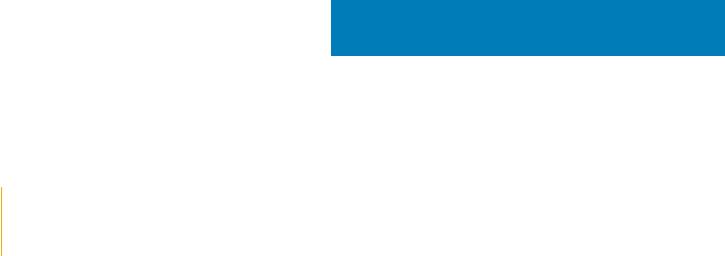
1
Introduction
The Dell Docking Station WD19 is a device that links all your electronic devices to your computer using a USB Type-C cable interface. Connecting the computer to the docking station allows you to access all peripherals (mouse, keyboard, stereo speakers, external hard drive, and large-screen displays) without having to plug each one into the computer.
 CAUTION: Update your computer’s BIOS, graphic drivers and the Dell Docking Station WD19 drivers to the latest versions available at www.dell.com/support BEFORE using the docking station. Older BIOS versions and drivers could result your computer not recognizing the docking station or not functioning optimally. Always check if any recommended firmware is available for your docking station at www.dell.com/support.
CAUTION: Update your computer’s BIOS, graphic drivers and the Dell Docking Station WD19 drivers to the latest versions available at www.dell.com/support BEFORE using the docking station. Older BIOS versions and drivers could result your computer not recognizing the docking station or not functioning optimally. Always check if any recommended firmware is available for your docking station at www.dell.com/support.
4 Introduction

2
Package contents
Your docking station ships with the components shown below. Ensure that you have received all the components and contact Dell (see your invoice for contact information) if something is missing.
Table 1. Package contents
Contents |
Specifications |
|
|
|
|
|
|
|
|
1. |
Docking station with |
|
|
USB Type-C cable |
|
2. |
Power adapter |
|
3. |
Power cord |
|
|
|
|
Quick Setup Guide |
|
|
(QSG) |
|
|
|
|
Package contents |
5 |
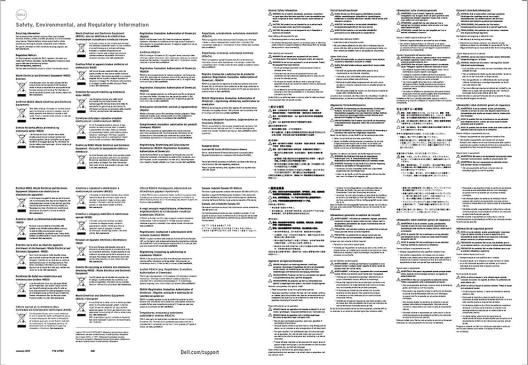
Table 1. Package contents (continued)
Contents |
Specifications |
|
|
|
|
|
Safety, Environmental, |
|
and Regulatory |
|
Information |
|
|
6 Package contents

3
Hardware requirements
Before using the docking station, ensure that your system has a DisplayPort over USB Type-C designed to support the docking station.
 NOTE: Dell Docking stations are supported with select Dell systems. See the Dell Commercial Docking Compatibility Guide for the list of supported systems and recommended docking.
NOTE: Dell Docking stations are supported with select Dell systems. See the Dell Commercial Docking Compatibility Guide for the list of supported systems and recommended docking.
Hardware requirements |
7 |
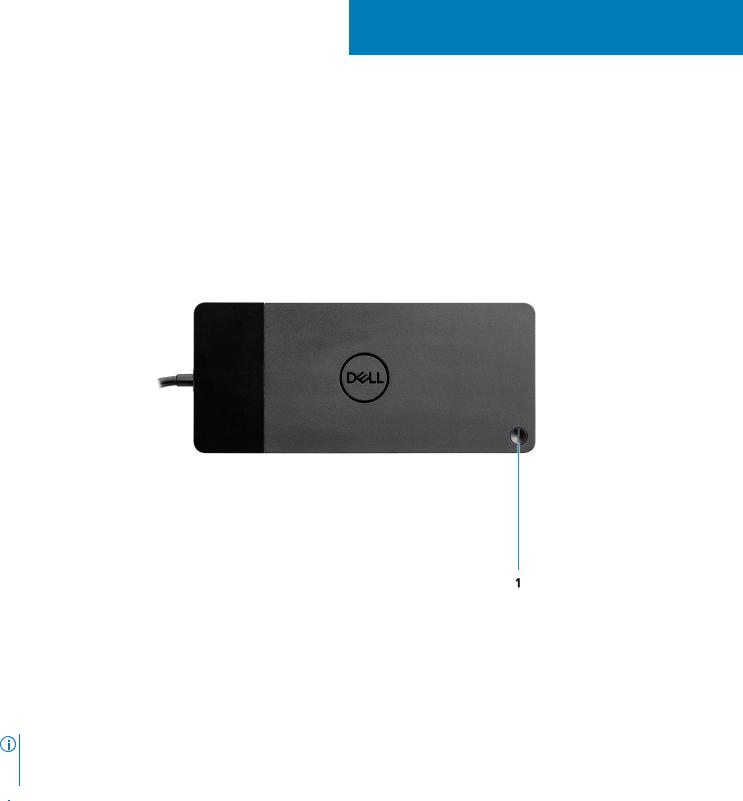
4
Identifying Parts and Features
Figure 1. Top view
1.  Sleep/Wake up/Power button
Sleep/Wake up/Power button
NOTE: The dock button is designed to replicate your system's power button. If you connect the Dell Docking Station WD19 to supported Dell computers, the dock button works like your computer's power button and you can use it to power on/sleep/force shutdown the computer.

 NOTE: The dock button is not functional when connected to unsupported Dell computers or non-Dell computers.
NOTE: The dock button is not functional when connected to unsupported Dell computers or non-Dell computers.
8 Identifying Parts and Features

Figure 2. Front view
1. USB 3.1 Gen1/Gen2 Type-C port
USB 3.1 Gen1/Gen2 Type-C port
2. USB 3.1 Gen1 port with PowerShare
USB 3.1 Gen1 port with PowerShare
3. Audio headset port
Audio headset port
Figure 3. Left view
1.  Wedge-shaped lock slot
Wedge-shaped lock slot
Identifying Parts and Features |
9 |
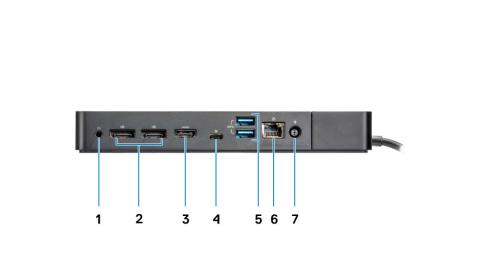
2.  Kensington lock slot
Kensington lock slot
Figure 4. Back view
1. Line-out port
Line-out port
2. DisplayPort 1.4 (2)
DisplayPort 1.4 (2)
3. HDMI2.0 port
HDMI2.0 port
4. USB 3.1 Gen1/Gen2 Type-C port with DisplayPort 1.4
USB 3.1 Gen1/Gen2 Type-C port with DisplayPort 1.4
5. USB 3.1 Gen1 port (2)
USB 3.1 Gen1 port (2)
6. Network connector (RJ-45)
Network connector (RJ-45)
7. Power connector
Power connector
10 Identifying Parts and Features

Figure 5. Bottom view
1. Service tag label
Identifying Parts and Features |
11 |
