Dell UltraSharp U2518D Service Manual

Dell UltraSharp
U2518D/U2518DX/U2518DR
Dell Display Manager
User’s Guide
Model: U2518D/U2518DX/U2518DR
Regulatory model: U2518Dt

NOTE: A NOTE indicates important information that helps you make better use of your computer.
Copyright © 2017 Dell Inc. or its subsidiaries. All rights reserved. Dell, EMC, and other trademarks
are trademarks of Dell Inc. or its subsidiaries. Other trademarks may be trademarks of their respective owners.
2017 – 05
Rev. A00

Contents
Overview . . . . . . . . . . . . . . . . . . . . . . . . . . |
|
. . . . . . . . . . . . . . . . . .4. . . |
Using the Quick Settings Dialog . . . . . |
. |
. . . . . . . . . . . . . . 5. . . . . . |
Setting Basic Display Functions . . . . . . . . |
. |
. . . . . . . . . . . . . . . . . . 6 |
Assigning Preset Modes to Applications |
|
. . . . . . . . . . . . . . . .7. . . . |
Applying Energy Conservation Features |
. . . . . . . . . . . . . . . . . 8. . |
|
Organizing Windows with Easy Arrange |
. . . . . . . . . . . . . . . . . .9. |
|
Managing Multiple Video Inputs . . . . . . |
|
. . . . . . . . . . . . . . . .11. . . . |
Troubleshooting . . . . . . . . . . . . . . |
. |
. . . . . . . . . . . . 13. . . . . . . |
Contents |
| 3 |
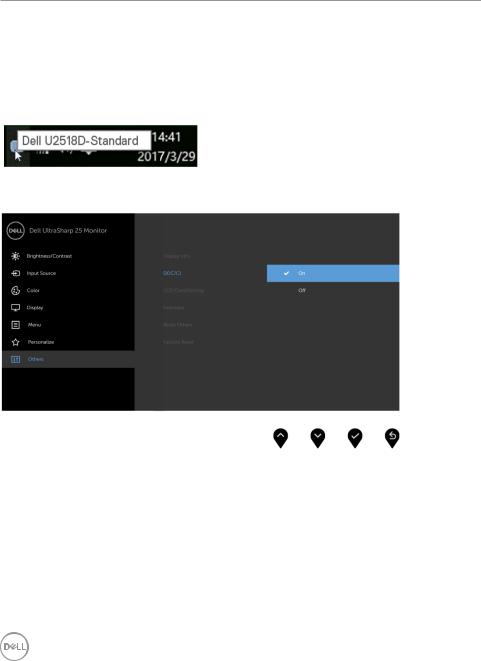
Overview
Dell Display Manager is a Windows application used to manage a monitor or a group of monitors. It allows manual adjustment of the displayed image,
assignment of automatic settings, energy management, window organization, image rotation, and other features on select Dell monitors. Once installed, Dell display manager runs each time the computer starts and its icon is placed in the notification tray. Information about monitors connected to the computer is displayed when you hover the mouse pointer over the notification tray icon.
 NOTE: Dell Display Manager needs to use DDC/CI channel to communicate with your monitor. Please make sure DDC/CI is enabled in the menu as below.
NOTE: Dell Display Manager needs to use DDC/CI channel to communicate with your monitor. Please make sure DDC/CI is enabled in the menu as below.
4 | |
Overview |
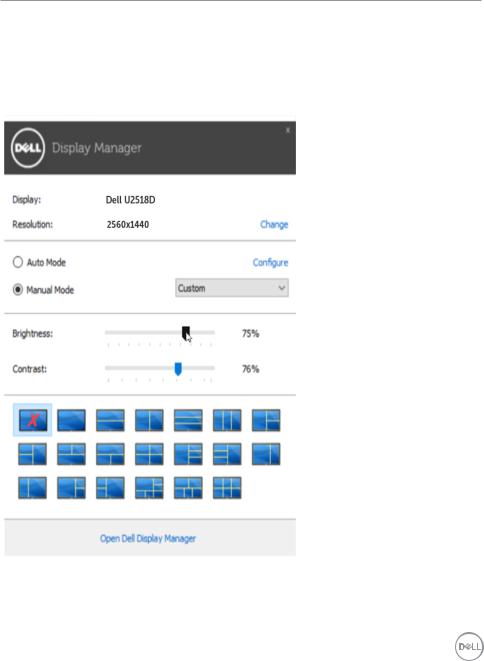
Using the Quick Settings Dialog
Clicking Dell Display Manager’s notification tray icon opens the Quick Settings dialog box. When more than one supported Dell model is connected to the system, a specific target monitor can be selected using the menu provided. The Quick Settings dialog box allows convenient adjustment of the monitor’s brightness and contrast levels. You can manually select a preset mode or enable automatic selection of a preset mode depending on the active application.
The Quick Settings dialog box also provides access to Dell display manager’s advanced user interface, which is used to adjust basic functions, configure Auto Mode, and access other features.
Using the Quick Settings Dialog |
| 5 |
