Dell XPS 13 7390 User Manual

XPS 13 7390
Setup and Specifications
Regulatory Model: P82G
Regulatory Type: P82G003

Notes, cautions, and warnings

 NOTE: A NOTE indicates important information that helps you make better use of your product.
NOTE: A NOTE indicates important information that helps you make better use of your product.
 CAUTION: A CAUTION indicates either potential damage to hardware or loss of data and tells you how to avoid the problem.
CAUTION: A CAUTION indicates either potential damage to hardware or loss of data and tells you how to avoid the problem.

 WARNING: A WARNING indicates a potential for property damage, personal injury, or death.
WARNING: A WARNING indicates a potential for property damage, personal injury, or death.
© 2018 - 2019 Dell Inc. or its subsidiaries. All rights reserved. Dell, EMC, and other trademarks are trademarks of Dell Inc. or its subsidiaries. Other trademarks may be trademarks of their respective owners.
2019 - 08
Rev. A00

Contents
1 Set up your XPS 7390................................................................................................................... |
4 |
2 Views of XPS 7390....................................................................................................................... |
6 |
Front........................................................................................................................................................................................ |
6 |
Right........................................................................................................................................................................................ |
6 |
Left.......................................................................................................................................................................................... |
7 |
Base......................................................................................................................................................................................... |
7 |
Display..................................................................................................................................................................................... |
8 |
Bottom.................................................................................................................................................................................... |
9 |
3 Specifications of XPS 7390.......................................................................................................... |
10 |
Dimensions and weight........................................................................................................................................................ |
10 |
Processors............................................................................................................................................................................ |
10 |
Chipset.................................................................................................................................................................................. |
10 |
Operating system.................................................................................................................................................................. |
11 |
Memory.................................................................................................................................................................................. |
11 |
Ports and connectors........................................................................................................................................................... |
11 |
Communications................................................................................................................................................................... |
12 |
Audio...................................................................................................................................................................................... |
12 |
Storage.................................................................................................................................................................................. |
13 |
Media-card reader................................................................................................................................................................ |
13 |
Keyboard............................................................................................................................................................................... |
13 |
Camera.................................................................................................................................................................................. |
14 |
Touchpad............................................................................................................................................................................... |
14 |
Touchpad gestures......................................................................................................................................................... |
14 |
Power adapter...................................................................................................................................................................... |
15 |
Battery................................................................................................................................................................................... |
15 |
Display.................................................................................................................................................................................... |
16 |
Fingerprint reader (optional)............................................................................................................................................... |
16 |
Video...................................................................................................................................................................................... |
17 |
Computer environment........................................................................................................................................................ |
17 |
4 Keyboard shortcuts..................................................................................................................... |
18 |
5 Getting help and contacting Dell.................................................................................................. |
20 |
Contents 3
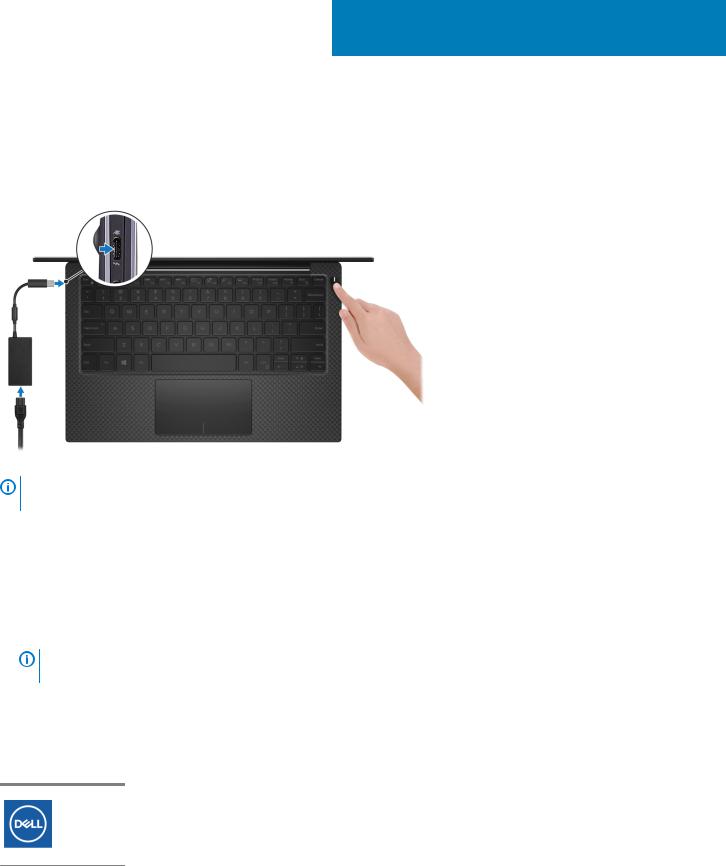
1
Set up your XPS 7390

 NOTE: The images in this document may differ from your computer depending on the configuration you ordered.
NOTE: The images in this document may differ from your computer depending on the configuration you ordered.
1.Connect the power adapter to the primary Thunderbolt 3 (USB Type-C) port with Power Delivery (the USB Type-C port adjacent to the power-adapter port) and press the power button.
NOTE: To conserve battery power, the battery might enter power saving mode. Connect the power adapter and press the power button to turn on the computer.
2.Finish operating system setup.
For Ubuntu:
Follow the on-screen instructions to complete the setup. For more information about installing and configuring Ubuntu, see the knowledge base articles SLN151664 and SLN151748 at www.dell.com/support.
For Windows:
Follow the on-screen instructions to complete the setup. When setting up, Dell recommends that you:
• Connect to a network for Windows updates.
NOTE: If connecting to a secured wireless network, enter the password for the wireless network access when prompted.
•If connected to the internet, sign-in with or create a Microsoft account. If not connected to the internet, create an offline account.
•On the Support and Protection screen, enter your contact details.
3.Locate and use Dell apps from the Windows Start menu—Recommended
Table 1. Locate Dell apps
Resources Description
My Dell
Centralized location for key Dell applications, help articles, and other important information about your computer. It also notifies you about the warranty status, recommended accessories, and software updates if available.
4 Set up your XPS 7390

Resources Description
SupportAssist
Pro-actively checks the health of your computer’s hardware and software. The SupportAssist OS Recovery tool troubleshoots issues with the operating system. For more information, see the SupportAssist documentation at www.dell.com/support.

 NOTE: In SupportAssist, click the warranty expiry date to renew or upgrade your warranty.
NOTE: In SupportAssist, click the warranty expiry date to renew or upgrade your warranty.
Dell Update
Updates your computer with critical fixes and latest device drivers as they become available. For more information about using Dell Update, see the knowledge base article SLN305843 at www.dell.com/support.
Dell Digital Delivery
Download software applications, which are purchased but not pre-installed on your computer. For more information about using Dell Digital Delivery, see the knowledge base article 153764 at www.dell.com/ support.
Set up your XPS 7390 |
5 |
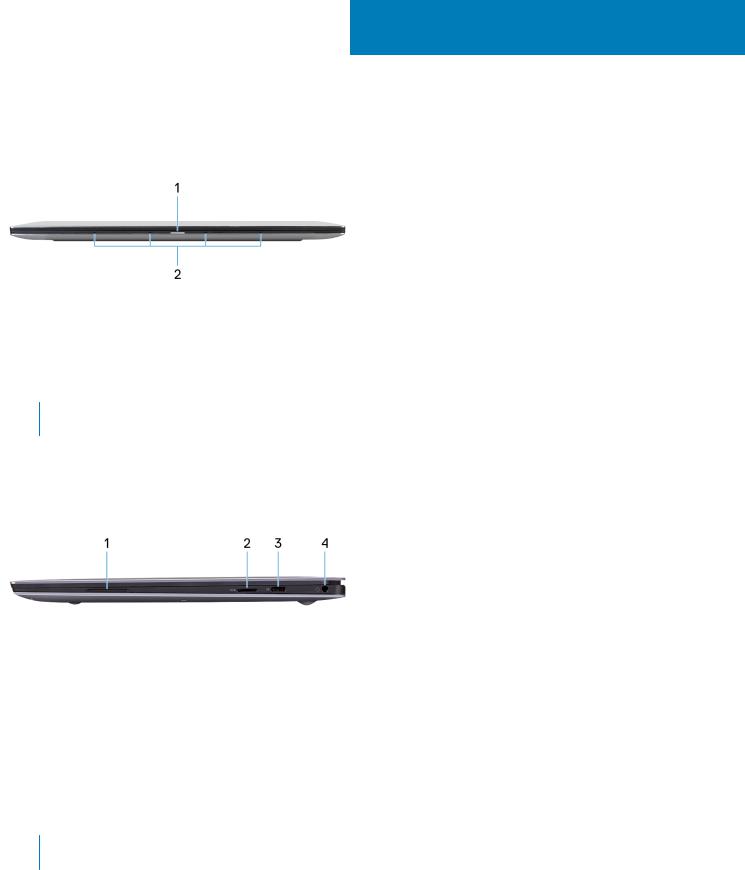
2
Views of XPS 7390
Front
1.Power and battery-status light
Indicates the power state and battery state of the computer.
Solid white—Power adapter is connected and the battery is charging. Solid amber—Battery charge is low or critical.
Off—Battery is fully charged.
 NOTE: On certain computer models, the power and battery-status light is also used for system diagnostics. For more information, see the Troubleshooting section in your computer’s Service Manual.
NOTE: On certain computer models, the power and battery-status light is also used for system diagnostics. For more information, see the Troubleshooting section in your computer’s Service Manual.
2.Microphones (4)
Provide digital sound input for audio recording, voice calls, and so on.
Right
1.Right speaker
Provides audio output.
2.microSD-card slot
Reads from and writes to the microSD card. The computer supports the following card types:
•microSecure Digital (SD)
•microSecure Digital High Capacity (SDHC)
•microSecure Digital Extended Capacity (SDXC)
3.USB 3.1 Gen 2 (Type-C) port with Power Delivery/DisplayPort
Connect peripherals such as external storage devices, printers, and external displays.
Supports Power Delivery that enables two-way power supply between devices. Provides up to 7.5 W power output that enables faster charging.
 NOTE: The Dell Adapter USB-C to USB-A 3.0 is shipped with this computer. Use this adapter to connect legacy USB
NOTE: The Dell Adapter USB-C to USB-A 3.0 is shipped with this computer. Use this adapter to connect legacy USB
3.0accessories to USB (Type-C) ports on your computer.

 NOTE: A USB Type-C to DisplayPort adapter (sold separately) is required to connect a DisplayPort device.
NOTE: A USB Type-C to DisplayPort adapter (sold separately) is required to connect a DisplayPort device.
4.Headset port
Connect headphones or a headset (headphone and microphone combo).
6 Views of XPS 7390
