Dell U2515H User Manual

User’s Guide
Dell UltraSharp U2515H
Model No.: U2515H
Regulatory model: U2515Hc

Notes, Cautions, and Warnings
 NOTE: A NOTE indicates important information that helps you make better use of your computer.
NOTE: A NOTE indicates important information that helps you make better use of your computer.
 CAUTION: A CAUTION indicates potential damage to hardware or loss of data if instructions are not followed.
CAUTION: A CAUTION indicates potential damage to hardware or loss of data if instructions are not followed.
 WARNING: A WARNING indicates a potential for property damage, personal injury or death.
WARNING: A WARNING indicates a potential for property damage, personal injury or death.
_________________________
Information in this document is subject to change without notice. © 2014 Dell Inc. All rights reserved.
Reproduction of these materials in any manner whatsoever without the written permission of Dell Inc. is strictly forbidden.
Trademarks used in this text: Dell and the DELL logo are trademarks of Dell Inc.; Microsoft and Windows are either trademarks or registered trademarks of Microsoft. Corporation in the United States and/or other countries, Intel is a registered trademark of Intel Corporation in the U.S. and other countries; and ATI is a trademark of Advanced Micro Devices, Inc. ENERGY STAR is a registered trademark of the U.S. Environmental Protection Agency. As an ENERGY STAR partner, Dell Inc. has determined that this product meets the ENERGY STAR guidelines for energy efficiency.
Other trademarks and trade names may be used in this document to refer to either the entities claiming the marks and names or their products. Dell Inc. disclaims any proprietary interest in trademarks and trade names other than its own.
2014 - 09 |
Rev. A00 |

Contents
1 |
About Your Monitor................................................... |
5 |
|
Package Contents....................................................................... |
5 |
|
Product Features......................................................................... |
6 |
|
Identifying Parts and Controls................................................. |
7 |
|
Monitor Specifications............................................................. |
10 |
|
Plug and Play Capability.......................................................... |
19 |
|
Universal Serial Bus (USB) Interface..................................... |
20 |
|
LCD Monitor Quality and Pixel Policy.................................. |
21 |
|
Maintenance Guidelines.......................................................... |
22 |
2 Setting Up the Monitor............................................ |
23 |
|
|
Attaching the Stand.................................................................. |
23 |
|
Connecting Your Monitor....................................................... |
23 |
|
Organizing Your Cables........................................................... |
29 |
|
Attaching the Cable Cover.................................................... |
30 |
|
Removing the Monitor Stand................................................ |
30 |
|
Removing the Cable Cover.................................................... |
31 |
|
Wall Mounting (Optional)........................................................ |
31 |
3 |
Operating the Monitor............................................ |
32 |
|
Power On the Monitor............................................................. |
32 |
|
Using the Front Panel Controls............................................. |
32 |
|
Using the On-Screen Display (OSD) Menu......................... |
34 |
|
Setting the Maximum Resolution......................................... |
48 |
|
Using the Tilt, Swivel, Vertical Extension, Rotation and |
|
|
Dual Monitor Setup................................................................. |
48 |
|
Adjusting the Rotation Display Settings of Your System..53 |
|
4 |
Troubleshooting....................................................... |
54 |
|
Self-Test...................................................................................... |
54 |
|
Built-in Diagnostics.................................................................. |
55 |
|
Common Problems.................................................................. |
56 |
|
Product-Specific Problems.................................................... |
58 |
|
Universal Serial Bus (USB) Specific Problems.................... |
60 |
|
Mobile High-Definition Link (MHL) Specific Problems.... |
60 |
Contents | 3
5 Appendix.................................................................... |
61 |
FCC Notices (U.S. Only) and Other Regulatory |
|
Information................................................................................ |
61 |
Contact Dell............................................................................... |
61 |
Setting Up Your Monitor......................................................... |
62 |
4 | Contents
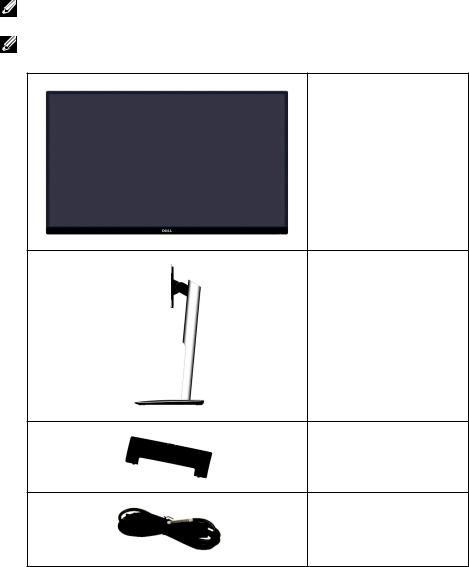
1 |
About Your Monitor |
Package Contents
Your monitor ships with the components shown below. Ensure that you have received all the components and Contact Dell if something is missing.
NOTE: Some items may be optional and may not ship with your monitor. Some features or media may not be available in certain countries.
NOTE: To set up with any other stand, please refer to the respective stand setup guide for setup instructions.
∞∞ Monitor
∞∞ Stand
∞∞ Cable Cover
∞∞ Power Cable (Varies by Countries)
About Your Monitor | 5

∞∞ DP Cable (Mini-DP to DP)
∞∞ USB 3.0 Upstream Cable (Enables the USB Ports on the Monitor)
|
|
|
|
|
∞∞ Drivers and |
|
|
|
|
|
Documentation Media |
|
|
Dell |
UltraSharp |
U2515H Monitor |
∞∞ Quick Setup Guide |
|
|
|
|||
|
|
|
|
|
∞∞ Safety and Regulatory |
|
|
|
|
|
Information |
|
|
|
|
|
∞∞ Factory calibration |
|
|
|
|
|
report |
Product Features
The Dell UltraSharp U2515H flat panel display has an active matrix, Thin-Film Transistor (TFT), Liquid Crystal Display (LCD) and LED backlight. The monitor features include:
∞∞U2515H: 63.44 cm (25.0 inch) viewable area display (measured diagonally). 2560 x 1440 resolution, plus full-screen support for lower resolutions.
∞∞Wide viewing angle to allow viewing from a sitting or standing position, or while moving from side-to-side.
∞∞Tilt, swivel, vertical extension and rotate adjustment capabilities.
∞∞Ultra-thin bezel minimizes the bezel gap in multi-monitor usage, enabling easier set up with an elegant viewing experience.
∞∞Removable stand and Video Electronics Standards Association (VESA™) 100 mm mounting holes for flexible mounting solutions.
∞∞Extensive all digital connectivity with DisplayPort, mini DisplayPort, HDMI (MHL), USB 3.0 helps future proof your monitor.
∞∞Plug and play capability if supported by your system.
∞∞99% sRGB Coverage with an average delta E ≤ 3.
∞∞On-Screen Display (OSD) adjustments for ease of set-up and screen optimization.
∞∞Software and documentation media includes an Information File (INF), Image Color Matching File (ICM), and product documentation.
6 | About Your Monitor

∞∞Dell Display Manager Software included (comes in the CD shipped with the monitor).
∞∞Energy Saver feature for Energy Star compliance.
∞∞Security lock slot.
∞∞Stand lock.
∞∞Capability to switch from wide aspect to standard aspect ratio while maintaining the image quality.
∞∞EPEAT Gold Rating.
∞∞U2515H monitor is BFR/PVC-free (Halogen-free) excluding external cables.
∞∞TCO-Certified Displays.
∞∞Meets NFPA 99 leakage current requirements.
∞∞Arsenic-Free glass and Mercury-Free for the panel only.
∞∞High Dynamic Contrast Ratio (2,000,000:1).
∞∞0.5 W standby power when in the sleep mode.
∞∞Energy Gauge shows the energy level being consumed by the monitor in real time.
∞∞Analogue backlight dimming control for flicker free display.
Identifying Parts and Controls
Front View
|
|
|
|
|
|
|
|
|
|
|
|
|
|
|
|
|
|
|
|
|
|
|
|
|
|
|
|
|
|
|
|
|
|
|
|
|
|
|
|
|
|
|
|
|
|
|
|
|
|
|
|
|
|
|
|
|
|
|
1 |
|
|
2 |
3 |
||||||
|
|
|
Front panel controls |
|
|
|
|
||||||
|
|
|
|
|
|
|
|||||||
|
|
|
|
|
|
|
|
|
|
|
|
|
|
Label |
|
|
Description |
|
|
|
|
|
|
|
|
||
|
|
|
|
|
|
|
|
|
|
|
|||
1 |
Function buttons (For more information, see |
|
|
|
|
|
|
|
|
|
|||
|
Operating the Monitor) |
|
|
|
|
|
|
|
|
||||
|
|
|
|
|
|
|
|
|
|
|
|||
2 |
Power LED indicator |
|
|
|
|
|
|
|
|
|
|||
|
|
|
|
|
|
|
|
|
|
|
|||
3 |
Power On/Off button |
|
|
|
|
|
|
|
|
|
|||
|
|
|
|
|
|
|
|
|
|
|
|
|
|
About Your Monitor | 7

Back View
|
|
|
|
Back View with monitor stand |
|
|
|
|
|
Label |
|
|
Description |
Use |
|
|
|
||
1 |
VESA mounting holes (100 mm x 100 |
Wall mount monitor using VESA- |
||
|
mm - behind attached VESA Cover) |
compatible wall mount kit (100 mm x |
||
|
|
|
|
100 mm). |
|
|
|
||
2 |
Regulatory label |
Lists the regulatory approvals. |
||
|
|
|
||
3 |
Stand release button |
Releases stand from monitor. |
||
|
|
|
||
4 |
Security lock slot |
Secures monitor with security lock |
||
|
|
|
|
(security lock not included). |
|
|
|
||
5 |
Barcode serial number label |
Refer to this label if you need to |
||
|
|
|
|
contact Dell for technical support. |
|
|
|
||
6 |
USB downstream port* |
Connects your USB device. You can |
||
|
|
|
|
only use this connector after you |
|
|
|
|
have connected the USB cable to |
|
|
|
|
the computer and USB upstream |
|
|
|
|
connector on the monitor. |
|
|
|
||
7 |
Cable management slot |
Uses to organize cables by placing |
||
|
|
|
|
them through the slot. |
|
|
|
|
|
* It is recommended to use this port for your wireless USB device whenever possible.
8 | About Your Monitor

Side View
Bottom View
Bottom view without monitor stand
Label |
Description |
Use |
|
|
|
1 |
AC power cord connector |
Connect the power cable. |
|
|
|
2 |
Dell Soundbar mounting |
Attach the optional Dell Soundbar. (Concealed |
|
slots |
below removable plastic sheets) |
|
|
|
3 |
HDMI (MHL) port |
Connect your MHL devices with MHL cable. |
|
connector |
|
|
|
|
4 |
Stand lock feature |
To lock the stand to the monitor using a M3 x 6 |
|
|
mm screw (screw not included). |
|
|
|
5 |
DisplayPort in connector |
Connect your computer with DP cable. |
|
|
|
6 |
Mini DisplayPort in |
Connect your computer with Mini-DP to DP |
|
connector |
cable. |
|
|
|
About Your Monitor | 9
7 |
DisplayPort out (MST) |
DisplayPort output for MST (Multi-Stream |
|
connector |
Transport) capable monitor. DP 1.1 monitor can |
|
|
only be connected as the last monitor in the |
|
|
MST chain. To enable MST, refer to instruction |
|
|
on section "Connecting the monitor for DP |
|
|
Multi-Stream Transport (MST) function". |
|
|
|
8 |
Audio-Line out |
Connect your speakers*. |
|
|
|
9 |
USB upstream port |
Connect the USB cable that came with your |
|
|
monitor to the computer. Once this cable is |
|
|
connected, you can use the USB connectors on |
|
|
the monitor. |
|
|
|
10 |
USB downstream port |
Connect your USB device. You can only use |
(a,b) |
|
this connector after you have connected the |
|
|
USB cable to the computer and USB upstream |
|
|
connector on the monitor.** |
|
|
|
*Headphone usage is not supported for the audio line out connector.
**It is recommended to use either the port (10b) or the USB downstream port on the rear side for your wireless USB device whenever possible.
Monitor Specifications
Flat Panel Specifications
Model |
U2515H |
|
|
Screen type |
Active matrix - TFT LCD |
|
|
Panel type |
In Plane Switching |
|
|
Viewable image |
|
|
|
Diagonal |
634.4 mm (25.0 inches) |
Horizontal, Active Area |
552.96 mm (21.77 inches) |
Vertical, Active Area |
311.04 mm (12.25 inches) |
Area |
171992.68 mm2 (266.68 inch2) |
Pixel pitch |
0.216 mm |
|
|
Viewing angle |
178° (vertical) typical, 170° (vertical) Min |
|
178° (horizontal) typical, 170° (horizontal) Min |
|
|
Luminance output |
350 cd/m² (typical), 50 cd/m² (min) |
|
|
Contrast ratio |
1000 to 1 (typical), 700 to 1(Min) |
|
2M to 1 (typical Dynamic Contrast On) |
|
|
Faceplate coating |
Anti-Glare with 3H hardness |
|
|
Backlight |
LED edgelight system |
|
|
10 | About Your Monitor
Response time |
|
FAST mode: 6 ms gray to gray (typical) |
||||
|
|
NORMAL mode: 8 ms gray to gray (typical) |
||||
|
|
On/Off: 19 ms black to white (typical) |
||||
|
|
|
|
|
|
|
Color depth |
|
16.78 million colors |
|
|
||
|
|
|
|
|
|
|
Color gamut |
|
CIE 1976 (91%), CIE 1931 (76%) and sRGB |
||||
|
|
coverage 99% |
|
|
||
|
|
|
|
|
|
|
Resolution Specifications |
|
|
|
|
|
|
|
|
|
|
|
|
|
Model |
|
U2515H |
|
|
||
|
|
|
|
|
|
|
Horizontal scan range |
|
30 kHz to 113 kHz (automatic) |
|
|||
|
|
|
|
|
|
|
Vertical scan range |
|
56 Hz to 86 Hz (automatic) |
|
|||
|
|
|
|
|
|
|
Maximum preset resolution |
2560 x 1440 at 60 Hz |
|
||||
|
|
|
|
|
|
|
Supported Video Modes |
|
|
|
|
|
|
|
|
|
|
|
|
|
Model |
|
U2515H |
|
|
||
|
|
|
|
|
|
|
Video display capabilities (HDMI |
480p, 480i, 576p, 720p, 1080p, 576i, 1080i |
|||||
& DP playback) |
|
|
|
|
|
|
|
|
|
|
|
|
|
Preset Display Modes |
|
|
|
|
|
|
|
|
|
|
|
|
|
Display Mode |
Horizontal |
Vertical |
|
Pixel Clock |
Sync Polarity |
|
|
Frequency |
Frequency |
|
(MHz) |
(Horizontal / |
|
|
(kHz) |
|
(Hz) |
|
|
Vertical) |
|
|
|
|
|
|
|
VESA, 720 x 400 |
31.5 |
|
70.1 |
|
28.3 |
-/+ |
|
|
|
|
|
|
|
VESA, 640 x 480 |
31.5 |
|
60.0 |
|
25.2 |
-/- |
|
|
|
|
|
|
|
VESA, 640 x 480 |
37.5 |
|
75.0 |
|
31.5 |
-/- |
|
|
|
|
|
|
|
VESA, 800 x 600 |
37.9 |
|
60.3 |
|
40.0 |
+/+ |
|
|
|
|
|
|
|
VESA, 800 x 600 |
46.9 |
|
75.0 |
|
49.5 |
+/+ |
|
|
|
|
|
|
|
VESA, 1024 x 768 |
48.4 |
|
60.0 |
|
65.0 |
-/- |
|
|
|
|
|
|
|
VESA, 1024 x 768 |
60.0 |
|
75.0 |
|
78.8 |
+/+ |
|
|
|
|
|
|
|
VESA, 1152 x 864 |
67.5 |
|
75.0 |
|
108.0 |
+/+ |
|
|
|
|
|
|
|
VESA, 1280 x 1024 |
64.0 |
|
60.0 |
|
108.0 |
+/+ |
|
|
|
|
|
|
|
VESA, 1280 x 1024 |
80.0 |
|
75.0 |
|
135.0 |
+/+ |
|
|
|
|
|
|
|
VESA, 1600 x 1200 |
75.0 |
|
60.0 |
|
162.0 |
+/+ |
|
|
|
|
|
|
|
VESA, 1920 x 1080 |
67.5 |
|
60.0 |
|
148.5 |
+/+ |
|
|
|
|
|
|
|
VESA, 2560 x 1440 |
88.8 |
|
60.0 |
|
241.5 |
+/- |
|
|
|
|
|
|
|
About Your Monitor | 11
MHL Source Display Modes
Display Mode |
Frequency (Hz) |
|
|
640 x 480p |
60 |
|
|
720 x 480p |
60 |
|
|
720 x 576p |
50 |
|
|
1280 x 720p |
60 |
|
|
1280 x 720p |
50 |
|
|
1920 x 1080i |
60 |
|
|
1920 x 1080i |
50 |
|
|
1920 x 1080p |
30 |
|
|
1920 x 1080p |
60 |
|
|
1920 x 1080p |
50 |
|
|
720 (1440) x 480i |
60 |
|
|
720 (1440) x 576i |
50 |
|
|
MST Multi-Stream Transport (MST) Modes
MST Source Monitor |
|
Maximum number of external monitor that can be |
|||
|
|
|
|
supported |
|
|
2560x1440/60Hz |
1920x1200/60Hz |
1920x1080/60Hz |
||
2560 x 1440/ 60Hz |
|
1 |
2 |
2 |
|
Electrical Specifications |
|
|
|||
|
|
|
|
|
|
Model |
|
U2515H |
|
|
|
|
|
|
|||
Video input signals |
|
∞∞ HDMI 1.4 (MHL 2.0)*, 600mV for each |
|||
|
|
|
differential line, 100 ohm input impedance per |
||
|
|
|
differential pair |
|
|
|
|
|
∞∞ DisplayPort 1.2**, 600mV for each differential |
||
|
|
|
line, 100 ohm input impedance per differential |
||
|
|
|
pair |
|
|
|
|
|
|||
AC input voltage/frequency/ |
|
100 VAC to 240 VAC / 50 Hz or 60 Hz ± 3 Hz / 1.5 |
|||
current |
|
A (typical) |
|
|
|
|
|
|
|||
Inrush current |
|
∞∞ 120 V: 40 A (Max.) at 0 °C (cold start) |
|||
|
|
|
∞∞ 240 V: 80 A (Max.) at 0 °C (cold start) |
||
*Does not support HDMI 1.4 optional specification, includes HDMI Ethernet Channel (HEC), Audio Return Channel (ARC), standard for 3D format and resolutions, standard for 2K and 4K digital cinema resolution.
**Supports DP1.2 (CORE) specification, include HBR2, MST and DP audio.
12 | About Your Monitor
Physical Characteristics
Model |
U2515H |
|
|
Connector type |
DP, black connector (includes DP in and DP out); |
|
Mini DisplayPort; HDMI (MHL); USB 3.0 |
|
|
Signal cable type |
∞∞ Digital: detachable, HDMI, 19 pins |
|
∞∞ Digital: detachable, MHL, 19 pins |
|
∞∞ Digital: detachable, Mini-DP to DP, 20 pins |
|
∞∞ Universal Serial Bus: detachable, USB, 9 pins |
Dimensions (with stand) |
|
|
|
Height (extended) |
512.5 mm (20.18 inches) |
|
|
Height (compressed) |
398.0 mm (15.67 inches) |
|
|
Width |
569.0 mm (22.40 inches) |
|
|
Depth |
205.0 mm (8.07 inches) |
|
|
Dimensions (without stand) |
|
|
|
Height |
338.7 mm (13.33 inches) |
|
|
Width |
569.0 mm (22.40 inches) |
|
|
Depth |
46.4 mm (1.83 inches) |
|
|
Stand dimensions |
|
|
|
Height (extended) |
418.0 mm (16.46 inches) |
|
|
Height (compressed) |
371.6 mm (14.63 inches) |
|
|
Width |
245.0 mm (9.65 inches) |
|
|
Depth |
205.0 mm (8.07 inches) |
|
|
Weight |
|
|
|
Weight with packaging |
9.8 kg (21.56 lb) |
|
|
Weight with stand assembly and |
6.8 kg (14.96 lb) |
cables |
|
|
|
Weight without stand assembly |
4.4 kg (9.64 lb) |
(For wall mount or VESA mount |
|
considerations - no cables) |
|
|
|
Weight of stand assembly |
2.1 kg (4.64 lb) |
|
|
Front frame gloss |
Black Frame - 13 gloss unit (max.) |
|
|
About Your Monitor | 13
Environmental Characteristics
Model |
U2515H |
|
|
Temperature |
|
|
|
Operating |
0 °C to 40 °C (32 °F to 104 °F) |
|
|
Non-operating |
∞∞ Storage: -20 °C to 60 °C (-4 °F to 140 °F) |
|
∞∞ Shipping: -20 °C to 60 °C (-4 °F to 140 °F) |
Humidity |
|
|
|
Operating |
10% to 80% (non-condensing) |
|
|
Non-operating |
∞∞ Storage: 5% to 90% (non-condensing) |
|
∞∞ Shipping: 5% to 90% (non-condensing) |
Altitude |
|
|
|
Operating |
5,000 m (16,400 ft) (maximum) |
|
|
Non-operating |
12,192 m (40,000 ft) (maximum) |
|
|
Thermal dissipation |
∞∞ 296.67 BTU/hour (maximum) |
|
∞∞ 119.35 BTU/hour (typical) |
Power Management Modes
If you have VESA's DPM™ compliance display card or software installed in your PC, the monitor can automatically reduce its power consumption when not in use. This is referred to as Power Save Mode*. If the computer detects input from the keyboard, mouse or other input devices, the monitor automatically resumes functioning. The following table shows the power consumption and signaling of this automatic power saving feature.
* Zero power consumption in OFF mode can only be achieved by disconnecting the main cable from the monitor.
VESA |
Horizontal |
Vertical |
Video |
Power |
|
Power |
Modes |
Sync |
Sync |
|
Indicator |
|
Consumption |
|
|
|
|
|
|
|
Normal |
Active |
Active |
Active |
White |
87 |
W (maximum)** |
operation |
|
|
|
|
35 |
W (typical) |
|
|
|
|
|
||
|
|
|
|
|
|
|
Active-off |
Inactive |
Inactive |
Blanked |
White |
Less than 0.5 W |
|
mode |
|
|
|
(Glowing ) |
|
|
|
|
|
|
|
|
|
Switch off |
- |
- |
- |
Off |
Less than 0.5 W |
|
|
|
|
|
|
|
|
** Maximum power consumption with max luminance and USB active.
The OSD functions only in the normal operation mode. When any button is pressed in the Active-off mode, one of the following messages will be displayed:
14 | About Your Monitor

Dell UltraSharp U2515H
There is no signal coming from your computer. Press any key on the keyboard or move the mouse to wake it up. If there is no display, press the monitor button now to select the correct input source on the On-Screen- Display menu.
or
Dell UltraSharp U2515H
There is no signal coming from your device. Please activate your device to wake it up. If there is no display, press the monitor button now to select the correct input source on the On-Screen-Display menu.
Activate the computer and the monitor to gain access to the OSD.
NOTE: This monitor is ENERGY STAR®-compliant.
About Your Monitor | 15

Pin Assignments
DisplayPort Connector
Pin |
20-pin Side of the Connected |
Number |
Signal Cable |
|
|
1 |
ML0(p) |
|
|
2 |
GND |
|
|
3 |
ML0(n) |
|
|
4 |
ML1(p) |
|
|
5 |
GND |
|
|
6 |
ML1(n) |
|
|
7 |
ML2(p) |
|
|
8 |
GND |
|
|
9 |
ML2(n) |
|
|
10 |
ML3(p) |
|
|
11 |
GND |
|
|
12 |
ML3(n) |
|
|
13 |
GND |
|
|
14 |
GND |
|
|
15 |
AUX(p) |
|
|
16 |
GND |
|
|
17 |
AUX(n) |
|
|
18 |
GND |
|
|
19 |
Re-PWR |
|
|
20 |
+3.3 V DP_PWR |
|
|
16 | About Your Monitor

Mini DisplayPort Connector
Pin |
20-pin Side of the Connected |
Number |
Signal Cable |
|
|
1 |
GND |
|
|
2 |
Hot Plug Detect |
|
|
3 |
ML3(n) |
|
|
4 |
GND |
|
|
5 |
ML3(n) |
|
|
6 |
GND |
|
|
7 |
GND |
|
|
8 |
GND |
|
|
9 |
ML2(n) |
|
|
10 |
ML0(p) |
|
|
11 |
ML2(p) |
|
|
12 |
ML0(p) |
|
|
13 |
GND |
|
|
14 |
GND |
|
|
15 |
ML1(n) |
|
|
16 |
AUX(p) |
|
|
17 |
ML1(p) |
|
|
18 |
AUX(n) |
|
|
19 |
GND |
|
|
20 |
+3.3 V DP_PWR |
|
|
About Your Monitor | 17

HDMI Connector
Pin |
19-pin Side of the Connected |
Number |
Signal Cable |
|
|
1 |
TMDS DATA 2+ |
|
|
2 |
TMDS DATA 2 SHIELD |
|
|
3 |
TMDS DATA 2- |
|
|
4 |
TMDS DATA 1+ |
|
|
5 |
TMDS DATA 1 SHIELD |
|
|
6 |
TMDS DATA 1- |
|
|
7 |
TMDS DATA 0+ |
|
|
8 |
TMDS DATA 0 SHIELD |
|
|
9 |
TMDS DATA 0- |
|
|
10 |
TMDS CLOCK+ |
|
|
11 |
TMDS CLOCK SHIELD |
|
|
12 |
TMDS CLOCK- |
|
|
13 |
CEC |
|
|
14 |
Reserved (N.C. on device) |
|
|
15 |
DDC CLOCK (SCL) |
|
|
16 |
DDC DATA (SDA) |
|
|
17 |
DDC/CEC Ground |
|
|
18 |
+5V POWER |
|
|
19 |
HOT PLUG DETECT |
|
|
18 | About Your Monitor

MHL Connector
Pin |
19-pin Side of the Connected |
Number |
Signal Cable |
|
|
1 |
TMDS DATA 2+ |
|
|
2 |
TMDS DATA 2 SHIELD |
|
|
3 |
TMDS DATA 2- |
|
|
4 |
TMDS DATA 1+ |
|
|
5 |
GND |
|
|
6 |
TMDS DATA 1- |
|
|
7 |
MHL+ |
|
|
8 |
TMDS DATA 0 SHIELD |
|
|
9 |
MHL- |
|
|
10 |
TMDS CLOCK+ |
|
|
11 |
GND |
|
|
12 |
TMDS CLOCK- |
|
|
13 |
CEC |
|
|
14 |
Reserved (N.C. on device) |
|
|
15 |
DDC CLOCK (SCL) |
|
|
16 |
DDC DATA (SDA) |
|
|
17 |
GND |
|
|
18 |
VBUS (+5V, 900mA maximum) |
|
|
19 |
CBUS |
|
|
Plug and Play Capability
You can install the monitor in any Plug and Play-compatible system. The monitor automatically provides the computer system with its Extended Display Identification Data (EDID) using Display Data Channel (DDC) protocols so the system can configure itself and optimize the monitor settings. Most monitor installations are automatic, you can select different settings if desired. For more information about changing the monitor settings, see Operating the Monitor.
About Your Monitor | 19
