Bang & Olufsen BeoVision Avant User Manual
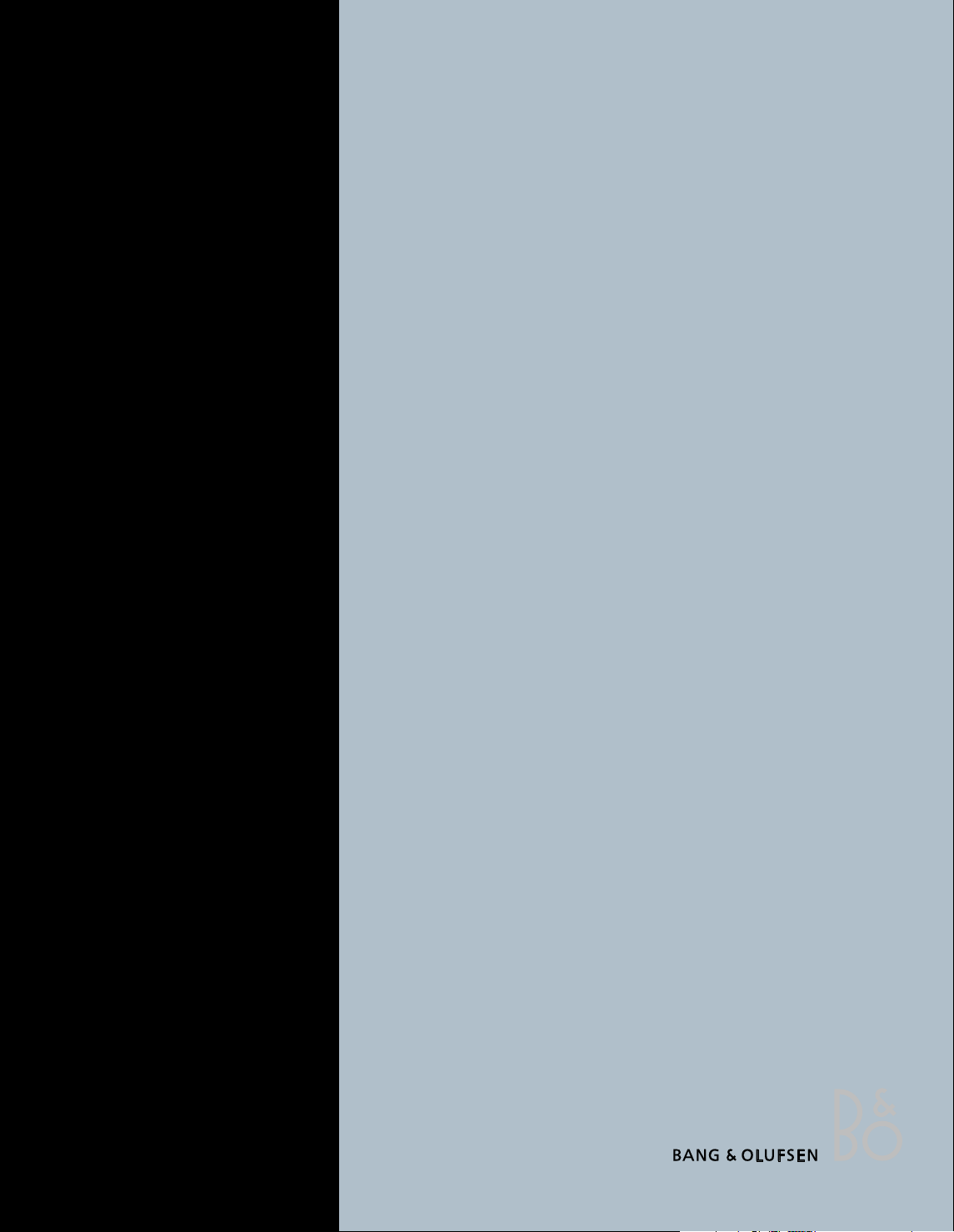
1
BeoVision Avant
Guide
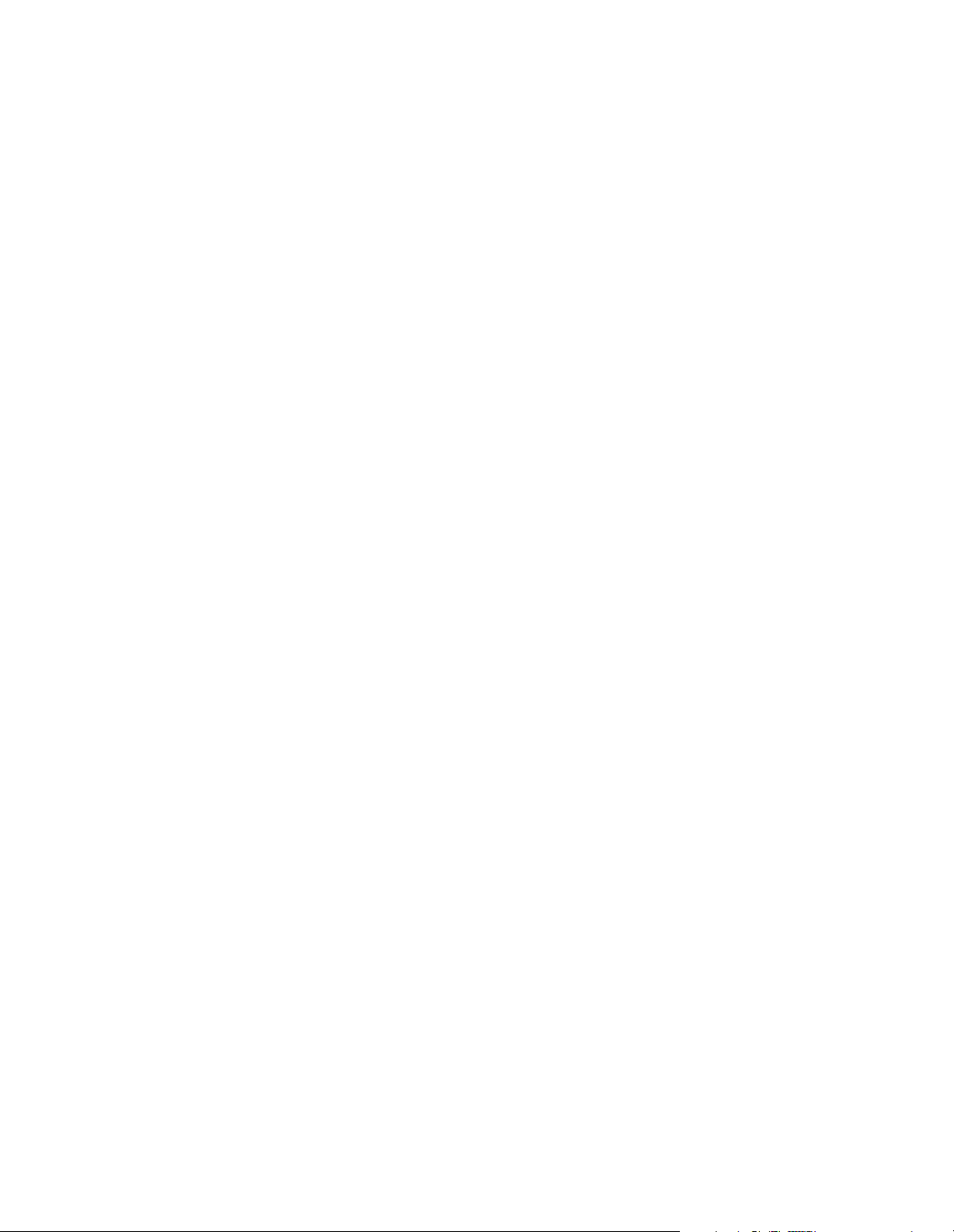
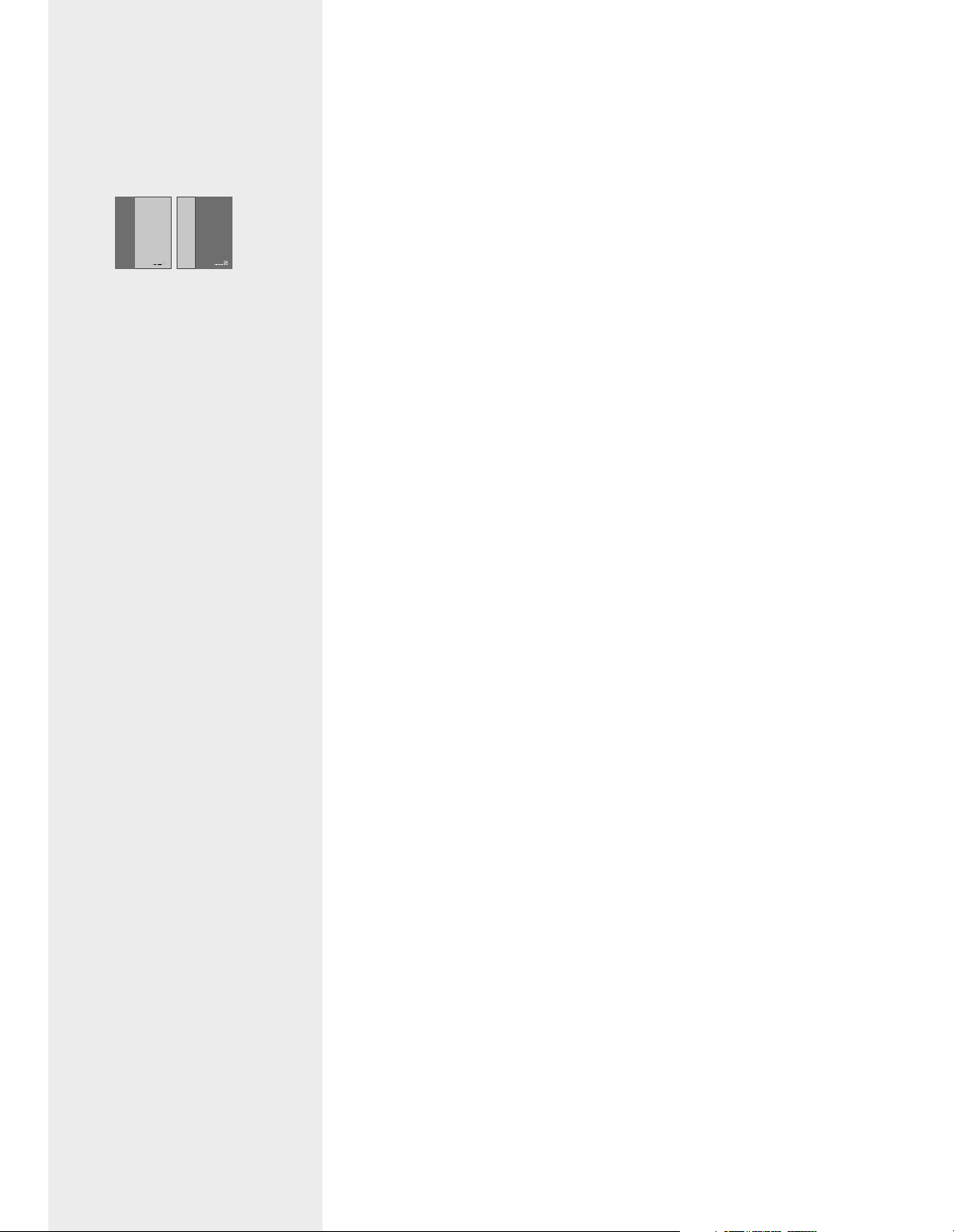
To get to know your Bang & Olufsen product,
two guides are at your disposal.
The Guide provides information on daily use.
The Reference book provides all the relevant
information about the product, setting-up and
operation. For information about which
products are compatible with BeoVision Avant,
please refer to the enclosed Product list.
To the right, you find the contents of the
Guide, the main chapters in the Reference
book and their page references are listed
below:
• Setting up, 6
• Connection panels, 8
• Video signals, 10
• Projector or Home automation, 12
• Loudspeaker connections, 13
• Bang & Olufsen Audio system, 17
• Main setup menu, 18
• RF setup, 19
• Edit channels, 22
• Additional equipment, 23
• Preset stand positions, 24
• Sound and picture, 26
• Watch TV or SAT, 28
• Video Cassette Recorder (VCR) and
recording, 30
• DVD player, 34
• Picture within picture, 36
• Picture format, 37
• Parental control, 38
• Closed captioning, 41
• Speaker setup, 42
• Mono, stereo or SAP, 44
• Home theatre, 45
• Use connected Audio system, 46
• Maintenance, 47
• Display, close-up operation and
socket panel, 48
The
Guide
The
Reference
book
Guide
BeoVision Avant
Reference book
BeoVision Avant
Contents of the Guide
Your key to using BeoVision Avant
TV
4 The buttons on your Beo4 remote control
5 Read the BeoVision Avant displays
Note: A key to using this guide is included on
page 5 in the Reference book. The key
explains how to identify the buttons on the
Beo4 remote control, the displays on
BeoVision Avant and Beo4.
Adjust position or sound volume
5 Turn the TV to the right or left
5 Adjust sound volume or mute the sound
Watch channels – TV or Satellite
6 Watch TV channels
6 Selected functions for TV – Using menu
overlays for TV sources
7 Watch Satellite channels
7 Selected functions for Satellite – Using
menu overlays for Satellite
Using a Video Cassette Recorder –
via Beo4
8 Switching on and using a Video Cassette
Recorder (VCR)
8 Selected VCR functions
Using a DVD player – via Beo4
10 Switching on and using a DVD player
10 Selected DVD functions
Change the picture format on the
screen
12 Change the picture format
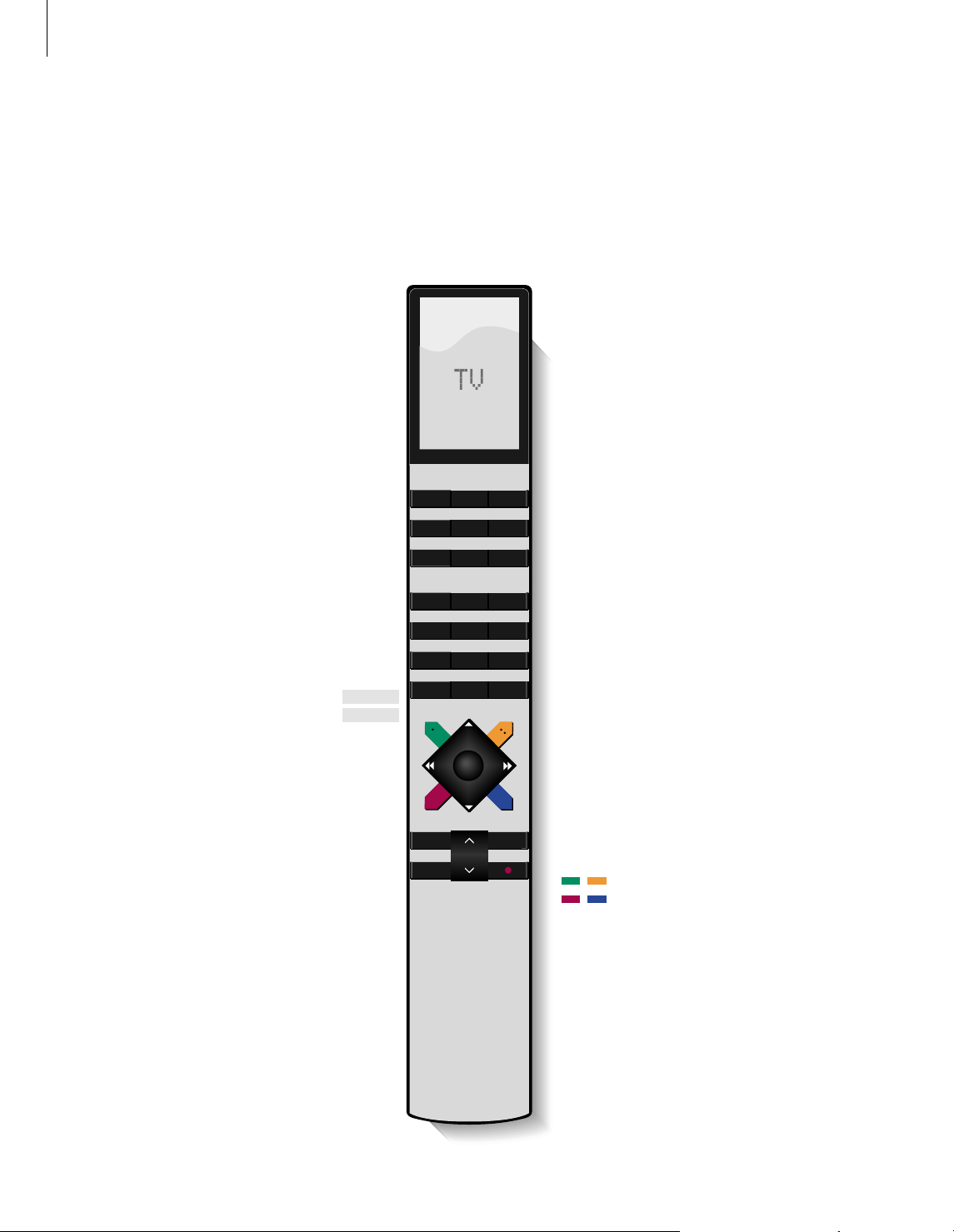
4
Your key to using BeoVision Avant
The Beo4 remote control integrates
remote operation of your BeoVision
Avant, and any other source which
you choose to connect to your
BeoVision Avant system.
Buttons on Beo4 remote control
Look through the basic principles of the Beo4
remote control and try them out. Each button
on Beo4 is explained below.
BANG & OLUFSEN
TV LIGHT RADIO
SAT DVD CD
V TAPE RECORD A TAPE
789
456
TEXT
0
MENU
123
LIST EXIT
STOP
GO
Switches on radio, CD, or audio cassette (A TAPE)
if a BeoLink connected audio system is available.
Switches on a connected DVD player.
Allows adjustment of the lights, if a light control
system is installed.
Select channels or enter data in on-screen menus.
Calls up a menu overlay for operating a specific
function for a source – press again to the main
on-screen menu.
Steps between available channels or e.g. tracks on
a CD – use for on-screen menu operation.
Rewinds or fast forwards a video tape – use for
on-screen menu operation.
Accepts and stores instructions or settings.
The coloured buttons have dedicated functions for
the different sources.
Exits on-screen menus.
Switches BeoVision Avant to standby.
RADIO
CD
A TAPE
DVD
LIGHT
0 – 9
MENU
▲
▼
ss tt
GO
EXIT
•
TV
SAT
V TAPE
RECORD
TEXT
TV
STAND
LIST
STOP
∧
∨
Switches on to TV channels – Press TV repeatedly
to switch between TV sources, e.g. cable, antenna.
Switches on the Satellite receiver and the Avant TV
to watch Satellite channels.
Switches on a VCR and the Avant TV at the same
time.
Press twice to start a recording here and now
Press to activate closed captioning.
The Beo4 display – shows the current source, TV,
or extra sources or buttons called up via the LIST
button.
Reveals more sources or functions in the Beo4
display, e.g. STAND.
Stops playback on a VCR or DVD player or stops a
recording – press STOP to return to a previous on-
screen menu.
Adjusts volume – press in the middle to mute the
sound.
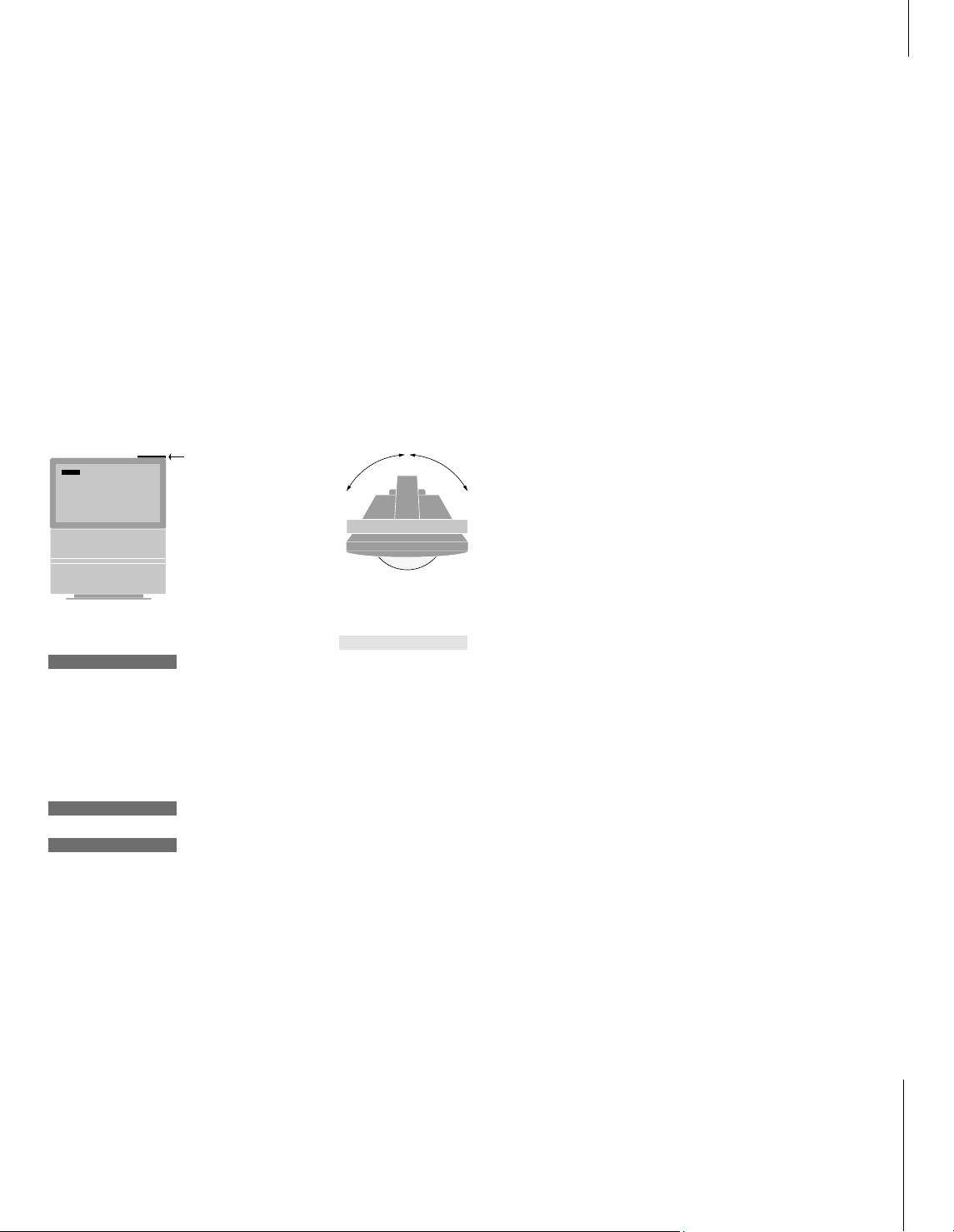
5
Read the displays
The BeoVision Avant display tells you which
source you are currently operating, whether
you are turning the volume up or down and
so on.
Turn the TV to the left or right
Your BeoVision Avant is equipped with a
motorised stand which enables you to turn
the entire system to the left or right via your
Beo4 remote control. When you switch the
system on and off, then it automatically
returns to a pre-set position which can be
adjusted via the on-screen menu system*.
Adjust or mute the sound
While you are watching television, you can
adjust the volume of the television sound, at
any time. Or, mute the sound completely.
The main display on
top of BeoVision Avant
– a status display also
appears on the screen
when you select TV.
Press TV to select a TV
channel, the on-screen
display on BeoVision
Avant indicates the TV
input you use, e.g.
cable, and the channel
number if relevant
When you press TV
again, you select your
other TV input, e.g.
antenna or input from
set-top box receiver if
any such exists
Note: The display on top of the BeoVision Avant
shows TV C for cable TV and TV A for TV channels
received via antenna.
The BeoVision Avant
can turn to the left or
right.
Press LIST until STAND
is displayed on Beo4
Turn your Avant to the
left or right
Press 1 – 9 to make
Avant turn to a pre-set
position – 1 is the
outermost left and 9
outermost right
position
LIST
STAND
ss tt
1 – 9
Adjust the volume up
or down
To mute the sound,
press in the middle of
the
∧∨
button
Press
∧
or
∨
to bring
the sound back
∧
∨
∧
∨
Adjust position or sound volume
TV
TV CABLE 125
TV
TV ANT 59
TV
TV STB
*Note: To make BeoVision Avant turn to specific
positions when it is switched on or switched to
standby, preset stand positions for on and stand-
by must be preset. Use the menu for STAND
POSITIONS to set your positions, refer to page 24
in the Reference book for further information.
