Apple MacBook Pro (17-inch) 06-05 Service Manual
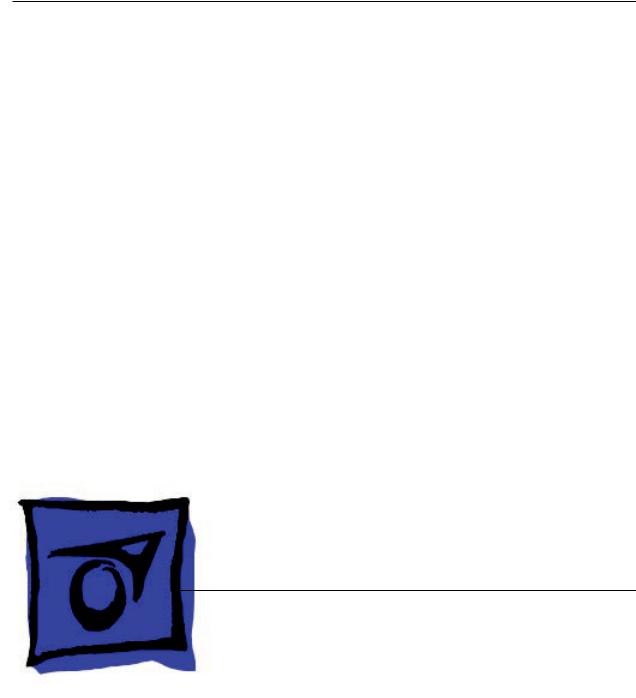
Service Source
MacBook Pro (17-inch)
5 May 2006
© 2006 Apple Computer, Inc. All rights reserved.

MacBook Pro (17-inch)
Contents
Basics
General Information |
6 |
|
|
Product View |
6 |
|
|
Overview 6 |
|
|
|
What’s New |
7 |
|
|
New Parts and Procedures |
7 |
||
Identifying the MacBook Pro (17-inch) 12 |
|||
Serial Number and Ethernet ID 13 |
|||
Tools 13 |
|
|
|
Electrostatic Discharge (ESD) 14 |
|||
Service Manual Note |
14 |
|
|
Kapton® Tape Note |
14 |
|
|
Cable Routing Note |
14 |
|
|
Screw Measurement Note |
14 |
||
Take Apart
Foot 16
Battery 19
Memory 21
Replacement Procedure 24
Top Case 27
Replacement Procedure 32
Keyboard 38
Replacement Procedure 51
AirPort Extreme Card 60
Hard Drive 64
Bluetooth Card and Antenna 68
Infrared Board 73
Replacement Procedure 75
ii

Optical Drive 77
Replacement Procedure |
82 |
|
Backup Battery 83 |
|
|
Ambient Light Sensors |
86 |
|
Speakers and Microphone 88 |
||
Left I/O Board 94 |
|
|
ExpressCard Cage |
100 |
|
Fans 101 |
|
|
Logic Board 107 |
|
|
Replacement Procedure |
115 |
|
Battery Cable Assembly |
122 |
|
Thermal Sensors |
124 |
|
Heatsink 128 |
|
|
Bottom Case 130 |
|
|
Display Assembly |
132 |
|
Replacement Procedure |
136 |
|
Troubleshooting
General Information |
140 |
|
Microphone and Camera wires |
141 |
|
Hardware Diagnostics |
141 |
|
Troubleshooting Aids and Tips |
142 |
|
Software Troubleshooting Tips and Tools 144 Application compatibility 145
Universal Binary 145 Rosetta 145
Hardware Symptoms 147
Startup |
147 |
|
|
AirPort Extreme |
153 |
||
Battery |
154 |
|
|
Bluetooth |
157 |
|
|
Display |
157 |
|
|
ExpressCard/34 |
159 |
||
Hard Drive |
159 |
|
|
Apple Remote |
160 |
||
iii

Infrared Board 161
Built-in iSight Camera 161
Keyboard 163
Microphone 164
Modem (External) 164
Optical Drive 165
Ports 167
Power Adapter 168
Sound 169
Trackpad 171
Video 172
Misc. Symptoms 173
Views
MacBook Pro (17-inch) Exploded View 176
iv
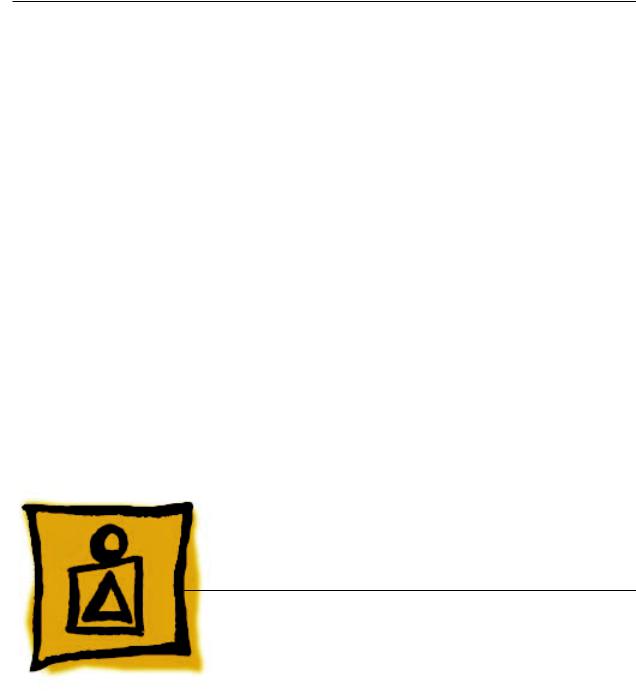
Service Source
Basics
MacBook Pro (17-inch)
© 2006 Apple Computer, Inc. All rights reserved.

General Information
Product View
Overview
The MacBook Pro (17-inch) is built upon the Intel Core Duo chip.
From the exterior, the MacBook Pro has a similar look to the previous 17-inch aluminum PowerBook notebook computers. However, as far as major part compatibility only the power cord and power adapter AC plug are the same.
MacBook Pro (17-inch) Basics— General Information

What’s New
Main feature differences from the PowerBook G4 (17-inch Double-Layer SD):
For complete details go to http://support.apple.com/specs/macbookpro/MacBook_Pro_17inch.html.
•Intel Core Duo microprocessor architecture: 2.16GHz
•Higher resolution 17 inch display, 1680 x 1050, 116 dpi (previously 1440 x 960, 114 dpi)
•Supports PC-5300 DDR2 (667MHz) memory up to 2GB
•256MB VRAM with dual link DVI option is standard
•120GB 5400 RPM Serial ATA hard drive standard (optional 100GB 7200 RPM SATA)
•Three USB ports (two on the left side of the system)
•No built-in modem, support the optional Apple USB modem
•ExpressCard/34 expansion card slot replaced PCMCIA
•Infrared sensor
•iSight camera built in
•MagSafe magnetic power connector
•Enhanced speaker system (four speaker drivers)
New Parts and Procedures
Main Logic Board
The major change is the Intel Core Duo design with the ATI Mobility Radeon x1600 graphics chip. The microprocessor is soldered to the main logic board. It is not upgradable.
On the right side, the S-video connector has been removed. Composite and S-video connection is still available using the optional Apple DVI to Video adapter. The security lock slot was moved from the left to the right side of the system.
On the left side, the MagSafe power port replaced the old barrel design and a second USB port was added. The previous PCMCIA card slot has been replaced with ExpressCard/34.
Due to all the port re-arrangements, this new logic board will not fit in any previous Macintosh
17-inch notebook computers or vice versa.
To accompany these hardware changes, the boot architecture is now based on Extensible Firmware Interface (EFI). EFI replaces the Open Firmware (OF). Services provide by OF such as boot snag keys such as “C” for boot from optical,“N” for network boot, and “T” for Target Disk Mode are still available under EFI. A key change is the “D” key is used to launch Apple Hardware Test (AHT) from the Mac OS X Install disc. AHT can no longer be selected from the system boot picker.
Main Memory
The memory connector has changed to the same stacked memory design as the 15-inch MacBook Pro.
MacBook Pro (17-inch) Basics— General Information

Main Battery
MacBook Pro (17-inch) uses a new battery pack. It is built with lithium polymer battery cells. This technology is used with our iPod product line and the base chemistry is the same as the previous lithium ion cells. This battery pack uses the same battery controller as the PowerBook G4 (15-inch Double-Layer SD).
As such the battery calibration procedure is the same.
Power Adapter
The system was designed to use the new Apple 85-Watt Portable Power Adapter. This power adapter comes with the new MagSafe power connector. It is not compatible with any previous notebook computer.
The MagSafe connector consists of a magnet and an attraction plate. The magnet is placed within the computer. The attraction plate is part of the DC plug on the power adapter. Since the power port has the magnet, whenever you are servicing the system it is recommended to put a piece of tape over the connector to avoid materials such as screws and washers from being inadvertently drawn into it.
MacBook Pro (17-inch) Basics— General Information
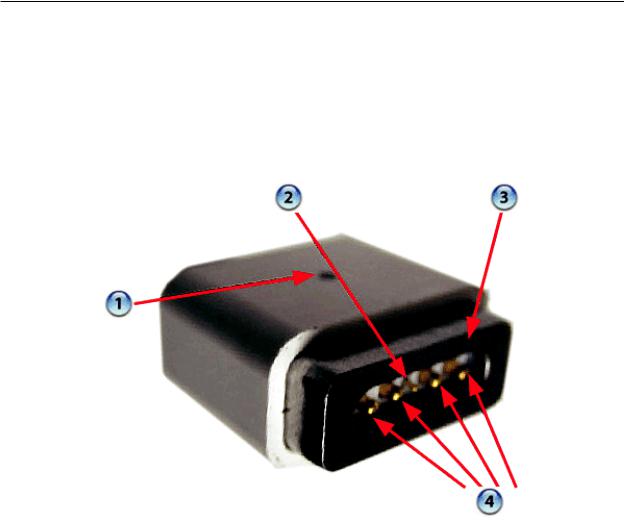
The DC plug consists of five pins. Each pin is spring loaded.The center pin is a sense pin (2).This center pin must make contact with the computer before power is applied. Power is carried on the remaining four pins (4). The outer pins are positive terminals, the inner pair are the return paths.
There is no up side to the DC plug, it can be put in two ways. To support this design, the power LED (1) is on both side of the connector. The behavior of the LED is the same as before, amber for charging the battery, green for supplying power to the system, but not to charge the battery.
Top Case
As the sleep magnet has been relocated to the side of the display bezel, the sleep sensor is now located to the right side of the top case just around the bottom of the perforated speaker openings.
Keyboard
The keyboard is the same design as shipped with the PowerBook G4 (15-inch/17-inch Double
Layer SD) and 15-inch MacBook Pro except the flex cables. In particular, the keyboard backlight flex has changed. As such no prior internal keyboard is compatible with MacBook Pro (17-inch) and due to flex cable difference, the 15-inch MacBook Pro keyboard is not compatible with the
MacBook Pro (17-inch)
MacBook Pro (17-inch) Basics— General Information

Mass Storage (Hard drive and optical drive)
The hard drive has changed to a Serial ATA interface. This hard drive is new and previous PowerBook drives will not work in this system. The optical drive is basically the same mechanism used in the PowerBook G4 (17-inch Double-Layer SD), but it has updated firmware.You should not interchange the two parts.
AirPort Extreme
The AirPort Extreme card is the same used in the 15-inch MacBook Pro. This card does not support Bluetooth, It is the same form factor as used on the iMac (Early 2006). However, there are two version of these cards. We have structured our service parts to keep the two separate.
The AirPort antenna is no longer in the display housing. In the clutch barrel underneath the gray plastic window.
Bluetooth
Bluetooth has returned as a separate card. In addition, it has its own antenna. It is a little board which is placed in a plastic bracket to the left side of the hard drive.
Backup Battery
The backup battery is no longer a rechargeable. It only provides power to the real time clock and does not support system memory.
If you don’t have a power adapter connected, when you swap a battery in a running system, it must be done from sleep. The system will shutdown when you remove the battery. When you power back up, it will boot up from SafeSleep, a hibernation state.
MacBook Pro (17-inch) Basics— General Information 10
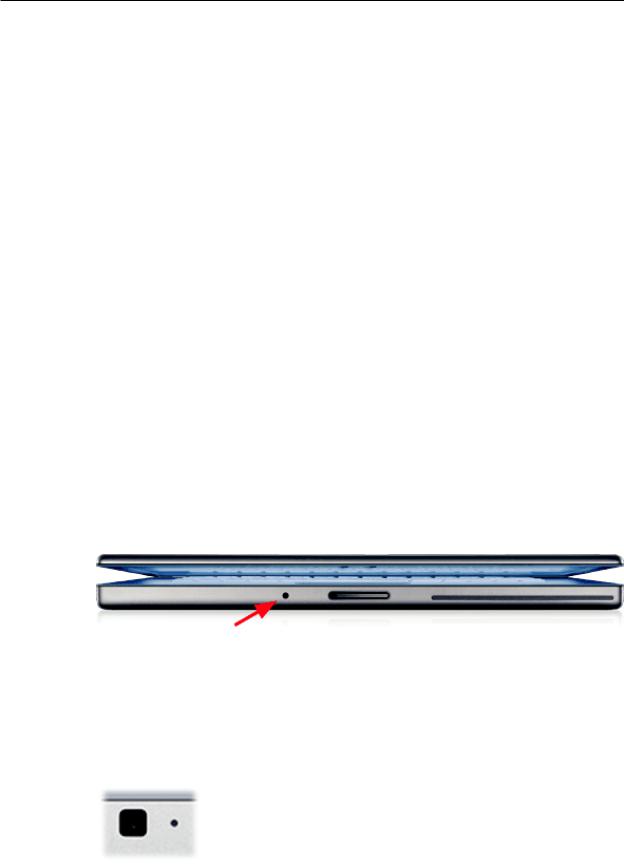
ExpressCard
ExpressCard has replaced the PCMCIA card cage. The ExpressCard standard supports two sizes cards, 34mm and 54mm width. MacBook Pro supports the 34mm standard.
Unlike the previous PCMCIA design, there is no eject button. The card itself is used to engage and disengaged itself from the card cage. In some designs like Ethernet ExpressCard, the card sticks out beyond the card cage. It is easy to push on the card to release it. Other cards will be flush with the MacBook Pro enclosure and will take a little more care to pop out.
Speakers
There are now four speakers! There are two separate speaker modules (left and right), with two speakers each. Each module has expanded housing to produce greater sound energy. Since the system can now output more sound, it is very important to make sure screws are properly tightened down. As a mobile product, a loose screw can eventually work itself free, and using the speakers at elevated volumes can also work toward loosening a screw that is not properly installed.
In addition, each speaker is driven by its own amplifier, as is the headphone port. As such, troubleshooting between speaker and left I/O board failures will require some part swapping to pinpoint the problem module (see the Sound heading in Troubleshooting section).
Infrared Board and the Apple Remote
Infrared port is placed on the front of the unit just to the left of the display latch button. This port is used in conjunction with the Apple Remote provided with each unit. It can be used to control Front Row software that manages your music, photos and videos. The remote can also be used to control other applications as well.
iSight Camera
An iSight Camera has been built-in into the display bezel. It allows a user to capture video and take still photos. The green LED to the right of the camera is on when the camera is on.
Unlike the standalone iSight camera, the microphone is not integrated with the camera. It is located as previous Mac notebooks by the left speaker.
MacBook Pro (17-inch) Basics— General Information 11

Identifying the MacBook Pro (17-inch)
Below are views of the MacBook Pro, with identifying features.
Left side: MagSafe™ magnetic power connector with two USB and ExpressCard.
Right side: Security lock slot, FireWire 800 port, no S-video.
Front: Infrared sensor window.
Rear: Grey antenna window in the clutch cover.
Display bezel: MacBook Pro.
MacBook Pro (17-inch) Basics— General Information 12
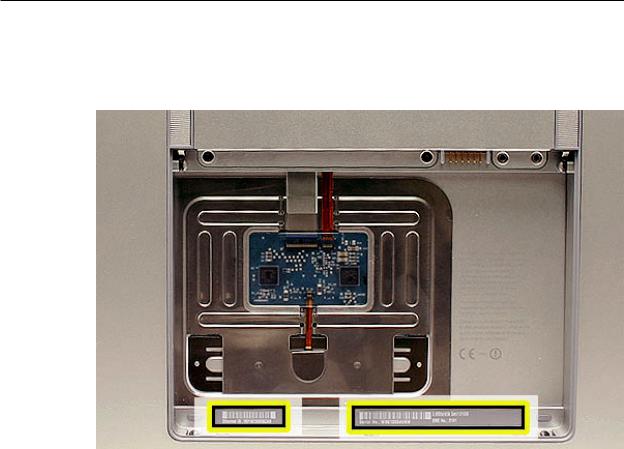
Serial Number and Ethernet ID
The Serial Number and Ethernet ID are located in the battery bay.
Tools
This procedure requires the following tools:
•Clean non-marring work surface
•ESD wrist strap and mat
•Multi-compartment screw tray (such as a plastic ice cube tray)
•#0 Phillips screwdriver (magnetized)
•Torx T6 screwdriver (magnetized)
•Black stick (nylon probe 922-5065) (or other non-conductive nylon or plastic flat-blade tool
•Razor knife
•Needle-point metal probe
•Needlenose pliers
•Kapton tape (922-1731 (0.5-inch x 12-yard roll))
•Thermal grease (922-7144, Pkg. of 3 syringes)
•Gasket kit (076-1206)
•Isopropyl alcohol cleaning wipes
•Fine-point felt-tip permanent marker
•Apple Pro keyboard and mouse (for troubleshooting)
MacBook Pro (17-inch) Basics— General Information 13

Electrostatic Discharge (ESD)
Use a properly grounded ESD wrist strap and mat when working on the inside of the computer.
Service Manual Note
In this manual, graphics or photos are intended to help illustrate procedures or information only, and may show different levels of disassembly, board colors, configurations, or computer models, than your computer.
Kapton® Tape Note
Kapton tape is used to secure cables and connectors where necessary.
During disassembly, note any Kapton tape use and locations—reapply in the same manner. Do not over apply or build up tape on top of old tape; space tolerances are tight and build up or extraneous use of tape may cause pressure on other components.
Cable Routing Note
The MacBook Pro matches the same one-inch enclosure height established with the PowerBook G4 17-inch series of systems. More so than ever, the placement of parts and wiring is critical.
During disassembly, note cable routing. Reassemble in the same manner. Verify that cables do not route over components when they should route into lower positions or channels. Verify that the cables are not strained or applying pressure onto other components.
Screw Measurement Note
All screw measurements given are the specified full length. Actual measured lengths may vary.
MacBook Pro (17-inch) Basics— General Information 14
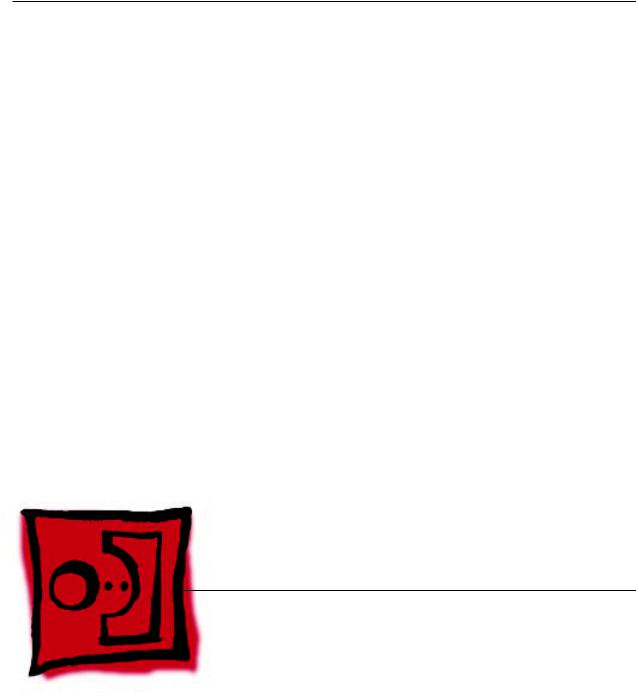
Service Source
Take Apart
MacBook Pro (17-inch)
© 2006 Apple Computer, Inc. All rights reserved.
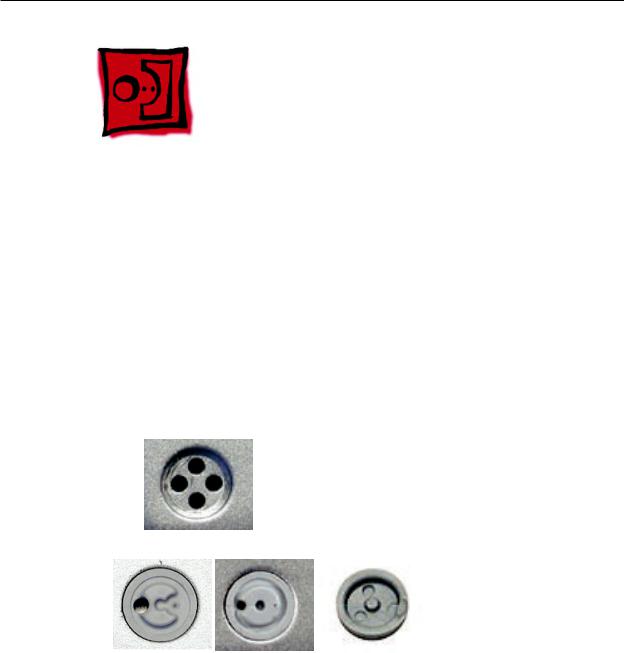
Foot
Tools
This procedure requires the following tools:
•Foot kit
•Tweezers or needlenose pliers
•Soft cloth
Preliminary Step
Before you begin, check the foot location that needs replacement and verify that the case plug is attached. Also verify that the case plug, and the case foot in the kit, match the pictures below.
Plug Area on Bottom Case |
Matching Foot |
Action |
Missing case plug |
Not available for |
Replace the bottom case, or |
|
replacement |
send to Apple Repair Center. |
|
|
|
Case plug (either one) |
Case foot |
Continue with the procedure, |
|
|
matching the foot to either |
|
|
plug on the bottom case. |
|
|
|
MacBook Pro (17-inch) Take Apart — Foot 16

Procedure
Warning: The glue used in this procedure can bond instantly to skin. Do not touch the glue. In the event of contact, review the safety instructions at the end of this document. For additional information, refer to the glue manufacturer:
Elmer’s Products, Inc. Columbus, OH. 43215-3799 www.krazyglue.com
1.Place the computer upside down on a clean, lint-free cloth or other nonabrasive surface.
2.Select a foot from the kit. Verify that the case plug and case foot match (refer to the images shown in the table). Do not use a foot that does not match.
3.Make sure the plug area on the bottom case is clean. If any portion of the soft rubber foot remains, remove it so that only the hard plastic plug is visible.
Important: When positioning the foot, make sure the indents and bumps of the rubber foot match up and fit into the corresponding indents and bumps in the plug.This ensures a balanced and level fitting.
MacBook Pro (17-inch) Take Apart — Foot 17

4.Warning: GLUE IS AN EYE AND SKIN IRRITANT. BONDS SKIN INSTANTLY. Do not touch the glue at any time. Before opening the glue, review the safety instructions at the end of this document.
Important: The glue tube included in the kit is sealed until first use. Do not break the seal until you are ready to use the glue. To break the seal, hold the tube upright and away from you. Place the hollow nozzle cap on the tube and tighten it all the way down. The tube is then ready to dispense the glue through the nozzle cap.
5.Apply one drop of glue to the plug on the bottom case. Do not spread the glue.
6.Using tweezers or needlenose pliers, carefully position the new foot so its textured surface fits into the inner ring of the plug.
7.Using the end of the tweezers or pliers—not your finger—lightly press and hold the foot in place for 30 seconds.
8.Before turning over the computer, allow the glue to set for at least 15 minutes.
9.Discard the tube of glue.
SAFETY INSTRUCTIONS: GLUE IS AN EYE AND SKIN IRRITANT. BONDS SKIN INSTANTLY. Contains ethyl cyanoacrylate. Avoid contact with skin and eyes. If eye or mouth contact occurs, hold eyelid or mouth open and rinse thoroughly but gently with water only for 15 minutes and GET MEDICALATTENTION. Liquid glue will sting eye temporarily. Solidified glue may irritate eye like a grain of sand and should be treated by an eye doctor. If skin bonding occurs, soak in acetone-based nail polish remover or warm soapy water and carefully peel or roll skin apart (do not pull). Contact through clothing may cause skin burn. If spilled on clothing, flush with cold water. Avoid prolonged breathing of vapors. Use with adequate ventilation. KEEP OUT OF REACH OF CHILDREN.
MacBook Pro (17-inch) Take Apart — Foot 18

Battery
Tools
This procedure requires the following tools:
•Clean non-marring work surface
Preliminary Steps
Warning: Always shut down the computer before opening it to avoid damaging its internal components or causing injury. After you shut down the computer, the internal components can be very hot. Let the computer cool down before continuing.
Part Location
MacBook Pro (17-inch) Take Apart — Battery 19
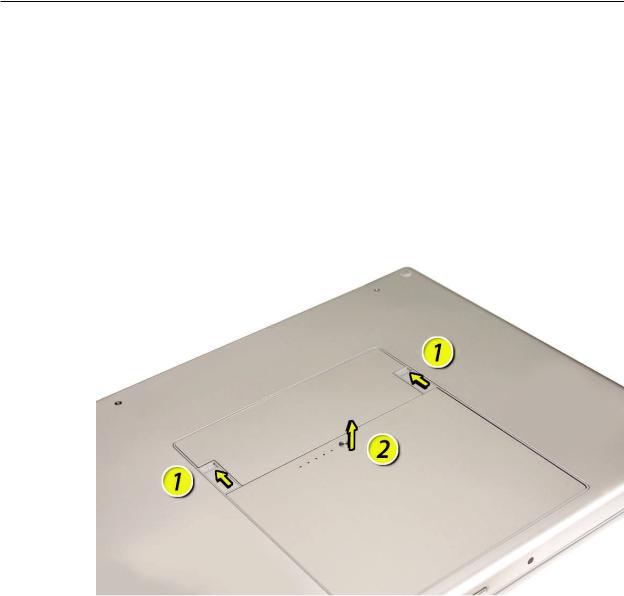
Procedure
Warning: If the computer has been recently operating, allow it to cool down before performing this procedure.
1.Shut down the computer.
2.Disconnect the power cord and any other cables connected to the computer.
3.Place the computer upside down.
4.Slide both battery latches away and lift the battery out of the battery bay.
MacBook Pro (17-inch) Take Apart — Battery 20

Memory
Tools
This procedure requires the following tools:
•#0 Phillips screwdriver (magnetized)
•Clean non-marring work surface
•ESD wrist strap and mat
Preliminary Steps
Before you begin, remove the following:
•Battery
Part Location
MacBook Pro (17-inch) Take Apart — Memory 21
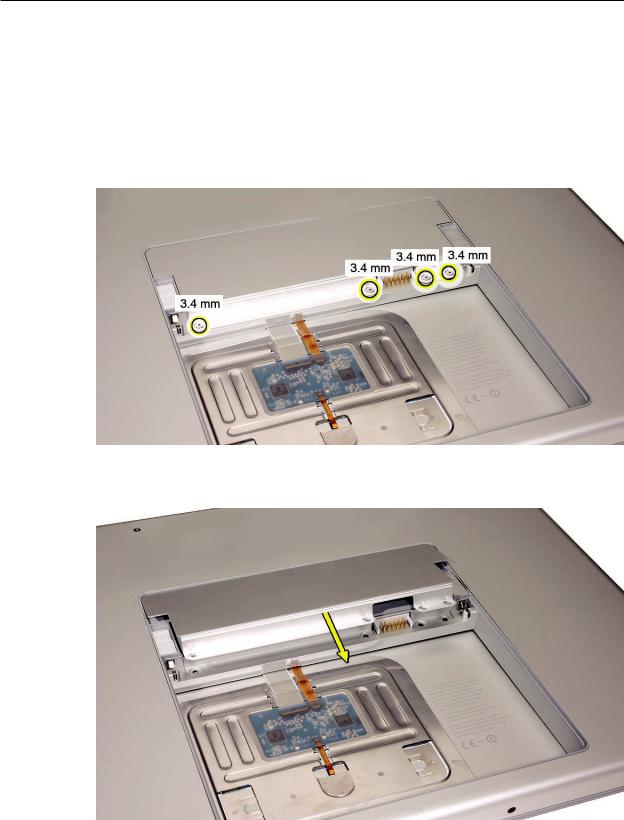
Procedure
Warning: If the computer has been recently operating, allow it to cool down before performing this procedure.
1.Place the computer upside down.
2.Remove four screws from the memory door.
3.Remove the door, as shown.
Notes:
•If only one memory card is installed, the factory installs it in the bottom memory slot.
•Memory must be removed from the top slot before removing from the bottom slot.
MacBook Pro (17-inch) Take Apart — Memory 22

4.To remove memory cards, carefully spread the two locking tabs for the slot (top or bottom) away from the card on both sides and allow the card to pop up slightly.
5.Pull the card straight out of the memory slot.
MacBook Pro (17-inch) Take Apart — Memory 23

Replacement Procedure
Notes:
•DDR memory cards do not fit (different notch location).
•If installing two cards, install into the bottom slot first.
•Align the notch in the memory card with the tooth in the slot before inserting.
•When finished installing memory into the bottom slot, use a black stick leveraged against the frame to push the back of the card toward the slot to verify that the card is firmly seated.
1.To install memory cards, insert them at a 30-degree angle. Note: Insert the bottom card behind the locking tabs of the top slot.
2.Firmly push the card straight into the slot until it is fully and securely seated along its length. Note: If the back of the card drops down before it is fully seated, raise it up enough to push it fully into the slot.
MacBook Pro (17-inch) Take Apart — Memory 24
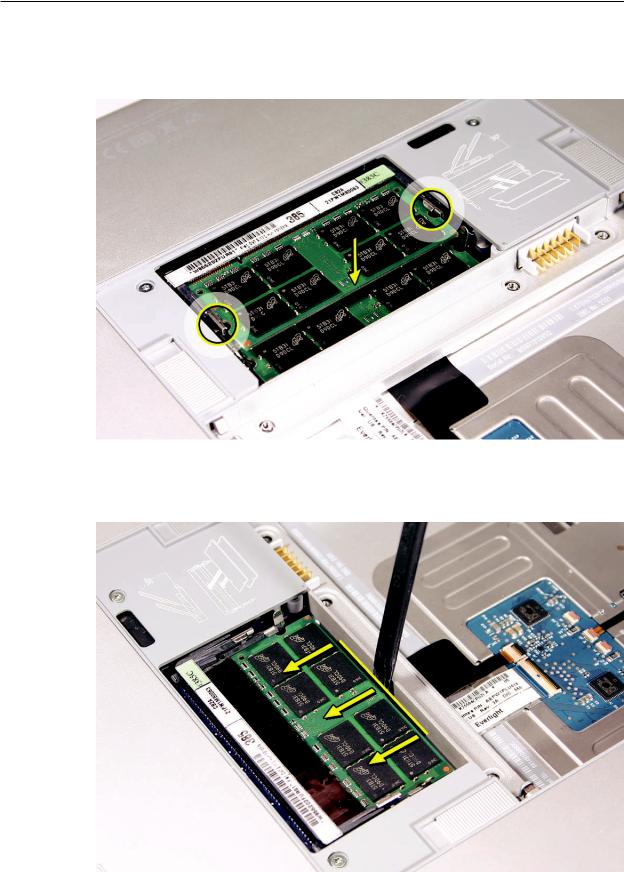
3.When the card is fully seated, push the back of the card straight down until the tabs click onto both sides of the card, locking it into place.
4.To ensure that the memory cards are fully and securely seated, for the lower card, use a black stick leveraged against the frame to evenly push along the back of the card.
MacBook Pro (17-inch) Take Apart — Memory 25
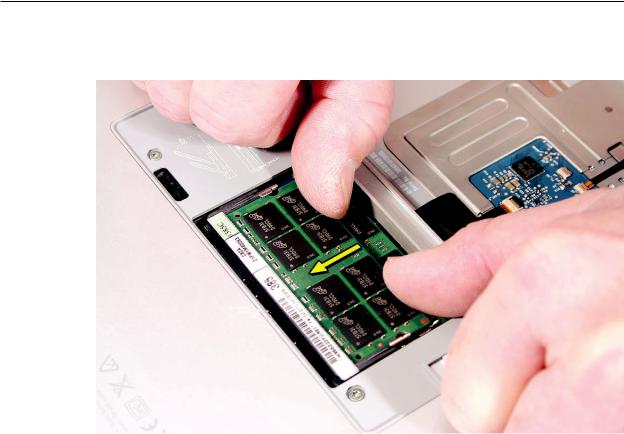
5.For the upper memory card, push with your thumbs to verify the card is fully seated.
6.Check that the cards are secured by the brackets on both sides.
7.Install the memory door.
8.Replace the battery.
. Use Apple System Profiler to verify that the memory is recognized.(Choose the menu bar Apple logo ( ) > AboutThis Mac, click More Info..., select the System Profile tab, open the Memory Overview.)
MacBook Pro (17-inch) Take Apart — Memory 26

Top Case
Tools
This procedure requires the following tools:
•#0 Phillips screwdriver (magnetized)
•Torx T6 screwdriver (magnetized)
•Black stick (nylon probe 922-5065) (or other non-conductive nylon or plastic flat-blade tool
•Multi-compartment screw tray (such as a plastic ice cube tray)
Preliminary Steps
Before you begin, remove the following:
•Battery
•Memory
Part Location
MacBook Pro (17-inch) Take Apart — Top Case 27
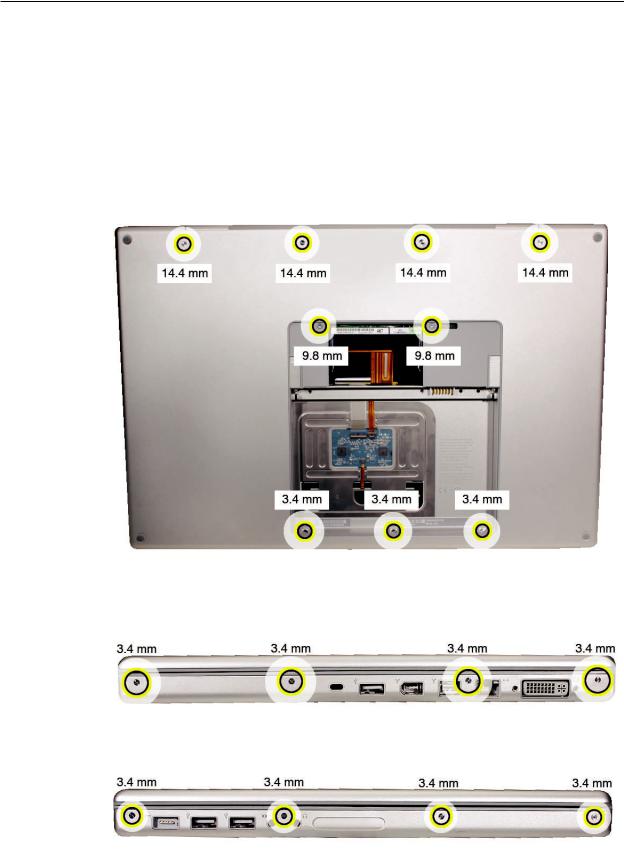
Procedure
Notes:
•This procedure removes the top case and keyboard assembly. The keyboard is removable only after removing the top case.
1.Place the computer upside down.
2.Remove the nine screws shown.
3.Remove the four screws from each side.
MacBook Pro (17-inch) Take Apart — Top Case 28
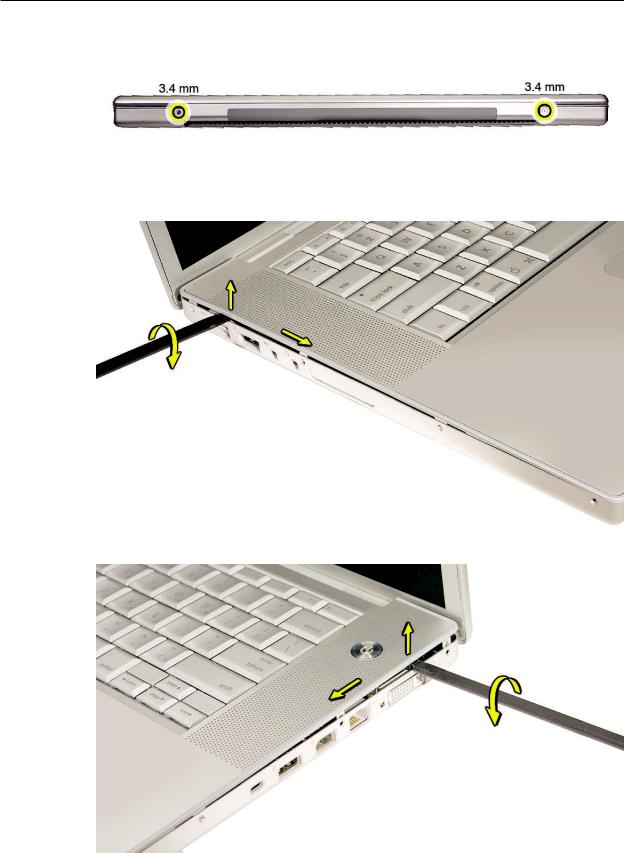
4.Remove the two screws from the back edge.
.
5.Face the computer forward and open the display slightly past 90-degrees.
6.Use a black stick to loosen the top case along the rear of the left and right sides.
MacBook Pro (17-inch) Take Apart — Top Case 29

7.Start at the left, along the front, and slowly encourage the snaps and screw tabs (shown in graphic below) to release as you move right.
Important: Do not lift the case once it is free—it is still connected to the bottom case by the keyboard flex cable.
Important: To avoid bending screw tabs along the back edge of the top case, lift the top case slightly so that it does NOT touch the bottom case, then rotate the front of the case up and back until you can disconnect the keyboard flex cable from the logic board.
MacBook Pro (17-inch) Take Apart — Top Case 30
