Apple MacBook Pro (15-inch Core 2 Duo) 06-10 Service Manual
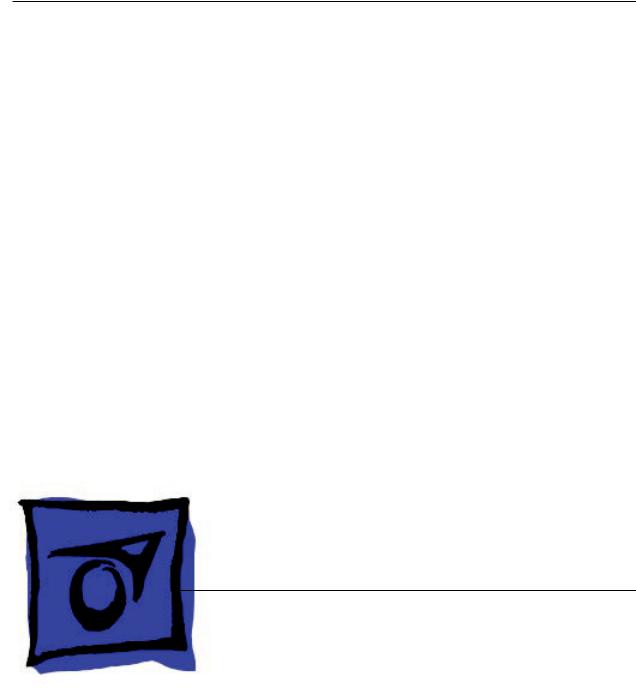
Service Source
MacBook Pro
(15-inch Core 2 Duo)
24 October 2006
© 2006 Apple Computer, Inc. All rights reserved.

MacBook Pro (15-inch Core 2 Duo)
Contents
Basics
General Information |
6 |
|
|
Product View |
6 |
|
|
Overview 6 |
|
|
|
What’s New |
7 |
|
|
New Parts and Procedures |
7 |
||
Identifying the MacBook Pro (15-inch Core 2 Duo) 11 |
|||
Serial Number and Ethernet ID 12 |
|||
Tools 12 |
|
|
|
Electrostatic Discharge (ESD) 13 |
|||
Service Manual Note |
13 |
|
|
Kapton® Tape Note |
13 |
|
|
Cable Routing Note |
13 |
|
|
Screw Measurement Note |
13 |
||
Take Apart
Foot 15
Battery 18
Memory 20
Replacement Procedure 23
Top Case 25
Replacement Procedure 31
Keyboard 38
Replacement Procedure 47
AirPort Extreme Card 54
Bluetooth Card 57
Bluetooth Antenna 60
Infrared Board 63
Replacement Procedure 65
ii

Hard Drive 66
Replacement Procedure 72
Optical Drive 74
Replacement Procedure 77
Backup Battery 78
JST connectors 80
Ambient Light Sensors |
81 |
|||
Fans 85 |
|
|
|
|
Replacement Procedure |
89 |
|||
Logic Board |
90 |
|
|
|
Replacement Procedure |
94 |
|||
Battery Cable Assembly |
99 |
|||
Thermal Sensors |
102 |
|
||
Heatsink |
106 |
|
|
|
Speakers |
108 |
|
|
|
Left I/O Board 111 |
|
|||
ExpressCard Cage |
116 |
|
||
Bottom Case |
118 |
|
|
|
Display Assembly |
120 |
|
||
Replacement Procedure |
123 |
|||
Display Rear Housing 124
Replacement Procedure 128
Display Hooks 129
Sleep Magnet 131
Inverter Board 133
Troubleshooting Section
(see next page)
iii

Troubleshooting
General Information |
137 |
|
Wires and Flex Cables |
137 |
|
Microphone and Camera Wires |
138 |
|
Hardware Diagnostics |
139 |
|
Troubleshooting Aids and Tips |
140 |
|
Software Troubleshooting Tips and Tools 141 |
||
Application compatibility 143 |
|
|
Universal Binary 143 |
|
|
Rosetta 143 |
|
|
Hardware Symptoms 144
Startup 144
AirPort Extreme 149
Battery 150
Bluetooth 152
Display 153
ExpressCard/34 154
Hard Drive 155
Apple Remote 156
Infrared Board 156
Built-in iSight Camera 157
Keyboard 158
Microphone 159
Modem (External) 160
Optical Drive 161
Ports 162
Power Adapter 163
Sound 165
Trackpad 166
Video 167
Misc. Symptoms 168
Views
Exploded View 171
Screw Charts 172
iv
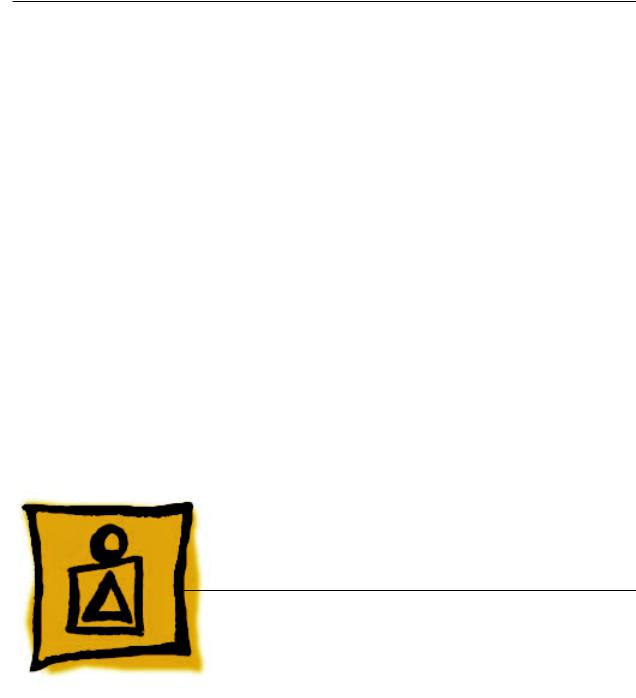
Service Source
Basics
MacBook Pro (15-inch Core 2 Duo)
© 2006 Apple Computer, Inc. All rights reserved.

 General Information
General Information
Product View
Overview
The MacBook Pro (15-inch Core 2 Duo) is the next generation of Intel-based MacBook Pro professional notebooks. As the name implies, it is based upon the new Intel Core 2 Duo chip, increasing processor speeds to 2.33GHz.
On the exterior, the MacBook Pro (15-inch Core 2 Duo) differs from its predecessor in two ways.
The LED for the iSight camera no longer depends an opening in the display bezel to be visible.
And more significantly, the reintroduction of FireWire 800 adds a new port to the right side of the bottom case, increasing the ports from four to five.
A new MagSafe Airline Adapter is now available for both the MacBook Pro and the MacBook. Plug the MagSafe Airline Adapter into the EmPower port nearest your airline seat. Some airlines may have 20 mm in-seat ports that require the use of an additional adapter (included in the kit).
MacBook Pro (15-inch Core 2 Duo) Basics— General Information
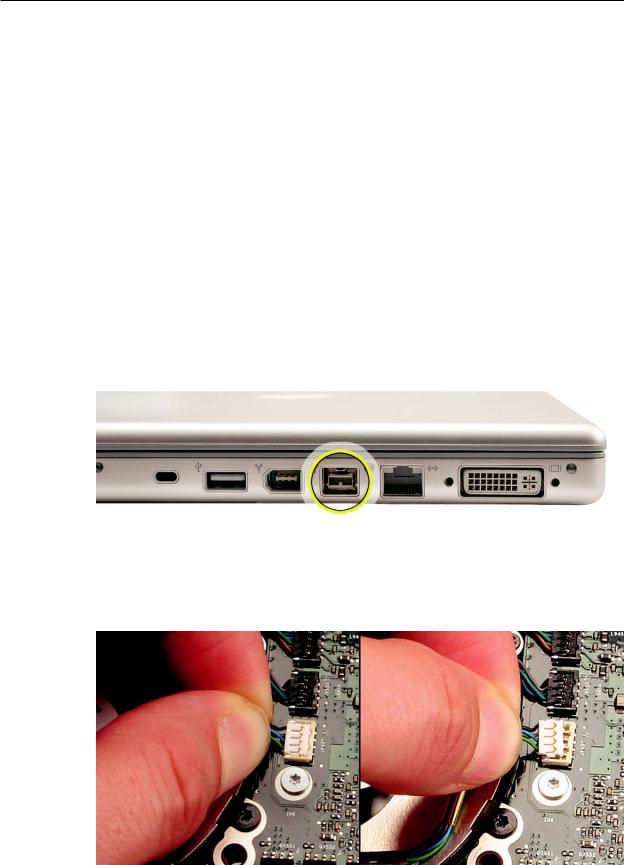
Main service and feature differences from previous models:
•Intel Core 2 Duo microprocessor architecture: 2.33GHz and a 2.16GHz option
•Up to 3GB DDR2 memory now supported
•120GB 5400 RPM hard drive standard
•100GB 7200 RPM hard drive optional
•200GB 4200 RPM hard drive optional
•FireWire 800 port
•6x SuperDrive with dual-layer burning support
•New trackpad-enabled zooming feature
New Parts and Procedures
Main Logic Board
The MacBook Pro (15-inch Core 2 Duo) not only hosts the Intel Core 2 Duo microprocessor chip, but it also reincorporates the popular 9-pin FireWire 800 port from the PowerBook series. Note that the additional port makes this bottom case incompatible with previous the MacBook Pro.
Like the MacBook, the MacBook Pro (Core 2 Duo) now utilizes JST wire bundle connectors that disengage by lifting up and pulling the connector out of its mating part on the logic board. Just snap the connector back in. The fans, thermal sensors, and back battery all use this connector.
MacBook Pro (15-inch Core 2 Duo) Basics— General Information
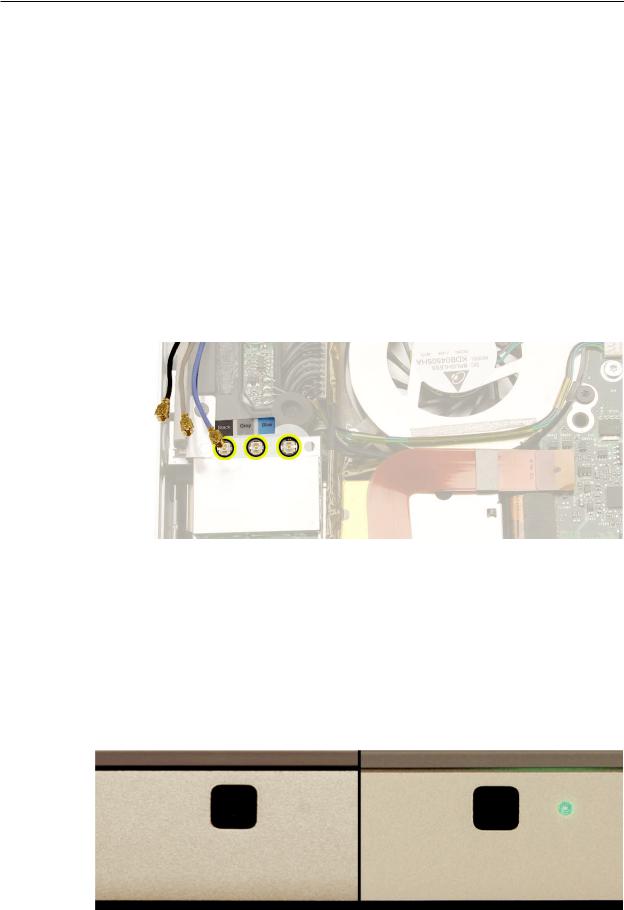
As with its predecessor, the composite and S-video connection is still available using the optional Apple DVI to Video adapter. The microprocessor is soldered to the main logic board. It is not upgradable.
Memory
The maximum supported amount of memory is 3 GB. While you will have a perfectly bootable system with two (2) 2GB RAM modules installed—and even About This Mac will report 4GB of installed memory—the system will only be able to address 3GB of that installed RAM.
AirPort Extreme
The AirPort Extreme card is a new design that utilizes a three-wire antenna solution. A colorcoded label will identify which wires go to which terminals on the card.
Bluetooth
The Bluetooth module and antenna have been moved from the bottom case near the hard drive to a position underneath the top case.
iSight Camera Status LED
The opening for the green status LED to the right of the camera no longer appears in the display bezel. When the LED lights up, it is now visible through a clever pattern of micro perforations.
MacBook Pro (15-inch Core 2 Duo) Basics— General Information
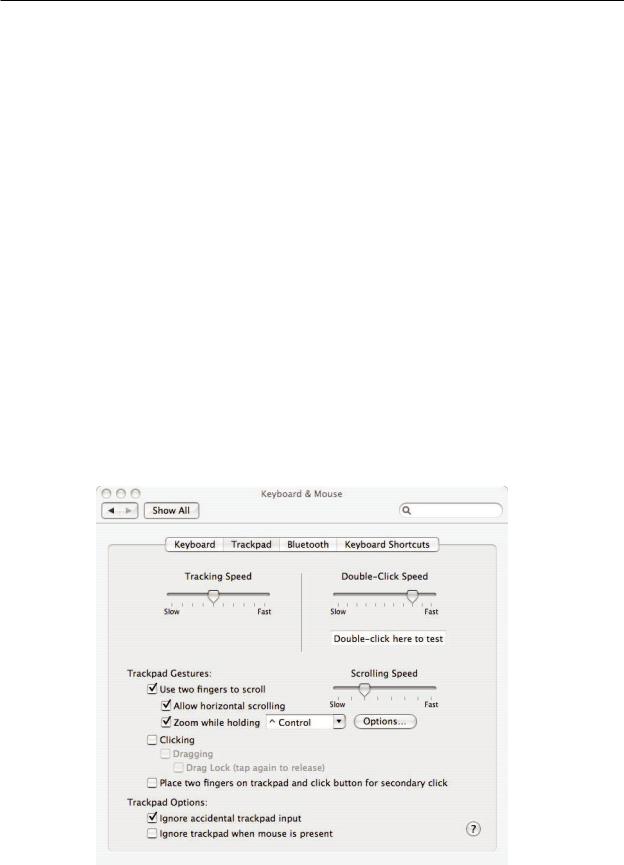
Keyboard
The keyboard backlighting has been improved. In addition, the programming of the caps lock key was changed to fix a developer keyboard mapping issue.Thus, this keyboard cannot be used in previous MacBook Pro 15-inch systems. The caps lock key will not be recognized.
Right Speaker Assembly
The right speaker is now one single part. In the previous design, a speaker housing was mounted below the main logic board and the right speaker driver was mounted through the main logic board into the housing with its wire running over the top of the main logic board.
The new single piece design has the entire right speaker installed first with the main logic board placed over it. This design does require the entire main logic board to be removed to change the right speaker. In addition, the right speaker wire now runs below the main logic board, under the heat sink along back vent wall.
Trackpad
The trackpad now supports screen zooming, much like the keyboard-based Zoom feature in the
Universal Access System Preference pane.When holding down a user-selectable modifier key (in the Keyboard & Mouse System Preference pane), gesturing with a forward finger motion on the trackpad will cause the image on the screen to zoom in. The reverse motion will zoom out.
MacBook Pro (15-inch Core 2 Duo) Basics— General Information
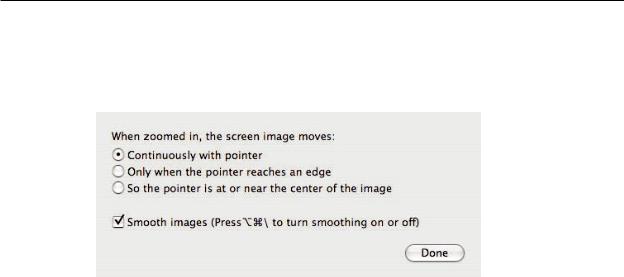
There are three users options that adjust how the customer can move within a zoomed screen and how smooth the image will look.
Hard Drive
The hard drive comes with a metal disk attached to its top cover to dampen hard drive noise. This disk is not removeable. The replacement drive will come with this dampener pre-installed.
Temperature Concerns
The customer may perceive this system to run hotter than previous models. However, the normal operating temperature is well within national and international safety standards. Still, customers may be concerned about the heat generated by their machine. To prevent an unnecessary repair, you can compare a customer’s computer to a running model, if available, at your repair site.
For more information on temperature concerns and customer perception, refer to Knowledge Base article 30612: Apple Notebooks: Operating Temperature.
Display Takeapart
With the MacBook Pro (15-inch Core 2 Duo), we have brought back the whole display clamshell as a service part. However, unlike the 17-inch Core 2 Duo, we offers some parts which are accessible by the removal of the display rear housing.
Specifically, a Service Provider can replace:
¥Display hooks
¥Inverter
¥Display housing
¥Sleep magnet
All other parts including the LVDS cable are serviced with the whole clamshell module.
MacBook Pro (15-inch Core 2 Duo) Basics— General Information 10

Identifying the MacBook Pro (15-inch Core 2 Duo)
Below are views of the MacBook Pro (15-inch Core 2 Duo), with identifying features.
Left side: MagSafe™ magnetic power connector.
Right side: New FireWire 800 port.
Front: Infrared sensor window.
Rear: Wider venting than previous MacBook Pro.
Display bezel: MacBook Pro.
MacBook Pro (15-inch Core 2 Duo) Basics— General Information 11
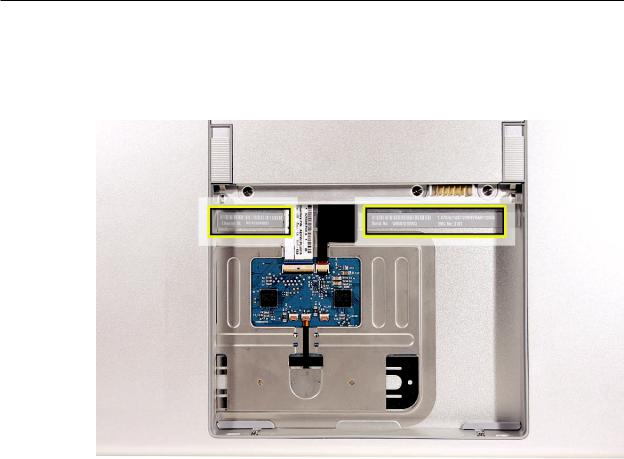
Serial Number and Ethernet ID
The Serial Number and Ethernet ID are located in the battery bay.
Tools
The takeapart procedure for the MacBook Pro (15-inch Core 2 Duo) requires the following tools:
•Clean non-marring work surface
•ESD wrist strap and mat
•Multi-compartment screw tray (such as a plastic ice cube tray)
•#0 Phillips screwdriver (magnetized)
•#1 Phillips screwdriver (magnetized)
•Torx T6 screwdriver (magnetized)
•4 mm socket wrench
•Black stick (nylon probe 922-5065) or other non-conductive nylon or plastic flat-blade tool
•Razor knife
•Needle-point metal probe
•Needlenose pliers
•Tweezers
•Kapton tape (922-1731) (0.5-inch x 12-yard roll)
•Thermal grease (922-7144)
•Gasket kit (076-1238)
•Alcohol pads
•Fine-point felt-tip permanent marker
•Apple Pro keyboard and mouse (for troubleshooting)
MacBook Pro (15-inch Core 2 Duo) Basics— General Information 12

Electrostatic Discharge (ESD)
Use a properly grounded ESD wrist strap and mat when working on the inside of the computer.
Service Manual Note
In this manual, graphics or photos are intended to help illustrate procedures or information only, and may show different levels of disassembly, board colors, configurations, or computer models, than your computer.
Kapton® Tape Note
Kapton tape is used to secure cables and connectors where necessary.
During disassembly, note any Kapton tape use and locations—reapply in the same manner. Do not over apply or build up tape on top of old tape; space tolerances are tight and build up or extraneous use of tape may cause pressure on other components.
Cable Routing Note
The MacBook Pro matches the same one-inch enclosure height established with the PowerBook G4 17-inch series of systems. More so than ever, the placement of parts and wiring is critical.
During disassembly, note cable routing. Reassemble in the same manner. Verify that cables do not route over components when they should route into lower positions or channels. Verify that the cables are not strained or applying pressure onto other components.
Screw Measurement Note
All screw measurements given are the specified full length. Actual measured lengths may vary.
MacBook Pro (15-inch Core 2 Duo) Basics— General Information 13
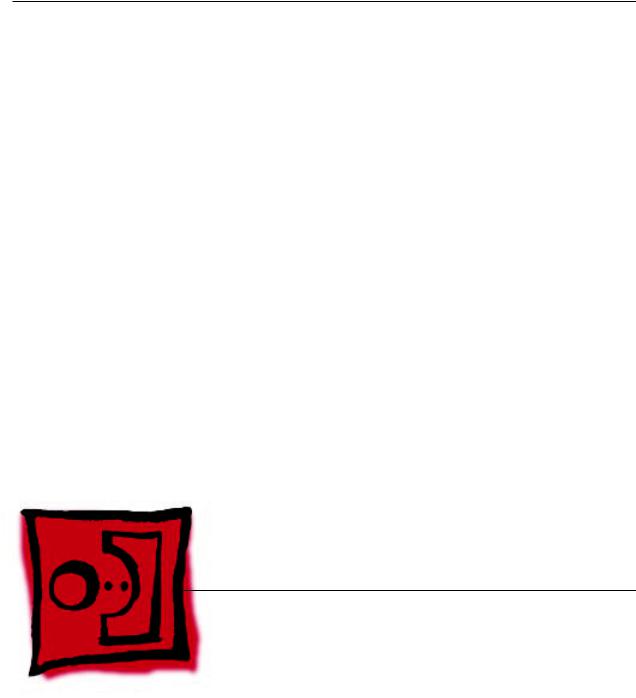
Service Source
Take Apart
MacBook Pro (15-inch Core 2 Duo)
© 2006 Apple Computer, Inc. All rights reserved.
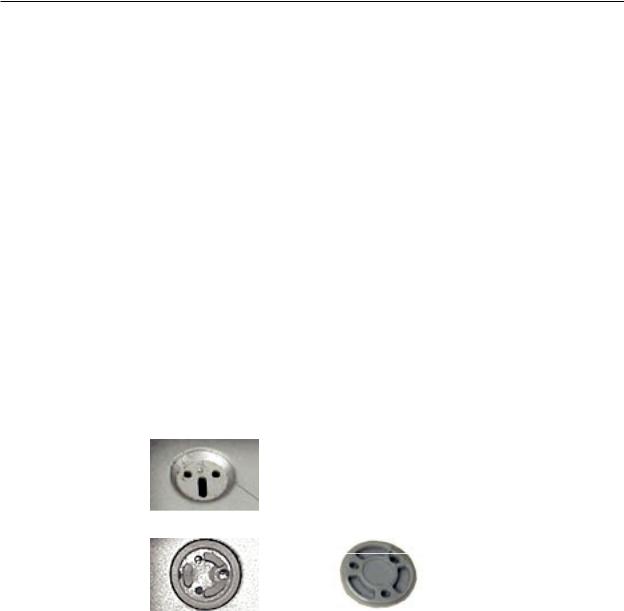
 Foot
Foot
Tools
This procedure requires the following tools:
•Foot kit
•Tweezers or needlenose pliers
•Soft cloth
Preliminary Step
Before you begin, check the foot location that needs replacement and verify that the case plug is attached. Also verify that the case plug, and the case foot in the kit, match the pictures below.
Plug Area on Bottom Case |
Matching Foot |
Action |
Missing case plug |
Not available for replacement |
Replace the bottom case, or |
|
|
send to Apple Repair Center. |
|
|
|
Case plug |
Case foot |
Continue with the procedure, |
|
|
matching the foot to the plug |
|
|
on the bottom case. |
|
|
|
MacBook Pro (15-inch Core 2 Duo) Take Apart — Foot 15

Procedure
Warning: The glue used in this procedure can bond instantly to skin. Do not touch the glue. In the event of contact, review the safety instructions at the end of this document. For additional information, refer to the glue manufacturer:
Elmer’s Products, Inc. Columbus, OH. 43215-3799 www.krazyglue.com
1.Place the computer upside down on a clean, lint-free cloth or other nonabrasive surface.
2.Select a foot from the kit. Verify that the case plug and case foot match (refer to the images shown in the table). Do not use a foot that does not match.
3.Make sure the plug area on the bottom case is clean. If any portion of the soft rubber foot remains, remove it so that only the hard plastic plug is visible.
Important: When positioning the foot, make sure the indents and bumps of the rubber foot match up and fit into the corresponding indents and bumps in the plug.This ensures a balanced and level fitting. (Note:The picture below may be a different foot than on the computer, and is for illustration only.)
MacBook Pro (15-inch Core 2 Duo) Take Apart — Foot 16

4.Warning: GLUE IS AN EYE AND SKIN IRRITANT. BONDS SKIN INSTANTLY. Do not touch the glue at any time. Before opening the glue, review the safety instructions at the end of this document.
Important: The glue tube included in the kit is sealed until first use. Do not break the seal until you are ready to use the glue. To break the seal, hold the tube upright and away from you. Place the hollow nozzle cap on the tube and tighten it all the way down. The tube is then ready to dispense the glue through the nozzle cap.
5.Apply one drop of glue to the plug on the bottom case. Do not spread the glue.
6.Using tweezers or needlenose pliers, carefully position the new foot so its textured surface fits into the inner ring of the plug.
7.Using the end of the tweezers or pliers—not your finger—lightly press and hold the foot in place for 30 seconds.
8.Before turning over the computer, allow the glue to set for at least 15 minutes.
9.Discard the tube of glue.
SAFETY INSTRUCTIONS: GLUE IS AN EYE AND SKIN IRRITANT. BONDS SKIN INSTANTLY. Contains ethyl cyanoacrylate. Avoid contact with skin and eyes. If eye or mouth contact occurs, hold eyelid or mouth open and rinse thoroughly but gently with water only for 15 minutes and GET MEDICALATTENTION. Liquid glue will sting eye temporarily. Solidified glue may irritate eye like a grain of sand and should be treated by an eye doctor. If skin bonding occurs, soak in acetone-based nail polish remover or warm soapy water and carefully peel or roll skin apart (do not pull). Contact through clothing may cause skin burn. If spilled on clothing, flush with cold water. Avoid prolonged breathing of vapors. Use with adequate ventilation. KEEP OUT OF REACH OF CHILDREN.
MacBook Pro (15-inch Core 2 Duo) Take Apart — Foot 17

 Battery
Battery
Tools
This procedure requires the following tools:
•Clean non-marring work surface
Preliminary Steps
Warning: Always shut down the computer before opening it to avoid damaging its internal components or causing injury. After you shut down the computer, the internal components can be very hot. Let the computer cool down before continuing.
Part Location
MacBook Pro (15-inch Core 2 Duo) Take Apart — Battery 18
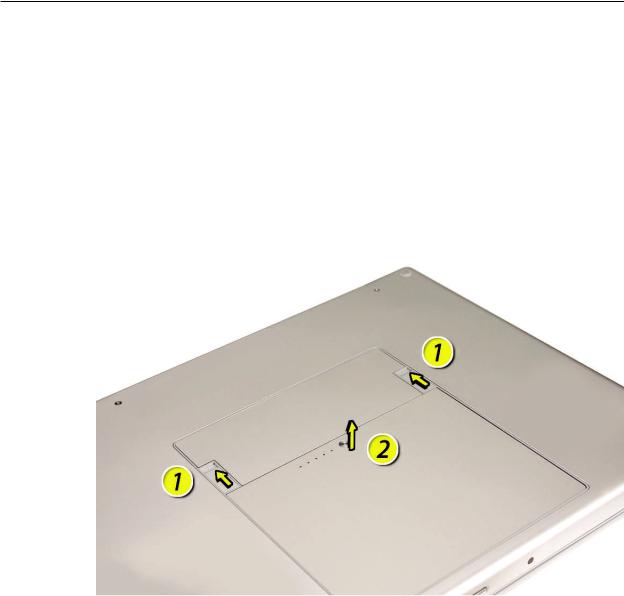
Procedure
Warning: If the computer has been recently operating, allow it to cool down before performing this procedure.
1.Shut down the computer.
2.Disconnect the power cord and any other cables connected to the computer.
3.Place the computer face down.
4.Slide both battery latches away and lift the battery out of the battery bay.
MacBook Pro (15-inch Core 2 Duo) Take Apart — Battery 19
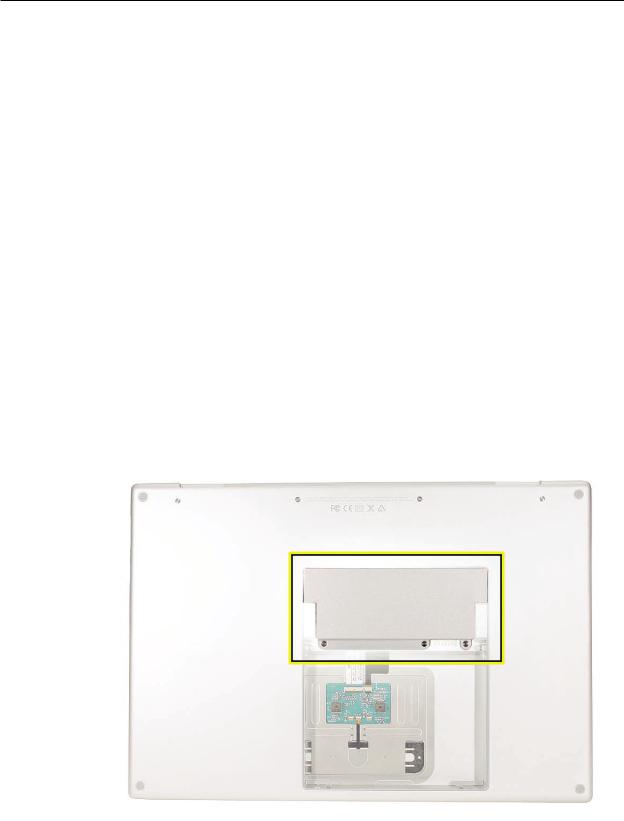
 Memory
Memory
Tools
This procedure requires the following tools:
•#0 Phillips screwdriver (magnetized)
•Clean non-marring work surface
•ESD wrist strap and mat
Preliminary Steps
Before you begin, remove the following:
•Battery
Part Location
MacBook Pro (15-inch Core 2 Duo) Take Apart — Memory 20
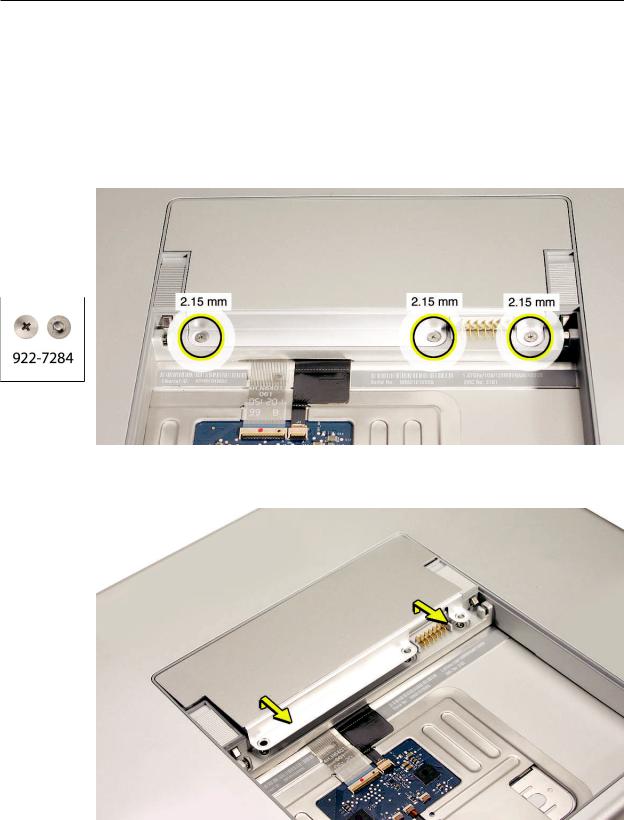
Procedure
Warning: If the computer has been recently operating, allow it to cool down before performing this procedure.
1.Place the computer face down.
2.Remove the three screws from the memory door.
3.Remove the door, as shown.
Notes:
•If only one memory card is installed, the factory installs it in the bottom memory slot.
•Memory must be removed from the top slot before removing from the bottom slot.
MacBook Pro (15-inch Core 2 Duo) Take Apart — Memory 21
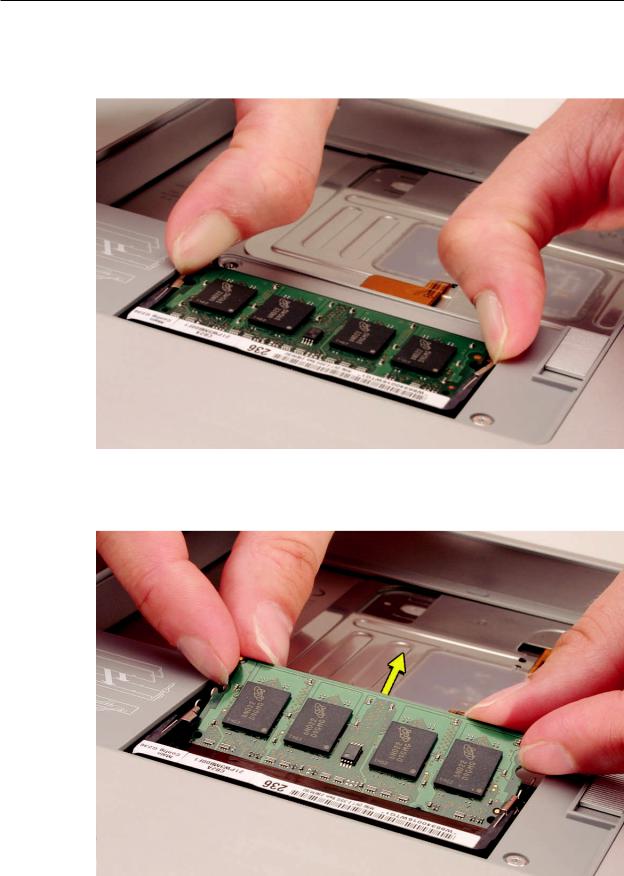
4.To remove memory cards, carefully spread the two locking tabs for the slot (top or bottom) away from the card on both sides and allow the card to pop up slightly.
5.Pull the card straight back and out of the memory slot. Handle the memory card by the edges only, taking care not to touch the gold contacts.
MacBook Pro (15-inch Core 2 Duo) Take Apart — Memory 22

Replacement Procedure
Notes:
•DDR memory cards do not fit in this slot, only DDR2 (different notch location).
•If installing two cards, install into the bottom slot first.
•Align the notch in the memory card with the tooth in the slot before inserting.
1.To install a memory card into either the top or bottom slot, insert the card at a 25-degree angle behind the locking tabs.
2.Firmly push the card straight into the slot until it is fully and securely seated along its length. Note: If the back of the card drops down before it is fully seated, raise it up enough to push it fully into the slot.
3.When the card is fully seated, push the card straight down until the tabs click onto both sides of the card, locking it into place.
MacBook Pro (15-inch Core 2 Duo) Take Apart — Memory 23

4.Verify that the card is fully seated by pushing firmly with your thumbs.
5.Check that the cards are secured by the brackets on both sides.
6.Install the memory door.
7.Replace the battery.
. Use Apple System Profiler to verify that the memory is recognized. (Choose the menu bar Apple logo ( ) > About This Mac, click More Info..., select the System Profile tab, open the Memory Overview.)
NOTE: As mentioned in the General Information section of this manual, the maximum supported amount of memory in the MacBook Pro (15-inch Core 2 Duo) is 3 GB. While you will have a perfectly bootable system with two (2) 2GB RAM modules installed—and even About This
Mac will report 4GB of installed memory—the system will only be able to address 3GB of that installed RAM.
MacBook Pro (15-inch Core 2 Duo) Take Apart — Memory 24

 Top Case
Top Case
Tools
This procedure requires the following tools:
•#0 Phillips screwdriver (magnetized)
•Torx T6 screwdriver (magnetized)
•Black stick (nylon probe 922-5065) or other non-conductive nylon or plastic flat-blade tool
•Multi-compartment screw tray (such as a plastic ice cube tray)
Preliminary Steps
Before you begin, remove the following:
•Battery
•Memory Door
Part Location
MacBook Pro (15-inch Core 2 Duo) Take Apart — Top Case 25
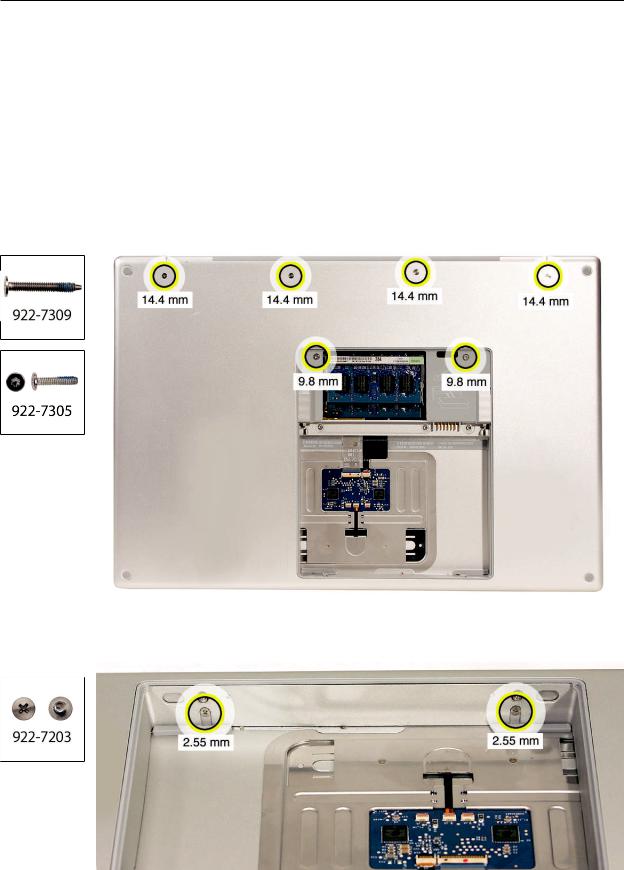
Procedure
Notes:
•If replacing the top case, once the top case is removed, use a razor knife to carefully lift and transfer the Serial Number and Ethernet ID labels to the replacement top case.
•This procedure removes the top case and keyboard assembly. The keyboard is removable only after removing the top case.
1.Place the computer upside down on a soft, non-marring surface.
2.Remove the four Phillips and two Torx T6 screws shown.
3.Rotate the computer and remove the two Phillips screws along the front of the battery bay.
MacBook Pro (15-inch Core 2 Duo) Take Apart — Top Case 26

4.Remove the four Phillips screws from each side.
5.Remove the two Phillips screws from the back edge.
.
MacBook Pro (15-inch Core 2 Duo) Take Apart — Top Case 27
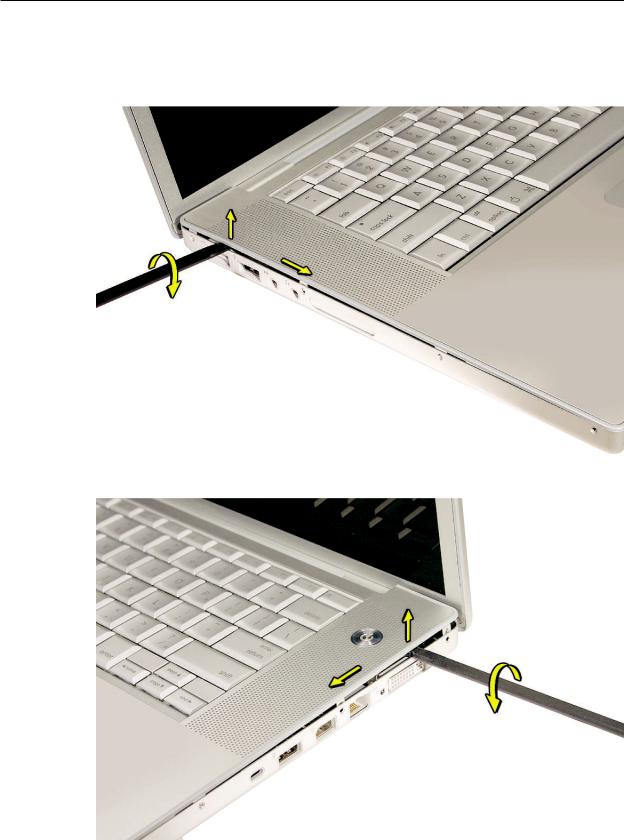
6.Face the computer forward and open the display slightly past 90-degrees.
7.Use a black stick to loosen the top case along the rear of the left and right sides.
MacBook Pro (15-inch Core 2 Duo) Take Apart — Top Case 28

8.Along the front, start at the left and slowly encourage the snaps and screw tabs (shown in graphic below) to release as you move right. A snapping noise as the snaps release is normal.
Important: Do not lift the case once it is free—it is still connected to the bottom case by the keyboard flex cable.
MacBook Pro (15-inch Core 2 Duo) Take Apart — Top Case 29
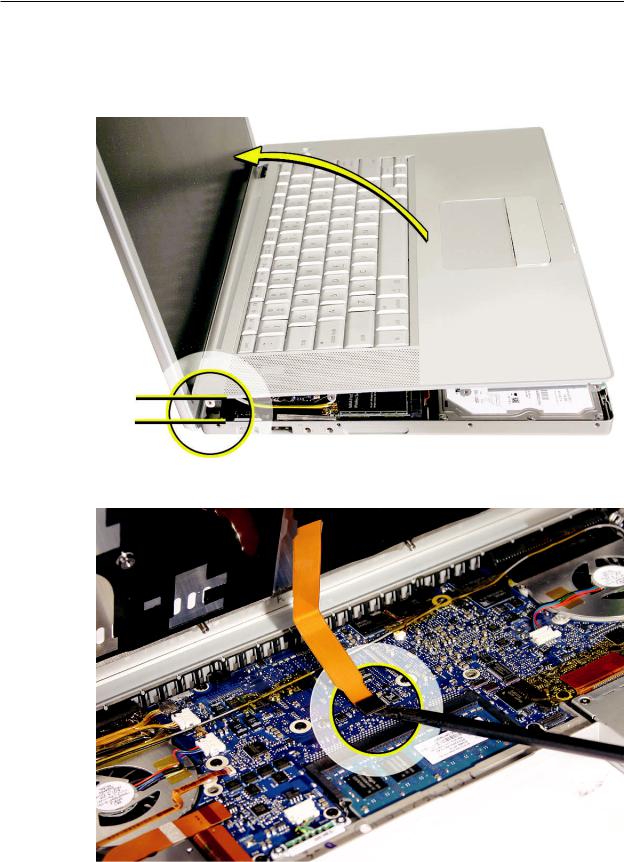
. Important: To avoid bending screw tabs along the back edge of the top case, lift the top case slightly so that it does NOT touch the bottom case, then rotate the front of the case up and back until you can disconnect the keyboard flex cable from the logic board.
MacBook Pro (15-inch Core 2 Duo) Take Apart — Top Case 30
