Zoom MRS-1266 User Manual
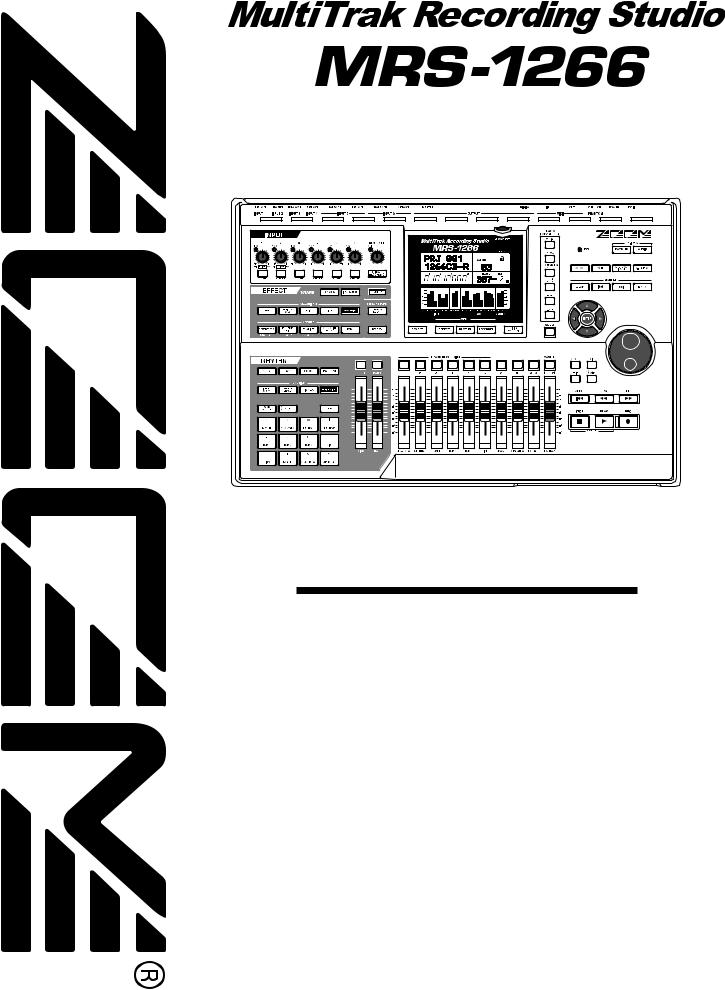
Operation Manual
© ZOOM Corporation
Reproduction of this manual, in whole or in part, by any means, is prohibited.
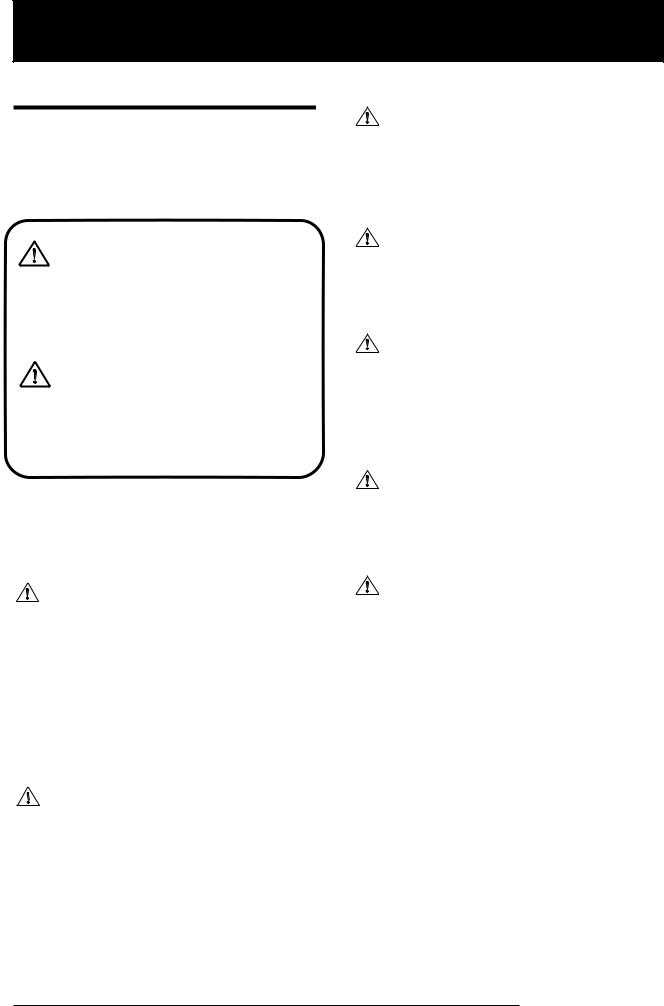
USAGEANDSAFETYPRECAUTIONS
USAGE AND SAFETY PRECAUTIONS
SAFETY PRECAUTIONS
In this manual, symbols are used to highlight warnings and cautions for you to read so that accidents can be prevented. The meanings of these symbols are as follows:
This symbol indicates explanations about
Warning extremely dangerous matters. If users ignore this symbol and handle the device the wrong way, serious injury or death could result.
This symbol indicates explanations about
Caution dangerous matters. If users ignore this symbol and handle the device the wrong
way, bodily injury and damage to the equipment could result.
Please observe the following safety tips and precautions to ensure hazard-free use of the MRS-1266.
• Power requirements
The MRS-1266 is powered by the supplied AC
Warning adapter. To prevent malfunction and safety hazards, do not use any other kind of AC adapter.
When using the MRS-1266 in an area with a different line voltage, please consult your local ZOOM distributor about acquiring a proper AC adapter.
• Environment
Avoid using your MRS-1266 in environments where Caution it will be exposed to:
•Extreme temperature
•High humidity or moisture
•Excessive dust or sand
•Excessive vibration or shock
• Handling
The MRS-1266 is a precision instrument. Do not
Caution exert undue pressure on the keys and other controls. Also take care not to drop the unit, and do not subject it to shock or excessive pressure.
• Alterations
Never open the case of the MRS-1266 or attempt to
Caution modify the product in any way since this can result in damage to the unit.
• Connecting cables and input and output jacks
You should always turn off the power to the MRS-
Caution 1266 and all other equipment before connecting or disconnecting any cables. Also make sure to
disconnect all cables and the AC adapter before moving the MRS-1266.
• Volume
Do not use the MRS-1266 at a loud volume for a long
Caution time since this can cause hearing impairment.
• CD-R/RW Drive
Never look directly in the laser beam projected from the optical pickup of the CD-R/RW drive since your
Caution sight can be damaged.
ZOOM MRS-1266
2
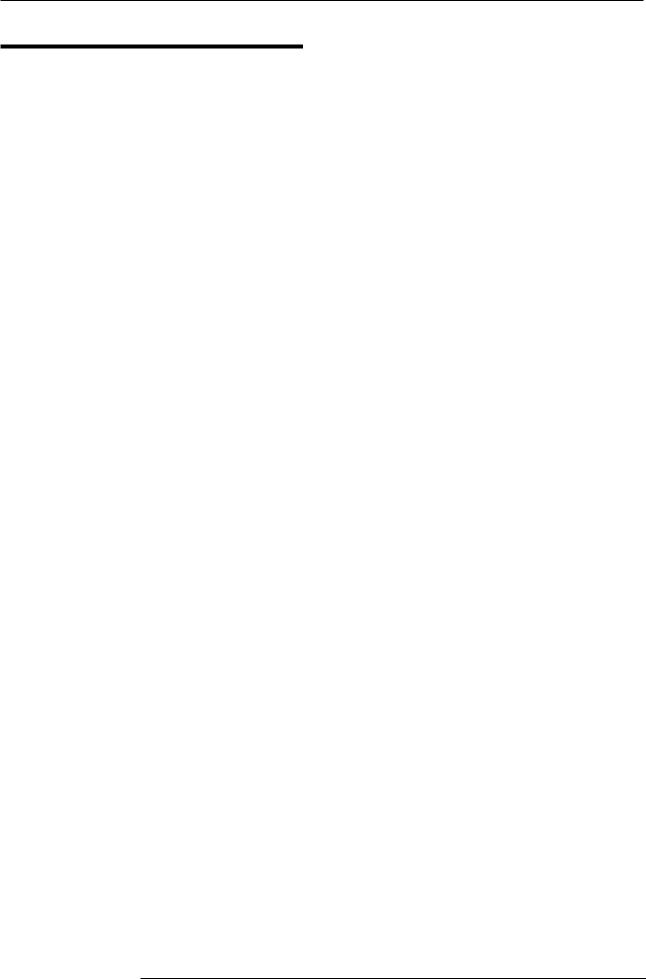
USAGE AND SAFETY PRECAUTIONS
Usage Precautions
• Electrical interference
For safety considerations, the MRS-1266 has been designed to provide maximum protection against the emission of electromagnetic radiation from inside the device, and protection from external interference. However, equipment that is very susceptible to interference or that emits powerful electromagnetic waves should not be placed near the MRS1266, as the possibility of interference cannot be ruled out entirely.
With any type of digital control device, the MRS-1266 included, electromagnetic interference can cause malfunctioning and can corrupt or destroy data. Care should be taken to minimize the risk of damage.
• Cleaning
Use a soft, dry cloth to clean the MRS-1266. If necessary, slightly moisten the cloth. Do not use abrasive cleanser, wax, or solvents (such as paint thinner or cleaning alcohol), since these may dull the finish or damage the surface.
• Backup
The data of MRS-1266 can be lost because of malfunction or incorrect operation. Backup your data.
• Copyrights
Except for personal use, unauthorized recording from copyrighted sources(CDs, records, tapes, video clips, broadcast material and so on) is prohibited.
ZOOM Corporation does not bear any liability for injunctions regarding the copyright law infringement.
Please keep this manual in a convenient place for future
reference.
MIDI is a registered trademark of Association of Musical
Electronics Industry(AMEI).
GS is a trademark or a registered trademark of Roland corporation.
ZOOM MRS-1266
3
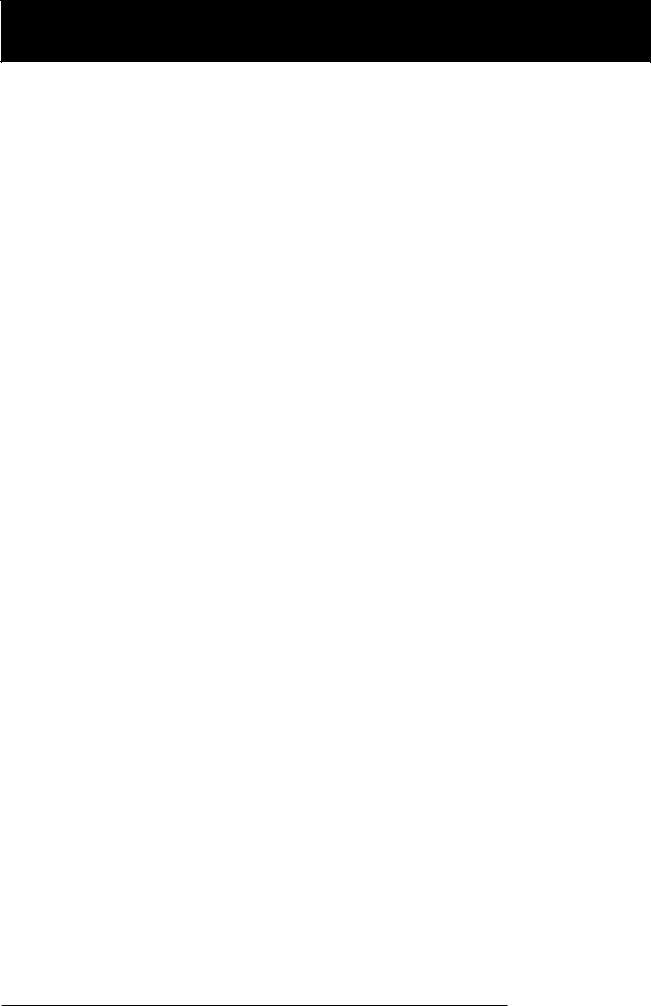
Contents
Contents
USAGE AND SAFETY PRECAUTIONS . . . 2
SAFETY PRECAUTIONS . . . . . . . . . . . . . . . . . . . . .2
Usage Precautions . . . . . . . . . . . . . . . . . . . . . . . . .3
Introduction . . . . . . . . . . . . . . . . . . . . . . . . 7
Overview . . . . . . . . . . . . . . . . . . . . . . . . . . . . . . . . 7 Introducing the MRS-1266 . . . . . . . . . . . . . . . . . . 9
Recorder section . . . . . . . . . . . . . . . . . . . . . . . . . . . . . 9 Rhythm section. . . . . . . . . . . . . . . . . . . . . . . . . . . . . . 10 Mixer section . . . . . . . . . . . . . . . . . . . . . . . . . . . . . . . 10 Effect section . . . . . . . . . . . . . . . . . . . . . . . . . . . . . . . 11
Parts of the MRS-1266 . . . . . . . . . . . . . . 12
Top panel. . . . . . . . . . . . . . . . . . . . . . . . . . . . . . . 12 Rear panel . . . . . . . . . . . . . . . . . . . . . . . . . . . . . . 14 Front panel . . . . . . . . . . . . . . . . . . . . . . . . . . . . . 14
Connections . . . . . . . . . . . . . . . . . . . . . . . 15 Installing the CD-R/RW Drive . . . . . . . . . 17 Listening to the Demo Song . . . . . . . . . . 19
Demo song protect status . . . . . . . . . . . . . . . . . 19 Turning on the power . . . . . . . . . . . . . . . . . . . . . .19 Selecting the demo song . . . . . . . . . . . . . . . . . . .19 Playing the demo song . . . . . . . . . . . . . . . . . . . .20 Turning power off (shutdown) . . . . . . . . . . . . . . .20
Quick Tour . . . . . . . . . . . . . . . . . . . . . . . . 21
Step 1: Creating a new project . . . . . . . . . . . . . .21 Step 2: Creating a rhythm song . . . . . . . . . . . . . .22
2-1 Building a rhythm pattern . . . . . . . . . . . . . . . . . . .22 2-2 Entering chord information . . . . . . . . . . . . . . . . . .25
Step 3: Recording the first track . . . . . . . . . . . . .28
3-1 Adjusting input sensitivity and recording level . . .28 3-2 Setting the insert effect . . . . . . . . . . . . . . . . . . . .29 3.3 Selecting a track and recording . . . . . . . . . . . . . .30
Step 4: Overdubbing . . . . . . . . . . . . . . . . . . . . . .32
4-1 |
Selecting an insert effect patch . . . . . . . . . . . . . . |
32 |
4-2 |
Selecting a track and recording . . . . . . . . . . . . . . |
32 |
Step 5: Mixdown . . . . . . . . . . . . . . . . . . . . . . . . .33
5-1 Adjusting volume, panning, and EQ . . . . . . . . . . .33 5-2 Using the send/return effect . . . . . . . . . . . . . . . .35 5-3 Using the mastering effect . . . . . . . . . . . . . . . . . .36 5-4 Recording the master track . . . . . . . . . . . . . . . . .36
Reference [Recorder] . . . . . . . . . . . . . . . 38
Using V-takes . . . . . . . . . . . . . . . . . . . . . . . . . . .38
Switching V-takes . . . . . . . . . . . . . . . . . . . . . . . . . . . .38 Editing V-take names . . . . . . . . . . . . . . . . . . . . . . . . .38
Moving to a desired point in the song |
|
(Locate function) . . . . . . . . . . . . . . . . . . . . . . . . |
40 |
Re-recording only a specified region |
|
(Punch-in/out function) . . . . . . . . . . . . . . . . . . . |
40 |
Using manual punch-in/out . . . . . . . . . . . . . . . . . . . . |
40 |
Using auto punch-in/out . . . . . . . . . . . . . . . . . . . . . . |
41 |
Recording several tracks on a master track |
|
(Mixdown function) . . . . . . . . . . . . . . . . . . . . . . 42
About the master track . . . . . . . . . . . . . . . . . . . . . . . . 42 Mixdown steps . . . . . . . . . . . . . . . . . . . . . . . . . . . . . . 43 Playing the master track . . . . . . . . . . . . . . . . . . . . . . . 44
Combining multiple tracks on another track (Bounce function). . . . . . . . . . . . . . . . . . . . . . . . 45
How bounce works . . . . . . . . . . . . . . . . . . . . . . . . . . |
45 |
Making bounce settings . . . . . . . . . . . . . . . . . . . . . . . |
45 |
Executing bounce recording . . . . . . . . . . . . . . . . . . . |
46 |
Recording on 6 tracks simultaneously
(6TR REC mode) . . . . . . . . . . . . . . . . . . . . . . . . 47
How 6TR REC works . . . . . . . . . . . . . . . . . . . . . . . . . 47 Assigning an input signal to a track . . . . . . . . . . . . . . 47
Recording the drum/bass sound
(Rhythm recording) . . . . . . . . . . . . . . . . . . . . . . 48 Assigning marks within a song
(Marker function). . . . . . . . . . . . . . . . . . . . . . . . 49
Setting a mark . . . . . . . . . . . . . . . . . . . . . . . . . . . . . . |
49 |
Locating a mark . . . . . . . . . . . . . . . . . . . . . . . . . . . . . |
50 |
Deleting a mark . . . . . . . . . . . . . . . . . . . . . . . . . . . . . |
50 |
Playing back the same passage repeatedly
(A-B Repeat function) . . . . . . . . . . . . . . . . . . . . 51 Finding a desired location
(Scrub/Preview function) . . . . . . . . . . . . . . . . . 52
Using the scrub/preview functions . . . . . . . . . . . . . . . 52 Changing the settings of the scrub function . . . . . . . 52
Reference [Track Editing] . . . . . . . . . . . 54
Editing by rewriting data . . . . . . . . . . . . . . . . . . 54
Basic editing steps . . . . . . . . . . . . . . . . . . . . . . . . . . 54 Copying a specified range of data . . . . . . . . . . . . . . 55 Moving a specified range of data . . . . . . . . . . . . . . . 56 Erasing a specified range of data . . . . . . . . . . . . . . . 57 Trimming a specified range of data . . . . . . . . . . . . . . 57 Fade-in/fade-out of specified data range . . . . . . . . . . 58 Reversing a specified range of audio data . . . . . . . . . 59 Changing the duration of a specified
range of data . . . . . . . . . . . . . . . . . . . . . . . . . . . . . . . . 60
Editing V-takes . . . . . . . . . . . . . . . . . . . . . . . . . . 61
Basic V-take editing steps . . . . . . . . . . . . . . . . . . . . . 61 Erasing a V-take . . . . . . . . . . . . . . . . . . . . . . . . . . . . . 62 Copying a V-take . . . . . . . . . . . . . . . . . . . . . . . . . . . . 62 Moving a V-take . . . . . . . . . . . . . . . . . . . . . . . . . . . . . 62 Exchanging V-takes . . . . . . . . . . . . . . . . . . . . . . . . . . 63
Track capture and swap . . . . . . . . . . . . . . . . . . .63
Capturing a track . . . . . . . . . . . . . . . . . . . . . . . . . . . . 63 Swapping track data and captured data . . . . . . . . . . 64
ZOOM MRS-1266
4
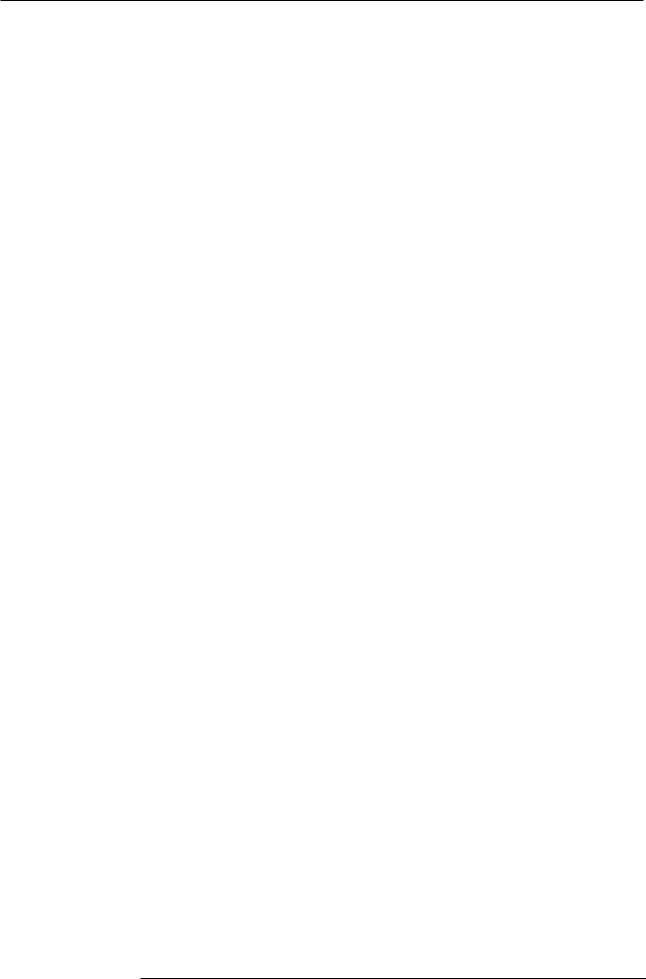
Contents
Reference [Phrase Looping] . . . . . . . . . . 65
Which kind of phrases can be used?. . . . . . . . . 65 Loading a phrase . . . . . . . . . . . . . . . . . . . . . . . . 66
Basic phrase loading steps . . . . . . . . . . . . . . . . . . . . 66 Importing a V-take from the current project . . . . . . . . 66 Importing a WAV/AIFF file . . . . . . . . . . . . . . . . . . . . . 68 Importing a phrase from a different project . . . . . . . . 69
Adjusting phrase parameters . . . . . . . . . . . . . . . 69 Copying a phrase . . . . . . . . . . . . . . . . . . . . . . . . 71 Creating a phrase loop . . . . . . . . . . . . . . . . . . . . 71
Numeric input for phrase loop . . . . . . . . . . . . . . . . . . 71 Writing a phrase loop to a track . . . . . . . . . . . . . . . . . 73
Reference [Mixer] . . . . . . . . . . . . . . . . . . 75
About the mixer . . . . . . . . . . . . . . . . . . . . . . . . . .75 Basic operation of the input mixer . . . . . . . . . . .76
Assigning input signals to recording tracks . . . . . . . . |
76 |
Adjusting the depth of the send/return effects . . . . . . |
78 |
Adjusting the pan/balance . . . . . . . . . . . . . . . . . . . . . . |
78 |
Basic operation of the track mixer . . . . . . . . . . .79
Adjusting the volume/pan/EQ . . . . . . . . . . . . . . . . . . .79 Adjusting depth of send/return effect . . . . . . . . . . . . .80 Linking odd-numbered/even-numbered channels . . .81
Using the solo function . . . . . . . . . . . . . . . . . . . . |
82 |
Saving/recalling mixer settings |
|
(Scene function) . . . . . . . . . . . . . . . . . . . . . . . . |
82 |
Saving a scene . . . . . . . . . . . . . . . . . . . . . . . . . . . . . . |
82 |
Recalling a saved scene . . . . . . . . . . . . . . . . . . . . . . . |
83 |
Switching scenes automatically . . . . . . . . . . . . . . . . . |
83 |
Deleting certain parameters from a scene . . . . . . . . . |
84 |
Reference [Rhythm] . . . . . . . . . . . . . . . . 86
About the rhythm section . . . . . . . . . . . . . . . . . .86
Drum kits and bass programs . . . . . . . . . . . . . . . . . . .86 Rhythm patterns and the drum/bass tracks . . . . . . . .86 Rhythm songs . . . . . . . . . . . . . . . . . . . . . . . . . . . . . . .87 Rhythm pattern mode and rhythm song mode . . . . . .87 Synchronizing the recorder section and rhythm
section . . . . . . . . . . . . . . . . . . . . . . . . . . . . . . . . . . . . 87
Playing rhythm patterns . . . . . . . . . . . . . . . . . . . 88
Selecting and playing a rhythm pattern . . . . . . . . . . . .88 Changing the tempo of the rhythm pattern . . . . . . . . .88 Changing the drum kit / bass program . . . . . . . . . . . .89
Creating a rhythm song . . . . . . . . . . . . . . . . . . . .89
Selecting a rhythm song . . . . . . . . . . . . . . . . . . . . . . .89 Inputting rhythm pattern data . . . . . . . . . . . . . . . . . . .89 Step input . . . . . . . . . . . . . . . . . . . . . . . . . . . . . . . . . .90 FAST input . . . . . . . . . . . . . . . . . . . . . . . . . . . . . . . . .92 Inputting root/chord data . . . . . . . . . . . . . . . . . . . . . .94 Inputting other data . . . . . . . . . . . . . . . . . . . . . . . . . . .95 Playing a rhythm song . . . . . . . . . . . . . . . . . . . . . . . .96
Editing a rhythm song . . . . . . . . . . . . . . . . . . . . .97
Copying a specific region of measures . . . . . . . . . . . .97 Transposing the entire rhythm song . . . . . . . . . . . . . .98 Copying a rhythm song . . . . . . . . . . . . . . . . . . . . . . . .98
ZOOM MRS-1266
Erasing the rhythm song . . . . . . . . . . . . . . . . . . . . . . |
99 |
Assigning a name to a rhythm song . . . . . . . . . . . . . . |
99 |
Creating an original rhythm pattern . . . . . . . . .100
Preparations . . . . . . . . . . . . . . . . . . . . . . . . . . . . . . . 100 Real-time input . . . . . . . . . . . . . . . . . . . . . . . . . . . . . 101 Step input . . . . . . . . . . . . . . . . . . . . . . . . . . . . . . . . 105 Setting the rhythm pattern chord information . . . . . 108
Editing a rhythm pattern . . . . . . . . . . . . . . . . . .109
Adjusting the volume balance of drum and bass . . . 109 Copying a rhythm pattern . . . . . . . . . . . . . . . . . . . . 110 Editing the name of a rhythm pattern . . . . . . . . . . . . 110 Erasing a rhythm pattern . . . . . . . . . . . . . . . . . . . . . 111
Creating your own drum kit . . . . . . . . . . . . . . . .111
Changing the sound and settings for each pad . . . . |
111 |
Assigning a name to a kit . . . . . . . . . . . . . . . . . . . . . |
113 |
Copying a kit . . . . . . . . . . . . . . . . . . . . . . . . . . . . . . |
113 |
Importing rhythm patterns and rhythm songs from another project . . . . . . . . . . . . . . . . . . . . .114 Editing various settings of the rhythm
section . . . . . . . . . . . . . . . . . . . . . . . . . . . . . . . .114
Basic procedure . . . . . . . . . . . . . . . . . . . . . . . . . . . . 114 Changing the length of the pre-count . . . . . . . . . . . 115 Changing the metronome volume . . . . . . . . . . . . . . 115 Adjusting the sensitivity of the pads . . . . . . . . . . . . 115 Checking the remaining amount of memory . . . . . . 116 Adjusting the volume of each pad with the faders . . 116
Reference [Effects] . . . . . . . . . . . . . . . . 117
About the effects . . . . . . . . . . . . . . . . . . . . . |
. . .117 |
Insert effect . . . . . . . . . . . . . . . . . . . . . . . . . . . . |
. . . 117 |
Send/return effects . . . . . . . . . . . . . . . . . . . . . . . |
. . . 117 |
Using the insert effect . . . . . . . . . . . . . . . . . |
. . .118 |
About insert effect patches . . . . . . . . . . . . . . . . . |
. . 118 |
Changing the insert location of the insert effect |
. . . 119 |
Selecting the patch for the insert effect . . . . . . . . |
. . 119 |
Editing the insert effect patch . . . . . . . . . . . . . . . |
. . 121 |
Storing an insert effect patch . . . . . . . . . . . . . . . . |
. . 123 |
Editing the name of an insert effect patch . . . . . . |
. . 123 |
Applying the insert effect only to the monitor |
|
signal . . . . . . . . . . . . . . . . . . . . . . . . . . . . . . . . . . |
. . 124 |
Using the send/return effects . . . . . . . . . . . . |
. .125 |
About the send/return effect patches . . . . . . . . . |
. . 125 |
Selecting a send/return effect patch . . . . . . . . . . |
. . 125 |
Editing a send/return effect patch . . . . . . . . . . . . |
. . 126 |
Storing a send/return effect patch . . . . . . . . . . . . |
. . 127 |
Editing the name of a send/return |
|
effect patch . . . . . . . . . . . . . . . . . . . . . . . . . . . . . |
. . 127 |
Importing patches from another project . . . . . .128
Reference [Creating a CD] . . . . . . . . . . 129
Writing audio data . . . . . . . . . . . . . . . . . . . . . . .129 About CD-R/RW discs . . . . . . . . . . . . . . . . . . . .129 Recording audio data by project . . . . . . . . . . . .130 Recording audio data by album . . . . . . . . . . . .131 Playing an audio CD . . . . . . . . . . . . . . . . . . . . . .133
5
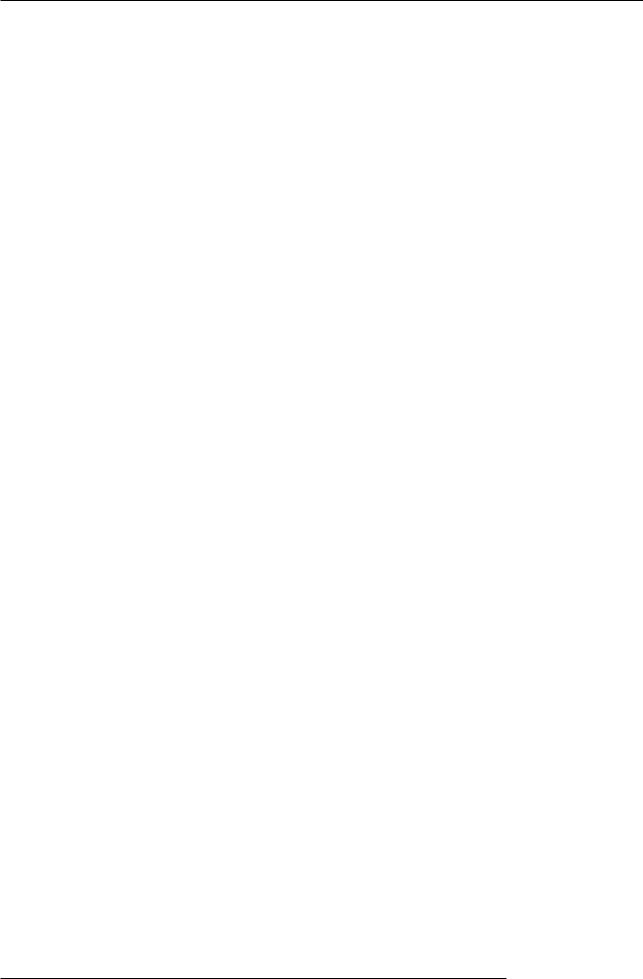
Contents
Erasing a CD-RW Disc . . . . . . . . . . . . . . . . . . . .135 Finalizing a CD-R/RW Disc . . . . . . . . . . . . . . . .136 Loading data from an audio CD . . . . . . . . . . . .137
Formatting the hard disk . . . . . . . . . . . . . . . . . . . . . . 158 Hard disk maintenance with the
accesory CD-ROM . . . . . . . . . . . . . . . . . . . . . . . . . . 159
Reference [Projects] . . . . . . . . . . . . . . 138
About projects . . . . . . . . . . . . . . . . . . . . . . . . . .138 Project operations . . . . . . . . . . . . . . . . . . . . . . .138
Basic procedure . . . . . . . . . . . . . . . . . . . . . . . . . . . .138 Loading a project . . . . . . . . . . . . . . . . . . . . . . . . . . . .139 Creating a new project . . . . . . . . . . . . . . . . . . . . . . .139 Checking the project size/available hard disk
capacity . . . . . . . . . . . . . . . . . . . . . . . . . . . . . . . . . . .139 Copying a project . . . . . . . . . . . . . . . . . . . . . . . . . . .140 Erasing a project . . . . . . . . . . . . . . . . . . . . . . . . . . . .140 Editing the project name . . . . . . . . . . . . . . . . . . . . . .141 Protecting/unprotecting a project . . . . . . . . . . . . . . .141
Backup and restore . . . . . . . . . . . . . . . . . . . . . .142
Saving a single project to CD-R/RW disc . . . . . . . . .142 Saving all projects to CD-R/RW disc . . . . . . . . . . . .143 Loading a project from CD-R/RW disc . . . . . . . . . . .144
Reference [MIDI] . . . . . . . . . . . . . . . . . 146
About MIDI . . . . . . . . . . . . . . . . . . . . . . . . . . . . .146
What you can do using MIDI . . . . . . . . . . . . . . . . . . .146
Making MIDI-related settings . . . . . . . . . . . . . .147
Basic procedure . . . . . . . . . . . . . . . . . . . . . . . . . . . .147
Setting the drum/bass MIDI channel . . . . . . . . .148 Specifying transmission of Timing Clock messages . . . . . . . . . . . . . . . . . . . . . . . . . . . . .148 Specifying transmission of Song Position
Pointer messages . . . . . . . . . . . . . . . . . . . . . . .149 Specifying transmission of Start/Stop/
Continue messages . . . . . . . . . . . . . . . . . . . . .149 Specifying transmission of Program Change messages . . . . . . . . . . . . . . . . . . . . . . . . . . . . .149 Using the SMF player . . . . . . . . . . . . . . . . . . . . .150
Reading an SMF into a project . . . . . . . . . . . . . . . . .150 Selecting the SMF output destination . . . . . . . . . . . .150 SMF playback . . . . . . . . . . . . . . . . . . . . . . . . . . . . . .152
Reference [Other Functions] . . . . . . . . 153
Changing the function of the foot switch . . . . .153 Using the tuner function . . . . . . . . . . . . . . . . . .154 Preventing digital copying of a master tape
or master disc . . . . . . . . . . . . . . . . . . . . . . . . . .155 Switching the level meter display type . . . . . . .156 Assigning a signal to the SUB OUT jack . . . . . .156 Hard disk maintenance . . . . . . . . . . . . . . . . . . .157
Basic maintenance procedure . . . . . . . . . . . . . . . . . .157 Test/restore integrity of data on internal hard
disk (ScanDisk) . . . . . . . . . . . . . . . . . . . . . . . . . . . . . .158 Overwriting the system file data
(Factory Initialize) . . . . . . . . . . . . . . . . . . . . . . . . . . . .158
Appendix . . . . . . . . . . . . . . . . . . . . . . . . . 160
MRS-1266 specifications . . . . . . . . . . . . . . . . . .160 Troubleshooting . . . . . . . . . . . . . . . . . . . . . . . . .161
Problems during playback . . . . . . . . . . . . . . . . . . . . 161 Problems during recording . . . . . . . . . . . . . . . . . . . . 161 Problems with effects . . . . . . . . . . . . . . . . . . . . . . . . 161 Problems with the rhythm section . . . . . . . . . . . . . . 162 Problems with MIDI . . . . . . . . . . . . . . . . . . . . . . . . . 162 Problems with CD-R/RW drive . . . . . . . . . . . . . . . . . 163 Other problems . . . . . . . . . . . . . . . . . . . . . . . . . . . . 163
Effect Type/Parameter List . . . . . . . . . . . . . . . .164
Insert effect . . . . . . . . . . . . . . . . . . . . . . . . . . . . . . . |
164 |
Send Return effect . . . . . . . . . . . . . . . . . . . . . . . . . . |
171 |
Effect patch list . . . . . . . . . . . . . . . . . . . . . . . . .172 Pattern List . . . . . . . . . . . . . . . . . . . . . . . . . . . .177 Drum Kit/Bass Program List . . . . . . . . . . . . . . .179 MIDI note number chart . . . . . . . . . . . . . . . . . . .180 Instrument List . . . . . . . . . . . . . . . . . . . . . . . . . .181 PHRASE LIST . . . . . . . . . . . . . . . . . . . . . . . . . . .183 MRS-1266 hard disk contents . . . . . . . . . . . . . .185
Compatibility with the MRS-1044 series . . . . . . . . . 185
MIDI implementation . . . . . . . . . . . . . . . . . . . . .186 MIDI implementation chart . . . . . . . . . . . . . . . .187 Index . . . . . . . . . . . . . . . . . . . . . . . . . . . . . . . . . .188
ZOOM MRS-1266
6
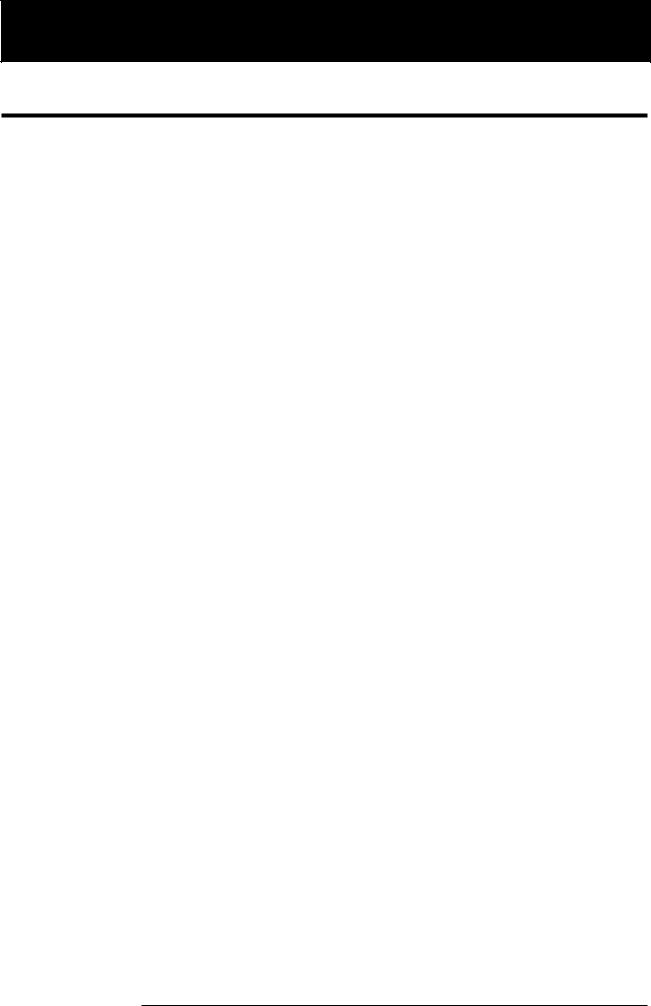
Introduction
Introduction
Overview
Thank you for selecting the ZOOM MRS-1266 Multitrak Recording Studio (subsequently referred to as "the MRS-1266").
The MRS-1266 is a digital audio workstation with the following features:
■ Brings together all the functionality you need for complete music production
The MRS-1266 provides all the functionality you need for professional music production: hard disk recorder, drum/bass machine, digital mixer, effects, CD-R/RW drive and more. From creating the rhythm tracks to multitrack recording, mixdown, and burning an audio CD, the MRS-1266 lets you do it all.
■ 12-track x 10-take recorder
The recorder section provides eight mono tracks and a stereo track, for a total of ten tracks. In addition, a master track (stereo) for mixdown is also provided. Because each track has ten virtual tracks (V-takes), you can record multiple takes for important parts such as vocals or guitar solos and select the best take later.
A full range of editing functions is also provided, allowing you to copy or move audio data. Special functions include reversing of data and time stretch/compression. Data exchange and copy between regular tracks and the master track is also possible.
■ Versatile input/output configuration allows simultaneous recording on six channels
10 different types of inputs on the rear panel and front panel feed a total of six channels. Synthesizers, dynamic microphones, condenser microphones, guitar/bass and many other kinds of instruments are supported, including high-impedance sources. In normal operation, two inputs are selected for recording on the audio tracks. A special 6TR REC mode allows simultaneous recording on six channels. This is great for drum multi-track or for band recording. The output array includes analog and digital (optical) STEREO OUT connectors, a PHONES output, and a STEREO SUB-OUT that can carry the signal from a specified input, track, or drum/bass channel. During mixdown, an external effect device can also be used for any sound.
■ Bounce function allows ping-pong recording of ten tracks simultaneously
The bounce function makes it easy to consolidate multiple tracks into one or two tracks with just a few keystrokes. Even when there are no vacant tracks available, you can play back ten tracks simultaneously, add the drum and bass sound, and bounce the result onto two V-takes. If you select the master track as bounce target, internal mixdown is possible without using up any of the regular tracks or V-takes.
■ Phrase loop function for pasting audio material
Using recorded audio data or audio files picked up from a CD-ROM disc, you can create "phrase loops" for example of drum licks and guitar riffs. The playback sequence and repetition count of phrases can be programmed freely and written to any track or V-take as audio data.
ZOOM MRS-1266
7
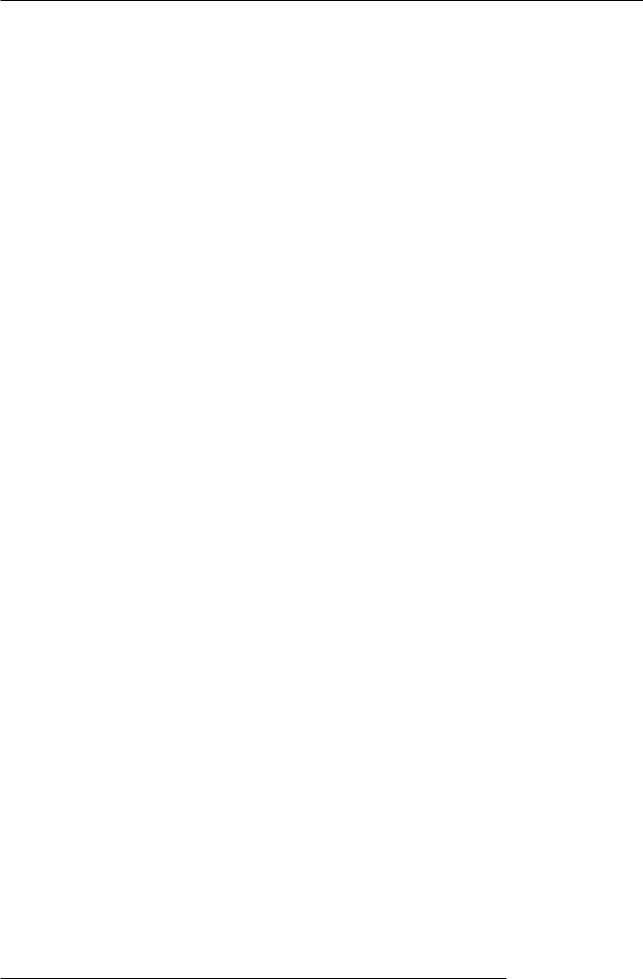
Introduction
■ Rhythm section can be used to provide guide rhythm or accompaniment
The rhythm section provides more than 400 types of accompaniment patterns from the internal drum + bass sound generator. You can also create original patterns with real-time/step input. This can be used as an independent guide rhythm or in synchronization with the recorder. You can also program chords or pattern playback order to create the rhythm accompaniment for an entire song. In addition to conventional step input, the MRS-1266 features an innovative concept called FAST developed by ZOOM which lets you quickly build songs with various repeated patterns.
■ Mixer section supporting automated operation
The internal digital mixer can handle 10 tracks plus the drum and bass channels. The level, panning, and EQ settings of each channel can be saved as separate "scenes". A saved scene can be recalled manually at any time, or can be switched automatically at a desired point in a song.
■ Versatile effects
The MRS-1266 provides an "insert effects" that can be inserted into a specified signal route, and a "send/ return effects" that are used via the mixer send/return loop. The effects can be used in a variety of ways, from modifying the tone while recording a track, to spatial processing or mastering during mixdown.
■ CD-R/RW drive
When you have created a mixdown on the master track, you can easily burn it onto a CD-R or CD-RW disc using the built-in drive. This is convenient for creating audio CDs and also comes in handy when you want to back up data that you have recorded.
The version of the MRS-1266 without internal CD-R/RW drive lets you connect the optional drive CD01, giving you the same functionality as the integrated model.
In order to take full advantage of the MRS-1266's versatile functions and to ensure trouble-free enjoyment, please read this manual carefully.
Keep this manual in a safe place together with the warranty card.
ZOOM MRS-1266
8
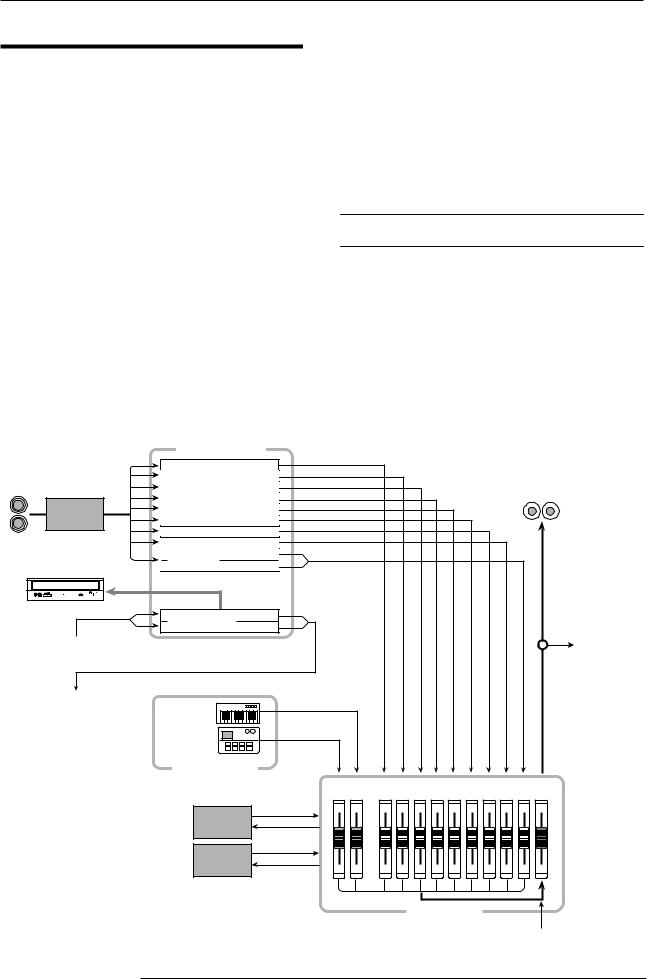
Introduction
Introducing the MRS-1266
The MRS-1266 is internally divided into the following five
sections.
● Recorder section
Records and plays back audio.
● Rhythm section
Uses internal drum and bass sound sources to play rhythms.
● Mixer section
Mixes the signals from the recorder section and rhythm section, for output via the stereo output jacks and for mixdown on dedicated master tracks.
● Effect section
Processes input signals or signals of the mixer section. The MRS-1266 has two types of effects: an insert effect that is
inserted in a specific signal path, and a send/return effect that uses the send/return loop of the mixer section.
● CD-R/RW drive section
Lets you burn an audio CD using the contents of the master tracks, or read audio material from CDs and CD-ROMs.
Now let's take a closer look at each section.
Recorder section
The recorder section of the MRS-1266 has ten tracks: eight mono tracks (tracks 1 - 8) and one stereo track (tracks 9/10). (A "track" is a separate section for recording audio data.) Up to two tracks can be recorded simultaneously and up to ten tracks can be played back simultaneously.
Each of the tracks has ten switchable virtual tracks (called "V-takes"). In each track, one V-take can be selected for
|
Recorder section |
|
|
|
|
|
|
|
|
|
|
Track 1 |
|
|
|
|
|
|
|
|
|
INPUT |
Track 2 |
|
|
|
|
|
|
|
|
|
Track 3 |
|
|
|
|
|
|
|
|
OUTPUT |
|
Insert |
Track 4 |
|
|
|
|
|
|
|
|
|
|
|
|
|
|
|
|
|
|
||
Track 5 |
|
|
|
|
|
|
|
|
|
|
effect |
Track 6 |
|
|
|
|
|
|
|
|
|
|
Track 7 |
|
|
|
|
|
|
|
|
|
|
Track 8 |
|
|
|
|
|
|
|
|
|
CD-R/RW section |
Tracks 9/10 |
|
|
|
|
|
|
|
|
|
|
|
|
|
|
|
|
|
|
|
|
|
Master tracks |
|
|
|
|
|
|
|
|
|
|
(Tracks 11/12) |
|
|
|
|
|
|
|
|
|
From immediately after |
|
|
|
|
|
|
|
|
|
To master tracks |
[MASTER] fader |
|
|
|
|
|
|
|
|
|
|
|
|
|
|
|
|
|
|
|
|
|
To immediately before |
|
|
|
|
|
|
|
|
|
|
[MASTER] fader |
Bass sound |
|
|
|
|
|
|
|
|
|
|
|
|
|
|
|
|
|
|
|
|
|
Drum sound |
|
|
|
|
|
|
|
|
|
|
Rhythm section |
|
|
|
|
|
|
|
|
|
|
|
|
|
|
|
|
|
|
|
MASTER |
|
DRUM BASS |
1 |
2 |
3 |
4 |
5 |
6 |
7 |
8 |
9/10 (11/12) |
|
REVERB |
|
|
|
|
|
|
|
|
|
CHORUS
DELAY
Send/return effect
Mixer section
From master tracks
ZOOM MRS-1266
9
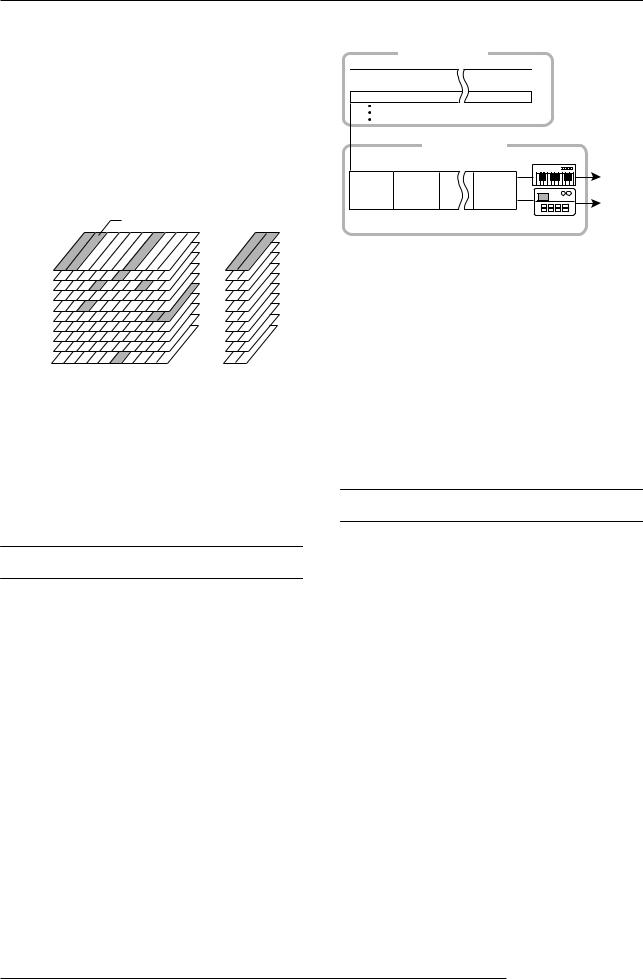
Introduction
recording/playback. For example, you can record guitar
solos onto multiple V-takes, and then compare them later to
select the best take.
 HINT
HINT 
By changing the internal settings of the MRS-1266, you can directly record the signal from INPUT jacks 1 - 6 on tracks 1 - 6. (This is called "6TR REC mode".)
Currently selected V-takes
V-takes
1
2
3
4
5
6
7
8
9
10
1 |
2 |
3 |
4 |
5 |
6 7 8 |
9/10 |
11/12 |
|
|
|
Tracks |
|
Master track |
||
The recorder section also provides a set of stereo tracks which are separate from the normal record/play tracks 1 - 10. These are called the master tracks. The master tracks are dedicated for mixdown and for storing the material used to create an audio CD.
Rhythm section
The rhythm section of the MRS-1266 offers 511 accompaniment patterns (called "rhythm patterns") that use the internal drum/bass sound generator. Over 400 patterns are preprogrammed at the factory. Rhythm patterns can be played independently or in synchronization with the recorder.
 HINT
HINT 
You can also create original patterns by using either the pads
on the top panel or through the use of MIDI.
Recorder section
Track 1
Track 2
Track 3
Rhythm section
|
|
|
Bass sound |
Rhythm |
Rhythm |
Rhythm |
to |
pattern |
pattern |
pattern |
the mixer |
|
|
|
Drum sound |
You can arrange rhythm patterns in the desired order of playback, and program chords and tempo to create the rhythm accompaniment for an entire song. (This is called a "rhythm song.") Up to 10 rhythm songs can be created, among which one is selected for playback.
 HINT
HINT 
If desired, rhythm patterns and rhythm songs can be pro-
cessed with the insert effect, and bounced on the audio
tracks.
Mixer section
The signals from tracks 1 - 8, 9/10, and the drum and bass sounds are sent to separate mixer channels for individual adjustment of volume and tone and to create a stereo mix. For each track, the following parameters can be controlled independently.
•Volume
•Panning
•2-band EQ
•Send level to the send/return effect
•Mute on/off
•V-take switching
 HINT
HINT 
If required, the STEREO SUB OUT jacks on the front panel can be set to carry a specific track or drum/bass sound. This is convenient for monitoring the track or drum/bass sound, or for adjusting it with an external effect device.
ZOOM MRS-1266
10
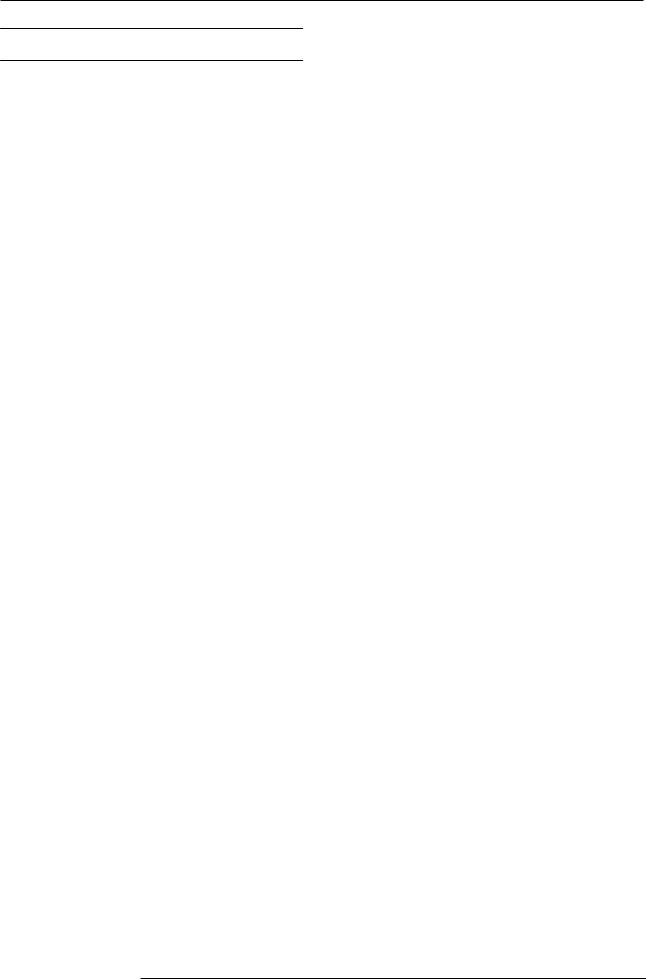
Introduction
Effect section
The MRS-1266 provides two types of effects: insert effect and send/return effect. These effects can be used simultaneously and have the characteristics described below.
■ Insert effect
This effect can be inserted at one of the following three points in the signal path.
(1)Immediately after the input jack
(2)A desired channel of the mixer
(3)Immediately before the [MASTER] fader
In the default condition, position (1) (immediately after input jack) is selected.
When the setting is changed to (2), only a selected track or drum/bass sound is processed by the effect.
When the setting is changed to (3), the final stereo mix can be processed. This setting is suitable for processing the signal of the entire song during mixdown.
■ Send/return effect
This effect is internally connected to the send/return loop of the mixer section. There are two types of send/return effects, reverb and chorus/delay, which can be used simultaneously. The send level of each mixer channel adjusts the depth of the send/return effect. Raising the send level will produce a deeper reverb or chorus/delay effect for that channel.
ZOOM MRS-1266
11
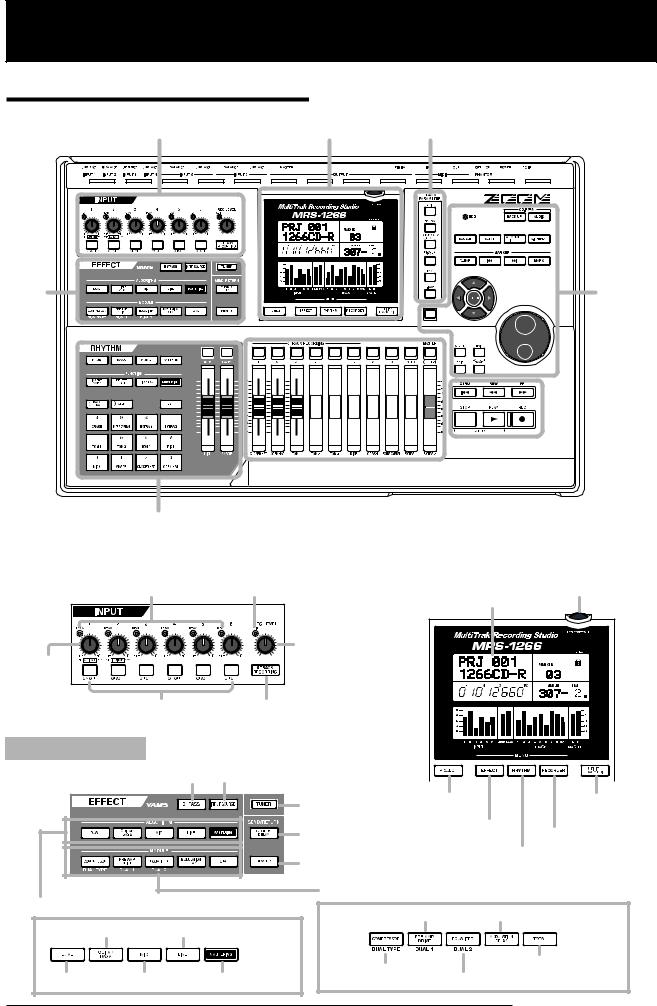
Parts of the MRS-1266 Parts of the MRS-1266
Top panel
Input section
Effect section
Rhythm section
In this manual, the names of faders, knobs, and other
controls on the unit are enclosed in square brackets [ ].
Display section TRACK PARAMETER section
Control
section
|
|
|
|
|
|
|
|
|
|
|
|
|
|
|
|
|
|
|
|
|
|
|
|
|
|
|
|
|
|
|
|
|
|
|
|
|
|
|
|
|
|
|
|
|
|
|
|
|
|
|
|
|
|
|
|
|
|
|
|
|
|
|
|
|
|
|
|
|
|
|
|
|
|
|
|
|
|
|
|
|
|
|
|
|
|
|
|
|
|
|
|
|
|
|
|
|
|
|
|
|
|
|
|
|
|
|
|
|
|
|
|
|
|
|
|
|
|
|
|
|
|
|
|
|
|
|
|
|
|
|
|
|
|
|
|
|
|
|
|
|
|
|
|
|
|
|
|
|
|
|
|
|
|
|
|
|
|
|
|
|
|
|
|
|
|
|
|
|
|
|
|
|
|
|
|
|
|
|
|
|
|
|
|
|
|
|
|
|
|
|
|
|
|
|
|
|
|
|
|
|
|
|
|
|
|
|
|
|
|
|
|
|
|
|
|
|
|
|
|
|
|
|
|
|
|
|
|
|
|
|
|
|
|
|
|
|
|
|
|
|
|
|
|
|
|
|
|
|
|
|
|
|
|
|
|
|
|
|
|
|
|
|
|
|
|
|
|
|
|
|
|
|
|
|
|
|
|
|
|
|
|
|
|
|
|
|
|
|
|
|
|
|
|
|
|
|
|
|
|
Fader section |
|
|
|
|
|
Transport section |
|||||||||||||
Input section |
|
Display section |
[PEAK] indicators 1 - 6 |
[CLIP] indicator |
[LCD CONTRAST] knob |
|
|
Display |
|
[REC LEVEL] |
|
[INPUT] |
control |
|
|
|
|
controls 1 - 6 |
|
|
[ON/OFF] keys |
[6TRACK RECORDING] key |
|
Effect section |
|
|
[BYPASS] key |
[INPUT SOURCE] key |
|
|
|
[TUNER] key |
[PROJECT] key |
|
[UTILITY/ |
||
|
|
|
|
[EFFECT] key |
TRACK EDIT] key |
||
|
|
[CHORUS/DELAY] key |
[RECORDER] key |
||||
|
|
|
|
|
|
||
|
|
[REVERB] key |
|
|
[RHYTHM] key |
||
|
|
|
|
|
|
||
|
|
[MODULE] keys |
|
|
|
||
[ALGORITHM] keys |
[PRE AMP/DRIVE] key |
[MODULATION/DELAY] key |
|||||
|
|
||||||
[GUITAR BASS] key [LINE] key |
|
|
|
|
|||
|
|
[COMPRESSOR] key |
|
|
[TOTAL] key |
||
[DUAL] key |
[MIC] key |
[EQUALIZER] key |
|||||
[MASTERING] key |
|
||||||
ZOOM MRS-1266
12
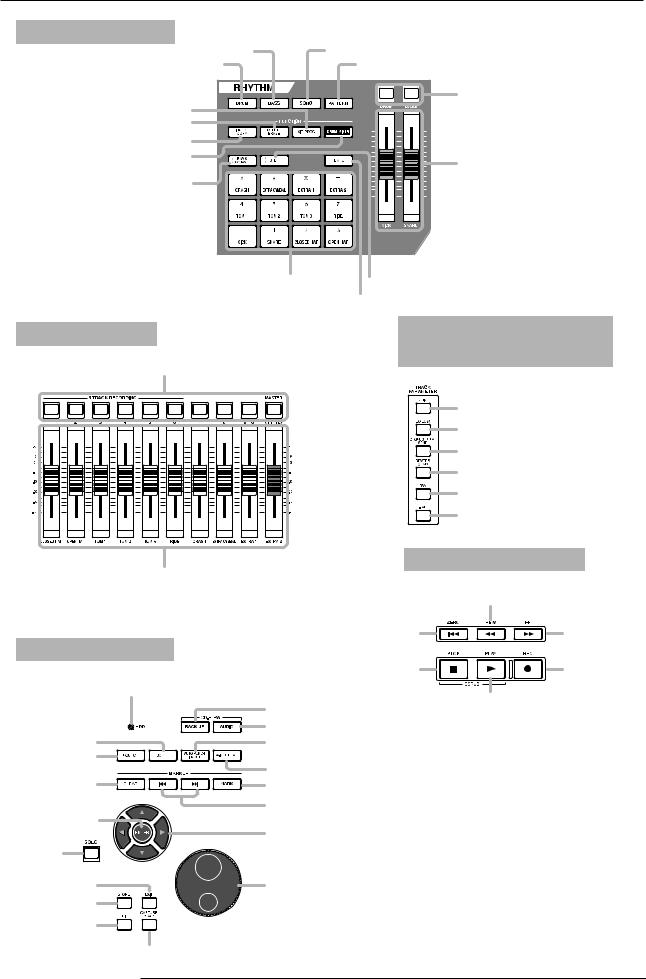
Parts of the MRS-1266
Rhythm section
[BASS] key |
[SONG] key |
[DRUM] key |
[PATTERN] key |
[DRUM]/[BASS] status keys
[KIT/PROG] key [DELETE/ERASE] key
[INSERT/COPY] key |
|
[DRUM MIXER] key |
[DRUM]/[BASS] faders |
|
|
[BANK/OCTAVE] [(] key |
|
|
Pads |
[STEP] [)] key |
|
|
|
|
|
|
|
[TEMPO] key |
|
Fader section |
|
TRACK PARAMETER |
|
Status keys (1 - 8, 9/10, MASTER) |
|
section |
|
|
|
|
|
|
|
|
[EQ HIGH] key |
|
|
|
[EQ LOW] key |
|
|
|
[CHORUS/DELAY SEND] key |
|
|
|
[REVERB SEND] key |
|
|
|
[PAN] key |
|
|
|
[V-TAKE] key |
Faders (1 - 8, 9/10, MASTER) |
|
Transport section |
|
|
|
|
|
|
|
|
REW [T] key |
Control section |
|
ZERO [U] key |
FF [Y] key |
|
|
|
|
|
|
STOP [P] key |
REC [O] key |
[HDD] indicator |
|
|
PLAY [R] key |
|
[BACK UP] key |
||
|
|
||
|
[AUDIO] key |
|
|
[SCENE] key |
[AUTO PUNCH IN/OUT] key |
|
|
[BOUNCE] key |
[A-B REPEAT] key |
|
|
|
|
||
[CLEAR] key |
[MARK] key |
|
|
|
MARKER [U]/[I] keys |
|
|
[ENTER] key |
Cursor keys |
|
|
|
|
|
|
[SOLO] key |
|
|
|
[EXIT] key |
Dial |
|
|
[STORE] key |
|
|
|
[EDIT] key |
|
|
|
[CAPTURE/SWAP] key |
|
|
|
ZOOM MRS-1266
13
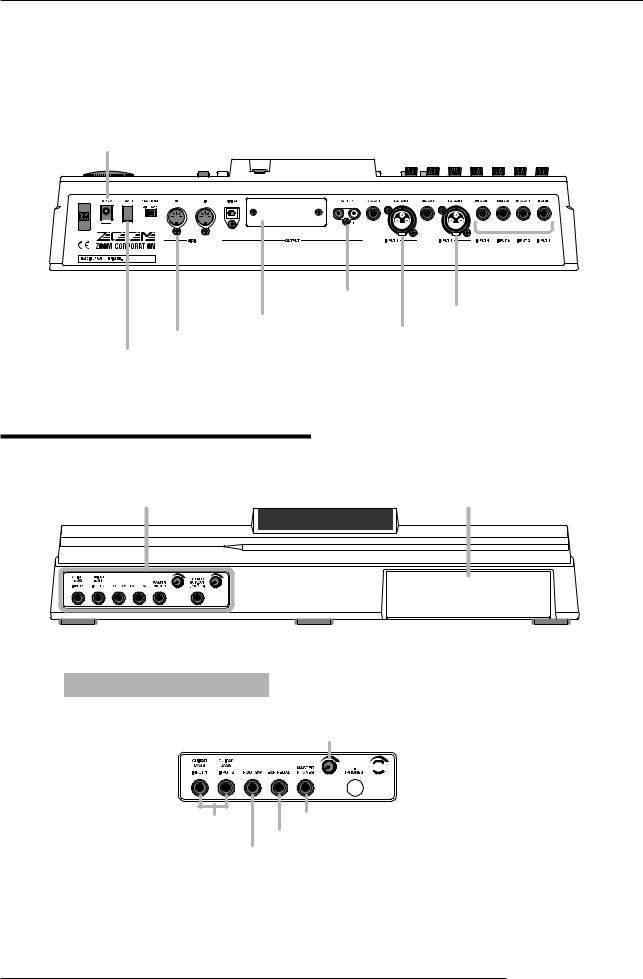
Parts of the MRS-1266
Rear panel
|
|
|
|
|
|
|
|
|
|
|
|
|
|
|
|
|
|
|
|
|
|
|
|
|
|
|
|
|
|
|
|
|
|
|
|
|
|
|
|
|
|
|
|
|
|
|
|
|
|
|
|
|
|
|
|
|
|
|
|
|
|
|
[PHANTOM ON/OFF] switch |
|
|
|
|
|
|
|
|
|
|
|
|
|
|
|
|
||||||||||
|
|
|
|
|
|
|
DIGITAL OUTPUT jack |
|
|
|
INPUT 6 UNBALANCE jack |
||||||||||||||||||
|
|
|
|
|
|
|
|
|
|
||||||||||||||||||||
|
DC 12V jack |
|
|
|
|
|
|
|
|
|
|
|
|
|
INPUT 5 UNBALANCE jack |
||||||||||||||
|
|
|
|
|
|
|
|
|
|
|
|
|
|
||||||||||||||||
|
|
|
|
|
|
|
|
|
|
|
|
|
|
|
|
|
|
|
|
|
|
|
|
|
|
|
|
|
|
|
|
|
|
|
|
|
|
|
|
|
|
|
|
|
|
|
|
|
|
|
|
|
|
|
|
|
|
|
|
|
|
|
|
|
|
|
|
|
|
|
|
|
|
|
|
|
|
|
|
|
|
|
|
|
|
|
|
|
|
|
|
|
|
|
|
|
|
|
|
|
|
|
|
|
|
|
|
|
|
|
|
|
|
|
|
|
|
|
|
|
|
|
|
|
|
|
|
|
|
|
|
|
|
|
|
|
|
|
|
|
|
|
|
|
|
|
|
|
|
|
|
|
|
|
|
|
|
|
|
|
|
|
|
|
|
|
|
|
|
|
|
|
|
|
|
|
|
|
|
|
|
|
|
|
|
|
|
|
|
|
|
|
|
|
|
|
|
|
|
|
|
|
|
|
|
|
|
|
|
|
|
|
|
|
|
|
|
|
|
|
|
|
|
|
|
|
|
|
|
|
|
|
|
|
|
|
|
|
|
|
|
|
|
|
|
|
|
|
|
|
|
|
|
|
|
|
|
|
|
|
|
|
|
|
|
|
|
|
|
|
|
|
|
|
|
|
|
|
|
|
|
|
|
|
|
|
|
|
|
|
|
|
|
|
|
|
|
|
|
|
|
|
|
|
|
|
|
|
|
|
|
|
|
|
|
|
|
|
|
|
|
|
|
|
|
|
|
|
|
MIDI IN |
MASTER OUTPUT jacks |
INPUT 1 - 4 jacks |
|
connector |
|||
INPUT 5 BALANCE connector |
|||
Expansion slot |
|||
|
|||
MIDI OUT connector |
INPUT 6 BALANCE connector |
||
[POWER] switch
Front panel
Input/output section |
CD-R/RW drive bay |
Input/output section
[MASTER PHONES] level control








 [STEREO SUB OUT] level control
[STEREO SUB OUT] level control
 STEREO SUB OUT jack
STEREO SUB OUT jack
GUITAR/BASS INPUT 1 - 2 jacks |
MASTER PHONES jack |
EXP PEDAL jack
FOOT SW jack
ZOOM MRS-1266
14
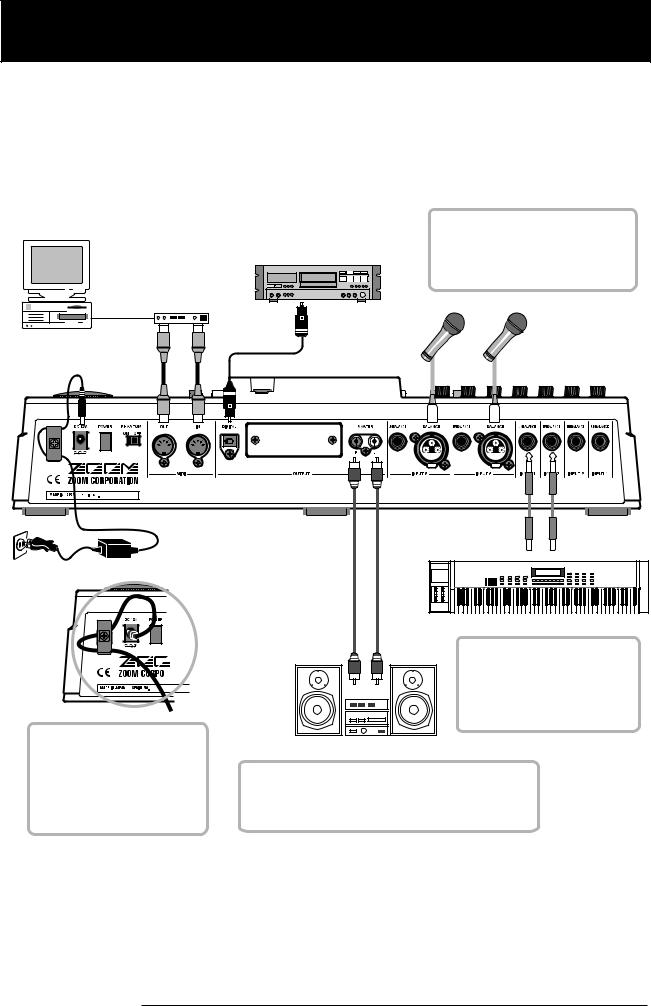
Connections
Connections
Connect your instruments, audio devices, and MIDI devices as shown in the following diagram.
Rear panel
MIDI sequencer
(e.g., computer) Digital recorder
(e.g., DAT recorder or MD recorder)
MIDI interface
OPTICAL IN
MIDI |
MIDI |
IN |
OUT |
To supply +48V phantom power to a condenser mic, set the [PHANTOM ON/OFF] switch on the rear panel to ON. (Phantom power will be supplied to both INPUT 1/2 XLR connectors.
Dynamic microphone or condenser microphone
AC adaptor
Loop the cable of the AC adaptor around the hook as shown in the diagram before connecting it to the [DC 12V] jack. This will prevent the plug from being pulled out if the AC adaptor cable is accidentally pulled.
R 
 L
L
Synthesizer or sampler, etc.
When connecting stereo output devices such as a synthesizer or CD player, connect the L output of the external device to the odd jack, and the R output to the even jack.
Audio system (audio components or amplified speakers)
To prevent damage to the speakers of your audio system, turn off the power of the system connected to the [OUTPUT] (MASTER) jacks (or turn the volume all the way down) before you make connections.
ZOOM MRS-1266
15
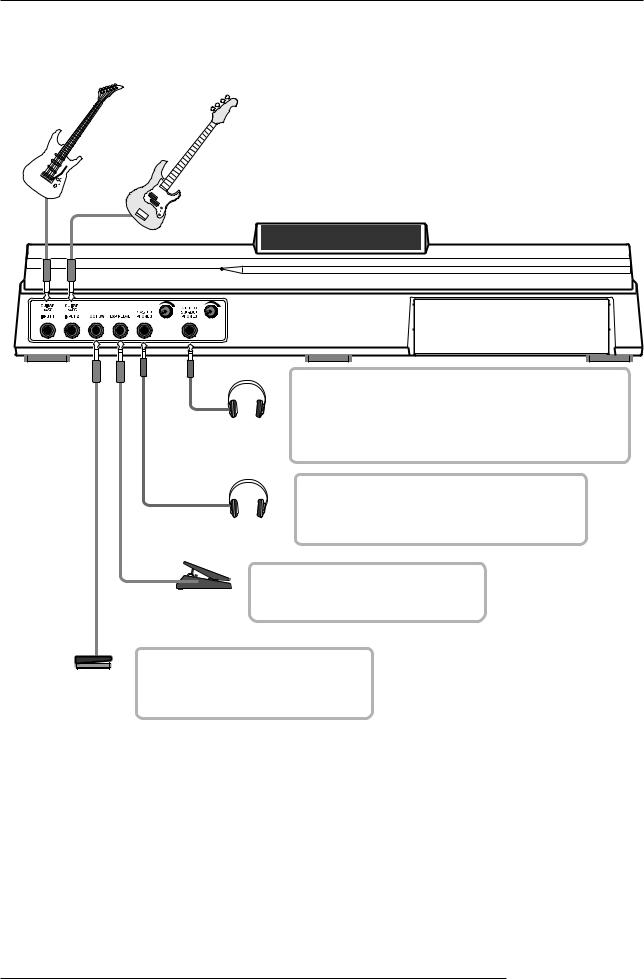
Connections
Front panel
Guitar
Bass
Headphones
Headphones
The STEREO SUB-OUT jack normally carries the same signal as the MASTER OUTPUT jacks. You can therefore also use it as a second headphone jack. By changing an internal setting, the jack can be made to carry only the signal of a specified track, input, or drum/bass channel. In any case, the output level can be adjusted with the knob at the right of the jack.
The PHONES jack carries the same signal as the MASTER OUTPUT jacks and is intended as a headphone jack. The output level can be adjusted with the knob at the right of the jack.
You can connect the separately available ZOOM FP-01/FP-02 to this jack, for
Expression pedal controlling effect parameters.
(ZOOM FP01/FP02)
Foot switch (ZOOM FS01)
You can connect the separately available ZOOM FS01 to this jack, for playback start/stop control or for punch-in/punch- out control.
ZOOM MRS-1266
16
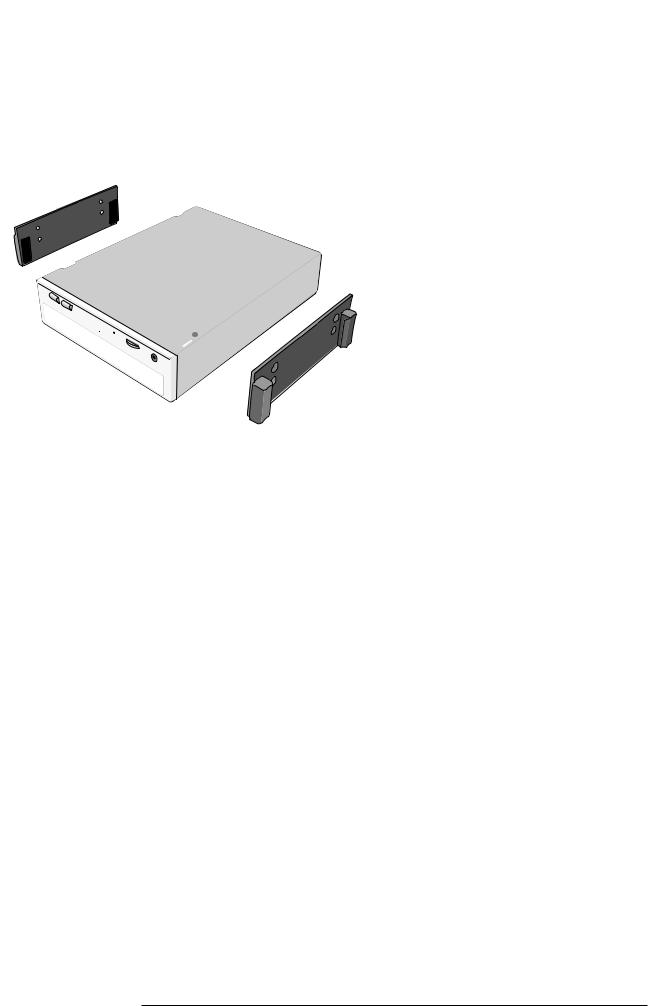
Installing the CD-R/RW Drive
Installing the CD-R/RW Drive
To install the separately available CD-R/RW drive into the MRS-1266 model without preinstalled CD-R/RW drive, use the attachment parts packed in the carton. Keep them to use the drive with the MRS-1266.
To install the drive, proceed as follows.
1. Using the four flathead screws supplied with the MRS-1266, attach the two supplied drive guides to the left and right side of the drive.
Make sure not to attach the guide upside
down.
2. Remove the drive mounting screws
from the bottom of the MRS-1266,
and remove the bottom plate.
Take care not to lose the screws, since they
will be required again for assembly.
3. Remove the drive bay blank panel
from the front side of the unit.
ZOOM MRS-1266
17
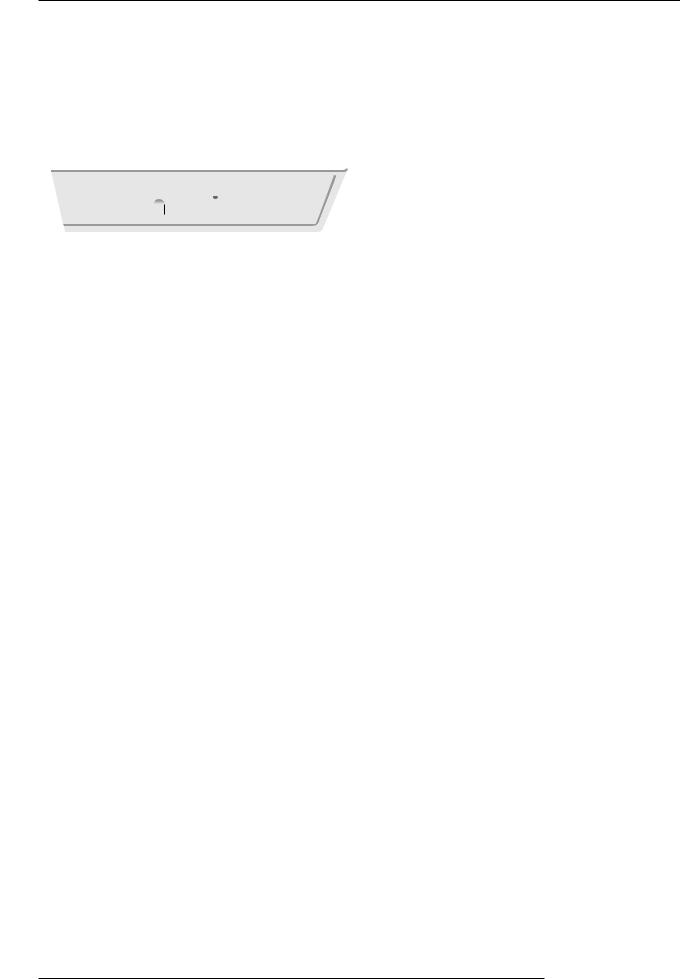
Installing the CD-R/RW Drive
4. Plug the power cable and flat cable from the main unit into the respective connectors on the CD-R/RW drive.
Power cable |
Flat cable |
5. Position the CD-R/RW drive in the bay and carefully push it all the way in.
supplied pan-head screw
supplied pan-head screw
6. Attach the bottom plate using the two supplied pan-head screws and those removed in step 2.
 NOTE
NOTE 
• Make sure to use the optional CD-R/RW drive CD01.
• Zoom Corporation does not accept any responsibility whatsoever for any kind of damage arising from the use of the other type of drive, whether they be direct or indirect from any third parties.
ZOOM MRS-1266
18
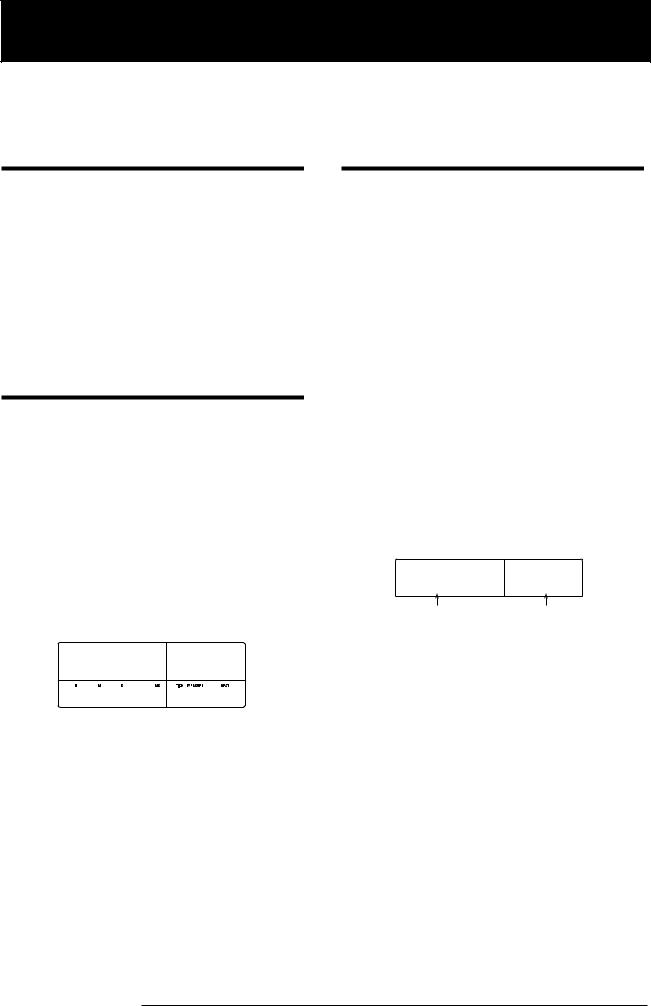
Listening to the Demo Song
Listening to the Demo Song
When shipped from the factory, the internal hard disk of the MRS-1266 contains a demo song. To listen to the demo, proceed as follows.
Demo song protect status
The demo song on the hard disk is set to protected status, which means that level mixing and other settings can be changed while you play the song, but the changes cannot be stored on the disk. If you wish to retain changes you have made, disable the protect status (→ p. 141).
Turning on the power
1. Make sure that the AC adapter, instrument, and audio system (or headphones) are correctly connected to the MRS-1266. (For information on connections, refer to page 15.)
2. Press the [POWER] switch on the rear panel.
Power to the MRS-1266 comes on, the unit performs a selftest, and switch settings are read. Wait until the following indication appears on the display.
This screen is called the "main screen".
PRJ 000
RunAway
0 0 0 0 001- 1
3. Turn on the audio system connected to the
MASTER OUTPUT jacks.
 HINT
HINT 
When a synthesizer or other electronic instrument is connected to the MRS-1266, turn power on in the order synthesizer→ MRS-1266→ audio system. Turn power off in the reverse order.
Selecting the demo song
On the MRS-1266, song data are managed in units called "projects". A project encompasses recorded audio data, rhythm patterns and rhythm songs of the rhythm section, internal effect patches (effect programs), and other information. When you load a project, the complete state in which that song was saved will be reproduced.
To load the demo song project from the hard disk, proceed as follows.
1. Press the [PROJECT] key.
The indication "PROJECT SELECT" appears on the display. This is the screen for selecting a project.
2. Press the [ENTER] key.
Projects stored on the hard disk are shown in the lower part of the display.
PRJ SEL
RunAway 0
Project name |
Project number |
3. Turn the dial to select the demo song.
Project numbers 000 and 001 are the demo songs.
4. Press the [ENTER] key.
The selected project is loaded. While the hard disk is being accessed, the [HDD] indicator lights up and the indication "LOADING" appears on the display. When the display changes, the demo song has been loaded.
ZOOM MRS-1266
19
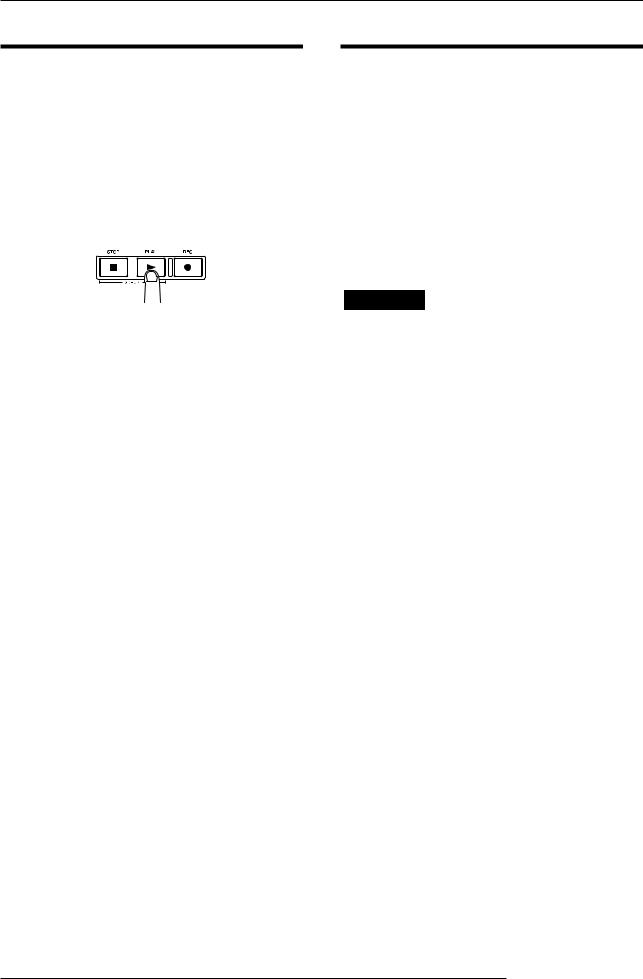
Listening to the Demo Song
Playing the demo song
After loading, play the demo song as follows.
1. Turn down the volume of the audio system.
When headphones are connected, turn down the [MASTER
PHONES] level control.
2. Press the PLAY [R] key in the transport section.
Playback of the demo song starts.
3. Adjust the audio system volume setting (or the [MASTER PHONES] level control) to a comfortable volume.
4. If you want to adjust the volume of the individual tracks, use the respective faders.
The volume of the drum sound from the rhythm section can be adjusted with the [DRUM] fader. If you want to adjust the volume of the entire song, use the [MASTER] fader.
5. To switch individual tracks on or off, press the respective status key.
6. To stop the demo song, press the STOP [P] key.
Turning power off (shutdown)
Whenever you want to turn the MRS-1266 off, be sure to
follow the procedure described below.
1. Turn power to the audio system off.
2. Press the [POWER] switch on the rear panel of the MRS-1266.
If a unprotected project was being used, the state of this project is automatically saved on the hard disk before the unit shuts down.
Caution
•You must use this method to turn off the power of the MRS-1266. Never turn off the power by disconnecting the AC adaptor plug from the [DC 12V] jack or by unplugging the AC adaptor from the AC power outlet.
•In particular, you must never turn the power off by unplugging the AC adaptor while the [HDD] indicator is lit. Doing so may damage the internal hard disk, causing all data to be lost permanently.
ZOOM MRS-1266
20
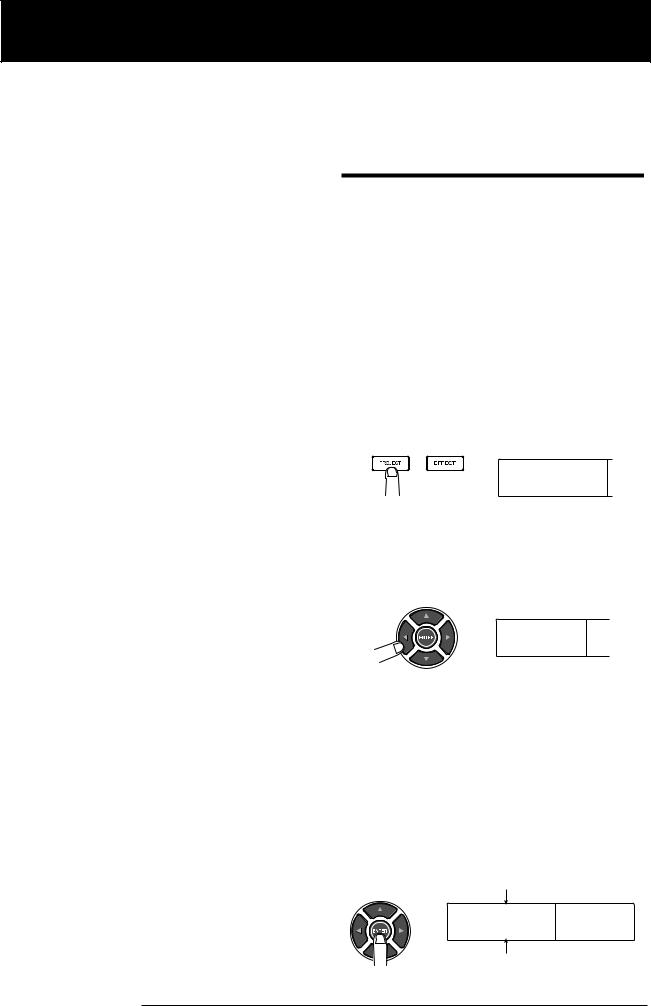
Quick Tour
Quick Tour
This section explains the process of creating a project, programming a rhythm song, recording instruments and vocals, and performing mixdown onto the master tracks.
This Quick Tour is comprised of the five steps listed below. Carrying out these steps in sequence will help you to become familiar with the use of the rhythm section and with the entire process of recording tracks and completing a song.
● Step 1: Creating a new project
Shows how to create a new project.
● Step 2: Creating a rhythm song
Shows how to use the rhythm section to create a rhythm song accompaniment.
● Step 3: Recording the first track
Shows how to record the first track while listening to the rhythm song.
● Step 4: Overdubbing
Shows how to record (overdub) the track recorded in step 3 with a second and more tracks, while listening to the backing of the rhythm section.
● Step 5: Mixdown
Shows how to mix the rhythm section and recorded tracks down to the master tracks, creating the finished song.
Step 1: Creating a new project
On the MRS-1266, song data are managed in units called
"projects". A project encompasses the following infor-
mation.
•All recorder section data
•All mixer section settings
•All rhythm section settings
•All internal effect settings
•Other information (scene, mark, MIDI, etc.)
1. Press the [PROJECT] key in the display section.
The menu for loading and copying projects appears.
PROJECT
SELECT
2. Use the cursor left/right keys to bring up the
indication "PROJECT NEW" on the display.
This screen lets you create a new project.
PROJECT
NEW
 HINT
HINT 
For information on other items that can be selected from the
project menu, refer to page 138.
3. Press the [ENTER] key.
The number and name for the project to be created appear on
the display.
Project number
PRJNo007
PRJ007 OK?
Project name
ZOOM MRS-1266
21
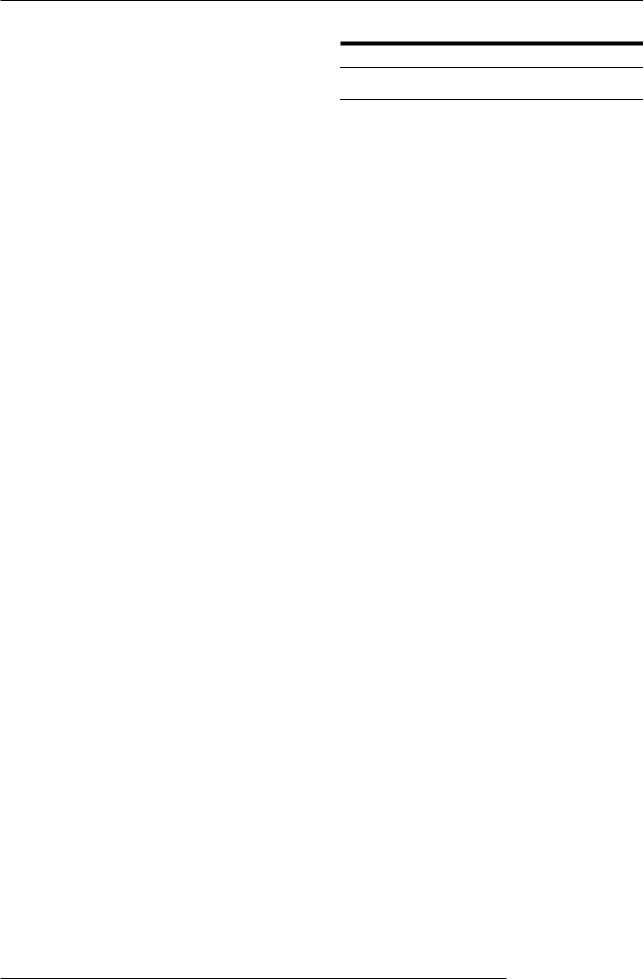
Quick Tour
 HINT
HINT 
•When creating a new project, the lowest free project number is automatically selected.
•If desired, you can change the project name at this stage. Use the cursor left/right keys to move the flashing position, and turn the dial to select a letter.
4. Press the [ENTER] key once more.
A new project is created.
 HINT
HINT 
•When selecting a different project or creating a new project, the project you were working on up to that point is automatically saved.
•When performing the shutdown (→p.20) procedure for the MRS-1266, the last project is automatically saved.
Step 2: Creating a rhythm song
2-1 Building a rhythm pattern
The rhythm section of the MRS-1266 serves as a built-in accompaniment sound source, providing drum and bass sounds. Using these sounds, you can repeatedly play accompaniment patterns of several measures in length (these are called "rhythm patterns"). For each project, you can use up to 511 rhythm patterns. (More than 400 rhythm patterns are preprogrammed in the unit.) The rhythm patterns can run in synchronization with the recorder, to use as guide rhythm.
By arranging rhythm patterns in the desired order and programming chord and tempo information, you can create the accompaniment for an entire song. (This is called a "rhythm song".) Two methods are available to achieve this: step input where rhythm patterns are lined up one by one, and FAST (Formula Assisted Song Translator), a method which specifies an entire pattern using formulas.
In this section, we will use step input to create the rhythm pattern shown below.
Chord |
Dm |
G7 |
Dm |
G7 |
|
Measure |
PATTERN 046 |
PATTERN 046 |
PATTERN 046 |
PATTERN 046 |
|
number |
1 |
2 |
3 |
4 |
|
Chord |
Em |
A7 |
Em |
A7 |
|
Measure |
PATTERN 046 |
PATTERN 046 |
PATTERN 046 |
PATTERN 046 |
|
|
|
|
|
||
5 |
6 |
7 |
8 |
||
number |
|||||
Chord |
A# |
A |
Dm |
G7 |
|
Measure |
PATTERN000 |
PATTERN 000 |
PATTERN 046 |
PATTERN 046 |
|
|
|
|
|
||
9 |
10 |
11 |
12 |
||
number |
|||||
Chord |
D |
|
|
|
|
Measure |
PATTERN 396 |
|
|
|
|
|
|
|
|
||
13 |
|
|
|
||
number |
|
|
|
 HINT
HINT 
Up to 10 rhythm songs can be created per project.
ZOOM MRS-1266
22
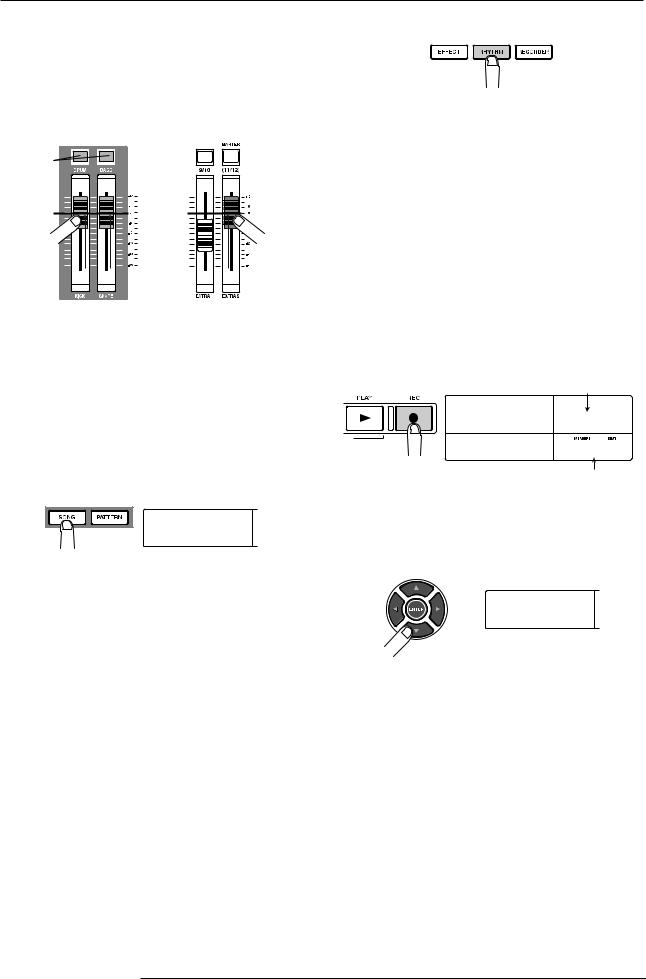
Quick Tour
1. Verify that the [DRUM]/[BASS] status keys are lit. Then set the [DRUM], [BASS], and [MASTER] faders to the 0 (dB) position.
If the [DRUM]/[BASS] status keys are out, press them to turn them on.
Lit |
|
0dB |
0dB |
The drum sound and bass sound of the rhythm section are sent to the respective faders which function as an internal mixer. Use the [DRUM]/[BASS] status keys to turn the respective sound on or off, and use the [DRUM]/[BASS] faders to adjust the level.
2. Press the [SONG] key in the rhythm section.
The indication "SongNo0E EMPTY" appears on the display.
SongNo0E
EMPTY
The rhythm section can operate in "pattern mode" or "song mode". Use the [SONG] key and [PATTERN] key in the rhythm section to switch between the two modes.
When the indication "SongNox" (where x is the song number) is shown on the display, the rhythm section operates in song mode.
 HINT
HINT 
Immediately after pressing the [SONG] key or [PATTERN]
key, the [RHYTHM] key in the display section flashes.
3. Press the [RHYTHM] key in the display section.
ZOOM MRS-1266
The [RHYTHM] key stops flashing and stays constantly lit. The rhythm section is no longer linked to the recorder section and can be operated independently (referred to as “rhythm machine mode”).
When the rhythm section is in this condition, rhythm patterns and rhythm songs can be programmed and edited.
4. Press the REC [O] key.
The REC [O] key lights up and rhythm patterns, chords, and other information can be input into the rhythm song. The counter in the bottom right corner of the display shows the current position (measure/beat).
Tick
EVå
EOS 0
001- 1
Current position
5. Use the cursor up/down keys to bring up the
indication "  PTN" on the display.
PTN" on the display.
åPTN
EOS
Normally, the second line of the display in this mode shows the number of the pattern entered at the current position. However, for an empty rhythm song there will be no rhythm pattern information. Therefore the indication "EOS" (End of Song) is shown instead of the pattern number.
6.Press the [INSERT/COPY] key in the rhythm section.
The indication "INSERT?" appears on the first line of the display, and the rhythm pattern number and the number of measures are shown on the second line.
23
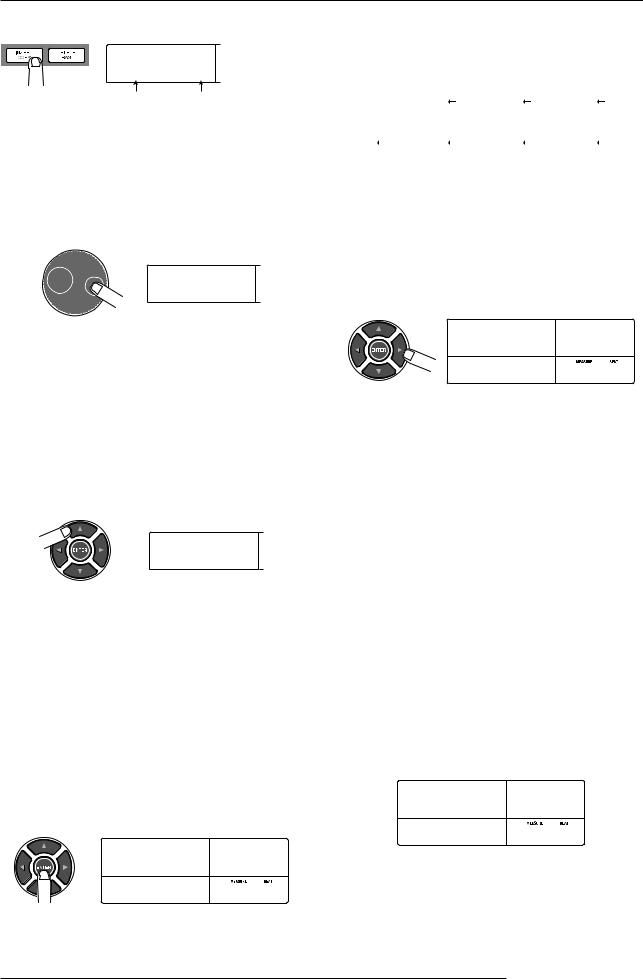
Quick Tour
INSERT?
P000x 4
Rhythm pattern |
Number of measures in |
number |
rhythm pattern |
7. Turn the dial to select the number of the rhythm
pattern to insert.
In this example, we will choose rhythm pattern number 046
(ROCK 17).
INSERT?
P046x 2
8. Use the cursor up/down keys to adjust the rhythm
pattern length.
When the duration is longer than the original rhythm pattern, the same pattern is repeated for the number of measures. When the duration is shorter, the unit switches to the next rhythm pattern while the current pattern is playing.
In the diagram on page 22, the rhythm pattern 046 is repeated for 8 measures. Therefore "8" is to be input here.
INSERT?
P046x 8
 HINT
HINT 
You can also switch to another rhythm pattern midway through a playing pattern. For example, if you specify a length of 7 measures for a pattern that is normally 2 measures, the pattern will play 3 times and a half, and then the unit switches to the next rhythm pattern.
9. To insert the rhythm pattern, press the [ENTER]
key.
The rhythm pattern number is entered at the beginning of the
song.
PTN:046
ROCK17 0
001- 1
In this condition, the rhythm pattern selected in step 6 will
be played repeatedly from the start of the rhythm song to measure 8.
1 |
2 |
3 |
4 |
PATTERN 046 |
|
|
|
|
|
|
|
5 |
6 |
7 |
8 |
|
|
|
|
10. Press the cursor right key repeatedly until the
counter shows "009-1".
By pressing the cursor left or right key, you can move the current position in the rhythm song in steps of one measure. When you reach the end of the rhythm song (in this case "9- 1"), the indication "EOS" appears on the display.
åPTN |
|
EOS |
0 |
009- 1
 HINT
HINT 
•For measures where no rhythm pattern information is input, the display shows "  " to the left of "PTN". This means that the immediately preceding rhythm pattern will continue to be played.
" to the left of "PTN". This means that the immediately preceding rhythm pattern will continue to be played.
•If you press the PLAY [R] key while the REC [O] key is lit, the rhythm pattern set for the current position will play repeatedly.
11. Press the [INSERT/COPY] key to display the rhythm pattern insert screen.
12. Select the next rhythm pattern number and the number of measures to be repeated, and press the [ENTER] key.
In the diagram on page 22, the pattern 000 is repeated for 2 measures from measure 9. Therefore "P000x2" is entered here.
INSERT?
P000x 2 0
009- 1
When you press the [ENTER] key, the new rhythm pattern is inserted at the start of measure 9, and the "EOS" indication moves to the start of measure 11.
ZOOM MRS-1266
24
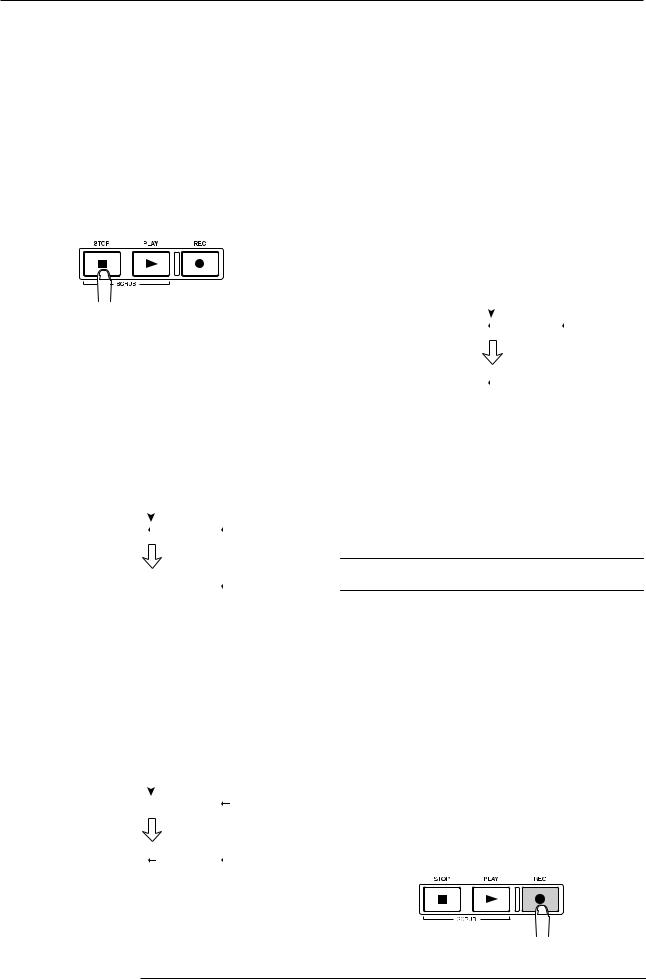
Quick Tour
13. Enter all other rhythm patterns in the same way.
14. When rhythm pattern input is completed, press the STOP [P] key.
The REC [O] key goes out and the rhythm song display appears again.
By pressing the ZERO [U] key to return to the beginning of the rhythm song and then pressing the PLAY [R] key, you can play the created rhythm song.
To edit a rhythm pattern after input, perform the following steps when the REC [O] key is lit.
■ Changing an entered rhythm pattern
Use the cursor left/right keys to display the name of the rhythm pattern you want to edit, and then turn the dial to select the new rhythm pattern.
|
|
Change |
|||
1 |
2 |
|
|
3 |
|
|
|||||
PATTERN A |
|
|
|
|
|
1 |
2 |
3 |
|||
PATTERN A |
|
PATTERN B |
|
||
|
|
|
|
|
|
■ Deleting an entered rhythm pattern
Use the cursor left/right keys to display the name of the rhythm pattern you want to delete, and then press the [DELETE/ERASE] key in the rhythm section. The currently entered pattern is deleted, and the display indication changes to "  PTN".
PTN".
|
|
Delete |
|||
1 |
2 |
|
|
3 |
|
|
|||||
PATTERN A |
|
PATTERN B |
|
||
1 |
2 |
3 |
|||
PATTERN A |
|
|
|
|
|
|
|
|
|
|
|
 NOTE
NOTE 
• If you delete the rhythm pattern at the start of a song, there
ZOOM MRS-1266
will be no sound until the point where the next rhythm pattern information is input.
•If you delete a rhythm pattern in the middle of a song, the preceding pattern will be repeated until the point where the next rhythm pattern information is input.
■ Deleting a specific measure
Use the cursor left/right keys to call up the measure to delete. Then press the cursor up key repeatedly to bring up the indication "EV→" and press the [DELETE/ERASE] key. The indication "DELETE?" appears. Press the [ENTER] key to carry out the deletion. Subsequent measures are moved up by one count.
|
|
|
Delete |
|||
1 |
2 |
|
|
3 |
||
|
||||||
|
PATTERN A |
|
|
|
|
|
1 |
2 |
|
|
|
|
|
|
PATTERN A |
|
|
|
|
|
|
|
|
|
|
|
|
 HINT
HINT 
Another way to build a song is to first enter dummy rhythm patterns for the required number of measures, and then add rhythm pattern information only at the measures where the pattern should change. This quickly gives you a series of rhythm patterns.
2-2 Entering chord information
When you have finished entering rhythm pattern information, you can specify chord information (root and chord type). The bass sound phrase will change according to this information. For example, you may have a rhythm pattern with a phrase that normally plays in E minor. By specifying G major as a chord for that rhythm pattern, the bass line changes to major scale and is transposed from E to G.
Chord information can be entered by measure, quarter note or sixteenth note. You can also change the chord/root during a rhythm pattern.
1. Press the REC [O] key at the start of the rhythm
song.
25
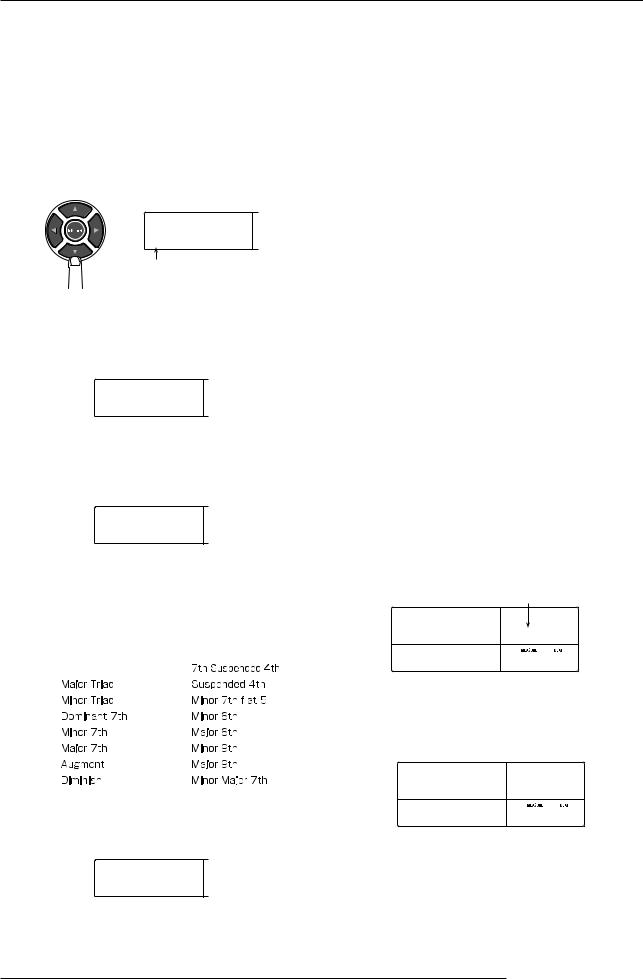
Quick Tour
To return to the start position, you can use the cursor left/
right keys.
2. Press the cursor down key repeatedly to bring up
the indication "ROOT" on the first line of the
display.
In this condition, specify the root of the chord. For example,
when you specify E, the display becomes as follows.
ROOT
E --
Chord root
3. Turn the dial to select the chord's root.
The phrase is transposed according to the root.
ROOT
D--
4.Press the cursor down key again to bring up the indication "CHORD" on the first line of the display.
CHORD
D--
5.Turn the dial to select chord type.
The available chord types are shown in the table below.
Display |
Meaning |
Display |
Meaning |
|
|
|
|
|
|
-- |
No change |
7sus4 |
|
|
|
|
|
|
|
Maj |
|
sus4 |
|
|
|
|
|
|
|
m |
|
m7b5 |
|
|
|
|
|
||
|
|
|
|
|
7 |
|
m6 |
|
|
|
|
|
|
|
m7 |
|
6 |
|
|
|
|
|
|
|
M7 |
|
m9 |
|
|
|
|
|
|
|
aug |
|
M9 |
|
|
|
|
|
|
|
dim |
|
mM7 |
|
|
In this example, select minor (m).
CHORD
D m
 HINT
HINT 
When "--" is selected as chord type, only transpose according to the root is carried out, but the phrase is not converted. Use this when wishing to play the original phrase as is.
6. Move to the position where you want to enter the next chord and enter chord information as described in steps 2 - 5.
It is not mandatory to enter chord information at the same point as rhythm pattern information. You can change the chord also midway in a rhythm pattern or midway in a measure.
While specifying chord information, you can move the current position in one of the following ways.
● Moving in steps of one measure
Pressing the cursor left/right keys moves back and forth to the start point of measures.
● Moving in steps of 1 beat (quarter note)
Pressing the REW [T]/FF [Y] keys moves back and forth to the start point of quarter notes.
● Moving in steps of 1 sixteenth note
Press the cursor up key to bring up the indication "EV→" on the display, and turn the dial to move in sixteenth note steps (12 ticks).
Ticks
EVå
24
001- 1
In this example, use the cursor left/right keys to move to the start of the second measure (2-1) and enter the chord G7.
CHORD |
|
G 7 |
0 |
002- 1
7. Specify root and chords for other measures in the
same way.
ZOOM MRS-1266
26
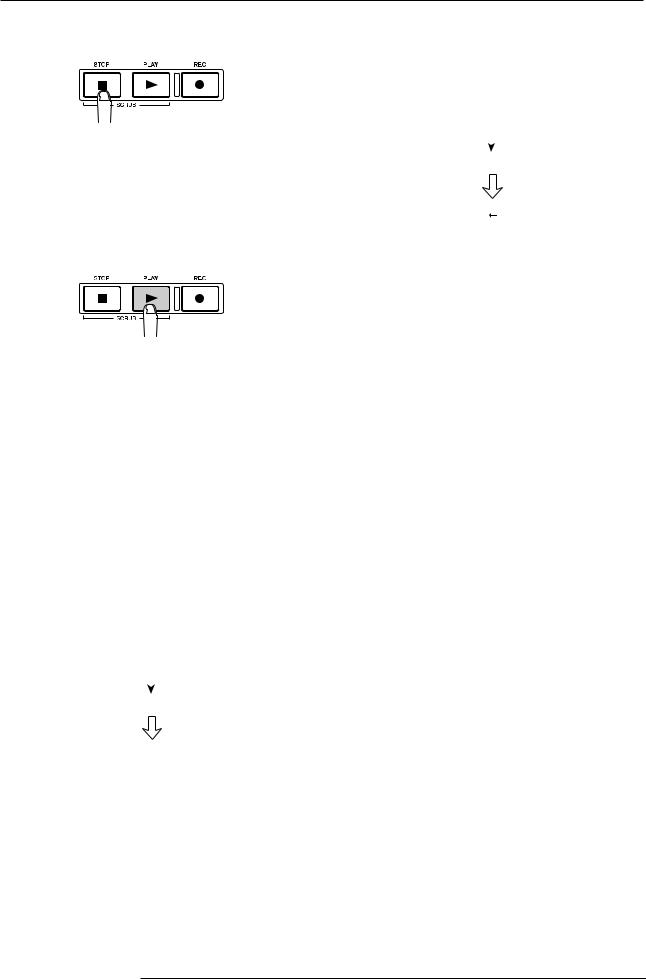
Quick Tour
8. When input is complete, press the STOP [P] key.
The REC [O] key goes out, and the display returns to the
rhythm song screen.
9. Return to the beginning of the rhythm song and
press the PLAY [R] key.
The rhythm song you have created is played back. To stop playback, press the STOP [P] key.
When the rhythm song is as you like it, press the [EXIT] key to return to the main screen.
To change a chord setting, perform the following steps when the REC [O] key is lit.
● Changing the entered root or chord type
Use the cursor left/right keys to call up the measure you want to edit, and use the cursor up/down keys to bring up the indication "ROOT" (for editing root information) or "CHORD" (for editing chord information) on the display. Then change the setting with the dial.
Change
1 |
2 |
|
|
3 |
|
|
|
||||
|
C |
|
F |
G7 |
|
1 |
2 |
|
|
3 |
|
|
C |
|
D |
G7 |
|
|
|
|
|
|
|
 NOTE
NOTE 
When you change the root/chord information, the new information will apply up to the next point where root/chord information is input. Take care not to enter wrong information.
● Deleting the entered root or chord type
Use the cursor left/right keys to call up the root/chord
ZOOM MRS-1266
information you want to delete, and press the [DELETE/ ERASE] key in the rhythm section. The entered root/chord information is deleted, and the display indication changes to "  ROOT" or "
ROOT" or "  CHORD".
CHORD".
Delete
1 |
2 |
|
3 |
|
|||
C |
F |
G7 |
|
1 |
2 |
|
3 |
C |
|
|
G7 |
|
|
|
|
 NOTE
NOTE 
When you delete the root/chord information, the previous information will apply up to the next point where root/chord information is input. Take care not to delete the wrong information.
27
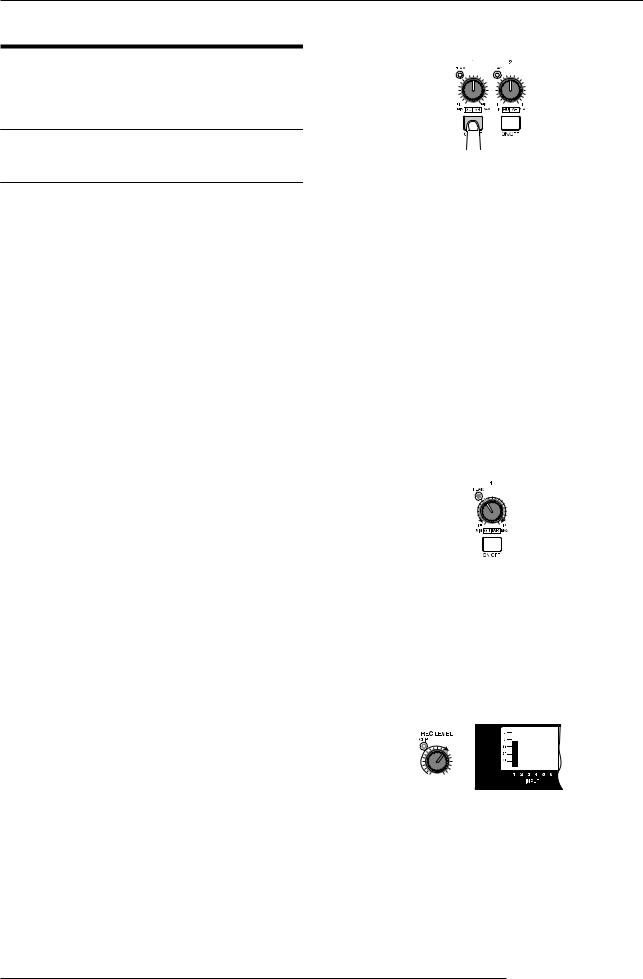
Quick Tour
Step 3: Recording the first track
In this step, you record the first track while listening to the rhythm song you have created.
3-1 Adjusting input sensitivity and recording level
Adjust input sensitivity to match the instrument connected to the INPUT jack, and adjust the signal level to be recorded on the track.
1. Connect an instrument or microphone to an input jack.
●Connecting a high-impedance instrument such as guitar or bass
Use the GUITAR/BASS 1 or GUITAR/BASS 2 jack on the
front panel.
 NOTE
NOTE 
For instruments with built-in preamplifier and for high-output instruments, better results may be obtained with the INPUT 1 - 6 jacks on the rear panel.
● Connecting a microphone
Use one of the INPUT 1 - 6 jacks on the rear panel
(UNBALANCE or BALANCE).
●Connecting a synthesizer or other component with line-level stereo output
Use two of the INPUT 1 - 6 jacks on the rear panel
(UNBALANCE or BALANCE).
 NOTE
NOTE 
•When something is connected to both the GUITAR/BASS 1 jack on the front panel and INPUT 1 jack on the rear panel, or the GUITAR/BASS 2 jack on the front panel and INPUT 2 jack on the rear panel, the front panel jack has priority.
•Among balanced and unbalanced connectors on the rear panel, the unbalanced jack (phone jack marked UNBALANCE) has priority.
2. Press the [ON/OFF] key of the input to which the
instrument or microphone is connected, so that
the key lights up.
The [ON/OFF] key serves to activate and deactivate an
input. While the key is lit, the input is active.
When a stereo source is connected, press both [ON/OFF] keys together so that both keys are lit. (Normally, up to two keys can be activated simultaneously. When a third key is pressed, the first key goes out.)
 HINT
HINT 
When you set the [6TRACK RECORDING] key to ON, all signals connected to the INPUT 1 - 6 jacks are recorded simultaneously. For details, refer to page 47.
3. While playing the instrument, use the [INPUT]
control to adjust sensitivity.
Adjust the control so that the [PEAK] indicator lights up
occasionally when you play the instrument at the loudest
level.
4. While playing the instrument, use the [REC LEVEL]
control to adjust the recording level.
Set the recording level as high as possible, but avoid settings that cause the [CLIP] indicator to light. The current signal level can be checked by the INPUT column in the lower part of the display.
ZOOM MRS-1266
28
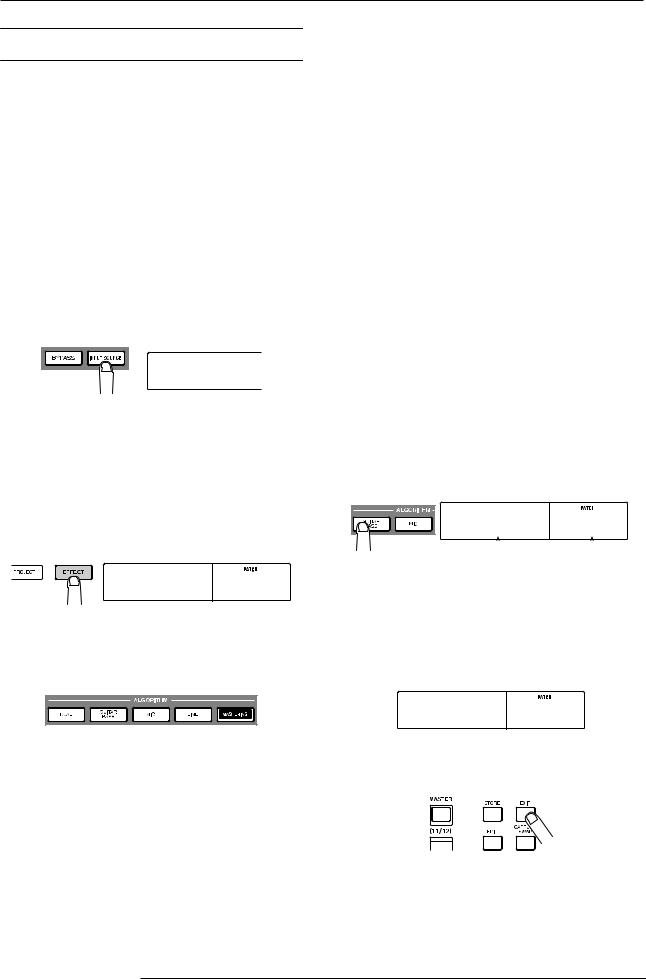
Quick Tour
3-2 Setting the insert effect
The MRS-1266 contains two types of effects: an "insert effect" that can be inserted into a specific signal route, and a "send/return effect" that can be applied to the entire song by using the send/return of the mixer.
In this example, we will apply the insert effect to the instrument connected to the INPUT jack.
1. Press the [INPUT SOURCE] key in the effect
section.
The indication "IN SRC IN" appears on the display. This screen serves for selecting the insert position of the effect. If something else is shown, turn the dial to bring up the indication "IN SRC IN".
IN SRC
IN
2. Press the [EFFECT] key in the display section.
The key lights up, and you can select a patch for the internal effect. A "patch" is a set of previously saved settings for an internal effect. A newly created project contains 190 patches for the insert effect, and you can instantly change effect settings simply by selecting one of these patches.
INSERT
Standard 0
3. Use the [ALGORITHM] keys in the effect section to
select an algorithm for the insert effect.
An "algorithm" is a combination of effect modules (individual effects) that the insert effect lets you use simultaneously. Insert effect patches are organized according to their algorithm. First select an algorithm, and then select an effect.
ZOOM MRS-1266
There are five algorithms, as follows.
● DUAL
An algorithm suitable for simultaneous recording of vocals and guitar, or for two guitars or bass guitars.
● GUITAR/BASS
An algorithm suitable for recording guitar or bass.
● MIC
An algorithm suitable for vocals or mic recording.
● LINE
An algorithm suitable mainly for recording stereo-output instruments such as synthesizer or electric piano.
● MASTERING
An algorithm suitable for processing a stereo mix signal, such as during mixdown.
For this example, press the [GUITAR/BASS] key to select the GUITAR/BASS algorithm. The [GUITAR/BASS] key will light, and you can now select patches that use the GUITAR/BASS algorithm.
INSERT |
|
Standard |
0 |
Patch |
|
name |
Patch |
|
number |
|
|
 HINT
HINT 
For details on algorithms, refer to page 118.
3. Turn the dial to select the patch.
INSERT
MRS-Drv 1
4. Press the [EXIT] key.
The unit returns to the main screen.
29
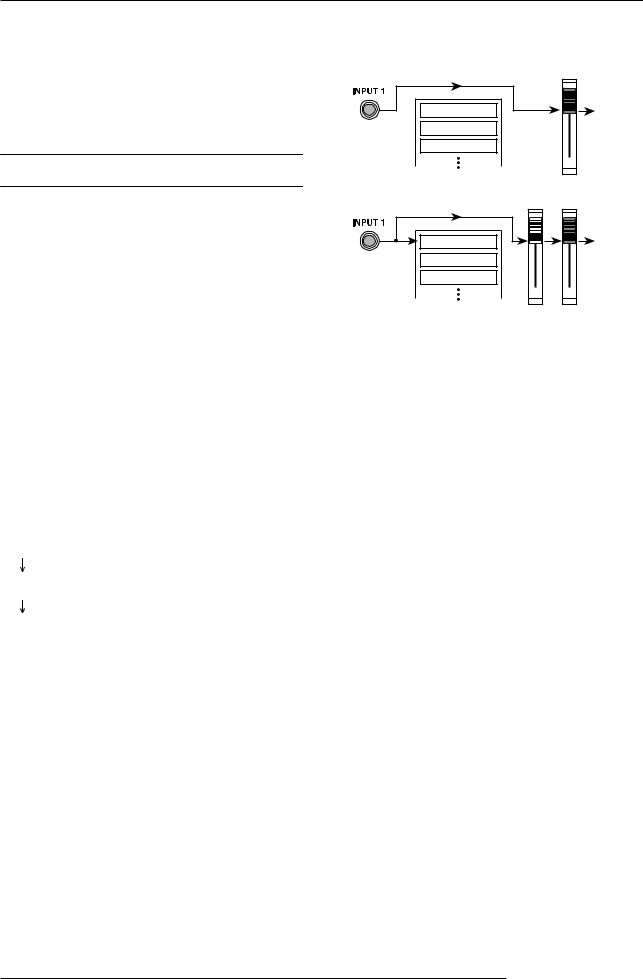
Quick Tour
 HINT
HINT 
If you want to record without sending the sound through the insert effect, press the [BYPASS] key from the main screen. This will bypass the insert effect. When you press the [BYPASS] key once again it will go out, and bypass will be disabled.
3.3 Selecting a track and recording
Now we will record the sound (with the insert effect applied)
on a track.
1. If necessary, readjust the recording level with the
[REC LEVEL] control while playing your
instrument.
When a recording track has not been selected
|
MASTER |
Track 1 |
Monitor |
Track 2 |
|
Track 3 |
|
When a recording track (track 1) has been selected |
|
1 |
MASTER |
Track 1 |
Monitor |
Track 2 |
|
Track 3 |
|
By default, the insert effect is inserted before the [REC LEVEL] control. For this reason, the recording level may change if you change the insert effect patch.
2. With the recorder stopped, repeatedly press the status key for the chosen track (1 - 8, 9/10) so that the key lights up in red.
Status keys 1 - 8 and 9/10 are used to switch channel-muting on/off and to select the recording track. Each time you press a status key, the key will cycle through the following states:
●Lit green (mute off)
●Out (mute on)
●Lit red (selected as the recording track)
When the status key is red, the input signal routing will change as follows.
If you want to record a stereo source, select the recording tracks by one of the following methods.
● Recording on stereo tracks (tracks 9/10)
Press the status key for tracks 9/10) until the key is lit in red. The signal from the jack with the lower number is recorded on track 9, and the other signal on track 10.
● Stereo recording on tracks 1 - 8
Press the status keys for tracks 1/2, 3/4, 5/6, or 7/8 simultaneously until the keys are lit in red. The signal from the jack with the lower number is recorded on the oddnumbered track and the other signal on the even-numbered track.
● Mono recording on tracks 1 - 8
Press the status key for one of tracks 1 - 8 until the key is lit in red. The stereo channels are mixed and recorded on this single track.
 HINT
HINT 
Normally, only two mono tracks or one stereo track can be recorded simultaneously. By activating the 6TR REC mode, the signal from INPUTS 1 - 6 can be recorded on six tracks simultaneously. For details, see page 47.
3. Press the PLAY [R] key, and while listening to the rhythm song, operate the fader of the selected track to adjust the monitor level of the input signal.
ZOOM MRS-1266
30
