Olympus DS 2 User Manual
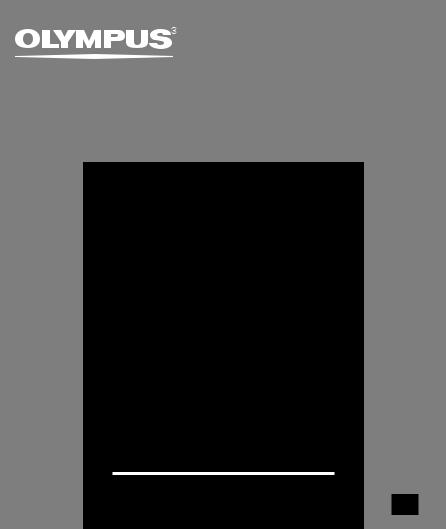
DIGITAL VOICE RECORDER
DS-2
ONLINE
INSTRUCTIONS
Thank you for purchasing an Olympus Digital Voice Recorder.
Please read these instructions for information about using the product correctly and safely.
Keep the instructions handy for future reference.
To ensure successful recordings, we recommend that you test the record function and volume before use.
EN
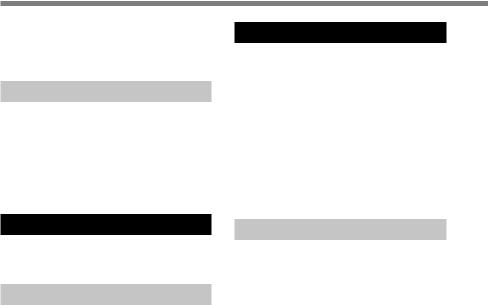
Table of Contents
Table of Contents ...................................... |
2 |
Safe and Proper Usage ............................. |
4 |
General Precautions .................................. |
4 |
1 Getting Started |
|
Main Features ............................................ |
6 |
Identification of Parts ................................. |
9 |
Inserting Batteries ................................... |
11 |
Power Supply .......................................... |
12 |
Hold.......................................................... |
13 |
Setting Time/Date (TIME&DATE) ............ |
14 |
2 Menu Setting |
|
Menu Setting Method .............................. |
16 |
Menu List ................................................. |
18 |
3 About Recording |
|
Recording ................................................ |
20 |
Recording Modes (REC MODE) ............. |
22 |
Using the Variable Control |
|
Voice Actuator (VCVA) ...................... |
23 |
Microphone Sensitivity (MIC SENSE) ..... |
25 |
Recording from External Microphone |
|
or Other Devices ............................... |
26 |
Timer Recording (TIMER REC) .............. |
28 |
Listening While Audio is Recorded |
|
(Recording Monitor) .......................... |
32 |
4 About Playback |
|
Playing ..................................................... |
33 |
Changing the Playback Speed |
|
(PLAY SPEED) ................................... |
39 |
Continuous Playback (ALL PLAY) ........... |
41 |
Repeat Playback ..................................... |
42 |
Auto Backspace Review |
|
(BACK SPACE) ................................. |
44 |
Skip Interval Setting (SKIP SPACE) ....... |
45 |
Noise Cancel Function ............................ |
47 |
Alarm Playback Function (ALARM) ........ |
48 |
5 Other functions |
|
Erasing ..................................................... |
51 |
Locking Files (LOCK) .............................. |
55 |
Index Marks ............................................. |
56 |
LCD Contrast Adjustment |
|
(CONTRAST) .................................... |
58 |
Backlight (BACKLIGHT) .......................... |
59 |
System Sounds (BEEP) .......................... |
60 |
Assigning Folder Names |
|
(FOLDER NAME) .............................. |
61 |
Assigning File Comments |
|
(COMMENT) ..................................... |
64 |
Moving Files Across Folders ................... |
65 |
LCD Display Information ......................... |
66 |
Formatting the Recorder (FORMAT)....... |
68 |
2
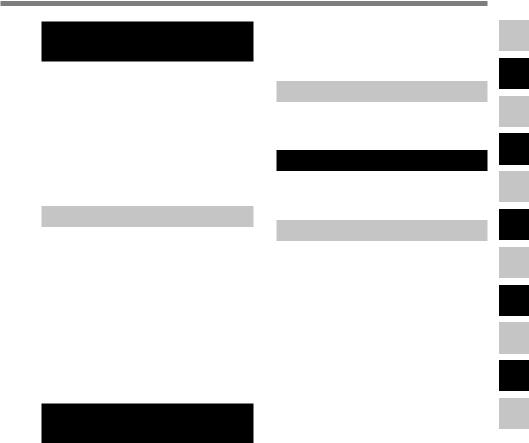
6Preparation Before Using DSS Player
Using DSS Player Software .................... |
70 |
Operating Environment ........................... |
71 |
Installing Software ................................... |
72 |
Uninstalling Software ............................... |
75 |
Using Online Help ................................... |
77 |
Connecting to Your PC ............................ |
78 |
Running DSS Player ............................... |
83 |
Window Names (DSS Player) ................. |
85 |
7 Managing Files on Your PC |
|
Download Voice Files |
|
from the Recorder ............................. |
86 |
Play a Voice File ...................................... |
88 |
Upload Voice Files to the Recorder ........ |
89 |
Send Voice Files with E-mail ................... |
91 |
Changing User ID .................................... |
91 |
Changing a Folder Name ........................ |
92 |
Editing File Comments ............................ |
92 |
Editing a Template ................................... |
93 |
USB Microphone/USB Speaker .............. |
94 |
8 DSS Player Expanded |
|
Functions |
|
Upgrade Function .................................... |
96 |
Using Voice Recognition Software .......... |
98 |
Joining Files ........................................... |
106 |
Splitting Files .......................................... |
108 |
Menu Setting of this Recorder .............. |
110 |
9 Setting of the USB Class |
|
Changing the USB Class |
|
(USB CLASS) .................................. |
111 |
10 Other Practical Use Methods |
|
Using as External Memory |
|
of the Computer .............................. |
112 |
11 Other Information |
|
Alarm Message List ............................... |
113 |
Troubleshooting ..................................... |
115 |
Accessories (optional) ........................... |
117 |
Specifications ........................................ |
118 |
Technical Assistance and Support ........ |
119 |
1
2
3
4
5
6
7
8
9
10
11
3

Safe and Proper
Usage
Before using your new recorder, read this manual carefully to ensure that you know how to operate it safely and correctly. Keep this manual in an easily accessible location for future reference.
•The warning symbols indicate important safety related information. To protect yourself and others from personal injury or damage to property, it is essential that you always read the warnings and information provided.
General Precautions
●Do not leave the recorder in hot, humid locations such as inside a closed automobile under direct sunlight or on the beach in the summer.
●Do not store the recorder in places exposed to excessive moisture or dust.
●Do not use organic solvents such as alcohol and lacquer thinner to clean the unit.
●Do not place the recorder on top of or near electric appliances such as TVs or refrigerators.
●Avoid recording or playing back near cellular phones or other wireless equipment, as they may cause interference and noise. If you experience noise, move to another place, or move the recorder further away from such equipment.
●Avoid sand or dirt. These can cause irreparable damage.
●Avoid strong vibrations or shocks.
●Do not disassemble, repair or modify the unit yourself.
4

●Do not operate the unit while operating a vehicle (such as a bicycle, motorcycle, or go-cart).
●Keep the unit out of the reach of children.
<Warning regarding data loss>
Recorded content in memory may be destroyed or erased by operating mistakes, unit malfunction, or during repair work.
It is recommended to back up and save important content to other media such as a computer hard disk.
Batteries
 Warning
Warning
•Batteries should never be exposed to flame, heated, short-circuited or disassembled.
•Do not attempt to recharge alkaline, lithium or any other non-rechargeable batteries.
•Never use any battery with a torn or cracked outer cover.
•Keep batteries out of the reach of children.
•If you notice anything unusual when using this product such as abnormal noise, heat, smoke, or a burning odor:
1remove the batteries immediately while being careful not to burn yourself, and;
2call your dealer or local Olympus representative for service.
5
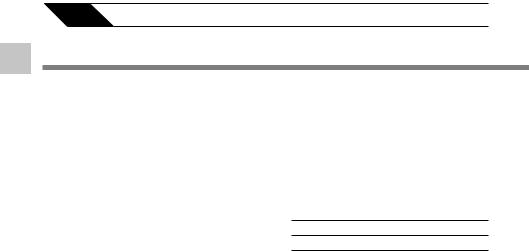
1
Features Main
1 Getting Started
Main Features
This product is equipped with the following features.
●Connect the cradle and the USB connection cable to this recorder, and high speed data transfer to a computer can be performed. ( P.78)
●This recorder can also be utilized as external memory of a computer. ( P.112)
•By connecting the computer with the USB, pictures, text data, etc. can be saved, and utilized to carry data.
●It has a large backlight full-dot display (LCD display screen). ( P.60)
•The screen displays information about recorded voice files and easily understood operational messages.
●The recorder stores highly compressed DSS and WMA format voice messages in internal flash memory.*1
●By using the built-in stereo microphone, 2 types of stereo recording modes, which are Stereo HQ (stereo high quality sound recording) and Stereo SP (stereo standard recording) and 3 types of monaural recording modes, which are HQ (high quality sound recording), SP (standard recording), and LP (long-term recording) can be selected.*1( P.22)
Recording time
STEREO HQ mode : 1 hours 5 minutes
STEREO SP mode : 2 hours 10 minutes
HQ mode : |
4 hours 20 minutes |
SP mode : |
10 hours 25 minutes |
|
|
LP mode : |
22 hours 20 minutes |
|
|
•Available recording time for one continuous file. Available recording time may be shorter if many short recordings are made. (The displayed available recording time and recorded time are approximate indications.)
●You may assign your own names to folders. ( P.61)
6
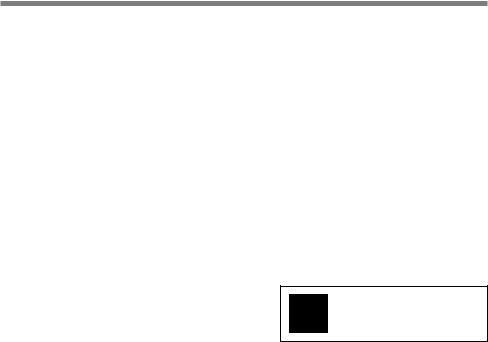
The five folders can hold 199 files each, for the maximum of 995 recordings.
( P.20)
It has a built-in Variable Control Voice Actuator (VCVA) function. ( P.23)
A timer recording function is built-in, which can record at a set time. ( P.28)
You can input file comments.*2 ( P.64)
•You can add comments of up to 100 characters to each recorded file.
•This recorder has 10 pre-set comment templates.
The recorder has a Noise Cancel Function.*2 ( P.47)
•Ruwisch & Kollegen GmbH Noise Suppression Technology reduces noise in files and enables clear sound playback.
Recorded files may be moved from one folder to another. ( P.65)
You can insert or delete index marks. *2 ( P.56)
•If you insert index marks during recording or playback, you will later be able to quickly find the recording you want to hear.
The playback speed can be controlled as preferred. ( P.39)
|
1 |
Fast forward and rewind are possible at a |
Main |
|
|
set interval. ( P.45) |
Features |
• If you transfer voice files recorded with the |
|
Comes with DSS Player software. ( P.70) |
|
recorder to a PC, you can easily play back, |
|
organize, and edit the files. |
|
• If you connect the recorder to a computer, you |
|
can use it as a USB microphone or USB |
|
speaker. ( P.94) |
|
The “DSS Player” can be upgraded to a |
|
“DSS Player Plus”, which is equipped with |
|
a enhanced functionality (Option). ( P.96) |
|
• If a commercial voice recognition software is |
|
utilized, the recorded voice file can be converted |
|
to characters automatically.*3 ( P.106) |
|
• In addition to the “DSS Player” functions, |
|
joining and splitting of the files and configuring |
|
the menu settings of this recorder, etc. can be |
|
performed.
|
The “DSS Player” can be upgraded |
Plus |
to “DSS Player Plus”, which is |
equipped with enhanced functionality |
(paid option). ( P.96)
7
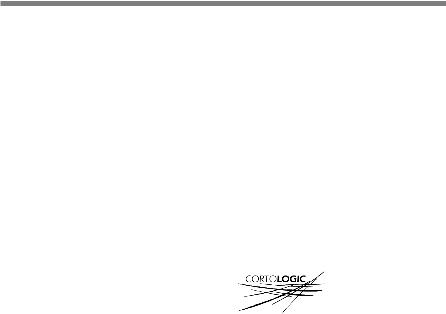
|
Main Features |
|
|
|
|
1 |
*1: DSS format in SP and LP mode recording, and |
|
WMA format in stereo HQ and stereo SP and |
||
Main |
HQ mode recording. |
|
*2: For WMA files, these functions are only |
||
|
||
Features |
available for files recorded with this recorder |
|
or the IC recorders from Olympus. |
||
|
||
|
*3: In a quiet environment, it is necessary to set |
|
|
this recorder to stereo HQ, stereo SP, HQ mode |
|
|
or SP mode, and that the person whose voice |
|
|
is registered in the speech recognition software |
|
|
speak with the constant tone of voice when |
|
|
recording. |
|
|
The voice file recorded under the following |
|
|
conditions is not suitable for character |
|
|
conversion, since the software may have |
|
|
difficulty in recognizing the voice. |
—Meetings, discussions where voices of more than one person can be recorded
—Conferences, lectures where the surrounding noise can be recorded
IBM, PC/AT, and ViaVoice are the trademarks or registered trademarks of International Business Machines Corporation.
Microsoft, Windows and Windows Media are registered trademarks of Microsoft Corporation.
Apple, Macintosh, iMac, Mac, and PowerMac are trademarks or registered trademarks of Apple Computer, Inc.
Intel and Pentium are registered trademarks of Intel Corporation.
CORTOLOGIC is a registered trademark of Ruwisch & Kollegen GmbH.
Other product and brand names mentioned herein may be the trademarks or registered trademarks of their respective owners.
ScanSoft and Dragon NaturallySpeaking are the trademarkes or registerd trademarks of ScanSoft, Inc
8

Identification of Parts
|
1 |
|
|
% |
2 |
|
|
$ |
3 |
|
|
|
|
|
|
|
4 |
|
|
# |
5 |
|
|
@ |
|
|
|
6 |
|
|
|
! |
|
|
|
|
|
|
|
0 |
|
|
|
9 |
7 |
- |
( |
|
8 |
) |
|
|
|
1
|
2 |
Identificationof |
|
^ |
Parts |
& |
|
|
|
|
*
1 MIC (Microphone) jack |
@ STOP button |
2 Built-in stereo microphone |
# REC (Record) button |
3 INDEX/2 button |
$ Display (LCD panel) |
4 DISPLAY/MENU/SET button |
% Record/Play indicator lamp |
5 FOLDER/REPEAT/3 button |
^ Built-in speaker |
6 ERASE button |
& HOLD switch |
7 VOL (+) button |
* EAR (Earphone) jack |
8 VOL (–) button |
( Strap Hole |
9 FF (Fast Forward) button |
) Battery cover |
0 PLAY button |
- Cradle attachment point/PC (USB) |
! REW (Rewind) button |
terminal |
9
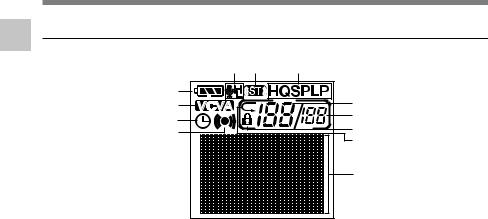
Identification of Parts
1 |
Display (LCD Panel) |
|
Identification |
5 |
6 |
7 |
|
1 |
|
|
|
2 |
|
8 |
of |
3 |
|
9 |
|
0 |
||
4 |
|
||
Parts |
|
||
|
! |
||
|
|
||
|
|
|
|
|
|
|
@ |
1 Battery indicator
2 VCVA (Variable Control Voice Actuator) indicator
3 Timer recording display
4 Alarm indicator
5 Microphone sensitivity display
6 Stereo display
7 Record mode indicator
8 Current file number
9 Total number of recorded files in the folder
0 Erase lock indicator
! Repeat play indicator
@ Character Information display
10
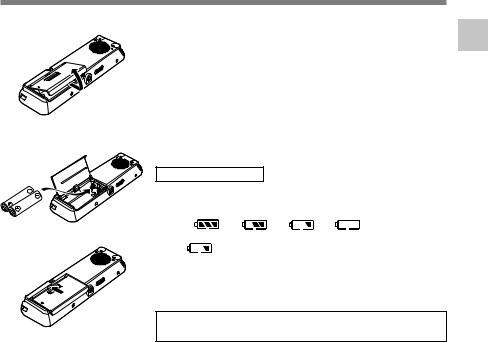
Inserting Batteries
1 |
Lightly press down on the arrow and slide the |
1 battery cover open. |
2 Insert two AAA alkaline batteries, observing the correct polarity.
3 Close the battery cover completely.
2
Replacing batteries
The battery indicator on the display changes as the batteries lose power.
|
|
|
3 |
When |
appears on the display, replace the batteries as |
|
||
|
soon as possible. |
|
|
When the batteries are too weak, the recorder shuts down |
|
|
and “BATTERY LOW” appears on the display. AAA alkaline |
|
|
batteries are recommended. |
|
|
An optional Ni-MH Rechargeable Battery from Olympus |
|
|
can be used for the recorder ( P.117). |
|
....................................................................................................................................................
Notes
•Be sure to stop the recorder before replacing the batteries. Unloading the batteries while the recorder is in use may corrupt the file. If you are recording into a file and the batteries run out, you will lose your currently recorded file because the file header will not be able to close. It is crucial to change the batteries once you see only one Hash mark in the battery icon.
•Be sure to replace both batteries at the same time.
•Never mix old and new batteries, or batteries of different types and/or brands.
•If it takes longer than 1 minute to replace dead batteries, you may have to reset the time when you load fresh batteries ( P.14).
•Remove the batteries if you are not going to use the recorder for an extended period of time.
1
Batteries Inserting
11
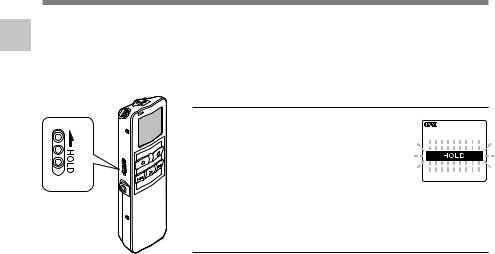
1
Supply Power
Power Supply
When the recorder is not used, setting it to HOLD turns off the recorder, suppressing the consumption of the battery to a minimum. Even if the power is turned off, the existing data, settings of each mode, and clock setting will be maintained. To turn the power on, cancel the hold switch.
Turning Off the Power
Move the HOLD switch to the HOLD position while the recorder is not in operation.
After “HOLD” is displayed, flashing for 2 seconds, the display will turn off.
Turning On the Power
Release the HOLD switch of the recorder.
12
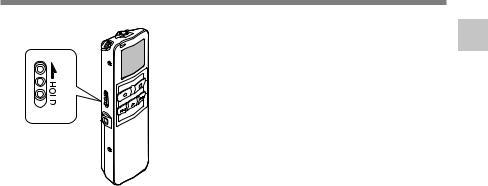
Hold
Setting the HOLD switch to the HOLD position.
If you set the recorder to HOLD status by sliding the HOLD switch in the direction of the arrow, the current conditions will be preserved, and all buttons and switches except the HOLD switch will be disabled. This feature is useful when the recorder has to be carried in a bag or pocket.
Remember to reset the HOLD switch when using the recorder.
1
Hold
....................................................................................................................................................
Notes
•The display will flash if the switch is moved to hold in the stop status. At this time, if any button is pressed the clock display will flash for about 2 seconds, but will not operate.
•If the switch is moved to hold during playback (or recording), the playback (recording) status will stay and cannot be operated.
(When playback has ended and the recording has ended due the remaining memory being used up, it will be in the stop state.)
•The alarm will sound at the scheduled time even if the recorder is set to hold. The recorder begins to play the file associated with the alarm when you press any button.
•Recording will start when the set time of the timer recording comes even while in hold.
13
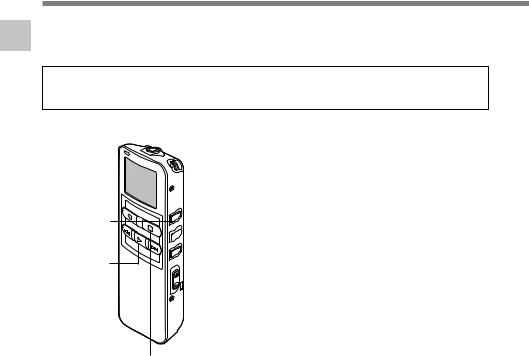
Setting Time/Date (TIME&DATE)
If you have set the time and date, information as to when an audio file is recorded is stored 1 automatically with that file. The time and date should be set to ease file management tasks.
Also, it is required when performing timer recording ( P.28) and alarm playback ( P.48).
Time/Date Setting
TE)(TIME&DA
The hour indicator will flash automatically when you load batteries before using the recorder for the first time, or after the recorder hasn’t been used for a long time. Proceed from step 1.
MENU/SET button
(Accepts a choice and moves on to the next item)
PLAY button
(Switching the data displayed.)
 2 button
2 button
(Alters a choice)
 3 button
3 button
(Alters a choice)
STOP button
(Exits the menu)
1 Set the hour.
1 Press the 3 button or 2 button to set the hour.
2 Press the MENU/SET button to accept the hour.
•You can choose between 12 and 24 hour display by pressing the PLAY button while setting the hour and minute.
Example: 5:45 P.M.
5:45 PM ←→ 17:45 (Initial setting)
2 Set the minute.
1 Press the 3 button or 2 button to set the minute.
2 Press the MENU/SET button to accept the minute.
3 Set the year.
1 Press the 3 button or 2 button to set the year.
2 Press the MENU/SET button to accept the year.
•You can choose the order of the year, month, day by pressing the PLAY button while setting them.
14
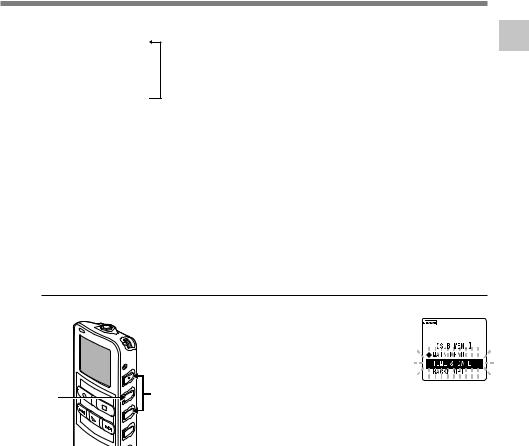
Example: January 14, 2005
1M 14D 2005Y
(Initial setting)
↓
14D 1M 2005Y
↓
2005Y 1M 14D
4 Set the month.
1 Press the 3 button or 2 button to set the month.
2 Press the MENU/SET button to accept the month.
6Press the STOP button to close the menu.
When the date is confirmed, the recorder’s clock will start to move. Set the time according to the time signal and press the MENU/SET button.
........................................................................
Note
If you press the STOP button during the setup operation, the recorder will save the items that were set to that point.
5 Set the date.
1 Press the 3 button or 2 button to set the date.
2 Press the MENU/SET button to accept the date.
Changing the Time/Date
1 Press the 3 or 2 button in the sub menu screen, and select the
|
|
“TIME&DATE”. |
|
|
See P.17 and 19 regarding the sub menu. |
2 |
1 |
Press the MENU/SET button. |
Time/Date screen appears. The hour |
||
|
2 indicator flashes, indicating the start of the |
Time/Date setup process.
Follow the same steps starting at step 1 in “Setting Time/Date” ( P.14).
1
Time/Date Setting
TE)(TIME&DA
15
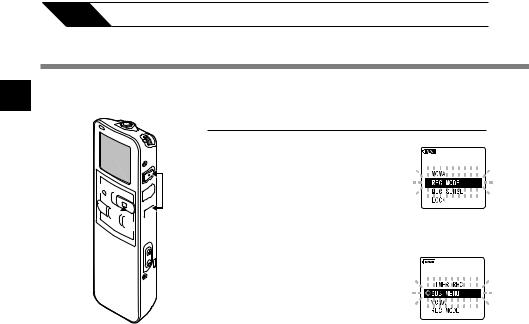
2
Setting Menu
Method
2 Menu Setting
Menu Setting Method
Each item of the menu list ( P.18, 19) can be set by the following method.
1,3,5
 2,4 6
2,4 6

Main Menu Setting
1Press and hold the MENU/SET button for 1 second or longer.
The main menu opens.
2Press the 3 or 2 button to move to the item to be set.
3Press the MENU/SET button.
Moves to the setting of the selected item. When ◊SUB MENU is selected, move to the item of the sub menu.
4Press the 3 or 2 button to change the setting.
5Press the MENU/SET button to complete the setup screen.
6Press the STOP button to close the main menu.
16
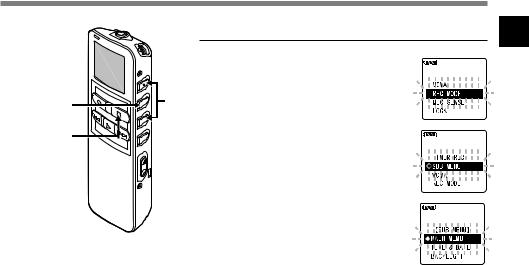
|
|
Sub Menu Setting |
|
1,3, |
2,4, |
Press and hold the MENU/SET |
|
1 The main menu opens. |
|||
|
|
button for 1 second or longer. |
|
5,7 |
6 |
|
|
8 |
Press the 3 or 2 button on the |
||
|
|||
|
2 setting screen of the main menu, |
||
|
|
and select the “◊SUB MENU”. |
3 Press the MENU/SET button.
The sub menu opens.
4 Press the 3or 2button to move to the item to be set.
5 Press the MENU/SET button.
Moves to the setting of the selected item. When MAIN MENU is selected, move to the item of the main menu.
6 Press the 3 or 2 button to change the setting.
7 Press the MENU/SET button to complete the setup screen.
8 Press the STOP button to close the sub menu.
2
Setting Menu
Method
17
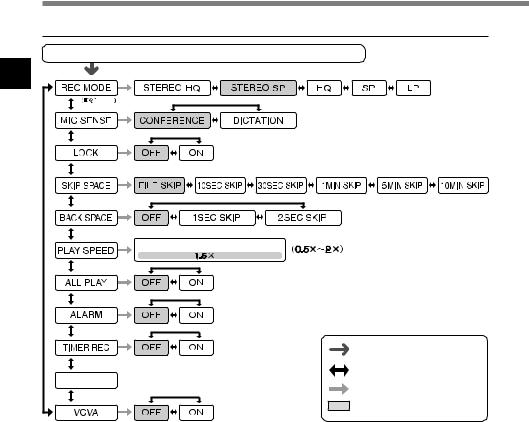
2
List Menu
Menu List
Main Menu
Press and hold the MENU/SET button for 1secomd or longer.
P.22
 P.25
P.25
 P.55
P.55
 P.45
P.45
 P.44
P.44
Playback Speed Setting Screen
 P.39
P.39
 P.41
P.41
 P.48
P.48
 P.28
P.28




 Switches to the sub menu.
Switches to the sub menu.
 P.17
P.17
 P.23
P.23
Press and hold the MENU/SET button for 1 second or longer.
Press the 3 or 2 button.
Press the MENU/SET button.
Initial setting
....................................................................................................................................................
Notes
•If you press the STOP button or the REC button, during a menu setup operation, the recorder will stop and apply the items that were set to that point. The set contents of the timer recording will be set, and goes to OFF.
•The recorder will stop if you leave it idle for 3 minutes during a menu setup operation, when a selected
18 item is not applied.
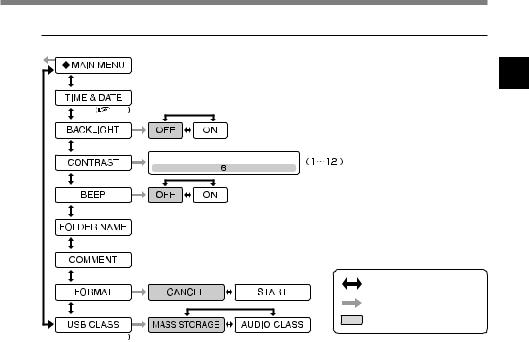
Sub Menu
Switches to the main menu.
 P.16
P.16
Time/Date setting.
In order of hour, minute, year, month and day.
P.14
 P.59
P.59
LCD contrast adjustment
 P.58
P.58
 P.60
P.60
Folder naming.
 P.61
P.61
Assigning file comments.
 P.64
P.64
 P.68
P.68
 P.111
P.111
Press the 3 or 2 button.
Press the MENU/SET button.
Initial setting
....................................................................................................................................................
Notes
•If you press the STOP button or the REC button, during a sub menu setup operation, the recorder will stop and apply the items that were set to that point.
•The recorder will stop if you leave it idle for 3 minutes during a sub menu setup operation, when a selected item is not applied.
2
List Menu
19
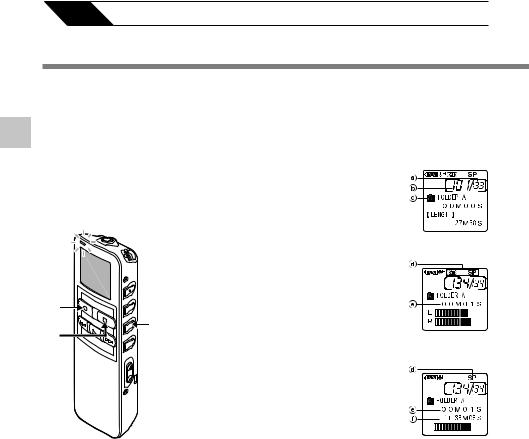
3 About Recording
Recording
The recorder provides five folders, A, B, C, D and E, and each message recorded in a folder is saved as a Digital Speech Standard (DSS) file or a Windows Media Audio (WMA) file. These five folders can be selectively used to distinguish the kind of recording; for example, Folder A might be used to store private information, while Folder B might be dedicated to
3 holding business information. Up to 199 messages can be recorded per folder ( P.61). Stereo recording is possible, only when set to stereo HQ and stereo SP mode.
Recording |
Built-in stereo |
|||
|
||||
|
microphone |
|||
|
|
|
|
|
|
|
|
|
|
|
|
|
|
|
|
|
|
|
|
2 |
1 |
|
3 |
||
|
1 Press the FOLDER button to choose a folder.
The folder name is displayed.
aTotal number of recorded files in the folder
b Current file number c Current folder
2 Press the REC button to start recording.
The record/play indicator lamp glows red. Turn the built-in stereo microphone in the direction to be recorded. The display changes depending on the recording mode ( P.22).
d Current recording mode e Recording time
f Remaining recording time
Display in the stereo recording mode
Display in the monaural recording
3 Press the STOP button to stop recording.
20
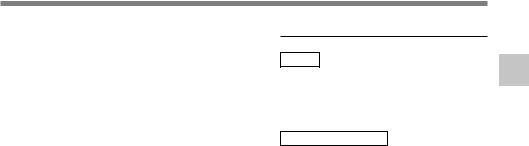
Notes
•To ensure recording from the beginning, start speaking after you see the red record/play indicator lamp on.
•A beep will sound when remaining recording time reaches 60 seconds, 30 seconds, and 10 seconds while recording.
•“MEMORY FULL” or “FOLDER FULL” will be displayed when the memory or folder capacity is full. Delete any unnecessary files before recording any further ( P.51) or transfer voice files to your computer using DSS Player Software ( P.86).
•DSS format in SP and LP mode recording, and WMA format in stereo HQ and stereo SP and HQ mode recording.
•While recording, pressing the PLAY button stops recording and plays back the current file.
Recording functions
Pause
Press the REC button while recording.
“REC PAUSE” will flash on the display.
•The recorder will time out after 2 hours when left in “REC PAUSE”.
Resume Recording
Press the REC button again.
Recording will resume at the point of interruption.
3
Recording
21
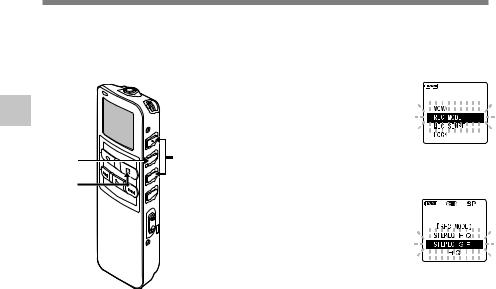
3
Modes Recording
MODE) (REC
Recording Modes (REC MODE)
The recording mode can be chosen from Stereo HQ (stereo high quality sound recording) and Stereo SP (stereo standard recording), HQ (high quality sound recording), SP (standard recording), and LP (long-term recording).
1Press and hold the MENU/SET button for 1 second or longer.
“REC MODE” will be displayed on the screen ( P.16,18).
1,2,4 |
3 |
Press the MENU/SET button. |
5 |
2begins.The recording mode setup process |
|
|
|
3Press the 3or 2 button to choose from “STEREO HQ”, “STEREO SP”, “HQ”, “SP” and “LP”.
4Press the MENU/SET button to complete the setup screen.
5Press the STOP button to close the main menu.
....................................................................................................................................................
Note
When a meeting and lecture is to be recorded clearly, set other than LP mode to record.
22
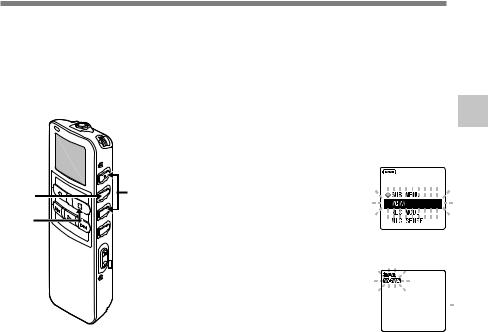
Using the Variable Control Voice Actuator (VCVA)
When the microphone senses that sounds have reached a preset threshold volume level, the built-in Variable Control Voice Actuator (VCVA) starts recording automatically, and stops when the volume drops below the threshold level.
The VCVA feature extend recording time and conserve memory by turning off recording during silent periods. This helps make the playback, with no lulls or dead space, more efficient and convenient.
|
|
Press and hold the MENU/SET |
|
|
button for 1 second or longer. |
|
1 The main menu opens ( P.16,18). |
|
1,3,5 |
2,4 2 |
Press the 3or 2button to choose |
“VCVA”. |
||
6
3 Press the MENU/SET button.
The VCVA setup process begins.
4 Press the 3or 2button to choose between “ON” and “OFF”.
ON: Will start recording in VCVA mode.
OFF: Will resume recording in normal mode.
5 Press the MENU/SET button to complete the setup screen.
6 Press the STOP button to close the main menu.
When “ON” is selected, a VCVA indication will be displayed on the screen.
3
the Using
Control Variable
oiceV
(VCVA) Actuator


23
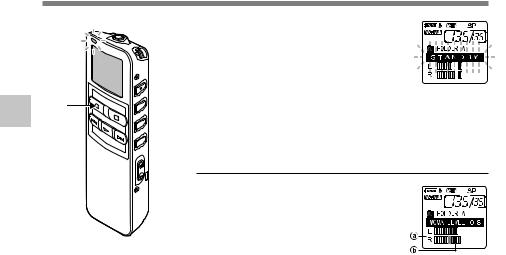
Using the Variable Control Voice Actuator (VCVA)
3 |
7 |
Usingthe VariableControl Voice |
|
Actuator(VCVA) |
|
7 Press the REC button to start recording.
When the sound volume is lower than the preset threshold sound level, recording automatically stops after 1 sec approximately, and “STANDBY” flashes on the display. The record/play indicator lamp glows when recording starts and flashes when recording pauses.
Adjust the start/stop actuation level
Press the FF or REW button to adjust the pause sound level during recording.
The VCVA level can be set to any of 15 different values. The higher the value, the more sensitive the recorder to sounds. At the highest value, even the faintest sound will activate recording.
The VCVA pause sound level can be adjusted according to the ambient (background) noise.
a Level meter (varies according to the sound volume being recorded)
bStart level (moves to the right/left according to the set level)
....................................................................................................................................................
Notes
•The start/stop actuation level also varies depending on the selected microphone sensitivity mode ( P.25).
•If the starting level is not adjusted within 5 seconds, the display will return to the previous.
•If the surrounding noise is loud, the starting sensitivity of the VCVA can be adjusted according to the recording situation.
•To ensure successful recordings, prior testing and adjustment of the start/stop actuation level is recommended.
24
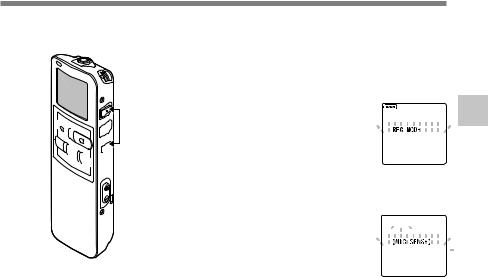
Microphone Sensitivity (MIC SENSE)
Microphone sensitivity is adjustable to meet recording needs.
1 Press and hold the MENU/SET button for 1 second or longer.
The main menu opens ( P.16,18).
1,3,5 
 6
6 

2,4 2 |
Press the 3or 2button to choose |
“MIC SENSE”. |
3 Press the MENU/SET button.
The microphone sensitivity setup process begins.
4 Press the 3or 2button to choose between “CONFERENCE” and “DICTATION”.
CONFERENCE:
High-sensitivity mode that records sounds in all directions.
DICTATION:
Low-sensitivity mode suited for dictation.
3
Sensitivity Microphone


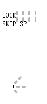
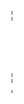
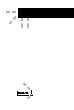
SENSE) (MIC


5 Press the MENU/SET button to complete the setup screen.
6 Press the STOP button to close the main menu.
....................................................................................................................................................
Note
When the speakers voice is to be recorded clearly, set to dictation mode and move the built-in stereo microphone close to the speaker’s mouth (5 to 10 cm) and record.
25
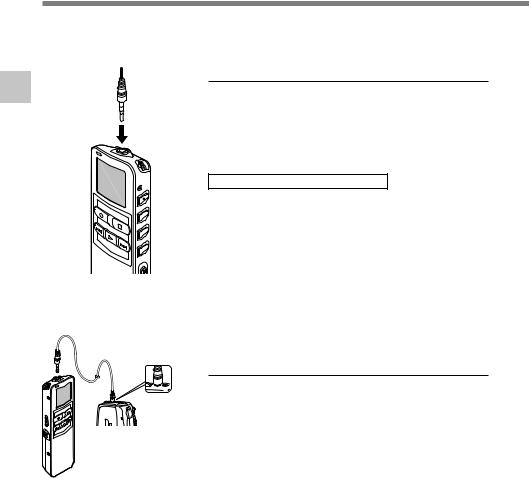
Recording from External Microphone or Other Devices
3
from Recording
Microphone External
Other or Devices
The external microphone and other devices can be connected and the sound can be recorded. Connect as follows by the device to be used.
To MIC (microphone) jack
To audio output terminal of other devices
ME |
EAR |
Recording with External Microphone
Connect the external microphone to the microphone jack of the recorder.
When the external microphone is connected to the microphone jack of the recorder, the built-in microphone will not operate.
Applicable external microphones
●Noise-Cancellation monaural microphone: ME12 (optional)
(Dictation microphone)
This microphone is used to record your own voice while minimizing surrounding noise and suits for voice recognition.
●Stereo microphone: ME51S (optional)
The high fidelity of the stereo recording, which only stereo can perform. Furthermore, clear sound quality with less noise is obtained with the WMA format. Stereo recording is possible only when set at Stereo HQ and Stereo SP mode.
Recording the sound of other devices with this recorder
The sound can be recorded when connecting to the audio output terminal (stereo mini plug) of the other device, and the microphone jack of the recorder with the connecting cord (optional KA333) for dubbing.
26
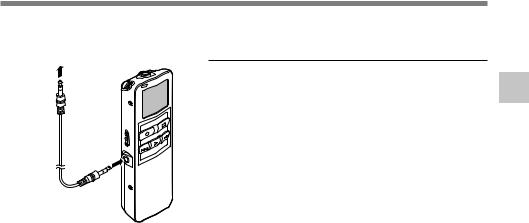
To audio input terminal of other devices
To EAR (earphone) jack
Recording the sound of this recorder with other devices
The sound of this recorder can be recorded to other devices when connected to the audio input terminal (stereo mini plug) of other devices and the earphone jack of this recorder, with the connecting cord (optional KA333) for dubbing.
....................................................................................................................................................
Notes
•The input level cannot be adjusted on this recorder. When you connect the recorder to an external device, execute a test recording and adjust the output level of the external device.
•A microphone with plug-in power, which receives the power supply from this recorder, can be used.
•Please do not insert/remove the cord to/from the jack of this recorder while recording.
•When the external stereo microphone is inserted while set in HQ, SP, and LP modes, it enables recording only with the L Channel microphone.
•When the monaural microphone is inserted into the microphone jack in Stereo HQ and Stereo SP mode, the sound will be recorded only in the L Channel.
3
from Recording
Microphone External
Other or Devices
27
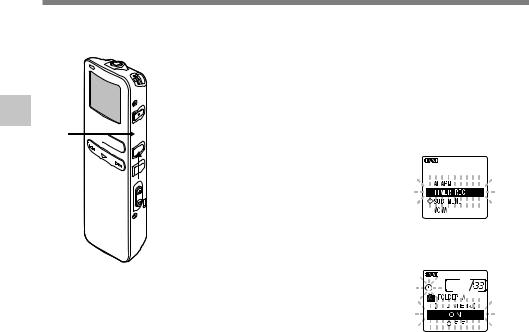
3
Recording Timer
REC) (TIMER
Timer Recording (TIMER REC)
Timer recording is the function to execute a recording at a set time.
2,4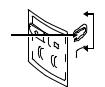
 3,5
3,5  1
1
1Press the FOLDER button to select the folder in which the recording will be saved.
2Press and hold the MENU/SET button for 1 second or longer.
The main menu opens ( P.16,18).
3
4Press the MENU/SET button.
The timer recording setup process begins.
5Press the 3or 2button to choose
“ON”.
Press the MENU/SET button to choose “OFF”, the timer recording will be canceled and the screen returns to the main menu.
28
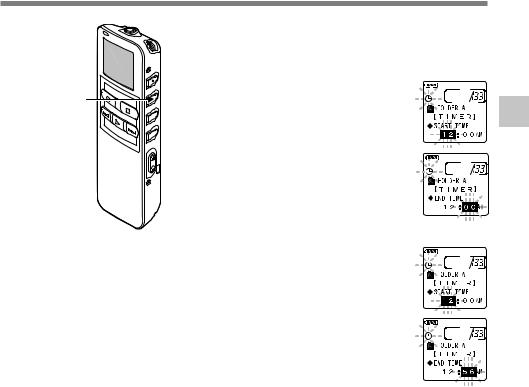
|
|
Press the MENU/SET button. |
|
6 Start time setting will begin. |
|
|
7 |
Start time setting. |
6 |
1 Press the 3 button or 2 button to |
|
set the hour. |
||
|
2 Press the MENU/SET button to |
|
|
|
accept the hour. |
|
|
3 Press the 3 button or 2 button to |
|
|
set the minute. |
|
|
4 Press the MENU/SET button to |
|
|
apply the minute setting and it will |
|
|
move to the end time setting. |
|
8 |
Setting end time. |
|
1 Press the 3 button or 2 button to |
|
|
set the hour. |
|
2 Press the MENU/SET button to accept the hour.
3 Press the 3 button or 2 button to set the minute.
4 Press the MENU/SET button to apply the current minute setting and move to the recording mode.
3
Recording Timer
REC) (TIMER
29
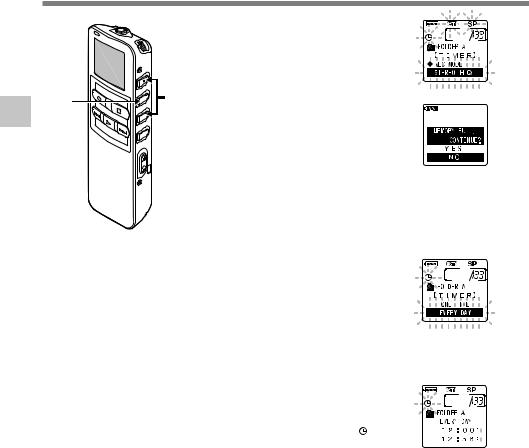
3
Recording Timer
REC) (TIMER
Timer Recording (TIMER REC)
|
9 |
Recording mode setting. |
|
1 Press the 3 button or 2button to |
|
|
set the recording mode. |
|
|
|
2 Press the MENU/SET button to |
11 |
10 |
accept the recording mode. |
When accepting the recording mode, |
||
|
|
if the remaining memory is insufficient |
|
|
for the reserved time, “MEMORY |
|
|
FULL, CONTINUE?” will be displayed. |
|
|
Press the 3 or 2 button to choose |
|
|
“YES” or “NO”. |
|
|
YES: If the setting is continued, the |
|
|
remaining memory will be used |
|
|
up while recording in timer, then |
|
|
the recording will end. |
|
|
NO: Returns to Procedure 5 (“ON” |
|
|
flashes on the display). |
|
|
Press the 3 or 2 button to |
|
10 choose between “ONE TIME” |
|
|
|
and “EVERY DAY”. |
|
|
ONE TIME: |
|
|
Records only once at the |
|
|
specified time. |
|
|
EVERY DAY: |
|
|
Records every day at the |
|
11 |
specified time. |
|
Press the MENU/SET button to |
|
|
complete the setup screen. |
|
|
The duration, setting time, and timer |
|
display, will be displayed in ( ) for 5 seconds.
30
