Yamaha PSR-4000E, PSR-4000 User Manual
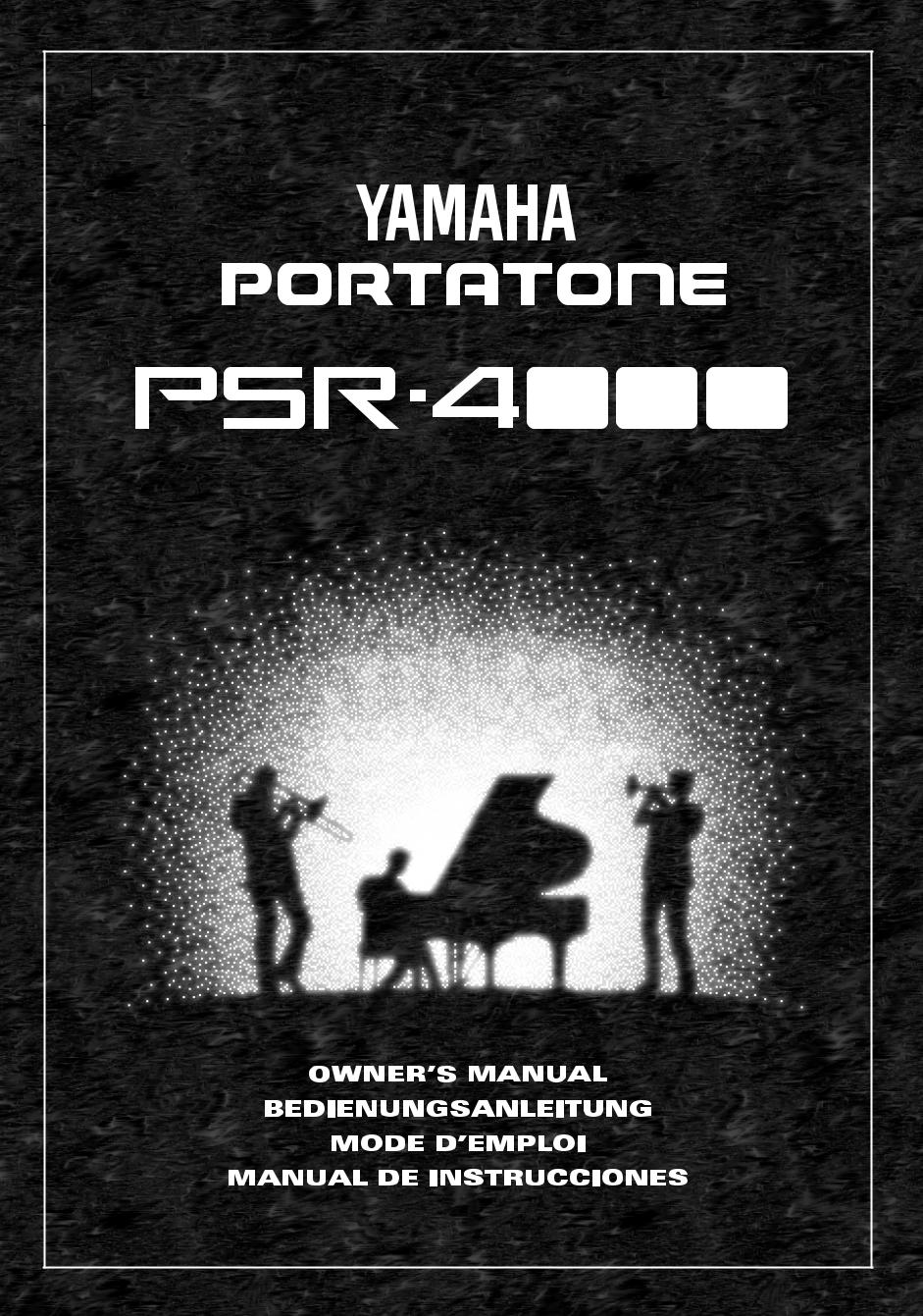
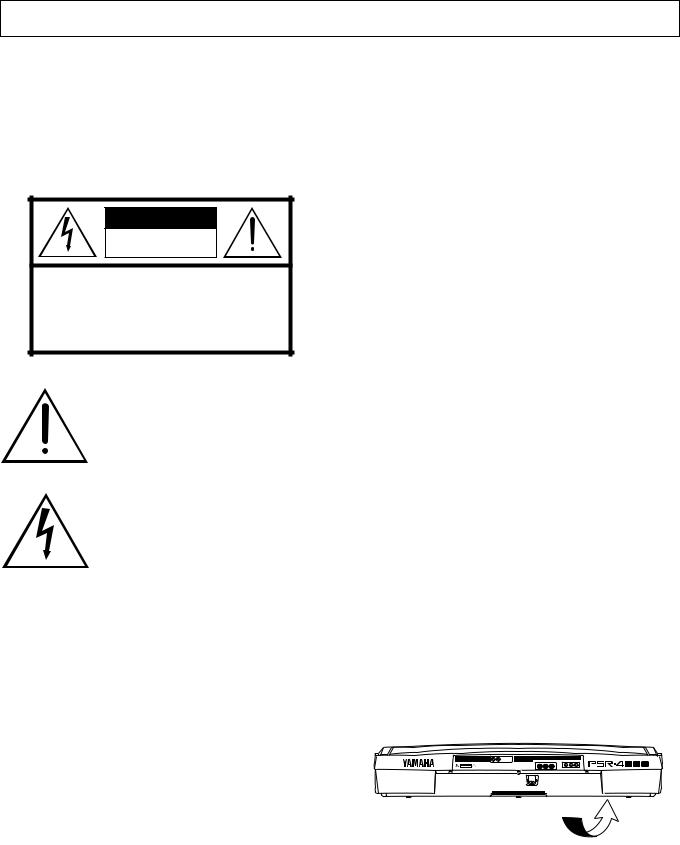
SPECIAL MESSAGE SECTION
PRODUCT SAFETY MARKINGS: Yamaha electronic products may have either labels similar to the graphics shown below or molded/stamped facsimiles of these graphics on the enclosure. The explanation of these graphics appears on this page. Please observe all cautions indicated on this page and those indicated in the safety instruction section.
CAUTION |
RISK OF ELECTRIC SHOCK |
DO NOT OPEN |
CAUTION: TO REDUCE THE RISK OF ELECTRIC SHOCK. |
DO NOT REMOVE COVER (OR BACK). |
NO USER-SERVICEABLE PARTS INSIDE. |
REFER SERVICING TO QUALIFIED SERVICE PERSONNEL. |
The exclamation point within the equilateral triangle is intended to alert the user to the presence of important operating and maintenance (servicing) instructions in the literature accompanying the product.
The lightning flash with arrowhead symbol within the equilateral triangle is intended to alert the user to the presence of uninsulated “dangerous voltage” within the product’s enclosure that may be of sufficient magnitude to constitute a risk of electrical shock.
IMPORTANT NOTICE: All Yamaha electronic products are tested and approved by an independent safety testing laboratory in order that you may be sure that when it is properly installed and used in its normal and customary manner, all foreseeable risks have been eliminated. DO NOT modify this unit or commission others to do so unless specifically authorized by Yamaha. Product performance and/or safety standards may be diminished. Claims filed under the expressed warranty may be denied if the unit is/has been modified. Implied warranties may also be affected.
SPECIFICATIONS SUBJECT TO CHANGE: The information contained in this manual is believed to be correct at the time of printing. However, Yamaha reserves the right to change or modify any of the specifications without notice or obligation to update existing units.
ENVIRONMENTAL ISSUES: Yamaha strives to produce products that are both user safe and environmentally friendly. We sincerely believe that our products and the production methods used to produce them, meet these goals. In keeping with both the letter and the spirit of the law, we want you to be aware of the following:
Battery Notice: This product MAY contain a small nonrechargable battery which (if applicable) is soldered in place. The average life span of this type of battery is approximately five years. When replacement becomes necessary, contact a qualified service representative to perform the replacement.
Warning: Do not attempt to recharge, disassemble, or incinerate this type of battery. Keep all batteries away from children. Dispose of used batteries promptly and as regulated by applicable laws. Note: In some areas, the servicer is required by law to return the defective parts. However, you do have the option of having the servicer dispose of these parts for you.
Disposal Notice: Should this product become damaged beyond repair, or for some reason its useful life is considered to be at an end, please observe all local, state, and federal regulations that relate to the disposal of products that contain lead, batteries, plastics, etc.
NOTICE: Service charges incurred due to lack of knowledge relating to how a function or effect works (when the unit is operating as designed) are not covered by the manufacturer’s warranty, and are therefore the owners responsibility. Please study this manual carefully and consult your dealer before requesting service.
NAME PLATE LOCATION: The graphic below indicates the location of the name plate. The model number, serial number, power requirements, etc., are located on this plate. You should record the model number, serial number, and the date of purchase in the spaces provided below and retain this manual as a permanent record of your purchase.
Model _____________________________________
Serial No. __________________________________
Purchase Date ______________________________
92-469 1

|
|
|
|
|
|
|
|
|
|
|
|
|
|
|
|
|
|
|
|
|
|
|
|
|
|
|
|
|
|
|
|
|
|
|
|
|
|
|
|
|
|
|
|
|
|
|
|
|
|
|
|
|
|
|
|
|
|
|
|
|
|
|
|
|
|
|
|
|
|
|
|
|
|
|
|
|
|
|
|
|
|
|
|
|
|
|
|
|
|
|
|
|
|
|
|
|
|
|
|
|
|
|
|
|
|
|
|
|
|
|
|
|
|
|
|
|
|
|
|
|
|
|
|
|
|
|
|
|
|
|
|
|
|
|
|
|
|
|
|
|
|
|
|
|
|
|
|
|
|
|
|
|
|
|
|
|
|
|
|
|
|
|
|
|
|
|
|
|
|
|
|
|
|
|
|
|
|
|
|
|
|
|
|
|
|
|
|
|
|
|
|
|
|
|
|
|
|
|
|
|
|
|
|
|
|
|
|
|
|
|
|
|
|
|
|
|
|
|
|
|
|
|
|
|
|
|
|
|
|
|
|
|
|
|
|
|
|
|
|
|
|
|
|
|
|
|
|
|
|
|
|
|
|
|
|
|
|
|
|
|
|
|
|
|
|
|
|
|
|
|
|
|
|
|
|
|
|
|
|
|
|
|
|
|
|
|
|
|
|
|
|
|
|
|
|
|
|
|
|
|
|
|
|
|
|
|
|
|
|
|
|
|
|
|
|
|
|
|
|
|
|
|
|
|
|
|
|
|
|
|
|
|
|
|
|
|
|
|
|
|
|
|
|
|
|
|
|
|
|
|
|
|
|
|
|
|
|
|
|
|
|
|
|
|
|
|
|
|
|
|
|
|
|
|
|
|
|
|
|
|
|
|
|
|
|
|
|
|
|
|
|
|
|
|
|
|
|
|
|
|
|
|
|
|
|
|
|
|
|
|
|
|
|
|
|
|
|
|
|
|
|
|
|
|
|
|
|
|
|
|
|
|
|
|
|
|
|
|
|
|
|
|
|
|
|
|
|
|
|
|
|
|
|
|
|
|
|
|
|
|
|
|
|
|
|
|
|
|
|
|
|
|
|
|
|
|
|
|
|
|
|
|
|
|
|
|
|
|
|
|
|
|
|
|
|
|
|
|
|
|
|
|
|
|
|
|
|
|
|
|
|
|
|
|
|
|
|
|
|
|
|
|
|
|
|
|
|
|
|
|
|
|
|
|
|
|
|
|
|
|
|
|
|
|
|
|
|
|
|
|
|
|
|
|
|
|
|
|
|
|
|
|
|
|
|
|
|
|
|
|
|
|
|
|
|
|
|
|
|
|
|
|
|
|
|
|
|
|
|
|
|
|
|
|
|
|
|
|
|
|
|
|
|
|
|
|
|
|
|
|
|
|
|
|
|
|
|
|
|
|
|
|
|
|
|
|
|
|
|
|
|
|
|
|
|
|
|
|
|
|
|
|
|
|
|
|
|
|
|
|
|
|
|
|
|
|
|
|
|
English |
|
|||||||||||||||||||||||||||||||||
|
|
|
|
|
|
Owner’s Manual |
|
|
|
|
|
|
|
|
|
|
|
|
|
|
|
|
|
|
|
|
|
|
|
|
|
|
||||||||||||||||||||||||||||||||||||||||||||||||||||||||||||||||||||||||||||||||||||||||||||||||||||||||||
|
|
|
|
|
|
|
|
|
|
|
|
|
|
|
|
|
|
|
|
|
|
|
|
|
|
|
|
|
|
|
|
|
|
|
|
|
|
|
|
|
|
|
|
|
|
|
|
|
|
|
|
|
|
|
|
|
|
|
|
|
|
|
|
|
|
|
|
|
|
|
|
|
|
|
|
|
|
|
|
|
|
|
|
|
|
|
|
|
|
|
|
|
|
|
|
|
|
|
|
|
|
|
|
|
|
|
|
|
|
|
|
|
|
|
|
|
|
|
|
|
|
|
|
|
|
|
|
|
|
|
|
|
|
|
|
|
|
|
|
|
|
|
|
|
|
|
|
|
|
|
|
|
|
|
|
|
|
|
|
|
|
|
|
|
|
|
|
|
|
|
|
|
|
|
|
|
|
|
|
|
|
|
|
|
|
|
|
|
|
|
|
|
|
|
|
|
|
|
|
|
|
|
|
|
|
|
|
|
|
|
|
|
|
|
|
|
|
|
|
|
|
|
|
|
|
|
|
|
|
|
|
|
|
|
|
|
|
|
|
|
|
|
|
|
|
|
|
|
|
|
|
|
|
|
|
|
|
|
|
|
|
|
|
|
|
|
|
|
|
|
|
|
|
|
|
|
|
|
Bedienungsanleitung |
Deutsch |
|
|
|
|
|
|
|
|
|
|
Mode d’emploi |
Français |
|
|
|
|
|
|
|
|
|
|
Manual de instrucciones |
Español |
|
|
|
|
|
|
|
|
|

Congratulations!
You are the proud owner of an extraordinary electronic keyboard. The Yamaha PSR-4000 PortaTone combines the most advanced AWM tone generation technology with state-of-the-art digital electronics and features to give you stunning sound quality with maximum musical enjoyment. The advanced Auto Accompaniment and One Touch Setting features, in particular, are brilliant examples of how Yamaha technology can significantly expand your musical horizons. A new large-size graphic display and easy-to-use interface also greatly enhance the operability of this advanced instrument.
In order to make the most of your PortaTone’s features and vast performance potential, we urge you to read the manuals thoroughly while trying out the various features described. Keep the manuals in a safe place for later reference.
Contents
Taking Care of Your PortaTone |
2 |
Floppy Disks & the Disk Drive ........... |
3 |
Panel Controls |
4 |
Connections & Music Stand |
6 |
The Demonstration |
8 |
The Random & Single Demo Play |
|
Modes ...................................................... |
9 |
The PSR-4000 Display & |
|
Display-based Controls |
10 |
The Display & Multi-function |
|
Controls ................................................ |
10 |
■ The [MIXER] Button ........................ |
10 |
■ The [LIST HOLD] Button ................. |
11 |
■ The [LCD CONTRAST] Control ...... |
11 |
Playing the PSR-4000 |
12 |
■ Before You Begin ............................. |
12 |
Selecting & Playing Voices ............. |
12 |
Keyboard Percussion ....................... |
15 |
Changing the “L” Split Point .......... |
16 |
Transposition, Tuning, & |
|
Octave Change |
17 |
TRANSPOSE & TUNE ........................ |
17 |
OCTAVE CHANGE .............................. |
18 |
Using the Accompaniment |
|
Section |
19 |
■ Fade-ins and Fade-outs .................. |
26 |
■ Accompaniment Volume ................. |
26 |
■ The Auto Mute Function .................. |
26 |
Changing the “A” Split Point .......... |
27 |
The Chord Assist Function ............. |
28 |
The Arranger Buttons ....................... |
30 |
One Touch Setting |
31 |
■ THE TEMPO SET FUNCTION ........ |
32 |
Expression & Effects |
33 |
■ Harmony .......................................... |
33 |
■ Sustain ............................................ |
33 |
■ Touch Response ............................. |
33 |
■ Reverb ............................................. |
34 |
■ Chorus ............................................. |
34 |
■ DSP Effects ..................................... |
34 |
■ Left Hold .......................................... |
35 |
■ Pitch Bend Wheel ............................ |
35 |
■ Modulation Wheel ........................... |
35 |
The Multi Pads |
36 |
The PHRASE/CHORD Mode ............ |
36 |
The PHRASE Pads (pads 1 … 4) ...... |
36 |
■ Recording Phrases .......................... |
37 |
■ Phrase Playback ............................. |
38 |
The CHORD Pads (pads 5 … 8) ....... |
38 |
■ Recording Chords ........................... |
38 |
■ Chord Playback ............................... |
39 |
■ The Repeat & Chord Match Settings40 |
|
● REPEAT ...................................... |
40 |
● CHORD MATCH ......................... |
40 |
The PERCUSSION Mode .................. |
41 |
■ Assigning Different Instruments |
|
To the PERCUSSION Pads ............ |
41 |
■ Playing the Percussion Pads .......... |
42 |
Registration Memory |
43 |
Registering the Panel Settings ....... |
43 |
Entering a Registration Name .......... |
44 |
Recalling the Registered Panel |
|
Settings ................................................. |
45 |
The Freeze Function .......................... |
46 |
The Freeze Group Settings .............. |
46 |
Song Playback & Recording |
47 |
Song Playback .................................... |
47 |
■ Pause, Fast Forward & Reverse ..... |
48 |
Chain Playback ................................. |
49 |
Volume & Mute/Solo Settings .......... |
50 |
Song Recording .................................. |
52 |
Quick Record ..................................... |
54 |
■ THE TRACK INDICATORS ............. |
56 |
■ TRACK DELETE ............................. |
56 |
■ PLAYBACK ..................................... |
56 |
■ EXITING .......................................... |
56 |
Chord Step Recording ...................... |
57 |
■ DELETING EVENTS ....................... |
58 |
Quick Record Mode Edit Functions ... |
59 |
■ SONG DELETE ............................... |
59 |
Multitrack Record .............................. |
60 |
■ THE TRACK INDICATORS ............. |
62 |
■ TRACK DELETE ............................. |
62 |
■ RECORDING & EFFECTS ............. |
62 |
■ PLAYBACK ..................................... |
63 |
■ EXITING .......................................... |
63 |
Punch-In Recording .......................... |
63 |
Track Volume Control ....................... |
66 |
Multitrack record Mode |
|
Edit Functions ................................... |
66 |
■ QUANTIZE ...................................... |
66 |
■ TRACK COPY/MIX ......................... |
67 |
■ INITIAL EDIT ................................... |
68 |
■ SONG DELETE ............................... |
68 |

Custom Accompaniment |
69 |
Effects ................................................ |
73 |
■ REVERB DEPTH ............................ |
73 |
■ CHORUS TYPE & DEPTH .............. |
74 |
■ PAN ................................................. |
74 |
Edit ..................................................... |
75 |
■ QUANTIZE ...................................... |
75 |
■ COPY .............................................. |
75 |
■ REMOVE EVENT ............................ |
76 |
Store/Clear ......................................... |
77 |
■ STORE ............................................ |
77 |
■ CLEAR CUSTOM STYLE ............... |
77 |
Custom Voice Edit |
78 |
Engaging the Easy/Full Edit Mode 78 |
|
■ EXITING .......................................... |
78 |
The Easy Edit Parameters ............... |
79 |
EDIT .................................................... |
79 |
■ NAME .............................................. |
79 |
■ PAN ................................................. |
79 |
■ VIBRATO ........................................ |
79 |
■ TONE .............................................. |
80 |
■ ENVELOPE ..................................... |
80 |
STORE/CLEAR .................................. |
81 |
■ STORE ............................................ |
81 |
■ CLEAR CUSTOM VOICE ............... |
81 |
The Full Edit Parameters .................. |
82 |
E1:BASIC ........................................... |
82 |
■ NAME .............................................. |
82 |
■ WAVE (except for the DRUM KITS) ........... |
82 |
■ TUNE (except for the DRUM KITS) ............ |
83 |
■ VOLUME (except for the DRUM KITS) ...... |
83 |
■ KEY ON DELAY |
|
(except for the DRUM KITS) ...................... |
83 |
■ PAN ................................................. |
83 |
E2:CONTROLLER ............................. |
83 |
■ PITCH BEND WHEEL ..................... |
83 |
■ MODULATION WHEEL .................. |
84 |
■ INITIAL TOUCH CURVE ................. |
84 |
E3:ENVELOPE ................................... |
85 |
■ AMPLITUDE ENVELOPE ............... |
85 |
■ FILTER ............................................ |
86 |
E4:EFFECTS ...................................... |
87 |
■ LFO ................................................. |
87 |
■ DELAY VIB ...................................... |
87 |
■ REVERB DEPTH ............................ |
87 |
■ CHORUS DEPTH ........................... |
87 |
■ DSP EFFECT .................................. |
87 |
STORE/CLEAR .................................. |
88 |
■ STORE ............................................ |
88 |
■ CLEAR CUSTOM VOICE ............... |
88 |
The Drum Kit Edit Mode ................... |
89 |
Disk Operations |
90 |
Load From Disk .................................. |
90 |
Save To Disk ........................................ |
92 |
Rename File/Song .............................. |
93 |
Delete File/Song .................................. |
95 |
Format FD ............................................. |
96 |
Song Copy ............................................ |
96 |
The PSR-4000 “Functions” |
98 |
General Function Selection & |
|
Editing Procedure .............................. |
98 |
■ The [EXIT] Button ............................ |
99 |
F1: Scale (Arabic)/Voice Part 100 |
|
■ SCALE (ARABIC) .......................... |
100 |
■ VOICE PART ................................ |
100 |
● PART TUNE .............................. |
100 |
● OCTAVE ................................... |
101 |
● PAN ........................................... |
101 |
F2: Split Point/ABC Mode/ |
|
Multi Pad |
102 |
■ SPLIT POINT/ABC MODE ............ |
102 |
● SPLIT POINT ............................ |
102 |
● ABC MODE ............................... |
102 |
■ MULTI PAD ................................... |
103 |
● REPEAT .................................... |
103 |
● CHORD MATCH ....................... |
103 |
F3: Controller |
104 |
■ FOOT CONTROLLER ................... |
104 |
● VOLUME ................................... |
104 |
● SW1 (FOOTSWITCH 1) & |
|
SW2 (FOOTSWITCH 2) ............ |
104 |
■ PANEL CONTROLLER ................. |
106 |
● SUSTAIN BUTTON ................... |
106 |
● PITCH BEND WHEEL ............... |
106 |
● MODULATION WHEEL ............. |
106 |
● INITIAL TOUCH ........................ |
107 |
F4: Style Revoice |
108 |
● VOLUME OFFSET .................... |
108 |
● VOICE ....................................... |
108 |
● REVERB DEPTH ...................... |
109 |
● CHORUS DEPTH ...................... |
109 |
F5: Reverb/Chorus/DSP Effect |
110 |
■ REVERB TYPE & DEPTH ............ |
110 |
● REVERB TYPE ......................... |
110 |
● REVERB PARAMETER EDIT ... |
111 |
● REVERB DEPTH ...................... |
111 |
■ CHORUS DEPTH ......................... |
112 |
■ DSP EFFECT TYPE & DEPTH ..... |
112 |
● DSP EFFECT TYPE ................. |
112 |
● DSP EFFECT PARAMETER EDIT . 113 |
|
● DSP EFFECT DEPTH ............... |
113 |
F6: Harmony/Registration |
114 |
■ HARMONY .................................... |
114 |
■ REGISTRATION ........................... |
114 |
● NAME ........................................ |
114 |
● FREEZE GROUP SETTING ..... |
114 |
F7: Utility |
115 |
■ MEMORY BACKUP ...................... |
115 |
● MEMORY BACKUP .................. |
115 |
● DISPLAY - MIDI BANK SEL. & |
|
PROG. CHANGE #, TIME ......... |
115 |
■ RECALL PRESET DATA .............. |
115 |
F8: MIDI |
116 |
SYSTEM .............................................. |
116 |
■ LOCAL CONTROL ........................ |
116 |
■ CLOCK & TRANSPOSE ............... |
117 |
● CLOCK ...................................... |
117 |
● TRANSPOSE ............................ |
117 |
■ MESSAGE SWITCH ..................... |
117 |
● START/STOP ............................ |
117 |
● EXCLUSIVE .............................. |
118 |
TRANSMIT ..................................... |
118 |
● TRANSMIT MONITOR .............. |
118 |
● CHANNEL ................................. |
118 |
● PART ......................................... |
118 |
●NOTE, CONTROL CHANGE, PROGRAM CHANGE, & PITCH BEND
SWITCH .................................... |
119 |
RECEIVE ....................................... |
120 |
● RECEIVE MONITOR ................. |
120 |
● CHANNEL ................................. |
120 |
● MODE ....................................... |
120 |
●NOTE, CONTROL CHANGE, PROGRAM CHANGE, & PITCH BEND
SWITCH .................................... |
120 |
PANEL CONTROL ........................ |
121 |
● OCTAVE ................................... |
121 |
● NOTE ........................................ |
121 |
● TYPE SELECT & SUB ............. |
121 |
Troubleshooting ............................... |
123 |
Index .................................................... |
124 |
Voice List ............................................ |
126 |
Percussion Kit List .......................... |
129 |
Style List ............................................. |
130 |
Setup Parameters ............................. |
131 |
Fingering Chart ................................. |
134 |
The DSP Effects & Parameters ..... |
143 |
MIDI Implementation Chart ............ |
149 |
MIDI Data Format .............................. |
152 |
Specifications .................................... |
157 |


 Taking Care of Your PortaTone
Taking Care of Your PortaTone
Your PortaTone will give you years of playing pleasure if you follow the simple rules given below:
■ Location
Do not expose the instrument to the following conditions to avoid deformation, discoloration, or more serious damage.
●Direct sunlight (e.g. near a window).
●High temperatures (e.g. near a heat source, outside, or in a car during the daytime).
●Excessive humidity.
●Excessive dust.
●Strong vibration.
■Power Supply
●In some areas the PSR-4000 will
have a voltage selector on the bot- |
|
|
tom panel. Make sure that the volt- |
110V |
|
|
1 |
|
age selector is set for the AC mains |
|
|
|
3 |
|
|
0 |
|
|
V |
|
voltage in your area. The voltage |
240V |
220V |
selector can be set (rotated) by us- |
|
|
|
|
|
ing a screwdriver. If in doubt, con- |
|
|
|
|
|
tact your Yamaha dealer. |
|
|
●Turn the power switch OFF when the instrument is not in use. (The PSR-4000 uses a very small amount of power to maintain the internal memory contents even when no batteries are installed and the power is turned off.)
●The power supply cord should be unplugged from the AC outlet if the instrument is not to be used for an extended period of time.
●Unplug the instrument during electric storms.
●Avoid plugging the instrument into the same AC outlet as appliances with high power consumption, such as electric heaters or ovens. Also avoid using multi-plug adapters since these can result in reduced sound quality, operation errors, and possibly damage.
■Memory Backup Batteries
The PSR-4000 requires four 1.5 V C size (LR14) batteries for memory backup power. If no backup batteries are installed, the memory contents will be lost when then instrument is unplugged from the AC mains supply.Please use alkaline batteries.The average life of a set of alkaline batteries is about 12 months.
1.Open Battery Compartment Cover
Open the battery compartment cover — located on the instrument’s bottom panel — by pressing on the two latches on the cover and pulling outward, as shown in the illustration.
2.Insert Batteries
Insert the four batteries, being careful to follow the polarity markings on the bottom panel.
3.Replace Cover
Replace the compartment cover, making sure that it locks firmly in place.
 NOTES
NOTES
•Never mix old and new, or different type of batteries!
•To prevent damage due to battery leakage, it is a good idea to remove the batteries from the PSR-4000 (after saving any important data to disk) if it is not to be used an extended period of time. (YAMAHA is not responsible irretrievable internal data.)
■Turn Power OFF When Making Connections
●To avoid damage to the instrument and other devices to which it is connected (a sound system, for example), turn the power switches of all related devices OFF prior to connecting or disconnecting audio and MIDI cables.
■Handling and Transport
●Never apply excessive force to the controls, connectors or other parts of the instrument.
●Always unplug cables by gripping the plug firmly, not by pulling on the cable.
●Disconnect all cables before moving the instrument.
●Physical shocks caused by dropping, bumping, or placing heavy objects on the instrument can result in scratches and more serious damage.
■Cleaning
●Clean the cabinet and panel with a dry soft cloth.
●A slightly damp cloth may be used to remove stubborn grime and dirt.
●Never use cleaners such as alcohol or thinner.
●Avoid placing vinyl objects on top of the instrument (vinyl can stick to and discolor the surface).
■Electrical Interference
●This instrument contains digital circuitry and may cause interference if placed too close to radio or television receivers. If this occurs, move the instrument further away from the affected equipment.
■Data Backup
●Save all important data to disk before turning off for longer periods.
●Internal data (e.g. Registration data) is retained in memory even if the power switch is turned OFF when backup batteries are installed as described above. If you do not intend to use the PSR-4000 for an extended period of time, it is a good idea to unplug the instrument from the AC outlet and remove the batteries.
2 |

●Internal memory data can be corrupted due to incorrect operation. Be sure to “save” important data to a floppy disk frequently so you have a backup to revert to if something happens to damage the data in memory. Also note that magnetic fields can damage data on the disk, so it is advisable to make a second back-up copy of disks that contain very important data, and keep backup disks in a safe place away from stray magnetic fields (i.e. away from speakers, appliances containing motors, etc.).
Taking Care of Your PortaTone
■Service and Modification
●The PSR-4000 contains no user serviceable parts. Opening it or tampering with it in anyway can lead to irreparable damage and possibly electric shock. Refer all servicing to qualified YAMAHA personnel.
Floppy Disks & the Disk Drive
■ Type of Disk
Use only 3.5-inch 2DD or 2HD floppy disks.
■Disk Insertion & Removal
●To insert a floppy disk in the disk drive, hold the disk with the label side facing up and the sliding shutter facing the disk drive door, then insert carefully until the disk clicks into place.
●To remove a floppy disk from the disk drive, make sure the “DISK IN USE” light is not lit and press the disk eject button firmly as far as it will go and then, when the disk is full ejected, remove it by hand.
If the eject button is only partially pressed or pressed too quickly the eject mechanism may not function properly, leaving the disk stuck halfway. Do not attempt to remove the disk forcefully if this happens, since excess force can damage the disk and/or the drive mechanism. Try either pressing the eject button carefully again, or push the disk all the way back into the drive and repeat the eject procedure.
●Never attempt to remove a floppy disk during a record or playback operation!! This can corrupt the data on the disk, and actually damage the disk drive!
●Be sure to remove the floppy disk from the disk drive before turning off the power. A floppy disk left in the drive for extended periods can easily pick up dust and dirt that can cause data read/write errors.
■Clean the Read/Write Head Regularly
This instrument employs a precision magnetic read/write head which, after an extended period of use, will pick up a layer of magnetic particles from the disks used that will eventually cause read and write errors. To maintain the disk drive in optimum working order we recommend that you use a commercially-available Dry-type Head Clean-
ing Disk to clean the head about once a month. Ask your Yamaha dealer about the available of head-cleaning disks.
■ Floppy Disk Handling & Storage
The actual recording medium inside a floppy disk has a fine coating of magnetic particles in which the data is “stored”. To protect this coating as well as the disk drive’s delicate read-write head, please observe the following:
●Always keep floppy disks in their case when they are not in use. Never place heavy objects on a disk or bend the disk in any way. Also keep disks away from liquids and dust.
●Never open the disk’s shutter and touch the exposed surface of the disk.
●Keep floppy disks away from strong magnetic fields such as those produced by television sets, speakers, motors, etc.
●Never leave floppy disks in areas exposed to strong direct sunlight, excessively high or low temperature, or high humidity.
●Never use a floppy disk with a deformed shutter or housing.
●Do not attach anything other than the provided labels to a floppy disk. Also make sure that labels are attached in the proper location.
■Protecting Your data
●To prevent accidental erasure of important data you have saved to floppy disk, be sure to slide the disk’s write-protect tab to the “write protect” position (the tab window should be open). When this is done the disk cannot be written to.
●Make regular backup copies of important data to a separate floppy disk, and keep your backup disks in a separate, safe place.
●To ensure the safety of your data (and of the disk drive itself) always use floppy disks from a well-known, reliable manufacturer. “No-brand” disks can cause trouble.
Write protected |
Write enabled |
YAMAHA is not responsible for damage caused by improper handling or operation. YAMAHA provides no guarantee against disk damage.
3 |


 Panel Controls
Panel Controls
|
|
|
|
|
|
5 |
|
|
9 |
! @ # |
) |
|
|||
|
|
|
|
4 |
|
|
|
|
|
||||||
|
|
|
|
ACCOMPANIMENT |
|
LEFT ORCHESTRA |
SONG |
CUSTOM |
FUNCTION |
|
( |
||||
|
|
|
|
|
|
|
|
|
|
PLAY |
VOICE EDIT |
|
|||
|
|
|
|
ARRANGER |
ROCK / |
JAZZ |
|
|
PIANO/ |
|
|
|
|
||
|
|
|
|
ROCK’N’ROLL |
|
|
|
ORGAN |
|
|
|
|
|
||
|
|
|
|
PHRASE |
|
|
|
|
|
|
SONG |
CUSTOM |
|
|
|
|
|
|
|
|
|
|
|
|
|
STRINGS / |
|
|
|
||
|
|
|
|
|
POP/ BEAT |
LATIN |
6 |
|
RECORD ACCOMP. REC |
DISK |
|
|
|||
|
|
|
|
|
|
CHOIR |
|
|
|||||||
|
|
|
|
|
|
|
|
|
|
|
|
|
|
||
|
|
|
|
PAD |
|
|
|
|
|
|
|
|
|
|
|
|
|
|
|
|
BALLAD |
COUNTRY& |
|
BRASS/ |
$ % ^ |
|
|
||||
|
|
|
|
|
WESTERN |
|
|
WOODWIND |
|
|
|||||
|
MASTER VOLUME |
|
CHORD |
|
|
|
ONE TOUCH |
|
|
|
|
||||
|
|
|
|
DANCE |
MARCH / |
SETTING |
|
SYNTH / |
|
|
|||||
|
|
|
|
|
WALTZ |
|
|
PAD |
|
TEMPO |
|
|
|
||
|
|
|
|
BASS |
|
|
|
|
|
|
& – |
|
|
|
|
|
|
|
|
|
DISCO |
BALLROOM |
|
|
GUITAR/ |
|
+ |
|
|
||
|
|
|
|
RHYTHM |
|
|
PERCUSSIVE |
|
q |
|
|||||
|
MIN • |
• MAX |
|
|
RHYTHM & |
CUSTOM |
|
|
CUSTOM |
|
|
|
|
||
|
|
3 |
|
|
BLUES |
STYLE |
|
|
VOICE |
|
|
PERCUSSION |
|
||
|
|
|
|
|
AUTO BASS CHORD |
LEFT HOLD |
|
LEFT |
REC/STOP |
PHRASE/CHORD |
MIXER |
|
|||
|
|
|
|
|
7 |
|
0 |
|
|
|
|
|
|
|
|
|
|
|
|
|
|
|
|
|
|
|
|
LIST |
|
||
|
|
FADE |
INTRO/ |
|
ENDING/ |
SYNCHRO |
|
|
|
PHRASE/CHORD |
|
|
HOLD |
e |
|
|
|
IN / OUT |
FILL to |
MAIN |
rit. |
START |
START/STOP |
|
|
PHRASE |
PLAYING |
CHORD |
|
w |
|
|
|
|
|
|
|
|
|
|
|
|
|
||||
|
|
|
|
|
|
|
|
|
|
|
|
|
|
||
|
|
|
|
|
|
|
|
|
|
|
|
|
|
|
|
|
|
|
A 8B |
A |
B |
|
|
1 |
2 |
3 *4 |
5 |
6 |
7 |
8 |
|
U |
I |
|
|
|
|
|
|
|
|
|
|
|
|
|
|
PITCH BEND |
MODULATION |
|
|
|
|
|
|
|
|
|
|
|
|
|
|
UP |
MAX |
|
|
|
|
|
|
|
|
|
|
|
|
|
|
DOWN |
MIN |
|
|
|
|
|
|
|
|
|
|
|
|
|
|
PHONES |
|
|
|
|
|
|
|
|
|
|
|
|
|
|
|
..........................................1 POWER Button |
page 8 |
............9 LEFT ORCHESTRA Buttons |
pages 13, 14 |
|
2 DEMO Button ............................................. |
page 8 |
0 LEFT HOLD Button .................................. |
page 35 |
|
3 MASTER VOLUME Control ........................ |
page 8 |
! SONG PLAY Button ................................. |
page 47 |
|
4 ARRANGER Buttons ............................... |
page 30 |
@ CUSTOM VOICE EDIT Button ................. |
page 78 |
|
PHRASE, PAD, CHORD, BASS, RHYTHM |
# FUNCTION Button ................................... |
page 98 |
||
5 ACCOMPANIMENT Buttons .................... |
page 22 |
$ SONG RECORD Button .......................... |
page 52 |
|
6 ONE TOUCH SETTING Button ................ |
page 31 |
% CUSTOM ACCOMP. REC Button............. |
page 69 |
|
7 AUTO BASS CHORD Button ................... |
page 19 |
^ DISK Button ............................................. |
page 90 |
|
8 ACCOMPANIMENT DIRECTOR Buttons |
& TEMPO [–] and [+] Buttons ...................... |
page 22 |
||
........................................................ |
pages 23 – 26 |
* MULTI PAD Buttons |
page 36 |
|
|
|
|||
FADE IN/OUT, INTRO/FILL to A/B, MAIN A/B, |
REC/STOP, PHRASE/CHORD-PERCUSSION, |
|||
ENDING/rit., SYNCHRO START, START/STOP |
||||
1 — 8 |
|
|||
|
|
|
||
|
|
|
|
|
4 |
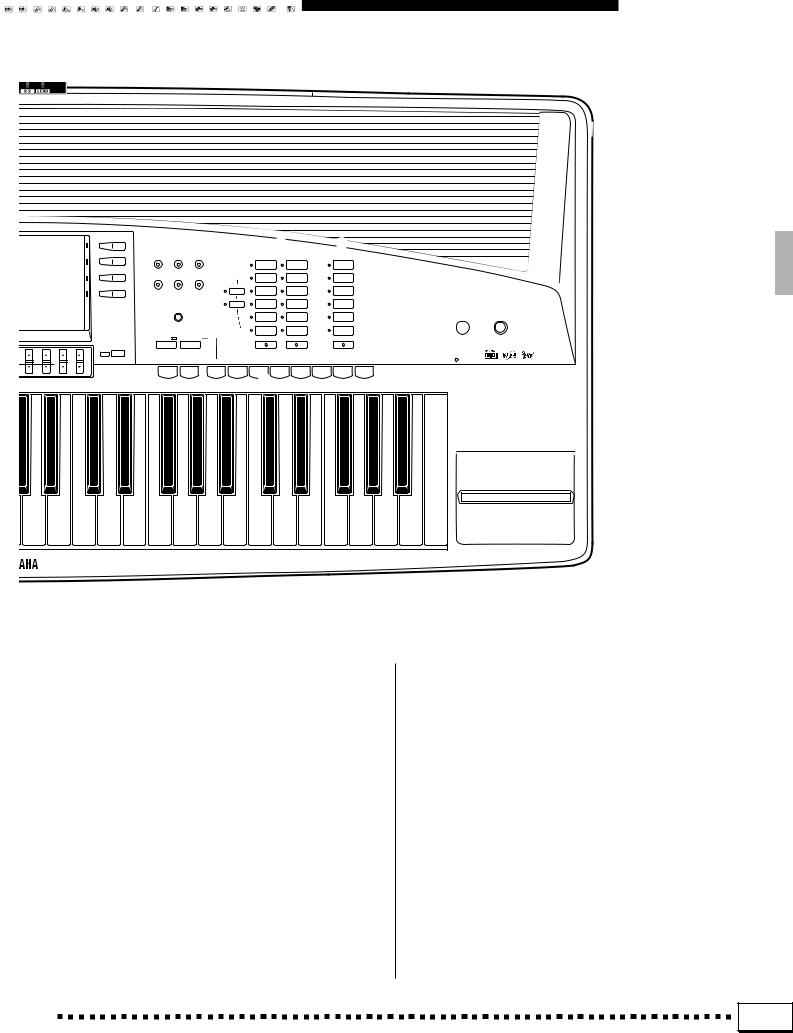
Panel Controls
|
t y u |
|
R |
|
T |
|
|
|||
|
HARMONY |
SUSTAIN |
TOUCH |
|
RIGHT ORCHESTRA |
|
LEAD |
|
|
|
|
RESPONSE |
E |
|
|
|
|
|
|
||
|
|
|
|
PIANO |
ACCORDION/ |
|
TRUMPET/ |
|
|
|
|
|
|
|
|
WORLD |
|
BRASS |
|
|
|
|
|
|
|
|
|
|
|
|
||
|
REVERB |
CHORUS |
DSP |
|
|
SYNTH/ |
|
SAX/ |
|
|
|
EFFECT |
PART SELECT |
ORGAN |
|
|
|
||||
|
|
|
|
|
|
PAD |
|
WOODWIND |
|
|
|
i o p |
R 1 |
STRINGS/ |
SOUND |
|
STRINGS/ |
PSR-4000 |
|||
|
|
CHOIR |
EFFECT |
|
CHOIR |
|||||
|
|
|
|
|
|
|||||
|
R 2 |
SAX/ |
PERCUSSIVE |
|
GUITAR/ |
2 |
1 |
|||
|
|
LCD |
|
WOODWIND |
|
BASS |
||||
|
|
CONTRAST |
|
|
|
|
|
|
||
|
Q |
|
|
TRUMPET/ |
DRUM KIT |
|
SYNTH/ |
DEMO |
POWER |
|
|
|
|
|
|
BRASS |
|
|
PERCUSSIVE |
|
|
|
|
|
|
|
GUITAR/ |
CUSTOM |
|
CUSTOM |
|
|
r |
|
|
|
|
BASS |
VOICE |
|
VOICE |
|
|
FREEZE |
MEMORY |
|
RIGHT 1 |
RIGHT 2 |
|
LEAD |
|
|
||
EXIT |
|
BANK 1~16 |
|
|
|
|
|
|
DISK IN USE |
|
|
|
|
|
|
|
|
|
|
||
|
– |
+ |
1 |
2 |
3W 4 |
5 |
6 |
7 |
8 |
|
Y
( Liquid Crystal Display (LCD) |
.................... page 10 |
) LCD Buttons ............................................. |
page 10 |
q MIXER Button .......................................... |
page 10 |
w LIST HOLD Button ................................... |
page 11 |
e LCD ▲/▼ Controls ................................... |
page 10 |
r EXIT Button ......................................... |
pages 9, 99 |
t HARMONY Button ................................... |
page 33 |
y SUSTAIN Button ...................................... |
page 33 |
u TOUCH RESPONSE Button .................... |
page 33 |
i REVERB Button ....................................... |
page 34 |
o CHORUS Button ...................................... |
page 34 |
p DSP EFFECT Button ............................... |
page 34 |
Q LCD CONTRAST Control ........................ |
page 11 |
W REGISTRATION Buttons ......................... |
page 43 |
FREEZE, MEMORY, BANK 1~16 [–] and [+], |
|
1 — 8 |
|
E PART SELECT Buttons ............................ |
page 14 |
R1, R2 |
|
R RIGHT ORCHESTRA Buttons .......... |
pages 13, 14 |
T LEAD Buttons ................................... |
pages 13, 14 |
Y Disk Drive .................................... |
pages 47, 52, 90 |
U PITCH BEND Wheel ................................ |
page 35 |
I MODULATION Wheel .............................. |
page 35 |
5 |


 Connections & Music Stand
Connections & Music Stand
PHONES
 1
1
■ Check the Voltage (Before you connect the AC cord) .........................................................................
In some areas the PSR-4000 will have a voltage selector on the bottom panel. Make sure that the voltage selector is set for the AC mains voltage in your area. The voltage selector can be set (rotated) by using a screwdriver. If in doubt, contact your Yamaha dealer.
110V  130V
130V
240V |
|
2 |
|
|
0 |
2 |
|
|
V |
|
|
1 The PHONES Jack......................................................................................................................................................................
A standard pair of stereo headphones can be plugged in here for private practice or late-night playing. The internal stereo speaker system is automatically shut off when a pair of headphones is plugged into the PHONES jack.
2 The AUX OUT L/L+R and R Jacks .............................................................................................................................
The rear-panel AUX OUT L/L+R and R jacks deliver the output of the PSR-4000 for connection to a keyboard amplifier, stereo sound system, a mixing console, or tape recorder. If you will be connecting the PSR-4000 to a monaural sound system, use only the L/L+R jack. When a plug is inserted into the L/ L+R jack only, the leftand right-channel signals are combined and delivered via the L/L+R jack so you don’t lose any of the PSR-4000 sound.
Stereo System
AUX OUT
R L/L+R
3 FOOT SWITCH 1 and 2 Jacks.........................................................................................................................................
One or two optional Yamaha FC5 footswitches connected to these jacks can be used to control sustain and a range of other important functions. Refer to the “FOOT SWITCH 1” and “FOOTSWITCH 2” functions described on page 104.
FOOT SWITCH
|
|
|
|
|
|
|
|
1 |
2 |
|
|
6 |

Connections & Music Stand
CAUTION
RISK OF ELECTRIC SHOCK
DO NOT OPEN
AVIS: RISQUE DE CHOC ELECTRIQUE NE PAS OUVRIR.
AUX OUT
WARNING: R 2L/L+R
TO REDUCE THE RISK OF FIRE OR ELECTRIC SHOCK, DO NOT EXPOSE THIS PRODUCT TO RAIN OR MOISTURE.
|
MIDI |
|
FOOT SWITCH FOOT VOLUME |
|
IN |
OUT |
THRU |
||
|
|
|
1 |
2 |
AC INLET |
5 |
|
|
3 4 |
|
|
|
|
|
4 FOOT VOLUME Jack ................................................................................................................................................................
An optional Yamaha FC7 Foot Controller can be connected to this jack to allow foot volume (expression) control. The foot controller can be assigned to control overall volume or the volume of individual accompaniment and/or voices via the “FOOT VOLUME” function — page 104.
FOOT VOLUME
5 MIDI IN, THRU and OUT Connectors ......................................................................................................................
The MIDI IN connector receives MIDI data from an external MIDI device (such as a MIDI sequencer) which can be used to control the PSR4000. The MIDI THRU connector re-transmits any data received at the MIDI IN connector, allowing “chaining” of several MIDI instruments or other devices. The MIDI OUT connector transmits MIDI data generated by the PSR-4000 (e.g. note and velocity data produced by playing the keyboard). More details on MIDI are provided on page 116.
MIDI
IN OUT THRU
Music |
Tone Generator |
|
|
Computer |
|
The Music Stand
The PSR-4000 is supplied with a music stand that can be attached to the instrument by inserting it into the holes at the rear of the speaker panel.
7 |
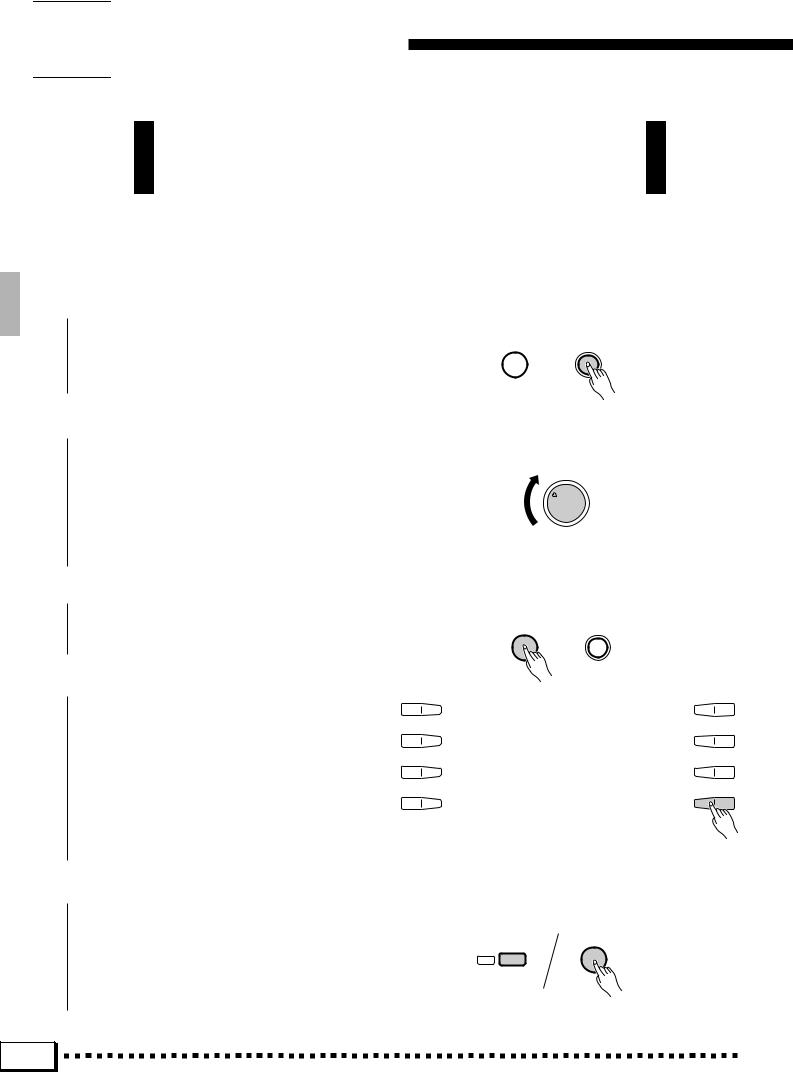




 The Demonstration
The Demonstration
To give you an idea of the PSR-4000’s sophisticated capabilities, it is programmed with 14 demonstration sequences which can be played in a number of ways.
ZSwitch ON ............................................................................................................................................................................................
Plug the AC power cord into a convenient AC outlet, then press the [POWER] button to turn the PSR-4000 ON.
DEMO POWER
XSet an Initial Volume Level ................................................................................................................................................
Set the [MASTER VOLUME] control to a position about a quarter of the way toward the highest setting. You can re-adjust the [MASTER VOLUME] control for the most comfortable overall volume level after playback begins.
MASTER VOLUME
MIN • |
• MAX |
CPress the [DEMO] Button ...................................................................................................................................................
Press the [DEMO] button and the PSR-4000 demo display will appear.
VStart & Stop Playback as Required
Press the START LCD button to start playback of all demo songs. Press the STOP LCD button when you want to stop playback.
DEMO POWER
BExit When Done ..........................................................................................................
Press either the [DEMO] button or the [EXIT] button to exit from the demo mode and return to the normal play-mode display when you’ve finished playing the demo songs.
DEMO
EXIT
8 |

The Demonstration
The Random & Single Demo Play Modes
If you play the demo as described above, you’ll hear all 14 demo songs played in random order. By selecting an appropriate play mode you can also play back all the songs sequence, or play a single specified song.
ZSelect a Play Mode ....................................................................................................................................................................
Use either of the LCD [▲/▼ ] controls under MODE on the display to select one of the available play modes.
ALL |
All 14 demo songs are played |
|
back in sequence. |
|
|
RANDOM |
All 14 demo songs are played back |
|
in random order. This is the default |
|
mode. |
|
|
SINGLE SONG |
Only the selected song is played. |
|
|
XSelect a Song .........................................................
Press the LCD button corresponding to the type of demo song you want to play, then use the same LCD button to select either of the two demo songs in that group. You can also use either of the LCD [▲/ ▼] controls under SONG on the display to select any of the 14 demo songs.
CTurn the Repeat Mode ON or OFF .............................................................................................................................
Use the REPEAT LCD [▲ /▼] control to turn repeat playback ON or OFF as required (when ON, the selected song or sequence of songs will be repeated until the STOP LCD button is pressed)
VStart & Stop Playback as Required .........................................................................................................................
Press the START LCD button to start playback of the selected demo song(s). Press the STOP LCD button when you want to stop playback.
BExit When Done ............................................................................................................................................................................
Press either the [DEMO] button or the [EXIT] button to exit from the demo mode and return to the normal play-mode display when you’ve finished playing the demo songs.
DEMO
EXIT
9 |


 The PSR-4000 Display & Display-based Controls
The PSR-4000 Display & Display-based Controls
The Display & Multi-function Controls
The PSR-4000 makes general operation and programming easier than ever with a large backlit LCD display panel and multi-function controls. The 8 LCD selectors
— four on either side of the display panel — and 8 LCD [▲/▼] controls below the display perform the function indicated by the adjacent section of the display. In the example display shown here, for example, the LCD [▲ / ▼] control immediately below LEAD on the display can be used to adjust the volume of the LEAD voice. Press the [▲] end of the control to increase the volume, or the [▼] end of the control to decrease the volume. In the same way, the LCD button immediately to the right of LEAD on the display is used to set the normal octave for the lead voice (“0”), shift it one octave up (“+1”), or one octave down (“–1”).
■ The [MIXER] Button ..................................................................................................................................................................
The lower section of the normal play mode display, shown above, provides individual volume controls for the PSR-4000’s song, multi pad, accompaniment, left, right 1, right 2, and lead sound. Pressing the ACCOMP. VOLUME LCD button switches to the individual auto-accompaniment part volume controls: rhythm 1, rhythm 2, bass, chord 1, chord 2, pad, phrase 1, and phrase 2. This is essentially a “mixer” that you will use the achieve the best overall balance for your musical needs. The mixer controls will disappear when functions which have different displays are selected, but can be instantly recalled without exiting from the current display mode by pressing the [MIXER] button. Pressing the [MIXER] button a second time (or the [EXIT] button) causes the mixer controls to disappear.
MIXER
LIST HOLD
10 |

The PSR-4000 Display & Display-based Controls
■ The [LIST HOLD] Button......................................................................................................................................................
When selecting voices (page 14) or accompaniment styles (page 22), or using the ONE TOUCH SETTING feature (page 31), the voice, style, or ONE TOUCH SETTING list will appear on the display, but will automatically disappear after a few seconds if no selections are made. The list can be kept on the display for as long as required by pressing the [LIST HOLD] button so that its LED lights. Press [LIST HOLD] a second time (the LED will go out) to disengage the list hold function.
|
MIXER |
NOTES |
LIST |
|
HOLD |
• If the [LIST HOLD] button is engaged when a list is not showing, the list will not appear even when a voice group, style group, or ONE TOUCH SETTING button is pressed.
■ The [LCD CONTRAST] Control..................................................................................................................................... |
|
The PSR-4000 display panel is a liquid-crystal |
|
type which features a [LCD CONTRAST] control. |
LCD |
CONTRAST |
Use the [LCD CONTRAST] control to set the display for optimum legibility.
11 |


 Playing the PSR-4000
Playing the PSR-4000
■ Before You Begin
Before playing your PSR-4000 for the first time, it might be a good idea to re-initialize it to the original factory settings just in case these have been changed at some point before you receive the instrument. To do this, turn the [POWER] switch ON while holding the [DEMO] and [EXIT] buttons.
When the display shown to the right appears press the OK LCD button.
•When the above initialization procedure is carried out, all internal data (e.g. REGISTRATION, CUSTOM ACCOMP, CUSTOM VOICE, MULTI PAD) will also be initialized and therefore lost!
DEMO POWER
EXIT
Selecting & Playing Voices
The PSR-4000 allows you to individually select and play up to four “orchestra parts” at the same time in a number of ways. A range of voices can be assigned to each orchestra part.
RIGHT ORCHESTRA 1 |
Both the RIGHT 1 and RIGHT 2 voices are polyphonic voices which can be played over |
RIGHT ORCHESTRA 2 |
the entire keyboard or to the right of a specified split point. The default split point is the F#2 |
|
key. Either voice can be played alone, or both can be played simultaneously. The RIGHT 1 |
|
and RIGHT 2 voices can be selected from a range of 243 voices organized in 12 groups. |
|
|
LEAD |
This is a monophonic voice which can be played over the entire keyboard or to the right of |
|
a specified split point. The default split point is the F#2 key. The LEAD voice can be played |
|
alone, or simultaneously with either or both of the RIGHT ORCHESTRA voices. The LEAD |
|
voice can be selected from a range of 110 voices organized in 6 groups. |
|
When only the LEAD voice is being played it has “last note priority”. That is, only the last |
|
note played will sound. When the LEAD voice is being played with a RIGHT ORCHESTRA |
|
voice it has “highest note priority” — the highest note is played by the LEAD voice. |
|
|
LEFT ORCHESTRA |
A polyphonic voice which can be played to the left of a specified split point while the |
|
RIGHT 1, RIGHT 2, and/or LEAD voices are played to the right of the split point. The de- |
|
fault split point is the F#2 key. The LEFT voice can be selected from a range of 200 voices |
|
organized in 6 groups. |
|
|
|
* Voice numbers include Custom Voice. |
12 |
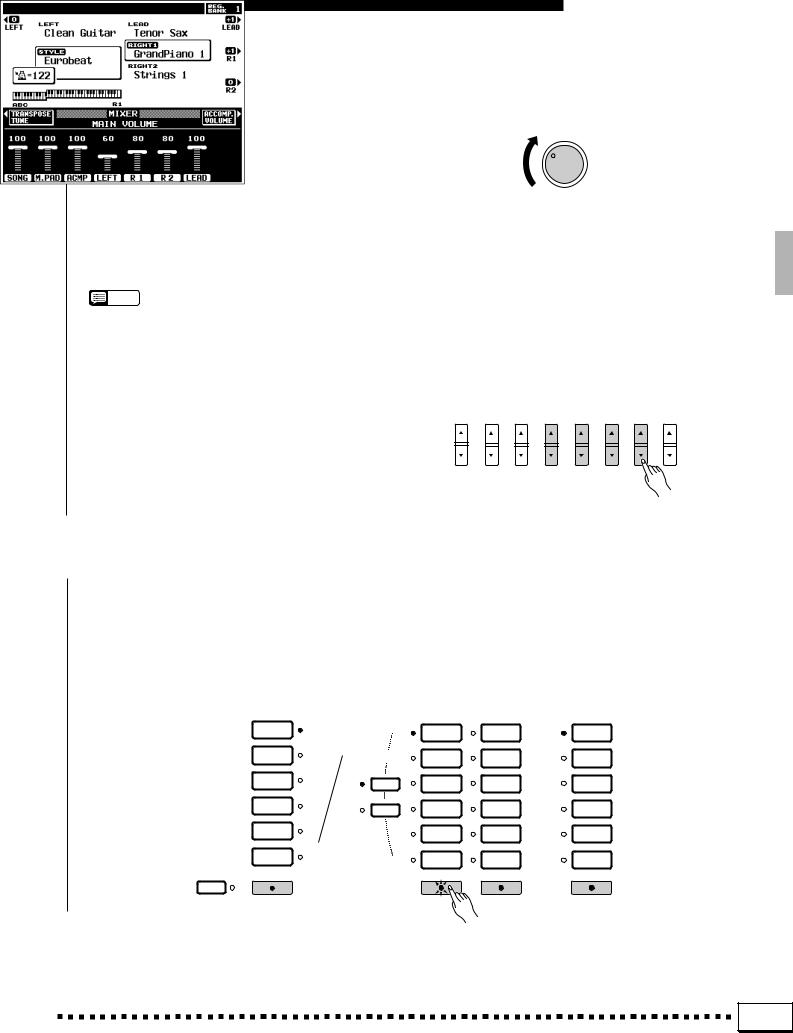
Playing the PSR-4000
ZSet Initial Volume Levels .....................................................................................................................................................
Set the [MASTER VOLUME] control to an appropriate level, and make sure that the LEFT, R1, R2, LEAD volume levels in the MIXER MAIN VOLUME display are set to their maximum “100” levels (use the corresponding LCD [▲/▼ ] controls to set these volume levels if necessary). You can set the [MASTER VOLUME] control for the most comfortable overall volume level after beginning to play.
NOTES
•No sound will be produced if all volume levels other than the [MASTER VOLUME] control are set to their minimum values.
MASTER VOLUME
MIN • |
• MAX |
XSelect the Orchestra Parts You Want To Play ................................................................................................
Press the [RIGHT 1], [RIGHT 2], [LEAD], and/or [LEFT] button(s), turning on the indicators corresponding to the parts you want to play.
Each time you turn a part on or off, the EASY SETTING LCD button for that part will appear on the LCD for a few seconds.
|
LEFT ORCHESTRA |
|
RIGHT ORCHESTRA |
LEAD |
|
|
|
|
|||
|
PIANO/ |
|
|
ACCORDION/ |
TRUMPET/ |
|
ORGAN |
|
PIANO |
||
|
|
WORLD |
BRASS |
||
|
|
|
|
||
|
STRINGS / |
PART SELECT |
ORGAN |
SYNTH/ |
SAX/ |
|
CHOIR |
||||
|
|
PAD |
WOODWIND |
||
|
|
|
|
||
|
BRASS/ |
|
STRINGS/ |
SOUND |
STRINGS/ |
|
WOODWIND |
R 1 |
|||
|
CHOIR |
EFFECT |
CHOIR |
||
|
|
|
|||
|
SYNTH / |
|
SAX/ |
PERCUSSIVE |
GUITAR/ |
|
PAD |
R 2 |
|||
|
WOODWIND |
BASS |
|||
|
|
|
|
||
|
GUITAR/ |
|
TRUMPET/ |
DRUM KIT |
SYNTH/ |
|
PERCUSSIVE |
|
|||
|
|
BRASS |
PERCUSSIVE |
||
|
|
|
|
||
|
CUSTOM |
|
GUITAR/ |
CUSTOM |
CUSTOM |
|
VOICE |
|
|||
|
|
BASS |
VOICE |
VOICE |
|
|
|
|
|||
LEFT HOLD |
LEFT |
|
RIGHT 1 |
RIGHT 2 |
LEAD |
13 |
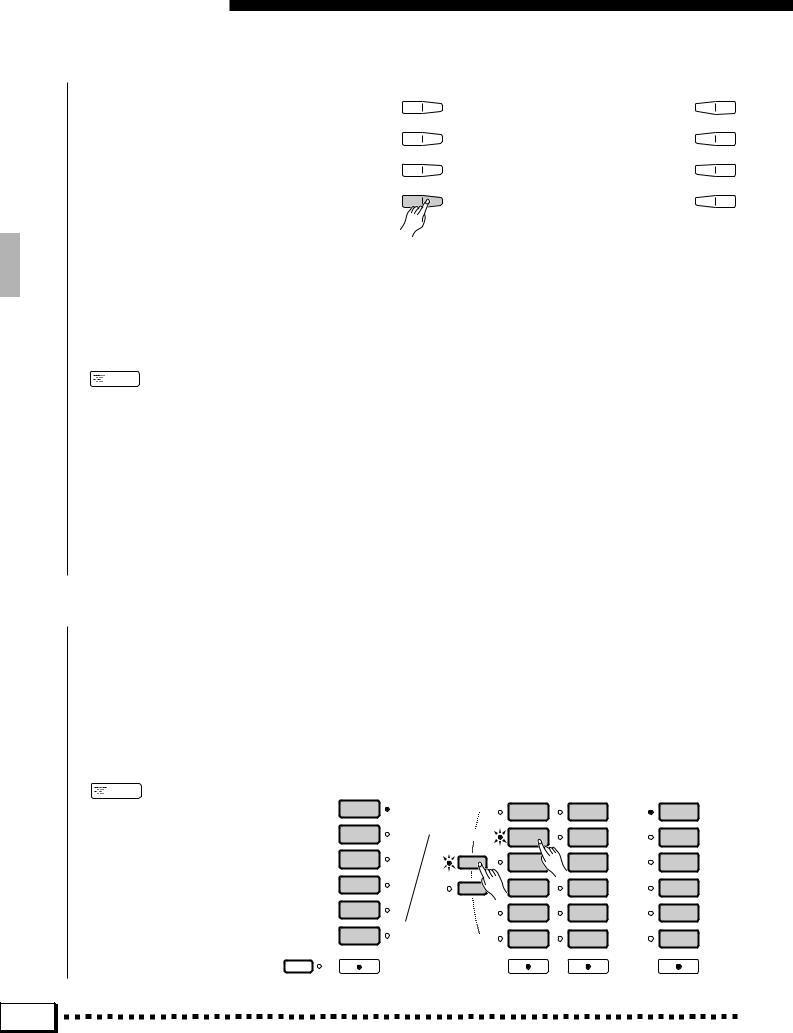
Playing the PSR-4000
If you press the EASY SETTING LCD button before it disappears, the easy-setting display for that part will appear providing access to the split point parameters as well as the individual octave, pan, and tune parameters for that part. These same parameters can be accessed via the FUNCTION displays (page 98), but the easy-setting displays offer an easier, more efficient way to set these parameters when selecting parts. The easy setting display for a part that is already on can be accessed by pressing the EASY SETTING LCD button while holding the corresponding part button (in this case the part button indicator will not go out when the button is released). See the following pages for details on each of the orchestra part easy setting parameters:
 NOTES
NOTES
•The more parts you play simultaneously, the fewer the total number of notes that can be played on the keyboard at the same time.
•When the RIGHT 1 and RIGHT 2 parts are both on and the same voice is selected for both parts, the sound may be slightly different from the normal voice.
•When the LEFT part is on, the left voice will automatically be transposed up one octave.
SPLIT POINT [L] |
Page 16 |
|
|
SPLIT POINT [A] |
Page 27 |
|
|
OCTAVE |
Page 101 |
|
|
PAN |
Page 101 |
|
|
TUNE |
Page 100 |
|
|
CSelect a Voice or Voices........................................................................................................................................................
To select a RIGHT 1 or RIGHT 2 voice use the RIGHT ORCHESTRA voice selectors, to select a LEAD voice use the LEAD voice selectors, and to select a LEFT voice use the LEFT ORCHESTRA voice selectors.
When selecting a RIGHT 1 or RIGHT 2 voice it is also necessary to press the [R1] or [R2] PART SELECT button prior to actually selecting the voice, according to whether you want to select a RIGHT 1 or RIGHT 2 voice (this is not necessary if the [R1] or [R2] indicator for the part you want to select is already lit).
Use the voice group buttons to select the group from which you want to select a voice. The corresponding voice display will appear.
 NOTES
NOTES
•The display will automatically revert to the main display after a few seconds if the [LIST HOLD] button is not engaged (page 11).
•Custom voices which can be selected via the RIGHT ORCHESTRA, LEFT ORCHESTRA, and LEAD [CUSTOM] buttons can be created via the CUSTOM VOICE EDIT mode described on page 78, or loaded from disk.
LEFT HOLD
LEFT ORCHESTRA
PIANO/
ORGAN
STRINGS /
CHOIR
BRASS/
WOODWIND
SYNTH /
PAD
GUITAR/
PERCUSSIVE
CUSTOM
VOICE
LEFT
|
RIGHT ORCHESTRA |
LEAD |
||
|
PIANO |
ACCORDION/ |
TRUMPET/ |
|
|
WORLD |
BRASS |
||
|
|
|||
PART SELECT |
ORGAN |
SYNTH/ |
SAX/ |
|
|
PAD |
WOODWIND |
||
|
|
|||
R 1 |
STRINGS/ |
SOUND |
STRINGS/ |
|
CHOIR |
EFFECT |
CHOIR |
||
|
||||
R 2 |
SAX/ |
PERCUSSIVE |
GUITAR/ |
|
WOODWIND |
BASS |
|||
|
|
|||
|
TRUMPET/ |
DRUM KIT |
SYNTH/ |
|
|
BRASS |
PERCUSSIVE |
||
|
|
|||
|
GUITAR/ |
CUSTOM |
CUSTOM |
|
|
BASS |
VOICE |
VOICE |
|
|
RIGHT 1 |
RIGHT 2 |
LEAD |
|
14 |

Playing the PSR-4000
Use the page-number LCD [▲/▼] controls the select the page containing the voice you want if more than one page is available, then press the LCD button corresponding to the desired voice. You can also use either of the SELECT LCD [▲/▼ ] controls to select any of the voices within the selected group.
VPlay & Adjust Volume..............................................................................................................................................................
You can now play the selected voice or voices on the keyboard. Use the [MASTER VOLUME] control to adjust the overall volume level, and the
MIXER MAIN VOLUME LCD [▲/▼] controls to set the desired balance between the parts.
Keyboard Percussion
When one of the RIGHT ORCHESTRA [DRUM KIT] voices is selected, you can play 61 different drums and percussion instruments on the keyboard. The drums and percussion instruments played by the various keys are marked by symbols above the keys. Some of the instruments in the different drum kit voices sound different even though they have the same name, while others are essentially the same.
 NOTES
NOTES
•When the DRUM KIT voice OCTAVE parameter is set to “–1”, 11 different instruments are available in the lowest octave.
•The Transpose, Tune, Sustain, Harmony, Left Hold, Modulation, and Pitch Bend functions do not affect the DRUM KIT voices.
•See page 129 for a complete listing of the keyboard percussion drum instrument assignments.
15 |

Playing the PSR-4000
Changing the “L” Split Point
The PSR-4000 has two programmable split points — one which divides the LEFT and RIGHT/LEAD orchestra parts, and one which divides the auto-accompaniment and manual sections of the keyboard when AUTO BASS CHORD accompaniment (page 27) is engaged. In the split point displays accessed by the EASY SETTING LCD button described below, and the FUNCTION displays (page 102), the former is indicated by the “L” marker and the latter by the “A” marker above the graphic keyboard. The current split points are indicated on the display both by the split markers and the “splits” in the graphic keyboard. We’ll look at the ABC (“A”) split point in more detail in “Using the Accompaniment Section”, page 27. For now, here’s how you can change the “L” split point via the orchestra part easy-setting displays to suit your own playing requirements.
ZSelect an Orchestra Part Easy Setting Display ..........................................................................................
Select an orchestra part easy-setting display either by turning a part on or off and pressing the EASY SETTING LCD button before it disappears, or by pressing the EASY SETTING LCD button while holding an orchestra part button that is already on.
XSet the Split Point .......................................................................................................................................................................
The split point can be set in two ways: either use the SPLIT POINT L LCD [▲/▼] controls, or press the desired key on the keyboard while holding the L DIRECT SETTING LCD button (or vice-versa). The new split point will be indicated on the graphic keyboard in the LCD.
 NOTES
NOTES
•The “L” split point cannot be set lower than the “A” split point.
•When the “L” and “A” split points are set at different keys, the LEFT voice can be played between the “A” and “L” split points when the AUTO BASS CHORD function on. When the “L” and “A” split points are set to the same key, the LEFT voice can be played anywhere to the left of the “L” and “A” split points.
CReturn to the Previous Display
When Done .......................................
Press the EXIT LCD button or [EXIT] panel button to return to the previous display when done.
Press a key while holding the L DIRECT SETTING LCD button.
16 |

Transposition, Tuning,
& Octave Change
The most important and fundamental adjustment for any musical instrument is tuning. The TRANSPOSE, TUNING, and OCTAVE CHANGE functions described below let you control the pitch of the PSR-4000 in a number of ways.
TRANSPOSE & TUNE
These functions allow the overall pitch of the PSR-4000 to be transposed up or down in semitone steps, and finetuned in 0.2 Hertz steps.
ZPress the TRANSPOSE/TUNE LCD Button .....................................................................................................
Select the transpose and tune functions from the normal play mode display by pressing the TRANSPOSE/TUNE LCD button.
XSet the Transposition and/or Tuning As Required...................................................................................
Use the TRANSPOSE LCD [▲/▼] controls to set the desired degree of transposition, and the TUNE LCD [▲/▼ ] controls to set the desired degree of tuning.
The transpose range is from –24 to +24, allowing a maximum upward or downward transposition of 2 octaves. A setting of “0” produces the normal pitch.
The tuning range is from 414.6 Hertz to 466.8 Hertz, adjustable in 0.2-Hertz steps. A3 = 440.0 Hertz is “normal” pitch.
CReturn to the Main Display When Done ..............................................................................................................
Press the MAIN VOLUME LCD button to exit from the transpose and tune functions and return to the main display.
17 |

Transposition, Tuning, & Octave Change
OCTAVE CHANGE
This function allows the LEFT, RIGHT 1, RIGHT 2, and LEAD voices to be independently transposed up or down by one octave.
The LEFT, R1, R2, and LEAD LCD buttons directly set the octave of the corresponding voice. Pressing one of these buttons changes the corresponding octave setting to “+1”, “–1”, and then “0”, in sequence. “+1” shifts the voice up one octave “–1” shifts the voice down one octave, and “0” sets the voice to its normal octave.
 NOTES
NOTES
•These parameters are also available in the F1 VOICE PART function display — page 101.
•Some voices may suddenly shift octaves when played at the extreme ends of the keyboard if they are set to a lower or higher octave than normal. This can also occur when the PITCH BEND wheel is used on extremely low or high notes.
•If you change the transpose, octave change, or tuning settings while playing one or more notes on the keyboard, the new octave change settings will take effect from the next notes played while tune and transpose settings take effect immediately.
18 |


 Using the Accompaniment Section
Using the Accompaniment Section
The PSR-4000 has 120 different preset accompaniment “styles” and up to 12 custom accompaniment styles that can be used to provide fully-orchestrated or rhythm-only accompaniment. The PSR4000’s sophisticated Auto Bass Chord accompaniment system can provide automated bass and chord backing that is perfectly matched to the selected accompaniment style.
ZTurn ABC ON ....................................................................................................................................................................................
Press the [AUTO BASS CHORD] button so that its indicator lights, thereby turning the ABC mode on.
NOTES
•Rhythm-only accompaniment will be produced if you don’t turn the [AUTO BASS CHORD] button on.
•The maximum number of notes that can be played simultaneously on the PSR-4000 keyboard is reduced when the Auto Bass Chord feature is used.
•The PSR-4000 employs “last-note priority”, which means that when the number of notes played on the keyboard exceeds the total number that can be produced by the PSR-4000 at that time, the last notes played take priority.
ACCOMPANIMENT
ROCK / |
JAZZ |
|
ROCK’N’ROLL |
||
|
||
POP/ BEAT |
LATIN |
|
BALLAD |
COUNTRY& |
|
WESTERN |
||
|
||
|
ONE TOUCH |
|
|
SETTING |
|
DANCE |
MARCH / |
|
WALTZ |
||
|
||
DISCO |
BALLROOM |
|
RHYTHM & |
CUSTOM |
|
BLUES |
STYLE |
|
|
AUTO BASS CHORD |
XSelect the Desired ABC Mode .......................................................................................................................................
Press the ABC EASY SETTING LCD button immediately after pressing the [AUTO BASS CHORD] button to select the ABC MODE and SPLIT POINT display. Use the ABC MODE LCD [▲/▼] controls to select the SINGLE FINGER, FINGERED 1, FINGERED 2, FULL KEYBOARD, AUTO MIDI BASS, or MANUAL MIDI BASS mode. If you select the MANUAL MIDI BASS mode, and press the BASS VOICE LCD button which appears, you can use the GROUP LCD [▲/ ▼] controls to specify the bass voice to be used. Press the ABC MODE LCD button to return to the ABC MODE display as required.
Press the EXIT LCD button or [EXIT] panel button to return to the main display when done.
The SINGLE FINGER, FINGERED 1, FINGERED 2, FULL KEYBOARD,AUTO MIDI BASS and MANUAL MIDI BASS modes function as follows:
19 |

Using the Accompaniment Section
● SINGLE FINGER (SF)
Single-finger accompaniment makes it simple to produce beautifully orchestrated accompaniment using major, seventh, minor and minor-seventh chords by pressing a minimum number of keys on the lefthand section of the keyboard. The abbreviated chord fingerings described below are used:
■For a major chord, press the root key only.
■For a minor chord, simultaneously press the root key and a black key to its left.
■For a seventh chord, simultaneously press the root key and a white key to its left.
■For a minor-seventh chord, simultaneously press the root key and both a white and black key to its left.
● FINGERED 1 (FC1)
This is the default ABC mode. The FINGERED 1 mode lets you finger your own chords on the ABC section of the keyboard (i.e. all keys to the left of and including the split-point key — normally F#2), while the PSR-4000 supplies appropriately orchestrated rhythm, bass, and chord accompaniment in the selected style.
The FINGERED 1 mode will accept the 34 chord types.
● FINGERED 2 (FC2)
This mode accepts the same fingerings as the FINGERED 1 mode, but the lowest note played in the ABC section of the keyboard is used as the bass root, allowing you to play “on bass” or “fraction” chords (in the FINGERED 1 mode the root of the chord is always used as the bass root).
20 |
C G F
|
|
|
|
|
|
|
|
|
|
|
|
|
|
|
|
|
|
|
|
|
|
|
|
|
|
|
|
|
|
|
|
|
|
|
|
|
|
|
|
|
|
|
|
|
|
|
|
|
|
|
|
|
|
|
|
|
|
|
|
|
|
|
|
|
|
|
|
|
|
Cm |
|
|
|
|
|
|
|
C 7 |
Cm 7 |
|
|
|
|
|
|
|
|
|||||||||||||||||
|
|
|
|
|
|
|
|
|
|
|
|
|
|
|
|
|
|
|
|
|
|
|
|
|
|
|
|
|
|
|
|
|
|
|
|
|
|
|
|
|
|
|
|
|
|
|
|
|
|
|
|
|
|
|
|
|
|
|
|
|
|
|
|
|
|
|
|
|
|
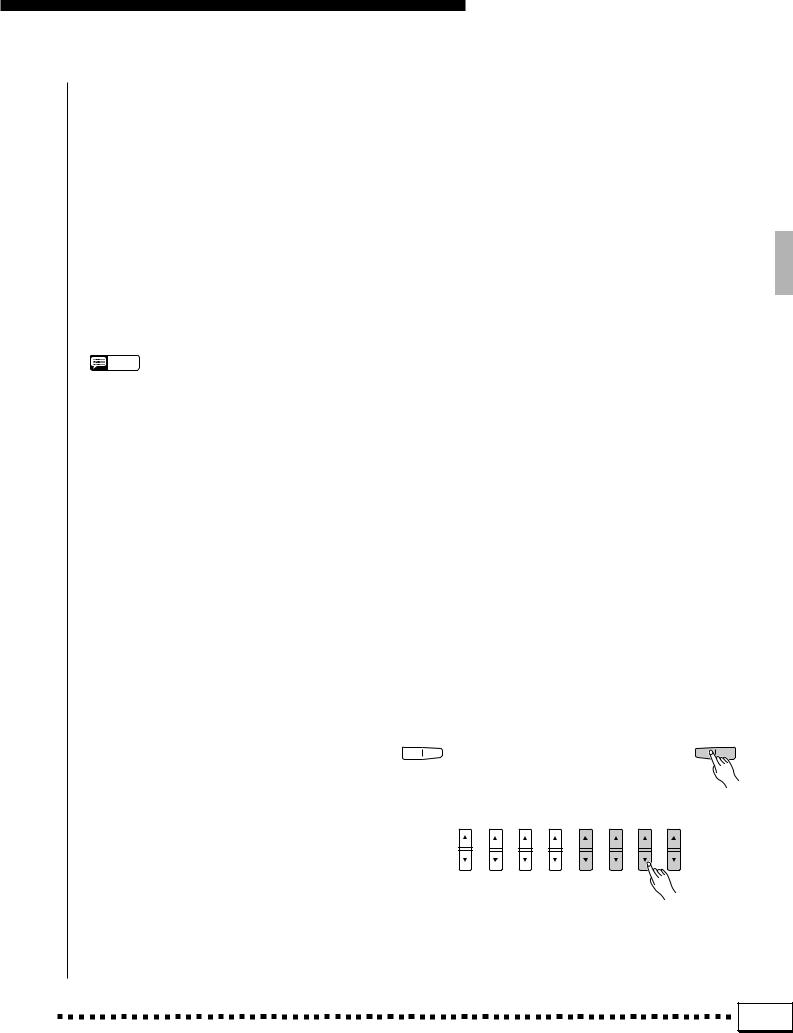
● FULL KEYBOARD
When this advanced auto-accompaniment mode is engaged the PSR-4000 will automatically create appropriate accompaniment while you play just about anything, anywhere on the keyboard: chords, a bass line, arpeggiated chords, a melody line. The name of the detected chord will appear on the display. You don’t have to worry about specifying the accompaniment chords. Although the FULL KEYBOARD mode is designed to work with many songs, some arrangements may not be suitable for use with this feature. Try playing a few simple songs in the FULL KEYBOARD mode to get a feel for its capabilities.
NOTES
•Chord detection occurs at approximately 8th-note intervals. Extremely short chords — less than an 8th note in length — may therefore not be detected.
● AUTO MIDI BASS
In this mode all accompaniment parts except the bass part respond to the chord played on the keyboard. Fingering is the same as in the FINGERED 1 mode. If more than three notes are played on the ABC section of the keyboard in this mode, and if the chord played is not recognized by the PSR-4000, only the top three are used for chord recognition. All others are ignored. The bass part is determined by the note played on an external MIDI bass keyboard connected to the MIDI IN terminal and assigned to the MIDI Bass channel (page 120).
● MANUAL MIDI BASS
In this no chord recognition occurs. All accompaniment parts other than the rhythm part are muted, and a MIDI bass keyboard connected to the MIDI IN connector and assigned to the MIDI Bass channel (page 120) directly plays the bass voice selected via the BASS VOICE parameter that appears when the MANUAL MIDI BASS mode is selected in the ABC easy-setting display.
Using the Accompaniment Section
21 |

Using the Accompaniment Section
CSelect a Style ...................................................................................................................................................................................
The PSR-4000 has 120 preset styles organized in 11 groups (see the “Style List” on page 130).
Use the ACCOMPANIMENT group buttons to select the group from which you want to select a style. The corresponding style display will appear.
 NOTES
NOTES
•The display will automatically revert to the main display after a few seconds if the [LIST HOLD] button is not engaged (page 11).
•For easy selection some styles are repeated in different groups.
•Custom styles which can be selected via the ACCOMPANIMENT [CUSTOM] button can be created via the CUSTOM ACCOMPANIMENT RECORD mode described on page 69, or loaded from disk.
Use the page-number LCD [▲/▼] controls to select the page containing the style you want if more than one page is available, then press the LCD button corresponding to the desired style. You can also use either of the SELECT LCD [▲/▼] controls to select any of the styles within the selected group.
The PSR-4000 automatically determines the voices to be used for the accompaniment bass and chords according the accompaniment style you select.
 NOTES
NOTES
•Also see “Custom Accompaniment” on page 69.
•The custom style button can be used to access SFF (optional style file format) disks that have been loaded.
ACCOMPANIMENT
ROCK / |
JAZZ |
|
ROCK’N’ROLL |
||
|
||
POP/ BEAT |
LATIN |
|
BALLAD |
COUNTRY& |
|
WESTERN |
||
|
||
|
ONE TOUCH |
|
|
SETTING |
|
DANCE |
MARCH / |
|
WALTZ |
||
|
||
DISCO |
BALLROOM |
|
RHYTHM & |
CUSTOM |
|
BLUES |
STYLE |
|
|
AUTO BASS CHORD |
VSet the Tempo .................................................................................................................................................................................
When you select a different style while the accompaniment is not playing, the “default” tempo for that style is also selected, and the tempo is displayed on the display in quarter-note beats per minute. If the accompaniment is playing, the same tempo is maintained even if you select a different style.
You can change the tempo to any value between 32 and 280 beats per minute, however, by using the TEMPO [–] and [+] buttons. This can be done either
before the accompaniment is started or while it is Tempo playing. To use the [–] and [+] buttons, press either
button briefly to decrement or increment the tempo value by one, or hold the button for continuous decrementing or incrementing.
 NOTES
NOTES
•The default tempo for the selected style can be recalled at any time by pressing both the TEMPO [–] and [+] buttons simultaneously.
TEMPO
– +
+
22 |

Using the Accompaniment Section
BStart the Accompaniment ..................................................................................................................................................
There are several ways to start the accompaniment:
●Straight start: Press the [START/STOP] button. If you press the [START/STOP] button, the rhythm will begin playing immediately without bass and chord accompaniment.
NOTES
•It is also possible to select one of the several variations available prior to a straight start — refer to “7. Select Variations as Required,” below.
FADE |
INTRO/ |
|
|
ENDING/ |
SYNCHRO |
IN / OUT |
FILL to |
|
MAIN |
rit. |
START START/STOP |
|
|
|
|
|
|
A B A B
ACCOMPANIMENT DIRECTOR
●Start with an introduction followed by the MAIN A variation: press the [INTRO A/FILL to A] button.
●Start with an introduction followed by the MAIN B variation: press the [INTRO B/FILL to B] button.
●Synchronized start: Any of the above start types can be synchronized to the first note or chord played on the ABC section of the keyboard (i.e. keys to the left of and including the splitpoint key — normally F#2) by first pressing the [SYNCHRO START] button. Pressing the [SYNCHRO START] button alone causes a straight start to occur when the first note or chord is played. Press [SYNCHRO START] and the appropriate INTRO button (or vice-versa) for a synchronized introduction start. The first dot of the TEMPO display will flash at the current tempo when a synchronized start mode has been selected.
 NOTES
NOTES
•If you press the [SYNCHRO START] button while the accompaniment is playing, the accompaniment will stop and the synchro start mode will be engaged.
•The four LED dots of the TEMPO display provide a visual indication of the selected tempo as shown to the left.
•A Yamaha FC5 footswitch plugged into a rear panel FOOT SWITCH jack can also be used to start the accompaniment if the appropriate function is assigned to the footswitch using the FOOT SWITCH functions described on page 104.
FADE |
|
INTRO/ |
|
ENDING/ |
SYNCHRO |
IN / OUT |
|
FILL to |
MAIN |
rit. |
START START/STOP |
|
|
|
|
|
|
|
A |
B |
A |
B |
|
|
|
|
ACCOMPANIMENT DIRECTOR |
|
|
||
FADE |
INTRO/ |
|
|
ENDING/ |
SYNCHRO |
|
IN / OUT |
FILL to |
|
MAIN |
rit. |
START |
START/STOP |
|
A |
B |
A |
B |
|
|
|
|
ACCOMPANIMENT DIRECTOR |
|
|
||
FADE |
INTRO/ |
|
|
ENDING/ |
SYNCHRO |
|
IN / OUT |
FILL to |
|
MAIN |
rit. |
START |
START/STOP |
|
A |
B |
A |
B |
|
|
ACCOMPANIMENT DIRECTOR
4/4 Time |
3/4 Time |
TEMPO |
TEMPO |
1st Beat
2nd Beat 3rd Beat 4th Beat
23 |

Using the Accompaniment Section
NPlay On the ABC Section Of the Keyboard .....................................................................................................
As soon as you play any chord that the PSR-4000 can “recognize” on the ABC section of the keyboard in one of the FINGERED modes or the AUTO MIDI BASS (see fingering chart on page 134), an abbreviated chord in the SINGLE FINGER mode, or just about anything anywhere on the keyboard in the FULL KEYBOARD mode, the PSR-4000 will automatically begin to play the chord along with the selected rhythm and an appropriate bass line. The accompaniment will continue playing even if you release the left-hand keys.
If the MANUAL MIDI BASS mode is selected only the rhythm accompaniment will play automatically, and selected bass voice can be played via a MIDI bass keyboard.
NOTES
•The appropriate chord and bass note will sound if you play in the ABC section of the keyboard while the ABC function is on but the accompaniment is stopped (but not in the FULL KEYBOARD and MANUAL MIDI BASS modes). Please note that the Left Hold function (page 35) cannot be applied to these chord and bass notes.
Split Point
ABC Section |
|
|
|
▼ |
|
|
|
|
|
|
|
|
|
|
|
|
|
||||||||
|
|
|
|
|
|
|
|
|
|
|
|
|
|
|
|
|
|
||||||||
|
|
|
|
|
|
|
|
|
|
|
|
|
|
|
|
|
|
|
|
|
|
|
|
|
|
|
|
|
|
|
|
|
|
|
|
|
|
|
|
|
|
|
|
|
|
|
|
|
|
|
|
|
|
|
|
|
|
|
|
|
|
|
|
|
|
|
|
|
|
|
|
|
|
|
|
|
|
C3
Melody Section
MSelect Sections as Required...........................................................................................................................................
Each accompaniment style has two sections: MAIN A and MAIN B. There is also an ENDING section which is described in step >. The INTRO A and B sections can be used to start the accompaniment as described in the preceding step. The MAIN A and B sections can be selected manually by pressing the corresponding section button.
 NOTES
NOTES
•Some INTRO and ENDING sections have their own chord progressions which play in the current accompaniment key — the current chord is shown below the style name in the LCD display.
FADE |
INTRO/ |
|
|
ENDING/ |
SYNCHRO |
IN / OUT |
FILL to |
MAIN |
|
rit. |
START START/STOP |
|
|
|
|
|
|
A B A B 
ACCOMPANIMENT DIRECTOR
24 |

Using the Accompaniment Section
<Use Fill-ins..........................................................................................................................................................................................
The PSR-4000 provides two types of automatic breaks or “fill-ins.”
●FILL to A: Press the [INTRO A/FILL to A] button to produce a fill and go (or return) to the MAIN A section.
●FILL to B: Press the [INTRO B/FILL to B] button to produce a fill and then go (or return) to the MAIN B section.
It is possible to change the section that will play after the fill-in by pressing the appropriate section button while the fill-in is playing.
 NOTES
NOTES
•A Yamaha FC5 footswitch plugged into a rear panel FOOT SWITCH jack can also be used to activate the intro and fill-in functions if the appropriate function is assigned to the footswitch using the FOOT SWITCH functions described on page 104.
FADE |
|
INTRO/ |
|
ENDING/ |
SYNCHRO |
IN / OUT |
|
FILL to |
MAIN |
rit. |
START START/STOP |
|
|
|
|
|
|
|
A |
B |
A |
B |
|
|
|
ACCOMPANIMENT DIRECTOR |
|
||
FADE |
INTRO/ |
|
|
ENDING/ |
SYNCHRO |
IN / OUT |
FILL to |
|
MAIN |
rit. |
START START/STOP |
|
A |
B |
A |
B |
|
ACCOMPANIMENT DIRECTOR
>Stop the Accompaniment...................................................................................................................................................
The accompaniment can be stopped at any time by pressing the [START/STOP] button. Press the [ENDING/rit.] button if you want to go to the ending section and then stop. Press the [ENDING/ rit.] button while the ending section is playing to produce a “ritardando” ending — i.e. the tempo gradually slows down during the ending.
FADE |
INTRO/ |
|
|
ENDING/ |
SYNCHRO |
IN / OUT |
FILL to |
|
MAIN |
rit. |
START START/STOP |
|
|
|
|
|
|
A B A B
ACCOMPANIMENT DIRECTOR
25 |

Using the Accompaniment Section
■ Fade-ins and Fade-outs .......................................................................................................................................................
The [FADE IN/OUT] button can be used to produce smooth fade-ins and fade-outs when starting and stopping the accompaniment.
To produce a fade-in, press the [FADE IN/OUT] button so that its indicator lights before starting the accompaniment. Then when the accompaniment is started the sound will gradually fade in. The [FADE IN/OUT] indicator will flash during the fade-in, and then go out when full volume has been reached.
To produce a fade-out press the [FADE IN/ OUT] button while the accompaniment is playing. The indicator will flash during the fade out, then the accompaniment will stop when the fade-out is complete. The [FADE IN/OUT] button indicator will remain lit after the fade-out, indicating that the fadein mode is engaged. Press the [FADE IN/OUT] button so that its indicator goes out if you want to disengage the fade-in mode.
FADE |
INTRO/ |
|
|
ENDING/ |
SYNCHRO |
||
IN / OUT |
FILL to |
|
MAIN |
rit. |
START START/STOP |
||
|
|
|
|
|
|
|
|
A B A B
ACCOMPANIMENT DIRECTOR
 NOTES
NOTES
•A Yamaha FC5 footswitch plugged into a rear panel FOOT SWITCH jack can also be used to activate the fade-ins and fadeouts functions if the appropriate function is assigned to the footswitch using the FOOT SWITCH functions described on page 104.
■ Accompaniment Volume .....................................................................................................................................................
Use the various LCD [▲/▼] controls in the
MIXER ACCOMPANIMENT VOLUME display to set the best balance between the corresponding accompaniment parts, and the optimum volume of the accompaniment parts in relation to the orchestra part voices.
■ The Auto Mute Function ......................................................................................................................................................
When the EASY SETTING ABC display is selected, or when the F2SPLITPOINT/ABCMODE display is selected, the AUTO MUTE LCD button will appear as long as the MANUAL MIDI BASS ABC mode is not selected. When this function is turned ON certain AUTO BASS CHORD parts will either stop playing or play with reduced volume whenever the right-hand keys are played — so that the accompaniment does not “get in the way” of what you play on the keyboard. Normal accompaniment playback resumes when no right-hand keys are being played.
NOTES
• The AUTO MUTE function will not work with some styles.
26 |
