TP-Link TL-MR3020 User Manual
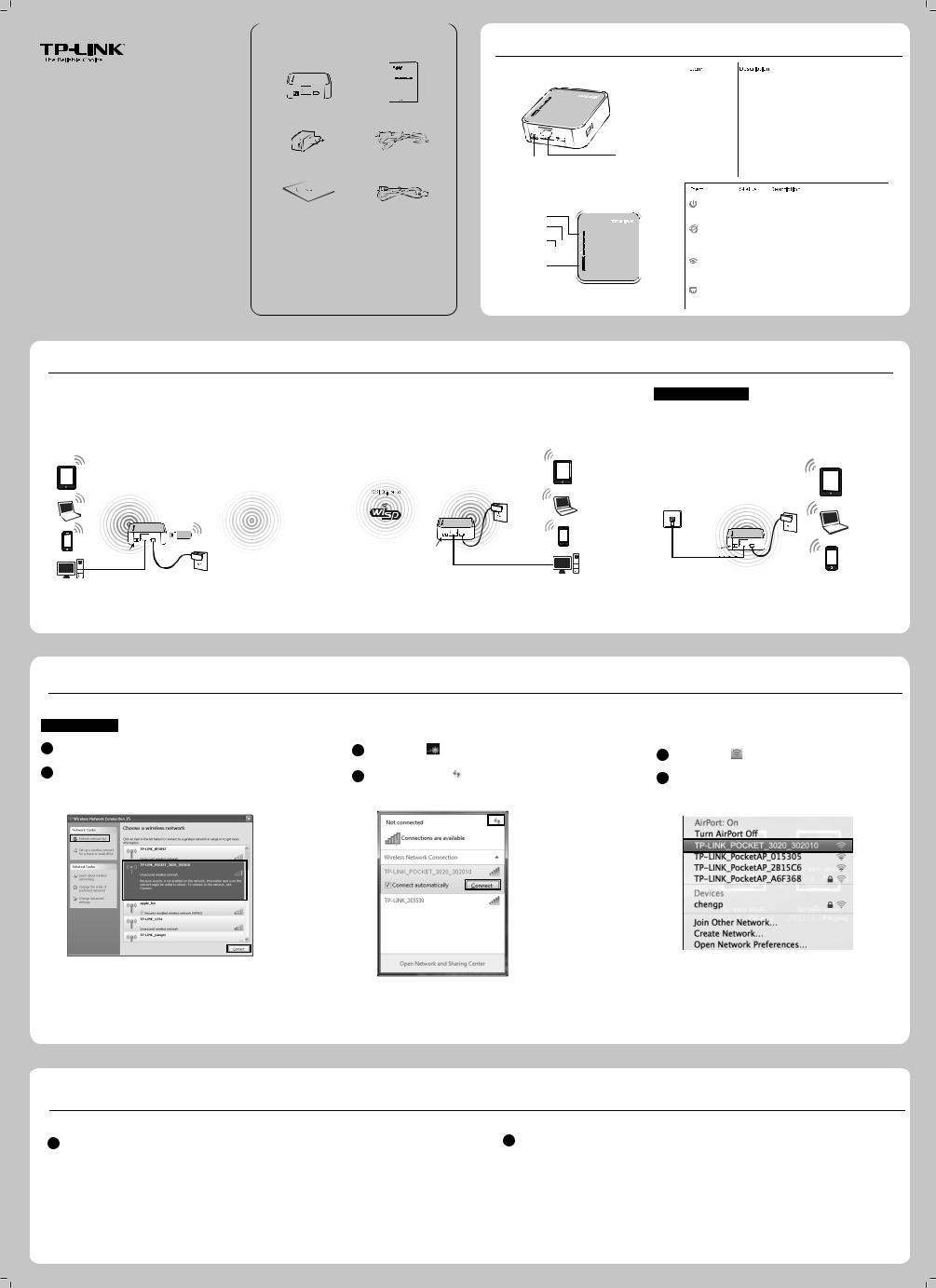
Package Contents
1Physical Description
Quick Installation Guide
Portable 3G/4G Wireless N Router
MODEL NO. TL-MR3020
7106503718
|
|
|
|
|
|
TL-MR3020 |
|
|
QIG |
||
Power Adapter |
|
|
|
|
|
|
USB Cable |
||||
Resource CD |
Ethernet Cable |
||||
System Requirement
The following operating systems are supported:
• Windows XP |
• Windows Vista |
• Windows 7 |
• Windows 98 |
• Windows 2000 |
• Windows 2003 |
• Windows Me |
• Mac |
• Linux |
The following browsers are supported: |
|
|
• Internet Explorer |
• FireFox |
|
• Safari |
• Chrome |
|
/4G S |
|
P |
|
G I P |
|
3 W A |
|
|
USB |
|
3G/4G |
WAN/LAN |
POWER |
|
|
Mode Switch |
|
Power |
|
Internet |
|
WLAN |
|
RJ45 Ethernet |
|
WPS/RESET |
WPS/RESET |
|
|
|
|
|
3G/4G USB Port |
This port is used to plug a 3G/4G modem/card into. |
|
|
|
|
|
|
Mini USB Port |
This port is used to connect the provided power adapter. |
|
|
|
|
|
|
RJ45 Ethernet Port |
This port can be LAN or WAN port depending on the |
|
|
|
working mode. |
|
3G/4G USB Port |
Mode Switch |
This button is used to switch the working mode of the |
|
|
Router. |
|
|
Mini USB Port |
|
|
|
|
|
|
|
RJ45 Ethernet Port |
|
To use WPS function, please push the button for less |
|
WPS/RESET |
than 5 seconds, and then the WPS LED will flash; to |
||
|
|
reset the Router, please push the button for at least 10 |
|
|
|
seconds. |
|
|
|
|
|
|
|
|
|
|
Power |
Solid |
The Router is on. |
|
O |
The Router is o . |
|
|
|
||
|
|
Solid |
The Router is connected to the Internet, but |
|
|
there is no data being transferred. |
|
150Mbps TL-MR3020 |
Internet |
|
|
|
Flashing |
The Router is transferring data. |
|
|
|
O |
The Router is not connected to the Internet. |
|
|
Solid |
Wi-Fi is enabled. |
|
WLAN |
Flashing |
There is data being transferred through |
|
|
|
Wi-Fi. |
|
|
O |
Wi-Fi is disabled. |
|
|
Solid |
The Ethernet port is connected, but there is |
|
RJ45 Ethernet |
no data being transferred. |
|
|
|
||
|
|
Flashing |
The Ethernet port is transferring data. |
|
|
O |
The Ethernet port is not connected. |
2Hardware Connection
3G/4G Router Mode (Default) |
|
WISP Client Router Mode |
|
In this mode, theTL-MR3020 is connected to a 3G/4G USB modem |
In this mode, the TL-MR3020 is wirelessly connected to the WISP |
||
and wirelessly share the 3G/4G mobile connection to multiple users. |
(Wireless Internet Service Provider) and share the Internet with |
||
|
|
multiple users. |
|
Standard AP Mode
In this mode, the TL-MR3020 is connected to a wired network and transforms the wired Internet access into wireless so that multiple users can share the Internet.
|
|
SSID: 123 |
Wired Network |
|
|
|
|
|
3G/4G |
|
|
|
Mode Switch |
|
Mode Switch |
|
|
||
|
|
||
|
|
|
Mode Switch
NOTE: 1. TL-MR3020 can be powered by Power Adapter or laptop/PC through the USB cable.
2. TL-MR3020 will restart automatically after you turn the Mode Switch.
3Connect to Network
Here we take Wireless Network Connection as example, please make sure your device is wirelessly enabled.
For Windows XP
1Click the icon  at the bottom of your desktop.
at the bottom of your desktop.
2Click Refresh network list, and then select the SSID (wireless network name) of TL-MR3020. Click Connect.
For Windows 7 |
|
|
For MAC OS |
|
|
||
1 |
Click the icon |
at the bottom of your desktop. |
1 |
Click the icon |
at the right top of your desktop. |
||
|
|
|
|
||||
2 |
Click refresh button |
and then select the target network. Click |
2 |
Make sure the status of Airport is On, and then select the |
|||
|
Connect. |
|
|
|
SSID (network name) of TL-MR3020 and click it. |
||
NOTE: 1. The default SSID of the network is TP-LINK_POCKET_3020_xxxxxx.(The xxxxxx is the last six characters of the Router’s MAC address.)
2. The pre-encryption of TL-MR3020 is written on the product label, please refer to it when you connect to the wireless network.
4Router Con gurations
1Open a web browser, type 192.168.0.254 in the address eld, and press Enter. At the prompt,
enter the default User Name and Password: admin. Click OK toenterthe Router’smanagement page.
2After a successful login, please con gure the Router according to the working mode you choose.
NOTE: For your convenience, TL-MR3020 will keep the following two items when you switch the working mode: |
|
1. WAN information (Internet information), such as the User name and Password of 3G/4G ISP and PPPoE, the Dynamic IP address setting, etc. |
|
2. Wireless settings, such as SSID (Wireless Network Name), Key Type and Password. |
(To be continued) |
