Sony MSW-M2100, MSW-M2100P User Manual

DIGITAL VIDEOCASSETTE PLAYER
MSW-M2100 MSW-M2100P
OPERATION MANUAL [English] 1st Edition (Revised 2)
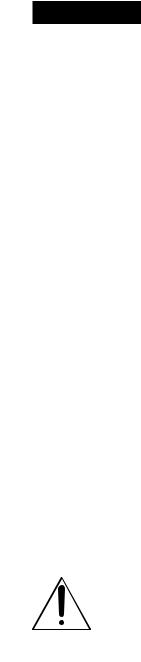
WARNING
To prevent fire or shock hazard, do not expose the unit to rain or moisture.
To avoid electrical shock, do not open the cabinet. Refer servicing to qualified personnel only.
This apparatus must be earthed.
For the customers in the USA
This equipment has been tested and found to comply with the limits for a Class A digital device, pursuant to Part 15 of the FCC Rules. These limits are designed to provide reasonable protection against harmful interference when the equipment is operated in a commercial environment. This equipment generates, uses, and can radiate radio frequency energy and, if not installed and used in accordance with the instruction manual, may cause harmful interference to radio communications. Operation of this equipment in a residential area is likely to cause harmful interference in which case the user will be required to correct the interference at his own expense.
You are cautioned that any changes or modifications not expressly approved in this manual could void your authority to operate this equipment.
The shielded interface cable recommended in this manual must be used with this equipment in order to comply with the limits for a digital device pursuant to Subpart B of Part 15 of FCC Rules.
This symbol is intended to alert the user to the presence of important operating and maintenance (servicing) instructions in the literature accompanying the appliance.
WARNING: THIS WARNING IS APPLICABLE FOR USA ONLY.
If used in USA, use the UL LISTED power cord specified below.
DO NOT USE ANY OTHER POWER CORD.
Plug Cap |
Parallel blade with ground pin |
|
(NEMA 5-15P Configuration) |
Cord |
Type SJT, three 16 or 18 AWG |
|
wires |
Length |
Less than 2.5 m (8 ft 3 in) |
Rating |
Minimum 10 A, 125 V |
Using this unit at a voltage other than 120V may require the use of a different line cord or attachment plug, or both. To reduce the risk of fire or electric shock, refer servicing to qualified service personnel.
WARNING: THIS WARNING IS APPLICABLE FOR OTHER COUNTRIES.
1.Use the approved Power Cord (3-core mains lead)/ Appliance Connector/Plug with earthing-contacts that conforms to the safety regulations of each country if applicable.
2.Use the Power Cord (3-core mains lead)/Appliance Connector/Plug conforming to the proper ratings (Voltage, Ampere).
If you have questions on the use of the above Power Cord/ Appliance Connector/Plug, please consult qualified service personnel.
For the customers in Europe
This product with the CE marking complies with both the EMC Directive (89/336/EEC) and the Low Voltage Directive (73/23/EEC) issued by the Commission of the European Community.
Compliance with these directives implies conformity to the following European standards:
•EN60950: Product Safety
•EN55103-1: Electromagnetic Interference (Emission)
•EN55103-2: Electromagnetic Susceptibility (Immunity) This product is intended for use in the following Electromagnetic Environment (s):
E1 (Residential), E2 (Commercial and light industrial), E3 (Urban outdoors) and E4 (Controlled EMC environment ex. TV studio)

Table of Contents
Chapter 1
Overview
Chapter 2
Location and Function of
Parts
Chapter 3
Preparations
Chapter 4
Playback
Chapter 5
Shot Mark Function
|
...........................................................................................1-1 Features |
1-1 |
|
|
1-2 Example System Configuration .................................................... |
1-4 |
|
|
2-1 Control Panels ................................................................................ |
2-1 |
|
|
2-1-1 |
Upper Control Panel .............................................................. |
2-2 |
|
2-1-2 Lower Control Panel .............................................................. |
2-3 |
|
|
2-1-3 |
Switch Panel ........................................................................ |
2-12 |
|
2-2 Connector Panel ........................................................................... |
2-13 |
|
|
3-1 Connections to External Devices ................................................... |
3-1 |
|
|
3-1-1 |
Connections to Digital Devices ............................................. |
3-1 |
|
3-1-2 Connections to Analog Devices ............................................. |
3-2 |
|
|
3-1-3 Connections Using the SDTI-CP Interface ............................ |
3-3 |
|
|
3-2 Connecting a Reference Video Signal .......................................... |
3-4 |
|
|
3-3 Setup |
................................................................................................ |
3-5 |
|
3-4 Superimposed Character Information ......................................... |
3-6 |
|
|
3-5 Cassettes .......................................................................................... |
3-8 |
|
|
3-5-1 |
Cassette Types ....................................................................... |
3-8 |
|
3-5-2 |
Inserting and Ejecting Cassettes ............................................ |
3-8 |
|
3-5-3 |
Preventing Accidental Erasure of Recordings ....................... |
3-9 |
|
4-1 Preparations for Playback ............................................................. |
4-1 |
|
|
4-1-1 Switch and Menu Settings ..................................................... |
4-1 |
|
|
4-1-2 |
Time Data Selection .............................................................. |
4-2 |
|
4-1-3 Playback With SDTI-CP Output ........................................... |
4-2 |
|
|
4-2 Playback Procedures ...................................................................... |
4-3 |
|
|
4-2-1 Normal Playback ................................................................... |
4-3 |
|
|
4-2-2 Playback in Jog Mode ............................................................ |
4-3 |
|
|
4-2-3 Playback in Shuttle Mode ...................................................... |
4-4 |
|
|
4-2-4 Playback in Variable Speed Mode ......................................... |
4-4 |
|
|
4-2-5 |
Playback Using the Capstan Override Function .................... |
4-5 |
|
4-3 Dynamic Motion Control (DMC) Playback ................................. |
4-7 |
|
|
4-3-1 Overview ............................................................................... |
4-7 |
|
|
4-3-2 Storing a Varying Playback Speed in Memory ..................... |
4-7 |
|
|
4-3-3 Executing DMC Playback ..................................................... |
4-8 |
|
|
5-1 Overview ......................................................................................... |
5-1 |
|
|
5-2 Shot Mark Operation Menu .......................................................... |
5-2 |
|
|
5-3 Shot Mark Operations ................................................................... |
5-3 |
|
|
5-3-1 Reading Shot Marks .............................................................. |
5-3 |
|
|
5-3-2 Writing Post Marks ................................................................ |
5-3 |
|
|
5-3-3 |
Shot Mark List Operations .................................................... |
5-4 |
|
5-3-4 Cuing Up to Shot Marks ........................................................ |
5-6 |
|
|
5-3-5 Reading In Shot Data ............................................................. |
5-7 |
|
|
5-3-6 Sorting Shot Marks ................................................................ |
5-8 |
|
|
|
|
|
|
Table of Contents |
1 |
|

Table of Contents
Chapter 6
Tele-File
Chapter 7
Function Menu
Chapter 8
Setup Menus
Chapter 9
Maintenance and
Inspection
Appendix
6-1 |
Overview of Tele-File Functions .................................................... |
6-1 |
|
6-2 |
Opening the Tele-File Menu ........................................................... |
6-2 |
|
6-3 |
Tele-File Menu ................................................................................. |
6-3 |
|
|
6-3-1 |
Clip Data Display .................................................................. |
6-3 |
|
6-3-2 Preroll and Cue Up Using Clip Data ..................................... |
6-6 |
|
|
6-3-3 |
Modifying Clip Data .............................................................. |
6-7 |
|
6-3-4 |
Undo/Resume Functions ...................................................... |
6-10 |
|
6-3-5 |
Displaying and Modifying Attribute Data ........................... |
6-11 |
7-1 Overview ......................................................................................... |
7-1 |
||
|
|
7-1-1 Function Menu Configuration ............................................... |
7-1 |
|
|
7-1-2 Using the Function Menu ...................................................... |
7-1 |
7-2 Function Menu Item List ............................................................... |
7-3 |
||
8-1 Setup Menu Configuration ............................................................ |
8-1 |
||
8-2 Setup Menu Operations ................................................................. |
8-2 |
||
8-3 Items in the Basic Setup Menu ...................................................... |
8-5 |
||
8-4 Items in the Extended Setup Menu............................................... |
8-7 |
||
9-1 Removing a Cassette When Tape Slack Occurs .......................... |
9-1 |
||
9-2 |
Head Cleaning ................................................................................ |
9-1 |
|
9-3 |
Error Messages ............................................................................... |
9-2 |
|
9-4 |
Moisture Condensation .................................................................. |
9-4 |
|
9-5 |
Regular Checks ............................................................................... |
9-5 |
|
|
|
9-5-1 Digital Hours Meter ............................................................... |
9-5 |
|
|
9-5-2 Maintenance Timings ............................................................ |
9-6 |
Specifications ......................................................................................... |
A-1 |
||
|
I-1 |
||
|
|
||
Index ....................................................................................................... |
|||
2 Table of Contents

1-1 Features
The MSW-M2100/M2100P is a digital videocassette player based on the MPEG IMX format.
This unit uses large scale integrated circuits for signal processing, and has a simple internal construction, allowing it to provide functionality at least equivalent to a conventional VTR in a compact (4U size), lightweight, and low power consumption design.
It not only offers playback in MPEG IMX format, but can also play back tapes recorded in Betacam SX format, analog Betacam format, or digital Betacam format.
MPEG IMX format
The MPEG IMX format uses the same 12.65-mm width tape as the conventional Betacam series. This economical format uses 50 Mbps high image quality MPEG-2 compression, and offers up to three hours of recording.
The video signal compression, as in the Betacam SX format, uses MPEG-2, and compressed data can be passed directly without loss of quality, not only to VTRs, but also to other devices with MPEG support, such as nonlinear editors or servers. There is thus high compatibility with the next generation of digital television formats supporting MPEG-2.
The audio tracks allow up to eight channels to be recorded, and this also provides future extensibility for multichannel, multilingual broadcasting, data broadcasting, and so on.
Direction of tape travel
|
Direction of head |
Video |
motion |
Audio |
SATa) |
|
|
Audio |
|
Video |
|
Control (CTL) track |
Time code track |
a) Supplemental Automatic Tracking signal
High-performance heads and compatibility playback function
The newly developed high-performance heads and dynamic tracking (DT) technology provide highdensity playback in narrow tracks with high reliability. In addition to the MPEG IMX playback heads, this unit is also equipped with Betacam SX format playback heads, and analog Betacam DT heads, to provide compatibility playback functions, and allowing a wide variety of recorded resources to be used effectively.
High-precision digital signal processing and range of interfaces
The MPEG IMX VTR digital video signal processing uses 4:2:2 component video signals complying with ITU-R Rec 601/SMPTE 259M, which are compressed with ISO/IEC 13818-2000 MPEG-2 compression. While supporting a wide range of signals for output, all of the VTR internal processing is digital, providing high stability and reliability.
The audio signals, similarly, are based on AES/EBU format, and are subjected to digital signal processing while still uncompressed.
The following interfaces are standard equipment, for ease of connection to different external devices.
•Analog composite signal input/output
•Analog component signal output
•Analog audio signal output (4 channels)
•Serial Digital Interface SMPTE 259M output (component digital video/audio, 8 channels)
•AES/EBU serial digital audio output (8 channels)
•SDTI-CP SMPTE 326M output (MPEG video/audio data)
•Time code output
1 Chapter
OverviewChapter1
rviewOv
Chapter 1 Overview 1-1

Overview 1 Chapter
1-1 Features
High image quality MPEG-2 intraframe encoding at 50 Mbps.
The video signal compression uses MPEG-2 intraframe encoding conforming to 4:2:2 Profile @ Main Level, with a 1:3.3 compression ratio; the data is then recorded with a bit rate of 50 Mbps. With the highly efficient MPEG-2 compression, the image quality is high enough to withstand a range of editing and dubbing operations.
The recorded MPEG-2 data can be passed directly to other nonlinear systems, allowing optimum editing with no loss of image quality.
High quality eight-channel audio
High quality 16 bit/48 kHz digital audio is supported. There are eight digital audio output channels, and four analog audio output channels.
To support even higher quality playback, there is a four-channel mode using 24 bit/48 kHz encoding. Thus this unit is eminently suitable not only for multichannel applications, but also for high quality audio editing.
Playback of SDTI compressed data
This unit is fitted with SDTI-CP output complying with SMPTE 326M, and can therefore be used for transferring MPEG-2 data, audio data, metadata, and so on to a VTR or nonlinear device.
Newly developed multifunction control panel
While a compact 4U size, this unit has a front panel which provides a wide range of functions while maintaining existing operability.
Basic operation buttons and jog/shuttle dial
The basic buttons and jog/shuttle dial for VTR and editing operations are provided in the conventional VTR layout, ensuring continuity with conventional operating panels.
Time data display
This can be selected to display a CTL counter value, time code value, or time code user bits. It can also display edit points and edit durations.
Menu-based control interface
The time data/menu display shows not only various values and settings, but also the pages of a menu system for commonly used functions. You can use the function keys and MULTI CONTROL knob to easily change settings.
Other operation settings, including interfacing with external devices, can be set from the control panel by the same type of setup menu system as on a conventional VTR.
Eight-channel audio level meters
The unit has independent audio level meters and playback level controls for all eight channels. The level meters are on the control panel, so that when the panel is used remotely from the main unit it is still easy to check or adjust the audio levels.
1-2 Chapter 1 Overview

High quality variable speed playback and digital jog sound function
In digital BETACAM or MPEG IMX format playback, the dedicated playback DT heads allow smooth, noiseless playback from –1 to +3 times normal speed. In analog Betacam compatible playback also, similar dedicated DT heads allow noiseless playback from –1 to +3 times normal speed, and in Betacam SX format compatible playback, special multi-head playback technology allows noiseless playback from –1 to +2 times normal speed.
In slow motion operation, the digital jog sound function provides the same ease of operation as a conventional analog VTR.
Wide range of editing functions
Using this unit in combination with a recorder, you can carry out both assemble editing and insert editing automatically. All of the necessary editing functions are provided to set and amend edit points, to preview and review results of editing, and so on.
DMC playback
This allows automatic playback with a varying speed memorized beforehand for the desired segment.
Tele-File functions
Tele-File enables data writing/reading between cassettes with memory labels and VTRs. It increases the efficiency of operations such as cuing up and playback, and source data management.
Remote control function
This unit can be controlled from an external remote controller or editor through an interface complying with RS-422A (serial 9-pin). Since two remote control connectors are provided, you can also control a number of VTRs simultaneously.
Additionally, a parallel (50-pin) interface is also fitted as standard, supporting easy external control through the parallel interface.
Rack mounting
Using the optional RMM-131 Rack Mount Adaptor, you can mount the unit in a standard EIA 19-inch rack.
For details of rack mounting, refer to the Installation Manual.
Overview 1 Chapter
Chapter 1 Overview 1-3
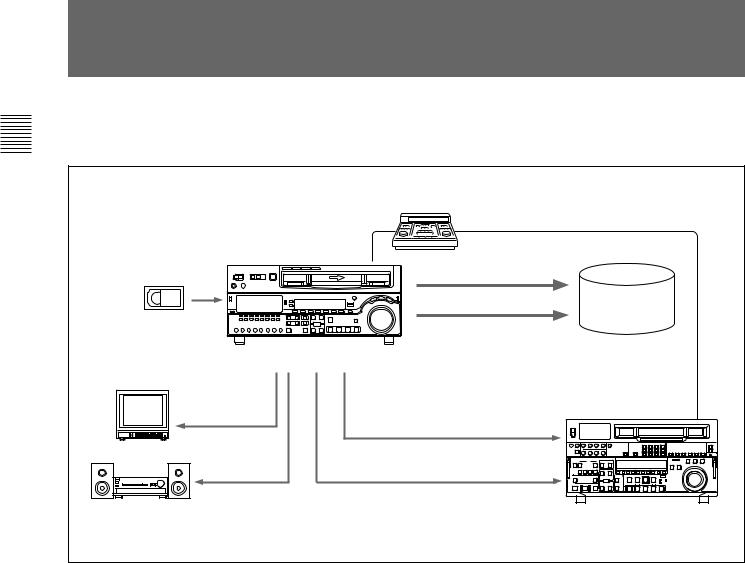
1-1-Features2 Example System Configuration
The following conceptual diagram shows an example of use.
1Chapter |
BVE-series editor |
|
|
|
|
Overview |
Tape control |
|
|
|
|
Digital/analog cassette |
SDTI-CP |
|
|
SDI |
Audio/video |
|
server |
|
|
|
|
|
|
system |
MSW-M2100/M2100P |
|
|
Video monitor |
|
|
Analog composite |
|
|
|
Analog composite/component |
|
Analog audio |
SDI |
|
|
|
|
Audio monitor |
|
VTR with SDTI/SDI |
|
|
connectors or analog VTR |
1-4 Chapter 1 Overview
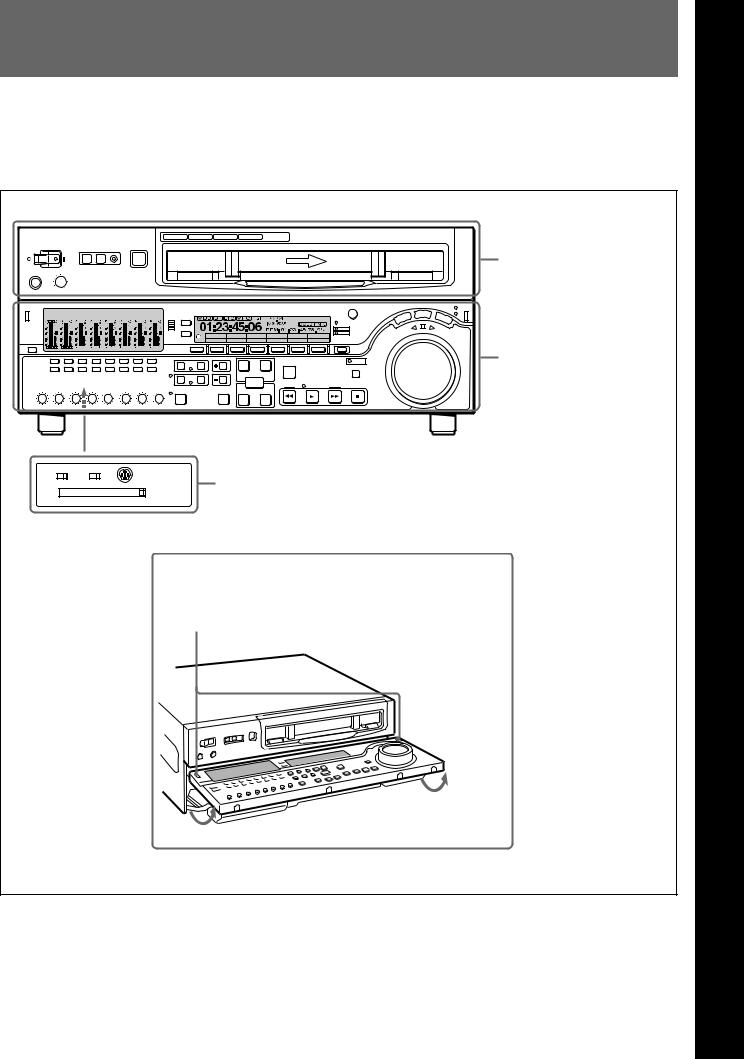
2-1 Control Panels
There are three control panels, as follows:
•Upper control panel
•Lower control panel
•Switch panel
Z |
Upper control panel (see page 2-2) |
CTL/TC MENU
TC
Lower control panel (see page 2-3)
KEY INHIBIT PANEL SELECT |
CONTROL PANEL |
ON OFF REAR FRONT |
Switch panel (access by opening the lower control panel) (see page 2-12) |
Lower control panel unlock buttons
Pushing in these buttons allows you to open the lower control panel.
2 Chapter
LocationChapter
2
andFunctionLocationand Fuofction
Parts
P of arts
Chapter 2 Location and Function of Parts |
2-1 |
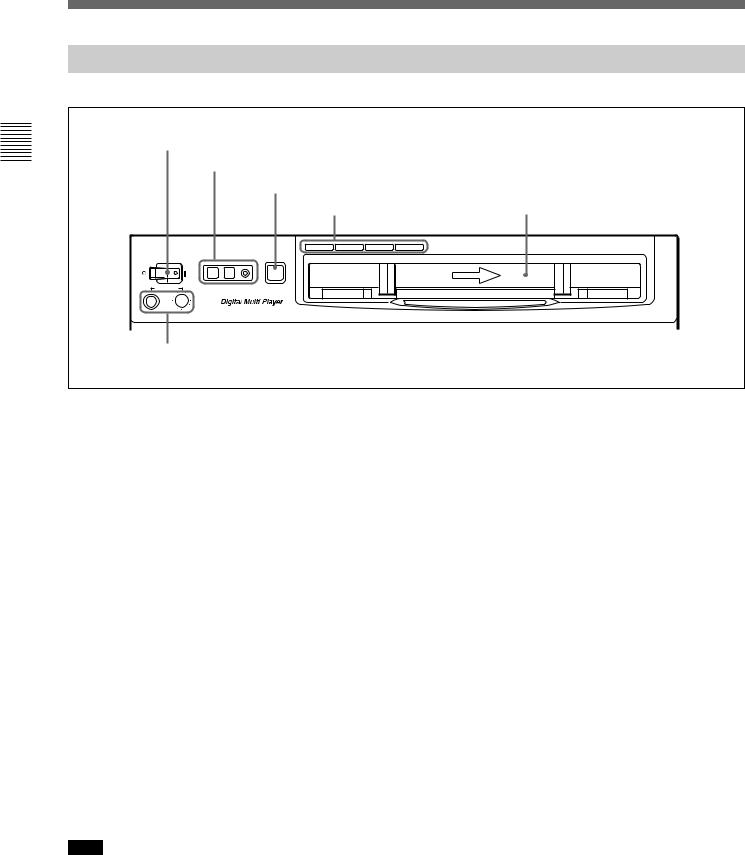
Parts of Function and Location 2 Chapter
2-1 Control Panels |
|
|
|
2-1-1 Upper Control Panel |
|
||
1 POWER switch |
|
|
|
2 REMOTE buttons and RS-232C indicator |
|
||
|
|
3 EJECT button |
|
|
|
4 Format indicators |
Cassette compartment |
|
|
|
|
|
|
BETACAM/SP BETACAM SX MPEG IMX Digital BETACAM |
|
POWER |
REMOTE |
EJECT |
|
1(9P) |
2(50P) RS-232C |
|
|
|
|
Z |
|
PHONES |
|
|
|
5 PHONES jack and control |
|
||
1 POWER switch
Pressing the ‘ ) ’ side of the switch powers the unit on. When the unit is powered on, the audio setting display section (see page 2-4) and the time data/menu display section (see page 2-6) light.
2 REMOTE buttons and RS-232C indicator
Press one of these buttons to select the device controlling this unit.
1(9P): This unit is controlled by the device connected to the REMOTE 1-IN(9P) or REMOTE 1- OUT(9P) connector. The button lights.
2(50P): This unit is controlled by the device connected to the REMOTE 2 PARALLEL I/ O(50P) connector. The button lights.
RS-232C indicator: This indicator lights when this unit is controlled through the RS-232C connector.
3 EJECT button
To eject the cassette, press this button. While the cassette is being ejected, this button lights.
When using the lower control panel as remote control panel, press the DELETE button and STOP button at the same time to eject the cassette.
Note
Ejecting with the EJECT button is a local operation. It is not possible to eject a cassette in another unit by remote control.
4 Format indicators
The BETACAM/SP, BETACAM SX, MPEG IMX, or Digital BETACAM indicator lights depending on the current playback format.
The BETACAM/SP indicator lights when the format is Betacam or Betacam SP.
5 PHONES jack and control
Connect stereo headphones with an impedance of 8 ohms to monitor the sound during playback. The control knob adjusts the volume.
It is possible to set an internal board switch so that the output volume from the MONITOR OUTPUT L and R connectors is controlled simultaneously.
For details, refer to the Installation Manual.
2-2 |
Chapter 2 Location and Function of Parts |
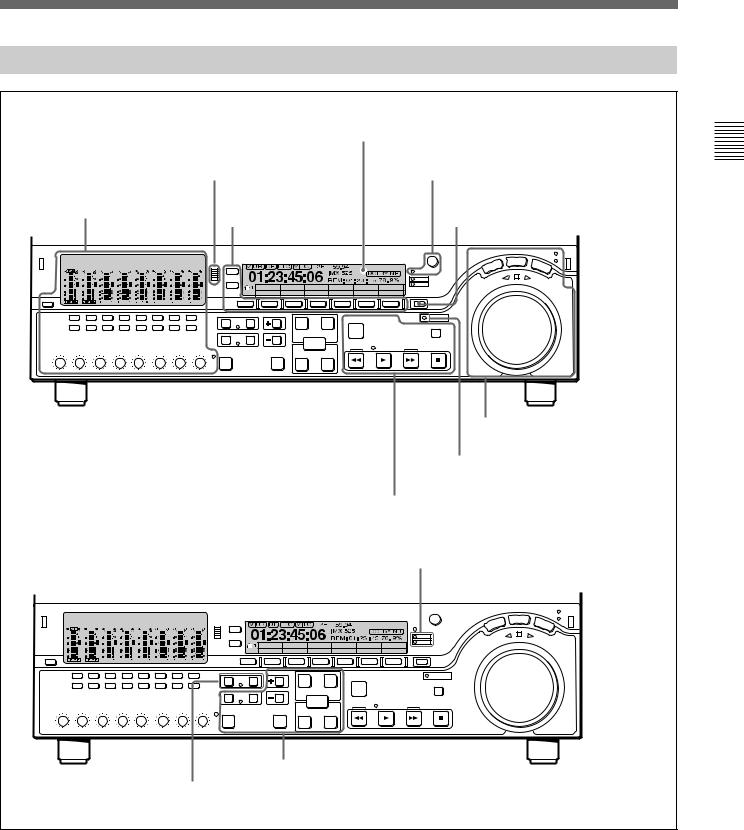
2-1-2 Lower Control Panel
|
4Time data/menu display section (see page 2-6) |
||
|
2CHANNEL CONDITION |
5MULTI CONTROL knob and SHIFT |
|
|
indicator (see page 2-5) |
indicator (see page 2-7) |
|
1Audio control section |
3Menu control buttons |
6RESET button (see page 2-7) |
|
(see page 2-4) |
|||
(see page 2-5) |
|
||
|
|
||
|
CTL/TC MENU |
|
|
|
TC |
|
|
7Search control section (see page 2-7)
8GOOD SHOT REC INHI indicator
(see page 2-9)
9Tape transport control section (see page 2-9)
q;ALARM indicator and KEY INHI indicator (see page 2-10)
CTL/TC MENU
TC
qaDMC playback control section (see page 2-10)
qsShot mark section (see page 2-11)
Parts of Function and Location 2 Chapter
Chapter 2 Location and Function of Parts |
2-3 |

Parts of Function and Location 2 Chapter
2-1 Control Panels
1 Audio control section
1 DISPLAY FULL/FINE button |
2 Audio setting display section |
3 Audio signal |
selection buttons |
5 ALL CH |
indicator |
4 PB controls |
In the audio control section, you can select and display output signals for audio channels 1 to 8.
Note
When a tape recorded in MPEG IMX 24-bit/4-channel mode is played back, the audio setting display section displays only audio signal settings for channels 1 to 4. Audio signal settings for channels 5 to 8 are not displayed.
When a digital Betacam tape is played back, the digital audio levels are displayed on the level meters for channels 1 to 4 in the audio setting display section 2. The level meter for channel 7 displays the cue audio level always in FULL mode (see the description of the DISPLAY FULL/FINE button 1).
1 DISPLAY FULL/FINE button
Pressing this button toggles the display mode of the level meters in the audio setting display section between FULL and FINE.
FULL: The display covers the range –60 dB to 0 dB or –40 dB to +20 dB as selected using setup menu item 806. In this mode the segment of the display corresponding to the current audio level and all lower segments light.
FINE: The display is enlarged, with a step of
0.25 dB. A segment indicating the reference level lights. In this mode only the segment of the display corresponding to the current audio level lights. If the audio level exceeds the maximum display level, the top segment flashes, and if the audio level goes below the minimum display level, the bottom segment flashes.
2 Audio setting display section
dB OVER dB
OVER indicator |
0 |
|
20 |
|||
|
||||||
|
|
|
|
2 |
|
|
|
|
|
|
|||
|
-10 |
|
110 |
|||
|
|
|||||
|
|
|||||
|
|
|||||
Level meter |
|
-20 |
|
|
|
|
|
|
|
|
|||
|
0 |
|
|
|||
|
|
|
|
|||
|
|
|
|
-1 |
|
|
|
|
|
|
|
||
|
|
|
|
|
||
|
-30 |
|
-10 |
|
||
|
|
|
||||
|
-40 |
|
-20 |
|
||
|
|
|
||||
|
|
|
|
-2 |
|
|
|
|
|
|
|
||
|
-60 |
|
-40 |
|
||
|
|
|
||||
 L
L 
 EMPH
EMPH
 R
R
Monitor channel L and R indicators
EMPH indicator
OVER indicator: While the unit is in playback mode, this lights when the level of the audio signal on the corresponding channel exceeds the maximum level that can be indicated on the level meter.
Level meter: Displays the audio signal level when the unit is in playback mode. You can use the setup menu to switch the display mode between PEAK.0 (0 dB is maximum level) and REF.0 (0 dB is the reference level). You can also use the DISPLAY FULL/FINE button 1 to enlarge the display only near the reference level.
When a digital Betacam tape is played back, the level meter for channel 7 displays the cue audio level.
Monitor channel L and R indicators: Indicate whether or not the signals of the track are output to the MONITOR OUTPUT L and R connectors or the PHONES jack. ‘L’ lights to indicate output to the left monitor channel, and ‘R’ lights to indicate output to the right monitor channel.
2-4 |
Chapter 2 Location and Function of Parts |
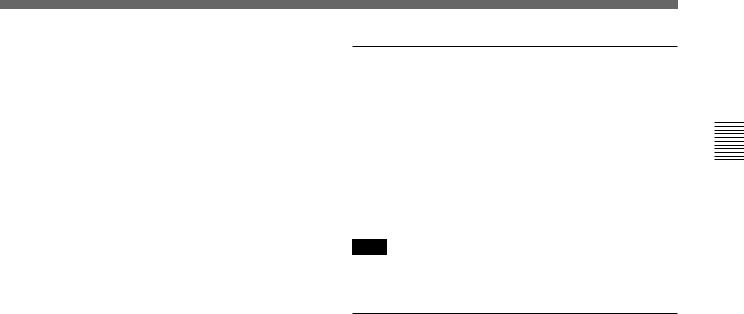
EMPH (emphasis) indicator: During playback, this lights when the emphasis setting is on for the audio signal on the corresponding track.
3 Audio signal selection buttons (CH1 to CH8)
The buttons in the upper and lower rows select tracks to be output to the MONITOR OUTPUT L and R connectors on the connector panel or the PHONES jack on the upper control panel. The buttons in the upper row (L row) select tracks for output to the MONITOR OUTPUT L connector, and the buttons on the lower row (R row) select tracks for output to the MONITOR OUTPUT R connector. You can obtain the mixed output of multiple tracks by simultaneously pressing multiple buttons in the upper or lower rows. For example, simultaneously press the CH1, CH2, and CH3 buttons in the upper row to mix the signals of audio tracks 1, 2, and 3 for output to the MONITOR OUTPUT L connector.
4 PB (playback) controls
These adjust individually the playback levels on channels 1 to 8.
During playback, press to protrude the control knobs and adjust the level while monitoring the audio level indication on the level meters in the audio setting display section.
When the control knobs are pushed in, the playback levels return to the preset levels, and cannot be adjusted.
When playing back a digital Betacam tape, you can use the control knob for channel 7 to adjust the cue audio playback level.
About the CH8/ALL CH (channels) control
You can choose to use the rightmost CH8/ALL CH control to adjust the playback level of all channels. This setting is made in setup menu item 132. When adjustment by the CH8/ALL CH control is enabled, the CH1 to CH7 controls are disabled.
5 ALL CH (channels) indicator
This indicator lights when adjustment of all audio channels by the rightmost PB control (CH8/ALL CH) is selected.
2 CHANNEL CONDITION indicator
A three-color indicator shows the state of the playback signal.
Green: The state of the playback signal is good. Yellow: The playback signal is somewhat
deteriorated, but playback is possible. Red: The playback signal is deteriorated.
When this indicator remains on, head cleaning or an internal inspection is necessary.
Note
During analog playback, indications are by green and red only.
3 Menu control buttons
These buttons are used for function menu (see the following section “Overview of the function menu”) and setup menu (see Chapter 8) operations. The page buttons (V, v, and HOME) select menu pages, and the function buttons (F1 to F6) make function settings.
V: Selects the next page in the order HOME t1 t 2 t3 t4 t 5 tHOME.
v: Selects the next page in the order HOME t5 t 4 t3 t2 t1 tHOME.
When there are setup menu definitions on page 6, page 6 is displayed between page 5 and the HOME page.
HOME: Selects the function menu HOME page. When at least one user-defined function key is set in the HOME2 page, pressing the HOME button toggles the menu page display between HOME and HOME2.
F1 to F6: Make settings for the items displayed in the upper line of the menu display (the menu item display line). Pressing one of these buttons changes the setting for the corresponding item and displays the setting in the lower line of the menu display.
If there is no setting displayed in the lower line of the menu display, even though a menu item is displayed in the upper line, pressing the corresponding function button moves to a lower menu level.
Overview of the function menu
The function menu provides convenient access to frequently used function settings, such as video signal output level and time code settings.
For details on the function menu, see Chapter 7.
Parts of Function and Location 2 Chapter
Chapter 2 Location and Function of Parts |
2-5 |

Parts of Function and Location 2 Chapter
2-1 Control Panels
4 Time data/menu display section
1 Time data display
VIUB DF LTC VITC |
2F 59.94 |
|
|
||||
01:23:45:06 REM: 01: 23 : 45 78. 9% |
|||||||
|
|
|
|
|
IMX 525 |
DOLBY NR |
|
1 |
|
|
|
|
|
|
|
|
|
|
|
CTL/TC |
MENU |
|
|
|
|
|
|
|
TC |
|
|
|
|
|
|
|
|
|
|
2 Menu display
1 Time data display
This displays indicators relating to time data and other indicators.
Time data display area 1
Time data type indicator
DF indicator
LTC indicator
VITC indicator
Capstan lock mode indicator
Playback format indicator
System frequency indicator
525/625 indicator
DOLBY NR indicator
Speed indication area
Time data display area 2
Time data display area 1
Normally this displays a CTL count, time code value, or user bit value according to the setting in function menu HOME page for F4 (CTL/TC).
Time data type indicator
This indicates the type of data displayed in the time data display area 1.
LTC (longitudinal time code): Time code recorded on a longitudinal track on the tape
LUB: LTC user bit values
VITC (vertical interval time code): Time code recorded in the vertical blanking interval
VIUB: VITC user bit value
DF (drop-frame) indicator (525-line mode only)
This lights when values of drop-frame mode time code are displayed.
LTC indicator
Regardless of the display in time data display
area 1, this indicator lights when LTC values are being read.
VITC indicator
Regardless of the display in time data display area 1, this indicator lights when VITC values are being read.
Capstan lock mode indicator
This indicates the capstan lock mode (2F, 4F, or 8F) set in function menu page 4 or in setup menu item 106.
Playback format indicator
This indicator shows the current playback format. DB: Digital BETACAM format
IMX: MPEG IMX format, bit rate 50 Mbps, 8 audio channels
IMX4: MPEG IMX format, bit rate 50 Mbps, 4 audio channels
SX: Betacam SX format SP: Betacam SP format
No display: Betacam format
System frequency indicator
Displays the current playback field frequency, and the bit rate of recording or SDTI-CP output.
525/625 indicator
This indicator shows the number of scan lines for the television standard (525 (NTSC) or 625 (PAL)) selected using setup menu item 013.
Time data display area 2
Displays data types and time data such as the time code of edit points and the total time of that tape. The following data types are shown.
TOTL: Total time of the tape. REM: Remaining time on the tape.
Depending on the setting of F5 (T INFO) on function menu page 3, either TOTL (TOTAL) or REM (REMAIN) is displayed.
The values displayed are approximate values calculated on the basis of the detected tape diameter. They are not precise to units of seconds.
2-6 |
Chapter 2 Location and Function of Parts |

IN: video IN point
OUT: video OUT point
AIN: audio IN point
AOUT: audio OUT point
DUR: duration value
DOLBY NR indicator
This lights when the Dolby noise-reduction 1) circuit is functioning.
Speed indication area
This indicates the speed of a DMC playback. In the time data display area 2, “DMC SPD” is displayed during a DMC playback.
2 Menu display
This displays the function menu and setup menu.
For details on the function menu, see Chapter 7 and for details on the setup menu, see Chapter 8.
5 MULTI CONTROL knob and SHIFT indicator
In function menu operations, rotate the MULTI CONTROL knob to change settings that flash in the menu display section. In setup menu operations, rotate this knob to select menu items.
The SHIFT indicator lights when you press this knob in. In this state, the value of the setting changes by a greater amount when you rotate the knob.
6 RESET button
To reset the CTL value displayed in time data display area 1, press this button.
Resetting the CTL value erases all edit points.
7Search control section
1 SHUTTLE button
2 JOG button
3 VAR button
|
|
|
|
|
SHUTTLE/VAR |
4 SHUTTLE/VAR |
|
|
|
|
|
JOG |
|
JOG |
|
|
U |
LE |
VA |
|
and JOG |
||
|
|
|
|||||
S |
|
TT |
|
|
R |
||
H |
|
|
|
|
|
||
REVERSE |
|
FORWARD |
indicators |
||||
|
|
||||||
|
|
|
|
||||
5 Search dial
1 SHUTTLE button
To use the search dial for playback in shuttle mode, press this button, turning it on.
For details of playback in shuttle mode, see the description of the search dial 5.
2 JOG button
To use the search dial for playback in jog mode, press this button, turning it on.
For details of playback in jog mode, see the description of the search dial 5.
3 VAR (variable) button
To use the search dial for playback in variable speed mode, press this button, turning it on.
For details of playback in variable speed mode, see the description of the search dial 5.
Parts of Function and Location 2 Chapter
..........................................................................................................................................................................................................
1)Dolby noise reduction: Dolby noise reduction manufactured under license from Dolby Laboratories Licensing Corporation. “DOLBY” and the double-D symbol ; are trademarks of Dolby Laboratories Licensing Corporation.
Chapter 2 Location and Function of Parts |
2-7 |

Parts of Function and Location 2 Chapter
2-1 Control Panels
4 SHUTTLE/VAR and JOG indicators
Either of the indicators is lit to show the current search mode or the mode used last. When the unit is turned on, the SHUTTLE/VAR indicator lights.
When the SHUTTLE/VAR indicator is lit: Shuttle or variable speed mode
When the JOG indicator is lit: Jog mode
5 Search dial
Turn this to carry out playback in the modes shown in the following table. Turning the dial clockwise lights the H indicator and plays back in the forward direction. Turning the dial counterclockwise lights the h indicator and plays back in the reverse direction. When the tape is stopped or the unit is turned on, the s indicator lights. Pressing the dial toggles between shuttle and jog modes or between variable speed and jog modes.
You can carry out noiseless playback in the following speed ranges depending on the tape format.
Digital Betacam: –1 to +3 times normal speed MPEG IMX: –1 to +3 times normal speed Betacam SX: –1 to +2 times normal speed Betacam/Betacam SP: –1 to +3 times normal speed
Playback modes using the search dial
Playback mode |
Operations and functions |
|
|
Shuttle |
Press the SHUTTLE button or the |
|
search dial so that the SHUTTLE |
|
button lights, then turn the search dial. |
|
Playback is carried out at a speed |
|
determined by the position of the |
|
search dial. The playback speed |
|
range is as follows: |
|
• Using a Digital Betacam tape: –50 to |
|
+50 times normal speed |
|
• Using an MPEG IMX tape: –60 to |
|
+60 times normal speed |
|
• Using a Betacam SX tape: –60 to |
|
+60 times normal speed |
|
• Using an analog Betacam tape: –35 |
|
to +35 times normal speed for 525/ |
|
60 mode or –42 to +42 times normal |
|
speed for 625/50 mode |
|
The search dial has detents at the still |
|
position and at ±5 times normal |
|
speed. |
|
The maximum shuttle mode playback |
|
speed can be changed by changing |
|
the setting of setup menu item 102 |
|
(see page 8-7). |
|
|
Jog |
Press the JOG button or the search |
|
dial so that the JOG button lights, then |
|
turn the search dial. Playback is |
|
carried out at a speed determined by |
|
the speed of rotation of the search |
|
dial. The playback speed range is –1 |
|
to +1 time normal speed. |
|
The search dial has no detents. |
|
|
Variable speed |
Press the VAR button, turning it on, |
|
then turn the search dial. You can |
|
control the playback speed finely (a |
|
maximum of 51 steps) in the range in |
|
which noiseless playback is possible. |
|
The search dial has detents at the still |
|
position and at the normal speed |
|
position. |
|
|
Capstan override |
For details on operation, see page |
|
4-5. |
Setting setup menu item 101 (see page 8-7) to KEY enables you to use only the SHUTTLE, JOG, and VAR buttons to select shuttle/jog/variable speed modes.
2-8 |
Chapter 2 Location and Function of Parts |
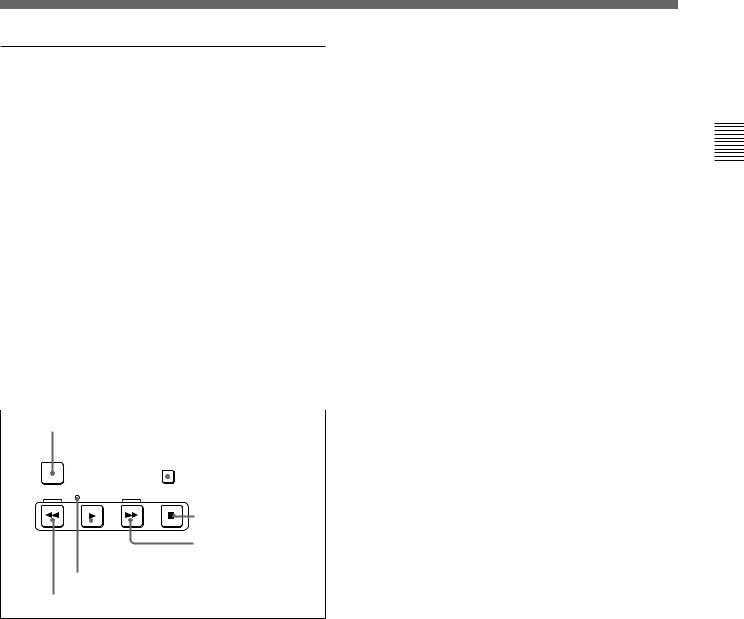
8 GOOD SHOT REC INHI (shot mark recording inhibit) indicator
This indicator is on or off according to the combination of the F5 (RECINH) setting on function menu page 4 and the record inhibit plug on the cassette, as shown in the following table. When this indicator is on, writing shot marks on tape is prohibited.
GOOD SHOT REC INHI indicator indications
RECINH setting |
State of the record |
GOOD SHOT |
||||||
|
|
|
inhibit plug on the |
REC INHI |
||||
|
|
|
cassette |
|
|
|
indicator state |
|
ON |
|
|
Record inhibit/permit |
Lit |
||||
|
|
|
|
|
|
|
||
OFF |
|
|
Record inhibit |
Lit |
||||
|
|
|
|
|
|
|
||
|
|
|
Record permit |
Off |
||||
|
|
|
|
|
|
|||
|
|
|
|
|
|
|||
9 Tape transport control section |
||||||||
|
|
|
|
|
|
|
||
1 PREROLL button |
|
|
|
|
||||
PREROLL |
|
|
|
|
|
|
|
|
|
|
|
|
|
STANDBY |
|
||
REW |
|
|
|
F FWD |
|
|
2 STANDBY button |
|
|
|
|
|
|
||||
PLAY |
STOP |
|
||||||
|
|
|
||||||
|
|
|
|
|
|
3 STOP button |
||
|
|
|
|
|
|
4 F FWD button |
||
|
5 PLAY button |
|
||||||
6 SERVO indicator
7 REW button
1 PREROLL button
Press this button to cue up to the preroll point (before the IN point by the time set as the preroll time) on the tape. You can change or select the preroll time and the state of the unit at the end of preroll (“stop mode” 1) or still playback mode) using setup menu item 001 or 401.
Cuing up to DMC playback control points
Hold down the STUNT IN, STUNT OUT, PLAY IN, or PLAY OUT button while pressing this button to cue up to the corresponding DMC playback control point.
2 STANDBY button
When a cassette is inserted and this button is off, to put the unit in standby mode, press the button, turning it on.
In standby mode, the drum is rotating and the tape is in contact with the drum. As a result, playback can start immediately.
To end standby mode, press the STANDBY button, turning it off.
If 8 minutes (value can be varied using setup menu item 501) elapse in standby mode, the unit automatically switches out of standby mode to protect the tape.
3 STOP button
To stop playback, press this button, turning it on. When you stop playback, the unit switches to still playback.
Fault display function
The STOP button flashes when there is no external reference signal input or the input external reference signal is not synchronized to the input video signal.
4 F FWD (fast forward) button
To fast forward the tape, press this button, turning it on.
5 PLAY button
To start playback, press this button, turning it on.
To operate in capstan override mode
Hold down this button, and turn the search dial.
For details of capstan override mode, see page 4-5.
6 SERVO indicator
Lights when the drum servo and capstan servo are locked.
7 REW (rewind) button
To rewind the tape, press this button, turning it on.
..........................................................................................................................................................................................................
1)Stop mode: The state in which the device currently the subject of operation is stopped, and the STOP button is lit.
Parts of Function and Location 2 Chapter
Chapter 2 Location and Function of Parts |
2-9 |

Parts of Function and Location 2 Chapter
2-1 Control Panels
q; ALARM indicator and KEY INHI indicator
ALARM indicator
This lights when a hardware error is detected on the unit, and goes off when the error is resolved.
When this indicator is lit, an error message appears in the time data/menu display section. If you are using the SDI OUTPUT 3 (SUPER) or COMPOSITE VIDEO OUTPUT 3 (SUPER) connector, then when the setting of F4 (CHARA) in function menu page 4 is ON, the error message also appears on the monitor screen.
For details on error messages, refer to Section 1-24 in the Maintenance Manual Volume 1.
KEY INHI (inhibit) indicator
This indicator lights when the KEY INHIBIT switch on the switch panel (see page 2-12) is set to ON.
qa DMC playback control section
1 DMC EDIT button
2 MEMORY indicator
|
3 DELETE button |
|
|
4 TRIM buttons |
|
|
5 DMC playback control |
|
|
|
point setting buttons |
|
TRIM |
|
|
IN |
PLAY OUT |
DMC EDIT |
DELETE |
ENTRY |
|
|
|
MEMORY |
|
|
LEARN |
CUE/PLAY |
|
|
IN |
STUNT OUT |
6 CUE/PLAY button
7 LEARN button
1 DMC EDIT button
To carry out recording of playback at any speed between –1 and +3 times normal (between –1 and +2 times normal for Betacam SX), automatic playback, and automatic editing.
For playback in feed mode, hold down this button and press the PLAY button.
Playback in feed mode requires a setting of extended menu item 111.
2 MEMORY indicator
When memorizing the playback speed using the DMC EDIT button, this indicator flashes as the playback speed is captured to memory, and lights continuously once the speed is captured.
3 DELETE button
This deletes an existing DMC playback control point. Hold down this button and press the STUNT IN, STUNT OUT, PLAY IN, or PLAY OUT button which is lit, indicating an existing DMC playback control point, to delete the corresponding DMC playback control point. The button either goes off or flashes. When the button flashes, it is necessary to set the deleted DMC playback control point again.
To cancel the DMC mode, hold down the DMC button and press the DELETE button.
4 TRIM buttons
Use these buttons to trim a DMC playback control point to single-frame precision.
Hold down the STUNT IN, STUNT OUT, PLAY IN, or PLAY OUT button, and press one of these buttons. The ‘+’ button advances the corresponding edit point by one frame, and the ‘–’ button sets it back by one frame.
Pressing one of these buttons while holding down the PLAY button adjusts the tape speed by +8% or –8% correspondingly. (Capstan override function)
5 DMC playback control point setting buttons STUNT IN button and STUNT OUT button
To set a speed variation start or end point, hold down the STUNT IN button or STUNT OUT button, and press the ENTRY button.
After you have made the setting, pressing the STUNT IN button or STUNT OUT button displays the speed variation start or end point set in time data display area 2.
PLAY IN button and PLAY OUT button
To set an on-air start or end point, hold down the PLAY IN button or PLAY OUT button, and press the ENTRY button.
After you have made the setting, pressing the PLAY IN button or PLAY OUT button displays the on-air start or end point set in time data display area 2.
2-10 Chapter 2 Location and Function of Parts
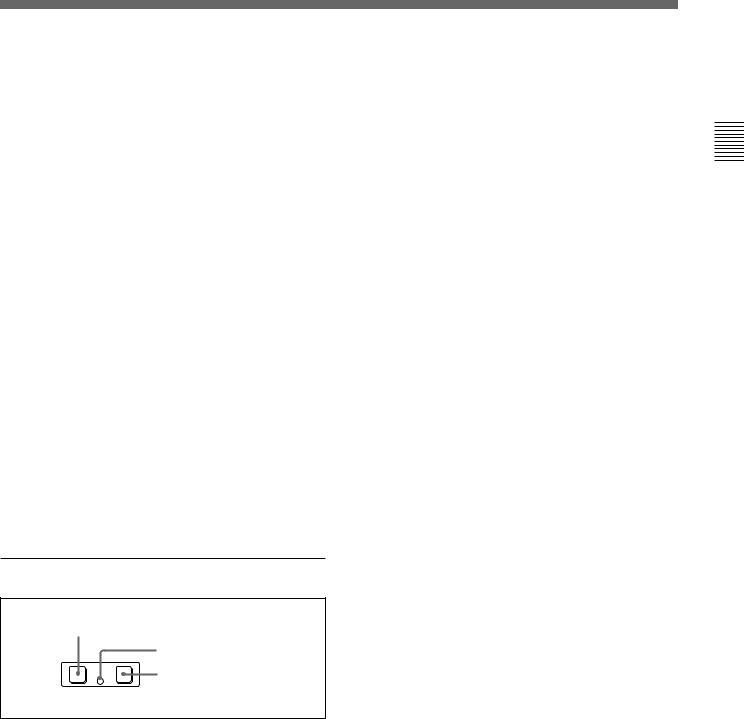
ENTRY button
Use this for setting DMC playback control points and so on.
•To set a speed variation start or end point: Hold down the STUNT IN button or STUNT OUT button, and press this button.
•To set an on-air start or end point: Hold down the PLAY IN button or PLAY OUT button, and press this button.
6 CUE/PLAY (cue up/playback) button
After setting an on-air start point (PLAY IN point) and an on-air end point (PLAY OUT point), pressing this button cues up the tape to the on-air start point. The button then starts flashing to indicate that the unit is ready for DMC playback operation. To start DMC playback, press the button again.
7 LEARN button
After setting a speed variation start point (STUNT IN point) and a speed variation end point (STUNT OUT point), pressing this button makes the tape start running. You can then use the search dial to vary the tape speed, which is automatically stored in memory. After thus storing the tape speed variation in memory, pressing this button starts an automatic playback between the speed variation start and end points at the stored speed.
qs Shot mark section
1 LIST button
LIST GOOD SHOT MARK |
2 REC/ERASE indicator |
|
|
REC/ |
3 MARK button |
ERASE |
1 LIST button
Use this button to read in and list shot marks.
2 REC/ERASE indicator
This lights in the state in which writing, amending, and deleting of shot marks is enabled and flashes while a shot mark is actually being written, amended or deleted.
3 MARK button
Hold this button down for 2 seconds or more, to enable writing, amending, and deleting of shot marks.
Parts of Function and Location 2 Chapter
Chapter 2 Location and Function of Parts 2-11
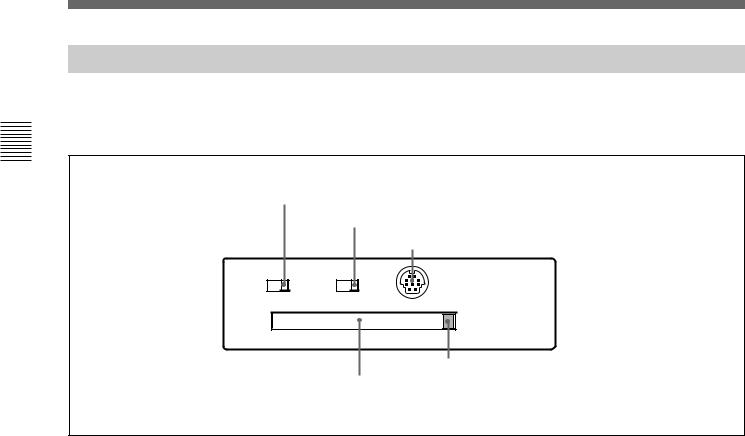
Parts of Function and Location 2 Chapter
2-1 Control Panels
2-1-3 Switch Panel
To access the switch panel, open the lower control panel.
On how to open the lower control panel, see the figure on page 2-1.
1 KEY INHIBIT switch
2 PANEL SELECT switch
3 CONTROL PANEL connector
KEY INHIBIT PANEL SELECT |
CONTROL PANEL |
ON OFF REAR FRONT
4 Memory card ejection button
5 Memory card slot
1 KEY INHIBIT switch
Moving this switch to the ON position disables the controls on the upper and lower control panels.
You can specify which buttons and knobs are disabled in setup menu item 118.
2 PANEL SELECT switch
In addition to the lower control panel, you can connect a similar control panel to this unit. When two control panels are connected to the unit, the PANEL SELECT switch is used to specify which panel be enabled to control the unit.
FRONT: Enables the control panel connected to the CONTROL PANEL connector on the switch panel.
REAR: Enables the control panel connected to the CONTROL PANEL connector on the connector panel. When setup menu item 117 is set to PARA, this switch position also enables the control panel connected to the CONTROL PANEL connector on the switch panel.
3 CONTROL PANEL connector (10-pin, round type)
Plug in the lower control panel connection cable.
4 Memory card ejection button
Press to eject a memory card from the memory card slot.
5 Memory card slot
Insert a memory card to update this unit’s firmware. You can save or load setup menu settings onto the memory card.
For details on firmware update, refer to the Maintenance Manual Volume 1.
2-12 Chapter 2 Location and Function of Parts

2-2 Connector Panel
Cooling fan |
2Analog video input/output section |
1Analog audio output |
3Digital audio output section (see page 2-14) |
section |
|

 75Ω
75Ω
7Time code output section
(see page 2-15)
8Audio monitor signal output section (see page 2-16)
4Digital signal output section (see page 2-14)
Cooling fan
 5Power supply section
5Power supply section
(see page 2-14)
6External device connectors (see page 2-15)
1 Analog audio output section |
|
2 Analog video input/output section |
|
|
AUDIO OUTPUT |
|
CUE |
CH1 |
CH2 |
CH3 |
CH4 |
OUT |
2 CUE OUT connector
1 AUDIO OUTPUT CH1 to CH4 connectors
1 AUDIO OUTPUT CH1 to CH4 (channels 1 to 4) connectors (XLR 3-pin, male)
These connectors output analog audio signals for channels 1 to 4.
2 CUE OUT(cue audio output) connector (XLR 3- pin, male)
When playing back a digital Betacam tape, this connector outputs the cue audio signal.
REF INPUT
REF.VIDEO
OFF

 ON
ON
VIDEO OUTPUT
COMPOSITE COMPONENT
1Y
2R-Y
3
(SUPER) B-Y
1REF.VIDEO INPUT connectors and 75 Ω termination switch
2COMPONENT VIDEO OUTPUT connectors
3COMPOSITE VIDEO OUTPUT connectors
Parts of Function and Location 2 Chapter
Chapter 2 Location and Function of Parts 2-13
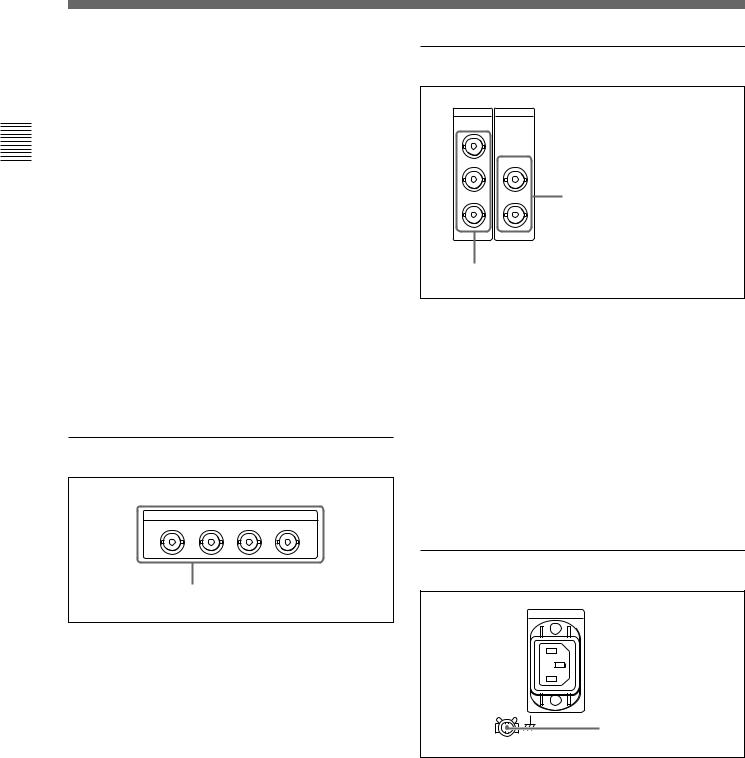
Parts of Function and Location 2 Chapter
2-2 Connector Panel
1 REF. (reference) VIDEO INPUT connectors (BNC type) and 75 Ω termination switch
Input a reference video signal. Input a video signal with chroma burst (VBS) or a monochrome video signal (VS). When using the loop-through connection set the switch to the OFF position, and otherwise to the ON position.
2 COMPONENT VIDEO OUTPUT connectors (BNC type)
These connectors output analog component video signals (Y/R–Y/B–Y).
3COMPOSITE VIDEO OUTPUT connectors (BNC type)
These connectors output analog composite video signals.
When the setting of F4 (CHARA) in function menu page 4 is ON, connector 3 (SUPER) outputs a signal with superimposed time code, menu settings, alarm messages, and other text information.
3Digital audio output section
AUDIO OUTPUT(AES/EBU)
CH1/2 CH3/4 CH5/6 CH7/8
AUDIO OUTPUT (AES/EBU) connectors
AUDIO OUTPUT (AES/EBU) connectors (BNC type)
These connectors output up to four sets (8 channels: channels 1/2, 3/4, 5/6 and 7/8) of AES/EBU format digital audio signals.
4 Digital signal output section
SDI SDTI-CP
OUTPUT 1
2OUTPUT 1
3(SUPER) |
1 SDTI-CP OUTPUT connectors |
|
2 |
2 SDI OUTPUT connectors
1 SDTI-CP (Serial Data Transport Interface) OUTPUT connectors (BNC type)
Output SDTI-CP format video and audio signals.
2 SDI (Serial Digital Interface) OUTPUT connectors (BNC type)
These connectors output D1 format digital video/audio signals.
When the setting of F4 (CHARA) in function menu page 4 is ON, connector 3 (SUPER) outputs a signal with superimposed time code, menu settings, alarm messages, and other text information.
5 Power supply section
 1 AC IN connector
1 AC IN connector
2 Ground terminal
1 AC IN connector
Use the optional power cord to connect this to an AC outlet.
2 Ground terminal
Connect this to ground.
2-14 Chapter 2 Location and Function of Parts

6 External device connectors
REMOTE 2 PARALLEL I/O(50P)








 1 REMOTE 2 PARALLEL
1 REMOTE 2 PARALLEL
I/O(50P) connector
REMOTE 1-IN(9P) CONTROL PANEL

 2 CONTROL PANEL
2 CONTROL PANEL
connector
REMOTE 1-OUT(9P) VIDEO CONTROL





 3 VIDEO CONTROL connector
3 VIDEO CONTROL connector
RS232C
4 OPTION connector
(OPTION)
5 REMOTE 1-IN(9P) connector
6 REMOTE 1-OUT(9P) connector
7 RS-232C connector
1 REMOTE 2 PARALLEL I/O(50P) connector (D-sub 50-pin)
Connect remote control signals from an external device.
For details, refer to the Installation Manual.
2 CONTROL PANEL connector (round type, 10pin)
In addition to the lower control panel, a similar control panel can be connected to this unit. To connect such a second control panel, use this connector. When two control panels are connected, use the PANEL SELECT switch on the switch panel (see page 2-12) to specify which control panel will control this unit.
3 VIDEO CONTROL connector (D-sub 15-pin)
For remote control of the internal digital video processor, connect an optional BVR-50/50P Remote Control Unit.
Always power off this unit before connecting the remote control unit.
4 OPTION connector (D-sub 9-pin)
Not used.
5 REMOTE 1-IN(9P) connector (D-sub 9-pin)
When using this unit together with an MSW-A2000/ A2000P/M2000/M2000P (recorder) or a D-1, D-2, or Betacam VTR, and a BVE-series BVE-900/910/2000/ 9000/9000P/9100/9100P or other editor, connect the optional 9-pin remote control cable from the other unit to this connector.
Depending on the setting of setup menu item 211, you can use this connector alone, or in a loop-through configuration with the REMOTE 1-OUT(9P) connector.
6 REMOTE 1-OUT(9P) connector (D-sub 9-pin)
This provides the loop-through output for remote control signals from the REMOTE 1-IN(9P) connector.
Depending on the setting of setup menu item 211, you can use this connector alone, or in a loop-through configuration with the REMOTE 1-IN(9P) connector.
7 RS-232C connector (D-sub 9-pin)
Use this for monitoring and diagnosis of the state of this unit from an external computer, using ISR (Interactive Status Reporting).
7 Time code output section
TIME CODE
OUT
TIME CODE OUT connector
TIME CODE OUT connector (XLR 3-pin, male)
This outputs the playback time code.
By setting setup menu item 606, you can also output the time code from the internal time code generator locked to the playback time code.
Parts of Function and Location 2 Chapter
Chapter 2 Location and Function of Parts 2-15
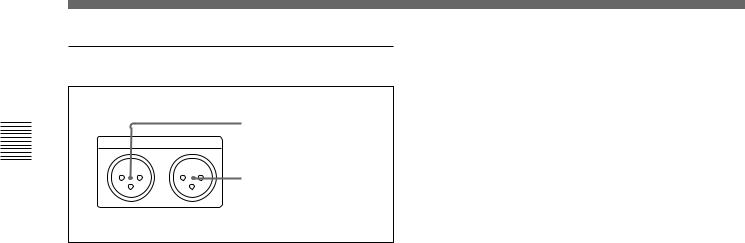
Parts of Function and Location 2 Chapter
2-2 Connector Panel
8 Audio monitor signal output section
1 MONITOR OUTPUT R
connector
MONITOR OUTPUT R L
2 MONITOR OUTPUT L connector
1 MONITOR OUTPUT R connector (XLR 3-pin, male)
This outputs the audio signals whose output destination was set to ‘R’ with the audio signal selection buttons in the audio control section. If multiple tracks have been set to ‘R’, the signals of those tracks are mixed for output.
2 MONITOR OUTPUT L connector (XLR 3-pin, male)
This outputs the audio signals whose output destination was set to ‘L’ with the audio signal selection buttons in the audio control section. If multiple tracks have been set to ‘L’, the signals of those tracks are mixed for output.
2-16 Chapter 2 Location and Function of Parts
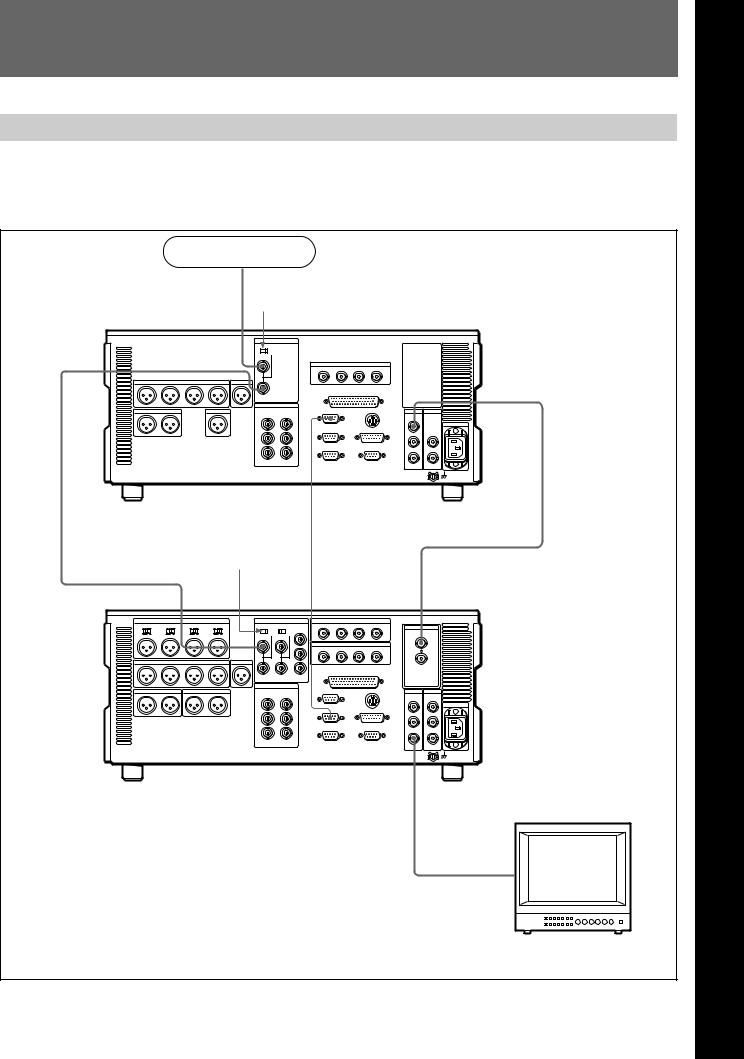
3-1 Connections to External Devices
3-1-1 Connections to Digital Devices
The following example shows the connections with an MSW-A2000/A2000P/M2000/M2000P unit as a recorder, with this unit used as a player.
Reference signal |
|
|
|
|
75 Ω termination |
|
|
|
|
switch: OFF |
|
|
|
|
REF. VIDEO INPUT |
|
|
|
|
|
|
SDI OUTPUT |
|
|
MSW-M2100/M2100P (player) |
REMOTE-IN(9P) |
|
|
|
75Ω termination |
|
|
|
|
switch: ON |
|
|
|
|
REF. VIDEO INPUT |
REMOTE 1-OUT(9P) |
SDI INPUT |
|
|
|
SDI OUTPUT 3 |
|
|
|
MSW-A2000/A2000P/M2000/M2000P |
(SUPER) |
|
|
|
|
|
|
|
|
(recorder) |
|
|
|
|
|
|
BVM-1454 series video |
|
|
|
|
monitor |
|
|
|
|
Chapter 3 |
Preparations |
3-1 |
3 Chapter
Preparations
3 Chapter
Preparations

3-1 Connections to External Devices
3-1-2 Connections to Analog Devices
The following example shows the connections with an analog VTR (a Betacam SP VTR, D2 VTR, 1-inch VTR, etc.) for recording analog audio and video signals played back on this unit.
Preparations 3 Chapter
Video monitor
COMPOSITE
VIDEO OUTPUT
MSW-M2100/M2100P
|
COMPONENT |
COMPOSITE |
AUDIO OUTPUT |
VIDEO OUTPUT |
VIDEO OUTPUT |
|
REMOTE 1-IN |
|
CH1 to CH4 |
|
|
|
(9P) |
|
|
|
DVR-28/28P/20/20P D2 VTR, BVH-3000/3000PS 1-inch VTR, etc. (recorder)
BVW-75/70/65/60 series Betacam SP VTR (recorder)
AUDIO INPUT CH1 to CH4
VIDEO INPUT COMPOSITE
REMOTE (9P)
AUDIO INPUT CH1 to CH4
VIDEO INPUT COMPONENT
REMOTE (9P)
3-2 |
Chapter 3 Preparations |

3-1-3 Connections Using the SDTI-CP Interface
The following example shows the connections with devices that support the SDTI-CP interface for dubbing video and audio signals.
Reference signal
75Ω termination switch: ON
VIdeo monitor
REF. VIDEO INPUT
SDTI-CP
OUTPUT Data storage unit for
nonlinear editing system
SDTI-CP (MAV-555, etc.)
INPUT
SDI OUTPUT 3
MSW-M2100/M2100P
VIdeo monitor
Preparations 3 Chapter
Chapter 3 Preparations |
3-3 |
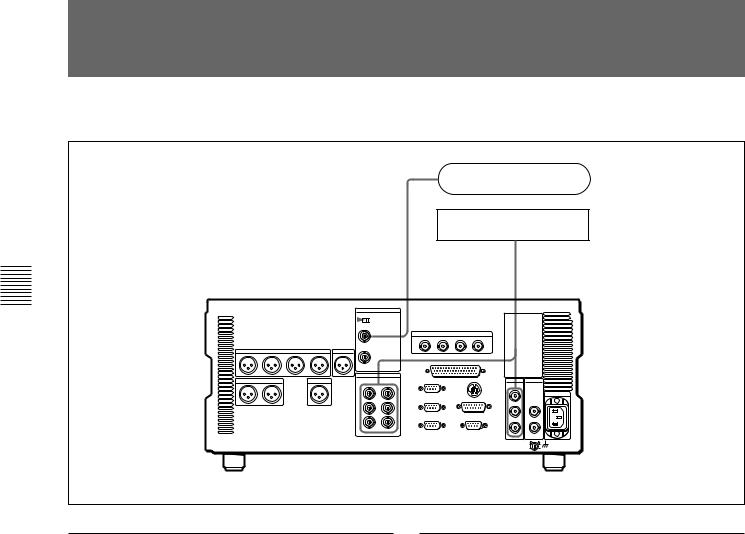
Preparations 3 Chapter
3-32 -Reference2 ConnectingSignals for Videoa ReferenceOutput and VideoServo SystemSignal
Connect a reference video signal as shown below.
Reference video signal
|
|
|
|
|
|
|
Video monitor |
||||
|
75 Ω termination switch: ON |
• SDI OUTPUT |
|||||||||
|
|
|
|
|
|
|
|||||
|
|
|
|
|
|
REF. VIDEO |
• COMPOSITE |
||||
|
|
|
|
|
|
INPUT |
• COMPONENT |
||||
|
|
|
|
|
|
|
|
|
|
|
|
|
|
|
|
|
|
|
|
|
|
|
|
|
|
|
|
|
|
|
|
|
|
|
|
|
|
|
|
|
|
|
|
|
|
|
|
|
|
|
|
|
|
|
|
|
|
|
|
|
|
|
|
|
|
|
|
|
|
|
|
|
|
|
|
|
|
|
|
|
|
|
|
MSW-M2100/M2100P
Reference signal for video output and servo system
The output from the internal reference video signal generator is supplied to the output video signal and servo circuits as a reference signal.
External sync signal for the internal reference video signal generator
The internal reference video signal generator is synchronized to an input reference video signal.
3-4 |
Chapter 3 Preparations |

3-3 Setup
The principal setup operations before operating this unit can be carried out using setup menus.
The setup menus of this unit comprise a basic setup menu and an extended setup menu. The contents of these menus are as follows.
Basic setup menu:
•Items relating to the hours meter
•Items relating to operation
•Items relating to menu banks
Extended setup menu:
•Items relating to control panels
•Items relating to the remote control interface
•Items relating to editing operations
•Items relating to preroll
•Items relating to tape protection
•Items relating to the time code generator
•Items relating to video control
•Items relating to audio control
•Items relating to digital processing
For detailed information about the items, except for the basic setup menu items relating to the hours meter, of these menus and how to use them, see Chapter 8 “Setup Menus”. For detailed information about menu operations relating to the hours meter, see Section 9-5-1 “Digital Hours Meter”(page 9-5).
This unit allows menu settings to be saved in what are termed “menu banks.” Saved sets of menu settings can be recalled for use as required.
For more information about the menu banks, see the section “Menu bank operations (menu items B01 to B13)” (page 8-4) .
Preparations 3 Chapter
Chapter 3 Preparations |
3-5 |

Preparations 3 Chapter
3-34 -Superim4 Superimposedosed Charact r InformationCharacter Information
When F4 (CHARA) in function menu page 4 is set to ON, the video signal output from the COMPOSITE VIDEO OUTPUT 3 (SUPER) connector or the SDI OUTPUT 3 (SUPER) connector contains superimposed character information, including time code, menu settings, and alarm messages.
Adjusting the character display
You can adjust the position, size and type of the superimposed characters using setup menu items 002, 003, 005, 009, and 011.
For details, see Section 8-3 “Items in the Basic Setup Menu” (page 8-5).
Information displayed
|
1Type of time data |
|
|
2Time code reader drop frame mark |
|||||||||||||||||
|
|
|
|
|
|
(for 525-line mode only) |
|||||||||||||||
|
|
|
|
|
Time data |
|
|
|
|
|
3Time code generator drop frame mark (for |
||||||||||
|
|
|
|
|
|
|
|
|
|
|
|
|
525-line mode only) |
||||||||
|
|
|
|
|
|
|
|
|
|
|
|
|
|
|
|||||||
|
|
|
|
|
|
|
|
|
|
|
|
|
|
|
|
|
4VITC field mark |
||||
|
|
|
|
|
|
|
|
|
|
|
|
|
|
|
|
|
|
|
|
|
|
|
|
|
|
|
|
|
|
|
|
|
|
|
|
|
|
|
|
|
|
|
|
|
T C R |
. 2 3 |
: |
5 |
9 . 4 |
0 . 1 8 * |
|
|
||||||||
|
|
|
|
|
|
|
|
|
|
|
|
|
|
|
|
|
|
|
|
|
|
|
|
|
|
|
|
|
|
||||
|
|
|
|
|
|
|
|
|
|
|
|
|
|
|
|
|
|
|
S |
H U T |
T L |
E S T I L L |
|
|
|||||||||
|
|
|
|
|
|
|
|
|
|
|
|
|
|
|
|
|
5Operation mode
Note
The display shown above corresponds to the factory default settings of the unit.
Changing the setting of setup menu item 005 allows different time data to be displayed in the lower line of the display.
For details, see Section 8-3 “Items in the Basic Setup Menu” (page 8-5).
1 Type of time data
Display |
Meaning |
|
|
CTL |
CTL counter data |
TCR |
LTC reader time code |
|
|
UBR |
LTC reader user’s bits |
|
|
TCR. |
VITC reader time code |
|
|
UBR. |
VITC reader user’s bits |
|
|
IN |
IN point |
|
|
OUT |
OUT point |
|
|
AI |
Audio IN point |
|
|
AO |
Audio OUT point |
|
|
DUR |
Duration between any two of the four edit |
|
points (IN, OUT, audio IN, audio OUT) |
|
|
Note
If the time data or user’s bits cannot be read correctly, they will be displayed with an asterisk. For example, “T*R”, “U*R”, “T*R.” or “U*R.”.
3-6 |
Chapter 3 Preparations |
