Sony MVC-FD7 User Manual

3-860-624-15 (1)
Digital Still Camera
Operating Instructions Mode d'emploi
Manual de instrucciones
EN
F
ES
MVC-FD7
MVC-FD5 MVC-FD7
©1997 by Sony Corporation

English
Operating instructions
Before operating the unit, please read this manual thoroughly, and retain it for future reference.
WARNING
To prevent fire or shock hazard,
do not expose the unit to rain or moisture.
This symbol is intended to alert the user to the presence of uninsulated “dangerous voltage” within the product’s enclosure that may be of sufficient magnitude to constitute a risk of electric shock to persons.
This symbol is intended to alert the user to the presence of important operating and maintenance (servicing) instructions in the literature accompanying the appliance.
Owner’s Record
The model and serial numbers are located on the bottom. Record the serial number in the space provided below. Refer to these numbers whenever you call upon your Sony dealer regarding this product.
Model No. MVC-
Serial No.
2-EN

CAUTION
Never expose the battery pack to temperatures above 140°F (60°C), such as in a car parked in the sun or under direct sunlight.
TO PREVENT ELECTRIC SHOCK, DO NOT USE THIS POLARIZED AC PLUG WITH AN EXTENSION CORD, RECEPTACLE OR OTHER OUTLET UNLESS THE BLADES CAN BE FULLY INSERTED TO PREVENT BLADE EXPOSURE.
You are cautioned that any changes or modifications not expressly approved in this manual could void your authority to operate this equipment.
Note:
This equipment has been tested and found to comply with the limits for a Class B digital device, pursuant to Part 15 of the FCC Rules. These limits are designed to provide reasonable protection against harmful interference in a residential installation. This equipment generates, uses, and can radiate radio frequency energy and, if not installed and used in accordance with the instructions, may cause harmful interference to radio communications. However, there is no guarantee that interference will not occur in a particular installation. If this equipment does cause harmful interference to radio or television reception, which can be determined by turning the equipment off and on, the user is encouraged to try to correct the interference by one or more of the following measures:
–Reorient or relocate the receiving antenna.
–Increase the separation between the equipment and receiver.
–Connect the equipment into an outlet on a circuit different from that to which the receiver is connected.
–Consult the dealer or an experienced radio/TV technician for help.
For the Customers in the United States and CANADA
DISPOSAL OF LITHIUM ION BATTERY. LITHIUM ION BATTERY.
DISPOSE OF PROPERLY.
You can return you unwanted lithium ion batteries to your nearest Sony Service Center or Factory Service Center.
Note: In some areas the disposal of lithium ion batteries in household or business trash may be prohibited.
For the Sony Service Center nearest you call 1-800-222-SONY (United States only)
For the Factory Service Center nearest you call 416-499-SONY (Canada only)
Caution: Do not handle damaged or leaking lithium ion batteries.
3-EN

NOTICE FOR THE CUSTOMERS IN THE UNITED KINGDOM
A moulded plug complying with BS 1363 is fitted to this equipment for your safety and convenience.
Should the fuse in the plug supplied need to be replaced, a 5 AMP fuse approved by ASTA or BSI to BS 1362, (i.e., marked with 2or @mark) must be used.
If the plug supplied with this equipment has a detachable fuse cover, be sure to attach the fuse cover after you change the fuse. Never use the plug without the fuse cover. If you should lose the fuse cover, please contact your nearest Sony service station.
•IBM PC/AT is a registered trademark of International Business Machines Corporation of the U.S.A.
•MS-DOS and Windows are registered trademarks licensed to Microsoft Corporation, registered in the U.S.A. and other countries.
•Macintosh is a trademark licensed to Apple Computer, Inc., registered in the U.S.A. and other countries.
•All other product names mentioned herein may be the trademarks or
registered trademarks of their respective companies.
Furthermore, “TM” and “®” are not mentioned in each case in this manual.
4-EN

Table of contents
Be sure to read before using your camera |
6 |
|
|
||||
Before using your camera |
7 |
|
|
|
|
|
|
Getting started |
|
|
|
|
|
|
|
Preparation 9 |
|
|
|
|
|
|
|
Step 1: Charging the battery pack |
10 |
|
|
||||
Step 2: Installing the battery pack |
11 |
|
|
||||
Step 3: Setting the date and time |
13 |
|
|
|
|||
Basic operations |
|
|
|
|
|
|
|
Recording images |
16 |
|
|
|
|
|
|
The indicators during recording |
19 |
|
|
||||
Adjusting the brightness of the LCD screen |
20 |
||||||
Flash/Zoom/Self-timer |
20 |
|
|
|
|
||
Adjusting the exposure |
21 |
|
|
|
|
||
Watching images on the LCD screen |
22 |
|
|
||||
The indicators during playback |
23 |
|
|
||||
Adjusting the brightness of the LCD screen |
23 |
||||||
Playing back 6 recorded images at a time |
|
|
|||||
(INDEX screen) |
24 |
|
|
|
|
|
|
Protecting images |
25 |
|
|
|
|
|
|
Deleting images |
28 |
|
|
|
|
|
|
Viewing images using a personal computer |
32 |
|
|||||
Advanced operations |
|
|
|
|
|
|
|
Changing the mode settings |
33 |
|
|
|
|
||
Using various functions for recording (MVC-FD7 only) 36 |
|||||||
Additional information |
|
|
|
|
|
||
Changing the lithium battery in the camera |
38 |
|
|||||
Precautions 39
Troubleshooting 41
Self-diagnosis display 43
Specifications 44
Parts identification 45
Index 47
5-EN
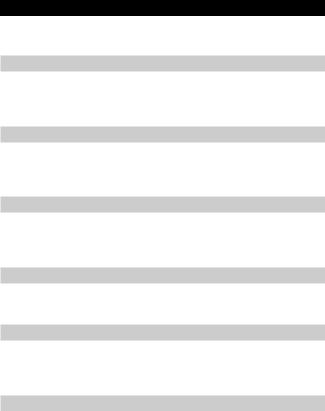
Be sure to read before using your camera
Checking supplied accessories (see page 9)
Digital still camera (1) |
Battery charger (1) |
Power cord (1 set) |
NP-F530 battery pack (1) |
Shoulder strap (1) |
Lens cap (1) (MVC-FD7 only) |
Image recording format on this camera
The image data recorded with this camera is compressed and recorded in JPEG format. Extension of the file is “.JPG”. For details, see page 32.
Power sources
This camera operates only with the “InfoLITHIUM” battery pack NP-F530*. If you use any other battery or power sources to operate your camera, the camera may not operate.
Trial recording
Before you record one-time events, you may want to make a trial recording to make sure that the camera is working correctly.
No compensation for contents of the recording
Contents of the recording cannot be compensated for if recording or playback is not made due to a malfunction of the camera, floppy disk, etc.
Precaution on copyright
Television programs, films, video tapes, floppy disk, and other materials may be copyrighted. Unauthorized recording of such materials may be contrary to the provision of the copyright laws.
* “InfoLITHIUM” battery pack
The “InfoLITHIUM” is a lithium ion battery pack which can exchange data with compatible equipment about its battery consumption. ”InfoLITHIUM” is a trademark of Sony Corporation.
6-EN
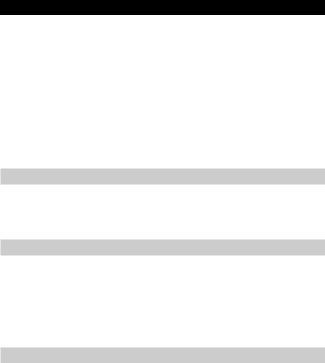
Before using your camera
This digital still camera uses a floppy disk as media. Use the following floppy disk type.
•Size: |
3.5 inch |
•Type: |
2HD |
•Capacity: |
1.44 MB |
•Format: |
MS-DOS format (512 bytes × 18 sector) |
When using 3.5 inch, 2HD floppy disk other than described above, format it using the camera or personal computer.
Do not shake or strike the unit
Malfunctions, inability to record images as well as inability to use floppy disks or image and memory data breakdown, damage or loss may occur.
Do not get the unit wet
This unit is an electronic device, do not allow it to get wet. When shooting in the rain or outdoors, be careful not allow water to get on or into the unit. When moving this unit from one
atmospheric condition to another, moisture may condense inside or outside the camera. If this occurs refer to page 40 and follow instructions on how to remove it before using.
Back up recommendations
To avoid the potential risk of data loss always copy (back up) data to disk.
7-EN

÷Before using your camera
•The instructions in this manual are for the two models listed below. Before you start reading this manual and operating the unit, check your model number by looking at the bottom of your camera.
•The MVC-FD7 is the model used for illustration purposes. Otherwise, the model name is indicated in the illustrations. Any differences in operation are clearly indicated in the text, for example, “MVC-FD7 only.”
As you read through this manual, buttons and settings on the camera are shown in capital letters.
e.g., Press FLASH.
Types of differences
Model number |
MVC-FD5 |
MVC-FD7 |
Macro shooting |
Macro switch |
Auto |
Zoom |
– |
r |
Manual focusing |
– |
r |
Picture effect |
– |
r |
Program AE |
– |
r |
|
|
|
8-EN

Preparation
What you need
Digital Still Camera
(MVC-FD7)
Floppy disk (not supplied)
3.5 inch, 2HD (1.44 MB)
Battery pack (NP-F530)
Battery charger (BC-V615)
Power cord Shoulder strap
Lens cap (MVC-FD7 only)
Preparation outlines
The clock is not set at the factory. Be sure to set the clock before using your camera.
1Charge the battery pack. (p. 10)
2Install the battery pack. (p. 11)
This camera operates by battery pack. Install a fully charged battery pack.
3 Set the date and time. (p. 13)
The date and time data are necessary for MS-DOS format recording. If they are not set, incorrect date and time are recorded. The CLOCK SET screen appears whenever you turn on the camera in CAMERA mode.
9-EN

Step 1: Charging the battery pack
To charge the battery pack, use the battery charger. For details, refer to the instruction manual of the battery charger.
|
to wall outlet |
|
1 |
|
CHARGE lamp |
Battery pack |
(orange) |
|
|
2 |
Battery charger |
1 Connect the power cord to a wall outlet.
2 Insert the battery pack in the direction of the $ mark. Slide it down until it clicks.
The CHARGE lamp (orange) lights up. Charging begins.
To remove the battery pack
Slide up the battery pack.
Charging time
Full charge* |
225 min. |
Normal charge** |
165 min. |
Approximate minutes to charge an empty battery pack using the battery charger BC-V615. (Lower temperatures require a longer charging time.)
*Charging for about one hour after the CHARGE lamp goes out.
**Charging just until the CHARGE lamp goes out.
10-EN

Step 2: Installing the battery pack
1 |
|
|
|
2 |
|
(base) |
3 |
2 |
|
|
1
1
2
3
While sliding OPEN (BATT) in the direction of the arrow, open the battery cover.
Insert the battery pack with the $ mark facing toward the battery compartment.
Close the cover until it clicks.
To remove the battery pack
Open the battery cover. While sliding BATT rightward, remove the battery pack.
Be careful not to drop the battery pack when removing.
11-EN
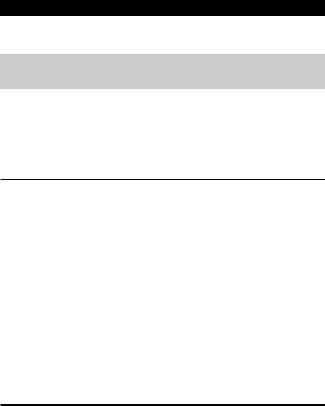
÷Step 2: Installing the battery pack
Battery life/No. of images that can be recorded/ played back
MVC-FD5
|
Battery life |
No. of images |
|
(min.) |
(record/playback) |
Continuous recording |
|
|
Unusing the flash* |
95 (80) |
540 (450) |
Using the flash** |
85 (75) |
320 (280) |
Continuous playing*** |
125 (110) |
750 (650) |
MVC-FD7
|
Battery life |
No. of images |
|
(min.) |
(record/playback) |
Continuous recording |
|
|
Unusing the flash* |
90 (70) |
500 (400) |
Using the flash** |
70 (60) |
280 (240) |
Continuous playing*** |
120 (105) |
720 (620) |
|
|
|
Approximate battery life and No. of images that can be recorded/played back under the temperature of 77°F (25°C) using NP-F530. Numbers in parentheses indicate the time when you use a normally charged battery.
*Recording at about 10 second intervals
**Recording at about 15 second intervals
***Playing back single image at about 10 second intervals
•Battery life and No. of images will be decreased if you use the camera in a cold environment or while you repeat turning the power on/off and zooming (MVC-FD7 only).
•Battery life and No. of images above are a guide with using some floppy disks.
¡Notes on remaining battery time indication
Remaining battery time is displayed on the LCD screen*. However, the indication may not be displayed properly, depending on using conditions and circumstances.
*During recording, remaining battery time is displayed while the power is on. During playback, it is displayed with the image on the LCD screen.
¡Auto power-off function
During recording if you leave the camera inactive for about 3 minutes while the power is on, the camera turns off automatically to prevent wearing down the battery.
12-EN
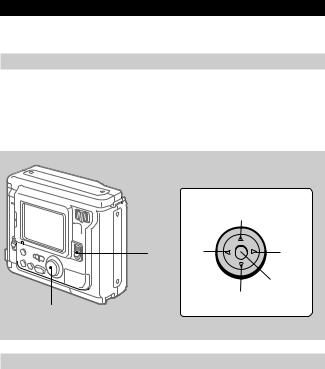
Step 3: Setting the date and time
Function of the control button
You can select an item in the menu which appears on the LCD screen by pressing the upper, lower, left or right side of the control button. When an item is selected, the color of the item changes from blue to yellow. To enter your selection, press the center of the control button.
Control button
Upper side
Left |
|
1 side |
Right |
|
side |
|
Press to |
Lower side |
execute. |
|
2
When you use the camera first
With the floppy disk inserted (p.16) and the power turned on, as in step 1, the clock set screen appears. If this occurs, follow the procedures from step 4.
1 Slide POWER down to turn on the power.
If the “I” indicator appears on the LCD screen, replace the lithium battery according to the procedures on page 38.
13-EN

÷Step 3: Setting the date and time
2 Select “MENU” with the control button, then press it.
The menu appears on the LCD screen. To cancel menu screen, select
“ RETURN” with the control button, then press it.
RETURN” with the control button, then press it.
–EV +EV MENU 
3 Select “CLOCK SET” with the control button, then press it.
|
|
CLOCK SET |
||
CLOCK SET |
|
|||
÷ |
|
|
D/M/Y |
|
BEEP |
Y/M/D |
M/D/Y |
||
FIELD/FRAME |
|
1997 |
1 8 |
10: 20AM |
QUALITY |
|
ENTER |
CANCEL |
|
RETURN |
|
|||
|
|
|
|
|
4 Select the desired display of the date with the control button, then press it.
Y/M/D (year/month/day)
M/D/Y (month/day/year)
D/M/Y (day/month/year)
14-EN

5 Select the date and time with the control button, then press it.
The item to be changed is indicated with 4/$. Select number by pressing the upper side or lower side of the control button, then press it to enter the number.
After entering the number, 4/$ moves to the next item.
When “D/M/Y” is selected, set the time on a 24-hour cycle.
CLOCK SET
Y/M/D
1997 |
1 |
8 |
10: 20AM |
6 Select “ENTER” with the control button, then press it at the desired moment to begin clock movement.
To cancel setting the date and time
Select “CANCEL” with the control button, then press it.
15-EN
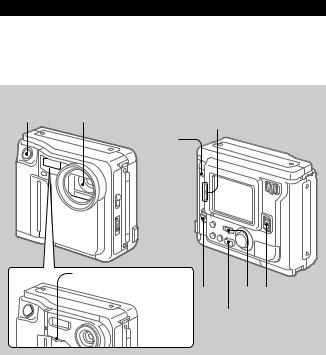
Recording images
3.5 inch, 2 HD (1.44 MB), MS-DOS format floppy disk is necessary for recording.
7,8 |
1 |
BRIGHT (brightness of the |
|
ACCESS |
LCD screen) +/– button |
|
lamp |
|
5,6
Macro switch (MVC-FD5 only)
4 3 2
DISPLAY button
(MVC-FD5)
1
2
3
Remove the lens cap. (MVC-FD7 only) Slide POWER down to turn on the power. Set PLAY/CAMERA to CAMERA.
The image captured by the lens and “NO DISK” appear on the LCD screen.
4 Slide OPEN in the direction of the arrow and open the floppy disk cover.
The screen turns blue and “COVER OPEN” appears.
16-EN

5 Insert the floppy disk until it clicks.
Before inserting, check that the write protect tab set to the recordable position.
6 Close the cover.
The image appears |
|
|
on the LCD screen. |
|
STD |
|
|
|
W |
T |
11 |
–EV |
+EV |
MENU |
120min |
Image quality indicator Remaining disk capacity indicator
No. of recorded images
AE lock indicator (Green)
Zoom indicator
(MVC-FD7 only)
7 Press the shutter button halfway down.
The AE lock indicator r(green) appears on the LCD screen. AE (auto exposure), AWB (auto white balance) and AF (auto focus: MVC-FD7 only) are frozen.
8 Press the shutter button fully down.
The image is recorded on the disk.
The ACCESS lamp flashes, the remaining disk capacity indicator rotates and “RECORDING” appears on the LCD screen.
Note
When the ACCESS lamp is flashing, never shake or strike the unit. As well do not open the floppy disk cover, turn the power off or remove the battery pack. Otherwise, the image data breakdown may occur.
17-EN

÷Recording images
The number of images you can record on a floppy disk
The number of images you can record is different depending on which image quality mode you select and subject complexity.
STANDARD |
about 30 – 40 images |
FINE |
about 15 – 20 images |
Change the disk when the remaining disk capacity indicator is emptied and flashes.
The image quality mode is set at the factory to STANDARD (p. 34).
Notes
•If you attempt to record 55 images or above, DISC FULL appears on the LCD screen and you cannot record the image even when the remaining disc capacity indicator is not emptied.
•When the remaining disk capacity indicator flashes, image data cannot be recorded and INDEX screen may not be displayed.
To remove the floppy disk
Open the floppy disk cover and press EJECT.
EJECT button
18-EN

The indicators during recording
The indicators on the LCD screen are not recorded.
Flash indicator
Manual focusing
(MVC-FD7 only)
Program AE indicator
(MVC-FD7 only)/Macro shooting indicator
(MVC-FD5 only)
Exposure/Zoom |
|
|
|
indicator* (MVC-FD7 |
f |
|
FRAME STD |
only) |
W |
T |
11 |
Picture effect |
SEPIA |
|
E : 61 : 01 |
|
|
||
|
|
|
|
indicator (MVC-FD7 |
|
|
|
only) |
|
|
|
LCD brightness |
|
|
|
indicator* |
–EV |
+EV |
|
Adjusting the |
MENU |
|
120min |
|
|
|
|
exposure button |
|
|
|
MENU button |
|
|
|
Self-timer button |
|
|
|
*Displayed when pressed only. |
|
||
Self-timer indicator
AE lock indicator
Image quality indicator
Remaining disk capacity indicator
No. of stored images
Self-diagnosis function indicator
FRAME indicator
Remaining battery time indicator
To go off the indicators
Press DISPLAY.
The indicators do not go off in the following modes:
Program AE, Picture effect, Manual focus, Zoom, Macro, AE Lock, Self-timer, Flash, FRAME and Adjusting the exposure.
19-EN

÷Recording images
Adjusting the brightness of the LCD screen
Use the BRIGHT +/– button.
Flash/Zoom/Self-timer
Zoom (MVC-FD7)
“T” side: for telephoto (subject appears closer) “W” side: for wide-angle (subject appears farther away)
FLASH CHARGE lamp
Flash
Press FLASH.
When the blinking FLASH CHARGE lamp lights up, you can shoot images using the flash.
To cancel flash mode, press it again.
Self-timer
Select  with the control button, then press it. About 10 seconds after you press the shutter button, the subject is recorded.
with the control button, then press it. About 10 seconds after you press the shutter button, the subject is recorded.
•The subject must be 2 m to 4 m (6.5 feet to 13 feet) away from the flash.
•If flash is used in FRAME mode, the image is recorded in FIELD mode. The FRAME indicator flashes on the LCD screen (p. 34).
•When recording in relatively dark environment, it is recommended to record after focusing manually (MVC-FD7 only).
20-EN
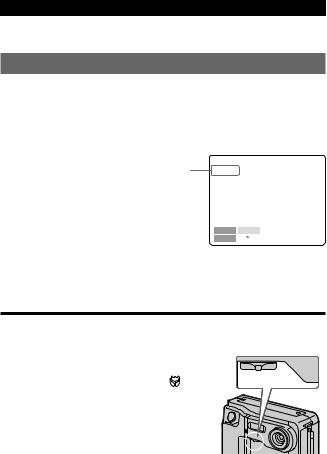
Adjusting the exposure
Select “+EV” or “–EV” with the control button, then press it to select the desired value.
To raise the exposure value (brighten the picture): +EV To lower the exposure value (darken the picture): –EV
Selected value |
+1.5EV |
–EV +EV MENU 
•The EV (exposure value) can be adjusted –1.5EV to +1.5EV. •When the PROGRAM AE function is turned on, you cannot adjust
the brightness of the image (MVC-FD7 only).
¡When the subject is too close to focus on MVC-FD5
Move the macro switch on the front of the |
|
camera to the “MACRO” side, and then focus |
cMACRO |
on the subject. The macro indicator |
|
appears on the LCD screen. You can shoot a |
|
subject that is about 3 to 9 inches (about 8 to |
|
25 cm) or more away from the lens surface in |
|
macro mode. |
|
To resume normal recording slide the switch |
|
until it clicks. |
|
MVC-FD7
Move the zoom lever to the “W” side until the focus is sharp.
You can shoot a subject that is at least about 3 1/4 feet (about 100 cm) away from the lens surface in the telephoto position, or about 1/2 inch (about 1 cm) away in the wide-angle position.
21-EN

Watching images on the LCD screen
ACCESS lamp
3 

2 

 1 4
1 4 

1
2
Slide POWER down to turn on the power.
Slide OPEN in the direction of the arrow and open the floppy disk cover.
3 Insert the floppy disk until it clicks, then close the cover.
4 Set PLAY/CAMERA to PLAY.
The last recorded image appears on the LCD screen.
5 To display the preceding recorded image, select “ ” with the control button, then press it.
” with the control button, then press it.
To display the next image, select “ ” with the control button, then press it. When the indicators on the LCD screen are not
” with the control button, then press it. When the indicators on the LCD screen are not
displayed, |
STD |
Image number |
|||||
press the left or |
|||||||
11/11 |
|
||||||
right side of the |
Number of stored |
||||||
|
|||||||
control button |
|
images in the |
|||||
to display the |
|
floppy disk |
|||||
preceding or |
1997 7 4 |
File name |
|||||
next image. |
MVC-011S |
Recording date |
|||||
|
|
|
|
12:30PM |
|||
|
MENU |
|
INDEX |
|
120min |
of the playback |
|
|
|
|
|
|
|
image |
|
|
|
|
|
|
|
/ buttons |
|
22-EN
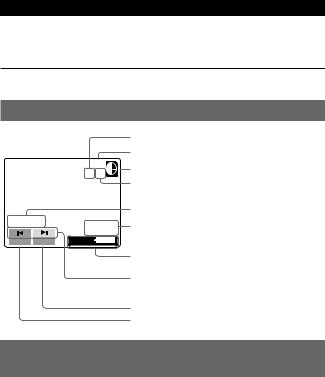
Note
When the ACCESS lamp is flashing, never shake or strike the unit. As well do not open the floppy disk cover, turn the power off or remove the battery pack.
The indicators during playback
|
STD |
|
11/11 |
MVC-011S |
1997 7 4 |
|
12:30PM |
MENU INDEX |
120min |
Image number
Image quality indicator
Remaining disk capacity indicator
Number of stored images in the floppy disk
File name
Recording date of the playback image
Remaining battery time indicator
 /
/ buttons (Single screen mode)/
buttons (Single screen mode)/  /
/ buttons (Index screen mode)
buttons (Index screen mode)
INDEX button
MENU button
Adjusting the brightness of the LCD screen
Use the BRIGHT +/– button.
23-EN
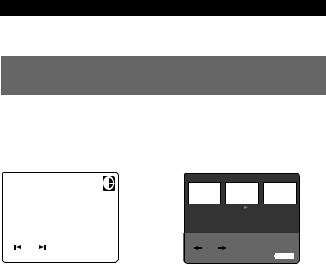
÷Watching images on the LCD screen
Playing back 6 recorded images at a time (INDEX screen)
Select “INDEX” with the control button, then press it.
The ”mark appears on the image that is displayed before changing to INDEX screen mode.
STD |
7 |
8 |
9 |
11/11
|
|
|
|
÷ |
10 |
|
|
11 |
|
|
||||
MVC-011S |
|
|
|
|
|
|
|
|
|
|||||
1997 7 4 |
|
MVC-011S |
1997 7 4 |
|||||||||||
|
|
|
|
12:30PM |
|
|
|
|
|
|
|
|
|
12:30PM |
MENU |
|
INDEX |
|
120min |
|
MENU |
|
|
|
|
11/11 120min |
|||
•To display the following 6 images, select “b” with the control button, then press it.
•To display the preceding 6 images, select “B” with the control button, then press it.
•To return to the normal playback screen (SINGLE screen), select an image with the control button, then press it.
•The number displayed at the upper right side of the image shows the recording order on the disk. It is different from the file name (p. 32).
24-EN
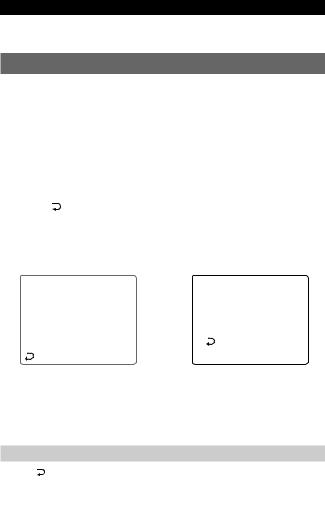
Protecting images
To prevent accidental erasure, you can protect the image.
In SINGLE screen mode
1
2
Display the image you want to protect.
Select “MENU” with the control button, then press it.
The menu appears on the LCD screen. To cancel menu screen, select “ RETURN” with the control button, then press it.
3 Select “PROTECT” with the control button, then press it.
The red rmark shows the current setting.
CLOCK SET |
|
|
|
|
|
PROTECT |
|
BEEP |
÷ |
||
|
|
||
FORMAT DISK |
r ON |
||
|
|
||
DELETE |
r OFF |
||
|
|||
|
|
|
|
PROTECT |
|
RETURN |
|
|
|
|
|
RETURN |
|
|
|
|
|
|
4 Select “ON” with the control button, then press it.
The protect mark Happears on the upper left side of the image.
To cancel protecting image
Select “ RETURN” with the control button, then press it. The screen returns to the menu screen.
25-EN

÷Watching images on the LCD screen
To cancel protection of the image
Select “OFF” in step 4 with the control button, then press it.
Note
When you format the disk, the contents of the whole disk, including the protected image data, are erased.
In INDEX screen mode—Protecting all or selected images
1 Select “INDEX” with the control button, then press it to enter INDEX screen mode.
7 |
8 |
|
9 |
|
|
|
|
|
|
10 |
11 |
|
|
|
|
|
|
|
|
MVC-011S |
1997 7 4 |
||
|
|
|
12:30PM |
MENU |
|
|
11/11 120min |
2 Select “MENU” with the control button, then press it.
The menu appears on the LCD screen. To cancel menu screen, select “ RETURN” with the control button, then press it.
RETURN” with the control button, then press it.
3 Select “PROTECT” with the control button, then press it.
PROTECT ALL SELECT CANCEL
26-EN

4 Protecting all the images
1Select “ALL” with the control button, then press it.
2Select “OK” with the control button, then press it.
PROTECT ALL ?
OK CANCEL
The screen returns to the index screen.
When you cancel the menu screen, Happears on the upper left side of all the images.
Protecting selected images
1Select “SELECT” with the control button, then press it.
“PROTECT” appears on the LCD screen.
7 |
8 |
9 |
10 11
PROTECT
ENTER CANCEL 7-11
2Use the control button to display the red ” mark at the image you want to protect.
Happears on the upper left side of the image.
To cancel protecting, press the control button so that the “H” indicator goes out.
To display preceding or following 6 images, select “B” or “b” with the control button, then press it.
3Select “ENTER” with the control button, then press it.
27-EN
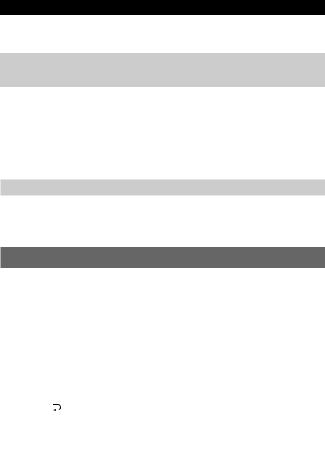
÷Watching images on the LCD screen
To cancel protection of the image in INDEX screen mode
Follow the procedures of “Protecting selected images”. In step 2, select the images you want to cancel protection with the control button, then press it.
The “H” indicator at the upper left side of the image disappears. When you have finished the cancelling, select “ENTER” with the control button, then press it.
To cancel protecting image
Select “CANCEL” with the control button, then press it. The screen returns to the menu screen.
Deleting images
You can delete images you do not want to keep any longer.
In SINGLE screen mode
1 Display the image you want to delete.
2 Select “MENU” with the control button, then press it.
The menu appears on the LCD screen. To cancel menu screen, select “ RETURN” with the control button, then press it.
28-EN

3 Select “DELETE” with the control button, then press it.
CLOCK SET |
|
|
||||
|
|
|
|
|
|
|
BEEP |
÷ |
|
||||
|
|
|
|
|
|
|
FORMAT DISK |
|
DELETE ? |
||||
|
||||||
DELETE |
|
OK |
|
CANCEL |
|
|
PROTECT |
|
|
|
|
|
|
|
|
|
|
|
|
|
|
|
|
|
|
|
|
RETURN |
|
|
|
|
|
|
|
|
|
|
|
|
|
4 Select “OK” with the control button, then press it.
To cancel deleting image
Select “CANCEL” in step 4 with the control button, then press it.
Notes
•You cannot delete a protected image. To delete protected image, cancel their protection first.
•Once you delete an image, you cannot restore it. Check the images to delete carefully before deleting them.
29-EN

÷Watching images on the LCD screen
In INDEX screen mode—Deleting all or selected images
1 Select “INDEX” with the control button, then press it to enter INDEX screen mode.
7 |
8 |
|
9 |
|
|
|
|
|
|
10 |
11 |
|
|
|
|
|
|
|
|
MVC-011S |
1997 7 4 |
||
|
|
|
12:30PM |
MENU |
|
|
11/11 120min |
2 Select “MENU” with the control button, then press it.
The menu appears on the LCD screen. To cancel menu screen, select “ RETURN” with the control button, then press it.
RETURN” with the control button, then press it.
3 Select “DELETE” with the control button, then press it.
4 Deleting all the images
1Select “ALL” with the control button, then press it.
2Select “OK” with the control button, then press it.
DELETE ALL SELECT CANCEL
DELETE
ALL ?
OK CANCEL
The screen turns to blue and “NO FILE” appears.
30-EN
