Sony MDR-100ABN Help Guide
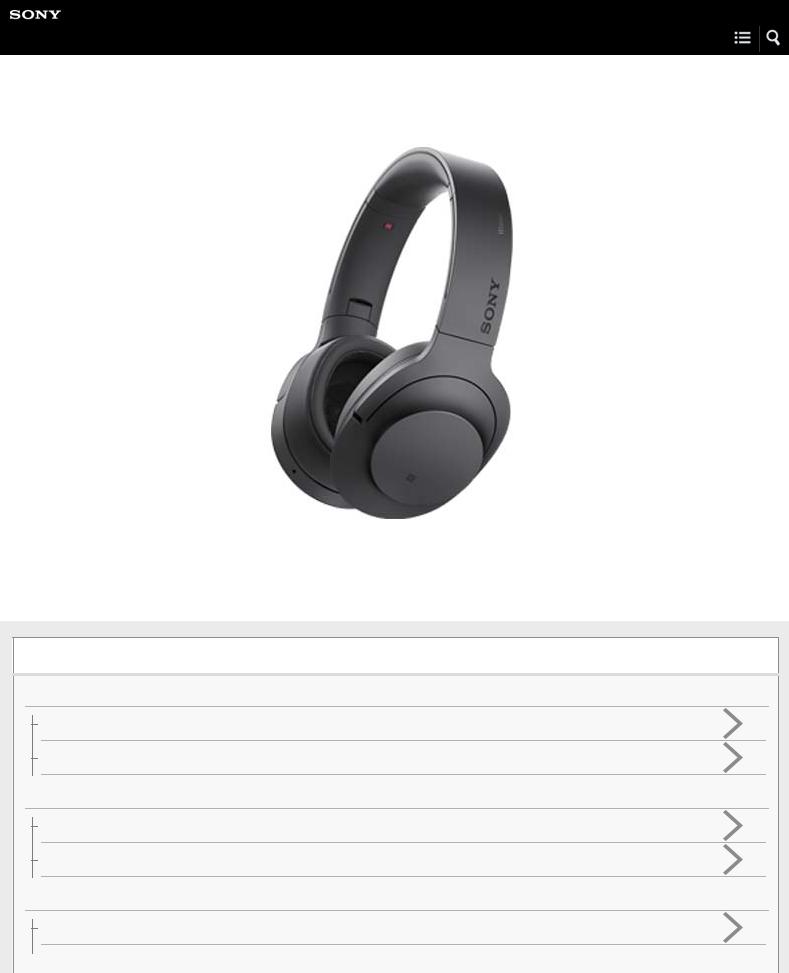
Help Guide
Wireless Noise Canceling Stereo Headset
h.ear on Wireless NC (MDR-100ABN)
Use this manual if you encounter any problems, or have any questions.
Getting started
BLUETOOTH connection
What you can do with the BLUETOOTH function
How to make a wireless connection to BLUETOOTH devices
Supplied accessories
Checking the package contents
About the supplied manuals
Features
What you can do with the headset
Parts and controls
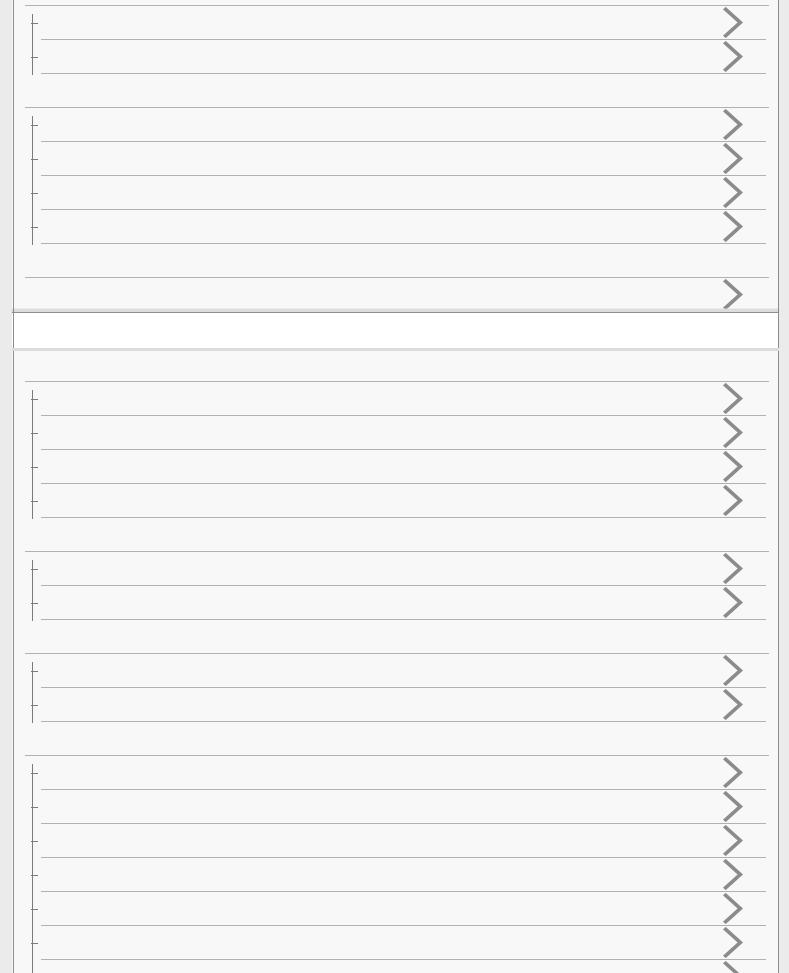
Location and function of parts
About the indicator
Charging the headset
System requirements for battery charge using USB
Charging the headset
Available operating time
Checking the remaining battery charge
Voice guidance
 About voice guidance
About voice guidance
Making connections
One-touch connection (NFC) compatible Android devices
One-touch connection (NFC) with a smartphone (Android 4.1 or later)
One-touch connection (NFC) with a smartphone (Android 2.3.3 or later, and less than Android 4.1)
Disconnecting the smartphone by one touch (NFC)
Switching the device by one touch (NFC)
Android devices not compatible with one-touch connection (NFC)
Pairing and connecting with an Android smartphone
Connecting to a paired Android smartphone
iPhone (iOS devices)
Pairing and connecting with an iPhone
Connecting to a paired iPhone
Computers
Pairing and connecting with a computer (Windows 10)
Pairing and connecting with a computer (Windows 8/Windows 8.1)
Pairing and connecting with a computer (Windows 7)
Pairing and connecting with a computer (Windows Vista)
Connecting to a paired computer (Windows 10)
Connecting to a paired computer (Windows 8/Windows 8.1)
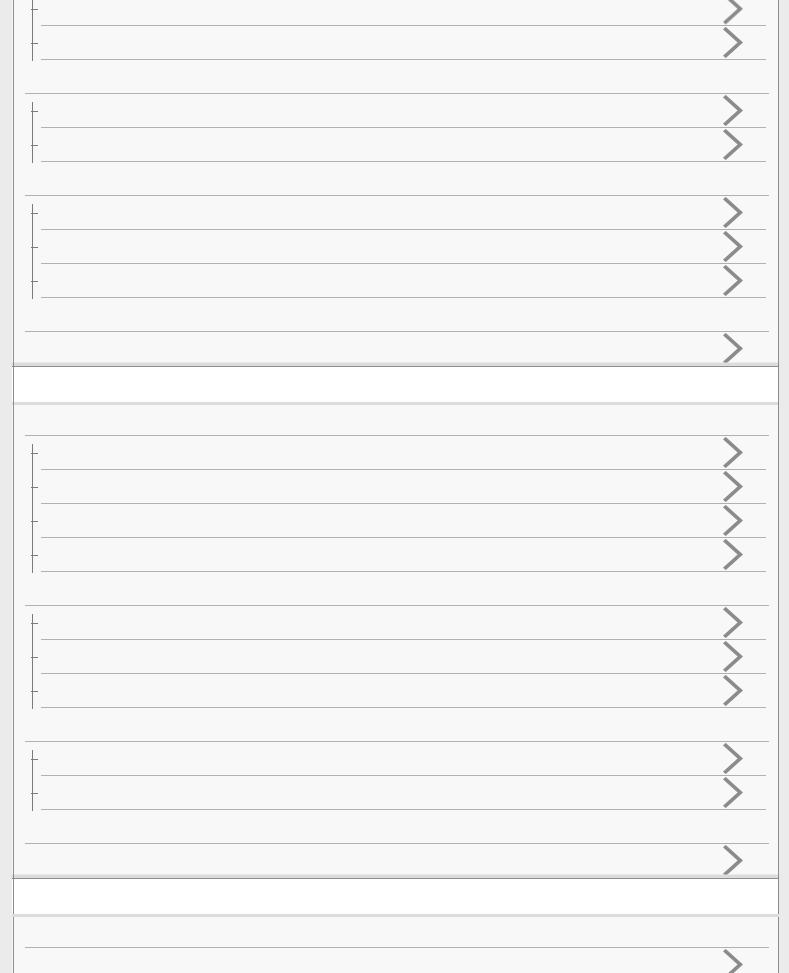
Connecting to a paired computer (Windows 7)
Connecting to a paired computer (Windows Vista)
Other BLUETOOTH devices
Pairing and connecting with other BLUETOOTH devices
Connecting to a paired BLUETOOTH device
Multi point connection
Connecting the headset to both a music player and a smartphone or mobile phone
Connecting the headset to 2 Android smartphones
Connecting the headset to an Android smartphone and an iPhone
Headphone cable connection
 Using the supplied headphone cable
Using the supplied headphone cable
Listening to music
Listening to music via a BLUETOOTH connection
Listening to music from a device connected via BLUETOOTH
Controlling the audio device (BLUETOOTH connection)
Disconnecting BLUETOOTH connection (after use)
Disconnecting BLUETOOTH connection (after use)
Noise canceling function
Noise canceling function
Using the noise canceling function
About the Automatic AI noise canceling function
Sound quality mode
Switching the sound quality mode
Checking the sound quality mode
Supported codecs
 Supported codecs
Supported codecs
Making phone calls
Making phone calls
 Receiving a call
Receiving a call

Making a call
Functions for a phone call
Disconnecting BLUETOOTH connection (after use)
Using the voice assist function (Siri)
Voice assist
 Using the voice assist function (Siri)
Using the voice assist function (Siri)
Important information
Precautions
Precautions
What is BLUETOOTH wireless technology?
Trademarks
Trademarks
Support website
 Customer support websites
Customer support websites
Troubleshooting
Troubleshooting
What can I do to solve a problem?
Power
The headset is not turned on.
Charging
Charging cannot be done.
Charging time is too long.
The headset cannot be recognized by a computer.
The remaining battery charge of the headset is not displayed on the screen of an iPhone, iPad, or iPod touch.
Sound
No sound
Low sound level
Low sound quality
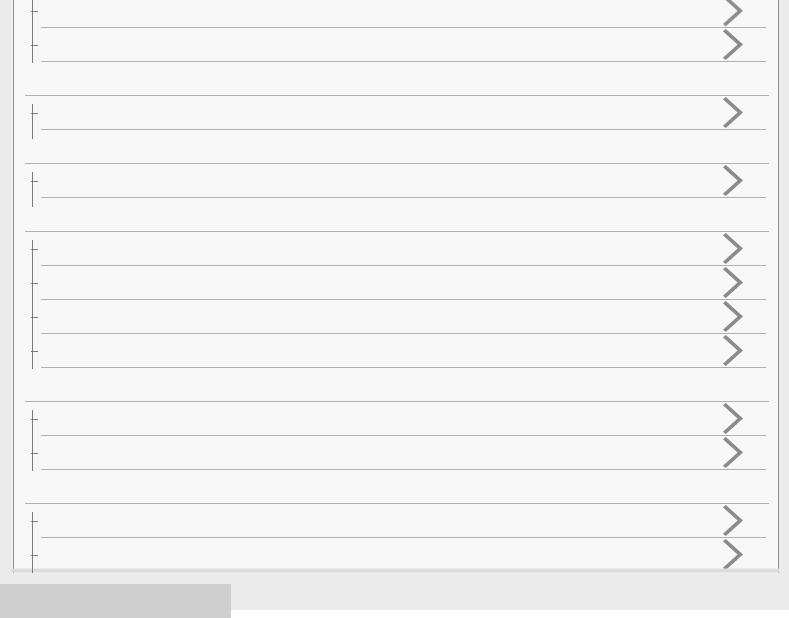
Sound skips frequently during playback.
The noise canceling effect is not sufficient.
Pairing
Pairing cannot be done.
One-touch connection (NFC)
Unable to connect the headset to a BLUETOOTH device with one-touch connection (NFC)
BLUETOOTH connection
Unable to make a BLUETOOTH connection
Distorted sound
The BLUETOOTH wireless communication range is short, or the sound skips.
The headset does not operate properly.
Phone calls
No voice from callers
Low voice from callers
Resetting or initializing the headset
Resetting the headset
Initializing the headset to restore factory settings
4-590-741-11(1) Copyright 2016 Sony Corporation
Table Of Contents
Help Guide MDR-100ABN............................................................................................................... |
i |
Getting started................................................................................................................................. |
i |
BLUETOOTH connection................................................................................................................ |
i |
What you can do with the BLUETOOTH function..................................................................... |
1 |
Help Guide | How to make a wireless connection to BLUETOOTH devices............................ |
2 |
Supplied accessories....................................................................................................................... |
i |
Help Guide | Checking the package contents........................................................................... |
3 |
Help Guide | About the supplied manuals................................................................................ |
4 |
Features........................................................................................................................................... |
i |
Help Guide | What you can do with the headset....................................................................... |
5 |
Parts and controls............................................................................................................................ |
i |
Help Guide | Location and function of parts.............................................................................. |
6 |
Help Guide | About the indicator............................................................................................... |
8 |
Charging the headset...................................................................................................................... |
ii |
Help Guide | System requirements for battery charge using USB.......................................... |
10 |
Help Guide | Charging the headset........................................................................................ |
11 |
Help Guide | Available operating time.................................................................................... |
13 |
Help Guide | Checking the remaining battery charge............................................................. |
14 |
Voice guidance............................................................................................................................... |
ii |
Help Guide | About voice guidance........................................................................................ |
16 |
Making connections........................................................................................................................ |
ii |
One-touch connection (NFC) compatible Android devices............................................................. |
ii |
Help Guide | One-touch connection (NFC) with a smartphone (Android 2.3.3 |
|
or later, and less than Android 4.1)........................................................................................ |
19 |
One-touch connection (NFC) with a smartphone (Android 4.1 or later)................................. |
17 |
Help Guide | Disconnecting the smartphone by one touch (NFC).......................................... |
22 |
Help Guide | Switching the device by one touch (NFC).......................................................... |
23 |
Android devices not compatible with one-touch connection (NFC)................................................ |
ii |
Help Guide | Pairing and connecting with an Android smartphone........................................ |
24 |
Help Guide | Connecting to a paired Android smartphone..................................................... |
27 |
iPhone (iOS devices)...................................................................................................................... |
ii |
Help Guide | Pairing and connecting with an iPhone.............................................................. |
29 |
Help Guide | Connecting to a paired iPhone.......................................................................... |
32 |
Computers...................................................................................................................................... |
ii |
Help Guide | Pairing and connecting with a computer (Windows 10)..................................... |
34 |
Help Guide | Pairing and connecting with a computer (Windows 8/Windows 8. |
|
1)............................................................................................................................................ |
38 |
Help Guide | Pairing and connecting with a computer (Windows 7)....................................... |
41 |
TOC-1
Help Guide | Pairing and connecting with a computer (Windows Vista)................................. |
44 |
Help Guide | Connecting to a paired computer (Windows 10)................................................ |
47 |
Help Guide | Connecting to a paired computer (Windows 8/Windows 8.1)............................ |
50 |
Help Guide | Connecting to a paired computer (Windows 7).................................................. |
53 |
Help Guide | Connecting to a paired computer (Windows Vista)............................................ |
55 |
Other BLUETOOTH devices.......................................................................................................... |
iii |
Help Guide | Pairing and connecting with other BLUETOOTH devices................................. |
58 |
Help Guide | Connecting to a paired BLUETOOTH device.................................................... |
60 |
Multi point connection.................................................................................................................... |
iii |
Help Guide | Connecting the headset to both a music player and a |
|
smartphone or mobile phone.................................................................................................. |
62 |
Help Guide | Connecting the headset to 2 Android smartphones........................................... |
63 |
Help Guide | Connecting the headset to an Android smartphone and an |
|
iPhone.................................................................................................................................... |
65 |
Headphone cable connection......................................................................................................... |
iii |
Help Guide | Using the supplied headphone cable................................................................. |
67 |
Listening to music.......................................................................................................................... |
iii |
Listening to music via a BLUETOOTH connection........................................................................ |
iii |
Help Guide | Listening to music from a device connected via BLUETOOTH......................... |
68 |
Help Guide | Controlling the audio device (BLUETOOTH connection)................................... |
70 |
Help Guide | Disconnecting BLUETOOTH connection (after use)......................................... |
71 |
Help Guide | Disconnecting BLUETOOTH connection (after use)......................................... |
72 |
Noise canceling function................................................................................................................ |
iii |
Help Guide | Noise canceling function.................................................................................... |
73 |
Help Guide | Using the noise canceling function.................................................................... |
74 |
Help Guide | About the Automatic AI noise canceling function............................................... |
76 |
Sound quality mode....................................................................................................................... |
iii |
Help Guide | Switching the sound quality mode..................................................................... |
77 |
Help Guide | Checking the sound quality mode...................................................................... |
79 |
Supported codecs.......................................................................................................................... |
iii |
Help Guide | Supported codecs.............................................................................................. |
80 |
Making phone calls........................................................................................................................ |
iii |
Help Guide | Receiving a call.................................................................................................. |
81 |
Help Guide | Making a call...................................................................................................... |
83 |
Help Guide | Functions for a phone call.................................................................................. |
85 |
Disconnecting BLUETOOTH connection (after use).............................................................. |
72 |
Using the voice assist function (Siri).............................................................................................. |
iv |
Voice assist.................................................................................................................................... |
iv |
Help Guide | Using the voice assist function (Siri).................................................................. |
87 |
Important information..................................................................................................................... |
iv |
TOC-2
Precautions.................................................................................................................................... |
iv |
Help Guide | Precautions........................................................................................................ |
88 |
Help Guide | What is BLUETOOTH wireless technology?..................................................... |
89 |
Trademarks.................................................................................................................................... |
iv |
Help Guide | Trademarks........................................................................................................ |
91 |
Support website............................................................................................................................. |
iv |
Help Guide | Customer support websites............................................................................... |
92 |
Troubleshooting............................................................................................................................. |
iv |
Help Guide | What can I do to solve a problem?.................................................................... |
93 |
Power............................................................................................................................................. |
iv |
Help Guide | The headset is not turned on............................................................................. |
94 |
Charging........................................................................................................................................ |
iv |
Help Guide | Charging cannot be done.................................................................................. |
95 |
Help Guide | Charging time is too long................................................................................... |
96 |
Help Guide | The headset cannot be recognized by a computer............................................ |
97 |
Help Guide | The remaining battery charge of the headset is not displayed on |
|
the screen of an iPhone, iPad, or iPod touch......................................................................... |
98 |
Sound............................................................................................................................................. |
iv |
Help Guide | No sound........................................................................................................... |
99 |
Help Guide | Low sound level............................................................................................... |
100 |
Help Guide | Low sound quality............................................................................................ |
101 |
Help Guide | Sound skips frequently during playback.......................................................... |
102 |
Help Guide | The noise canceling effect is not sufficient...................................................... |
103 |
Pairing............................................................................................................................................. |
v |
Help Guide | Pairing cannot be done.................................................................................... |
104 |
One-touch connection (NFC).......................................................................................................... |
v |
Help Guide | Unable to connect the headset to a BLUETOOTH device with |
|
one-touch connection (NFC)................................................................................................ |
105 |
BLUETOOTH connection............................................................................................................... |
v |
Help Guide | Unable to make a BLUETOOTH connection................................................... |
106 |
Help Guide | Distorted sound................................................................................................ |
107 |
Help Guide | The BLUETOOTH wireless communication range is short, or |
|
the sound skips..................................................................................................................... |
108 |
Help Guide | The headset does not operate properly........................................................... |
109 |
Phone calls..................................................................................................................................... |
v |
Help Guide | No voice from callers....................................................................................... |
110 |
Help Guide | Low voice from callers..................................................................................... |
111 |
Resetting or initializing the headset................................................................................................ |
v |
Help Guide | Resetting the headset...................................................................................... |
112 |
Help Guide | Initializing the headset to restore factory settings............................................ |
113 |
TOC-3
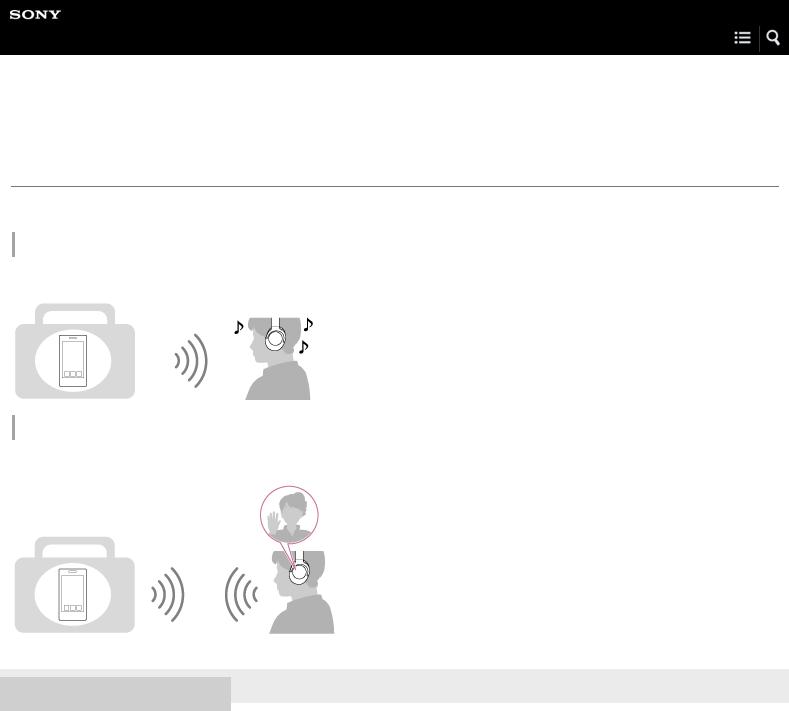
Help Guide
Wireless Noise Canceling Stereo Headset
h.ear on Wireless NC (MDR-100ABN)
What you can do with the BLUETOOTH function
The headset uses BLUETOOTH wireless technology, allowing you to listen to music or make phone calls wirelessly.
Listening to music
You can receive audio signals from a smartphone, mobile phone, or music player to enjoy music wirelessly.
Talking on the phone
You can make and receive a call with your hands free, while leaving your smartphone or mobile phone in your bag or pocket.
4-590-741-11(1) Copyright 2016 Sony Corporation
1
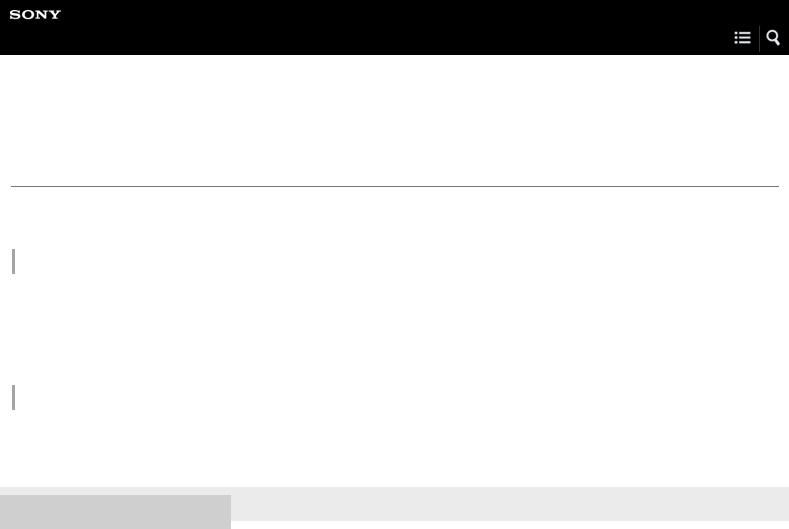
Help Guide
Wireless Noise Canceling Stereo Headset
h.ear on Wireless NC (MDR-100ABN)
How to make a wireless connection to BLUETOOTH devices
You can enjoy music and hands-free calling with the headset wirelessly by using your device’s BLUETOOTH function. When connecting a device for the first time via BLUETOOTH, device registration (pairing) is needed.
Device registration (pairing)
The operation to register a device to be connected is called device registration (pairing).
If the device to be connected does not support the one-touch connection (NFC), operate the headset and the device to perform device registration (pairing).
If the device supports one-touch connection (NFC), you can just touch to perform device registration (pairing) and establish a BLUETOOTH connection.
Connecting the headset to a registered (paired) device
When the device is registered, it is not necessary to register it again. Connect to it with an appropriate method. For details, see “Making connections.”
4-590-741-11(1) Copyright 2016 Sony Corporation
2

Help Guide
Wireless Noise Canceling Stereo Headset
h.ear on Wireless NC (MDR-100ABN)
Checking the package contents
After opening the package, check that all items in the list are included in the package. If items are missing, contact your dealer. Numbers in ( ) indicate the item amount.
Wireless Noise Canceling Stereo Headset (1)
Carrying case (1)
Micro-USB cable (approx. 50 cm (19 3/4 in.)) (1)
Headphone cable (approx. 1.2 m (47 1/4 in.)) (1)
Reference Guide (1)
Operating Instructions (1)
Other documents (1 set) (*)
*May not be supplied in some countries or regions.
4-590-741-11(1) Copyright 2016 Sony Corporation
3

Help Guide
Wireless Noise Canceling Stereo Headset
h.ear on Wireless NC (MDR-100ABN)
About the supplied manuals
The following three manuals come with the headset.
Help Guide (this data)
Operation manual on the Web, which can be accessed by a PC or smartphone, provides the detailed information on how to use the headset and troubleshooting, etc.
Operating Instructions (enclosed paper)
Provides basic information on how to connect or use the headset.
Reference Guide (enclosed paper)
Provides precautions and specifications.
4-590-741-11(1) Copyright 2016 Sony Corporation
4
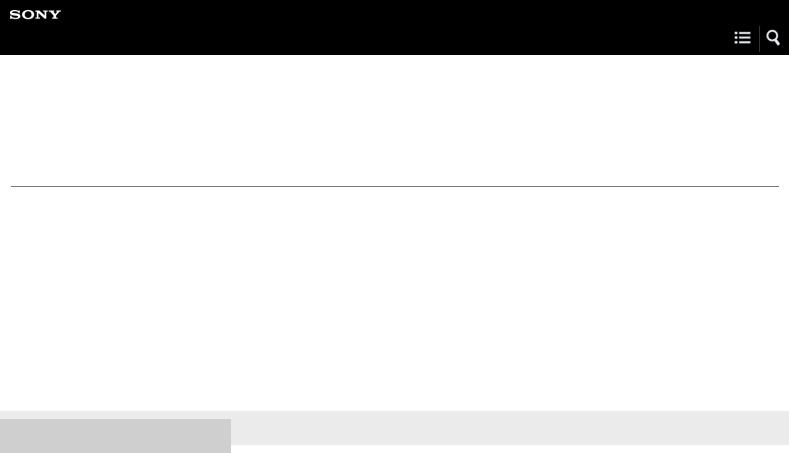
Help Guide
Wireless Noise Canceling Stereo Headset
h.ear on Wireless NC (MDR-100ABN)
What you can do with the headset
 Wireless noise canceling headset with 40 mm HD driver unit
Wireless noise canceling headset with 40 mm HD driver unit
 You can listen to the music using the included headphone cable even if the battery runs out. To enjoy high resolution audio, recharge the battery and turn on the power.
You can listen to the music using the included headphone cable even if the battery runs out. To enjoy high resolution audio, recharge the battery and turn on the power.
 Digital noise canceling with dual noise sensor technology
Digital noise canceling with dual noise sensor technology
Highly accurate Digital Noise Canceling software with microphones both inside and outside the housings reduces a variety of ambient noise and lets you focus on music.
 SBC/AAC/aptX/LDAC Codec supported
SBC/AAC/aptX/LDAC Codec supported
 40 mm HD driver unit that supports high resolution, up to 40 kHz reproduction
40 mm HD driver unit that supports high resolution, up to 40 kHz reproduction
 Clear voice hands-free calling with built-in microphone
Clear voice hands-free calling with built-in microphone
 Folding mechanism for easy carriage and storage
Folding mechanism for easy carriage and storage  One-touch connection with Near Field Communication (NFC)
One-touch connection with Near Field Communication (NFC)
4-590-741-11(1) Copyright 2016 Sony Corporation
5

Help Guide
Wireless Noise Canceling Stereo Headset
h.ear on Wireless NC (MDR-100ABN)
Location and function of parts
1.L mark
2.Slider
Slide to adjust the length of the headband.
3. left unit
left unit
4.Built-in antenna
A BLUETOOTH antenna is built into the headset.
5.N-Mark
6.Headband
7.R mark
8. right unit
right unit
9.Tactile dot
The left unit has a tactile dot.
10  (power) button
(power) button
11. Indicator (blue/red)
6

. Lights up in red or blue to indicate the power or communication status of the headset.
12 NC (noise canceling) button
13. Indicator (green)
. Shows the noise canceling status.
14 Micro-USB port
. Connect a computer to this port with the supplied micro-USB cable to charge the headset.
15 INPUT jack
. Connect a music player, etc. to this jack by using the supplied headphone cable. Make sure that you insert the plug of the music player until it clicks. Otherwise, you may not hear the sound normally.
16 Jog switch ( /
/  /
/  /
/  )
)
17. +/- (volume) buttons
. The + button has a tactile dot.
18 Microphone
. Picks up the sound of your voice when talking on the phone and suppresses noise when using the noise canceling function. Both of the L and R microphones are used when talking on the phone.
Related Topic
 About the indicator
About the indicator
 Checking the remaining battery charge
Checking the remaining battery charge
4-590-741-11(1) Copyright 2016 Sony Corporation
7

Help Guide
Wireless Noise Canceling Stereo Headset
h.ear on Wireless NC (MDR-100ABN)
About the indicator
The indicator flashes in red or blue to indicate various statuses.
 : Turns on in blue/
: Turns on in blue/ : Turns on in red/-: Turns off
: Turns on in red/-: Turns off
Turning on
 When turning on the headset by pressing and holding the
When turning on the headset by pressing and holding the  button for about 2 seconds when the headset is turned off.
button for about 2 seconds when the headset is turned off.
 -
-  (flashes two times)
(flashes two times)
Turning off
 When turning off the headset by pressing and holding the
When turning off the headset by pressing and holding the  button for about 2 seconds when the headset is turned on.
button for about 2 seconds when the headset is turned on.
 (lights for about two seconds)
(lights for about two seconds)
BLUETOOTH status indication
 Pairing mode
Pairing mode
(Pressing and holding the  button for about 7 seconds when the headset is turned off)
button for about 7 seconds when the headset is turned off)
 Not connected
Not connected
 - -
- -  - -
- -  - -
- -  (one-second intervals)
(one-second intervals)
 Connection process completed
Connection process completed







 (flashes quickly for about five seconds)
(flashes quickly for about five seconds)
 Connected
Connected
 - - - (about five-second interval) ---
- - - (about five-second interval) --- 
 Incoming call
Incoming call
Sound quality mode indication
 Priority on sound quality
Priority on sound quality
 - -
- -  - -
- - 
 Priority on stable connection
Priority on stable connection
For details, refer to “Switching the sound quality mode.”
8
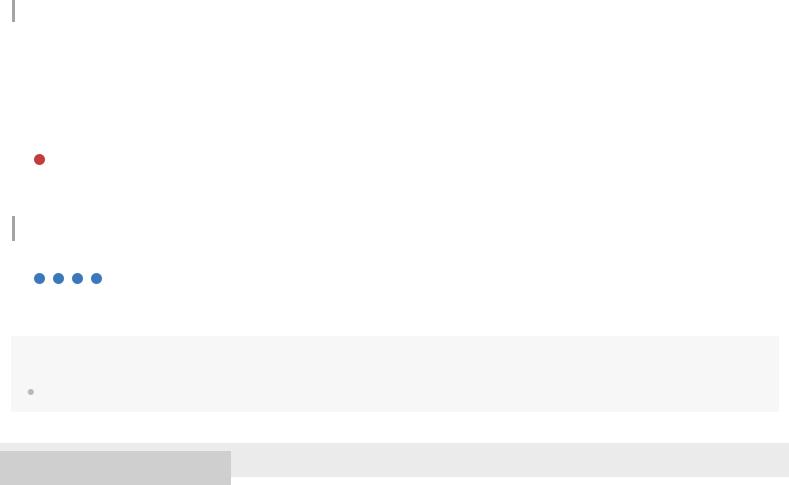
Remaining battery charge indication
 High
High
 - -
- -  - -
- - 
 Medium
Medium
 - -
- - 
 Low (needs to charge)
Low (needs to charge)
For details, refer to “Checking the remaining battery charge.”
Other
 Initialization completed
Initialization completed
For details, refer to “Initializing the headset to restore factory settings.”
Hint
When the remaining battery charge becomes low, the indicator turns from blue to red, except for pairing mode.
4-590-741-11(1) Copyright 2016 Sony Corporation
9
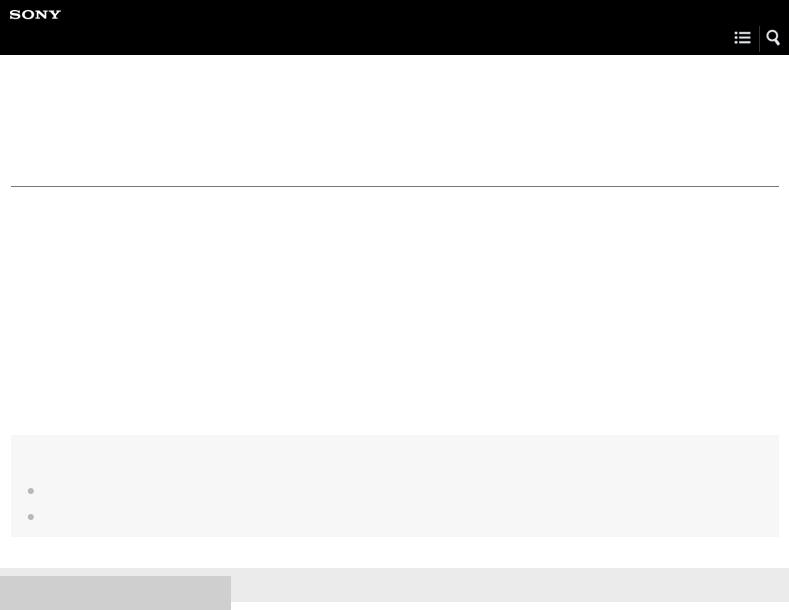
Help Guide
Wireless Noise Canceling Stereo Headset
h.ear on Wireless NC (MDR-100ABN)
System requirements for battery charge using USB
The headset contains a lithium ion rechargeable battery, which should be charged before using the headset for the first time.
Personal Computer with pre-installed with any of the following operating systems and USB port:
 When using Windows®
When using Windows®
Windows® 10 Home / Windows® 10 Pro
Windows® 8.1 / Windows® 8.1 Pro
Windows® 8 / Windows® 8 Pro
Windows® 7 Home Basic / Home Premium / Professional / Ultimate
Windows Vista® (Service Pack 2 or later) Home Basic / Home Premium / Business / Ultimate
 When using Mac
When using Mac
Mac OS X (version 10.3 or later)
Note
Sony does not guarantee proper operation in all system environments.
When using Windows 8.1 update using Windows Update.
4-590-741-11(1) Copyright 2016 Sony Corporation
10

Help Guide
Wireless Noise Canceling Stereo Headset
h.ear on Wireless NC (MDR-100ABN)
Charging the headset
The headset contains a lithium ion rechargeable battery. Charge the headset using the supplied micro-USB cable.
1Connect the supplied micro-USB cable to the headset, and then connect the other end to a booted computer.
 Make sure that the indicator (red) lights up.
Make sure that the indicator (red) lights up.
 Charging is completed in about 6 hours (*) and the indicator (red) goes off automatically.
Charging is completed in about 6 hours (*) and the indicator (red) goes off automatically.
*Time required for charging the empty battery to its full capacity.
Note
The headset cannot be turned on, nor can the BLUETOOTH and noise canceling functions be used, during charging.
If the headset detects a problem while charging due to following causes, the indicator (red) may turn off, although charging is not complete. In this case, charge again within the charging temperature range. If the problem persists, consult your nearest Sony dealer.
Ambient temperature exceeds the charging temperature range of 5 °C – 35 °C (41 °F - 95 °F). There is a problem with the battery.
If the headset is not used for a long time, the indicator (red) may not light up when you connect the micro-USB cable to charge the headset. In this case, do not disconnect the micro-USB cable from the headset: wait a few minutes until the indicator (red) lights up.
If the headset is not used for a long time, the battery may be quickly depleted, however, after a few recharges, the battery life will improve.
If you store the headset for a long time, charge the battery to its full capacity once every 6 months to avoid over discharge.
If the headset is not used for a long time, it may take longer to charge the battery.
If the life of the built-in rechargeable battery drops significantly, the battery should be replaced. Consult your nearest Sony dealer for replacement of the rechargeable battery.
Avoid exposure to temperature extremes, direct sunlight, moisture, sand, dust or mechanical shock. Never leave the headset in a car parked in the sun.
If the computer enters into hibernation mode while connected to the headset, charging will not be completed properly. Check the setting of the computer before charging. The indicator (red) will go off automatically if the computer enters into hibernation mode. Charge the headset again in this case.
11

Use the supplied micro-USB cable only, and connect directly to a computer. Charging will not be completed properly by an indirect connection, such as via a USB hub.
Hint
You can use the headset by connecting the supplied headphone cable, even while charging the headset.
If charging starts while the headset is turned on, the headset will turn off automatically.
4-590-741-11(1) Copyright 2016 Sony Corporation
12
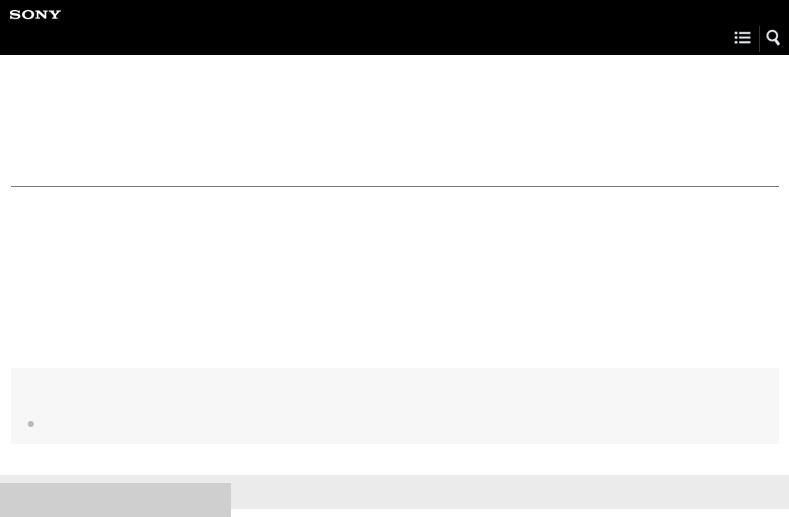
Help Guide
Wireless Noise Canceling Stereo Headset
h.ear on Wireless NC (MDR-100ABN)
Available operating time
The available operating times of the headset on a fully-charged battery are as follows:
 Wireless connection
Wireless connection
Music Playback time (SBC/AAC): Max. 22 hours (NC ON)/Max. 24 hours (NC OFF) Music Playback time (aptX/LDAC): Max. 20 hours (NC ON)/Max. 22 hours (NC OFF) Communication time: Max. 18 hours (NC ON)/Max. 20 hours (NC OFF)
Standby time: Max. 40 hours (NC ON)/Max. 200 hours (NC OFF)
 Wired connection (Power on): Max. 38 hours (NC ON)/Max. 50 hours (NC OFF)
Wired connection (Power on): Max. 38 hours (NC ON)/Max. 50 hours (NC OFF)
Note
Usage hours may be shorter depending on the Codec and the conditions of use.
4-590-741-11(1) Copyright 2016 Sony Corporation
13

Help Guide
Wireless Noise Canceling Stereo Headset
h.ear on Wireless NC (MDR-100ABN)
Checking the remaining battery charge
You can check the remaining battery charge of the rechargeable battery.
When you turn on the headset by pressing the  button, the indicator (blue) flashes two times, then the indicator (red) flashes. You can check the remaining battery charge by the number of times the indicator (red) flashes.
button, the indicator (blue) flashes two times, then the indicator (red) flashes. You can check the remaining battery charge by the number of times the indicator (red) flashes.
You can also check the remaining battery charge when the headset is turned on. Pressing the  button will cause the indicator to flash and show the remaining battery charge. You also hear English voice guidance of the remaining battery charge.
button will cause the indicator to flash and show the remaining battery charge. You also hear English voice guidance of the remaining battery charge.
3 times  - -
- -  - -
- -  : High “Battery level high” 2 times
: High “Battery level high” 2 times  - -
- -  : Medium “Battery level medium”
: Medium “Battery level medium”
1 time  : Low (needs to charge) “Battery level low”
: Low (needs to charge) “Battery level low”
When the battery is almost empty
The indicator turns red. When the battery becomes empty, the headset sounds a warning beep, you hear voice guidance “Recharge headset”, and the head set turns off automatically.
When you are using an iPhone, iPad, or iPod touch
When the headset is connected to an iPhone, iPad, or iPod touch (iOS 5.0 or later) that supports HFP (Hands-free Profile), it will show an icon that indicates the remaining battery charge of the headset on the screen.
Compatible devices
iPhone, iPad, or iPod touch (iOS 5.0 or later) supporting Hands-free Profile (HFP) iOS 7.X / 8.X / 9.X
iOS 5.X / 6.X
A: Remaining battery charge of the headset
B: High
C: Medium
14

D: Low (needs to charge)
Note
If you connect the headset to an iPhone, iPad or iPod touch with “Media audio” (A2DP) only in a multi point connection, the remaining battery charge will not be displayed correctly.
4-590-741-11(1) Copyright 2016 Sony Corporation
15
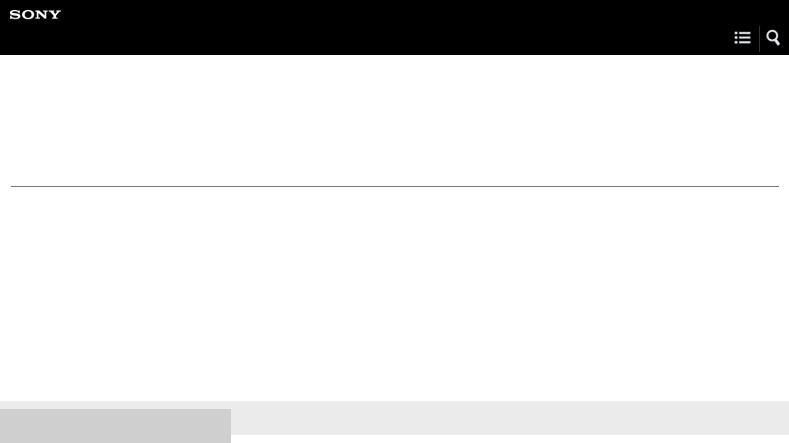
Help Guide
Wireless Noise Canceling Stereo Headset
h.ear on Wireless NC (MDR-100ABN)
About voice guidance
You hear English voice guidance on the following situations via the headset.
 When powering on: “Power on”
When powering on: “Power on”
 When powering off: “Power off”
When powering off: “Power off”
 When entering pairing mode: “BLUETOOTH pairing”
When entering pairing mode: “BLUETOOTH pairing”
 When establishing a BLUETOOTH connection: “BLUETOOTH connected”
When establishing a BLUETOOTH connection: “BLUETOOTH connected”
 When disconnecting a BLUETOOTH connection: “BLUETOOTH disconnected”
When disconnecting a BLUETOOTH connection: “BLUETOOTH disconnected”
 When checking the remaining battery charge by pressing the
When checking the remaining battery charge by pressing the  button when turned on: “Battery level high” / “Battery level medium” / “Battery level low”
button when turned on: “Battery level high” / “Battery level medium” / “Battery level low”
 When automatically turning off due to the low battery condition: “Recharge headset”
When automatically turning off due to the low battery condition: “Recharge headset”
4-590-741-11(1) Copyright 2016 Sony Corporation
16

Help Guide
Wireless Noise Canceling Stereo Headset
h.ear on Wireless NC (MDR-100ABN)
One-touch connection (NFC) with a smartphone (Android 4.1 or later)
By touching the headset with a smartphone, the headset turns on automatically and then pairs and makes a BLUETOOTH connection.
Compatible smartphones
NFC-compatible smartphones installed with Android 4.1 or later
NFC
NFC (Near Field Communication) is a technology enabling short-range wireless communication between various devices, such as smartphones and IC tags. Thanks to the NFC function, data communication - for example, BLUETOOTH pairing - can be achieved easily by simply touching NFC-compatible devices together (i.e., at the N-Mark symbol or location designated on each device).
1Unlock the screen of the smartphone if it is locked.
2Select [Setting] — [More].
3Set the NFC function to on.
* The above procedure is an example. For details, refer to the operating instructions supplied with your Android smartphone.
4 Touch the headset with the smartphone.
 Touch the smartphone on the N-Mark of the headset. Keep touching the headset with the smartphone until the smartphone reacts.
Touch the smartphone on the N-Mark of the headset. Keep touching the headset with the smartphone until the smartphone reacts.
 Refer to the operating instructions of the smartphone for the designated location to be touched on the smartphone.
Refer to the operating instructions of the smartphone for the designated location to be touched on the smartphone.
17
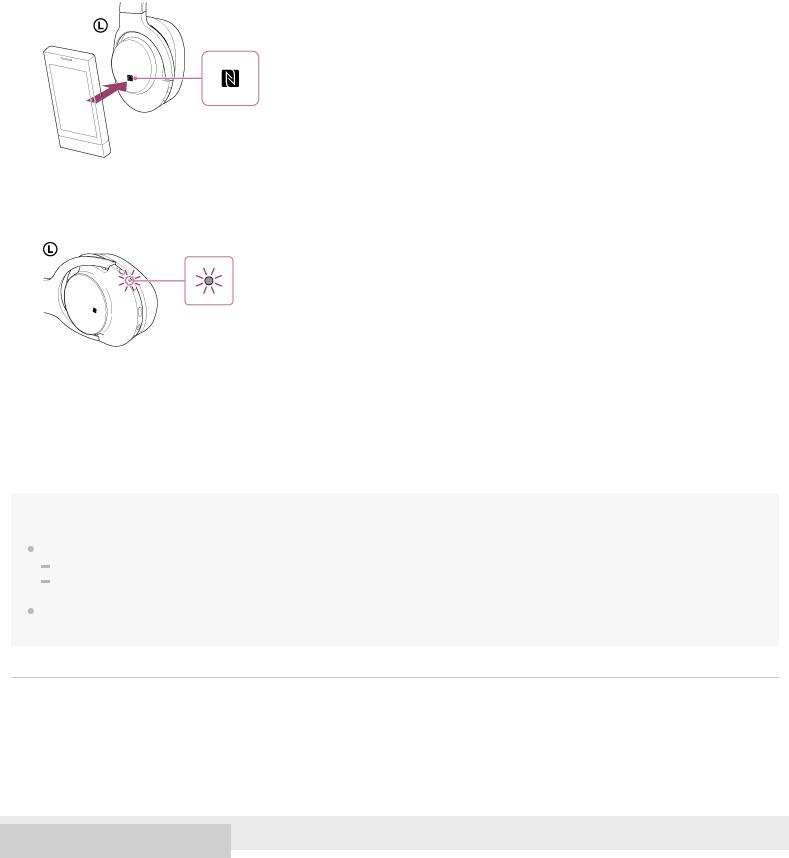
Follow the on-screen instructions to complete the pairing and connection.
When the headset is connected with the smartphone, the blue indicator starts flashing slowly. You hear voice guidance “BLUETOOTH connected”.
 To disconnect, touch the smartphone again.
To disconnect, touch the smartphone again.
 To connect a paired smartphone, perform steps 2 and 3.
To connect a paired smartphone, perform steps 2 and 3.
Hint
If you cannot connect the headset, try the following.
Unlock the screen of the smartphone if it is locked, and move the smartphone slowly over the N-Mark of the headset. If the smartphone is in a case, remove the case.
If you touch an NFC-compatible smartphone with the headset, the smartphone terminates BLUETOOTH connection with any current device, and connects to the headset (One-touch connection switching).
Related Topic
 How to make a wireless connection to BLUETOOTH devices
How to make a wireless connection to BLUETOOTH devices
 Disconnecting the smartphone by one touch (NFC)
Disconnecting the smartphone by one touch (NFC)
 Switching the device by one touch (NFC)
Switching the device by one touch (NFC)
 Listening to music from a device connected via BLUETOOTH
Listening to music from a device connected via BLUETOOTH
4-590-741-11(1) Copyright 2016 Sony Corporation
18
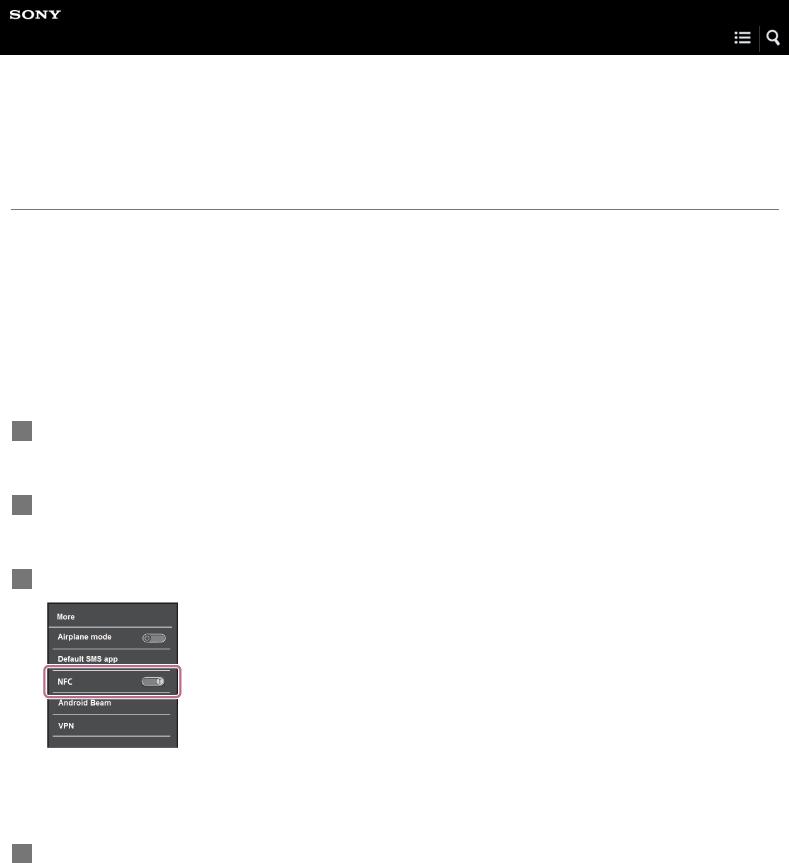
Help Guide
Wireless Noise Canceling Stereo Headset
h.ear on Wireless NC (MDR-100ABN)
One-touch connection (NFC) with a smartphone (Android 2.3.3 or later, and less than Android 4.1)
By touching the headset with a smartphone, the headset turns on automatically and then pairs and makes a BLUETOOTH connection.
Compatible smartphones
NFC-compatible smartphones with Android 2.3.3 up to Android 4.0.4 (excluding Android 3.x)
NFC
NFC (Near Field Communication) is a technology enabling short-range wireless communication between various devices, such as smartphones and IC tags. Thanks to the NFC function, data communication - for example, BLUETOOTH pairing - can be achieved easily by simply touching NFC-compatible devices together (i.e., at the N-Mark symbol or location designated on each device).
1Unlock the screen of the smartphone if it is locked.
2Select [Setting] — [More].
3Set the NFC function to on.
* The above procedure is an example. For details, refer to the operating instructions supplied with your Android smartphone.
4Download and install the app “NFC Easy Connect.”
If you have already downloaded the app, proceed to step 4.
“NFC Easy Connect” is a free Android app you can download from Google Play™.
Download the app by searching for “NFC Easy Connect” or access it by using the two-dimensional code. Fees may be charged for downloading the app.
Access the following Web site:
19
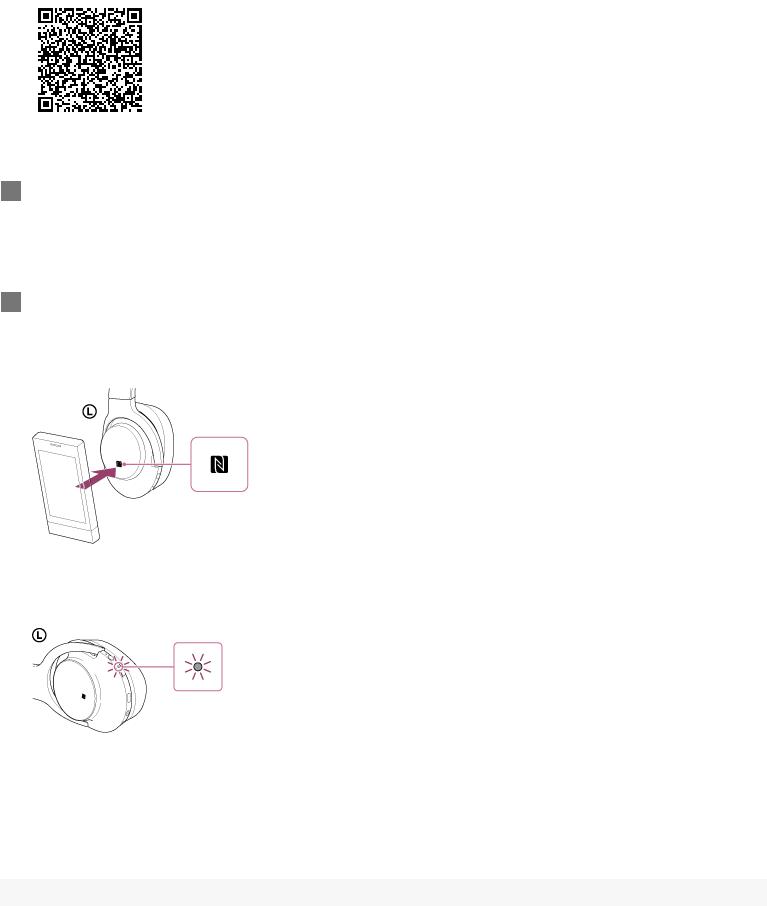
https://play.google.com/store/apps/details?id=com.sony.easyconnect
The App may not be available in some countries and/or regions. Use a two-dimensional code reader app.
5Start the app “NFC Easy Connect” on the smartphone.
Make sure that the app screen is displayed on the smartphone.
6Touch the headset with the smartphone.
 Touch the smartphone on the N-Mark of the headset. Keep touching the headset with the smartphone until the smartphone reacts.
Touch the smartphone on the N-Mark of the headset. Keep touching the headset with the smartphone until the smartphone reacts.
 Refer to the operating instructions of the smartphone for the designated location to be touched on the smartphone.
Refer to the operating instructions of the smartphone for the designated location to be touched on the smartphone.
Follow the on-screen instructions to complete the pairing and connection.
When the headset is connected with the smartphone, the blue indicator starts flashing slowly. You hear voice guidance “BLUETOOTH connected”.
 To disconnect, touch the smartphone again.
To disconnect, touch the smartphone again.
 To connect a paired smartphone, perform steps 4 and 5.
To connect a paired smartphone, perform steps 4 and 5.
20

Hint
If you cannot connect the headset, try the following.
Start the app “NFC Easy Connect” on the smartphone, and move the smartphone slowly over the N-Mark of the headset. If the smartphone is in a case, remove the case.
Make sure that the app “NFC Easy Connect” screen is displayed on the smartphone.
If you touch an NFC-compatible smartphone with the headset, the smartphone terminates BLUETOOTH connection with any current device, and connects to the headset (One-touch connection switching).
Related Topic
 How to make a wireless connection to BLUETOOTH devices
How to make a wireless connection to BLUETOOTH devices
 Disconnecting the smartphone by one touch (NFC)
Disconnecting the smartphone by one touch (NFC)
 Switching the device by one touch (NFC)
Switching the device by one touch (NFC)
 Listening to music from a device connected via BLUETOOTH
Listening to music from a device connected via BLUETOOTH
4-590-741-11(1) Copyright 2016 Sony Corporation
21

Help Guide
Wireless Noise Canceling Stereo Headset
h.ear on Wireless NC (MDR-100ABN)
Disconnecting the smartphone by one touch (NFC)
You can disconnect the headset from the connected smartphone by touching the headset with it.
1Unlock the screen of the smartphone if it is locked.
If you installed the app “NFC Easy Connect” in the smartphone, start the app “NFC Easy Connect.”
2Touch the headset with the smartphone.
Touch the smartphone on the N-Mark of the headset. You hear voice guidance “BLUETOOTH disconnected”.
Note
After the headset is disconnected from the smartphone, if no operation is performed for about 5 minutes, the headset turns off automatically. To turn off the headset before that, press and hold the  button for about 2 seconds. You hear voice guidance “Power off”, the indicator (blue) goes off, then the headset turns off.
button for about 2 seconds. You hear voice guidance “Power off”, the indicator (blue) goes off, then the headset turns off.
4-590-741-11(1) Copyright 2016 Sony Corporation
22
