Sony HDR-CX300E, HDR-CX305E, HDR-CX350E, HDR-CX350VE, HDR-CX370E Operating Guide
...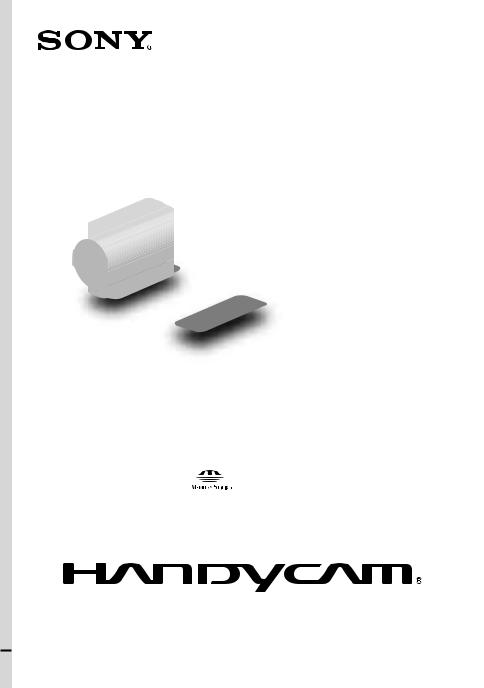
HDR-CX300E/CX305E/CX350E/ CX350VE/CX370E/XR350E/XR350VE
Digital HD Video Camera Recorder
Operating Guide
4-171-505-14(1)
Table of contents |
10 |
|
|
Getting started |
12 |
Recording/Playback |
20 |
|
|
Making good use of your |
31 |
camcorder |
|
|
|
Saving movies and photos |
33 |
with a computer |
|
|
|
Saving images with an |
44 |
external device |
|
|
|
Customizing your |
53 |
camcorder |
|
|
|
Additional information |
61 |
|
|
Quick reference |
70 |
2010 Sony Corporation
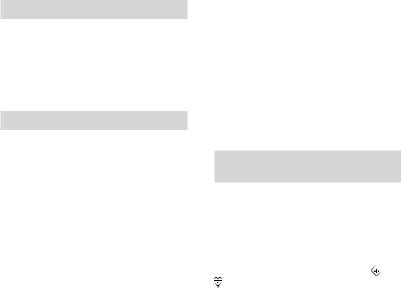
Read this first
Before operating the unit, please read this manual thoroughly, and retain it for future reference.
WARNING
To reduce fire or shock hazard, do not expose the unit to rain or moisture.
Do not expose the batteries to excessive heat such as sunshine, fire or the like.
CAUTION
Battery pack
If the battery pack is mishandled, the battery pack can burst, cause a fire or even chemical burns. Observe the following cautions.
Do not disassemble.
Do not crush and do not expose the battery pack to any shock or force such as hammering, dropping or stepping on it.
Do not short circuit and do not allow metal objects to come into contact with the battery terminals.
Do not expose to high temperature above 60°C (140°F) such as in direct sunlight or in a car parked in the sun.
Do not incinerate or dispose of in fire.
Do not handle damaged or leaking lithium ion batteries.
Be sure to charge the battery pack using a genuine Sony battery charger or a device that can charge the battery pack.
Keep the battery pack out of the reach of small children.
Keep the battery pack dry.
Replace only with the same or equivalent type recommended by Sony.
Dispose of used battery packs promptly as described in the instructions.
Replace the battery with the specified type only. Otherwise, fire or injury may result.
GB
AC Adaptor
Do not use the AC Adaptor placed in a narrow space, such as between a wall and furniture.
Use the nearby wall outlet (wall socket) when using the AC Adaptor. Disconnect the AC Adaptor from the wall outlet (wall socket) immediately if any malfunction occurs while using your camcorder.
Even if your camcorder is turned off, AC power source (mains) is still supplied to it while connected to the wall outlet (wall socket) via the AC Adaptor.
Notice for customers in the United Kingdom
A moulded plug complying with BS 1363 is fitted to this equipment for your safety and convenience.
Should the fuse in the plug supplied need to be replaced, a fuse of the same rating as the supplied one and approved by ASTA or to BS 1362, (i.e., marked with or mark) must be used. If the plug supplied
with this equipment has a detachable fuse cover, be sure to attach the fuse cover after you change the fuse. Never use the plug
without the fuse cover. If you should lose the fuse cover, please contact your nearest Sony service station.
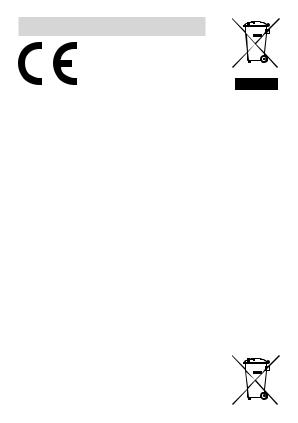
CUSTOMERS IN EUROPE
Hereby, Sony Corporation, declares that this HDR-CX350VE, HDR-XR350VE Digital HD Video Camera Recorder is in compliance with the essential requirements and other relevant provisions of the Directive 1999/5/EC. For details, please access the following URL: http://www. compliance.sony.de/
Notice for the customers in the countries applying EU Directives
The manufacturer of this product is Sony Corporation, 1-7-1 Konan Minato-ku Tokyo, 108-0075 Japan. The Authorized Representative for EMC and product safety is Sony Deutschland GmbH, Hedelfinger Strasse 61, 70327 Stuttgart, Germany. For any service or guarantee matters please refer to the addresses given in separate service or guarantee documents.
ATTENTION
The electromagnetic fields at the specific frequencies may influence the picture and sound of this unit.
This product has been tested and found compliant with the limits set out in the EMC Directive for using connection cables shorter than 3 meters (9.8 feet).
Notice
If static electricity or electromagnetism causes data transfer to discontinue midway (fail), restart the application or disconnect and connect the communication cable (USB, etc.) again.
Disposal of Old Electrical
& Electronic Equipment (Applicable in the European Union and other European countries with separate
collection systems)
This symbol on the product or on its packaging indicates that this product shall not be treated as household waste. Instead it shall be handed over to the applicable collection point for the recycling of electrical and electronic equipment.
By ensuring this product is disposed of correctly, you will help prevent potential negative consequences for the environment and human health, which could otherwise be caused by inappropriate waste handling of this product. The recycling of materials will help to conserve natural resources. For more detailed information about recycling of this product, please contact your local Civic Office, your household waste disposal service or the shop where you purchased the product.
Applicable Accessory : Wireless Remote Commander
Disposal of waste batteries (applicable in the European Union and other European countries with separate collection systems)
This symbol on the battery or on the packaging indicates that the battery provided with this product shall not be treated as household waste.
On certain batteries this symbol might be used in combination with a chemical
symbol. The chemical symbols for mercury (Hg) or lead (Pb) are added if the battery contains more than 0.0005% mercury or 0.004% lead.
By ensuring these batteries are disposed of correctly, you will help prevent potentially negative consequences for the environment and human health which could otherwise
GB
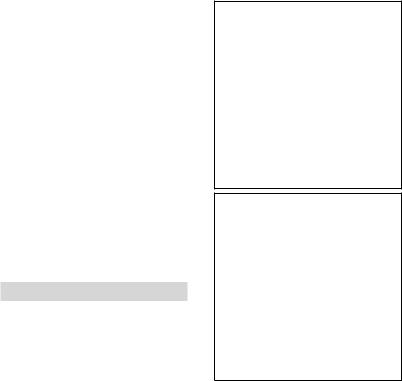
be caused by inappropriate waste handling of the battery. The recycling of the materials will help to conserve natural resources.
In case of products that for safety, performance or data integrity reasons require a permanent connection with an incorporated battery, this battery should be replaced by qualified service staff only. To ensure that the battery will be treated properly, hand over the product at end-of- life to the applicable collection point for the recycling of electrical and electronic equipment.
For all other batteries, please view the section on how to remove the battery from the product safely. Hand the battery over to the applicable collection point for the recycling of waste batteries.
For more detailed information about recycling of this product or battery, please contact your local Civic Office, your household waste disposal service or the shop where you purchased the product.
For customers in the U.S.A.
If you have any questions about this product, you may call:
Sony Customer Information Center 1-800- 222-SONY (7669).
The number below is for the FCC related matters only.
GB
Regulatory Information
Declaration of Conformity
Trade Name: SONY Model No.: HDR-CX300E
Responsible Party: Sony Electronics Inc. Address: 16530 Via Esprillo, San Diego, CA 92127 U.S.A.
Telephone No.: 858-942-2230
This device complies with Part 15 of the FCC Rules. Operation is subject to the following two conditions: (1) This device may not cause harmful interference, and (2) this device must accept any interference received, including interference that may cause undesired operation.
Declaration of Conformity
Trade Name: SONY Model No.: HDR-XR350E
Responsible Party: Sony Electronics Inc. Address: 16530 Via Esprillo, San Diego, CA 92127 U.S.A.
Telephone No.: 858-942-2230
This device complies with Part 15 of the FCC Rules. Operation is subject to the following two conditions: (1) This device may not cause harmful interference, and (2) this device must accept any interference received, including interference that may cause undesired operation.
CAUTION
You are cautioned that any changes or modifications not expressly approved in this manual could void your authority to operate this equipment.
Note
This equipment has been tested and found to comply with the limits for a Class B digital device, pursuant to Part 15 of the FCC Rules.
These limits are designed to provide reasonable protection against harmful
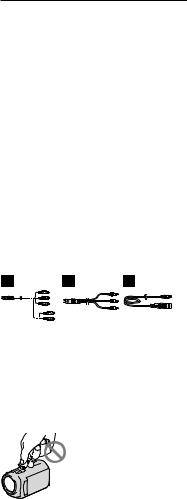
interference in a residential installation. This equipment generates, uses, and can radiate radio frequency energy and, if not installed and used in accordance
with the instructions, may cause harmful interference to radio communications. However, there is no guarantee that interference will not occur in a particular installation. If this equipment does cause harmful interference to radio or television reception, which can be determined by turning the equipment off and on, the user is encouraged to try to correct the
interference by one or more of the following measures:
Reorient or relocate the receiving antenna.
Increase the separation between the equipment and receiver.
Connect the equipment into an outlet on a circuit different from that to which the receiver is connected.
Consult the dealer or an experienced radio/ TV technician for help.
The supplied interface cable must be used with the equipment in order to comply with the limits for a digital device pursuant to Subpart B of Part 15 of FCC Rules.
Battery pack
This device complies with Part 15 of the FCC Rules. Operation is subject to the following two conditions: (1) This device may not cause harmful interference, and
(2) this device must accept any interference received, including interference that may cause undesired operation.
Supplied items
The numbers in ( ) are the supplied quantity.
AC Adaptor (1)
Power cord (Mains lead) (1)
Component A/V cable (1)
A/V connecting cable (1)
USB cable (1)
Wireless Remote Commander (1)
A button-type lithium battery is already installed. Remove the insulation sheet before using the Wireless Remote Commander.
Rechargeable battery pack NP-FV50 (1)
CD-ROM “Handycam” Application Software (1) (p. 34)
“PMB” (software, including “PMB Help”)
“Handycam” Handbook (PDF)
“Operating Guide” (This manual) (1)
See page 18 for the memory card you can use with this camcorder.
Using the camcorder
Do not hold the camcorder by the following parts, and also do not hold the camcorder by the jack covers.
Shoe cover
GB
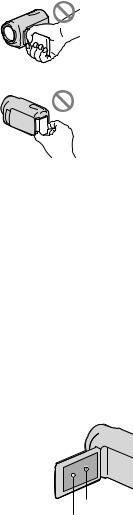
LCD Screen
Battery pack
The camcorder is not dustproofed, dripproofed or waterproofed. See “Precautions” (p. 63).
Even if the camcorder is turned off, the GPS function is working as long as the GPS switch is set to ON. Make sure that the GPS switch is set to OFF during take off and landing of an airplane (HDR-CX350VE/XR350VE).
Menu items, LCD panel, and lens
A menu item that is grayed out is not available under the current recording or playback conditions.
The LCD screen is manufactured using extremely high-precision technology, so over 99.99% of the pixels are operational for effective use. However, there may be some tiny black points and/or bright points (white, red, blue, or green in color) that appear constantly on the LCD screen. These points are normal results of
the manufacturing process and do not affect the recording in any way.
Black points
White, red, blue or green points
GB
Exposing the LCD screen or the lens to direct sunlight for long periods of time may cause malfunctions.
Do not aim at the sun. Doing so might cause your camcorder to malfunction. Take images of the sun only in low light conditions, such as at dusk.
About language setting
The on-screen displays in each local language are used for illustrating the operating procedures. Change the screen language before using the camcorder if necessary (p. 16).
On recording
To ensure stable operation of the memory card, it is recommended to initialize the memory card with your camcorder before the first
use. Initializing the memory card will erase all the data stored on it and the data will be
irrecoverable. Save your important data on your PC etc.
Before starting to record, test the recording function to make sure the image and sound are recorded without any problems.
Compensation for the contents of recordings cannot be provided, even if recording or playback is not possible due to a malfunction of the camcorder, recording media, etc.
TV color systems differ depending on the country/region. To view your recordings on a TV, you need a PAL system-based TV.
Television programs, films, video tapes, and other materials may be copyrighted.
Unauthorized recording of such materials may be contrary to the copyright laws.
Notes on playing back
The camcorder is compatible with MPEG-4 AVC/H.264 High Profile for high definition image quality (HD) recording. Therefore, you cannot play back images recorded with high definition image quality (HD) on the camcorder with the following devices;
Other AVCHD format compatible devices which are not compatible with High Profile
Devices which are not compatible with the
AVCHD format
You may not be able to play back normally images recorded on your camcorder with other devices. Also, you may not be able to play back images recorded on other devices with your camcorder.
Standard (STD) image quality movies recorded on SD memory cards cannot be played on AV equipment of other manufacturers.
Discs recorded with HD image quality (high definition)
This camcorder captures high definition footage in the AVCHD format. DVD media containing AVCHD footage should not be used with DVD based players or recorders, as the DVD player/ recorder may fail to eject the media and may erase its contents without warning. DVD media containing AVCHD footage may be played on a compatible Blu-ray Disc player/recorder or other compatible device.
Save all your recorded image data
To prevent your image data from being lost, save all your recorded images on external media periodically. It is recommended that you save the image data on a disc such as DVD-R, etc. using your computer. Also, you can save your image data using a VCR, or a DVD/HDD recorder (p. 46).
You cannot make a AVCHD disc from the image data recorded with  (MENU) [Show others] [
(MENU) [Show others] [ REC MODE] (under
REC MODE] (under
 [SHOOTING SET] category) set to [HD FX]. Save them on a Blu-ray Disc or using an external media (p. 42, 44).
[SHOOTING SET] category) set to [HD FX]. Save them on a Blu-ray Disc or using an external media (p. 42, 44).
Notes on battery pack/AC Adaptor
Be sure to remove the battery pack or the AC Adaptor after turning off the camcorder.
Disconnect the AC Adaptor from the camcorder, holding both the camcorder and the DC plug.
Note on the camcorder/battery pack temperature
When the temperature of the camcorder or battery pack becomes extremely high or
extremely low, you may not be able to record or play back on the camcorder, due to the protection features of the camcorder being activated in such situations. In this case, an indicator appears on the LCD screen.
When the camcoder is connected to a computer or accessories
Do not try to format the recording media of the camcorder using a computer. If you do so, your camcorder may not operate correctly.
When connecting the camcorder to another device with communication cables, be sure to insert the connector plug in the correct way. Pushing the plug forcibly into the terminal will damage the terminal and may result in a malfunction of the camcorder.
If you cannot record/play back images, perform [MEDIA FORMAT]
If you repeat recording/deleting images for a long time, fragmentation of data occurs on the recording media. Images cannot be saved or recorded. In such a case, save your images
on some type of external media first, and then perform [MEDIA FORMAT] by touching
 (MENU) [Show others]
(MENU) [Show others]
[MEDIA FORMAT] (under  [MANAGE MEDIA] category) the desired medium [YES] [YES]
[MANAGE MEDIA] category) the desired medium [YES] [YES]  .
.
Notes on optional accessories
We recommend using genuine Sony accessories.
Genuine Sony accessories may not be available in some countries/regions.
About this manual, illustrations and on-screen displays
The example images used in this manual for illustration purposes are captured using a digital still camera, and therefore may appear different from images and screen indicators that
GB
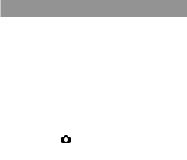
actually appear on your camcorder. And, the illustrations of your camcorder and its screen indication are exaggerated or simplified for understandability.
In this manual, the internal memory (HDRCX300E/CX305E/CX350E/CX350VE/CX370E) and the hard disk (HDR-XR350E/XR350VE) of the camcorder and the memory card are called “recording media.”
In this manual, the DVD disc recorded with high definition image quality (HD) is called AVCHD disc.
Design and specifications of your camcorder and accessories are subject to change without notice.
Confirm the model name of your camcorder
The model name is shown in this manual when there is a difference in specification between models. Confirm the model name on the bottom of your camcorder.
The main differences in specification of this series are as follows.
|
Recording |
Capacity |
USB |
|
media |
of internal |
jack |
|
|
recording |
|
|
|
media |
|
HDR- |
Internal |
16 GB |
Input/ |
CX300E |
memory |
|
output |
|
+ memory |
|
|
HDR- |
|
Output |
|
card |
|
||
CX305E |
|
|
only |
HDR- |
|
32 GB |
Input/ |
CX350E/ |
|
|
output |
HDR- |
|
|
|
CX350VE* |
|
|
|
HDR- |
|
64 GB |
|
CX370E |
|
|
|
HDR- |
Internal |
160 GB |
|
XR350E/ |
hard disk |
|
|
HDR- |
+ memory |
|
|
XR350VE* |
card |
|
|
The model with * is equipped with GPS.
Notes on use
Do not do any of the following. Otherwise, the recording media may be damaged, recorded images may be impossible to play back or may be lost, or other malfunctions could occur.
ejecting the memory card when the access lamp (p. 19) is lit or flashing
removing the battery pack or AC Adaptor from the camcorder, or applying mechanical
shock or vibration to the camcorder when the 


 (Photo) lamps (p. 20) or the
(Photo) lamps (p. 20) or the
access lamp (p. 19) are lit or flashing
When using a shoulder belt (sold separately), do not crash the camcorder against an object.
Do not use your camcorder in very loud areas.
On the drop sensor (HDR-XR350E/ XR350VE)
To protect the internal hard disk from shock by dropping, the camcorder has a drop sensor function. When a drop occurs, or under a nongravity condition, the block noise made when this function is activated by the camcorder may also be recorded. If the drop sensor catches a drop repeatedly, recording/playback may be stopped.
Note on using the camcorder at high altitudes (HDR-XR350E/XR350VE)
Do not turn on the camcorder in a low-pressure area, where the altitude is more than 5,000 meters (16,000 feet). Doing so may damage the internal hard disk drive of your camcorder.
GB
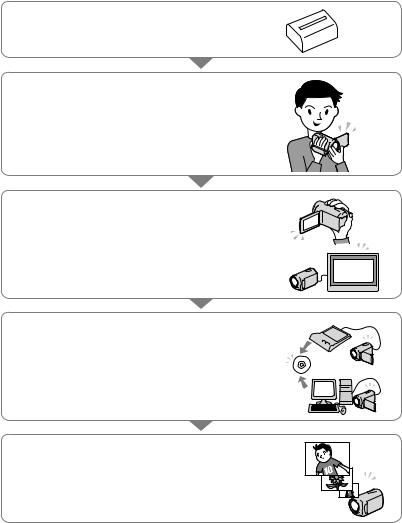
Operation flow
Getting started (p. 12)
Prepare the power source and memory card.
Recording movies and photos (p. 20)
Recording movies p. 21
Changing the recording mode
Expected recording time(MEDIA INFO)
Shooting photos p. 23
Playing movies and photos
Playback on the camcorder p. 25
Playing images on a TV p. 28
Saving images
Saving movies and photos with a computer p. 33 Saving movies and photos in external media p. 44 Saving images with a DVD writer/recorder p. 46
Deleting movies and photos (p. 31)
If you delete the image data that has been saved on your computer or a disc, you can record new images on the free media space again.
GB

Table of contents
Read this first. . . . . . . . . . . . . . . . . . . . . . . . . . . . . . . . . . . . . . . . . . . . . . . . . . . . . . . . . . . . . . . . . . . . . . . . . . . . . . . . . . . . . . . . . 2 Operation flow. . . . . . . . . . . . . . . . . . . . . . . . . . . . . . . . . . . . . . . . . . . . . . . . . . . . . . . . . . . . . . . . . . . . . . . . . . . . . . . . . . . . . . . 9
Getting started
Step 1: Charging the battery pack.. . . . . . . . . . . . . . . . . . . . . . . . . . . . . . . . . . . . . . . . . . . . . . . . . . . . . . . . . . . . . 12 Charging the battery pack abroad.. . . . . . . . . . . . . . . . . . . . . . . . . . . . . . . . . . . . . . . . . . . . . . . . . . . . 14 Step 2: Turning the power on, and setting the date and time.. . . . . . . . . . . . . . . . . . . . . . . . . . . 15 Changing the language setting. . . . . . . . . . . . . . . . . . . . . . . . . . . . . . . . . . . . . . . . . . . . . . . . . . . . . . . . 16
Step 3: Preparing the recording media.. . . . . . . . . . . . . . . . . . . . . . . . . . . . . . . . . . . . . . . . . . . . . . . . . . . . . . . 17 To check the recording media settings. . . . . . . . . . . . . . . . . . . . . . . . . . . . . . . . . . . . . . . . . . . . . . . 18
Dubbing or copying movies and photos from the internal recording media
to memory card.. . . . . . . . . . . . . . . . . . . . . . . . . . . . . . . . . . . . . . . . . . . . . . . . . . . . . . . . . . . . . . . . . . . . . . . . . . . 19
 Recording/Playback
Recording/Playback
Recording. . . . . . . . . . . . . . . . . . . . . . . . . . . . . . . . . . . . . . . . . . . . . . . . . . . . . . . . . . . . . . . . . . . . . . . . . . . . . . . . . . . . . . . . . . . 20 Acquiring location information using the GPS (HDR-CX350VE/XR350VE).. . . . 24 Playback on the camcorder.. . . . . . . . . . . . . . . . . . . . . . . . . . . . . . . . . . . . . . . . . . . . . . . . . . . . . . . . . . . . . . . . . . . . . 25 Playing images on a TV.. . . . . . . . . . . . . . . . . . . . . . . . . . . . . . . . . . . . . . . . . . . . . . . . . . . . . . . . . . . . . . . . . . . . . . . . . . 28
Making good use of your camcorder
Deleting movies and photos. . . . . . . . . . . . . . . . . . . . . . . . . . . . . . . . . . . . . . . . . . . . . . . . . . . . . . . . . . . . . . . . . . . . 31
 Saving movies and photos with a computer
Saving movies and photos with a computer
Preparing a computer (Windows).. . . . . . . . . . . . . . . . . . . . . . . . . . . . . . . . . . . . . . . . . . . . . . . . . . . . . . . . . . . . . 33 When using a Macintosh.. . . . . . . . . . . . . . . . . . . . . . . . . . . . . . . . . . . . . . . . . . . . . . . . . . . . . . . . . . . . . . . . 34 Starting PMB (Picture Motion Browser). . . . . . . . . . . . . . . . . . . . . . . . . . . . . . . . . . . . . . . . . . . . . . . . . . . . . . . 36 Selecting the method for creating a disc (computer). . . . . . . . . . . . . . . . . . . . . . . . . . . . . . . . . . . . . . 37 Creating a disc with one touch (One Touch Disc Burn).. . . . . . . . . . . . . . . . . . . . . . . . . . . . . . . . . . . . 39 Importing movies and photos to a computer. . . . . . . . . . . . . . . . . . . . . . . . . . . . . . . . . . . . . . . . . . . . . . . 40 Creating an AVCHD disc.. . . . . . . . . . . . . . . . . . . . . . . . . . . . . . . . . . . . . . . . . . . . . . . . . . . . . . . . . . . . . . . . . . . . . . . . . 41 Playing an AVCHD disc on a computer.. . . . . . . . . . . . . . . . . . . . . . . . . . . . . . . . . . . . . . . . . . . . . . . 41 Creating a Blu-ray disc.. . . . . . . . . . . . . . . . . . . . . . . . . . . . . . . . . . . . . . . . . . . . . . . . . . . . . . . . . . . . . . . . . . . 42
Creating a standard definition image quality (STD) disc that can be played on ordinary DVD players. . . . . . . . . . . . . . . . . . . . . . . . . . . . . . . . . . . . . . . . . . . . . . . . . . . . . . . . . . . . . . . . . . . . . . . . . . . . . 42
Copying a disc. . . . . . . . . . . . . . . . . . . . . . . . . . . . . . . . . . . . . . . . . . . . . . . . . . . . . . . . . . . . . . . . . . . . . . . . . . . . . 43 Editing movies.. . . . . . . . . . . . . . . . . . . . . . . . . . . . . . . . . . . . . . . . . . . . . . . . . . . . . . . . . . . . . . . . . . . . . . . . . . . . 43 Capturing photos from a movie.. . . . . . . . . . . . . . . . . . . . . . . . . . . . . . . . . . . . . . . . . . . . . . . . . . . . . . . 43
Saving images with an external device
Saving images in external media (DIRECT COPY). . . . . . . . . . . . . . . . . . . . . . . . . . . . . . . . . . . . . . . . . . . 44 Creating a disc with a DVD writer, recorder. . . . . . . . . . . . . . . . . . . . . . . . . . . . . . . . . . . . . . . . . . . . . . . . . . 46
GB
10

 Customizing your camcorder
Customizing your camcorder
Using menus.. . . . . . . . . . . . . . . . . . . . . . . . . . . . . . . . . . . . . . . . . . . . . . . . . . . . . . . . . . . . . . . . . . . . . . . . . . . . . . . . . . . . . . . 53 Getting detailed information from the “Handycam” Handbook.. . . . . . . . . . . . . . . . . . . . . . . . . 60
Additional information
Troubleshooting. . . . . . . . . . . . . . . . . . . . . . . . . . . . . . . . . . . . . . . . . . . . . . . . . . . . . . . . . . . . . . . . . . . . . . . . . . . . . . . 61 Precautions. . . . . . . . . . . . . . . . . . . . . . . . . . . . . . . . . . . . . . . . . . . . . . . . . . . . . . . . . . . . . . . . . . . . . . . . . . . . . . . . . . . . . . . . . 63 Specifications.. . . . . . . . . . . . . . . . . . . . . . . . . . . . . . . . . . . . . . . . . . . . . . . . . . . . . . . . . . . . . . . . . . . . . . . . . . . . . . . . . . . . . . 65
 Quick reference
Quick reference
Screen indicators. . . . . . . . . . . . . . . . . . . . . . . . . . . . . . . . . . . . . . . . . . . . . . . . . . . . . . . . . . . . . . . . . . . . . . . . . . . . . . . . . . 70 Parts and controls. . . . . . . . . . . . . . . . . . . . . . . . . . . . . . . . . . . . . . . . . . . . . . . . . . . . . . . . . . . . . . . . . . . . . . . . . . . . . . . . . 71 Index. . . . . . . . . . . . . . . . . . . . . . . . . . . . . . . . . . . . . . . . . . . . . . . . . . . . . . . . . . . . . . . . . . . . . . . . . . . . . . . . . . . . . . . . . . . . . . . . . 74
contents of Table
GB
11

 Getting started
Getting started
Step 1: Charging the battery pack
HDR-CX300E/CX305E/CX350E/CX350VE/CX370E
Battery pack
 /CHG (flash/charge) lamp
/CHG (flash/charge) lamp
HDR-XR350E/XR350VE
Battery pack
 /CHG (flash/charge) lamp
/CHG (flash/charge) lamp


 DC IN jack
DC IN jack




 DC plug
DC plug
AC Adaptor |
Power cord (Mains lead) |
|
|
|
To the wall outlet (wall socket) |
DC IN jack

 DC plug
DC plug
AC Adaptor |
Power cord (Mains lead) |
|
To the wall outlet (wall |
|
socket) |
GB
12
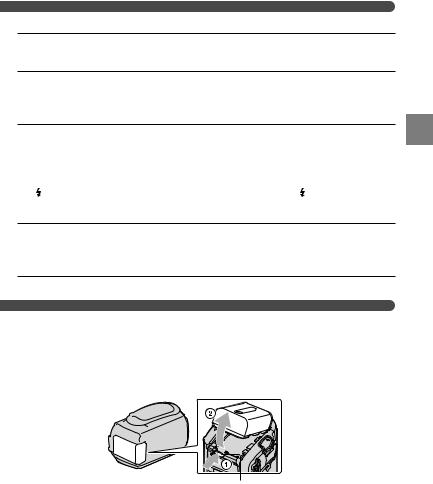
You can charge the “InfoLITHIUM” battery pack (V series) after attaching it to your camcorder.
Notes
You cannot attach any “InfoLITHIUM” battery pack other than the V series to your camcorder.
1 Turn off your camcorder by closing the LCD screen.
2 Attach the battery pack by aligning the battery terminals ( ) and pushing the battery pack in the direction of the arrow ( ) until it clicks.
3 Connect the AC Adaptor and the power cord (mains lead) to your camcorder and the wall outlet (wall socket).
Align the mark on the DC plug with that on the DC IN jack.
/CHG (flash/charge) lamp lights up and charging starts. /CHG (flash/charge) lamp turns off when the battery pack is fully charged.
4 When the battery is charged, disconnect the AC Adaptor from the DC IN jack of your camcorder.
Tips
See page 67 on recording and playing time.
When your camcorder is on, you can check the approximate amount of remaining battery power with the remaining battery indicator at the upper left on the LCD screen.
To remove the battery pack
Close the LCD screen. Pushing the PUSH (battery release) button ( ), remove the battery pack in the direction of the arrow ( ).
PUSH (battery release) button
started Getting
GB
13
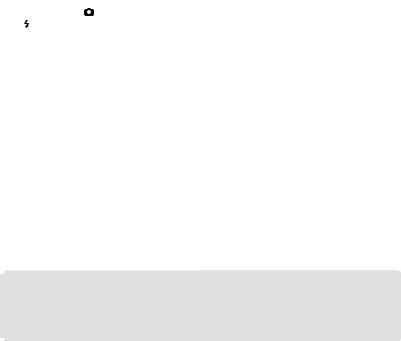
To use a wall outlet (wall socket) as a power source
Make the same connections as “Step 1: Charging the battery pack.” Even if the battery pack is attached, the battery pack is not discharged.
Notes on the battery pack
When you remove the battery pack or disconnect the AC Adaptor, close the LCD screen and make sure that the 


 (Movie)/ (Photo) lamps (p. 20), the access lamp (p. 19) are turned off.
(Movie)/ (Photo) lamps (p. 20), the access lamp (p. 19) are turned off.
The /CHG (flash/charge) lamp flashes during charging under the following conditions:
The battery pack is not attached correctly.
The battery pack is damaged.
The temperature of the battery pack is low.
Remove the battery pack from your camcorder and put it in a warm place.
The temperature of the battery pack is high.
Remove the battery pack from your camcorder and put it in a cool place.
When attaching a video light (sold separately), it is recommended that you use an NP-FV70 or NP-FV100 battery pack.
We do not recommend using an NP-FV30, which only allows short recording and playback times, with your camcorder.
In the default setting, the power turns off automatically if you leave your camcorder without any operation for about 5 minutes, to save battery power ([A.SHUT OFF]).
Notes on the AC Adaptor
Use the nearby wall outlet (wall socket) when using the AC Adaptor. Disconnect the AC Adaptor from the wall outlet (wall socket) immediately if any malfunction occurs while using your camcorder.
Do not use the AC Adaptor placed in a narrow space, such as between a wall and furniture.
Do not short-circuit the DC plug of the AC Adaptor or battery terminal with any metallic objects. This may cause a malfunction.
Charging the battery pack abroad
You can charge the battery pack in any countries/regions using the AC Adaptor supplied with your camcorder within the AC 100 V - 240 V, 50 Hz/60 Hz range.
Do not use an electronic voltage transformer.
GB
14
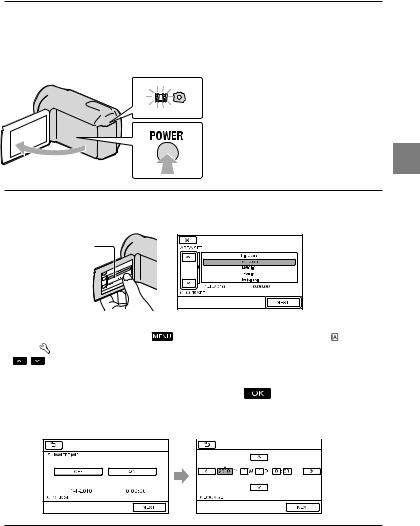
Step 2: Turning the power on, and setting the date and time
1 Open the LCD screen of your camcorder.
Your camcorder is turned on and the lens cover is opened.
To turn on your camcorder when the LCD screen is open, press POWER.
MODE lamp
POWER button
2 Select the desired geographical area with  /
/ , then touch [NEXT].
, then touch [NEXT].
Touch the button on the
LCD screen
To set the date and time again, touch |
(MENU) [Show others] [CLOCK/ LANG] |
||
|
(under [GENERAL SET] category) [CLOCK SET]. When an item is not on the screen, touch |
||
3 |
/ until the item appears. |
|
|
|
|
||
Set [SUMMERTIME], date and time, then touch |
. |
||
The clock starts.
If you set [SUMMERTIME] to [ON], the clock advances 1 hour.
started Getting
GB
15
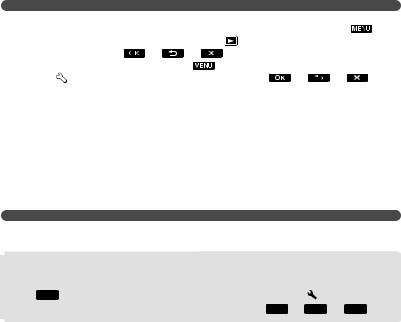
Notes
The date and time does not appear during recording, but they are automatically recorded on
recording media, and can be displayed during playback. |
display the date and time, touch |
|
||||
(MENU) [Show others] [PLAYBACK SET] |
[PLAYBACK] category) [DATA |
|||||
CODE] [DATE/TIME] |
|
. |
|
|
|
|
You can turn |
the operation beeps by touching |
(MENU) |
others] |
[SOUND/DISP |
||
SET] (under |
[GENERAL SET] category) [BEEP] [OFF] |
|
|
. |
||
If the button you touch does not react correctly, calibrate the touch panel.
Once the clock is set, the clock time is automatically adjusted with [AUTO CLOCK ADJ] and [AUTO AREA ADJ] set to [ON]. The clock may not be adjusted to the correct time automatically, depending on the country/region selected for your camcorder. In this case, set [AUTO CLOCK ADJ] and [AUTO AREA ADJ] to [OFF] (HDR-CX350VE/XR350VE).
To turn off the power
Close the LCD screen. The  (Movie) lamp flashes for a few seconds and the power is turned off.
(Movie) lamp flashes for a few seconds and the power is turned off.
Tips
You can turn off your camcorder also by pressing POWER.
When [POWER ON BY LCD] is set to [OFF], turn off your camcorder by pressing POWER.
Changing the language setting
You can change the on-screen displays to show messages in a specified language.
Touch  (MENU) [Show others] [CLOCK/
(MENU) [Show others] [CLOCK/ LANG] (under
LANG] (under  [GENERAL SET] category) [
[GENERAL SET] category) [ LANGUAGE SET] a desired language
LANGUAGE SET] a desired language 

 .
.
GB
16
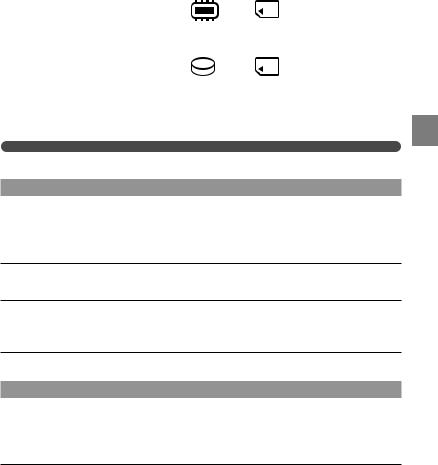
Step 3: Preparing the recording media
The recording media that can be used differs depending on your camcorder. The following icons are displayed on the screen of your camcorder.
HDR-CX300E/CX305E/CX350E/ |
|
|
CX350VE/CX370E |
* |
Memory |
|
Internal |
|
|
memory |
card |
HDR-XR350E/XR350VE |
* |
|
|
|
|
|
Internal hard |
Memory |
|
disk |
card |
|
|
*In the default setting, both movies and photos are recorded on this recording media. You can perform recording, playback and editing operations on the selected medium.
Tips
See page 67 for the recordable time of movies.
Selecting the recording media for movies
Touch  (MENU) [Show others] [MEDIA SETTINGS] (under
(MENU) [Show others] [MEDIA SETTINGS] (under  [MANAGE MEDIA] category) [MOVIE MEDIA SET].
[MANAGE MEDIA] category) [MOVIE MEDIA SET].
The [MOVIE MEDIA SET] screen appears.
Touch the desired recording media.
Touch [YES]  .
.
The recording medium is changed.
Selecting the recording media for photos
Touch  (MENU) [Show others] [MEDIA SETTINGS] (under
(MENU) [Show others] [MEDIA SETTINGS] (under  [MANAGE MEDIA] category) [PHOTO MEDIA SET].
[MANAGE MEDIA] category) [PHOTO MEDIA SET].
The [PHOTO MEDIA SET] screen appears.
Touch the desired recording media.
started Getting
GB
17
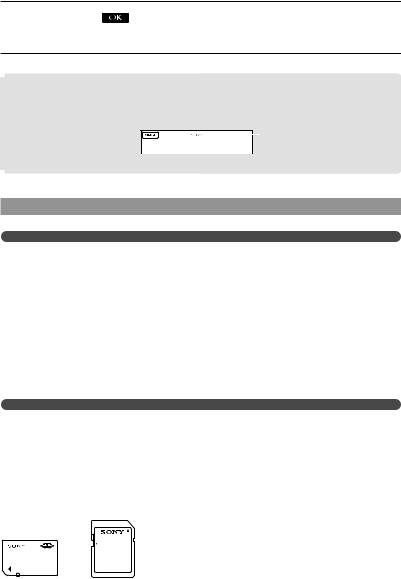
Touch [YES] |
. |
The recording medium is changed.
To check the recording media settings
In either movie recording mode or photo recording mode, the media icon of the selected recording media is displayed at the top right corner of the screen.
 Recording media icon
Recording media icon
The icon displayed may vary depending on your model.
Inserting a memory card
Notes
Set the recording medium to [MEMORY CARD] to record movies and/or photos on a memory card.
Types of memory card you can use with your camcorder
You can use the following memory cards for this camcorder; “Memory Stick PRO Duo” (Mark2) media, “Memory Stick PRO-HG Duo” media, SD memory cards, SDHC memory cards, SDXC memory cards (Speed Class 4 or faster is required for each SD card). However, operation with all memory cards is not assured.
“Memory Stick PRO Duo” media of up to 32 GB and SD cards of up to 64 GB have been verified to operate with your camcorder.
In this manual, “Memory Stick PRO Duo” (Mark2) media and “Memory Stick PRO-HG Duo” media are called “Memory Stick PRO Duo” media. SD memory card, SDHC memory card and SDXC memory card are called SD card.
Notes
A MultiMediaCard cannot be used with this camcorder.
Movies recorded on SDXC memory cards cannot be imported to or played back on computers or A/V devices not supporting the exFAT* file system by connecting the camcorder to these devices with the USB cable. Confirm in advance that the connecting equipment is supporting the exFAT system. If you connect an equipment not supporting the exFAT system and the format screen appears, do not perform the format. All the data recorded will be lost.
*The exFAT is a file system that is used for SDXC memory cards.
Size of memory card you can use with your camcorder
GB
18
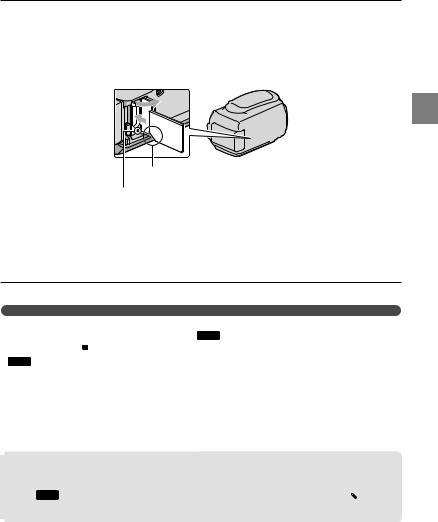
“Memory Stick PRO Duo” media, half the size of “Memory Stick”, or standard size SD cards can be used for this camcorder.
Do not attach a label or the like on memory card or memory card adaptor. Doing so may cause a malfunction.
Open the cover, and insert the memory card with the notched edge in the direction as illustrated until it clicks.
Close the cover after inserting the memory card.
Note direction of notched corner.
Access lamp
The [Create a new Image Database File.] screen may appear if you insert a new memory card. In that case, touch [YES]. If you record only photos on the memory card, touch [NO].
Confirm the direction of the memory card. If you forcibly insert the memory card in the wrong direction, the memory card, memory card slot, or image data may be damaged.
Notes
If [Failed to create a new Image Database File. It may be possible that there is not enough free space.]
is displayed, format the memory card by touching  (MENU) [Show others] [MEDIA
(MENU) [Show others] [MEDIA
FORMAT] (under [MANAGE MEDIA] category) [MEMORY CARD] [YES] [YES]
[MANAGE MEDIA] category) [MEMORY CARD] [YES] [YES]
 .
.
To eject the memory card
Open the cover and lightly push the memory card in once.
Do not open the cover during recording.
When inserting or ejecting the memory card, be careful so that the memory card does not pop out and drop.
Dubbing or copying movies and photos from the internal recording media to memory card
Touch  (MENU) [Show others] [MOVIE DUB]/[PHOTO COPY] (under
(MENU) [Show others] [MOVIE DUB]/[PHOTO COPY] (under [EDIT] category), then follow the displays on the screen.
[EDIT] category), then follow the displays on the screen.
started Getting
GB
19
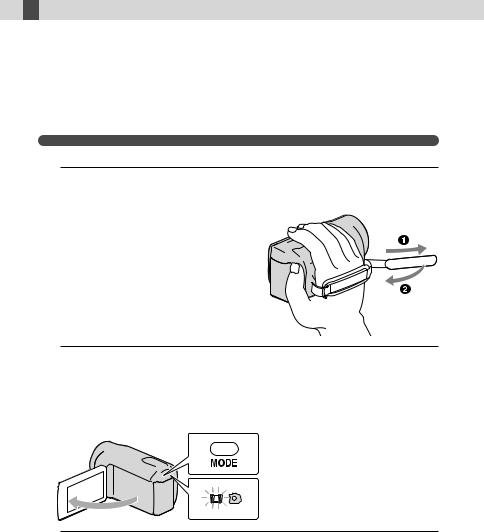
 Recording/Playback
Recording/Playback
Recording
In the default setting, movies are recorded with high definition image quality (HD) on the following media.
HDR-CX300E/CX305E/CX350E/CX350VE/CX370E: Internal memory HDR-XR350E/XR350VE: Internal hard disk
Tips
To change the recording media, see page 17.
1
2
To turn on your camcorder when the LCD screen is already open, press POWER (p. 15).
You can switch recording modes by pressing MODE. Press MODE to light up the desired recording mode lamp.
MODE button
 (Movie): When recording a movie
(Movie): When recording a movie  (Photo): When recording a photo
(Photo): When recording a photo
GB
20
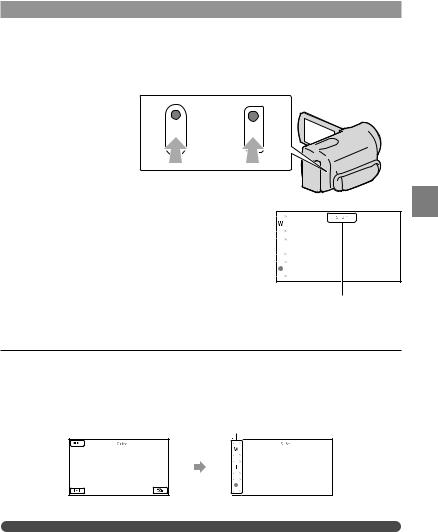
Recording movies
Press START/STOP to start recording.
You can start recording also by touching in the bottom left of LCD screen.
HDR-XR350E/ HDR-CX300E/CX305E/CX350E/ XR350VE CX350VE/CX370E
START/STOP button
[STBY] [REC]
To stop recording, press START/STOP again.
You can stop recording also by touching in the bottom left of LCD screen.
The icons and indicators on the LCD panel will be displayed for about 3 seconds, then disappear after turning on your camcorder or switching the recording (movie/photo)/playback modes. To display the icons and indicators again, touch anywhere on the screen except the rec & zoom buttons on the LCD.
Rec & zoom buttons on LCD
about 3sec after
Notes
If you close the LCD screen while recording movies, the camcorder stops recording.
The maximum continuous recordable time of movies is about 13 hours.
When a movie file exceeds 2 GB, the next movie file is created automatically.
Recording/Playback
GB
21
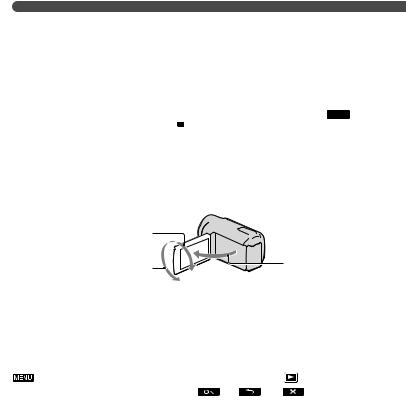
It will take several seconds until you can start recording after you turn on the camcorder. You cannot operate your camcorder during this time.
The following states will be indicated if data is still being written onto the recording media after recording has finished. During this time, do not apply shock or vibration to the camcorder, or remove the battery or AC Adaptor.
Access lamp (p. 19) is lit or flashing
The media icon in the upper right of the LCD screen is flashing
Tips
See page 67 on the recordable time of movies.
You can record photos during movie recording by pressing PHOTO fully (Dual Rec).
When a face is detected, a white frame appears and the image quality around the face is optimized automatically ([FACE DETECTION]).
You can specify the priority face by touching it.
In the default setting, a photo is recorded automatically when the camcorder detects the smile of a person during movie recording (Smile Shutter).
You can capture photos from recorded movies.
You can check the recordable time, estimated remaining capacity, etc., by touching  (MENU) [Show others] [MEDIA INFO] (under
(MENU) [Show others] [MEDIA INFO] (under [MANAGE MEDIA] category).
[MANAGE MEDIA] category).
The LCD screen of your camcorder can display recording images across the entire screen (full pixel display). However, this may cause slight trimming of the top, bottom, right and left edges of images when played back on a TV which is not compatible with full pixel display. In this case, set [GUIDEFRAME] to [ON], and record images using the outer frame displayed on the screen as a guide.
To adjust the angle of the LCD panel, first open the LCD panel 90 degrees to the camcorder ( ), and then adjust the angle ( ).
90 degrees (max.) 
180 degrees (max.) |
90 degrees to the |
|
camcorder |
||
|
[ STEADYSHOT] is set to [ACTIVE] in the default setting.
STEADYSHOT] is set to [ACTIVE] in the default setting.
Data code during recording
The recording date, time and condition , and coordinates (HDR-CX350VE/XR350VE) are recorded automatically on the recording media. They are not displayed during recording.
you can check them as [DATA CODE] during playback |
display them, touch |
|
(MENU) [Show others] [PLAYBACK |
(under |
[PLAYBACK] category) |
[DATA CODE] a desired setting |
|
. |
GB
22
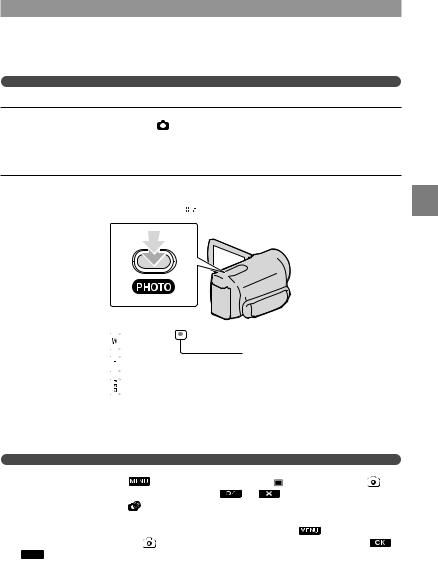
Shooting photos
In the default setting, photos are recorded on the following recording media. HDR-CX300E/CX305E/CX350E/CX350VE/CX370E: Internal memory HDR-XR350E/XR350VE: Internal hard disk
Tips
To change the recording media, see page 17.
Press MODE to turn on |
(Photo) lamp. |
The LCD screen display switches for photo recording mode, and the screen aspect ratio becomes 4:3.
Press PHOTO lightly to adjust the focus, then press it fully.
You can record photos also by touching on the LCD screen.
on the LCD screen.
Recording/Playback
|
|
|
Flashes Lights up |
|||||||||||||||||
|
|
|
|
|
|
|
|
|
|
|
|
|
|
|
|
|
|
|
|
|
|
|
When |
|
|
|
|
|
|
|
|
|
|
|
|
|
|
|
disappears, the photo is recorded. |
||
|
|
|
|
|
|
|
|
|
|
|||||||||||
|
|
|
|
|
|
|
|
|
|
|
|
|
|
|
|
|
|
|
|
|
Tips |
|
|
|
|
|
|
|
|
|
|
|
|
|
|
|
|
|
|
|
|
You can check the recordable |
photos on the LCD (p. 70). |
|
|
|
|
|
|
|||||||||||||
To change the image size, touch |
(MENU) |
|
|
|
|
IMAGE SIZE] (under |
||||||||||||||
[PHOTO SETTINGS] category) |
a desired setting |
. |
|
|||||||||||||||||
You cannot record photos while |
is displayed. |
|
|
|
|
|
|
|||||||||||||
Your camcorder flashes automatically when there is insufficient ambient light. |
does not work |
|||||||||||||||||||
in the movie recording mode. You |
how your camcorder flashes |
(MENU) |
||||||||||||||||||
[FLASH MODE] (under |
[PHOTO SETTINGS] category) a desired setting |
|||||||||||||||||||
 .
.
If you record photos using a flash with a conversion lens (sold separately), the shadow may be reflected.
GB
23
