Sony HDR XR 105 E, HDR-XR106E, HDR-XR100E, XR200VE User Manual
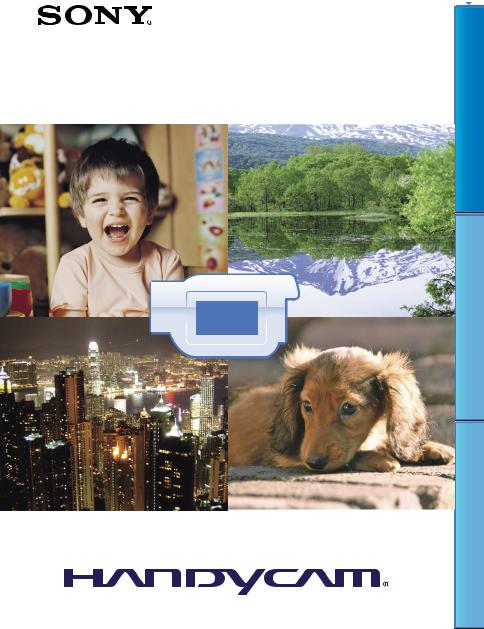
Click 
Handycam Handbook
HDR-XR100E/XR105E/XR106E/XR200E/ XR200VE
Contents of Table
Techniques Recording Useful
Index
2009 Sony Corporation |
4-121-424-11(1) |
GB |
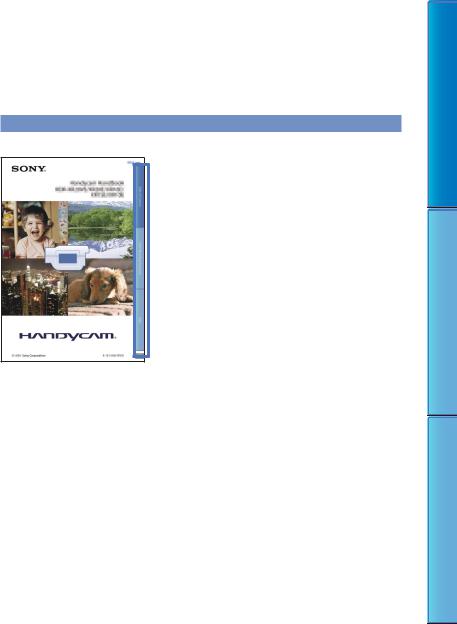
Using the Handycam Handbook
You will find information on using your camcorder to its fullest in this Handycam Handbook. Read the Handycam Handbook in addition to the Operating Guide (a separate volume). Information on using your camcorder connected to a computer will be found in the Operating Guide and the PMB Guide that is the Help of the supplied “PMB (Picture Motion Browser)” software.
Searching for information quickly
Click an item on the right edge of each page, and you will jump to the page for that item.
Click here.
You can search for an item by keyword using Adobe Reader. Refer to the Help of Adobe Reader for tips on how to use Adobe Reader.
You can print out the Handycam Handbook.
About this Handycam Handbook
The example images used in this Handycam Handbook for illustration purposes are captured using a digital still camera, and therefore may appear different from images and screen indicators that actually appear on your camcorder.
The HDR-XR200VE is used for illustrations in this book, unless otherwise mentioned.
In this Handycam Handbook, the internal hard disk of your camcorder and “Memory Stick PRO Duo” media are called “recording media.”
“Memory Stick PRO Duo” media and “Memory Stick PRO-HG Duo” media are both referred to as “Memory Stick PRO Duo” media in this manual.
Design and specifications of your camcorder and accessories are subject to change without notice.
Contents of Table
Techniques Recording Useful
Index
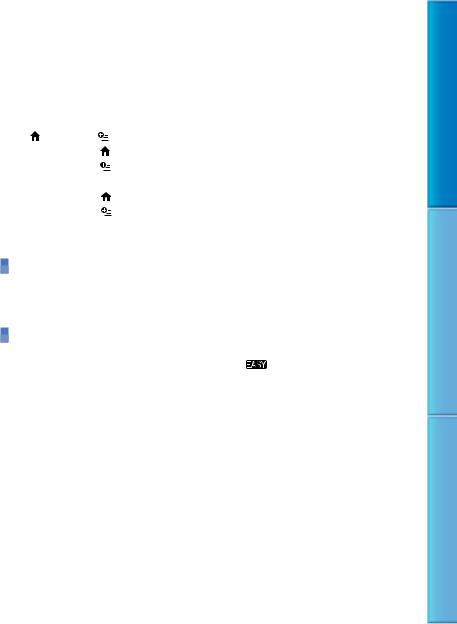
Table of contents |
|
|
|
Using the Handycam Handbook.. . . . . . . . . . . . . . . . . . . . . . . . . . . . . |
. . . . . . . . . . . . . . . . . . . . . . . . . . . . . . . . . . . |
. 2 |
|
Searching for information quickly.. . . . . . . . . . . . . . . . . . . |
. . . . . . . . . . . . . . . . . . . . . . . . . . . . . . . . . . . |
. 2 |
|
Useful recording techniques.. . . . . . . . . . . . . . . . . . . . . . . . . . . . . . . . . . |
. . . . . . . . . . . . . . . . . . . . . . . . . . . . . . . . . . . |
. 6 |
|
Parts and controls.. |
. . . . . . . . . . . . . . . . . . . . . . . . . . . . . . . . . . . . . . . . . . . . . . |
. . . . . . . . . . . . . . . . . . . . . . . . . . . . . . . . . . . |
. 7 |
Screen indicators.. . . . . . . . . . . . . . . . . . . . . . . . . . . . . . . . . . . . . . . |
. . . . . . . . . . . . . . . . . . . . . . . . . . . . . . . . . . |
10 |
|
HOME” and |
OPTION” - Taking advantage of two types of menus.. . . . . . . . . . . . . . |
12 |
|
Using the |
HOME MENU.. . . . . . . . . . . . . . . . . . . . . . . . . . . . |
. . . . . . . . . . . . . . . . . . . . . . . . . . . . . . . . . . |
12 |
Using the |
OPTION MENU.. . . . . . . . . . . . . . . . . . . . . . . . . . |
. . . . . . . . . . . . . . . . . . . . . . . . . . . . . . . . . . |
12 |
Menu lists.. . . . . . . . . . . |
. . . . . . . . . . . . . . . . . . . . . . . . . . . . . . . . . . . . . . . . . . . . . . |
. . . . . . . . . . . . . . . . . . . . . . . . . . . . . . . . . . |
13 |
List of the |
HOME MENU.. . . . . . . . . . . . . . . . . . . . . . . . . . . . |
. . . . . . . . . . . . . . . . . . . . . . . . . . . . . . . . . . |
13 |
List of the |
OPTION MENU.. . . . . . . . . . . . . . . . . . . . . . . . . . |
. . . . . . . . . . . . . . . . . . . . . . . . . . . . . . . . . . |
14 |
Read this before operating your camcorder.. . . . . . . . . . . . . . . |
. . . . . . . . . . . . . . . . . . . . . . . . . . . . . . . . . . |
15 |
|
Notes on using the Hard Disk Drive Handycam.. . |
. . . . . . . . . . . . . . . . . . . . . . . . . . . . . . . . . . |
16 |
|
Getting started |
|
|
|
Step 1: Charging the battery pack.. . . . . . . . . . . . . . . . . . . . . . . . . . . |
. . . . . . . . . . . . . . . . . . . . . . . . . . . . . . . . . . |
18 |
|
Step 2: Turning the power on, and setting the date and time.. . . . . . . . . . . . . . . . . . . . . . . . . . . |
21 |
||
Changing the language setting.. . . . . . . . . . . . . . . . . . . . . . |
. . . . . . . . . . . . . . . . . . . . . . . . . . . . . . . . . . |
22 |
|
Recording/Playback |
|
|
|
Five pieces of advice for successful recording.. . . . . . . . . . . . . |
. . . . . . . . . . . . . . . . . . . . . . . . . . . . . . . . . . |
23 |
|
Recording and playing movies and photos easily |
Easy Handycam Operation) |
|
|
.. . . . . . . . . . . . . . . . . . . . . . . . |
. . . . . . . . . . . . . . . . . . . . . . . . . . . . . . . . . . . . . . . . . . . . . . |
. . . . . . . . . . . . . . . . . . . . . . . . . . . . . . . . . . |
24 |
Recording movies.. . . . . . . . . . . . . . . . . . . . . . . . . . . . . . . . . . . . . . |
. . . . . . . . . . . . . . . . . . . . . . . . . . . . . . . . . . |
24 |
|
Shooting photos.. . . . . . . . . . . . . . . . . . . . . . . . . . . . . . . . . . . . . . . . |
. . . . . . . . . . . . . . . . . . . . . . . . . . . . . . . . . . |
26 |
|
Playing movies.. . . . . . . . . . . . . . . . . . . . . . . . . . . . . . . . . . . . . . . . . . |
. . . . . . . . . . . . . . . . . . . . . . . . . . . . . . . . . . |
27 |
|
Viewing photos.. . . . . . . . . . . . . . . . . . . . . . . . . . . . . . . . . . . . . . . . . |
. . . . . . . . . . . . . . . . . . . . . . . . . . . . . . . . . . |
29 |
|
Recording.. . . . . . . . . . . |
. . . . . . . . . . . . . . . . . . . . . . . . . . . . . . . . . . . . . . . . . . . . . . |
. . . . . . . . . . . . . . . . . . . . . . . . . . . . . . . . . . |
31 |
Recording movies.. . . . . . . . . . . . . . . . . . . . . . . . . . . . . . . . . . . . . . |
. . . . . . . . . . . . . . . . . . . . . . . . . . . . . . . . . . |
31 |
|
Shooting photos.. . . . . . . . . . . . . . . . . . . . . . . . . . . . . . . . . . . . . . . . |
. . . . . . . . . . . . . . . . . . . . . . . . . . . . . . . . . . |
33 |
|
Useful functions for recording movies and photos.. . . . . . |
. . . . . . . . . . . . . . . . . . . . . . . . . . . . . . . . . . |
35 |
|
Zooming.. . . . |
. . . . . . . . . . . . . . . . . . . . . . . . . . . . . . . . . . . . . . . . . . . . . . |
. . . . . . . . . . . . . . . . . . . . . . . . . . . . . . . . . . |
35 |
Recording sound with more presence (5.1ch surround recording).. . . . . . . . . . . . . |
35 |
||
Recording high quality photos during movie recording (Dual Rec).. . . . . . . . . . . . |
36 |
||
Recording in dark places (NightShot) (HDR-XR200E/XR200VE).. . . . . . . . . . . . . . . . . |
36 |
||
Recording in mirror mode.. . . . . . . . . . . . . . . . . . . . . . . . . . . . |
. . . . . . . . . . . . . . . . . . . . . . . . . . . . . . . . . . |
37 |
|
Recording fast action in slow-motion (SMTH SLW REC).. . . . . . . . . . . . . . . . . . . . . . . . . . . |
37 |
||
Switching the screen display, or turning the LCD backlight on/off.. . . . . . . . . . . . . |
38 |
||
Acquiring location information (GPS) (HDR-XR200VE) .. . . . . . . . . . . . . . . . . . . . . . . . . . . |
38 |
||
Contents of Table
Techniques Recording Useful
Index
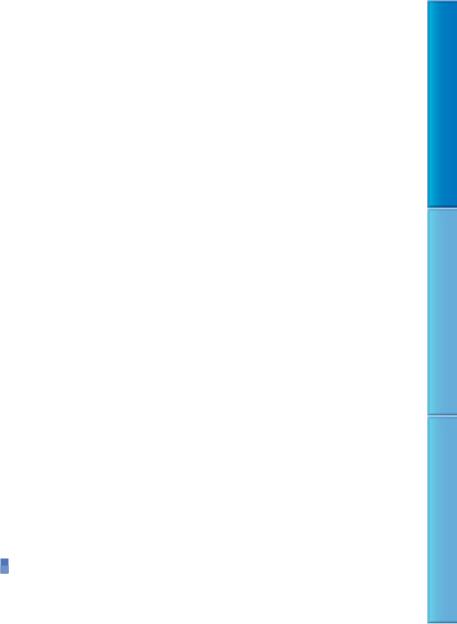
Playback on the camcorder.. . . . . . . . . . . . . . . . . . . . . . . . . . . . . . . . . . . . . . . . . . . . . . . . . . . . . . . . . . . . . . . . . . . . . 40 Playing movies.. . . . . . . . . . . . . . . . . . . . . . . . . . . . . . . . . . . . . . . . . . . . . . . . . . . . . . . . . . . . . . . . . . . . . . . . . . . . 40 Viewing photos.. . . . . . . . . . . . . . . . . . . . . . . . . . . . . . . . . . . . . . . . . . . . . . . . . . . . . . . . . . . . . . . . . . . . . . . . . . . 42 Useful functions for playing movies and photos.. . . . . . . . . . . . . . . . . . . . . . . . . . . . . . . . . . . . . . . . . . . 43
Searching for a desired scene by recording location (Map Index) (HDRXR200VE).. . . . . . . . . . . . . . . . . . . . . . . . . . . . . . . . . . . . . . . . . . . . . . . . . . . . . . . . . . . . . . . . . . . . . . . . . . . . . . . . . . . 43
Searching for desired scene by pinpoint (Film Roll Index).. . . . . . . . . . . . . . . . . . . . . . . 44 Searching for desired scene by face (Face Index).. . . . . . . . . . . . . . . . . . . . . . . . . . . . . . . . . . 45
Playing back a digest of your movies (HIGHLIGHT PLAYBACK) (HDR-XR200E/ XR200VE).. . . . . . . . . . . . . . . . . . . . . . . . . . . . . . . . . . . . . . . . . . . . . . . . . . . . . . . . . . . . . . . . . . . . . . . . . . . . . . . . . . . 46
Searching for desired images by date (Date Index).. . . . . . . . . . . . . . . . . . . . . . . . . . . . . . . . 47 Using PB zoom with photos.. . . . . . . . . . . . . . . . . . . . . . . . . . . . . . . . . . . . . . . . . . . . . . . . . . . . . . . . . . . . 48 Playing back a series of photos (Slide show).. . . . . . . . . . . . . . . . . . . . . . . . . . . . . . . . . . . . . . . . 49 Playing images on a TV.. . . . . . . . . . . . . . . . . . . . . . . . . . . . . . . . . . . . . . . . . . . . . . . . . . . . . . . . . . . . . . . . . . . . . . . . . . 50 Connecting a TV using [TV CONNECT Guide].. . . . . . . . . . . . . . . . . . . . . . . . . . . . . . . . . . . . . . . 50 Connecting to a high definition TV.. . . . . . . . . . . . . . . . . . . . . . . . . . . . . . . . . . . . . . . . . . . . . . . . . . . 51 Connecting to a non-high-definition 16:9 (wide) or 4:3 TV.. . . . . . . . . . . . . . . . . . . . . . 52 Using “BRAVIA” Sync.. . . . . . . . . . . . . . . . . . . . . . . . . . . . . . . . . . . . . . . . . . . . . . . . . . . . . . . . . . . . . . . . . . . . . . 54
 Editing
Editing
Deleting movies and photos.. . . . . . . . . . . . . . . . . . . . . . . . . . . . . . . . . . . . . . . . . . . . . . . . . . . . . . . . . . . . . . . . . . . . 56 Acquiring the current location information (HDR-XR200VE).. . . . . . . . . . . . . . . . . . . . . . . . . . . . . 58 Capturing a photo from a movie.. . . . . . . . . . . . . . . . . . . . . . . . . . . . . . . . . . . . . . . . . . . . . . . . . . . . . . . . . . . . . . . 59
Dubbing/copying movies and photos from the internal hard disk to “Memory Stick PRO Duo” media.. . . . . . . . . . . . . . . . . . . . . . . . . . . . . . . . . . . . . . . . . . . . . . . . . . . . . . . . . . . . . . . . . . . . . . . . . . . . . . . . . . . 60
Dubbing movies.. . . . . . . . . . . . . . . . . . . . . . . . . . . . . . . . . . . . . . . . . . . . . . . . . . . . . . . . . . . . . . . . . . . . . . . . . . 60 Copying photos.. . . . . . . . . . . . . . . . . . . . . . . . . . . . . . . . . . . . . . . . . . . . . . . . . . . . . . . . . . . . . . . . . . . . . . . . . . . 61 Protecting recorded movies and photos (Protect).. . . . . . . . . . . . . . . . . . . . . . . . . . . . . . . . . . . . . . . . . 62 Dividing a movie.. . . . . . . . . . . . . . . . . . . . . . . . . . . . . . . . . . . . . . . . . . . . . . . . . . . . . . . . . . . . . . . . . . . . . . . . . . . . . . . . . . 63 Using the Playlist of movies.. . . . . . . . . . . . . . . . . . . . . . . . . . . . . . . . . . . . . . . . . . . . . . . . . . . . . . . . . . . . . . . . . . . . . 64 Creating the Playlist.. . . . . . . . . . . . . . . . . . . . . . . . . . . . . . . . . . . . . . . . . . . . . . . . . . . . . . . . . . . . . . . . . . . . . . 64 Playing the Playlist.. . . . . . . . . . . . . . . . . . . . . . . . . . . . . . . . . . . . . . . . . . . . . . . . . . . . . . . . . . . . . . . . . . . . . . . 65 Creating a disc with a DVD writer, recorder.. . . . . . . . . . . . . . . . . . . . . . . . . . . . . . . . . . . . . . . . . . . . . . . . . . 66
Creating a high definition image quality (HD) disc with a DVD writer, etc.
(USB cable connection).. . . . . . . . . . . . . . . . . . . . . . . . . . . . . . . . . . . . . . . . . . . . . . . . . . . . . . . . . . . . . . . . . . . . . . . . . 66
Creating a standard definition image quality (SD) disc with a recorder, etc.
(A/V connecting cable connection).. . . . . . . . . . . . . . . . . . . . . . . . . . . . . . . . . . . . . . . . . . . . . . . . . . . . . . . . . . . . . . 66 Checking the battery information.. . . . . . . . . . . . . . . . . . . . . . . . . . . . . . . . . . . . . . . . . . . . . . . . . . . . . . . . . . . . . 68
Utilizing recording media
Changing the recording medium.. . . . . . . . . . . . . . . . . . . . . . . . . . . . . . . . . . . . . . . . . . . . . . . . . . . . . . . . . . . . . . 69 Selecting the recording media for movies.. . . . . . . . . . . . . . . . . . . . . . . . . . . . . . . . . . . . . . . . . . . 69
Selecting the recording media for photos.. . . . . . . . . . . . . . . . . . . . . . . . . . . . . . . . . . . . . . . . . . . 69
Contents of Table
Techniques Recording Useful
Index
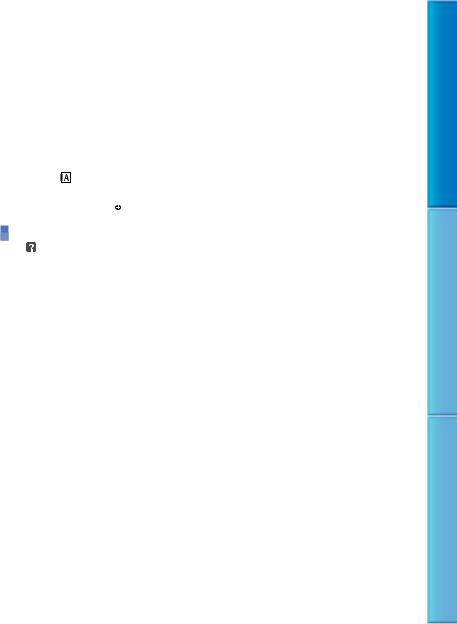
Inserting “Memory Stick PRO Duo” media.. . . . . . . . . . . . . . . . . . . . . . . . . . . . . . . . . . . . . . . . . . . 69 Checking the media information.. . . . . . . . . . . . . . . . . . . . . . . . . . . . . . . . . . . . . . . . . . . . . . . . . . . . . . . . . . . . . . 71 Deleting all movies and photos (Formatting).. . . . . . . . . . . . . . . . . . . . . . . . . . . . . . . . . . . . . . . . . . . . . . . . . . . 71 Preventing data on the internal hard disk from being recovered.. . . . . . . . . . . . . . . . . . . . . . . 72
 Customizing your camcorder
Customizing your camcorder
MOVIE SETTINGS (Items for recording movies).. . . . . . . . . . . . . . . . . . . . . . . . . . . . . . . . . . . . . . . . . . . . . . . . . . . . . . 73 PHOTO SETTINGS (Items for recording photos).. . . . . . . . . . . . . . . . . . . . . . . . . . . . . . . . . . . . . . . . . . . . . . . . . . . . . . 80 FACE FUNC. SET (Items to set face function).. . . . . . . . . . . . . . . . . . . . . . . . . . . . . . . . . . . . . . . . . . . . . . . . . . . . . . . . . 84 VIEW IMAGES SET (Items to customize the display).. . . . . . . . . . . . . . . . . . . . . . . . . . . . . . . . . . . . . . . . . . . . . . . . . . 86 SOUND/DISP SET (Items to adjust the sound and the screen).. . . . . . . . . . . . . . . . . . . . . . . . . . . . . . . . . . . . . . . . . 89 OUTPUT SETTINGS (Items for when connected to a TV).. . . . . . . . . . . . . . . . . . . . . . . . . . . . . . . . . . . . . . . . . . . . . 91 CLOCK/ LANG (Items to set clock and language).. . . . . . . . . . . . . . . . . . . . . . . . . . . . . . . . . . . . . . . . . . . . . . . . . . 94 GENERAL SET (Other setup items).. . . . . . . . . . . . . . . . . . . . . . . . . . . . . . . . . . . . . . . . . . . . . . . . . . . . . . . . . . . . . . . . . . . 96 Functions set in the  OPTION MENU.. . . . . . . . . . . . . . . . . . . . . . . . . . . . . . . . . . . . . . . . . . . . . . . . . . . . . . . . 99
OPTION MENU.. . . . . . . . . . . . . . . . . . . . . . . . . . . . . . . . . . . . . . . . . . . . . . . . . . . . . . . . 99
Troubleshooting
Troubleshooting.. . . . . . . . . . . . . . . . . . . . . . . . . . . . . . . . . . . . . . . . . . . . . . . . . . . . . . . . . . . . . . . . . . . . . . . . . . . . . . 106 Self-diagnosis display/Warning indicators. . . . . . . . . . . . . . . . . . . . . . . . . . . . . . . . . . . . . . . . . . 112
 Additional information
Additional information
Recording time of movies/number of recordable photos.. . . . . . . . . . . . . . . . . . . . . . . . . . . . . . . 116 Expected time of recording and playback with each battery pack.. . . . . . . . . . . . 116 Expected recording time of movies.. . . . . . . . . . . . . . . . . . . . . . . . . . . . . . . . . . . . . . . . . . . . . . . . . . 117 Expected number of recordable photos.. . . . . . . . . . . . . . . . . . . . . . . . . . . . . . . . . . . . . . . . . . . . 118 Using your camcorder abroad.. . . . . . . . . . . . . . . . . . . . . . . . . . . . . . . . . . . . . . . . . . . . . . . . . . . . . . . . . . . . . . . . . 120
File/folder structure on the internal hard disk and “Memory Stick PRO Duo” media
.. . . . . . . . . . . . . . . . . . . . . . . . . . . . . . . . . . . . . . . . . . . . . . . . . . . . . . . . . . . . . . . . . . . . . . . . . . . . . . . . . . . . . . . . . . . . . . . . . . . . . . . 122 Maintenance and precautions.. . . . . . . . . . . . . . . . . . . . . . . . . . . . . . . . . . . . . . . . . . . . . . . . . . . . . . . . . . . . . . . . . 123 About the AVCHD format.. . . . . . . . . . . . . . . . . . . . . . . . . . . . . . . . . . . . . . . . . . . . . . . . . . . . . . . . . . . . . . 123 About GPS (HDR-XR200VE).. . . . . . . . . . . . . . . . . . . . . . . . . . . . . . . . . . . . . . . . . . . . . . . . . . . . . . . . . . . . 124 About “Memory Stick” media.. . . . . . . . . . . . . . . . . . . . . . . . . . . . . . . . . . . . . . . . . . . . . . . . . . . . . . . . . . 125 About the “InfoLITHIUM” battery pack.. . . . . . . . . . . . . . . . . . . . . . . . . . . . . . . . . . . . . . . . . . . . . . 127 About x.v.Color.. . . . . . . . . . . . . . . . . . . . . . . . . . . . . . . . . . . . . . . . . . . . . . . . . . . . . . . . . . . . . . . . . . . . . . . . . . . 128 About handling of your camcorder.. . . . . . . . . . . . . . . . . . . . . . . . . . . . . . . . . . . . . . . . . . . . . . . . . . 128 Index.. . . . . . . . . . . . . . . . . . . . . . . . . . . . . . . . . . . . . . . . . . . . . . . . . . . . . . . . . . . . . . . . . . . . . . . . . . . . . . . . . . . . . . . . . . . . . . . . 132
Contents of Table
Techniques Recording Useful
Index
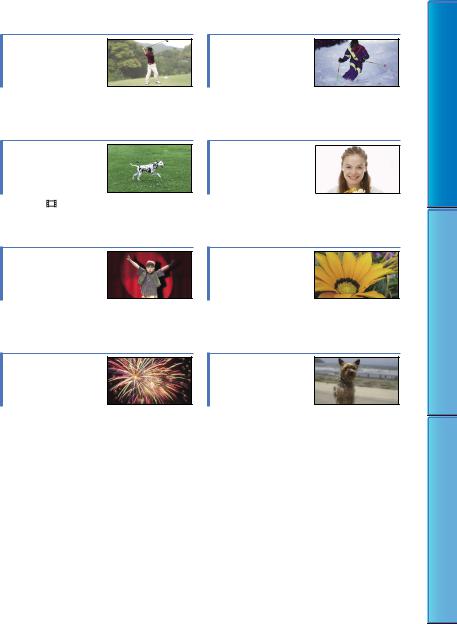
Useful recording techniques
Checking your golf swing
SMTH SLW REC........................................... |
37 |
Getting a good shot |
|
of a ski slope or |
|
beach |
|
AUTO BACK LIGHT. |
..................................... 79 |
BEACH..................................................... |
102 |
SNOW...................................................... |
102 |
Compensating for camera shake during movie recording
|
STEADYSHOT....................................... |
76 |
A child on the stage under a spot light
SPOTLIGHT............................................... |
102 |
Fireworks with all its splendor
FIREWORKS............................................. |
102 |
FOCUS...................................................... |
101 |
Capturing smiles |
|
automatically |
|
SMILE SHUTTER. |
........................................ 85 |
Flowers in close-up |
|
PORTRAIT................................................ |
102 |
FOCUS...................................................... |
101 |
TELE MACRO............................................ |
100 |
Focusing on the dog |
|
on the left side of |
|
the screen |
|
FOCUS...................................................... |
101 |
SPOT FOCUS............................................. |
100 |
SPOT MTR/FCS........................................... |
99 |
Contents of Table
Techniques Recording Useful
Index
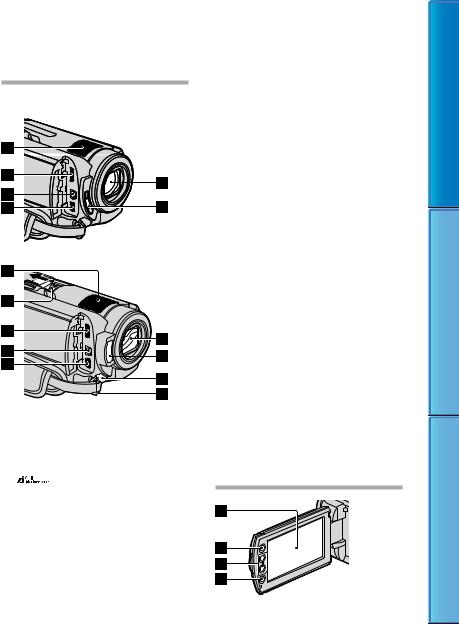
Parts and controls
Figures in ( ) are reference pages.
HDR-XR100E/XR105E/XR106E
HDR-XR200E/XR200VE
Built-in microphone (35)
When an external microphone (sold separately) is connected, it takes precedence over the built-in microphone.
Active Interface Shoe
The Active Interface Shoe supplies power to accessories such as a video light, a flash, or a microphone (sold separately). The accessory can be turned on or off as you open or close the LCD screen of your camcorder. Refer to the operating instructions supplied with your accessory for details.
The Active Interface Shoe has a safety device for fixing the installed accessory securely. To connect an accessory, press down and push it to the end, and then tighten the screw. To
remove an accessory, loosen the screw, and then press down and pull out the accessory.
When you open or close the shoe cover, slide it as indicated by the arrow.
When you are recording movies with an external flash (sold separately) connected to the accessory shoe, turn off the power of the external flash to prevent charging noise being recorded.
You cannot use an external flash (sold separately) and the built-in flash at the same time.
When an external microphone (sold separately) is connected, it takes precedence over the built-in microphone (p. 35).
HDMI OUT (mini) jack (50)
A/V Remote Connector (50, 67)
(USB) jack (66)
HDR-XR105E/XR106E: output only
Lens (Carl Zeiss lens) (16)Flash (78, 82)
Camera recording lamp (96)
The camera recording lamp lights up in red during recording. The lamp flashes when the remaining recording media capacity or battery power is low.
Remote sensor/Infrared port
Point the Wireless Remote Commander (p. 9) towards the remote sensor to operate your camcorder.
LENS COVER switch (24, 31)
LCD screen/Touch panel (12, 37)
If you rotate the LCD panel 180 degrees, you
Contents of Table
Techniques Recording Useful
Index
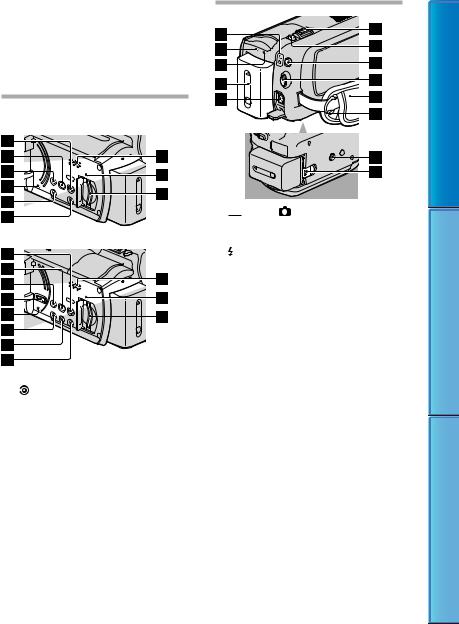
can close the LCD panel with the LCD screen facing out. This is convenient during playback operations.
 (HOME) button (12)Zoom buttons (35, 48)
(HOME) button (12)Zoom buttons (35, 48)
START/STOP button (25, 32)
HDR-XR100E/XR105E/XR106E
HDR-XR200E/XR200VE
 (VIEW IMAGES) button (27, 40)
(VIEW IMAGES) button (27, 40)
 (DISC BURN) button (see Operating Guide)
(DISC BURN) button (see Operating Guide)
EASY button (25, 26)
GPS switch (HDR-XR200VE) (38)
RESET button
Press RESET to initialize all the settings including the clock setting.
POWER button (21)
NIGHTSHOT button (36)DISP (display) button (38)Speaker
Access lamp (“Memory Stick PRO Duo” media) (69)
While the lamp is lit or flashing, the camcorder is reading or writing data.
“Memory Stick Duo” media slot (69)



 (Movie)/ (Photo) lamps (21)
(Movie)/ (Photo) lamps (21)
CHG lamp (HDR-XR100E/XR105E/ XR106E)/
/CHG lamp (HDR-XR200E/XR200VE) (18)
ACCESS lamp (Hard disk) (18)
While the lamp is lit or flashing, the camcorder is reading or writing data.
Battery pack (18)DC IN jack (18)
Power zoom lever (35, 48)PHOTO button (27, 34)MODE button (26, 33)
START/STOP button (25, 32)Grip belt (24, 31)
Hook for a shoulder belt
Tripod receptacle
Attach a tripod (sold separately) to the tripod receptacle using a tripod screw (sold
separately: the length of the screw must be less than 5.5 mm (7/32 in.)).
BATT (battery) release lever (19)
Contents of Table
Techniques Recording Useful
Index
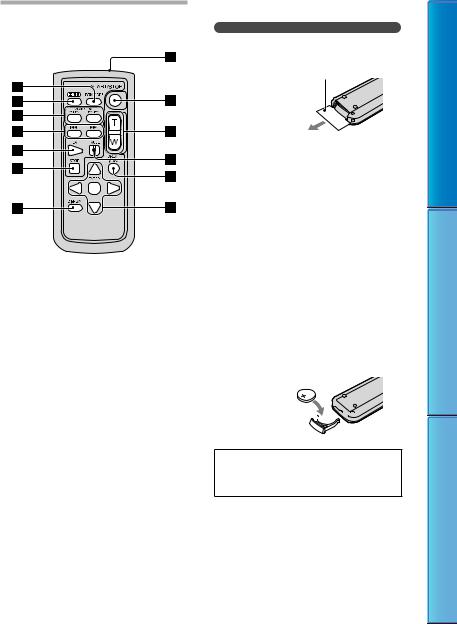
Wireless Remote Commander
Only for HDR-XR200E/XR200VE
DATA CODE button (88)
Displays the date and time, camera setting data, or coordinates (HDR-XR200VE) of the recorded images when you press this button during playback.
PHOTO button (27, 34)
The on-screen image when you press this button will be recorded as a still image.
SCAN/SLOW buttons (29, 42)
/ (Previous/Next) buttons (29, 30, 41, 42)
PLAY button (29, 41)STOP button (29, 41)DISPLAY button (38)Transmitter
START/STOP button (25, 32)Power zoom buttons (35, 48)PAUSE button (29, 41)
VISUAL INDEX button (27, 40)
Displays a VISUAL INDEX screen during playback.
/ / / /ENTER buttons
When you press any of these buttons, the orange frame appears on the LCD screen. Select a desired button or an item with
/ / / , then press ENTER to enter.
Notes
Remove the insulation sheet before using the Wireless Remote Commander.
Insulation sheet
Point the Wireless Remote Commander towards the remote sensor to operate your camcorder (p. 7).
When no commands have been sent from the Wireless Remote Commander within a certain period, the orange frame disappears. When you press any of / / / , or ENTER again, the frame appears at the position where it was displayed last.
You cannot select some buttons on the LCD screen using / / / .
To change the battery of the Wireless Remote Commander
While pressing on the tab, inset your fingernail into the slit to pull out the battery case.
Place a new battery with the + side facing up.
Insert the battery case back into the Wireless Remote Commander until it clicks.
Tab 



WARNING
Battery may explode if mistreated. Do not recharge, disassemble or dispose of in fire.
When the lithium battery becomes weak, the operating distance of the Wireless Remote Commander may shorten, or the Wireless Remote Commander may not function properly. In this case, replace the battery with a Sony CR2025 lithium battery. Use of another battery may present a risk of fire or explosion.
Contents of Table
Techniques Recording Useful
Index

Screen indicators
Upper |
Center |
Upper right |
Indicator |
Meaning |
HOME button (12)
AUDIO MODE (74)
Self-timer recording (105)
GPS tracking status (38)
 YOUR LOCATION
YOUR LOCATION
(58)
Flash, REDEYE REDUC (78, 83)
BLT-IN ZOOM MIC (104)
|
|
|
|
|
|
MICREF LEVEL low (105) |
|
|
|
|
|
|
|
|
|
|
|
|
|
WIDE SELECT (74) |
|
|
|
|
|
|
|
|
|
|
|
|
|
|
|
60 min |
Remaining battery |
||||
|
|
|
|
|
|
Return button (12) |
Center |
|
|||||
|
|
|
|
|
||
|
Indicator |
Meaning |
||||
|
[STBY]/[REC] |
Recording status (25, 32) |
||||
|
|
|
|
|
|
Photo size (80) |
|
|
|
|
|
|
|
|
|
|
|
|
|
Slide show set (49) |
|
|
|
|
|
|
NightShot (36) |
|
|
|
|
Warning (112) |
||
|
|
|||||
|
|
|||||
|
|
|
|
|
|
|
Playback mode (27, 40)
Upper right
Indicator |
Meaning |
Recording image quality (HD/SD) and recording mode (FH/HQ/SP/LP)
(73)
Indicator Meaning
|
Recording/playback media |
|
|
(69) |
|
0:00:00 |
Counter (hour:minute: |
|
seond) (27, 40) |
||
|
||
[00min] |
Estimated recording |
|
remaining time (27, 40) |
||
|
||
|
FADER (104) |
|
|
LCD backlight off (38) |
|
|
Drop sensor off (98) |
|
|
Drop sensor activated (98) |
|
9999 |
Approximate number of |
|
recordable photos and |
||
9999 |
||
recording media (26, 33) |
||
|
||
|
Playback folder (42) |
Current playing movie or
100/112 photo/Number of total recorded movies or photos
(27, 40)
Bottom
|
Indicator |
Meaning |
|||||
|
|
|
|
|
|
|
FACE DETECTION (84) |
|
|
|
|
|
|
|
DETECTION SET (85) |
|
|
|
|
|
|
|
|
|
|
|
|
|
|
|
|
|
|
Manual focus (101) |
|||||
|
|
|
|
|
|
|
SCENE SELECTION |
|
|
|
|
|
|
|
(102) |
|
|
|
|
|
|
|
|
|
|
|
|
|
|
White balance (103) |
|
|
|
|
|
||||
|
|
|
|
||||
|
|
|
|
|
|
|
SteadyShot off (76, 81) |
|
|
|
|
|
|
|
|
|
|
|
|
|
|
|
|
|
|
|
|
|
|
|
SPOT MTR/FCS/SPOT |
|
|
|
|
|
|
|
METER/EXPOSURE (99, |
|
|
|
|
|
|
|
|
|
|
|
|
|
|
|
101) |
|
|
|
|
|
|
|
TELE MACRO (100) |
|
|
|
|
|
|
|
X.V.COLOR (76) |
|
|
|
|
|
|
|
CONVERSION LENS |
|
|
|
|
|
|
|
(79, 83) |
|
|
|
|
|
|
|
OPTION button (12) |
|
|
|
|
|
|
|
|
|
|
|
|
|
|
|
VIEW IMAGES button |
|
|
|
|
|
|
|
(27, 40) |
|
|
|
|
|
|
|
Slide show button (49) |
|
|
|
|
|
|
|
|
|
|
|
|
|
|
|
|
101-0005 |
Data file name (29, 42) |
||||||
Protected image (62)
Contents of Table
Techniques Recording Useful
Index
10
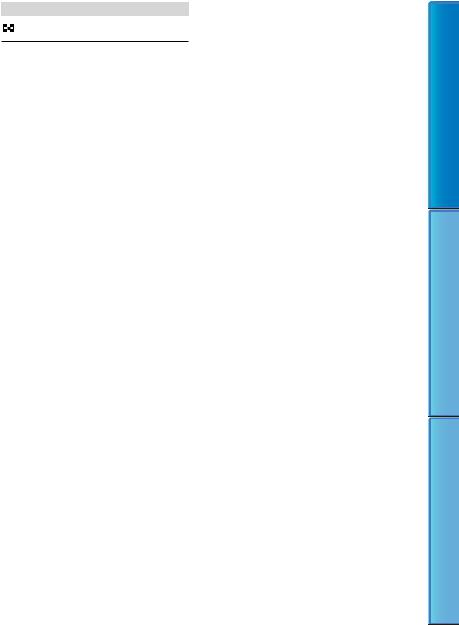
Indicator |
Meaning |
|
VISUAL INDEX button |
|
(29, 42) |
Indicators and their positions are approximate and may differ from what you actually see.
Some indicators may not appear depending on the model.
Contents of Table
Techniques Recording Useful
Index
11
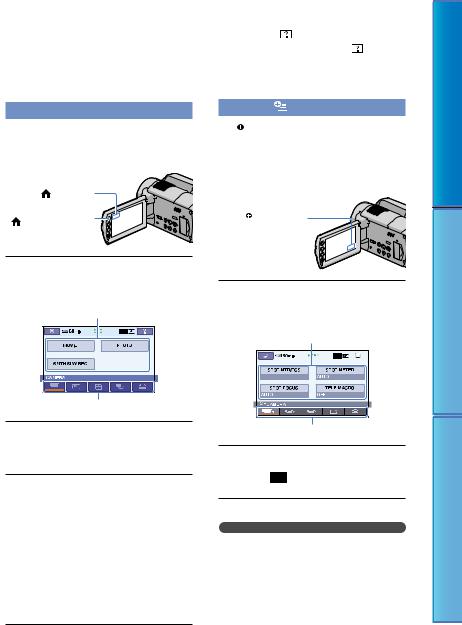
“ HOME” and “
HOME” and “ OPTION” - Taking advantage of two types of menus
OPTION” - Taking advantage of two types of menus
Using the  HOME MENU
HOME MENU
When you press the  (HOME) button, the HOME MENU appears. You can change the settings of your camcorder, etc.
(HOME) button, the HOME MENU appears. You can change the settings of your camcorder, etc.
(HOME) |
(HOME) button |
Touch the desired category the menu item to be changed.
Menu item
Category |
Follow the instructions on the screen.
After completing the setting, touch  .
.
When the item is not on the screen, touch  /
/ .
.
To return to the previous screen, touch  .
.
To hide the HOME MENU screen, touch  .
.
You cannot select the grayed items or settings.
Using the HELP function
To see the descriptions on the HOME
MENU, touch (HELP) on |
HOME |
MENU screen. (The bottom |
turns |
orange.) Then, touch the item you want to know about.
Using the OPTION MENU
The  OPTION MENU appears just like the pop-up window that appears when you right-click the mouse on a computer. The menu items you can change in the context appears.
OPTION MENU appears just like the pop-up window that appears when you right-click the mouse on a computer. The menu items you can change in the context appears.
 (OPTION)
(OPTION)
Touch the desired tab the item to change the setting.
Tab |
After completing the setting, touch .
Notes
When the item you want is not on the screen, touch another tab. (There may be no tab.)
You cannot use the OPTION MENU during Easy Handycam operation.
The tabs and items that appear on the screen depend on the recording/playback status of your camcorder at the time.
Contents of Table
Techniques Recording Useful
Index
12
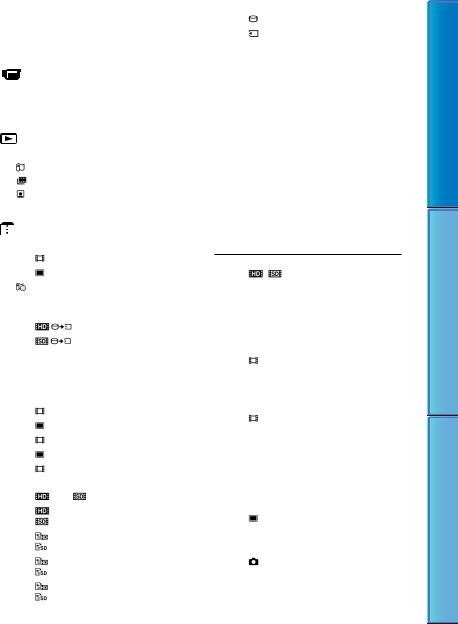
Menu lists
List of the |
HOME MENU |
|
||
|
(CAMERA) category |
|
||
|
MOVIE*1 |
|
p. 31 |
|
|
PHOTO*1 |
|
p. 33 |
|
|
SMTH SLW REC |
p. 37 |
||
|
(VIEW IMAGES) category |
|
||
|
VISUAL INDEX*1 |
p. 42 |
||
|
MAP*1*3 |
|
p. 43 |
|
|
FILM ROLL*1 |
p. 44 |
||
|
FACE*1 |
|
p. 45 |
|
|
PLAYLIST |
|
p. 64 |
|
|
(OTHERS) category |
|
||
|
DELETE*1 |
|
|
|
|
|
DELETE |
p. 56 |
|
|
|
DELETE |
p. 56 |
|
|
YOUR LOCATION*1*3 |
p. 58 |
||
|
PHOTO CAPTURE |
p. 59 |
||
|
MOVIE DUB |
|
|
|
|
|
|
DUB |
p. 60 |
|
|
|
DUB |
p. 60 |
|
PHOTO COPY |
|
|
|
|
COPY by select |
p. 61 |
||
|
|
COPY by date |
p. 61 |
|
|
EDIT |
|
|
|
|
|
DELETE |
p. 56 |
|
|
|
DELETE |
p. 56 |
|
|
|
PROTECT |
p. 62 |
|
|
|
PROTECT |
p. 62 |
|
|
|
DIVIDE |
p. 63 |
|
|
PLAYLIST EDIT |
|
|
|
|
|
ADD/ |
ADD |
p. 64 |
|
|
ADD by date/ |
p. 64 |
|
|
|
ADD by date |
|
|
|
|
ERASE/ |
p. 65 |
|
|
|
ERASE |
|
|
|
|
ERASE ALL/ |
p. 65 |
|
|
|
ERASE ALL |
|
|
|
|
MOVE/ |
p. 65 |
|
|
|
MOVE |
|
|
USB CONNECT
|
USB CONNECT |
|
p. 66 |
|
USB CONNECT |
|
p. 66 |
|
DISC BURN |
Operating Guide |
|
|
DOWNLOAD MUSIC*4 |
|
p. 46 |
TV CONNECT Guide*1 |
|
p. 50 |
|
MUSIC TOOL |
|
p. 46 |
|
|
DOWNLOAD MUSIC*1*4 |
p. 46 |
|
|
EMPTY MUSIC*1*4 |
|
p. 46 |
BATTERY INFO |
|
p. 68 |
|
 (MANAGE MEDIA) category
(MANAGE MEDIA) category
|
MOVIE MEDIA SET*1 |
p. 69 |
|
PHOTO MEDIA SET*1 |
p. 69 |
|
MEDIA INFO |
p. 71 |
|
MEDIA FORMAT*1 |
p. 71 |
|
REPAIR IMG.DB F. |
p. 110, 113 |
 (SETTINGS) category
(SETTINGS) category
MOVIE SETTINGS
|
/ SET*1 |
p. 73 |
|
REC MODE |
p. 73 |
|
AUDIO MODE |
p. 74 |
|
NIGHTSHOT LIGHT*4 |
p. 74 |
|
WIDE SELECT |
p. 74 |
|
DIGITAL ZOOM |
p. 75 |
|
STEADYSHOT |
p. 76 |
|
AUTO SLW SHUTTR |
p. 76 |
|
X.V.COLOR |
p. 76 |
|
GUIDEFRAME |
p. 77 |
|
REMAINING SET |
p. 77 |
|
FLASH MODE*1*4 |
p. 78 |
|
FLASH LEVEL*4 |
p. 78 |
|
REDEYE REDUC*4 |
p. 78 |
|
CONVERSION LENS |
p. 79 |
|
AUTO BACK LIGHT |
p. 79 |
PHOTO SETTINGS |
|
|
|
IMAGE SIZE*1 |
p. 80 |
|
FILE NO. |
p. 80 |
|
NIGHTSHOT LIGHT*4 |
p. 80 |
|
STEADYSHOT*4 |
p. 81 |
|
AUTO SLW SHUTTR |
p. 81 |
|
GUIDEFRAME |
p. 81 |
|
FLASH MODE*1*4 |
p. 82 |
Contents of Table
Techniques Recording Useful
Index
13
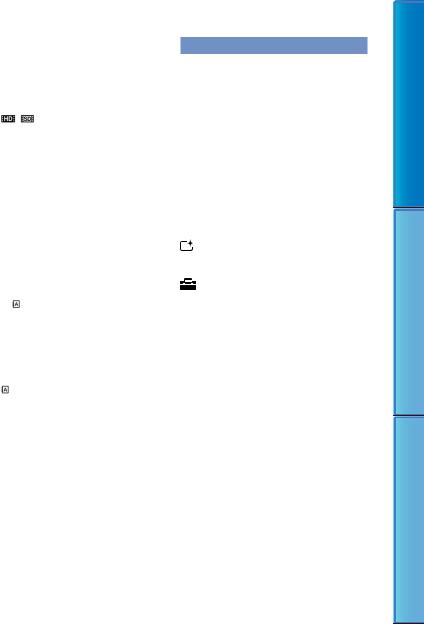
|
FLASH LEVEL*4 |
p. 82 |
|
|
REDEYE REDUC*4 |
p. 83 |
|
|
CONVERSION LENS |
p. 83 |
|
|
AUTO BACK LIGHT |
p. 83 |
|
FACE FUNC. SET |
|
||
|
FACE DET. SETTING |
p. 84 |
|
|
SMILE SHUTTER*2 |
p. 85 |
|
VIEW IMAGES SET |
|
||
/ |
SET |
p. 86 |
|
|
DATA CODE |
p. 86 |
|
SOUND/DISP SET |
|
||
|
VOLUME*1 |
p. 89 |
|
|
BEEP*1 |
p. 89 |
|
|
LCD BRIGHT |
p. 89 |
|
|
LCD BL LEVEL |
p. 89 |
|
|
LCD COLOR |
p. 90 |
|
OUTPUT SETTINGS |
|
||
|
TV TYPE |
p. 91 |
|
|
DISP OUTPUT |
p. 92 |
|
|
COMPONENT |
p. 92 |
|
|
HDMI RESOLUTION |
p. 92 |
|
CLOCK/ |
LANG |
|
|
|
CLOCK SET*1 |
p. 21 |
|
|
AREA SET |
p. 94 |
|
|
AUTO CLOCK ADJ*3 |
p. 94 |
|
|
AUTO AREA ADJ*3 |
p. 94 |
|
|
SUMMERTIME |
p. 95 |
|
|
LANGUAGE SET*1 |
p. 95 |
|
GENERAL SET |
|
||
|
DEMO MODE |
p. 96 |
|
|
REC LAMP*4 |
p. 96 |
|
|
CALIBRATION |
p. 129 |
|
|
A.SHUT OFF |
p. 97 |
|
|
POWER ON BY LCD |
p. 97 |
|
|
REMOTE CTRL*4 |
p. 97 |
|
|
DROP SENSOR |
p. 98 |
|
|
CTRL FOR HDMI |
p. 98 |
|
[SOUND/DISP SET] is changed to [SOUND SETTINGS] during Easy Handycam operation.
*1 You can set this item during Easy Handycam operation.
*2 You cannot set [FRAME SETTING] during Easy Handycam operation.
*3 HDR-XR200VE
*4 HDR-XR200E/XR200VE
List of the  OPTION MENU
OPTION MENU
Following items are available on the OPTION MENU only.
 tab
tab
|
SPOT MTR/FCS |
p. 99 |
|
SPOT METER |
p. 99 |
|
SPOT FOCUS |
p. 100 |
|
TELE MACRO |
p. 100 |
|
EXPOSURE |
p. 101 |
|
FOCUS |
p. 101 |
|
SCENE SELECTION |
p. 102 |
|
WHITE BAL. |
p. 103 |
|
FADER |
p. 104 |
tab |
|
|
|
|
|
tab |
|
|
|
BLT-IN ZOOM MIC |
p. 104 |
|
MICREF LEVEL |
p. 105 |
|
SELF-TIMER |
p. 105 |
|
TIMING |
p. 38 |
The tab depends on the situation/no tab
|
SLIDE SHOW |
p. 49 |
|
SLIDE SHOW SET |
p. 49 |
Contents of Table
Techniques Recording Useful
Index
14

Read this before operating your camcorder
Supplied items
The numbers in ( ) are the supplied quantity.
AC Adaptor (1)
Power cord (Mains lead) (1)
Component A/V cable (1)
A/V connecting cable (1)
USB cable (1)
Wireless Remote Commander (1) Only for HDR-XR200E/XR200VE
A button-type lithium battery is already installed.
Rechargeable battery pack NP-FH60 (1)
CD-ROM “Handycam Application
Software” (1)
“PMB” (software, including “PMB Guide”)
“Handycam Handbook” (PDF)
“Operating Guide” (1)
See page 69 for “Memory Stick” media you can use with this camcorder.
Using the camcorder
Do not hold the camcorder by the following parts, and also do not hold the camcorder by the jack covers.
LCD screen
Battery pack
Shoe cover (HDR-XR200E/XR200VE)
The camcorder is not dustproofed, dripproofed or waterproofed. See “About handling of your camcorder” (p. 128).
Do not do any of the following when the 


 (Movie)/
(Movie)/ (Photo) mode lamps (p. 21) or the ACCESS/access lamps (p. 18, 69) are lit or flashing. Otherwise, the recording media may be damaged, recorded images may be lost or other malfunctions could occur.
(Photo) mode lamps (p. 21) or the ACCESS/access lamps (p. 18, 69) are lit or flashing. Otherwise, the recording media may be damaged, recorded images may be lost or other malfunctions could occur.
Ejecting the “Memory Stick PRO Duo” media from the camcorder
Removing the battery pack or AC Adaptor from the camcorder
Applying mechanical shock or vibration to the camcorder
When connecting your camcorder to another device with a cable, be sure to insert the connector plug in the correct way. Pushing the plug forcibly into the terminal will damage the terminal and may result in a malfunction of your camcorder.
Disconnect the AC Adaptor from the camcorder, holding both the camcorder and the DC plug.
Even if the camcorder is turned off, the GPS function is working as long as the GPS switch is set to ON. Make sure that the GPS switch is set to OFF during take off and landing of an airplane (HDR-XR200VE).
Menu items, LCD panel, and lens
A menu item that is grayed out is not available under the current recording or playback conditions.
The LCD screen are manufactured using extremely high-precision technology, so over
Contents of Table
Techniques Recording Useful
Index
15
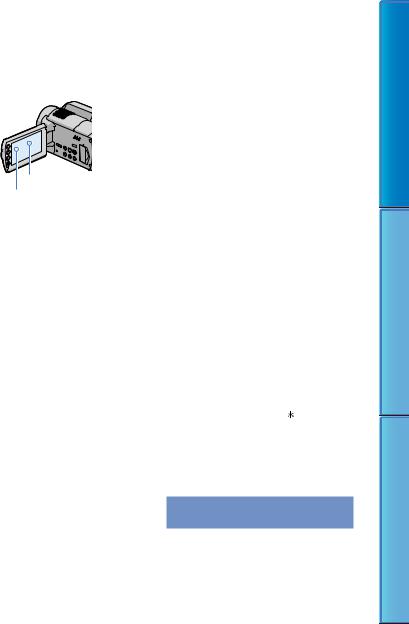
99.99% of the pixels are operational for effective use. However, there may be some tiny black points and/or bright points (white, red, blue, or green in color) that appear constantly in
the viewfinder and on the LCD screen. These points are normal results of the manufacturing process and do not affect the recording in any way.
Black point
White, red, blue or green point
Exposing the LCD screen, or the lens to direct sunlight for long periods of time may cause malfunctions.
Do not aim at the sun. Doing so might cause your camcorder to malfunction. Take images of the sun only in low light conditions, such as at dusk.
About changing the language setting
The on-screen displays in each local language are used for illustrating the operating procedures. Change the screen language before using your camcorder if necessary (p. 22).
Recording
Before starting to record, test the recording function to make sure that the image and sound are recorded without any problems.
Compensation for the contents of recordings cannot be provided, even if recording or playback is not possible due to a malfunction of the camcorder, storage media, etc.
TV color systems differ depending on the country/region. To view your recordings on a TV, you need a PAL system-based TV.
Television programs, films, video tapes, and other materials may be copyrighted.
Unauthorized recording of such materials may be contrary to the copyright laws.
Playing back recorded images on other devices
Your camcorder is compatible with MPEG4 AVC/H.264 High Profile for high definition image quality (HD) recording. Therefore, you cannot play back images recorded with high definition image quality (HD) on your camcorder with the following devices;
Other AVCHD format compatible devices which are not compatible with High Profile
Devices which are not compatible with the AVCHD format
Discs recorded with high definition image quality (HD)
This camcorder captures high definition footage in the AVCHD format. DVD media containing AVCHD footage should not be used with DVD based players or recorders, as the DVD player/ recorder may fail to eject the media and may erase its contents without warning. DVD media containing AVCHD footage may be played on a compatible Blu-ray Disc player/recorder or other compatible device.
Carl Zeiss lens
Your camcorder is equipped with a Carl Zeiss lens, which was developed jointly by Carl Zeiss, in Germany, and Sony Corporation, and produces superior images. It adopts the MTF measurement system for video cameras and offers a quality typical of a Carl Zeiss lens.
For HDR-XR200E/XR200VE
The lens for your camcorder -coated to suppress unwanted reflections and faithfully reproduce colors.
MTF= Modulation Transfer Function. The number value indicates the amount of light from a subject coming into the lens.
Notes on using the Hard Disk Drive Handycam
Save all your recorded image data
To prevent your image data from being lost, save all your recorded images on external media periodically. It is recommended that you save the image data on a disc such as a DVD-R using your computer (see Operating Guide). Also,
Contents of Table
Techniques Recording Useful
Index
16

you can save your image data using a VCR, or a DVD/HDD recorder (p. 66).
Do not apply shock or vibration to your camcorder
The hard disk of the camcorder may not be recognized, or recording or playback may not be possible.
Especially, during recording/playback, do not apply shock. After recording, do not apply vibration or shock to the camcorder, while the ACCESS lamp is lit.
When using a shoulder belt (sold separately), do not crash the camcorder against an object.
Do not use your camcorder in very loud areas.
On the drop sensor
To protect the internal hard disk from shock by dropping, the camcorder has a drop sensor function (p. 98). When a drop occurs, or under a non-gravity condition, the block noise made when this function is activated by the camcorder may also be recorded. If the drop sensor catches a drop repeatedly, recording/ playback may be stopped.
Note on battery pack/AC Adaptor
Be sure to remove the battery pack or the AC Adaptor after turning off the camcorder.
Note on operating temperatures
When the temperature of the camcorder becomes extremely high or extremely low, you may not be able to record or play back on the camcorder, due to the protection features of the camcorder being activated in such situations. In this case, an indicator appears on the LCD screen (p. 112).
When the camcorder is connected to a computer
Do not try to format the hard disk or music file storage area (HDR-XR200E/XR200VE) of the camcorder using a computer. If you do so, your camcorder may not operate correctly.
Note on using the camcorder at high altitudes
Do not turn on the camcorder in a low-pressure area, where the altitude is more than 5,000 meters (16,000 feet). Doing so may damage the
hard disk drive of your camcorder.
Note on disposal/transfer
Even if you perform [MEDIA FORMAT] (p. 71) or formatting the hard disk of the camcorder, you may not delete data from the hard disk completely. When you transfer the camcorder, it
is recommended that you perform [ EMPTY] (p. 71) to prevent the recovery of your data. Also, when you dispose of the camcorder, it is recommended that you destroy the actual body of the camcorder.
EMPTY] (p. 71) to prevent the recovery of your data. Also, when you dispose of the camcorder, it is recommended that you destroy the actual body of the camcorder.
If you cannot record/play back images, perform [MEDIA FORMAT]
If you repeat recording/deleting images for a long time, fragmentation of data occurs on the recording media. Images cannot be saved or recorded. In such a case, save your images on some type of external media first (p. 66, see Operating Guide too), and then perform [MEDIA FORMAT] (p. 71).
Contents of Table
Techniques Recording Useful
Index
17
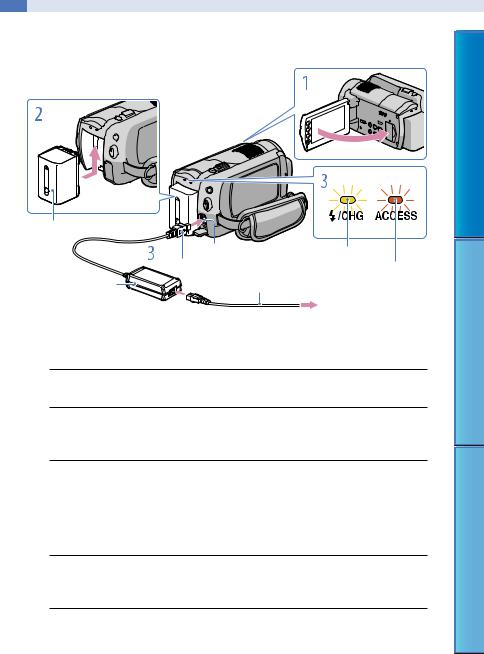
 Getting started
Getting started
Step 1: Charging the battery pack
Battery pack
|
DC IN jack |
Charge lamp |
||
|
DC plug |
|
ACCESS lamp |
|
AC Adaptor |
Power cord (mains lead) |
|||
(hard disk) |
||||
|
|
|
To the wall outlet |
|
|
|
|
(wall socket) |
|
You can charge the “InfoLITHIUM” battery pack (H series) after attaching it to your camcorder.
You cannot attach any “InfoLITHIUM” battery pack other than the H series to your camcorder.
1 Turn off your camcorder by closing the LCD screen.
2 Attachclicks. the battery pack by sliding it in the direction of the arrow until it
3 Connect the AC Adaptor and the power cord (mains lead) to your camcorder and the wall outlet (wall socket).
Be sure that the mark on the DC plug is facing the right.
The charge lamp lights up and charging starts. The charge lamp turns off when the battery pack is fully charged.
4 When the battery is charged, disconnect the AC Adaptor from the DC IN jack of your camcorder.
See page 116 on recording and playing time.
Contents of Table
Techniques Recording Useful
Index
18
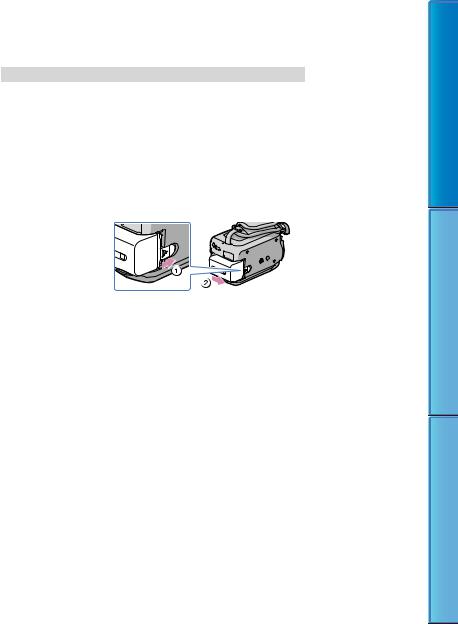
When your camcorder is on, you can check the approximate amount of remaining battery power with the remaining battery indicator at the upper left on the LCD screen.
Charging time
Approximate time (min.) required when you fully charge a fully discharged battery pack.
Battery pack |
Charging time |
NP-FH50 |
135 |
NP-FH60 (supplied) |
135 |
NP-FH70 |
170 |
NP-FH100 |
390 |
Time measured with the camcorder at 25 C (77 F). 10 C to 30 C (50 F to 86 F) is recommended.
To remove the battery pack
Close the LCD screen. Slide the BATT (battery) release lever and remove the battery pack
.
To use a wall outlet (wall socket) as a power source
Make the same connections as “Step 1: Charging the battery pack.” Even if the battery pack is attached, the battery pack is not discharged.
Charging the battery pack abroad
You can charge the battery pack in any countries/regions using the AC Adaptor supplied with your camcorder within the AC 100 V - 240 V, 50 Hz/60 Hz range.
Do not use an electronic voltage transformer.
Notes on the battery pack
When you remove the battery pack or disconnect the AC Adaptor, close the LCD screen and make sure that the 


 (Movie) lamp/
(Movie) lamp/ (Photo) lamp (p. 21)/ACCESS lamp (p. 18)/access lamp (p. 69) are turned off.
(Photo) lamp (p. 21)/ACCESS lamp (p. 18)/access lamp (p. 69) are turned off.
The charge lamp flashes during charging under the following conditions:
The battery pack is not attached correctly.
The battery pack is damaged.
When attaching a video light (sold separately), it is recommended that you use an NP-FH70 or NPFH100 battery pack (HDR-XR200E/XR200VE).
We do not recommend using an NP-FH30, which only allows short recording and playback times, with your camcorder.
Even if your camcorder is turned off, AC power source (mains) is still supplied to it while connected to the wall outlet (wall socket) via the AC Adaptor.
In the default setting, the power turns off automatically if you leave your camcorder without any operation for about 5 minutes, to save battery power ([A.SHUT OFF]).
Contents of Table
Techniques Recording Useful
Index
19

Notes on the AC Adaptor
Use the nearby wall outlet (wall socket) when using the AC Adaptor. Disconnect the AC Adaptor from the wall outlet (wall socket) immediately if any malfunction occurs while using your camcorder.
Do not use the AC Adaptor placed in a narrow space, such as between a wall and furniture.
Do not short-circuit the DC plug of the AC Adaptor or battery terminal with any metallic objects. This
may cause a malfunction. Tableof
Contents
Techniques Recording Useful
Index
20
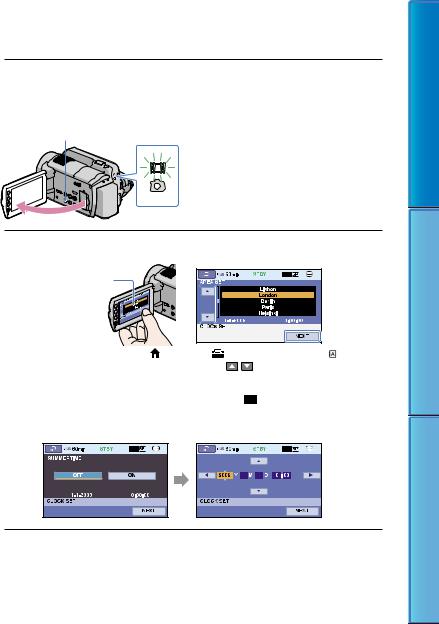
Step 2: Turning the power on, and setting the date and time
1 Open the LCD screen of your camcorder.
Your camcorder is turned on.
To turn on your camcorder when the LCD screen is open, press POWER.
POWER
 (Movie): To record movies
(Movie): To record movies  (Photo): To record photos
(Photo): To record photos
2 Select the desired geographical area with  /
/ , then touch [NEXT].
, then touch [NEXT].
Touch the button on the
LCD screen.
|
|
|
|
|
|
|
|
|
|
|
|
|
|
|
|
|
To set the date and time again, touch |
(HOME) |
(SETTINGS) [CLOCK/ |
LANG] |
|||
3 |
[CLOCK SET]. When an item is not on the screen, touch |
/ |
until the item appears. |
||||
|
|
|
|
|
|||
Set [SUMMERTIME], date and time, then touch |
. |
|
|
||||
The clock starts.
If you set [SUMMERTIME] to [ON], the clock advances 1 hour.
The date and time do not appear during recording, but they are automatically recorded on the recording media, and can be displayed during playback. To display the date and time, touch  (HOME)
(HOME)  (SETTINGS) [VIEW IMAGES SET] [DATA CODE] [DATE/TIME]
(SETTINGS) [VIEW IMAGES SET] [DATA CODE] [DATE/TIME] 

 .
.
You can turn off the operation beeps by touching  (HOME)
(HOME)  (SETTINGS) [SOUND/DISP SET] [BEEP] [OFF]
(SETTINGS) [SOUND/DISP SET] [BEEP] [OFF] 

 .
.
If the button you touch does not react correctly, calibrate the touch panel (p. 129).
Contents of Table
Techniques Recording Useful
Index
21
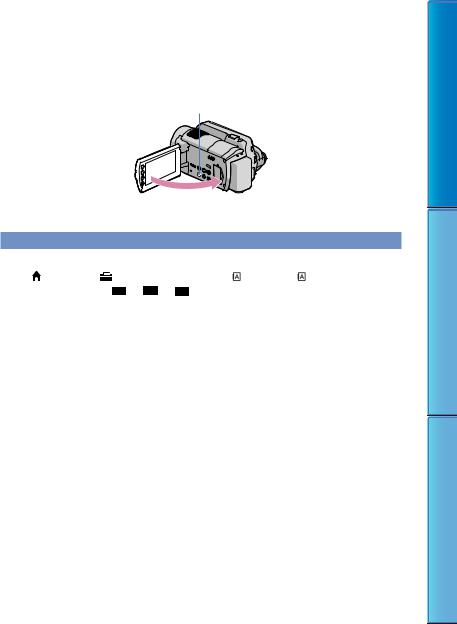
Once the clock is set, the clock time is automatically adjusted with [AUTO CLOCK ADJ] and [AUTO AREA ADJ] set to [ON] (p. 94). The clock may not be adjusted to the correct time automatically, depending on the country/region selected for your camcorder. In this case, set [AUTO CLOCK ADJ] and [AUTO AREA ADJ] to [OFF] (HDR-XR200VE).
To turn off the power
Close the LCD screen. The  (Movie) lamp flashes for a few seconds, and the power is turned off.
(Movie) lamp flashes for a few seconds, and the power is turned off.
You can turn off your camcorder also by pressing POWER.
When [POWER ON BY LCD] (p. 97) is set to [OFF], turn off your camcorder by pressing POWER.
Changing the language setting
You |
the on |
|
displays to show messages in a specified language. |
|
(HOME) |
(SETTINGS) [CLOCK/ LANG] [ LANGUAGE SET] |
|
a desired language |
|
. |
|
|
|||
|
|||
Contents of Table
Techniques Recording Useful
Index
22
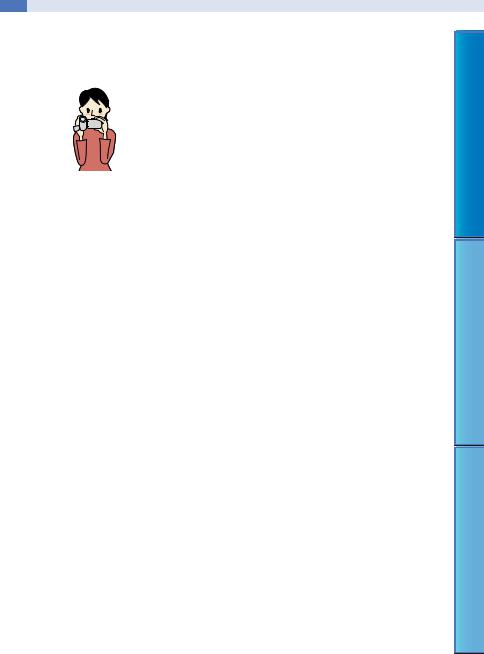
 Recording/Playback
Recording/Playback
Five pieces of advice for successful recording
 Stabilizing your camcorder
Stabilizing your camcorder
When you hold the camcorder, keep your upper body upright, and hold your arms close to your body.
The SteadyShot function is effective against camera-shake, however, it is essential that you not move the camcorder.
 Zooming smoothly
Zooming smoothly
Zoom in and out slowly and smoothly. And, use zooming sparingly. Excessive zooming will make movies that may make the viewer feel tired when viewing them.
 Evoking a feeling of spaciousness
Evoking a feeling of spaciousness
Use the panning technique. Stabilize yourself, move your camcorder horizontally as you turn your upper body slowly. Stay still at the end of panning for a while to make the scene look stable.
 Accentuating movies with narration
Accentuating movies with narration
Consider the sound to be recorded with your movies. Narrate the subject, or talk to the subject during shooting.
Aim for a balanced volume of voices, since the recording person is closer to the microphone than the recorded person.
 Using accessories
Using accessories
Make good use of camcorder accessories.
For example, using a tripod, you can make a time-lapse recording or record subjects in dim light, such as scenes of fireworks, or night views. By always carrying spare batteries, you can continue recording without worrying about battery power shortages.
Contents of Table
Techniques Recording Useful
Index
23
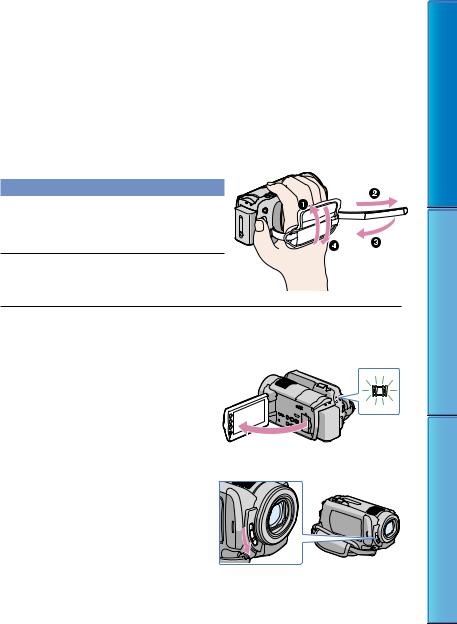
Recording and playing movies and photos easily ( Easy Handycam Operation)
Easy Handycam Operation)
Simply press EASY. You can record or play movies and photos easily (Easy Handycam operation).
During Easy Handycam operation, you can set basic options, such as changing the image size or deleting images, among the setting and adjustment items. Other items are set automatically.
When Easy Handycam operation is started, nearly all menu settings are reset to the default settings automatically. (Some menu items retain the settings that were made before Easy Handycam operation.)
Recording movies
In the default setting, movies are recorded with high definition image quality (HD) on the hard disk (p. 69, 73).
Fasten the grip belt.
Open the LCD screen of your camcorder.
Your camcorder is turned on.
To turn on your camcorder when the LCD screen is already open, press POWER (p. 21).
For HDR-XR100E/XR105E/XR106E
Open the lens cover.
Contents of Table
Techniques Recording Useful
Index
24
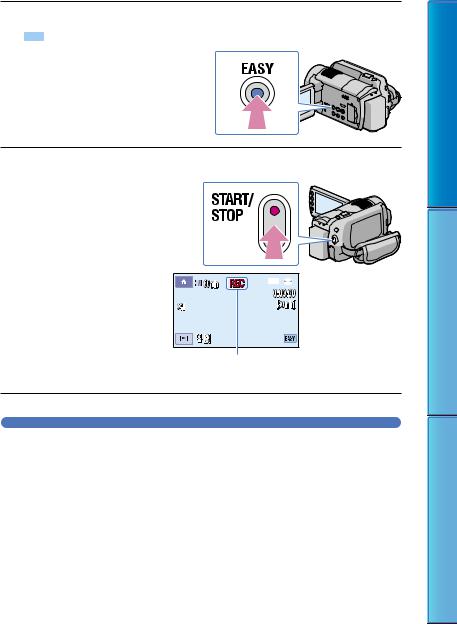
Press EASY.
 appears on the LCD screen.
appears on the LCD screen.
Press START/STOP to start recording.
[STBY] [REC]
To stop recording, press START/STOP again.
Tips
The [REC MODE] is fixed to [HD SP] or [SD SP] (p. 73).
25
Contents of Table
Techniques Recording Useful
Index
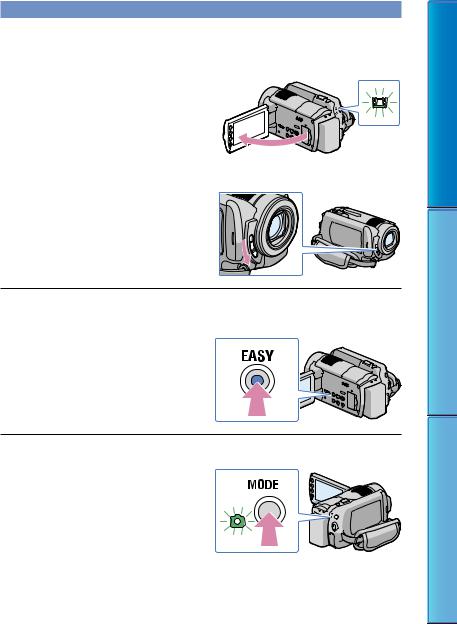
Shooting photos
Open the LCD screen of your camcorder.
Your camcorder is turned on.
To turn on your camcorder when the LCD screen is already open, press POWER (p. 21).
For HDR-XR100E/XR105E/XR106E
Open the lens cover.
Press EASY.
 appears on the LCD screen.
appears on the LCD screen.
Press MODE to turn on the  (Photo) lamp.
(Photo) lamp.
Contents of Table
Techniques Recording Useful
Index
26
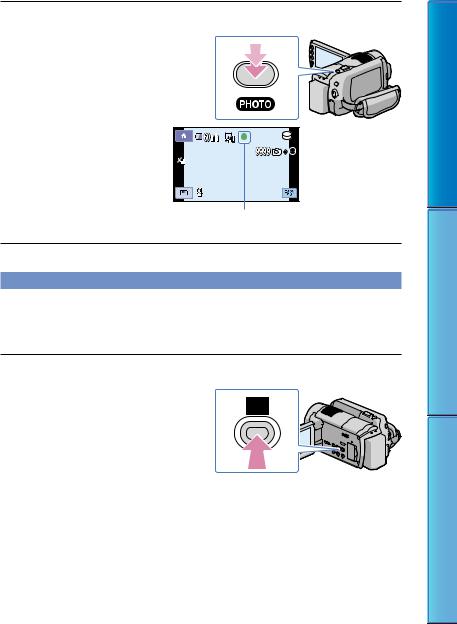
Press PHOTO lightly to adjust the focus, then press it fully.
Flashes Lights up
When 






 disappears, the photo is recorded on the internal hard disk.
disappears, the photo is recorded on the internal hard disk.
Playing movies
Open the LCD screen of your camcorder.
Your camcorder is turned on.
To turn on your camcorder when the LCD screen is already open, press POWER (p. 21).
Press  (VIEW IMAGES).
(VIEW IMAGES).
The VISUAL INDEX screen appears after some seconds.
Contents of Table
Techniques Recording Useful
Index
27
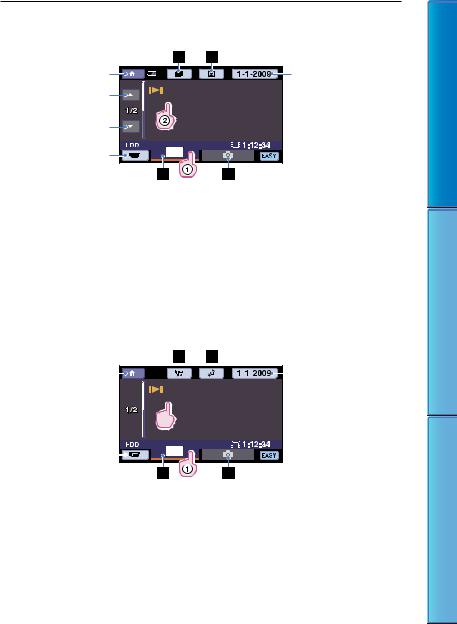
Touch the  (or
(or  ) tab ( ) a desired movie ( ).
) tab ( ) a desired movie ( ).
HDR-XR100E/XR105E/XR106E
HOME MENU |
Searches for images by |
Previous 6 images |
date (p. 47) |
|
|
Next 6 images |
|
Returns to the |
|
recording screen |
|
 : Displays the Film Roll Index screen (p. 44).
: Displays the Film Roll Index screen (p. 44).
 : Displays the Face Index screen (p. 45).
: Displays the Face Index screen (p. 45).
 : Displays high definition image quality (HD) movies.*
: Displays high definition image quality (HD) movies.* : Displays photos.
: Displays photos.
* appears when you select standard definition image quality (SD) movies in [
appears when you select standard definition image quality (SD) movies in [ /
/ SET] (p. 86).
SET] (p. 86).
appears with the movie or photo that was most recently played or recorded. If you touch the movie or photo with , you can continue playback from the previous time. ( appears on the photo recorded on “Memory Stick PRO Duo” media.)
HDR-XR200E/XR200VE
HOME MENU





 Searches for images by date (p. 47)
Searches for images by date (p. 47)
Previous 6 images
Next 6 images


Returns to the  recording screen
recording screen
 : Displays the Highlight Playback screen (p. 46).
: Displays the Highlight Playback screen (p. 46).
 : Displays the screen to select the index type ([
: Displays the screen to select the index type ([ MAP] (HDR-XR200VE)/ [
MAP] (HDR-XR200VE)/ [ FILM ROLL]/[
FILM ROLL]/[ FACE]) (p. 43, 44, 45).
FACE]) (p. 43, 44, 45).
 : Displays high definition image quality (HD) movies.*
: Displays high definition image quality (HD) movies.* : Displays photos.
: Displays photos.
* appears when you select standard definition image quality (SD) movies in [
appears when you select standard definition image quality (SD) movies in [ /
/ SET] (p. 86).
SET] (p. 86).
28
Contents of Table
Techniques Recording Useful
Index
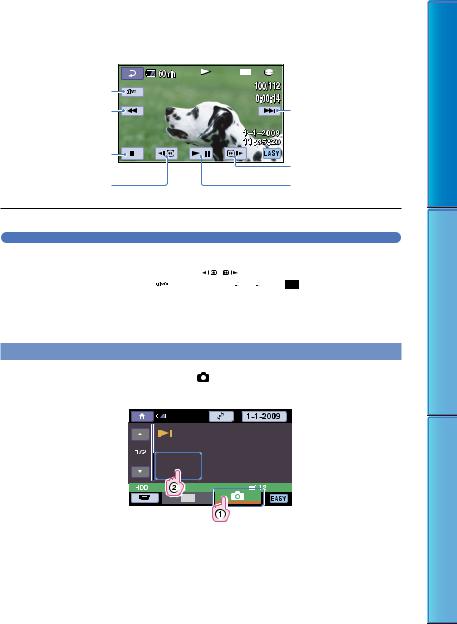
appears with the movie or photo that was most recently played or recorded. If you touch the movie or photo with , you can continue playback from the previous time. ( appears on the photo recorded on “Memory Stick PRO Duo” media.)
Your camcorder starts
Volume adjustment |
|
Previous |
Next |
To stop |
To fast-forward |
|
|
To fast-reverse |
To pause/play |
Tips
When playback from the selected movie reaches the last movie, the screen returns to the VISUAL INDEX screen.
You can slow down the playback speed |
|
/ |
|
during |
|
|
|||
|
|
You can adjust the volume by touching  adjust with
adjust with  /
/
 during playback.
during playback.
The setting of [DATA CODE] is fixed to [DATE/TIME] (p. 86).
To change the recording media, select the recording media on [MOVIE MEDIA SET] (p. 69).
Protected demonstration movie has been provided on your camcorder when you buy it.
Viewing photos
On the VISUAL INDEX screen, touch |
(Photo) tab ( ) a desired photo |
( ). |
|
 Displays the Map Index screen (p. 43) (HDR-
Displays the Map Index screen (p. 43) (HDR-
XR200VE)
Contents of Table
Techniques Recording Useful
Index
29
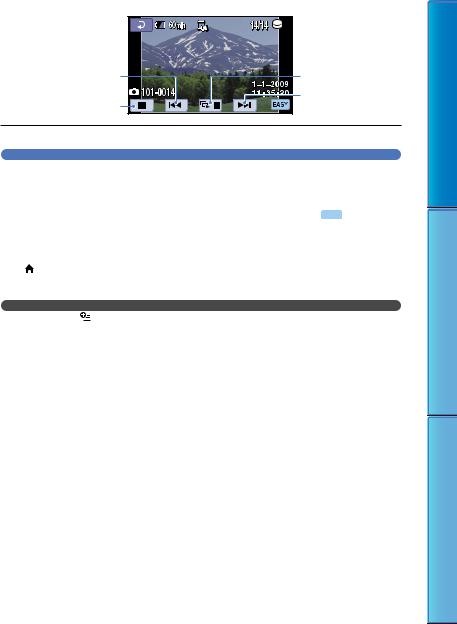
Your camcorder starts playing the selected photo.
Previous
To the VISUAL
INDEX screen
Slide show/pause |
Next |
Tips
The setting of [DATA CODE] is fixed to [DATE/TIME] (p. 86).
To change the recording media, select the recording media on [PHOTO MEDIA SET] (p. 69).
To cancel Easy Handycam operation
After you finish recording, or close menu setting screen, press EASY again  disappears from the LCD screen.
disappears from the LCD screen.
Menu settings during Easy Handycam operation
Press (HOME) to display the menu items available for setup changes. See “Menu lists” (p. 13) on the available menu items.
Notes |
|
You cannot use |
OPTION MENU. |
Cancel Easy Handycam operation if you want to add effects to images or change settings.
Invalid buttons during Easy Handycam operation
You cannot use some buttons/functions during Easy Handycam operation since they are automatically set. If you set an invalid operation, [Invalid during Easy Handycam operation.] may appear.
Contents of Table
Techniques Recording Useful
Index
30
