Sony HDR-TD30, HDR-TD30V User Manual

3D Digital HD Video
Camera Recorder
Operating Guide
Please also refer to :
http://www.sony.net/SonyInfo/Support/
4-450-148-13(1)
Table of contents
Getting started
Recording/Playback
Advanced operations
Editing
Saving movies and photos with a computer
Saving images with an external device
Customizing your camcorder
Others/Index
HDR-TD30/TD30V
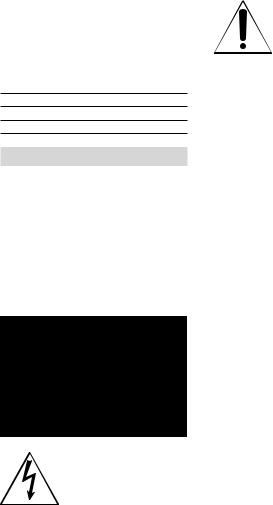
Owner’s Record
The model and serial numbers are located on the bottom. Record the serial number in the space provided below. Refer to these numbers whenever you call upon your Sony dealer regarding this product.
Model No. HDR-
Serial No.
Model No. AC-
Serial No.
WARNING
To reduce the risk of fire or electric shock,
1)do not expose the unit to rain or moisture.
2)do not place objects filled with liquids, such as vases, on the apparatus.
Do not expose the batteries to excessive heat such as sunshine, fire or the like.
This symbol is intended to alert the user to the presence of uninsulated “dangerous voltage” within the product’s enclosure that may be of sufficient magnitude to constitute
a risk of electric shock to persons.
This symbol is intended to alert the user to the presence of important
operating and maintenance (servicing) instructions in the literature accompanying the appliance.
US
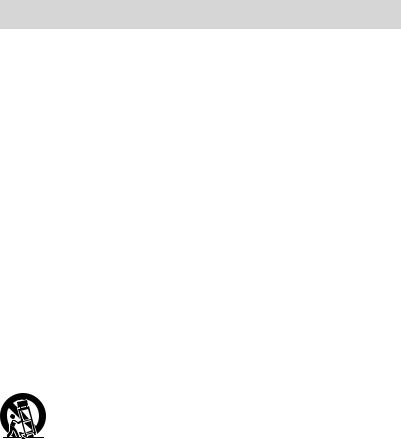
IMPORTANT SAFETY INSTRUCTIONS
SAVE THESE INSTRUCTIONS.
DANGER - TO REDUCE THE RISK OF FIRE OR ELECTRIC SHOCK,
CAREFULLY FOLLOW THESE INSTRUCTIONS.
Read these instructions.
Keep these instructions.
Heed all warnings.
Follow all instructions.
Do not use this apparatus near water.
Clean only with dry cloth.
Do not block any ventilation openings. Install in accordance with the manufacturer’s instructions.
Do not install near any heat sources such as radiators, heat registers, stoves, or other apparatus (including amplifiers) that produce heat.
Do not defeat the safety purpose of the polarized or grounding-type plug. A polarized plug has two blades with one wider than the other. A grounding type plug has two blades and a third grounding prong. The wide blade or the third prong are provided for your safety. If the provided plug does not fit into your outlet, consult an electrician for replacement of the obsolete outlet.
Protect the power cord from being walked on or pinched particularly at plugs, convenience receptacles, and the point where they exit from the apparatus.
Only use attachments/accessories specified by the manufacturer.
Use only with the cart, stand, tripod, bracket, or table specified by the manufacturer, or sold with the apparatus. When a cart is used, use caution when moving the cart/apparatus combination to avoid injury from tip-over.
Unplug this apparatus during lightning storms or when unused for long periods of time.
Refer all servicing to qualified service personnel. Servicing is required when the apparatus has been damaged in any way, such as power-supply cord or plug is damaged, liquid has been spilled or objects have fallen into the apparatus, the apparatus has been exposed to rain or moisture, does not operate normally, or has been dropped.
If the shape of the plug does not fit the power outlet, use an attachment plug adaptor of the proper configuration for the power outlet.
US

Representative plug of power supply cord of countries/regions around the world.
A Type |
B Type |
BF Type |
B3 Type |
C Type |
SE Type |
O Type |
(American |
(British Type) |
(British Type) |
(British Type) |
(CEE Type) |
(CEE Type) |
(Ocean Type) |
Type) |
|
|
|
|
|
|
The representative supply voltage and plug type are described in this chart. Depend on an area, Different type of plug and supply voltage are used. Attention: Power cord meeting demands from each country shall be used.
For only the United States Use a supplied power cord.
Europe
Countries/regions |
Voltage |
Frequency (Hz) |
Plug type |
Austria |
230 |
50 |
C |
Belgium |
230 |
50 |
C |
Czech |
220 |
50 |
C |
Denmark |
230 |
50 |
C |
Finland |
230 |
50 |
C |
France |
230 |
50 |
C |
Germany |
230 |
50 |
C |
Greece |
220 |
50 |
C |
Hungary |
220 |
50 |
C |
Iceland |
230 |
50 |
C |
Ireland |
230 |
50 |
C/BF |
Italy |
220 |
50 |
C |
Luxemburg |
230 |
50 |
C |
Netherlands |
230 |
50 |
C |
Norway |
230 |
50 |
C |
Poland |
220 |
50 |
C |
Portugal |
230 |
50 |
C |
Romania |
220 |
50 |
C |
Russia |
220 |
50 |
C |
Slovak |
220 |
50 |
C |
Spain |
127/230 |
50 |
C |
Sweden |
230 |
50 |
C |
Switzerland |
230 |
50 |
C |
UK |
240 |
50 |
BF |
Asia |
|
|
|
Countries/regions |
Voltage |
Frequency (Hz) |
Plug type |
China |
220 |
50 |
A |
Hong Kong |
200/220 |
50 |
BF |
India |
230/240 |
50 |
C |
Indonesia |
127/230 |
50 |
C |
Japan |
100 |
50/60 |
A |
Korea (rep) |
220 |
60 |
C |
Malaysia |
240 |
50 |
BF |
Philippines |
220/230 |
60 |
A/C |
Singapore |
230 |
50 |
BF |
Taiwan |
110 |
60 |
A |
US
Countries/regions |
Voltage |
Frequency (Hz) |
Plug type |
Thailand |
220 |
50 |
C/BF |
Vietnam |
220 |
50 |
A/C |
Oceania |
|
|
|
Countries/regions |
Voltage |
Frequency (Hz) |
Plug type |
Australia |
240 |
50 |
O |
New Zealand |
230/240 |
50 |
O |
North America |
|
|
|
Countries/regions |
Voltage |
Frequency (Hz) |
Plug type |
Canada |
120 |
60 |
A |
USA |
120 |
60 |
A |
Central America |
|
|
|
Countries/regions |
Voltage |
Frequency (Hz) |
Plug type |
Bahamas |
120/240 |
60 |
A |
Costa Rica |
110 |
60 |
A |
Cuba |
110/220 |
60 |
A/C |
Dominican (rep) |
110 |
60 |
A |
El Salvador |
110 |
60 |
A |
Guatemala |
120 |
60 |
A |
Honduras |
110 |
60 |
A |
Jamaica |
110 |
50 |
A |
Mexico |
120/127 |
60 |
A |
Nicaragua |
120/240 |
60 |
A |
Panama |
110/220 |
60 |
A |
South America |
|
|
|
Countries/regions |
Voltage |
Frequency (Hz) |
Plug type |
Argentina |
220 |
50 |
C/BF/O |
Brazil |
127/220 |
60 |
A/C |
Chile |
220 |
50 |
C |
Colombia |
120 |
60 |
A |
Peru |
220 |
60 |
A/C |
Venezuela |
120 |
60 |
A |
Middle East |
|
|
|
Countries/regions |
Voltage |
Frequency (Hz) |
Plug type |
Iran |
220 |
50 |
C/BF |
Iraq |
220 |
50 |
C/BF |
Israel |
230 |
50 |
C |
Saudi Arabia |
127/220 |
50 |
A/C/BF |
Turkey |
220 |
50 |
C |
UAE |
240 |
50 |
C/BF |
Africa |
|
|
|
Countries/regions |
Voltage |
Frequency (Hz) |
Plug type |
Algeria |
127/220 |
50 |
C |
Congo (dem) |
220 |
50 |
C |
Egypt |
220 |
50 |
C |
Ethiopia |
220 |
50 |
C |
Kenya |
240 |
50 |
C/BF |
Nigeria |
230 |
50 |
C/BF |
South Africa |
220/230 |
50 |
C/BF |
Tanzania |
230 |
50 |
C/BF |
Tunisia |
220 |
50 |
C |
US
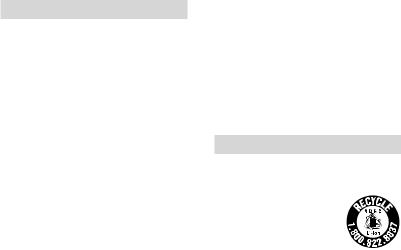
Read this first
Before operating the unit, please read this manual thoroughly, and retain it for future reference.
CAUTION
Battery pack
If the battery pack is mishandled, the battery pack can burst, cause a fire or even chemical burns. Observe the following cautions.
Do not disassemble.
Do not crush and do not expose the battery pack to any shock or force such as hammering, dropping or stepping on it.
Do not short circuit and do not allow metal objects to come into contact with the battery terminals.
Do not expose to high temperature above 60°C (140°F) such as in direct sunlight or in a car parked in the sun.
Do not incinerate or dispose of in fire.
Do not handle damaged or leaking lithium ion batteries.
Be sure to charge the battery pack using a genuine Sony battery charger or a device that can charge the battery pack.
Keep the battery pack out of the reach of small children.
Keep the battery pack dry.
Replace only with the same or equivalent type recommended by Sony.
Dispose of used battery packs promptly as described in the instructions.
Replace the battery with the specified type only. Otherwise, fire or injury may result.
AC Adaptor
Do not use the AC Adaptor placed in a narrow space, such as between a wall and furniture.
US
Use the nearby wall outlet (wall socket) when using the AC Adaptor. Disconnect the AC Adaptor from the wall outlet (wall socket) immediately if any malfunction occurs while using your camcorder.
Even if your camcorder is turned off, AC power source (mains) is still supplied to it while connected to the wall outlet (wall socket) via the AC Adaptor.
Note on the power cord (mains lead)
The power cord (mains lead) is designed specifically for use with this camcorder only, and should not be used with other electrical equipment.
Excessive sound pressure from earphones and headphones can cause hearing loss.
For customers in the U.S.A. and CANADA
RECYCLING LITHIUM-ION BATTERIES
Lithium-Ion batteries are
recyclable. You can help preserve our environment by returning your used rechargeable batteries to the collection and
recycling location nearest you.
For more information regarding recycling of rechargeable batteries, call toll free 1-800-822- 8837, or visit http://www.rbrc.org/ Caution: Do not handle damaged or leaking LithiumIon batteries.
Battery pack
This device complies with Part 15 of the FCC Rules. Operation is subject to the following two conditions: (1) This device may not cause harmful interference, and
(2) this device must accept any interference received, including interference that may cause undesired operation.
This Class B digital apparatus complies with Canadian ICES-003.
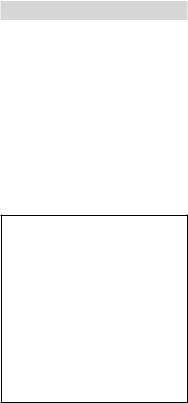
For the customers in the U.S.A.
UL is an internationally recognized safety organization.
The UL Mark on the product means it has been UL Listed.
If you have any questions about this product, you may call:
Sony Customer Information Center 1-800- 222-SONY (7669).
The number below is for the FCC related matters only.
Regulatory Information
Declaration of Conformity
Trade Name: SONY Model No.: HDR-TD30V
Responsible Party: Sony Electronics Inc. Address: 16530 Via Esprillo, San Diego, CA 92127 U.S.A.
Telephone No.: 858-942-2230
This device complies with Part 15 of the FCC Rules. Operation is subject to the following two conditions: (1) This device may not cause harmful interference, and (2) this device must accept any interference received, including interference that may cause undesired operation.
CAUTION
You are cautioned that any changes or modifications not expressly approved in this manual could void your authority to operate this equipment.
Note
This equipment has been tested and found to comply with the limits for a Class B digital device, pursuant to Part 15 of the FCC Rules.
These limits are designed to provide reasonable protection against harmful interference in a residential installation. This equipment generates, uses, and can radiate radio frequency energy and, if not installed and used in accordance
with the instructions, may cause harmful interference to radio communications. However, there is no guarantee that interference will not occur in a particular installation. If this equipment does cause harmful interference to radio or television reception, which can be determined by turning the equipment off and on, the user is encouraged to try to correct the
interference by one or more of the following measures:
Reorient or relocate the receiving antenna.
Increase the separation between the equipment and receiver.
Connect the equipment into an outlet on a circuit different from that to which the receiver is connected.
Consult the dealer or an experienced radio/ TV technician for help.
The supplied interface cable must be used with the equipment in order to comply with the limits for a digital device pursuant to Subpart B of Part 15 of FCC Rules.
For the State of California , USA only
Perchlorate Material – special handling may apply,
See www.dtsc.ca.gov/hazardouswaste/perchlorate Perchlorate Material: Lithium battery contains perchlorate.
US
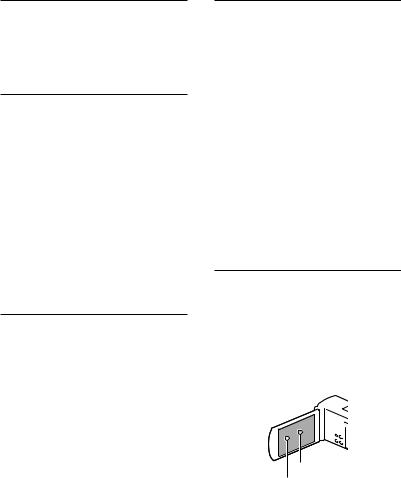
About language setting
The on-screen displays in each local language are used for illustrating the operating procedures. Change the screen language before using the camcorder if necessary (p. 22).
On recording
Before starting to record, test the recording function to make sure the image and sound are recorded without any problems.
Compensation for the contents of recordings cannot be provided, even if recording or playback is not possible due to a malfunction of the camcorder, recording media, etc.
TV color systems differ depending on the country/region. To view your recordings on a TV, you need an NTSC system-based TV.
Television programs, films, video tapes, and other materials may be copyrighted.
Unauthorized recording of such materials may be contrary to the copyright laws.
Viewing 3D movies
Some people may experience discomfort (such as eye strain, fatigue, or nausea) while watching 3D video images. Sony recommends that all viewers take regular breaks while watching 3D video images. The length and frequency of necessary breaks will vary from person to person. You must decide what works best. If you experience any discomfort, you should stop watching the 3D video images until the discomfort ends; consult a doctor if you believe necessary. You should also review the instruction manual of any other device or media used with this product. The vision of young children (especially those under six years old) is still under development. Consult your doctor (such as a pediatrician or eye doctor) before allowing young children to watch 3D video images. Adults should supervise young children to ensure they follow the recommendations listed above.
US
Notes on use
Do not do any of the following. Otherwise, the recording media may be damaged, recorded images may be impossible to play back or may be lost, or other malfunctions could occur.
ejecting the memory card when the access lamp (p. 24) is lit or flashing
removing the battery pack or AC Adaptor from the camcorder, or applying mechanical
shock or vibration to the camcorder when the 


 (Movie)/
(Movie)/  (Photo) lamps (p. 26) or the
(Photo) lamps (p. 26) or the
access lamp (p. 24) are lit or flashing
When the camcorder is connected to other devices through a USB connection and the power of the camcorder is turned on, do not close the LCD panel. The image data that has been recorded may be lost.
Use the camcorder in accordance with local regulations.
LCD Panel
The LCD screen is manufactured using extremely high-precision technology, so over 99.99% of the pixels are operational for effective use. However, there may be some tiny black points and/or bright points (white, red, blue, or green in color) that appear constantly on the LCD screen. These points are normal results of
the manufacturing process and do not affect the recording in any way.
Black points
White, red, blue or green points
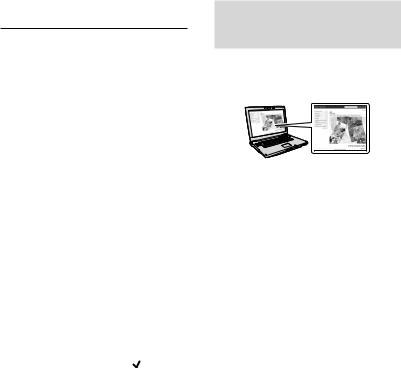
About this manual, illustrations and on-screen displays
In this manual, the  and
and  icons indicate the 3D and 2D sides of the 2D/3D switch, respectively.
icons indicate the 3D and 2D sides of the 2D/3D switch, respectively.
The example images used in this manual for illustration purposes are captured using a digital still camera, and therefore may appear different from images and screen indicators that actually appear on your camcorder. And, the illustrations of your camcorder and its screen indication are exaggerated or simplified for understandability.
Design and specifications of your camcorder and accessories are subject to change without notice.
In this manual, the memory card is called “recording media.”
In this manual, the DVD disc recorded with high definition image quality (HD) is called AVCHD recording disc.
The model name is shown in this manual when there is a difference in specification between models. Confirm the model name on the bottom of your camcorder.
|
GPS |
HDR-TD30 |
|
HDR-TD30V |
|
|
|
Learning more about the camcorder (“Handycam” User Guide)
“Handycam” User Guide is an on-line manual. Refer to it for in-depth instructions on the many functions of the camcorder.
1 |
Access the Sony support page. |
|
http://www.sony.net/SonyInfo/ |
|
Support/ |
2 |
Select your country or region. |
3 |
Search for the model name |
|
of your camcorder within the |
support page.
Check the model name on the bottom of your camcorder.
US
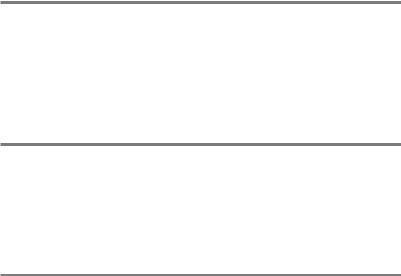
Table of contents
 and
and  indicate the 3D and 2D sides of the 2D/3D switch (p. 26), respectively. The items you can set differ depending on the position of the switch.
indicate the 3D and 2D sides of the 2D/3D switch (p. 26), respectively. The items you can set differ depending on the position of the switch.
IMPORTANT SAFETY INSTRUCTIONS.. . . . . . . . . . . . . . . . . . . . . . . . . . . . . . . . . . . . . . . . . . . . . . . . . . . . . . . . . . . 3 Read this first.. . . . . . . . . . . . . . . . . . . . . . . . . . . . . . . . . . . . . . . . . . . . . . . . . . . . . . . . . . . . . . . . . . . . . . . . . . . . . . . . . . . . . . . 6 Learning more about the camcorder (“Handycam” User Guide).. . . . . . . . . . . . . . . . 9 Parts and controls.. . . . . . . . . . . . . . . . . . . . . . . . . . . . . . . . . . . . . . . . . . . . . . . . . . . . . . . . . . . . . . . . . . . . . . . . . . . . . . . . 13
Getting started
Supplied Items. . . . . . . . . . . . . . . . . . . . . . . . . . . . . . . . . . . . . . . . . . . . . . . . . . . . . . . . . . . . . . . . . . . . . . . . . . . . . . . . . . . . 16 Charging the battery pack.. . . . . . . . . . . . . . . . . . . . . . . . . . . . . . . . . . . . . . . . . . . . . . . . . . . . . . . . . . . . . . . . . . . . . 17 Charging the battery using your computer.. . . . . . . . . . . . . . . . . . . . . . . . . . . . . . . . . . . . . . . 18 Charging the battery pack abroad.. . . . . . . . . . . . . . . . . . . . . . . . . . . . . . . . . . . . . . . . . . . . . . . . . . 19 Turning the power on, and setting the date and time.. . . . . . . . . . . . . . . . . . . . . . . . . . . . . . . . . . . . 20 Changing the language setting.. . . . . . . . . . . . . . . . . . . . . . . . . . . . . . . . . . . . . . . . . . . . . . . . . . . . . . 22 Inserting a memory card.. . . . . . . . . . . . . . . . . . . . . . . . . . . . . . . . . . . . . . . . . . . . . . . . . . . . . . . . . . . . . . . . . . . . . . . 24
Recording/Playback
Recording.. . . . . . . . . . . . . . . . . . . . . . . . . . . . . . . . . . . . . . . . . . . . . . . . . . . . . . . . . . . . . . . . . . . . . . . . . . . . . . . . . . . . . . . . . . 26
Recording movies.. . . . . . . . . . . . . . . . . . . . . . . . . . . . . . . . . . . . . . . . . . . . . . . . . . . . . . . . . . . . . . . . . . . . . . 26
Shooting photos.. . . . . . . . . . . . . . . . . . . . . . . . . . . . . . . . . . . . . . . . . . . . . . . . . . . . . . . . . . . . . . . . . . . . . . . . 27
Zooming.. . . . . . . . . . . . . . . . . . . . . . . . . . . . . . . . . . . . . . . . . . . . . . . . . . . . . . . . . . . . . . . . . . . . . . . . . . . . . . . . . . 30
Playback.. . . . . . . . . . . . . . . . . . . . . . . . . . . . . . . . . . . . . . . . . . . . . . . . . . . . . . . . . . . . . . . . . . . . . . . . . . . . . . . . . . . . . . . . . . . 32
Playing movies and photos from a map (HDR-TD30V).. . . . . . . . . . . . . . . . . . . . . . . . . . 35
Advanced operations
Adjusting the depth of 3D movies. . . . . . . . . . . . . . . . . . . . . . . . . . . . . . . . . . . . . . . . . . . . . . . . . . . . . . . . . . . . 37 Adjusting the depth during recording.. . . . . . . . . . . . . . . . . . . . . . . . . . . . . . . . . . . . . . . . . . . . . 37 Adjusting the depth during playback.. . . . . . . . . . . . . . . . . . . . . . . . . . . . . . . . . . . . . . . . . . . . . . 37 Recording images with various settings.. . . . . . . . . . . . . . . . . . . . . . . . . . . . . . . . . . . . . . . . . . . . . . . . . . . . 38 Selecting the image quality of movies (Recording mode).. . . . . . . . . . . . . . . . . . . . . 38 Recording the selected subject clearly (Face Priority).. . . . . . . . . . . . . . . . . . . . . . . . . . . 39 Capturing smiles automatically (Smile Shutter).. . . . . . . . . . . . . . . . . . . . . . . . . . . . . . . . . . 40
Selecting the suitable setting automatically for the recording situation (Intelligent Auto).. . . . . . . . . . . . . . . . . . . . . . . . . . . . . . . . . . . . . . . . . . . . . . . . . . . . . . . . . . . . . . . . . . . . . . . . 40
Recording information on your location (GPS) (HDR TD30V).. . . . . . . . . . . . . . . . . . . . . . . . . . . 41
US
10
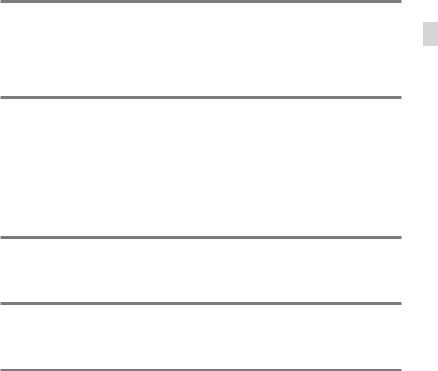
Playing images on a TV.. . . . . . . . . . . . . . . . . . . . . . . . . . . . . . . . . . . . . . . . . . . . . . . . . . . . . . . . . . . . . . . . . . . . . . . . . 42 Enjoying 5.1ch surround sound. . . . . . . . . . . . . . . . . . . . . . . . . . . . . . . . . . . . . . . . . . . . . . . . . . . . . . 43
Editing
Editing on your camcorder.. . . . . . . . . . . . . . . . . . . . . . . . . . . . . . . . . . . . . . . . . . . . . . . . . . . . . . . . . . . . . . . . . . . . . 45 Deleting movies and photos.. . . . . . . . . . . . . . . . . . . . . . . . . . . . . . . . . . . . . . . . . . . . . . . . . . . . . . . . . 45 Dividing a movie.. . . . . . . . . . . . . . . . . . . . . . . . . . . . . . . . . . . . . . . . . . . . . . . . . . . . . . . . . . . . . . . . . . . . . . . . 45 Capturing a photo from a movie.. . . . . . . . . . . . . . . . . . . . . . . . . . . . . . . . . . . . . . . . . . . . . . . . . . . . 46
Saving movies and photos with a computer
Playing images on a computer.. . . . . . . . . . . . . . . . . . . . . . . . . . . . . . . . . . . . . . . . . . . . . . . . . . . . . . . . . . . . . . . . 47 What you can do with “PlayMemories Home” software (Windows).. . . . . . . . . . 47 Software for Mac.. . . . . . . . . . . . . . . . . . . . . . . . . . . . . . . . . . . . . . . . . . . . . . . . . . . . . . . . . . . . . . . . . . . . . . . . 47 Preparing a computer (Windows).. . . . . . . . . . . . . . . . . . . . . . . . . . . . . . . . . . . . . . . . . . . . . . . . . . . . . . . . . . . . 48 Checking the computer system. . . . . . . . . . . . . . . . . . . . . . . . . . . . . . . . . . . . . . . . . . . . . . . . . . . . . . 48 Installing the “PlayMemories Home” software in your computer.. . . . . . . . . . . . . 48 Starting the “PlayMemories Home” software.. . . . . . . . . . . . . . . . . . . . . . . . . . . . . . . . . . . . . . . . . . . . . . . 50
Saving images with an external device
Creating a standard definition image quality (STD) disc with a recorder.. . . . . . . . . . . . . 51 Saving images on an external media device.. . . . . . . . . . . . . . . . . . . . . . . . . . . . . . . . . . . . . . . . . . . . . . . 52
Customizing your camcorder
Using menus.. . . . . . . . . . . . . . . . . . . . . . . . . . . . . . . . . . . . . . . . . . . . . . . . . . . . . . . . . . . . . . . . . . . . . . . . . . . . . . . . . . . . . . 55 Menu lists.. . . . . . . . . . . . . . . . . . . . . . . . . . . . . . . . . . . . . . . . . . . . . . . . . . . . . . . . . . . . . . . . . . . . . . . . . . . . . . . . . . . . . . . . . . 56
Others/Index
Troubleshooting.. . . . . . . . . . . . . . . . . . . . . . . . . . . . . . . . . . . . . . . . . . . . . . . . . . . . . . . . . . . . . . . . . . . . . . . . . . . . . . . . . 60 Self-diagnosis display/Warning indicators.. . . . . . . . . . . . . . . . . . . . . . . . . . . . . . . . . . . . . . . . . . . . . . . . . . 61 Recording time of movies/number of recordable photos.. . . . . . . . . . . . . . . . . . . . . . . . . . . . . . . 63 Expected time of recording and playback with each battery pack.. . . . . . . . . . . 63 Expected recording time of movies.. . . . . . . . . . . . . . . . . . . . . . . . . . . . . . . . . . . . . . . . . . . . . . . . . 63 Expected number of recordable photos.. . . . . . . . . . . . . . . . . . . . . . . . . . . . . . . . . . . . . . . . . . . 64 About handling of your camcorder.. . . . . . . . . . . . . . . . . . . . . . . . . . . . . . . . . . . . . . . . . . . . . . . . . . . . . . . . . . 66 Specifications.. . . . . . . . . . . . . . . . . . . . . . . . . . . . . . . . . . . . . . . . . . . . . . . . . . . . . . . . . . . . . . . . . . . . . . . . . . . . . . . . . . . . . 71
contents of Table
US
11
END-USER LICENSE AGREEMENT FOR MAP DATA FOR VIDEO CAMERA RECORDER PRODUCTS (HDR-TD30V).. . . . . . . . . . . . . . . . . . . . . . . . . . . . . . . . . . . . . . . . . . . . . . . . . . . . . . . . . . . . . . . . . . . . . . . 74
Screen indicators.. . . . . . . . . . . . . . . . . . . . . . . . . . . . . . . . . . . . . . . . . . . . . . . . . . . . . . . . . . . . . . . . . . . . . . . . . . . . . . . . . 77 Index.. . . . . . . . . . . . . . . . . . . . . . . . . . . . . . . . . . . . . . . . . . . . . . . . . . . . . . . . . . . . . . . . . . . . . . . . . . . . . . . . . . . . . . . . . . . . . . . . 79
US
12
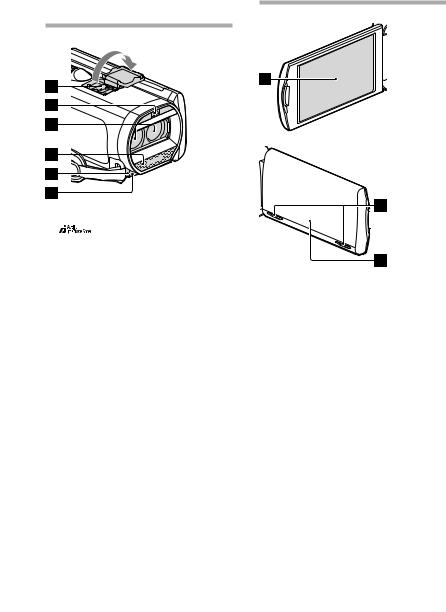
Parts and controls
Figures in ( ) are reference pages.
Active Interface Shoe
Flash/Video lightLens (G lens)
Built-in microphone
Remote sensor/Infrared port
Camera recording lamp (58)
The camera recording lamp lights up in red during recording. The lamp flashes when the remaining recording media capacity or battery power is low.
LCD screen/Touch panel (20, 22)
If you rotate the LCD panel 180 degrees, you can close the LCD panel with the LCD screen facing out. This is convenient during playback operations.
Speakers
GPS antenna (HDR-TD30V)
A GPS antenna is located in the LCD panel.
US
13
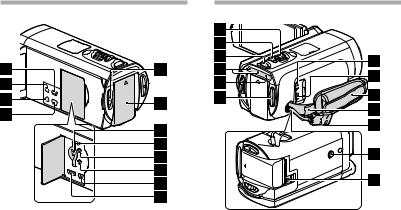
 (View Images) buttonPOWER button
(View Images) buttonPOWER button
LIGHT (Video Light) button
Each time you press the LIGHT button, the setting changes as follows.
Off (no indicator) Auto (

 ) On (
) On ( ) ...
) ...
2D/3D DISP (display) button (27)2D/3D switch (26)
Battery pack (17)
Memory card slot/ access lamp (24)
RESET button
Press RESET using a pointed object.
Press RESET to initialize all the settings including the clock setting.
(headphones) jack
 (microphone) jack (PLUG IN POWER)(USB) jack (52)
(microphone) jack (PLUG IN POWER)(USB) jack (52)
HDMI OUT jack (42)
Power zoom lever (30)PHOTO button (27)MODE button (26, 27)
 (Movie)/
(Movie)/  (Photo) lamp (26, 27)CHG (charge) lamp (17)
(Photo) lamp (26, 27)CHG (charge) lamp (17)
START/STOP button (26)DC IN jack (17)
A/V Remote Connector (51)Grip belt
Loop for a shoulder beltBuilt-in USB Cable (18, 48)
Tripod receptacle
Attach a tripod (sold separately: the length of the screw must be less than 5.5 mm (7/32 in.)).
Depending on the specifications of the tripod, your camcorder may not attach in the proper direction.
BATT (battery) release lever (19)
US
14
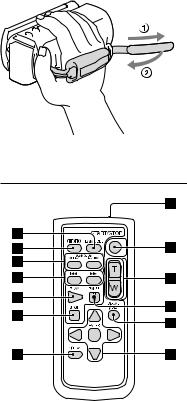
To fasten the grip belt
Wireless Remote Commander
DATA CODE button (58)
Displays the date and time, camera setting data, or coordinates (HDR-TD30V) of the recorded images when you press this button during playback.
PHOTO button (27)
The on-screen image when you press this button will be recorded as a still image.
SCAN/SLOW buttons (33)
/ (Previous/Next) buttons (33)
PLAY buttonSTOP button
DISPLAY button (28)Transmitter
START/STOP button (26)Power zoom buttonsPAUSE button
VISUAL INDEX button (32)
Displays an Index screen during playback.
/ / / /ENTER buttons
When you press any of these buttons, the light blue frame appears on the LCD screen. Select a desired button or an item with / / / , then press ENTER to enter.
US
15
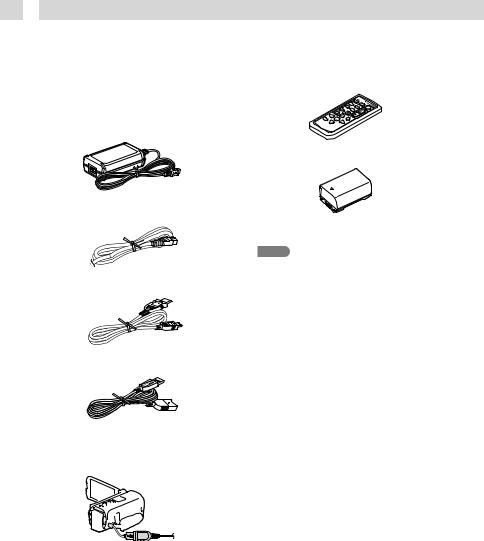
 Getting started
Getting started
Supplied Items
The numbers in ( ) are the supplied quantity.
Camcorder (1)
AC Adaptor (1)
Power cord (Mains lead) (1)
HDMI cable (1)
USB connection support cable (1)
The USB connection support cable is designed for use with this camcorder only. Use this cable when the Built-in USB Cable of the camcorder (p. 18) is too short for connection.
Wireless Remote Commander (1)
Rechargeable battery pack NP-FV50 (1)
“Operating Guide” (This manual) (1)
Notes
The “PlayMemories Home” software and “PlayMemories Home Help Guide” can be downloaded from the Sony website (p. 48).
US
16

Charging the battery pack
1 |
Close the LCD screen and attach |
|
|
|
the battery pack. |
|
|
|
|
|
|
|
|
|
|
|
|
|
|
|
|
|
|
2 Connect the AC Adaptor ( ) and the power cord (mains lead) ( ) to your camcorder and the wall outlet (wall socket).
The CHG (charge) lamp turns on.
The CHG (charge) lamp turns off when the battery pack is fully charged. Disconnect the AC Adaptor from the DC IN jack of your camcorder.
Battery pack
CHG (charge) lamp
DC plug |
DC IN jack |
started Getting
Align the mark on the
DC plug with that on the
DC IN jack
To the wall outlet (wall socket) 
Notes
You cannot attach any “InfoLITHIUM” battery pack other than the V series to your camcorder.
We do not recommend using an NP-FV30, which only allows short recording and playback times, with your camcorder.
In the default setting, the power turns off automatically if you leave your camcorder without any operation for about 2 minutes, to save battery power ([Power Save] p. 59).
US
17

Charging the battery using your computer
Turn off your camcorder and connect the camcorder to a running computer using the Built-in USB Cable.
Built-in USB Cable |
To the wall outlet |
|
(wall socket) |
To charge the battery from a wall outlet (wall socket) using the Built-in USB Cable
You can charge the battery by connecting the Built-in USB Cable to a wall outlet (wall socket) using an AC-UD10 USB charger/AC Adaptor (sold separately). You cannot use a Sony CPAH2R, CP-AL, or AC-UP100 portable power supply device (sold separately) to charge the camcorder.
Charging time
Approximate time (min.) required to fully charge a fully discharged NP-FV50 battery pack (supplied).
When using the AC Adaptor: 155 min.
When using your computer connected with the Built-in USB Cable*: 280 min
The charging times shown above are measured when charging the camcorder at a temperature of 25 °C (77 °F). It is recommended that you charge the battery in a temperature range of 10 °C to 30 °C (50 °F to 86 °F).
* The charging times are measured without using the USB connection support cable.
US
18
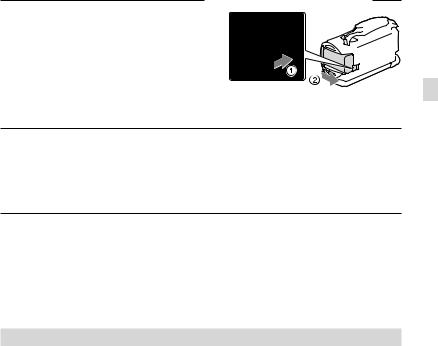
To remove the battery pack
Close the LCD screen. Slide the BATT (battery) release lever ( ) and remove the battery pack ( ).
To use a wall outlet (wall socket) as a power source
Make the same connections as those for charging the battery pack.
Even if the battery pack is attached, the battery pack is not discharged.
Notes on the AC Adaptor
Do not short-circuit the DC plug of the AC Adaptor or battery terminal with any metallic objects. This may cause a malfunction.
Disconnect the AC Adaptor from the camcorder, holding both the camcorder and the DC plug.
Recording time, Playing time (63)
Remaining battery indicator (28)
Charging the battery pack abroad (19)
Charging the battery pack abroad
You can charge the battery pack in any countries/regions using the AC Adaptor supplied with your camcorder within the AC 100 V - 240 V, 50 Hz/60 Hz range. Do not use an electronic voltage transformer.
started Getting
US
19
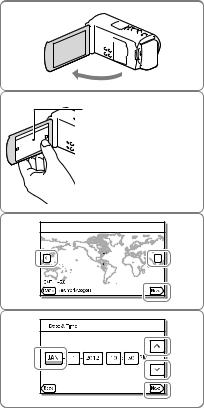
Turning the power on, and setting the date and time
Set the date and time, and adjust the lens with [Auto 3D Lens Adjust] to record optimum 3-dimensional movies.
1 |
Open the LCD screen of your |
|
camcorder and turn the power |
|
on. |
|
You can also turn on the camcorder by |
|
pressing POWER (p. 14). |
2 |
Select the desired language, then |
|
select [Next]. |
3 Select the desired geographical area with  /
/ , then select [Next].
, then select [Next].
4 |
Set [Daylight Savings] or [Summer |
|
Time], select the date format and |
the date and time.
If you set [Daylight Savings] or [Summer Time] to [On], the clock advances 1 hour.
When you select the date and time, select one of the items and adjust the value with  /
/ .
.
When you select  , the date and time
, the date and time
setting operation is complete.
Touch the button on the LCD screen.
US
20
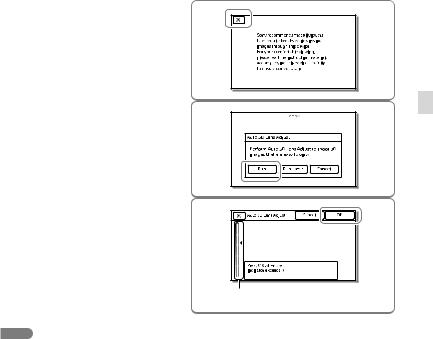
5 |
Confirm the notice on continuous |
|
use of your camcorder. |
6 |
Select [Run] and display a subject |
|
on the LCD screen. |
|
If you select [Run Later], the [Auto 3D |
|
Lens Adjust] screen will appear when you |
|
turn on the camcorder next time. |
7 |
When the scale of the indicator |
|
exceeds the mark, select [OK]. |
The camcorder automatically zooms in or out to adjust the lenses.
Indicator |
Notes
If you feel uncomfortable viewing the image in 3D, press 2D/3D DISP and check the image in 2D (p. 27).
If [Could not adjust.] appears, touch [Run Again].
If the 2D/3D switch (p. 26) is set to 2D, the [Auto 3D Lens Adjust] screen does not appear.
started Getting
US
21
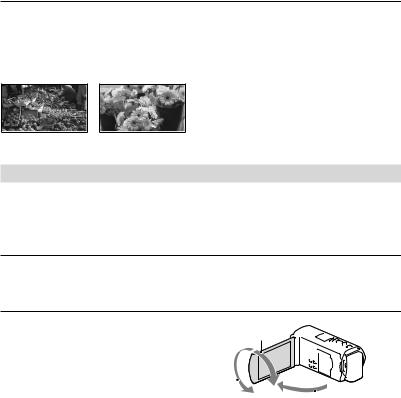
Tips on using [Auto 3D Lens Adjust]
Referring to the following examples, display a subject that will indicate a higher scale on the LCD screen.
Subjects that indicate a higher scale:
Bright subjects, such as objects outdoors in daylight
Subjects with various colors and shapes
Changing the language setting
You can change the on-screen displays to show messages in a specified language.
Select  [Setup] [
[Setup] [ General Settings] [Language Setting] a desired language.
General Settings] [Language Setting] a desired language.
To turn off the power
Close the LCD screen or press the POWER button (p. 14).
To adjust the angle of the LCD panel
First open the LCD panel 90 degrees to the camcorder ( ), and then adjust the angle ( ).
Face directly towards the LCD screen from about 30 cm (11 7/8 in.) away from the screen to watch 3D movies with optimum sense of depth.
90 degrees (max.)
180 |
|
degrees (max.) |
|
|
|
|
|
||
|
90 degrees to |
|||
|
|
|
|
the camcorder |
US
22
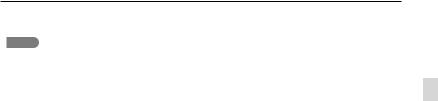
To turn off the beep sound
Select  [Setup] [
[Setup] [ General Settings] [Beep] [Off].
General Settings] [Beep] [Off].
Notes
The recording date, time and condition, and coordinates (HDR-TD30V) are recorded automatically on the recording media. They are not displayed during recording. However, you can check them as [Data
Code] during playback. To display them, select  [Setup] [
[Setup] [ Playback Settings] [Data Code] [Date/Time].
Playback Settings] [Data Code] [Date/Time].
Once the clock is set, the clock time is automatically adjusted with [Auto Clock ADJ ] and [Auto Area ADJ] set to [On]. The clock may not be adjusted to the correct time automatically, depending on the country/region selected for your camcorder. In this case, set [Auto Clock ADJ ] and [Auto Area ADJ] to [Off] (HDR-TD30V).
[Power On By LCD] (p. 58)
To set the date and time again: [Date & Time Setting] (p. 59)
started Getting
US
23
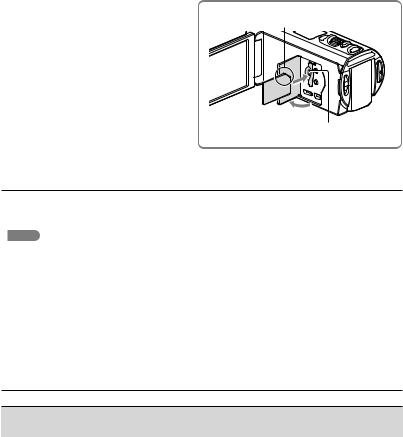
Inserting a memory card
Open the cover, and insert the memory card until it clicks.
The [Preparing image database file. Please wait.] screen appears if you insert a new memory card. Wait until the screen disappears.
Insert the card with the notched edge in the direction as illustrated.
Access lamp
To eject the memory card
Open the cover and lightly push the memory card in once.
Notes
To ensure stable operation of the memory card, it is recommended to format the memory card with your camcorder before the first use (p. 58). Formatting the memory card will erase all the data stored on it and the data will be irrecoverable. Save your important data on your PC, etc.
If [Failed to create a new Image Database File. It may be possible that there is not enough free space.] is displayed, format the memory card (p. 58).
Confirm the direction of the memory card. If you forcibly insert the memory card in the wrong direction, the memory card, memory card slot, or image data may be damaged.
When inserting or ejecting the memory card, be careful so that the memory card does not pop out and drop.
Types of memory card you can use with your camcorder
|
SD Speed Class |
Capacity (operation |
Described in this manual |
|
|
|
verified) |
|
|
“Memory Stick PRO Duo” |
|
|
|
|
media (Mark2) |
|
Up to 32 GB |
|
|
“Memory Stick PRO-HG |
— |
“Memory Stick PRO Duo” |
||
|
||||
Duo” media |
|
media |
||
|
|
|||
“Memory Stick XC-HG |
|
Up to 64 GB |
|
|
Duo” media |
|
|
||
|
|
|
||
SD memory card |
|
|
|
|
SDHC memory card |
Class 4 or faster |
Up to 64 GB |
SD card |
|
SDXC memory card |
|
|
|
US
Operation with all memory cards is not assured.
24
Notes
A MultiMediaCard cannot be used with this camcorder.
Movies recorded on the “Memory Stick XC-HG Duo” media and SDXC memory cards cannot be imported to or played back on computers or AV devices not supporting the exFAT* file system by connecting the camcorder to these devices with the USB cable. Confirm in advance that the connecting equipment is supporting the exFAT system. If you connect an equipment not supporting the exFAT system and the format screen appears, do not perform the format. All the data recorded will be lost.
*The exFAT is a file system that is used for the “Memory Stick XC-HG Duo” media and SDXC memory cards.
Recording time of movies/number of recordable photos (63)
started Getting
US
25
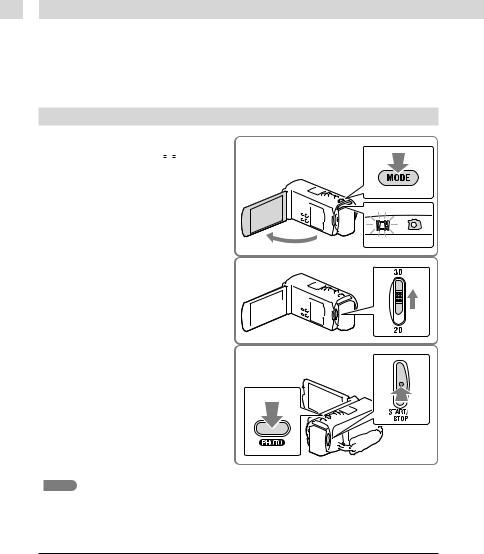
 Recording/Playback
Recording/Playback
Recording
In the default setting, movies are recorded in 3D with high definition image quality (HD).
Recording movies
1 |
Open the LCD screen and press |
||
|
MODE to turn on the |
|
(Movie) |
lamp.
2 Set the 2D/3D switch to 3D.
To record 2D movies, set the 2D/3D switch to 2D.
3 Press START/STOP to start recording.
To stop recording, press START/STOP again.
You can record photos during 2D movie recording by pressing PHOTO (Dual Capture).
Notes
Do not operate the 2D/3D switch during recording. The camcorder stops recording.
You may not be able to shoot photos depending on the setting in [ REC Mode] and [
REC Mode] and [ Frame Rate].
Frame Rate].
To obtain good 3D movies
Shoot the subject from about 30 cm to 5 m (11 7/8 in. to 16 ft. 4 7/8 in.) away. The optimum distance varies when you use zooming (p. 30).
US
26
