Sony HDR-SR5, HDR-SR8, HDR-SR7 User Manual
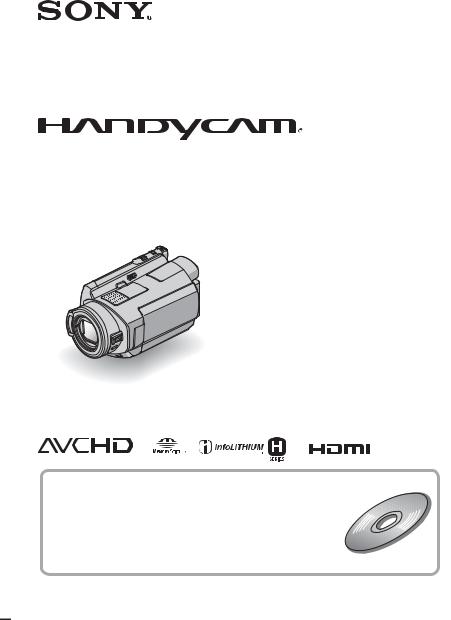
3-210-378-11(1)
Digital HD Video Camera Recorder
Operating Guide
HDR-SR5/SR7/SR8
For details on the advanced operations, please refer to “Handycam Handbook” (PDF).
© 2007 Sony Corporation
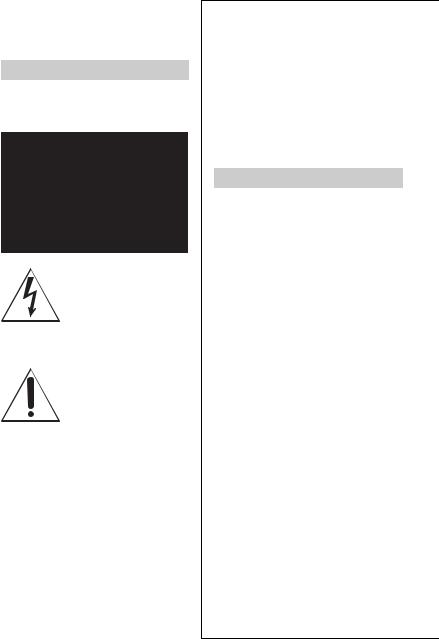
WARNING
To reduce fire or shock hazard, do not expose the unit to rain or moisture.
This symbol is intended to alert the user to the presence of uninsulated “dangerous voltage” within the product’s enclosure that may be of sufficient magnitude to constitute a risk of electric shock to persons.
This symbol is intended to alert the user to the presence of important operating and maintenance (servicing) instructions in the literature accompanying the appliance.
IMPORTANT
SAFEGUARDS
For your protection, please read these safety instructions completely before operating the appliance, and keep this manual for future reference.
Carefully observe all warnings, precautions and instructions on the appliance, or the one described in the operating instructions and adhere to them.
Use
Power Sources
This set should be operated only from the type of power source indicated on the marking label. If you are not sure of the type of electrical power supplied to your home, consult your dealer or local power company. For those sets designed to operate from battery power, or other sources, refer to the operating instructions.
Polarization
This set may be equipped with a polarized ac power cord plug (a plug having one blade wider than the other).
This plug will fit into the power outlet only one way. This is a safety feature. If you are unable to insert the plug fully into the outlet, try reversing the plug. If the plug should still fail to fit, contact your electrician to have a suitable outlet installed. Do not defeat the safety purpose of the polarized plug by forcing it in.
Overloading
Do not overload wall outlets, extension cords or convenience receptacles beyond their capacity, since this can result in fire or electric shock.
Object and Liquid Entry
Never push objects of any kind into the set through openings as they may touch dangerous voltage points or short out parts that could result in a fire or electric shock. Never spill liquid of any kind on the set.
Attachments
Do not use attachments not recommended by the manufacturer, as they may cause hazards.
2
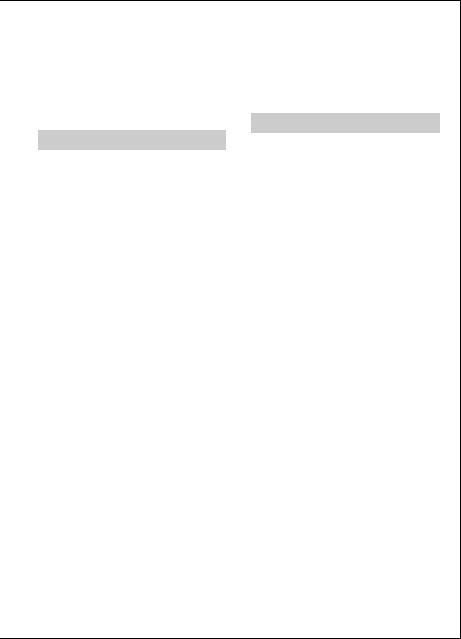
Cleaning
Unplug the set from the wall outlet before cleaning or polishing it. Do not use liquid cleaners or aerosol cleaners. Use a cloth lightly dampened with water for cleaning the exterior of the set.
Installation
Water and Moisture
Do not use power-line operated sets near water – for example, near a bathtub, washbowl, kitchen sink, or laundry tub, in a wet basement, or near a swimming pool, etc.
Power-Cord Protection
Route the power cord so that it is not likely to be walked on or pinched by items placed upon or against them, paying particular attention to the plugs, receptacles, and the point where the cord exits from the appliance.
Accessories
Do not place the set on an unstable cart, stand, tripod, bracket, or table. The set may fall, causing serious injury to a child or an adult, and serious damage to the set. Use only a cart, stand, tripod, bracket, or table recommended by the manufacturer.
Ventilation
The slots and openings in the cabinet are provided for necessary ventilation. To ensure reliable operation of the set, and to protect it from overheating, these slots and openings must never be blocked or covered.
–Never cover the slots and openings with a cloth or other materials.
–Never block the slots and openings by placing the set on a bed, sofa, rug, or other similar surface.
–Never place the set in a confined space, such as a bookcase, or built-in cabinet, unless proper ventilation is provided.
–Do not place the set near or over a radiator or heat register, or where it is exposed to direct sunlight.
Lightning
For added protection for this set during a lightning storm, or when it is left unattended and unused for
long periods of time, unplug it from the wall outlet and disconnect the antenna or cable system. This will prevent damage to the set due to lightning and power-line surges.
Service
Damage Requiring Service
Unplug the set from the wall outlet and refer servicing to qualified service personnel under the following conditions:
–When the power cord or plug is damaged or frayed.
–If liquid has been spilled or objects have fallen into the set.
–If the set has been exposed to rain or water.
–If the set has been subject to excessive shock by being dropped, or the cabinet has been damaged.
–If the set does not operate normally when following the operating instructions. Adjust only those controls that are specified in the operating instructions. Improper adjustment of other controls may result in damage and will often require extensive work by a qualified technician to restore the set to normal operation.
–When the set exhibits a distinct change in performance – this indicates a need for service.
Servicing
Do not attempt to service the set yourself as opening or removing covers may expose you to dangerous voltage or other hazards.
Refer all servicing to qualified service personnel.
Replacement parts
When replacement parts are required, be sure the service technician has used replacement parts specified by the manufacturer that have the same characteristics as the original parts. Unauthorized substitutions may result in fire, electric shock, or other hazards.
Safety Check
Upon completion of any service or repairs to the set, ask the service technician to perform routine safety checks (as specified by the manufacturer) to determine that the set is in safe operating condition.
3
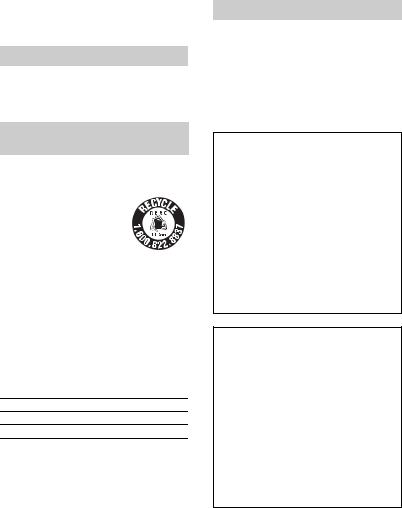
Read this first
Before operating the unit, please read this manual thoroughly, and retain it for future reference.
CAUTION
Replace the battery with the specified type only. Otherwise, fire or injury may result.
For customers in the U.S.A. and CANADA
RECYCLING LITHIUM-ION BATTERIES
Lithium-Ion batteries are recyclable.
You can help preserve our
environment by returning your used rechargeable batteries to the collection and recycling location nearest you. For more information regarding
recycling of rechargeable batteries, call toll free 1- 800-822- 8837, or visit http://www.rbrc.org/
Caution: Do not handle damaged or leaking Lithium-Ion batteries.
Owner’s Record
The model and serial numbers are located on the bottom. Record the serial number in the space provided below. Refer to these numbers whenever you call your Sony dealer regarding this product.
Model No. HDR-
Serial No.
Model No. AC-
Serial No.
For customers in the U.S.A.
If you have any questions about this product, you may call:
Sony Customer Information Center 1-800- 222-SONY (7669).
The number below is for the FCC related matters only.
Regulatory Information
Declaration of Conformity
Trade Name: SONY
Model No.: HDR-SR5
Responsible Party: Sony Electronics Inc. Address: 16530 Via Esprillo, San Diego, CA 92127 U.S.A
Telephone number: 858-942-2230
This device complies with Part 15 of the FCC Rules.
Operation is subject to the following two conditions:
(1) This device may not cause harmful interference, and (2) this device must accept any interference received, including interference that may cause undesired operation.
Declaration of Conformity
Trade Name: SONY
Model No.: HDR-SR7
Responsible Party: Sony Electronics Inc.
Address: 16530 Via Esprillo, San Diego, CA 92127 U.S.A
Telephone number: 858-942-2230
This device complies with Part 15 of the FCC Rules.
Operation is subject to the following two conditions:
(1) This device may not cause harmful interference, and (2) this device must accept any interference received, including interference that may cause undesired operation.
4
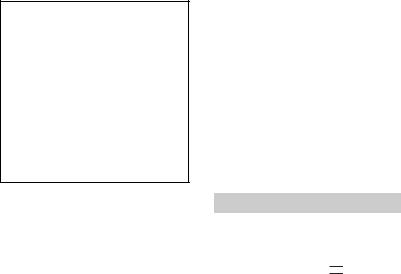
Declaration of Conformity
Trade Name: SONY
Model No.: HDR-SR8
Responsible Party: Sony Electronics Inc. Address: 16530 Via Esprillo, San Diego, CA 92127 U.S.A
Telephone number: 858-942-2230
This device complies with Part 15 of the FCC Rules.
Operation is subject to the following two conditions:
(1) This device may not cause harmful interference, and (2) this device must accept any interference received, including interference that may cause undesired operation.
Notes
HDR-SR5, HDR-SR7 and HDR-SR8 are to be used with the Handycam Station Model DCRAC181 and AC Adaptor Model AC-L200/L200B.
CAUTION
You are cautioned that any changes or modifications not expressly approved in this manual could void your authority to operate this equipment.
Note
This equipment has been tested and found to comply with the limits for a Class B digital device, pursuant to Part 15 of the FCC Rules.
These limits are designed to provide reasonable protection against harmful interference in a residential installation. This equipment generates, uses, and can radiate radio frequency energy and, if not installed and used in accordance with the instructions, may cause harmful interference to radio communications.
However, there is no guarantee that interference will not occur in a particular installation. If this equipment does cause harmful interference to radio or television reception, which can be determined by turning the equipment off and on, the user is encouraged to try to correct the interference by one or more of the following measures:
–Reorient or relocate the receiving antenna.
–Increase the separation between the equipment and receiver.
–Connect the equipment into an outlet on a circuit different from that to which the receiver is connected.
–Consult the dealer or an experienced radio/TV technician for help.
The supplied interface cable must be used with the equipment in order to comply with the limits for a digital device pursuant to Subpart B of Part 15 of FCC Rules.
For the State of California, USA only
Perchlorate Material - special handling may apply, See
www.dtsc.ca.gov/hazardouswaste/perchlorate
Perchlorate Material: Lithium battery contains perchlorate.
Notes on use
•The camcorder is not dustproofed, dripproofed or waterproofed. See “Precautions” (p. 35).
•To prevent the hard disk from being broken or
recorded images from being lost, do not do the following when either of the 


 (Movie)/
(Movie)/ (Still) mode lamps (p. 11) or the access lamp* is on:
(Still) mode lamps (p. 11) or the access lamp* is on:
–to remove the battery pack or AC Adaptor from the camcorder.
–to apply mechanical shock or vibration to the camcorder.
•When connecting your camcorder to another device with communication cables, be sure to insert the connector plug in the correct way.
Pushing the plug forcibly into the terminal will damage the terminal and may result in a malfunction of your camcorder.
On recording
•Before starting to record, test the recording function to make sure the image and sound are recorded without any problems.
•Compensation for the contents of recordings cannot be provided, even if recording or playback is not possible due to a malfunction of the camcorder, recording media, etc.
•TV color systems differ depending on the country/region. To view your recordings on a TV, you need an NTSC system-based TV.
•Television programs, films, video tapes, and other materials may be copyrighted.
5
Unauthorized recording of such materials may be contrary to the copyright laws.
Save all your recorded image data
•To prevent your image data from being lost, save all your recorded images on external media. It is recommended that you save the image data on a disc such as DVD-R using your computer*. Also, you can save your image data using a VCR, or a DVD/HDD recorder*.
•It is recommended that you save your image data periodically, after recording.
Do not apply shock or vibration to your camcorder
•The hard disk of the camcorder may not be recognized, or recording or playback may not be possible.
On the drop sensor
•To protect the internal hard disk from the shock by dropping, the camcorder has the drop sensor function*. When a drop occurs, or under a nongravity condition, the block noise made when this function is activated by the camcorder may also be recorded. If the drop sensor catches a drop repeatedly, recording/playback may be stopped.
Note on operational temperatures
•When the temperature of the camcorder becomes extremely high or extremely low, you may not be able to record or play back on the camcorder, due to the protection features of the camcorder being activated in such situations. In this case, an indicator appears in the viewfinder (HDR-SR7/SR8) or on the LCD screen (p. 33).
When the camcorder is connected to a computer
•Do not try to format the hard disk of the camcorder using a computer. If you do so, your camcorder may not operate correctly.
Note on using the camcorder at high altitudes
•Do not turn on the camcorder in a low-pressure area, where the altitude is more than 3,000 meters (9,800 feet). Doing so may damage the hard disk drive of your camcorder.
Note on disposal/transfer
•Even if you perform [ FORMAT]* or formatting the hard disk of the camcorder, you may not delete data from the hard disk
FORMAT]* or formatting the hard disk of the camcorder, you may not delete data from the hard disk
completely. When you transfer the camcorder, it
is recommended that you perform [ EMPTY]* to prevent the recovery of your data. In addition to the above, when you dispose of the camcorder, it is recommended that you destroy the actual body of the camcorder.
EMPTY]* to prevent the recovery of your data. In addition to the above, when you dispose of the camcorder, it is recommended that you destroy the actual body of the camcorder.
About language setting
•The on-screen displays in each local language are used for illustrating the operating procedures. Change the screen language before using your camcorder if necessary (p. 11).
About this manual
•The images of the viewfinder (HDR-SR7/SR8) and the LCD screen used in this manual for illustration purposes are captured using a digital still camera, and therefore may appear different from the actual images of the viewfinder (HDRSR7/SR8) and the LCD screen.
•Unless otherwise specially indicated, illustrations in this manual are based on HDRSR7.
•Design and specifications of recording media and other accessories are subject to change without notice.
•The screenshots are from Windows XP. The scenes may vary depending on the operating system of the computer.
*Refer also to “Handycam Handbook” (PDF) and “Picture Motion Browser Guide.”
6
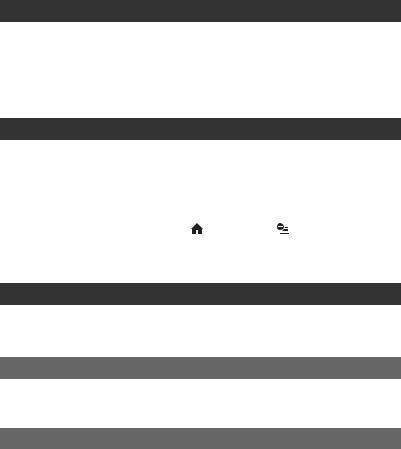
Table of Contents |
|
IMPORTANT SAFEGUARDS .................................................................. |
2 |
Read this first ........................................................................................... |
4 |
Notes on use .................................................................................................. |
5 |
Getting Started |
|
Step 1: Checking supplied items .............................................................. |
8 |
Step 2: Charging the battery pack ............................................................ |
9 |
Step 3: Turning the power on, and setting the date and time ................. |
11 |
Changing the language setting .................................................................... |
11 |
Step 4: Preparing for recording .............................................................. |
12 |
Recording/Playback |
|
Recording ............................................................................................... |
13 |
Playback ................................................................................................. |
15 |
Playing the image on a TV ........................................................................... |
16 |
Parts and functions used for the camcorder ........................................... |
17 |
Indicators displayed during recording/playback ..................................... |
20 |
Performing various functions - “ HOME” and “ OPTION” .............. |
22 |
Saving images ........................................................................................ |
25 |
Deleting images ...................................................................................... |
25 |
Enjoying with a computer |
|
Viewing “Handycam Handbook” (PDF) .................................................. |
26 |
What you can do with a Windows computer .......................................... |
27 |
Troubleshooting |
|
Troubleshooting ...................................................................................... |
32 |
Self-diagnosis display/Warning indicators ................................................... |
33 |
Additional Information |
|
Precautions ............................................................................................ |
35 |
Specifications ......................................................................................... |
37 |
7

Getting Started
Step 1: Checking supplied items
Make sure that you have the following items supplied with your camcorder.
The number in the parentheses indicates the number of that item supplied.
AC Adaptor (1) (p. 9)
Power cord (1) (p. 9)
Handycam Station (1) (p. 9)
Component video cable (1) (p. 16)
A/V connecting cable (1) (p. 16)
USB cable (1) (p. 30)
Wireless Remote Commander (1)
A button-type lithium battery is already installed.
Remove the insulation sheet before using the Remote Commander.
Insulation sheet
Rechargeable battery pack NP-FH60 (1) (p. 9)
CD-ROM “Handycam Application
Software” (1) (p. 26)
–Picture Motion Browser (Software)
–Picture Motion Browser Guide
–Handycam Handbook (PDF)
“Operating Guide” (This manual) (1)
8

Step 2: Charging the battery pack
4
5
Battery pack
DC IN jack
3 
POWER switch
5

 1
1
/CHG lamp
DC plug |
2 |
|
AC Adaptor |
|
To the |
|
Power cord |
|
|
wall outlet |
You can charge the “InfoLITHIUM” battery pack (H series) after attaching it to your camcorder.
b Notes
•Your camcorder operates only with an “InfoLITHIUM” battery pack (H series).
5 Set the camcorder onto the Handycam Station securely.
The  /CHG (charge) lamp lights up and charging starts. The
/CHG (charge) lamp lights up and charging starts. The  /CHG (charge) lamp turns off when the battery pack is fully charged. Remove the camcorder from the Handycam Station.
/CHG (charge) lamp turns off when the battery pack is fully charged. Remove the camcorder from the Handycam Station.
1 Connect the AC Adaptor to the DC IN jack on the Handycam Station.
Be sure that the v mark on the DC plug is facing up.
2 Connect the power cord to the AC Adaptor and the wall outlet.
3 Slide the POWER switch in the direction of the arrow to OFF (CHG) (the default setting).
4 Attach the battery pack by sliding it in the direction of the arrow until it clicks.
To remove the battery pack
Slide the POWER switch to OFF (CHG). Slide the BATT (battery release) lever and remove the battery pack.
BATT (battery release) lever
b Notes
•When you remove the battery pack or the AC
Adaptor, make sure that the 


 (Movie) lamp/
(Movie) lamp/  (Still) lamp (p. 11) is turned off.
(Still) lamp (p. 11) is turned off.
Started Getting
9
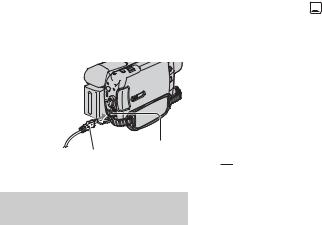
To charge the battery pack using only the AC Adaptor
Slide the POWER switch to OFF (CHG), then connect the AC Adaptor directly to the DC IN jack on the camcorder.
POWER switch 

With the v mark |
|
on the right |
|
DC plug |
DC IN jack |
Open the jack |
|
|
cover. |
Available running time for the supplied battery pack
Charging time:
Approximate time (min.) required when you fully charge a completely exhausted battery pack.
Recording/Playback time:
Approximate time (min.) available when you use a fully charged battery pack.
“HD” stands for high definition image quality, and “SD” stands for standard image quality.
NP-FH60: |
|
|
(Unit:min.) |
||
|
HDR-SR5 |
HDR-SR7/ |
|||
|
SR8 |
||||
|
|
|
|||
|
HD |
SD |
HD |
SD |
|
|
|
|
|||
Charging time |
135 |
135 |
|||
|
|
|
|
||
Recording time*1 |
|
|
|
||
Continuous |
100*2 |
115*2 |
90*2 |
100*2 |
|
recording |
90*3 |
105*3 |
|||
105*3 |
125*3 |
||||
time |
90*4 |
105*4 |
|||
|
|
||||
Typical |
50*2 |
55*2 |
45*2 |
50*2 |
|
recording |
45*3 |
50*3 |
|||
50*3 |
60*3 |
||||
time*5 |
45*4 |
50*4 |
|||
|
|
||||
Playback |
145 |
165 |
140 |
160 |
|
time*2 |
|||||
|
|
|
|
||
*1 All times of image quality measured with SP recording mode when [  INDEX SET] is set to [OFF].
INDEX SET] is set to [OFF].
*2 When the LCD backlight turns on.
*3 When the LCD backlight turns off.
*4 When recording with the viewfinder while the LCD panel is closed.
*5 Typical recording time shows the time when you repeat recording start/stop, turning the power on/off and zooming.
On the battery pack
•Before changing the battery pack, slide the
POWER switch to OFF (CHG) and turn off the 


 (Movie) lamp/
(Movie) lamp/ (Still) lamp (p. 11).
(Still) lamp (p. 11).
•The power will not be supplied from the battery as long as the AC Adaptor is connected to the DC IN jack of your camcorder or the Handycam Station, even when the power cord is disconnected from the wall outlet.
On the charging/recording/playback time
•Times measured when using the camcorder at 25°C (77°F) (10°C to 30°C (50°F to 86°F) is recommended).
•The available recording and playback time will be shorter when you use your camcorder in low temperatures.
•The available recording and playback time will be shorter depending on the conditions under which you use your camcorder.
On the AC Adaptor
•Use the nearby wall outlet when using the AC Adaptor. Disconnect the AC Adaptor from the wall outlet immediately if any malfunction occurs while using your camcorder.
•Do not use the AC Adaptor placed in a narrow space, such as between a wall and furniture.
•Do not short-circuit the DC plug of the AC Adaptor or battery terminal with any metallic objects. This may cause a malfunction.
•Even if your camcorder is turned off, AC power (house current) is still supplied to it while connected to the wall outlet via the AC Adaptor.
10

Step 3: Turning the power on, and setting the date and time
Touch the button on the
LCD screen.
1 While pressing the green button, slide the POWER switch repeatedly in the direction of the arrow until the respective lamp lights up.


 (Movie): To record movies
(Movie): To record movies
 (Still): To record still images
(Still): To record still images
•When you turn on  (Still) lamp, the screen aspect ratio is changed to 4:3 automatically.
(Still) lamp, the screen aspect ratio is changed to 4:3 automatically.
2 Select the desired geographical area with v/V, then touch [NEXT].
3 Set [DST SET] or [SUMMERTIME], [Y] (year), [M] (month), [D] (day), hour and minute, then touch 


 .
.
1
POWER switch
When using the camcorder for the first time, the [CLOCK SET] screen appears on the LCD screen.
The clock starts.
z Tips
•The date and time do not appear during recording, but they are automatically recorded on the hard disk, and can be displayed during playback.
To reset the date and time
Touch  (HOME) t
(HOME) t  (SETTINGS) t [CLOCK/
(SETTINGS) t [CLOCK/ LANG] t [CLOCK SET], and set the date and time.
LANG] t [CLOCK SET], and set the date and time.
Changing the language setting
You can change the on-screen displays to show messages in a specified language. Touch  (HOME) t
(HOME) t  (SETTINGS) t [CLOCK/
(SETTINGS) t [CLOCK/ LANG] t
LANG] t
[  LANGUAGE SET], then select the desired language.
LANGUAGE SET], then select the desired language.
Started Getting
11
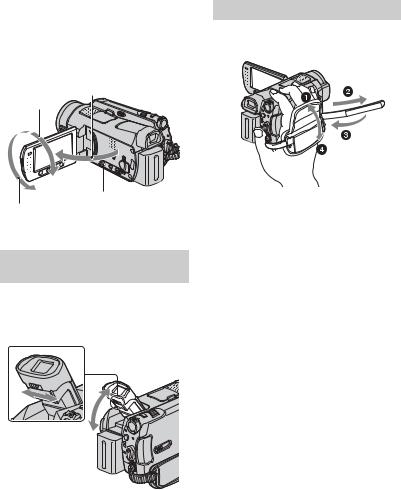
Step 4: Preparing for recording
Adjusting the LCD panel |
Fastening the grip belt |
Open the LCD panel 90 degrees to the camcorder (1), then rotate it to the best angle to record or play (2).
Fasten the grip belt and hold your camcorder correctly.
190 degrees to the
290 degrees camcorder (max.)
DISP/BATT INFO
2180 degrees (max.)
Adjusting the Viewfinder (HDR-
SR7/SR8)
You can view images using the viewfinder to avoid wearing down the battery, or when the image seen on the LCD screen is poor.
Viewfinder
Viewfinder lens adjustment lever
Move it until the image is clear.
12
