Sony CDX-C8000RX, MDX-C8500R, CDX-C8000R User Manual

3-045-187-12 (1)
FM/MW/LW Compact Disc
Player
CDX-C8000RX CDX-C8000R
FM/MW/LW MiniDisc
Player
MDX-C8500R
Operating Instructions
Manual de instrucciones
Bruksanvisning
Manual de instruções
Инструкция по эксплуатации
GB
ES
SE
PT
RU
For installation and connections, see the supplied installation/connections manual.
Para obtener información sobre la instalación y las conexiones, consulte el manual de instalación/conexiones suministrado.
Vi hänvisar till det medföljande häftet angående montering/anslutningar.
Para a instalação e as ligações, consulte o manual de instalação/ligações fornecido.
Перед установкой и подсоединениями прочитайте прилагаемую инструкцию по установке и подсоединению.
2000 Sony Corporation

Welcome !
Thank you for purchasing the Compact Disc Player/MiniDisc Player. This unit lets you enjoy a variety of features using the following controller accessories:
Optional accessories
Card remote commander RM-X91 Rotary commander RM-X4S
In addition to the CD/MD playback and radio operations, you can expand your system by connecting an optional CD/MD unit*1.
When you operate this unit or a connected optional CD unit with the CD TEXT function, the CD TEXT information will appear in the display when you playback a CD TEXT disc*2.
*1 You can connect an MD changer, a CD changer, an MD player, or a CD player.
*2 A CD TEXT disc is an audio CD that includes information such as the disc name, artist name and track names.
This information is recorded on the disc.
You can change the display language to English, Spanish, Portuguese, or Swedish.
Some display indications do not appear in the language you select.
Precautions
CLASS 1
LASER PRODUCT
This label is located on the bottom of the chassis (CDX-C8000RX/C8000R only).
CAUTION INVISIBLE LASER RADIATION WHEN OPEN DO NOT STARE INTO BEAM OR
VIEW DIRECTLY WITH OPTICAL INSTRUMENTS
This label is located on the drive unit’s internal chassis (CDX-C8000RX/C8000R only).
•If your car was parked in direct sunlight resulting in a considerable rise in temperature inside the car, allow the unit to cool off before operating it.
•If no power is being supplied to the unit, check the connections first. If everything is in order, check the fuse.
•If no sound comes from the speakers of the two-speaker system, set the fader control to the centre position.
•If your car is equipped with a power aerial, it will extend automatically while the unit is operating.
If you have any questions or problems concerning your unit that are not covered in this manual, please consult your nearest Sony dealer.
Moisture condensation
On a rainy day or in a very damp area, moisture may condense on the lenses inside the CD/MD player. Should this occur, the unit will not operate properly. In this case, remove the disc and wait for about an hour until the moisture has evaporated.
To maintain high quality sound
If you have drink holders near your audio equipment, be careful not to splash juice or other soft drinks onto the unit and CD/MD. Sugary residues on the unit or CD/MD may contaminate the lenses inside the unit, reduce the sound quality, or prevent sound reproduction altogether.
2

Notes on CDs
A dirty or defective disc may cause sound dropouts while playing. To enjoy optimum sound, handle the disc as follows.
Handle the disc by its edge. To keep the disc clean, do not touch the surface.
Do not stick paper or tape on the labelled surface.
If you use the discs explained below, the sticky residue can cause the CD to stop spinning and may cause malfunction or ruin your discs.
Do not use second-hand or rental CDs that have a sticky residue on the surface (for example from peeled-off stickers or from ink, or glue leaking from under the stickers).
There are paste residue
Ink is sticky
Do not use rental CDs with old labels that are beginning to peel off.
Stickers that are beginning to peel away, leaving a sticky residue
Do not use your CDs with labels or stickers attached.
Labels are attached
Do not expose the discs to direct sunlight or heat sources such as hot air-ducts, or leave them in a car parked in direct sunlight where there can be a considerable rise in the temperature inside the car.
Before playing, clean the discs with an optional cleaning cloth. Wipe each disc from the centre out.
Do not use solvents such as benzine, thinner, commercially available cleaners or antistatic spray intended for analog discos.
Notes on CD-R discs
•You can play CD-Rs (recordable CDs) on this unit. However depending on the conditions of the recording equipment or the CD-R disc itself, some CD-Rs cannot be played on this unit.
•You cannot play a CD-R that is not finalized (Finalization is necessary for a recorded CD- R disc to be played on the audio CD player).
•You cannot play CD-RWs (rewritable CDs) on this player.
When you play 8 cm CDs
Use the optional Sony compact disc single adaptor (CSA-8) to protect the CD player from damage.
3

Notes on MDs
Since the disc itself is housed in a cartridge, free from accidental contact with your fingers and dust, MDs can withstand a certain degree of the rough handling. However, dirt or dust on the surface of the cartridge or a warped cartridge may cause a malfunction. Observe the following for best results.
Never touch the surface of the disc itself by deliberately opening the shutter on the cartridge.
When you eject the MD, the shutter may be open. In such a case, close the shutter immediately.
Do not expose the MD to direct sunlight or heat sources such as hot air-ducts. Do not leave it in a car parked in direct sunlight where there can be a considerable rise in temperature. Make sure the MD is not left on the dashboard or rear tray of a car, etc. where the temperature can also be excessive.
Notes on attaching labels
Be sure to attach labels on cartridges correctly, as failing to do so may cause the MD to become stuck in the unit.
•Attach the label in a suitable position. •Remove old labels before putting new ones
on.
•Replace labels that are beginning to peel away from the MD.
Cleaning
Wipe the surface of the MD cartridge from time to time with a soft dry cloth.
4

Table of contents |
|
Location of controls ................................................. |
6 |
Getting Started |
|
Resetting the unit ................................................ |
8 |
Detaching the front panel .................................. |
8 |
Turning the unit on/off ..................................... |
9 |
How to use the menu ......................................... |
9 |
Setting the clock .................................................. |
9 |
CD/MD |
|
Listening to a CD with |
|
CDX-C8000RX/CDX-C8000R only ........... |
10 |
Listening to an MD with |
|
MDX-C8500R only ....................................... |
11 |
Playing a CD or MD |
|
(with optional CD/MD unit) ..................... |
12 |
Playing tracks repeatedly |
|
— Repeat Play .............................................. |
14 |
Playing tracks in random order |
|
— Shuffle Play .............................................. |
14 |
Labelling a CD |
|
— Disc Memo (For a CD unit with the |
|
custom file function) .................................... |
15 |
Locating a disc by name |
|
— List-up (For a CD unit with the custom |
|
file function or an MD unit) ....................... |
16 |
Selecting specific tracks for playback |
|
— Bank (For a CD unit with the custom file |
|
function) ........................................................ |
17 |
Radio |
|
Memorising stations automatically |
|
— Best Tuning Memory (BTM) ................. |
18 |
Memorising only the desired stations ............ |
18 |
Receiving the memorised stations .................. |
19 |
RDS |
|
Overview of the RDS function ........................ |
20 |
Displaying the station name ............................ |
20 |
Retuning the same programme automatically |
|
— Alternative Frequencies (AF) ................ |
20 |
Listening to traffic announcements ................ |
22 |
Presetting the RDS stations with the AF and |
|
TA data .......................................................... |
23 |
Locating a station by programme type .......... |
23 |
Setting the clock automatically ....................... |
24 |
DAB |
|
Overview of DAB .............................................. |
25 |
Basic operations of DAB .................................. |
25 |
Presetting DAB services automatically |
|
— BTM ......................................................... |
26 |
Presetting DAB services manually |
|
— Manual Preset Memory ......................... |
27 |
Listening to a DAB programme ...................... |
28 |
Settings on the audio reception ....................... |
29 |
Locating a DAB service |
|
by programme type (PTY) .......................... |
29 |
DSP |
|
Setting the equalizer ......................................... |
30 |
Selecting the listening position ....................... |
31 |
Selecting a soundstage menu |
|
— Dynamic Soundstage Organizer |
|
(DSO) ............................................................. |
31 |
Adjusting the balance (BAL) ........................... |
32 |
Adjusting the front and rear fader ................. |
32 |
Adjusting the volume of the subwoofer(s) .... |
33 |
Listening to each programme source in its |
|
registered DSO |
|
— Source Sound Memory (SSM) ............... |
34 |
Selecting the spectrum analyzer ..................... |
34 |
Other Functions |
|
Labelling the rotary commander .................... |
35 |
Using the rotary commander .......................... |
35 |
Attenuating the sound ..................................... |
37 |
Changing the sound and display settings ..... |
37 |
Additional Information |
|
Maintenance ....................................................... |
38 |
Dismounting the unit ....................................... |
39 |
Specifications ..................................................... |
40 |
Troubleshooting guide ..................................... |
41 |
5

Location of controls
MENU
SOUND
OFF
|
DI SC+ |
|
SOURCE |
P |
|
R |
|
S |
|
T |
D I SC– |
-- |
- |
PTY DSPL |
|
P |
|
|
|
R |
|
|
S |
|
|
T |
|
|
+ |
LIST |
|
|
|
-SEEK/AMS
ENTER
MODE
OPEN
DSO |
TA
AF
REP SHUF
1 |
2 |
3 |
4 |
5 |
6 |
CDX-C8000RX/CDX-C8000R /MDX-C8500R
Refer to the pages listed for details.
1 Volume control dial
2MENU button 9, 13, 15, 16, 17, 18, 19, 21, 23, 24, 26, 27, 29, 30, 32, 33, 34, 38
3DISC/PRST +/– (cursor up/down) button 9, 13, 15, 16, 17, 18, 19, 21, 23, 24, 26,
27, 29, 30, 32, 33, 34, 38
During radio reception:
Preset stations select 19, 25, 26, 27
During CD/MD playback:
Disc change 13
4Z (eject) button (located on the front side of the unit behind the front panel) 10, 11
5DSPL/PTY (display mode change/ programme type) button 12, 13, 15, 20, 24, 29
6LIST button
Disc Memo 15
List-up 16, 28
7SOURCE (Tuner/CD/MD) button
9, 11, 12, 13, 16, 18, 19, 25, 26, 30, 31, 32, 33, 34
8 Display window
9 OPEN button 8, 10, 11, 39
0 DSO button 32
qa SOUND button 30, 31, 32, 33
qs Reset button (located on the front side of the unit behind the front panel) 8
qd OFF button* 8, 9, 11
6
qf SEEK/AMS +/– (cursor left/right) button 9, 13, 15, 17, 19, 21, 23, 24, 25, 29, 30, 31, 32, 33, 34, 38
Seek 17, 18, 19, 25, 27
Automatic Music Sensor 13
Manual search 19
qg ENTER button 9, 10, 13, 15, 16, 17, 18, 19, 21, 23, 24, 26, 27, 28, 29, 30, 32, 33, 34
qh MODE button
During radio reception:
BAND select 18, 19, 22, 25
During CD or MD playback:
CD/MD unit select 12, 16
qj Receptor for the card remote commander
qk Number buttons
During radio reception:
Preset number select 18, 19, 21, 26, 27
During CD/MD playback:
(1)REP 14
(2)SHUF 14
ql AF button 20, 21, 23
w; TA button 22, 23
*Warning when installing in a car without ACC (accessory) position on the ignition key switch
Be sure to press (OFF) on the unit for two seconds to turn off the clock display after turning off the engine.
When you press (OFF) only momentarily, the clock display does not turn off and this causes battery wear.
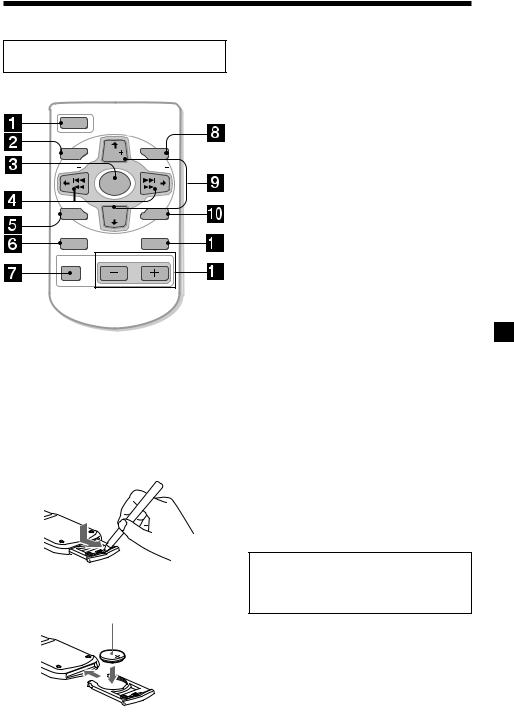
Location of controls
Card remote commander RM-X91 (option)
|
|
OPEN/CLOSE |
OFF |
|
|
MENU |
DISC |
LIST |
SEEK |
|
SEEK |
|
SOURCE |
|
SOUND DISC ENTER
ENTER
DSPL |
MODE |
ATT |
VOL |
The corresponding buttons of the card remote commander control the same functions as those on this unit.
1 OFF button
2 MENU button
3 SOURCE button
4 SEEK/AMS (cursor </,) buttons
5 SOUND button
6 DSPL/PTY button
7 ATT button
8 LIST button
9 DISC/PRST (cursor M/m) buttons
0 ENTER button
qa MODE button
qs VOL buttons
A unit turned off by pressing (OFF) for two seconds cannot be operated with the card remote commander unless (SOURCE) on the unit is pressed or a disc is inserted to activate the unit first.
Replacing the lithium battery
When the battery becomes weak, the range of the card remote commander becomes shorter. Replace the battery with a new CR2025 lithium battery.
x
+ side up
Notes on lithium battery
•Keep the lithium battery out of the reach of children. Should the battery be swallowed, immediately consult a doctor.
•Wipe the battery with a dry cloth to assure a good contact.
•Be sure to observe the correct polarity when installing the battery.
•Do not hold the battery with metallic tweezers, otherwise a short-circuit may occur.
WARNING
Battery may explode if mistreated.
Do not recharge, disassemble, or dispose of in fire.
7

Getting Started
Resetting the unit
Before operating the unit for the first time or after replacing the car battery, you must reset the unit.
Remove the front panel and press the reset button with a pointed object, such as a ballpoint pen.
Attaching the front panel
Place the hole A in the front panel onto the spindle B on the unit as illustrated, then push the left side in.
A
B
Reset button
Note
Pressing the reset button will erase the clock setting and some memorised functions.
Detaching the front panel
You can detach the front panel of this unit to protect the unit from being stolen.
1 Press (OFF).
2 Press (OPEN), then slide the front panel to the right side, and pull out the left side of the front panel.
1 

2
Notes
•Do not put anything on the inner surface of the front panel.
•Be sure not to drop the panel when detaching it from the unit.
•If you detach the panel while the unit is still turned on, the power will turn off automatically to prevent the speakers from being damaged.
•When carrying the front panel with you, use the supplied front panel case.
x
Notes
•Be careful not to attach the front panel upside down.
•Do not press the front panel too hard against the unit when attaching it.
•Do not press too hard or put excessive pressure on the display window of the front panel.
•Do not expose the front panel to direct sunlight or heat sources such as hot air ducts, and do not leave it in a humid place. Never leave it on the dashboard of a car parked in direct sunlight or where there may be a considerable rise in temperature.
Caution alarm
If you turn the car ignition off without removing the front panel, the caution alarm will beep for a few seconds.
8
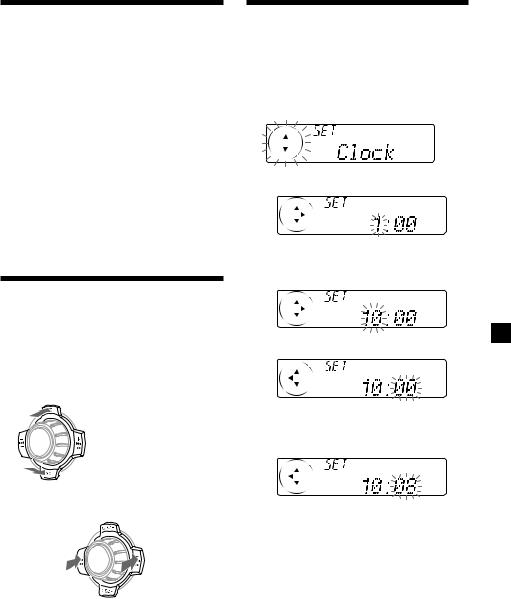
Turning the unit on/off
Turning on the unit
Press (SOURCE) or insert a disc in the unit. For details on operation, refer to page 10 (CD/MD) and page 18 (Radio).
Turning off the unit
Press (OFF) to stop CD/MD playback or radio reception (the key illumination and display remains on.)
Press (OFF) for two seconds to completely turn off the unit.
Note
If your car has no ACC position on the ignition key switch, be sure to turn the unit off by pressing (OFF) for two seconds to avoid car battery wear.
How to use the menu
This unit is operated by selecting items from a menu.
To select, first enter the menu mode and choose up/down (+/– of (DISC/PRST)), or choose left/right (–/+ of (SEEK/AMS)).
(DISC/PRST)
(+): To select upwards
SOURCE
(–) : To select downwards
(SEEK/AMS)
(–) : To select |
SOURCE |
(+) : To select |
|
rightwards |
|||
leftwards |
|
||
|
|
Setting the clock
The clock uses a 24-hour digital indication.
Example: To set the clock to 10:08
1 Press (MENU), then press either side of (DISC/PRST) repeatedly until “Clock” appears.
1 Press (ENTER).
The hour indication flashes.
2Press either side of (DISC/PRST) to set the hour.
3 Press (+) side of (SEEK/AMS).
The minute indication flashes.
4Press either side of (DISC/PRST) to set the minute.
continue to next page t
9

2 Press (ENTER).
The clock starts.
After the clock setting is completed, the display returns to normal playback mode.
Tip
You can set the clock automatically with the RDS feature (see page 24).
Note
In the initial setting, the clock indication appears while the unit is turned off.
When you select the “on” setting of the “D.info” item (page 37), you can see the clock indication in the upper part of the display while you are enjoying any source.
CD/MD




 CDX-C8000RX/CDX-C8000R:
CDX-C8000RX/CDX-C8000R:
In addition to playing a CD with this unit alone, you can also control external CD/MD units.
MDX-C8500R:
In addition to playing an MD with this unit alone, you can also control external CD/MD units.
If you connect an optional CD unit with the CD TEXT function, the CD TEXT information will appear in the display when you playback a CD TEXT disc.
Listening to a CD
with CDX-C8000RX/CDX- C8000R only
1 Press (OPEN) and insert the CD.
Playback starts automatically.
Labelled side up
2 Close the front panel.
Tip
To play back an 8 cm CD, use the optional Sony compact disc single adapter (CSA-8).
10
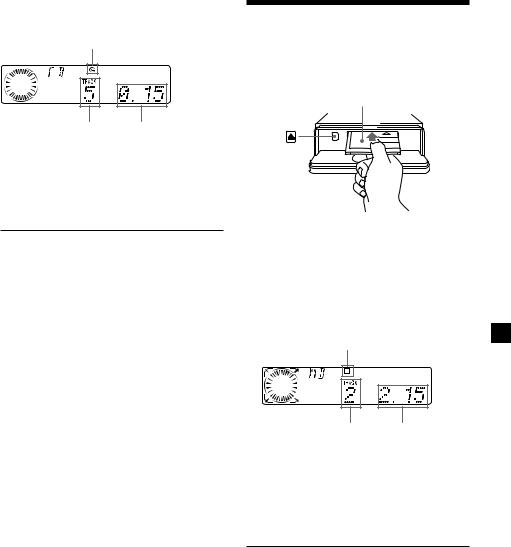
If a CD is already inserted, press (SOURCE) repeatedly until “CD” appears.
CD indication
Track number Elapsed playing time
Listening to an MD with MDX-C8500R only
1 Press (OPEN) and insert the MD.
Playback starts automatically.
Labelled side up
When the last track on the CD is over
The track number indication returns to “1, ” and playback restarts from the first track of the CD.
To |
Press |
Stop playback |
(OFF) |
Eject the CD |
(OPEN) then Z |
|
|
For details on operation, refer to
“Changing the display item” (page 12), “Automatically scrolling a disc name,” “Locating a specific track,”
“Locating a specific point in a track,” and “Locating a disc” (page 13).
2 Close the front panel.
If an MD is already inserted, press (SOURCE) repeatedly until “MD” appears to start playback.
The title of the MD* and the track title will appear in the display window, then the playing time will appear.
MD indication
Track number Elapsed playing time
* Only if these titles are prerecorded on the MD.
When the last track on the MD is over
The track number indication returns to “1, ” and playback restarts from the first track of the MD.
To |
Press |
Stop playback |
(OFF) |
Eject the MD |
(OPEN) then Z |
For details on operation, refer to
“Changing the display item” (page 12), “Automatically scrolling a disc name,” “Locating a specific track,”
“Locating a specific point in a track,” and “Locating a disc” (page 13).
11

Playing a CD or MD
(with optional CD/MD unit)
1 Press (SOURCE) repeatedly to select “CD“ or “MD.“
2 Press (MODE) until the desired unit appears.
CD/MD playback starts.
All the discs in the current CD/MD unit is played from the top.
Changing the display item
Each time you press (DSPL/PTY) during MD, CD or CD TEXT disc playback, the item changes as follows:
V
Disc number*1/Track number/
Elapsed playback time
V
Disc name*2/Artist name*3
V
Track name*4
V
FM1 frequency*5
*1 While an optional CD/MD unit is connected.
*2 If you have not labelled the CD or CD TEXT disc, or if there is no disc name prerecorded on the MD,“NO D.Name” appears in the display.
*3 If you playback a CD TEXT disc, the artist name appears in the display after the disc name. (Only for CD TEXT discs with the artist name.)
*4 If the track name of a CD TEXT disc or MD is not prerecorded,“NO T.Name” appears in the display.
*5 While the AF/TA function is activated.
When you connect an optional CD unit, you can label CD and CD TEXT discs with a personalised name using the disc memo function. Refer to “Labelling a CD” (page 15). However, if you use personalised labels, they will always take priority over the original CD TEXT information when such information is displayed.
After you select the desired item, the display will automatically change to the Motion Display mode after a few seconds.
In the Motion Display mode, all the items are scrolled in the display one by one in order.
Tip
The Motion Display mode can be turned off. (See “Changing the sound and display settings” on page 37).
12
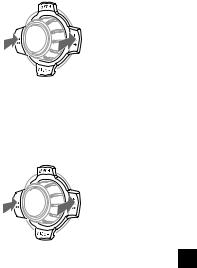
Automatically scrolling a disc name
— Auto Scroll
If the disc name, artist name, or track name on an MD or a CD TEXT disc exceeds 10 characters and the Auto Scroll function is on, information automatically scrolls across the display as follows:
•The disc name appears when the disc has changed (if the disc name is selected as the display item).
•The track name appears when the track has changed (if the track name is selected as the display item).
•The disc or track name appears depending on the setting when you press (SOURCE) to select an MD or CD TEXT disc.
If you press (DSPL/PTY) to change the display item, the disc or track name of the MD or CD TEXT disc is scrolled automatically whether you set the function on or off.
1 During playback, press (MENU).
2 Press either side of (DISC/PRST) repeatedly until “A.Scrl” appears.
3 Press (+) side of (SEEK/AMS) to select “A.Scrl on.”
4 Press (ENTER).
To cancel Auto Scroll, select “A.Scrl off” in step 3 above.
Note
For some CD TEXT discs with very many characters, the following cases may happen:
—Some of the characters are not displayed.
—Auto Scroll does not work.
Locating a specific track
—Automatic Music Sensor (AMS)
During playback, press either side of (SEEK/AMS) momentarily for each track you want to skip.
To locate |
|
To locate |
preceding |
SOURCE |
succeeding |
tracks |
|
tracks |
Locating a specific point in a track
—Manual Search
During playback, press and hold either side of (SEEK/AMS). Release when you have found the desired point.
To search |
SOURCE |
To search |
|
backward |
forward |
||
|
Note
If “






 ” or “
” or “






 ” appears in the display, you have reached the beginning or the end of the disc and you cannot go any further.
” appears in the display, you have reached the beginning or the end of the disc and you cannot go any further.
Locating a disc
—Disc Selection
When an optional CD/MD unit is connected, press either side of (DISC/PRST) to select the desired disc.
The desired disc in the current optional
CD/MD unit begins playback.
13
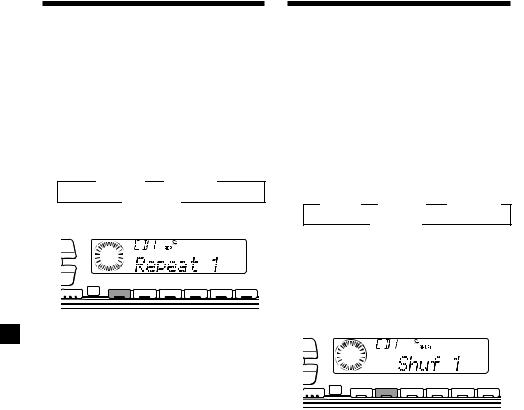
Playing tracks repeatedly
— Repeat Play
The disc in the main unit will automatically repeat itself when it reaches the end. As repeat play, you can select:
•Repeat 1 – to repeat a track.
•Repeat 2 – to repeat a disc in the optional CD/MD unit.
During playback, press (1) (REP) repeatedly until the desired setting appears in the display.
B Repeat 1 B Repeat 2*
Repeat off b
* “Repeat 2” is only available when you
PTY connect one or more optional CD/MD units.
DSPL
LIST
-SEEK/AMS
ENTER
|
REP |
SHUF |
|
|
|
|
MODE |
1 |
2 |
3 |
4 |
5 |
6 |
Repeat Play starts.
To return to normal playback mode, select “Repeat off” in the step above.
Playing tracks in random
order — Shuffle Play
You can select:
•Shuf 1 – to play the tracks on the current disc in random order.
•Shuf 2 – to play the tracks in the current optional CD/MD unit in random order.
•Shuf All – to play all the tracks in all the optional CD/MD units in random order.
During playback, press (2) (SHUF) repeatedly until the desired setting appears in the display.
B Shuf 1 |
B Shuf 2*1 |
B Shuf All*2 |
Shuf off b
*1 “Shuf 2” is only available when you connect one or more optional CD/MD units.
*2 “Shuf All” is only available when:
•you connect one or more optional CD units, or two or more MD units (CDX-C8000RX/C8000R).
•you connect one or more optional MD units, or two or more CD units
(MDX-C8500R).
-SEEK/AMS
ENTER
|
REP |
SHUF |
|
|
|
|
MODE |
1 |
2 |
3 |
4 |
5 |
6 |
Shuffle Play starts.
To return to normal playback mode, select “Shuf off” in the step above.
14
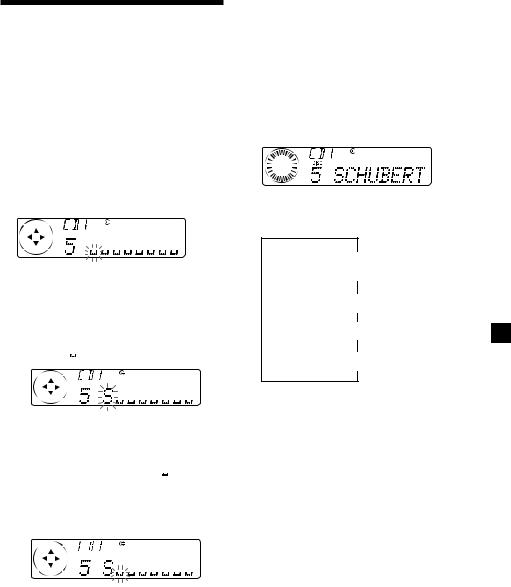
Labelling a CD — Disc Memo
(For a CD unit with the custom file function)
You can label each disc with a personalised name. You can enter up to eight characters for a disc. If you label a CD, you can locate the disc by name (page 16) and select the specific tracks for playback (page 17).
1 Press (MENU), then press either side of (DISC/PRST) repeatedly until ”Name Edit” appears.
2 Press (ENTER).
Name edit mode
3 Enter the characters.
1Press (+) side of (DISC/PRST) repeatedly to select the desired characters.
(A t B t C t ··· Z t 0 t 1 t 2 t
··· 9 t + t – t * t / t \ t > t <
t . t )
If you press (–) side of (DISC/PRST) repeatedly, the characters will appear in reverse order.
If you want to put a blank space between characters, select “ ” (underbar).
2Press (+) side of (SEEK/AMS) after locating the desired character.
The next character flashes.
If you press (–) side of (SEEK/AMS), the previous character flashes.
3Repeat steps 1 and 2 to enter the entire name.
4 To return to normal CD playback mode, press (ENTER).
Tips
•To erase or correct a name, enter “
 ” (underbar) for each character.
” (underbar) for each character.
•There is another way to start labelling a CD. Press and hold (LIST) for two seconds instead of steps 1 and 2. You can also complete the operation by pressing and holding (LIST) for two seconds instead of step 4.
Displaying the disc memo
Press (DSPL/PTY) during CD or CD TEXT disc playback.
Each time you press (DSPL/PTY) during CD or CD TEXT disc playback, the item changes as follows:
V
Disc number*1/Track number/
Elapsed playback time
V
Disc memo name
V
Track name*2
V
FM1 frequency*3
*1 While an optional CD unit is connected.
*2 If you connect an optional CD unit with the CD TEXT function, the CD TEXT information will appear in the display when you play a CD TEXT disc.
*3 While the AF/TA function is activated.
15

Erasing the disc memo
1 Press (SOURCE) repeatedly to select “CD.”
2 Press (MODE) repeatedly to select the CD unit.
3 Press (MENU), then press either side of (DISC/PRST) repeatedly until “NameDel” appears.
4 Press (ENTER).
5 Press either side of (DISC/PRST) repeatedly to select the disc name you want to erase.
6 Press (ENTER) for two seconds.
The name is erased.
Repeat steps 5 and 6 if you want to erase other names.
7 Press (MENU) twice.
The unit returns to normal CD playback mode.
Notes
•When a personalised label is erased, the original CD TEXT information will appear in the display.
•When you erase all of the disc names, “No Data” appears in step 5.
Locating a disc by name
— List-up (For a CD unit with the custom file function or an MD unit)
You can use this function for discs that have been assigned a custom name. For more information on disc names, refer to “Labelling a CD” (page 15).
1 Press (LIST).
The name assigned to the current disc appears in the display.
When you assign a disc memo label to a CD TEXT disc, it takes priority over the original CD TEXT information.
2 Press either side of (DISC/PRST) repeatedly until you find the desired disc.
To locate preceding discs
SOURCE
To locate succeeding discs
3 Press (ENTER) to play the disc.
Notes
•After a disc name has been displayed for five seconds, the display returns to normal playback mode. To turn off the display, press (LIST).
•The track names are not displayed during MD or CD TEXT disc playback.
•If there are no discs in the magazine, “NO Disc” appears in the display.
•If a disc has not been assigned a custom file, “********” appears in the display.
•If the disc information has not been read by the unit, “?” appears in the display. To load a disc, first press the number button, then choose the disc that has not been loaded.
•Some letters cannot be displayed (during MD or CD TEXT disc playback).
16

Selecting specific tracks for playback — Bank
(For a CD unit with the custom file function)
If you label the disc, you can set the unit to skip or play the tracks of your choice.
1 Start playing the disc you want to label.
2 Press (MENU), then press either side of (DISC/PRST) repeatedly until “Bank sel” appears.
3 Press (ENTER).
Bank edit mode
Playing specific tracks only
You can select:
•“Bank on” – to playback the tracks with the “Play” setting.
•“Bank inv” (Inverse) – to playback the tracks with the “Skip” setting.
1 During playback, press (MENU), then press either side of (DISC/PRST) repeatedly until “Bank off” appears.
2 Press (+) side of (SEEK/AMS) repeatedly until the desired setting appears.
B Bank on |
B Bank inv |
Bank off b
4 Label the tracks.
1Press either side of (SEEK/AMS) repeatedly to select the track you want to label.
2Press (ENTER) repeatedly to select “Play” or “Skip.”
5 Repeat step 4 to set “Play” or “Skip” for all the tracks.
6 Press (MENU) twice.
The unit returns to normal CD playback mode.
Notes
•“NO Name” flashes for five seconds when an unlabelled disc is selected in step 3.
•You can set “Play” and “Skip” for up to 24 tracks.
•You cannot set “Skip” for all the tracks on a CD.
Playback starts from the track following the current one.
To return to normal playback mode, select “Bank off” in step 2 above.
17

Radio
Memorising stations automatically
— Best Tuning Memory (BTM)
The unit selects the stations with the strongest signals and memorises them in the order of their frequencies. You can store up to 6 stations on each band (FM1, FM2, FM3, MW, and LW).
Caution
When tuning in stations while driving, use Best Tuning Memory to prevent accidents.
1 Press (SOURCE) repeatedly to select the tuner.
Each time you press (SOURCE), the source changes as follows:
|
|
B Tuner |
B CD* |
B MD* |
|
|
|
|
|
|
|
|
|
|
|
|
|
*If the corresponding optional equipment is not connected, this item will not appear.
2 Press (MODE) repeatedly to select the band.
Each time you press (MODE), the band changes as follows:
B FM1 B FM2 B FM3
LW b MW b
3 Press (MENU), then press either side of (DISC/PRST) repeatedly until “BTM” appears.
4 Press (ENTER).
The unit stores stations in the order of their frequencies on the number buttons.
A beep sounds when the setting is stored.
Notes
•The unit does not store stations with weak signals. If only a few stations can be received, some number buttons will retain their former setting.
•When a number is indicated in the display, the unit starts storing stations from the one currently displayed.
•If a disc is not in the unit, only the tuner band appears even if you press (SOURCE).
Memorising only the desired stations
You can preset up to 18 FM stations (6 each for FM1, FM2, and FM3), up to 6 MW stations, and up to 6 LW stations in the order of your choice.
1 Press (SOURCE) repeatedly to select the tuner.
2 Press (MODE) repeatedly to select the band.
3 Press either side of (SEEK/AMS) to tune in the station that you want to store on the number button.
4 Press and hold the desired number button ((1) to (6)) until “MEM” appears.
The number button indication appears in the display.
Note
If you try to store another station on the same number button, the previously stored station will be erased.
18

Receiving the memorised stations
1 Press (SOURCE) repeatedly to select the tuner.
2 Press (MODE) repeatedly to select the band.
3 Press the number button ((1) to (6)) on which the desired station is stored.
Tip
Press either side of (DISC/PRST) to receive the stations in the order they are stored in the memory (Preset Search Function).
If you cannot tune in a preset station
Press either side of (SEEK/AMS) to search for the station (automatic tuning).
Scanning stops when the unit receives a station. Press either side of (SEEK/AMS) repeatedly until the desired station is received.
Note
If the automatic tuning stops too frequently, press (MENU), then press either side of (DISC/PRST) repeatedly until “Local” (local seek mode) is displayed. Then press (+) side of (SEEK/AMS) to select “Local on.” Press (ENTER).
Only the stations with relatively strong signals will be tuned in.
Tips
•When you select the “Local on” setting,
“LCL Seek” appears while the unit is searching for a station.
•If you know the frequency of the station you want to listen to, press and hold either side of (SEEK/AMS) until the desired frequency appears (manual tuning).
If FM stereo reception is poor
— Monaural Mode
1 During radio reception, press (MENU), then press either side of (DISC/PRST) repeatedly until “Mono” appears.
2 Press (+) side of (SEEK/AMS) until “Mono on“ appears.
The sound improves, but becomes monaural (“ST” disappears).
3 Press (ENTER).
To return to normal mode, select “Mono off” in step 2 above.
19

RDS
Overview of the RDS function
Radio Data System (RDS) is a broadcasting service that allows FM stations to send additional digital information along with the regular radio programme signal. Your car stereo offers you a variety of services. Here are just a few: returning the same programme automatically, listening to traffic announcements, and locating a station by programme type.
Notes
•Depending on the country or region, not all of the RDS functions are available.
•RDS may not work properly if the signal strength is weak or if the station you are tuned to is not transmitting RDS data.
Displaying the station name
The name of the current station lights up in the display.
Select an FM station (page 18).
When you tune in an FM station that transmits RDS data, the station name appears in the display.
Note
The “*” indication means that an RDS station is being received.
Changing the displayed item
Each time you press (DSPL/PTY), the item changes as follows:
Station Name (Frequency) y Programme type
Tip
The Motion Display mode can be turned off. (See “Changing the sound and display settings” on page 37.)
Retuning the same programme automatically
— Alternative Frequencies (AF)
The Alternative Frequencies (AF) function automatically selects and retunes the station with the strongest signal in a network. By using this function, you can continuously listen to the same programme during a longdistance drive without having to retune the station manually.
Frequencies change automatically.
96.0MHz
98.5MHz
Station
102.5MHz
1 Select an FM station (page 18).
2 Press (AF) repeatedly until “AF on” appears.
The unit starts searching for an alternative station with a stronger signal in the same network.
Note
When there is no alternative station in the area and you do not need to search for an alternative station, turn the AF function off by pressing (AF) repeatedly until “AF off” appears.
20

Changing the display item
Each time you press (AF), the item changes as follows:
AF on y AF off
Notes
•When “NO AF” and the station name flash alternately, it means that the unit cannot find an alternative station in the network.
•If the station name starts flashing after selecting a station with the AF function on, this indicates that no alternative frequency is available. Press either side of (SEEK/AMS) while the station name is flashing (within eight seconds). The unit starts searching for another frequency with the same PI (Programme Identification) data (“PI Seek” appears and no sound is heard). If the unit cannot find another frequency, “NO PI” appears, and the unit returns to the previously selected frequency.
Listening to a regional programme
The “REG on” (regional on) function lets you stay tuned to a regional programme without being switched to another regional station.
(Note that you must turn the AF function on.) The unit is factory preset to “REG on” but if you want to turn off the function, do the following.
1 During radio reception, press (MENU), then press either side of (DISC/PRST) repeatedly until “REG” appears.
2 Press (+) side of (SEEK/AMS) until “REG off” appears.
3 Press (ENTER).
Note that selecting “REG off” might cause the unit to switch to another regional station within the same network.
To return to regional on, select “REG on” in step 2 above.
Note
This function does not work in the United Kingdom and in some other areas.
Local link function (United Kingdom only)
The Local Link function lets you select other local stations in the area, even if they are not stored on your number buttons.
1 Press a number button ((1) to (6)) that has a local station stored on it.
2 Within five seconds, press the number button of the local station again.
3 Repeat this procedure until the desired local station is received.
21

Listening to traffic announcements
The Traffic Announcement (TA) and Traffic Programme (TP) data let you automatically tune in an FM station that is broadcasting traffic announcements even if you are listening to other programme sources.
Press (TA) repeatedly until “TA on” appears.
The unit starts searching for traffic information stations. “TP” appears in the display when the unit finds a station broadcasting traffic announcements. When the traffic announcement starts, “TA” flashes. The flashing stops when the traffic announcement is over.
Tip
If the traffic announcement starts while you are listening to another programme source, the unit automatically switches to the announcement and goes back to the original source when the announcement is over.
Note
“NO TP” flashes for five seconds if the received station does not broadcast traffic announcements. Then, the unit starts searching for a station that broadcasts it.
To cancel the current traffic announcement
Press (TA).
To cancel all traffic announcements, turn off the function by pressing (TA) until “TA off” appears.
Presetting the volume of traffic announcements
You can preset the volume level of the traffic announcements beforehand so you won’t miss the announcement. When a traffic announcement starts, the volume will be automatically adjusted to the preset level.
1 Select the desired volume level.
2 Press (TA) for two seconds.
“TA” appears and the setting is stored.
Receiving emergency announcements
If an emergency announcement comes in while you are listening to the radio, the programme will be automatically switched to it. If you are listening to a source other than the radio, the emergency announcements will be heard if you set AF or TA to on. The unit will then automatically switch to these announcements no matter which source you are listening to at the time.
22
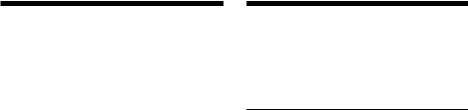
Presetting the RDS stations with the AF and TA data
When you preset RDS stations, the unit stores each station’s data as well as its frequency, so you don’t have to turn on the AF or TA function every time you tune in the preset station. You can select a different setting (AF, TA, or both) for individual preset stations, or the same setting for all preset stations.
Presetting the same setting for all preset stations
1 Select an FM band (page 18).
2 Press (AF) and/or (TA) to select “AF on” and/or “TA on.”
Note that selecting “AF off” or “TA off” stores not only RDS stations, but also non-RDS stations.
3 Press (MENU), then press either side of (DISC/PRST) repeatedly until “BTM” appears.
4 Press (+) side of (SEEK/AMS) until “BTM” flashes.
5 Press (ENTER).
Presetting different settings for each preset station
1 Select an FM band, and tune in the desired station (page 18).
2 Press (AF) and/or (TA) to select “AF on” and/or “TA on.”
3 Press the desired number button ((1) to
(6)) until “MEM” appears.
Repeat from step 1 to preset other stations.
Tip
If you want to change the preset AF and/or TA setting after you tuned the preset station, you can do so by turning the AF or TA function on or off.
Locating a station by programme type
You can locate the station you want by selecting one of the programme types shown below.
Programme types |
Display |
|
|
News |
News |
|
|
Current Affairs |
Affairs |
|
|
Information |
Info |
|
|
Sports |
Sport |
|
|
Education |
Educate |
|
|
Drama |
Drama |
|
|
Culture |
Culture |
|
|
Science |
Science |
|
|
Varied |
Varied |
|
|
Popular Music |
Pop M |
|
|
Rock Music |
Rock M |
|
|
Easy Listening |
Easy M |
|
|
Light Classical |
Light M |
|
|
Classical |
Classics |
|
|
Other Music Type |
Other M |
|
|
Weather |
Weather |
|
|
Finance |
Finance |
|
|
Children’s Programmes |
Children |
|
|
Social Affairs |
Social A |
|
|
Religion |
Religion |
|
|
Phone In |
Phone In |
|
|
Travel |
Travel |
|
|
Leisure |
Leisure |
|
|
Jazz Music |
Jazz |
|
|
Country Music |
Country |
|
|
National Music |
Nation M |
|
|
Oldies Music |
Oldies |
|
|
Folk Music |
Folk M |
|
|
Documentary |
Document |
|
|
Not specified |
None |
|
|
Note
You cannot use this function in some countries where no PTY (Programme Type selection) data is available.
23

1 Press (DSPL/PTY) during FM reception until “PTY” appears.
The current programme type name appears if the station is transmitting the PTY data. “- - - - -” appears if the received station is not an RDS station, or if the RDS data has not been received.
2 Press (DISC/PRST) repeatedly until the desired programme type appears.
The programme types appear in the order shown in the table. Note that you cannot select “None” (Not specified) for searching.
3 Press (ENTER).
The unit starts searching for a station broadcasting the selected programme type. When the unit finds the programme, the programme type appears again for five seconds.
“NO” and the programme type appear alternately for five seconds if the unit cannot find the programme type. It then returns to the previously selected station.
Setting the clock automatically
The CT (Clock Time) data from the RDS transmission sets the clock automatically.
1 During radio reception, press (MENU), then press either side of (DISC/PRST) repeatedly until “CT” appears.
2 Press (+) side of (SEEK/AMS) repeatedly until “CT on” appears.
The clock is set.
3 Press (ENTER) to return to the normal display.
To cancel the CT function
Select “CT off” in step 2 above.
Notes
•The CT function may not work even though an RDS station is being received.
•There might be a difference between the time set by the CT function and the actual time.
24

DAB
Overview of DAB
DAB (Digital Audio Broadcasting) is a new multimedia broadcasting system that transmits audio programmes with a quality comparable to that of CDs. This is made possible by the use of a microcomputer in the DAB tuner which uses the radio signals sent from multiple aerials and multi-path signals (reflected radio waves) to boost the strength of the main signal. This makes DAB almost immune to radio interference even in a moving object such as a car.
Each DAB station bundles radio programmes (services) into an ensemble which it then broadcasts. Each service contains one or more components. All ensembles, services, and components are identified by name, so you can access any of them without having to know their frequencies.
DAB programme
Ensemble
Service
Service
Service
Component
Component
Component
Notes
•The DAB system is actually in a testing phase. This means some services have not been sufficiently defined or are presently being tested. At present, such services are not supported by the optional DAB tuner unit XT-100DAB.
•DAB programmes are broadcast in Band-III (174 to 240 MHz) and L-Band (1,452 to 1,492 MHz), with each band divided into channels (41 in Band-III and 23 in L-Band). One ensemble is broadcast per channel by each DAB station.
Basic operations of DAB
Searching for the Ensemble and Service
— Automatic Tuning
1 Press (SOURCE) repeatedly to select the tuner.
2 Press (MODE) repeatedly to select “DAB.”
3 Press and hold either side of (SEEK/AMS) until “Seek +” or “Seek –” appears.
4 Press either side of (SEEK/AMS) to search the desired service.
Note
The “

 ” indication flashes while the unit is searching the Ensemble.
” indication flashes while the unit is searching the Ensemble.
Selecting the Ensemble
— Manual Tuning
If you know the channel number of Ensemble, follow the procedure below to tune in.
1 Press (SOURCE) repeatedly to select the tuner.
2 Press (MODE) repeatedly to select “DAB.”
3 Press either side of (DISC/PRST) until “Ch. XXX” appears.
4 Press either side of (DISC/PRST) repeatedly until the desired channel number appears.
Tip
More than one channel broadcast the same Ensemble.
25

Receiving the memorised services
Following procedure is available after presetting the service. For details on presetting the services, refer to “Presetting DAB services automatically,” and “Presetting DAB services manually” (page27).
1 Press (SOURCE) repeatedly to select the tuner.
2 Press (MODE) repeatedly to select “DAB.”
3 Press either side of (DISC/PRST) repeatedly to select the preset service.
Tip
There is another way to receive the preset service. Press number buttons ((1) to (6)) on which the desired service is stored.
Presetting DAB services automatically — BTM
The BTM (Best Tuning Memory) function picks out DAB ensembles and automatically assigns the services within the ensembles to preset service numbers. The unit can preset up to 40 services. If services have been previously set, the BTM function operates under the following conditions:
•If you activate the BTM function while listening to a preset service, the unit will store detected services (by overwriting) only to preset numbers higher than that of the current present service.
•If you activate the function while listening to a service that is not preset, the unit will replace the contents of all preset numbers.
•In both cases above, if the unit detects a service that is identical to one already preset, the previously stored service remains unchanged and the newly detected service is not preset.
1 While listening to a DAB programme, press (MENU).
2 Press either side of (DISC/PRST) repeatedly until “BTM” appears.
3 Press (ENTER).
A beep sounds when the service is stored. After activating the BTM function, the unit tunes the service assigned in the preset memory 1 automatically.
Note
If the unit can only tune in a few services, the BTM function may not assign services to all the preset service numbers.
26
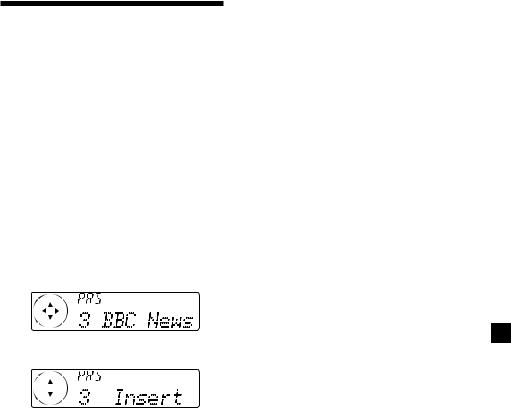
Presetting DAB services
manually — Manual Preset Memory
You can also preset DAB services manually or delete a service which is already preset. Note that up to 40 services (preset either by the BTM function or manually) can be preset to the unit’s memory.
1 While listening to a DAB programme, press (MENU).
2 Press either side of (DISC/PRST) repeatedly until “PresetEdit” appears, then press (ENTER).
3 Select the service and the preset number you want to preset.
1Press either side of (SEEK/AMS) to select the service.
2Press either side of (DISC/PRST) to select the preset number.
Replacing the services in preset memories
Press either side of (DISC/PRST) to select “Over Wrt” in step 4, then press (ENTER).
Adding the services in preset memories
Press either side of (DISC/PRST) to select “Insert” in step 4, then press (ENTER).
Erasing the services in preset memories
Press either side of (DISC/PRST) to select “Delete” in step 4, then press (ENTER).
Tip
There is another way to preset the service. After receiving the service, press the number button ((1) to (6)) until a beep sounds.
3 Press (ENTER).
4 Press either side of (DISC/PRST) to select “Over Wrt.”
Each time you press (–) side of (DISC/PRST), the edit command changes as follows:
Over Wrt t Insert* t Delete t Over Wrt
*“Insert” does not appear if the maximum number of services (40) is already preset in memory.
To preset other services, repeat steps 3 and 4.
5 Press (ENTER).
27

Listening to a DAB programme
Follow the procedure below to tune in a DAB programme manually.
You can also store DAB services in the unit’s memory for instant tuning (see “Presetting DAB services automatically” on page 26).
1 While listening to a DAB programme, press (LIST) repeatedly until the Ensemble List appears.
2 Press either side of (DISC/PRST) until the desired ensemble appears, then press
(ENTER).
3 Press (LIST) repeatedly to until the Service List appears.
4 Press either side of (DISC/PRST) repeatedly until the desired service appears, then press (ENTER).
5 Press (LIST) repeatedly until the Component List appears.
6 Press either side of (DISC/PRST) until the desired component appears, then press
(ENTER).
Tip
To check the name of the current component, ensemble or service, press (LIST) repeatedly until the respective list appears in the display. The name of the currently selected item flashes.
Changing the display item
When you press (LIST) once, the list selected last time appears.
Each time you press (LIST), the list changes as follows:
ENS (Ensemble list)
V
SRV (Service list)
V
CMP (Component list)
V
PRS (Preset list)
V
DAB (Cancel)
Automatic updating of the ensemble list
When you perform the BTM function for the first time, all the ensembles available in your area are automatically stored. When you perform the BTM function again, the contents of these lists are updated in accordance with the conditions described on page 26.
An ensemble is added to the respective list when it is received during Automatic Tuning or Manual Tuning but is unlisted.
An ensemble is also deleted from the respective list when:
•you select an ensemble from the list, but it cannot be received.
•you perform Automatic Tuning or Manual Tuning to receive a listed ensemble, service, or the component, but it cannot be received.
28

Settings on the audio reception
DAB can contain multi-channel audio. You can select main or sub-channel for reception. Also, if you turn on the DRC (Dynamic Range Control) function, the dynamic range on the service which supports DRC can automatically be extended.
The following items can be set:
•Main/Sub - to selects channel between “Main” (main-channel) and “Sub” (subchannel).
•DRC - to turn on or off the function.
1 While listening to a DAB programme, press (MENU).
2 Press either side of (DISC/PRST) repeatedly until “DRC” or “Main (or Sub)” appears.
3 Press either side of (SEEK/AMS) to select the desired setting (Example: “on” or “off” ).
4 Press (ENTER).
Note
“Main (or Sub)” appears in the menu only when the unit is receiving a multi-channel programme.
Locating a DAB service by programme type (PTY)
You can use the PTY (Programme type selection) function to tune in the programme you want.
1 While listening to a DAB programme, press (DSPL/PTY).
2 Press either side of (DISC/PRST) repeatedly to select the programme type.
The programme types appear in the order shown on the page 23.
3 Press (ENTER).
29
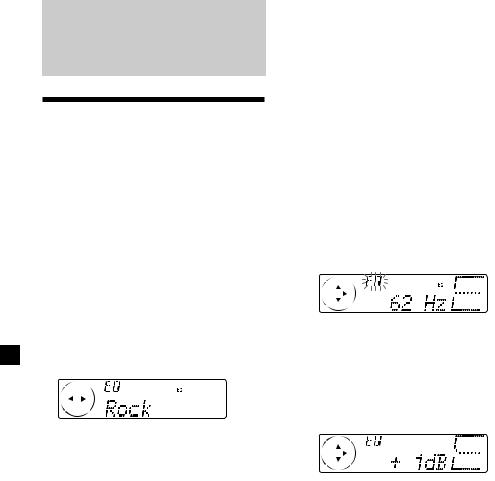
DSP
Setting the equalizer
You can select an equalizer curve for five music types (Rock, Vocal, Groove, Techno, and Custom).
You can store and adjust the equalizer settings for frequency and level.
Selecting the equalizer curve
1 Press (SOURCE) to select a source (tuner, CD, or MD).
2 Press (SOUND) repeatedly until “EQ” appears.
Each time you press (SOUND), the item changes as follows.
EQ (equalizer curve) t POS (listening position)
tBAL (right-left) t F (front speaker volume)
tR (rear speaker volume) t
SUB (subwoofer volume) t VOL (volume) t EQ (equalizer curve)
3 Press either side of (SEEK/AMS) to select the desired equalizer curve.
Each time you press (SEEK/AMS), the item changes as follows.
Rock y Vocal y Groove y Techno y Custom y off y Rock
To cancel the equalizing effect, select “off.” After three seconds, the display returns to the normal playback mode.
Adjusting the equalizer curve
1 Press (MENU).
2 Press either side of (DISC/PRST) repeatedly until “EQ Tune” appears, then press (ENTER).
3 Press either side of (SEEK/AMS) to select the desired equalizer curve, then press
(ENTER).
Each time you press (SEEK/AMS), the item changes as follows.
Rock y Vocal y Groove y Techno y Custom y off y Rock
4 Select the desired frequency and level.
1Press either side of (SEEK/AMS) to select the desired frequency.
Each time you press (SEEK/AMS), the frequency changes as follows:
62 Hz y 157 Hz y 396 Hz y 1.0 kHz y 2.5 kHz y 6.3 kHz y 16.0 kHz
2Press either side of (DISC/PRST) to adjust the desired volume level.
The volume is adjustable by 1 dB steps from –12 dB to +12 dB.
To restore the factory-set equalizer curve, press (ENTER) for two seconds.
5 Press (MENU) twice.
When the effect setting is complete, the normal playback mode appears.
30
