Sony CDX-CA850X User Manual
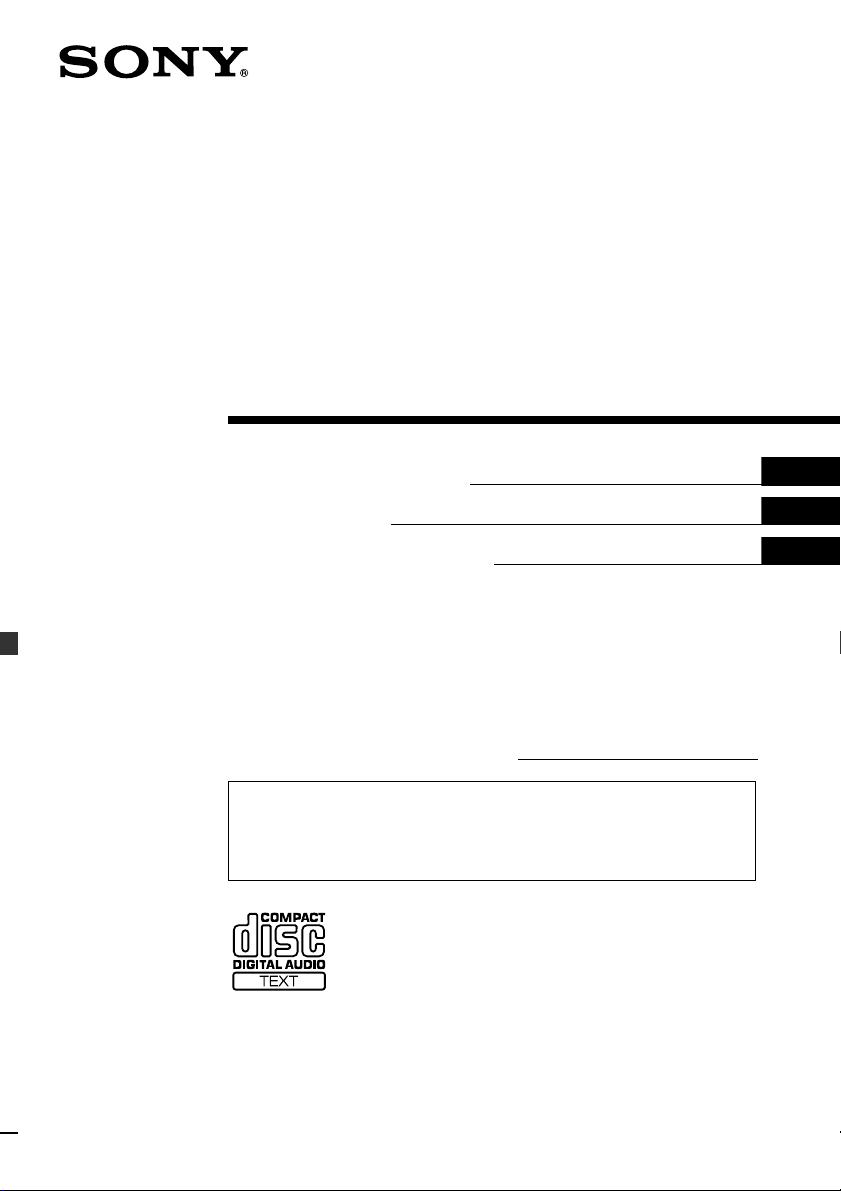
FM/AM
Compact Disc mpact Disc sc
Player
3-229-198-11 (1)
Operating Instructions
Mode d’emploi
Manual de instrucciones
Owner’s Record
The model and serial numbers are located on the bottom of the unit.
Record these numbers in the space provided below.
Refer to these numbers whenever you call upon your Sony dealer regarding this pro duct.
Model No. CDX-CA860X/CA850X Serial No.
For installation and conn ections, see the supplied installation/connections manual.
En ce qui concerne l’installation et les connexions, consulter le manuel
d’installation/raccordement fourni.
Para obtener información sobre la instalación y las conexiones, consulte el manual
de instalación/conexiones suministrado.
US
FR
ES
CDX-CA860X
CDX-CA850X
© 2001 Sony Corporation
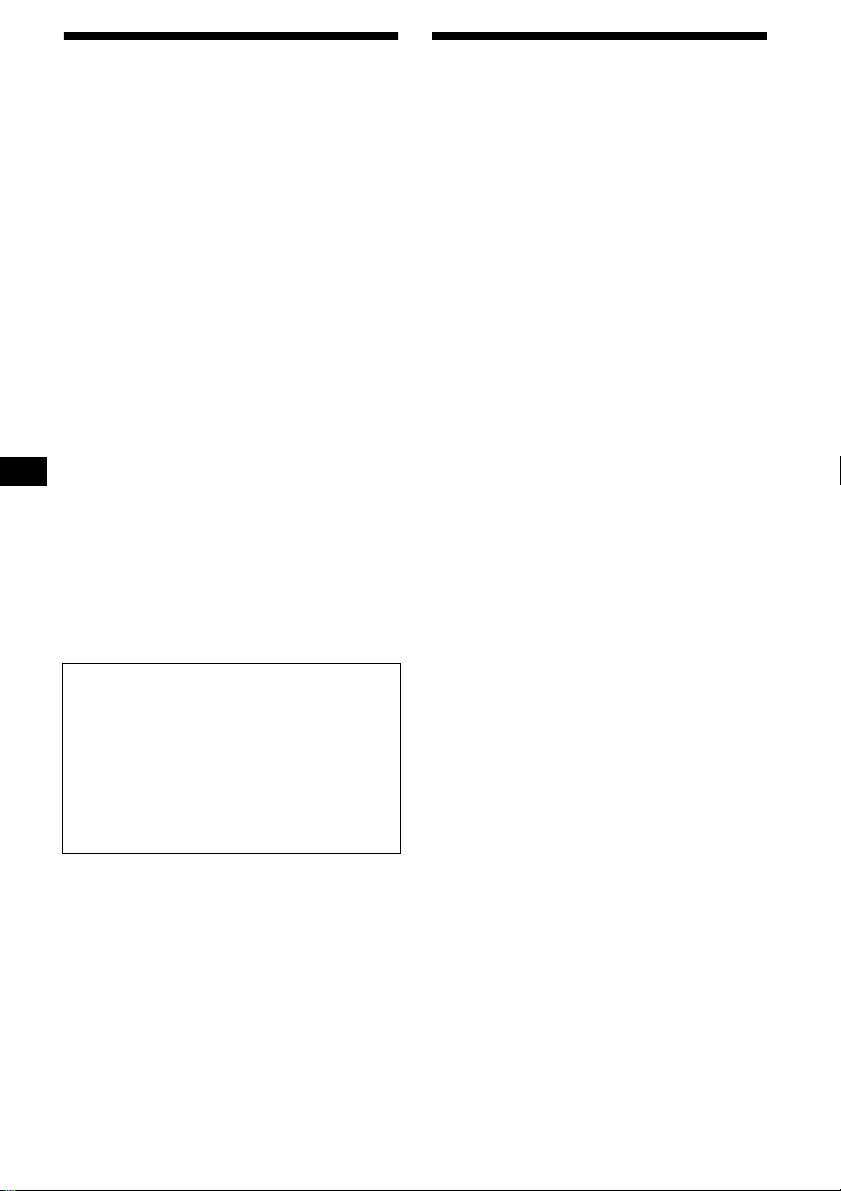
Warning
Welcome !
This equipment has been tested and found to
comply with the limits for a Class B digital
device, pursuant to Part 15 of the FCC Rules.
These limits are designed to provide reasonable
protection against harmful interference in a
residential installation. This equipment
generates, uses, and can radiate radio frequency
energy and, if not installed and used in
accordance with the instructions, may cause
harmful interference to radio communications.
However, there is no guarantee that interference
will not occur in a particular installation. If this
equipment does cause harmful interference to
radio or television reception, which can be
determined by turning the equipment off and on,
the user is encouraged to try to correct the
interference by one or more of the following
measures:
–Reorient or relocate the receiving antenna.
–Increase the separation between the equipment
and receiver.
–Connect the equipment into an outlet on a
circuit different from that to which the receiver
is connected.
–Consult the dealer or an experienced radio/TV
technician for help.
You are cautioned that any changes or
modifications not expressly approv ed in this
manual could void your authority to operate this
equipment.
THIS DEVICE COMPLIES WITH PART 15
OF THE FCC RULES. OPERATION IS
SUBJECT TO THE FOLLOWING TWO
CONDITIONS;
(1) THIS DEVICE MAY NOT CAUSE
HARMFUL INTERFERENCE, AND
(2) THIS DEVICE MUST ACCEPT ANY
INTERFERENCE RECEIVED, INCLUDING
INTERFERENCE THAT MAY CAUSE
UNDESIRED OPERATION.
Thank you for purchasing this Sony Compact
Disc Player. You can enjoy its various features
even more wi th:
• Display language*
1
choice from English,
French, or Spanish.
• Optional CD/MD units (both changers and
players)*
• CD TEXT information (displayed when a CD
TEXT disc*
2
.
3
is played).
• Supplied controller accessories
Rotary commander RM-X5S
Card remote commander RM-X112
*1 Some display indications do not appear in the
language you select.
*2 This unit works with Sony products only.
*3 A CD TEXT disc is an audio CD that includes
information such as the disc name, artist name,
and track names. This inf ormation is recorded on
the disc.
CAUTION
The use of optical instruments with this product
will increase eye hazard.
2
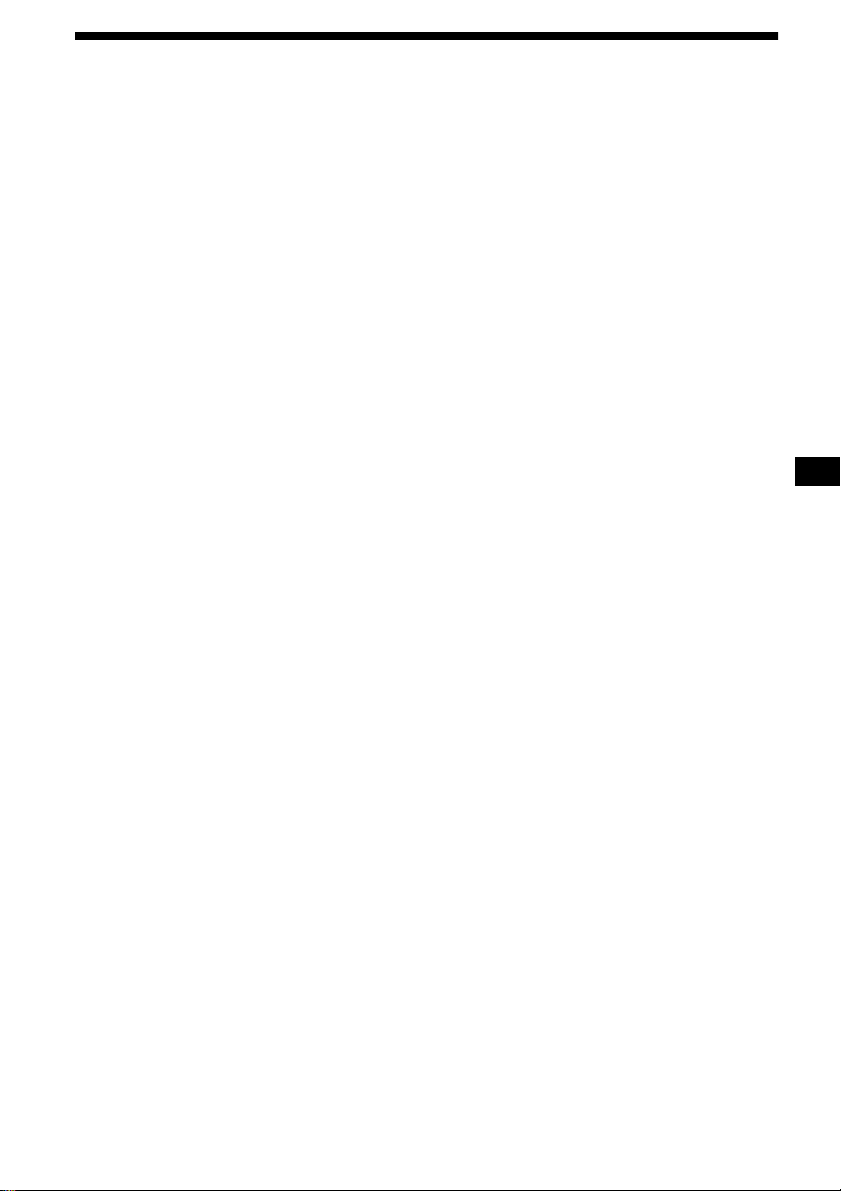
Table of Contents
Location of controls. . . . . . . . . . . . . . . . . . . . 4
Precautions . . . . . . . . . . . . . . . . . . . . . . . . . . 6
Notes on discs . . . . . . . . . . . . . . . . . . . . . . . . 6
Getting Started
Resetting the unit. . . . . . . . . . . . . . . . . . . . . . 7
Detaching the front panel . . . . . . . . . . . . . . . 8
Setting the clock . . . . . . . . . . . . . . . . . . . . . . 9
CD Player
CD/MD Unit (optional)
Playing a disc. . . . . . . . . . . . . . . . . . . . . . . . . 9
Display items. . . . . . . . . . . . . . . . . . . . . . . . 10
Playing tracks repeatedly
— Repeat Play . . . . . . . . . . . . . . . . . . . . 10
Playing tracks in random order
— Shuffle Play . . . . . . . . . . . . . . . . . . . . 10
Labeling a CD
— Disc Memo*. . . . . . . . . . . . . . . . . . . . 11
Locating a disc by name
— List-up* . . . . . . . . . . . . . . . . . . . . . . . 12
Selecting specific tracks for playback
— Bank*. . . . . . . . . . . . . . . . . . . . . . . . . 12
* Functions available with optional CD/MD unit
Radio
Storing stations automatically
— Best Tuning Memory (BTM). . . . . . . 13
Receiving the stored stations. . . . . . . . . . . . 14
Storing only the desired stations . . . . . . . . . 14
Storing station names
— Station Memo. . . . . . . . . . . . . . . . . . . 15
Tuning in a station through a list
— List-up . . . . . . . . . . . . . . . . . . . . . . . . 16
Other Functions
Using the rotary commander. . . . . . . . . . . . 16
Adjusting the sound characteristics . . . . . . 18
Quickly attenuating the sound . . . . . . . . . . 18
Changing the sound and display settings
— Menu . . . . . . . . . . . . . . . . . . . . . . . . . 19
Setting the equalizer . . . . . . . . . . . . . . . . . . 20
Setting the Dynamic Soundstage Organizer
(DSO). . . . . . . . . . . . . . . . . . . . . . . . . . . 20
Selecting the spectrum analyzer . . . . . . . . . 21
Labeling a Motion Display . . . . . . . . . . . . . 21
TV/Video (optional)
Watching the TV. . . . . . . . . . . . . . . . . . . . . 22
Watching a video . . . . . . . . . . . . . . . . . . . . 22
Storing TV channels automatically . . . . . . . 22
Storing only the desired TV channels. . . . . 23
Storing the TV channel names . . . . . . . . . . 23
Displaying the information stored on
a disc. . . . . . . . . . . . . . . . . . . . . . . . . . . . 24
Watching the TV or video while listening
to a CD or MD
— Simultaneous Play. . . . . . . . . . . . . . . 24
Additional Information
Maintenance . . . . . . . . . . . . . . . . . . . . . . . . 25
Removing the unit. . . . . . . . . . . . . . . . . . . . 26
Specifications . . . . . . . . . . . . . . . . . . . . . . . 27
Troubleshooting . . . . . . . . . . . . . . . . . . . . . 28
Error displays/Messages . . . . . . . . . . . . . . . 29
3
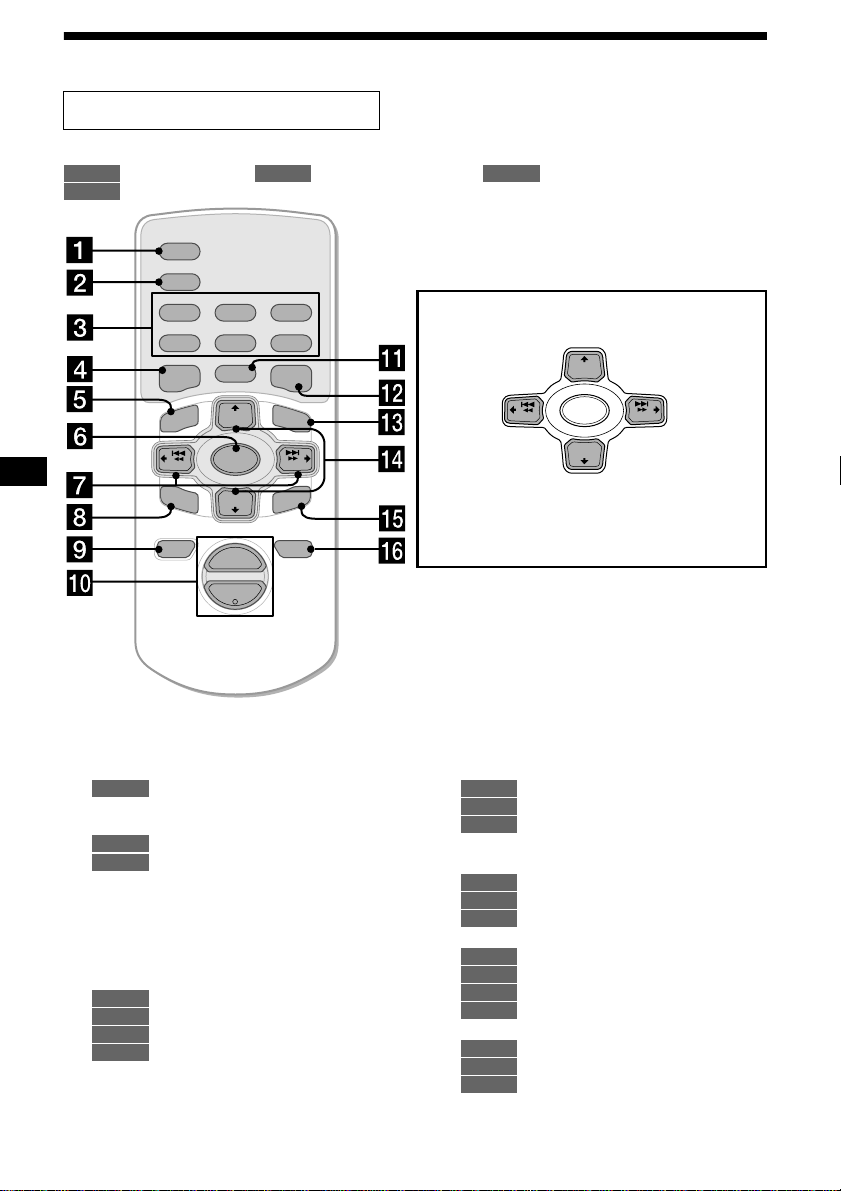
Location of controls
Card remote commander RM-X112
Refer to the pages listed for details.
: During Playback : During radio reception : During TV reception
CD/MD
: During menu mode
MENU
SCRL
DSPL
REP SHUF
1
4
MENU
–
SEEK
SOUND
2
5
MODE
+
DISC
SOURCE
–
DISC
+
VOL
–
RADIO
EQ7DSO
LIST
SEEK
ENTER
ATTOFF
TV
3
6
+
(SEEK)
(–): to select
leftwards/
.
In menu mode, the currently selectable b utton (s) of
these four are indicated with a “ v” in the display.
Tip
Refer to “Replacing the lithium battery” f o r detail s on ho w
to replace the batteries (page 26).
(+): to select upwards
–
SEEK
(–): to select downwards
(DISC)
+
DISC
SOURCE
–
DISC
(DISC)
+
SEEK
(SEEK)
(+): to select
rightwards/
>
a SCRL button 10
b DSPL (display mode change) button
10, 11, 21
c Number buttons
CD/MD
(1) REP 10
(2) SHUF 10
RADIO
14
23
TV
d DSO button 20
e MENU button 9, 11, 12, 13, 15, 19, 20,
21, 22, 24
f SOURCE (Power on/Radio/CD/MD/TV)
button 9, 10, 11, 13, 14, 20, 21, 22, 24
g SEEK buttons (–/+) 18
CD/MD
9
RADIO
14
TV
23
MENU
9, 11, 12, 13, 15, 19, 20, 21, 24
h SOUND button 18
4
i OFF (Stop/Power off) button 8, 9, 21,
25
j VOL buttons (+/–)
k MODE button
CD/MD
10, 11
RADIO
13, 14
TV
22
l EQ7 button 20
m LIST button
CD/MD
11, 12
RADIO
15, 16
TV
23, 24
n DISC buttons (+/–)
CD/MD
10, 12
RADIO
14, 16
TV
22, 24
MENU
9, 11, 12, 13, 15, 19, 20, 21
o ENTER button
CD/MD
12
RADIO
16
MENU
9, 11, 12, 13, 15, 19, 20, 21, 22,
24
p ATT button 18
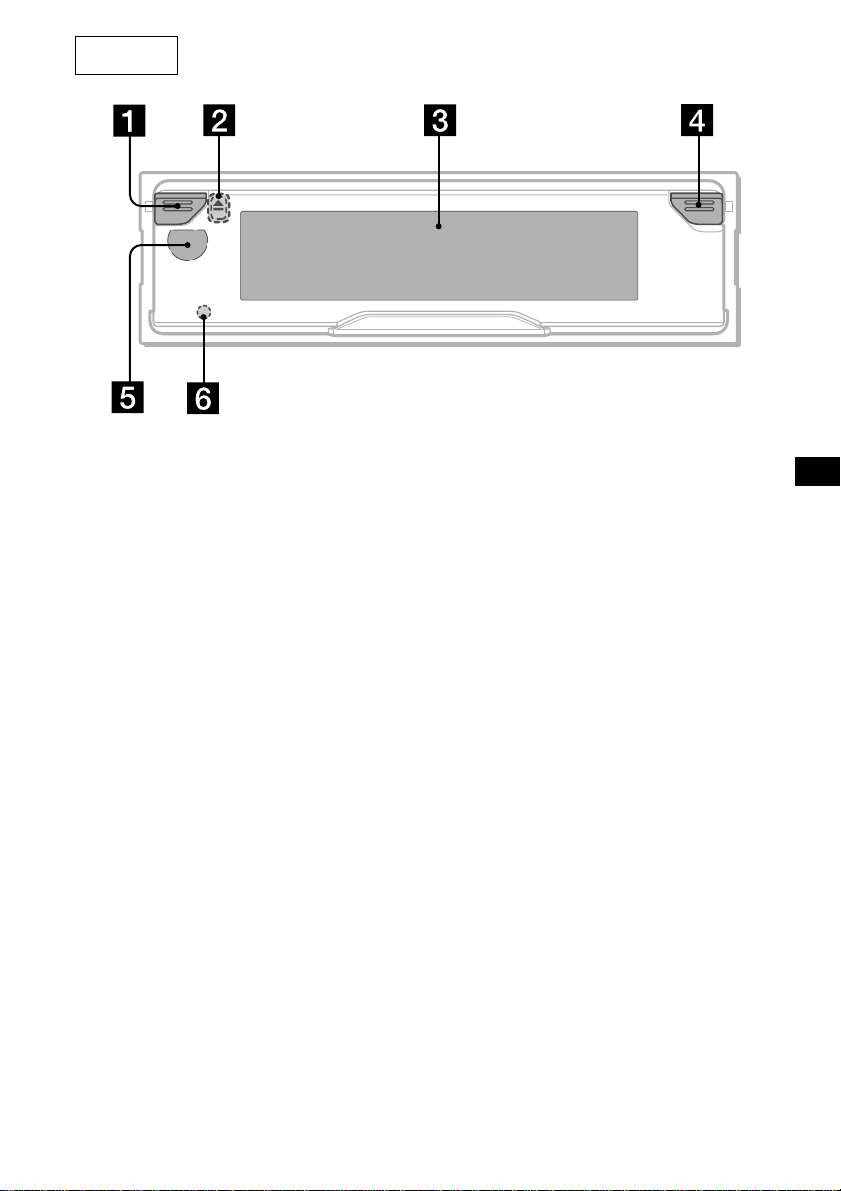
Main unit
OPEN
CDX-CA860X/CA850X
a Power on/off button*
b Z (eject) button (located on the front side
of the unit, behind the front panel) 9, 25
c Display window
d OPEN button 8, 9
e Receptor for the card remote
commander and rotary commander
f RESET button (located on the front side of
the unit, behind the front panel) 7
* Warning when installing in a car without
an ACC (accessory) position on the
ignition switch
After turning off the ignition, be sure to press
the power on/off button on the unit (or (OFF)
on the card remote commander or the rotary
commander) for 2 seconds to turn off the
clock display.
Otherwise, the clock display does not turn off
and this causes battery drain.
To turn the unit on, press the power on/off
button (1) on the unit.
Note
If the unit is turned off by pressing the power on/
off button on the unit (or (OFF) on the card
remote commander or the rotary commander) for
2 seconds, the unit cannot be operated with the
card remote commander or the rotary
commander unless the power on/off b utton on the
unit is pressed or a disc is inserted to activate the
unit.
5

Precautions
Notes on discs
• If your car was parked in direct sunlight, allow
the unit to cool off before operating it.
• Power antennas will extend automatically
while the unit is operating.
• Do not use the CUSTOM FILE feature while
driving, or perform any other function which
could divert your attention from the road.
If you have any questions or problems
concerning your unit that are not covered in this
manual, please consult your nearest Sony dealer.
Moisture condensation
On a rainy day or in a very damp area, moisture
condensation may occur inside the lenses and
display of the unit. Should this occur, the unit
will not operate properly. In such a case, remove
the disc and wait for about an hour until the
moisture has evaporated.
To maintain high sound qual ity
Be careful not to splash juice or other soft drinks
onto the unit or discs.
• T o keep the disc clean, do not touch the surface.
Handle the disc by its edge.
• Keep your discs in their cases or disc
magazines when not in use.
Do not subject the discs to heat/high
temperature. Av oid lea ving them in parked cars
or on dashboards/rear trays.
• Do not attach labels, or use discs with sticky
ink/residue. Such discs may stop spinning
when used, causing a malfunction, or may ruin
the disc.
• Discs with non-standard shapes (e.g., heart,
square, star) cannot be played on this unit.
Attempting to do so may damage the unit. Do
not use such discs.
• You cannot play 8 cm (3 in.) CDs.
• Before playing, clean the discs with a
commercially available cleaning cloth. Wipe
each disc from the center out. Do not use
solvents such as benzine, thinner, commercially
available cleaners, or antistatic spray intended
for analog discs.
6

Notes on CD-R/CD-RW discs
• You can play CD-Rs (recordable CDs)
designed for audio use on this unit.
Look for this mark to distinguish CD-Rs for
audio use.
This mark denotes that a disc is not for audio use.
• Some CD-Rs (depending on the equipment
used for its recording or the condition of the
disc) may not play on this unit.
• You cannot play a CD-R that is not finalized*.
* A process necessary for a recorded CD-R disc to
be played on the audio CD player.
• You cannot play CD-RWs (rewritable CDs) on
this unit.
Getting Started
Resetting the unit
Before operating the unit for the first time, or
after replacing the car battery or changing the
connections, you must reset the unit.
Remove the front panel and press the RESET
button with a pointed object, such as a ball-point
pen.
RESET button
Note
Pressing the RESET button will era se the cloc k setting
and some stored contents.
7
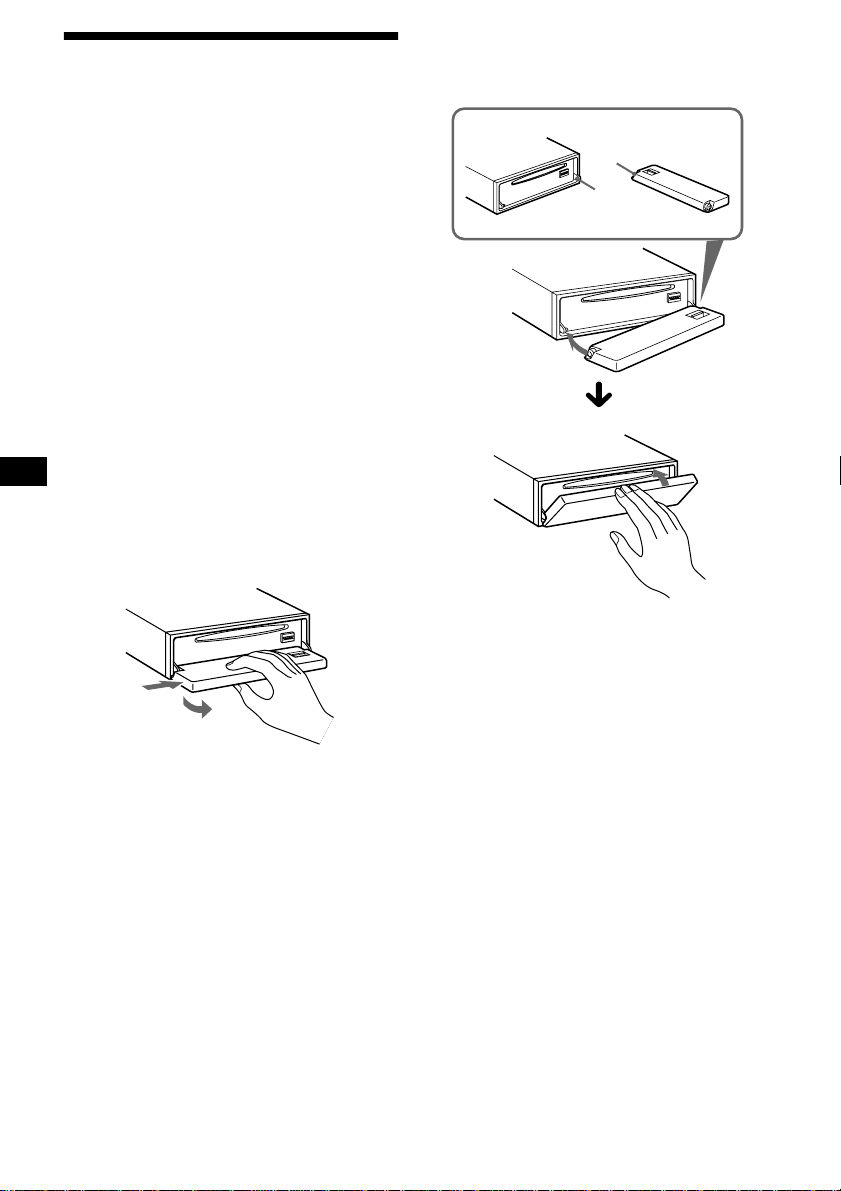
Detaching the front panel
You can detach the front panel of this unit to
protect the unit from being stolen.
Attaching the front panel
Place hole A of the front panel onto the spindle
B on the unit, then lightly push the left side in.
Caution alarm
If you turn the ignition switch to the OFF
position without removing the front panel, the
caution alarm will beep for a few seconds.
If you connect an optional amplifier and do not
use the built-in amplifier, the beep sound will be
deactivated.
1 Press the power on/off button on the
unit (or (OFF) on the card remote
commander or the rotary
commander)*.
CD/MD playback or radio reception stops
(the display remains on).
* If your car has no ACC position on the ignition
switch, be sure to turn the unit off by pressing the
power on/off button on the unit ( or (OFF) on the
card remote commander or the rotary
commander) for 2 seconds to avoid car battery
drain.
2 Press (OPEN), then slide the front
panel to the right, and gently pull out
the left end of the front panel.
1
2
A
B
Note
Do not put anything on the inner surface of the fro nt
panel.
Notes
• If you detach the panel while the unit is still turned
on, the power will turn off automatically to prevent
the speakers from being damaged.
• Do not drop or put excessive pressure on the front
panel and its display window.
• Do not subject the front panel to heat/high
temperature or moisture. Avoid leaving it in parked
cars or on dashboards/rear trays.
Tip
When carrying the front panel with you, use the
supplied front panel case.
8
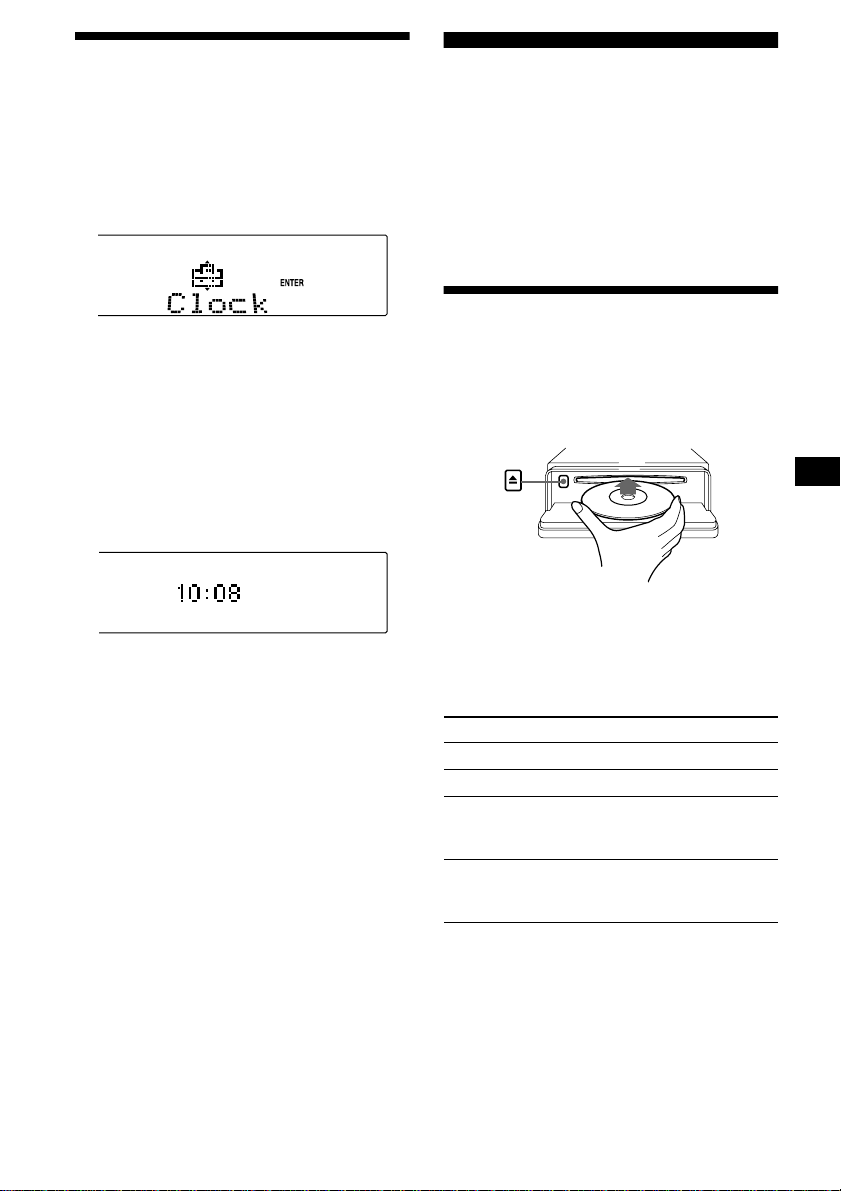
Setting the clock
The clock uses a 12-hour digital indication.
Example: To set the clock to 10:08
1 Press (MENU), then press either side
of (DISC) repeatedly until “Clock”
appears.
1Press (ENTER).
The hour indication flashes.
2Press either side of (DISC) to set
the hour .
3Press the (+) side of (SEEK).
The minute indication flashes.
4Press either side of (DISC) to set
the minute.
2 Press (ENTER).
The clock starts. After the clock setting is
completed, the display returns to normal play
mode.
Tip
When D.Info mode is set to on, the time is always
displayed (page 19).
CD Player CD/MD Unit (optional)
In addition to playing a CD with this unit, you
can also control external CD/MD units.
Note
If you connect an optional CD unit with the CD TEXT
function, the CD TEXT information will appear in the
display when you play a CD TEXT disc.
Playing a disc
(With this unit)
1 Press (OPEN) and insert the disc
(labeled side up).
2 Close the front panel.
Playback starts automatically.
If a disc is already inserted, press (SOURCE)
repeatedly until “CD” appears to start playback.
To Press
Stop playback (OFF)
Eject the disc (OPEN) then Z
Skip tracks
–Automatic
Music Sensor
Fast-forward/
reverse
–Manual Search
(SEEK) (./>)
[once for each track]
(SEEK) (m/M)
[hold to desired point]
continue to next page t
9
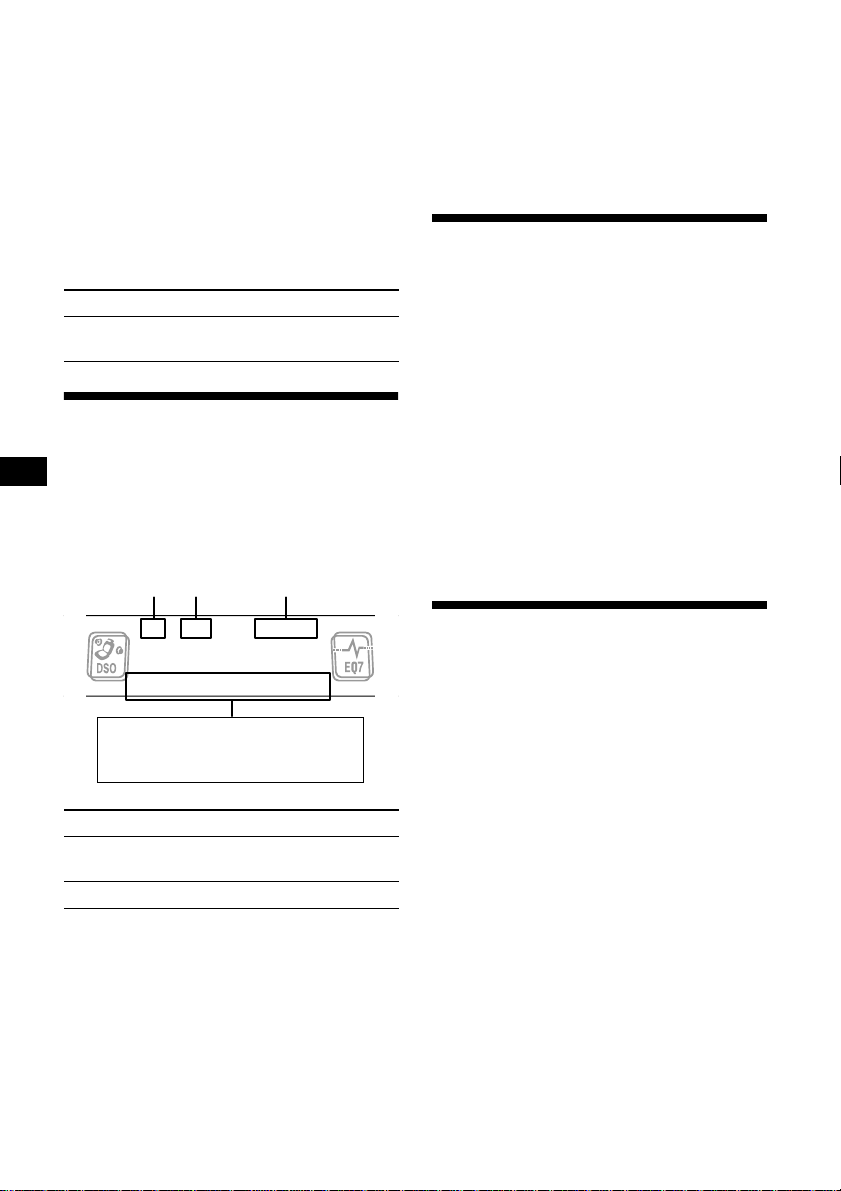
Notes
• When the last track on the disc is over, playback
restarts from the first track of the disc.
• With optional unit connected, playback of the same
source will continue on to the optional CD/MD unit.
(With optional unit)
1 Press (SOURCE) repeatedly to select
“CD” or “MD.”
2 Press (MODE) repeatedly until the
desired unit appears.
Playback starts.
To Press
Skip discs
–Disc selection
(DISC) (+/–)
Notes
• Some characters cannot be displayed.
• For some CD TEXT discs with very many
characters, information may not scroll.
• This unit cannot display the artist name for each
track of a CD TEXT disc.
Tip
When Auto scroll is set to off and the disc/track name
is changed, the disc/track name does not scroll.
Playing tracks repeatedly
— Repeat Play
The disc in the main unit will repeat a track or
the entire disc when it reaches the end. For repeat
play, you can select:
• Repeat 1 — to repeat a track.
• Repeat 2* — to repeat a disc.
Display items
When the disc/track changes, any prerecorded
1
title*
of the new disc/track is automatically
displayed (if the Auto Scroll function is set to
“on,” names exceeding 8 characters will be
scrolled (page 19)).
Disc
number
Track
number
Displayable items
• Disc name*
• Track title*
To Press
Switch display
1
(DSPL)
item
Scroll display item (SCRL)
*1 When pressing (DSPL), “NO D.Name” or “NO
T.Name” indicates that there is no Disc Memo
(page 11) or prerecorded name to display.
*2 Only for CD TEXT discs with the artist name.
Elapsed
playing time
1
/artist name*
2
* Available only when one or more optional CD/MD
units are connected.
During playback, press (1) (REP)
repeatedly until the desired setting
appears in the display.
Repeat Play starts.
To return to normal play mode, select “Repeat
off.”
Playing tracks in random
order
— Shuffle Play
You can select:
• Shuf 1 — to play the tracks on the current disc
in random order.
• Shuf 2*
• Shuf All*
*1 Available only when one o r more optiona l CD (MD)
*2 Available only when one o r more optional CD units ,
1
— to play the tracks in the current
optional CD (MD) unit in random order.
2
— to play all the tracks in all the
connected CD (MD) units (including this unit)
in random order.
units are connected.
or two or more optional MD units are connected.
During playback, press (2) (SHUF)
repeatedly until the desired setting
appears in the display.
Shuffle Play starts.
10
To return to normal play mode, select “Shuf off.”
Note
“Shuf All” will not shuffle tracks between CD units and
MD units.
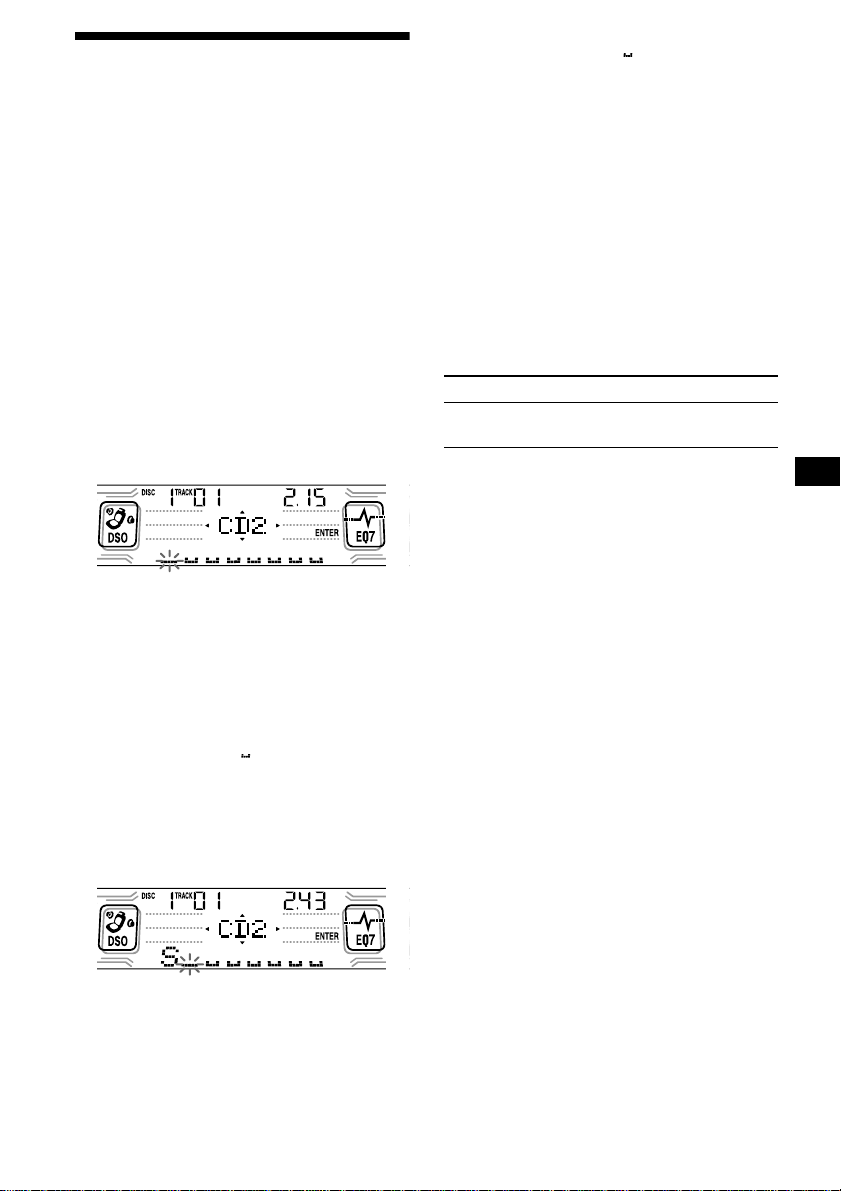
Labeling a CD
— Disc Memo (For a CD unit with the
CUSTOM FILE function)
You can label each disc with a custom name
(Disc Memo). You can enter up to 8 characters
for a disc. If you label a CD, you can locate the
disc by name (page 12).
Caution
Do not use the CUSTOM FILE feature while
driving, or perform any other function which
could divert your attention from the road.
1 Start playing the disc yo u want to label
in a CD unit with the CUSTOM FILE
function.
2 Press (MENU), then press either side
of (DISC) repeatedly until “Name Edit”
appears.
3 Press (ENTER).
Tips
• Simply overwrite or enter “” to correct or erase a
name.
• There is another way to start labeling a CD: Press
(LIST) for 2 seconds instead of performing steps 2
and 3. You can also complete the operation by
pressing (LIST) for 2 seconds instead of step 5.
• You can label CDs on a unit without the CUSTOM
FILE function if that unit is connected along with a
CD unit that has the function. The Disc Memo will be
stored in the memory of the CD unit with the
CUSTOM FILE function.
Note
Repeat/shuffle play is suspended until the Name Edit
is complete.
Viewing the Disc Memo
As a display item, the Disc Memo always takes
priority over any original CD TEXT information.
To Press
View (DSPL) during CD/CD
Tip
To find out about other items that can be displayed,
see page 10.
TEXT disc playback
Erasing the Disc Memo
The unit will repeat the disc during the
labeling procedure.
4 Enter the characters.
1Press the (+)*
repeatedly to select the desired
character.
A t B t C ... t 0 t 1 t 2 ... t +
t – t
*1 For reverse order, press the (–) side of
(DISC).
*2 (blank space)
2Press the (+) side of (SEEK) after
locating the desired character.
If you press the (–) side of (SEEK), you
can move back to the left.
3Repeat steps 1 and 2 to enter the
entire name.
1
side of (DISC)
... t *2 t A
*
5 To return to normal CD play mode,
press (ENTER).
1 Press (SOURCE) repeatedly to select
“CD.”
2 Press (MODE) repeatedly to select the
CD unit storing the Disc Memo.
3 Press (MENU), then press either side
of (DISC) repeatedly until “Name Del”
appears.
4 Press (ENTER).
The stored names will appear.
5 Press either side of (DISC) repeatedly
to select the disc name you want to
erase.
The stored names will appear.
6 Press (ENTER) for 2 seconds.
The name is erased.
Repeat steps 5 and 6 if you want to erase
other names.
7 Press (MENU) twice.
The unit returns to normal CD play mode.
Notes
• When the Disc Memo for a CD TEXT disc is erased,
the original CD TEXT information is displayed.
• If you cannot find the Disc Memo you want to erase,
try selecting a different CD unit in step 2.
11
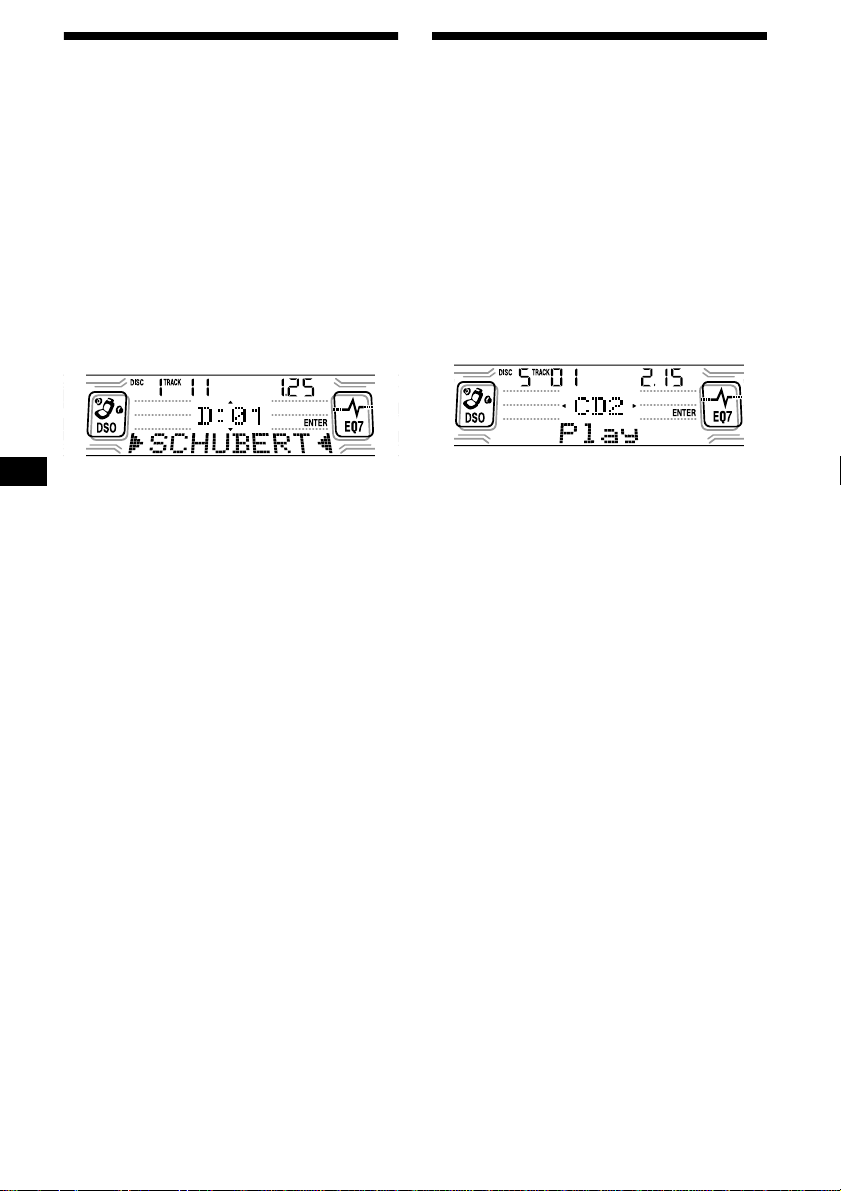
Locating a disc by name
— List-up (For a CD unit with the CD TEXT/
CUSTOM FILE function, or an MD unit)
Y ou can use this function for discs that hav e been
assigned custom names*
2
discs*
.
*1 Locating a disc by its custom name: when you
assign a name for a CD (page 11) or an MD.
*2 Locating discs by the CD TEXT information: when
you play a CD TEXT disc on a CD unit with t he CD
TEXT function.
1 Press (LIST).
The name assigned to the current disc appears
in the display.
1
or for CD TEXT
Selecting specific tracks for
playback
— Bank (For a CD unit with the CUSTOM FILE
function)
If you label the disc, you can set the unit to skip
or play the tracks of your choice.
1 Start playing the disc you want to
label.
2 Press (MENU), then press either side
of (DISC) repeatedly until “Bank Sel”
appears.
3 Press (ENTER).
2 Press either side of (DISC) repeatedly
until you find the desired disc.
3 Press (ENTER) to play the disc.
Notes
• Some letters cannot be displayed (exception: Disc
Memo).
• If the TV tuner XT-40V is connected, the list appears
on the TV monitor instead of the display on the unit.
4 Label the tracks.
1Press either side of (SEEK)
repeatedly to select the track you
want to label.
2Press (ENTER) repeatedly to select
“Play” or “Skip.”
5 Repeat step 4 to set “Play” or “Skip”
for all the tracks.
6 Press (MENU) twice.
The unit returns to normal CD play mode.
Notes
• You can set “Play” and “Skip” for up to 24 tracks.
• You cannot set “Skip” for all the tracks on a CD.
12
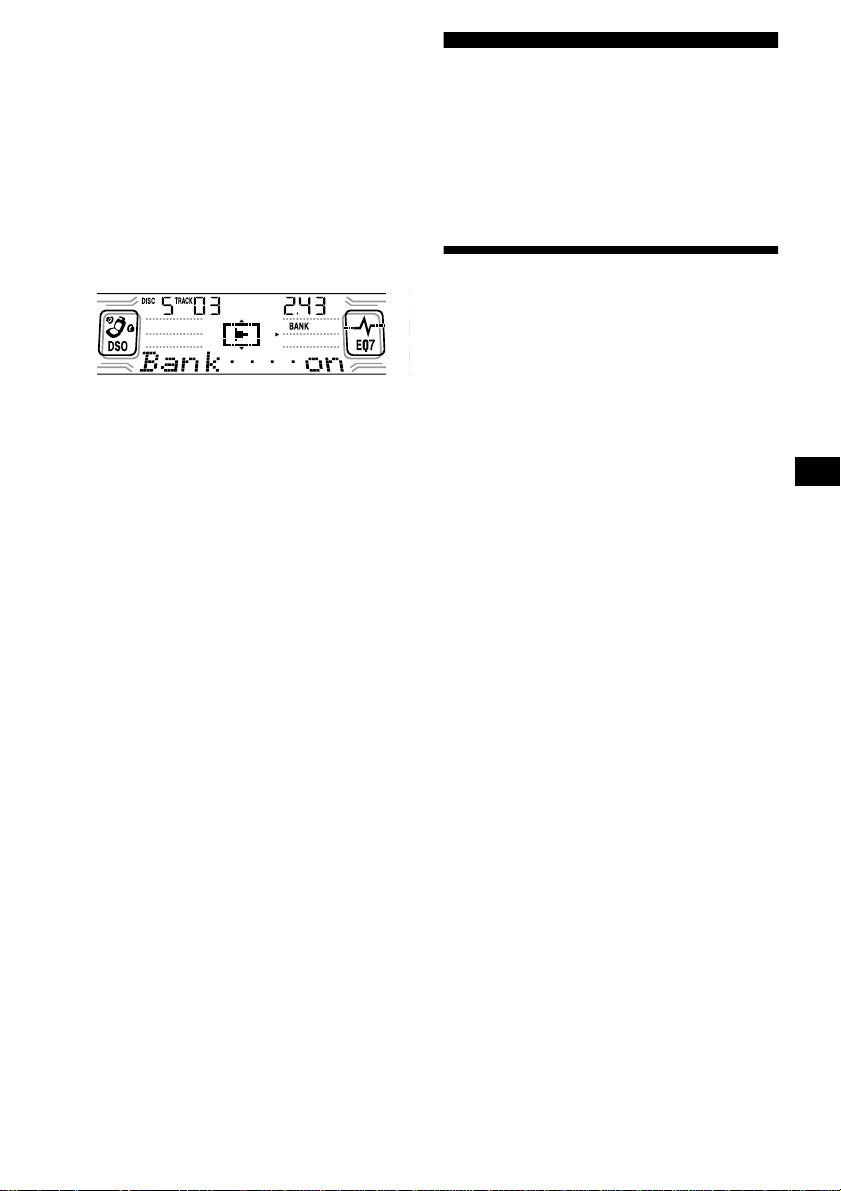
Playing specific tracks only
You can select:
• Bank on — to play the tracks with the “Play”
setting.
• Bank inv (Inverse) — to play the tracks with
the “Skip” setting.
1 During playback, press (MENU), then
press either side of (DISC) repeatedly
until “Bank on,” “Bank inv,” or “Bank
off” appears.
2 Press the (+) side of (SEEK) repeatedly
until the desired setting appears.
3 Press (ENTER).
Playback starts from the track following the
current one.
T o return to normal play mode, select “Bank of f”
in step 2.
Radio
The unit can store up to 6 stations per band
(FM1, FM2, FM3, AM1, and AM2).
Caution
When tuning in stations while driving, use Best
Tuning Memory to prev ent accidents.
Storing stations
automatically
— Best Tuning Memory (BTM)
The unit selects the stations with the strongest
signals within the selected band, and stores them
in the order of their frequency.
1 Press (SOURCE) repeatedly to select
the radio.
2 Press (MODE) repeatedly to select the
band.
3 Press (MENU), then press either side
of (DISC) repeatedly until “BTM”
appears.
4 Press (ENTER).
A beep sounds when the setting is stored.
Notes
• If only a few stations can be received due to weak
signals, some number buttons will retain their f ormer
settings.
• When a number is indicated in the display , the unit
starts storing stations from the one currently
displayed.
13
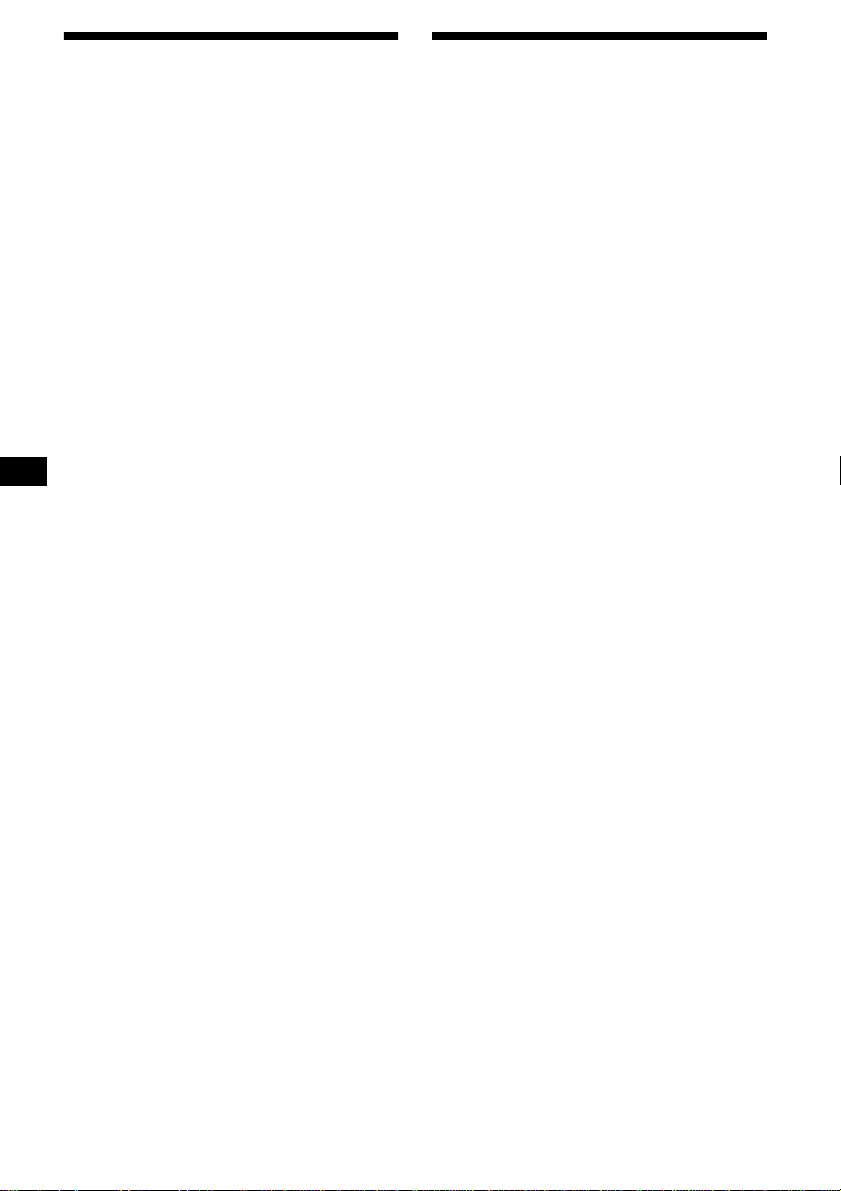
Receiving the stored stations
1 Press (SOURCE) repeatedly to select
the radio.
2 Press (MODE) repeatedly to select the
band.
3 Press the number button ((1) to (6))
on which the desired station is stored.
Tip
Press either side of (DISC) to receive the stations in
the order they are stored in the memory (Preset
Search function).
If preset tuning does not work
Press either side of (SEEK) to search
for the station (automatic tuning).
Scanning stops when the unit receives a
station. Repeat until the desired station is
received.
Tips
• If automatic tuning stops too frequently, turn on the
Local Seek to limit seek to stations with stronger
signals (see “Changing the sound and display
settings” on page 19).
• If you know the frequency of the station you want to
listen to, press and hold either side of (SEEK) to
locate the approximate frequency, then press
(SEEK) repeatedly to fine adjust to the desired
frequency (manual tuning).
If FM stereo reception is poor
Select monaural reception mode
(see “Changing the sound and display
settings” on page 19).
The sound improves, but becomes monaural
(“ST” disappears).
Note
If interference occurs, this unit will automatically
narrow the reception frequency to eliminate noise (IF
Auto function). In such cases, some FM stereo
broadcasts may become monaural while in the stereo
reception mode.
Tip
To always hear FM stereo broadcasts in stereo, you
can change the IF Auto setting and widen the
frequency signal reception (see “Changing the sound
and display settings” on page 19). Note that some
interference may occur in this setting.
Storing only the desired stations
You can manually preset the desired stations on
any chosen number button.
1 Press (SOURCE) repeatedly to select
the radio.
2 Press (MODE) repeatedly to select the
band.
3 Press either side of (SEEK) to tune in
the station that you want to store.
4 Press the desired number button ((1)
to (6)) for 2 seconds until “MEM”
appears.
The number button indication appears in the
display.
Note
If you try to store another station on the same number
button, the previously stored station will be erased.
14
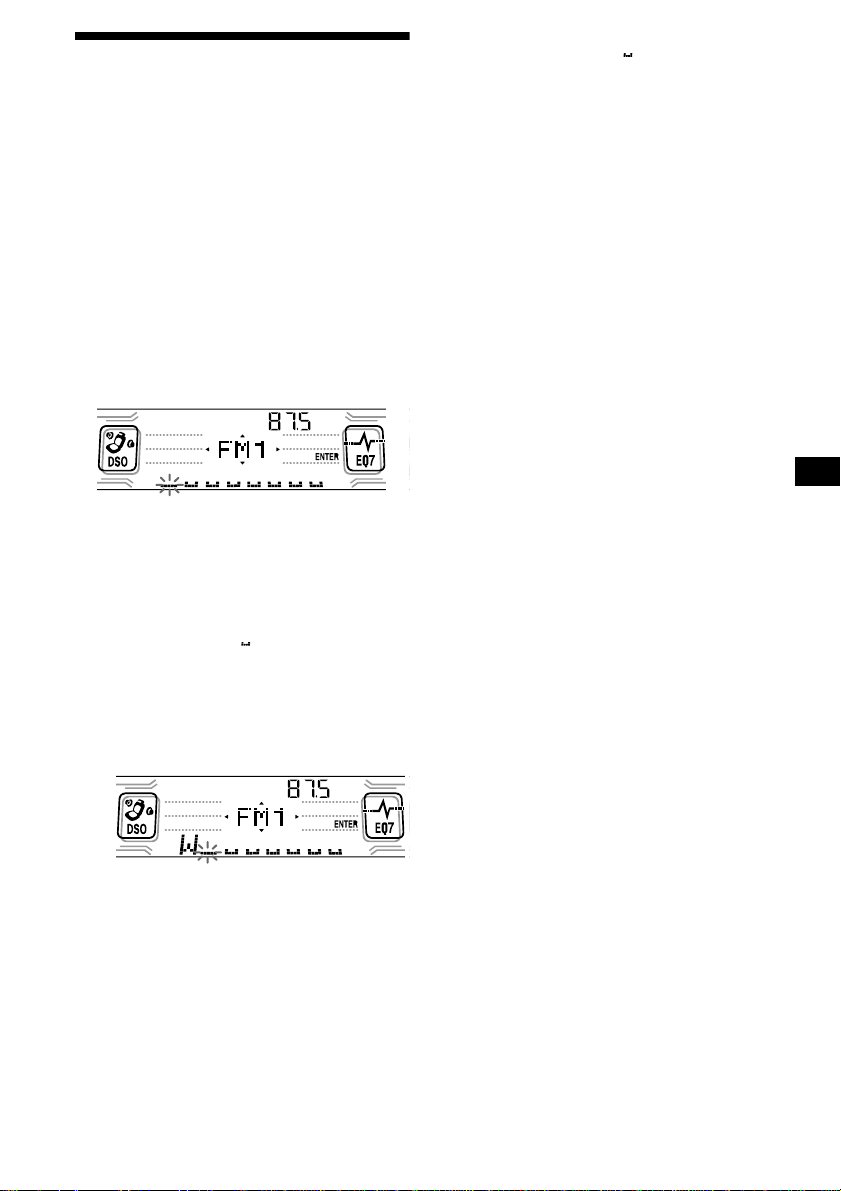
Storing station names
— Station Memo
You can assign a name to each radio station and
store it in memory. The name of the station
currently tuned in appears in the display. You can
assign a name using up to 8 characters for a
station.
Storing the station names
1 Tune in a station whose name you
want to store.
2 Press (MENU), then press either side
of (DISC) repeatedly until “Name Edit”
appears.
3 Press (ENTER).
4 Enter the characters.
1Press the (+)*
(DISC) repeatedly to select the
desired character.
1
side of
Tips
• Simply overwrite or enter “” to correct or erase a
name.
• There is another way to start storing station names:
Press (LIST) for 2 seconds instead of performing
steps 2 and 3. You can also complete the operation
by pressing (LIST) for 2 seconds instead of step 5.
Erasing the station name
1 During radio reception, press (MENU),
then press either side of
(DISC) repeatedly until “Name Del”
appears.
2 Press (ENTER).
3 Press either side of (DISC) repeatedly
to select the station whose name you
want to erase.
4 Press (ENTER) for 2 seconds.
The name is erased.
Repeat steps 3 to 4 if you want to erase other
names.
5 Press (MENU) twice.
The unit returns to normal radio reception
mode.
Note
If you have already erased all of the station names,
“NO Data” appears in step 4.
A t B t C ... t 0 t 1 t 2 ... t +
t – t
*1 For reverse order, press the (–) side of
*2 (blank space)
2Press the (+) side of (SEEK) after
locating the desired character.
If you press the (–) side of (SEEK), you can
move back to the left.
3Repeat steps 1 and 2 to enter the
entire name.
*
(DISC).
... t *2 t A
5 Press (ENTER).
15
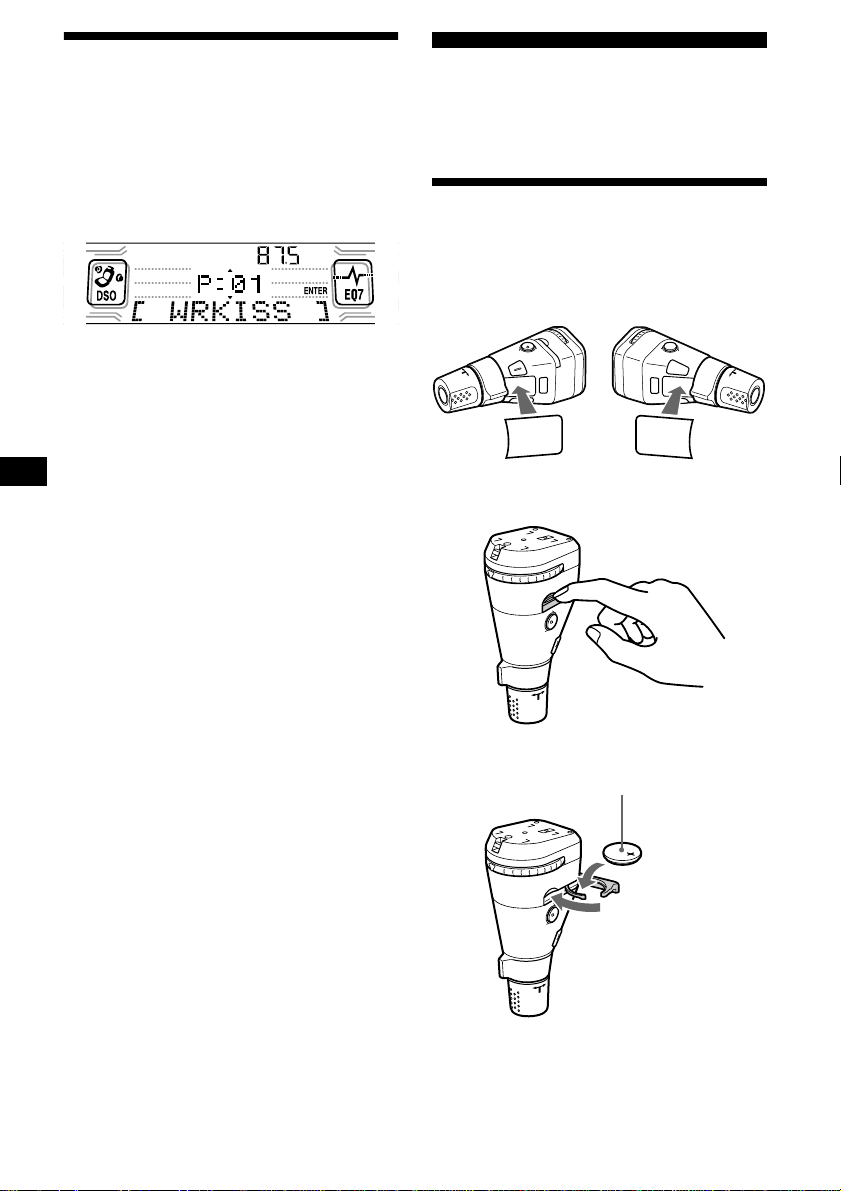
Tuning in a station through a
list
— List-up
1 During radio reception, press (LIST)
momentarily.
The frequency or the name assigned to the
current station appears in the display.
2 Press either side of (DISC) repeatedly
until you find the desired station.
If no name is assigned to the selected station,
the frequency appears in the display.
3 Press (ENTER) to tune in the desired
station.
Note
If the TV tuner XT-40V is connected, the list appears
on the TV monitor instead of the display on the unit.
Other Functions
You can also control the unit (and optional CD/
MD units) with a rotary commander.
Using the rotary commander
First, attach the appropriate label depending on
how you want to mount the rotary commander.
The rotary commander works by pressing
buttons and/or rotating controls.
SOUND
MODE
DSPL
Inserting the supplied lithium battery
MODE
SOUND
DSPL
16
x
Tip
For information on lithium battery, refer to “Notes on
lithium battery” (page 26).
+ side up
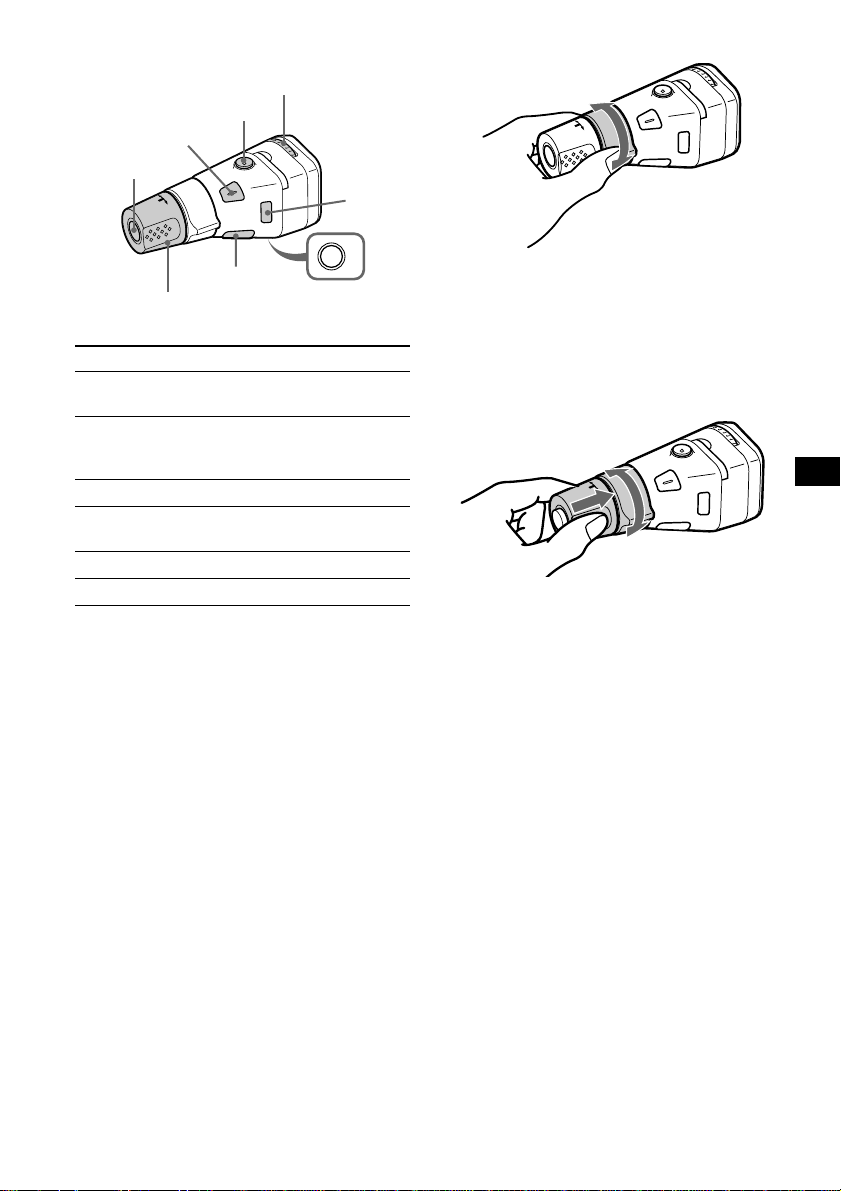
By pressing buttons
T u rn the dial to change the
direction of infrared rays.
(ATT)
(SOUND)
(SOURCE)
(MODE)
By rotating the control
SEEK/AMS
control
(DSPL)
Rotate the VOL control
to adjust the volume.
OFF
(OFF)
Press To
(SOURCE) Change source
(radio/CD/MD*
(MODE) Change operation
(radio band/CD unit/MD*
unit/TV band*
1
/TV*1)
1
)
1
(ATT) Attenuate sound
2
(OFF)*
Stop playback or radio
reception
(SOUND) Adjust the sound menu
(DSPL) Change the display item
*1 Only if the corresponding optional equipment is
connected.
*2 If your car has no ACC (accessory) position on the
ignition key switch, be sure to press (OFF) for
2 seconds to turn off the clock indication after
turning off the igni t io n .
To turn the unit on, press the power on/off button
on the unit.
Rotate and release to:
– Skip tracks.
– Tune in stations automatically.
Rotate, hold, and release to:
– Fast-forward/reverse a track.
– Find a station manually.
By pushing in and rotating the control
E
C
R
U
O
S
Push in and rotate the control to:
– Receive preset stations.
– Change the disc*.
* When an optional CD/MD unit is connected.
continue to next page t
PRESET/DISC
control
17
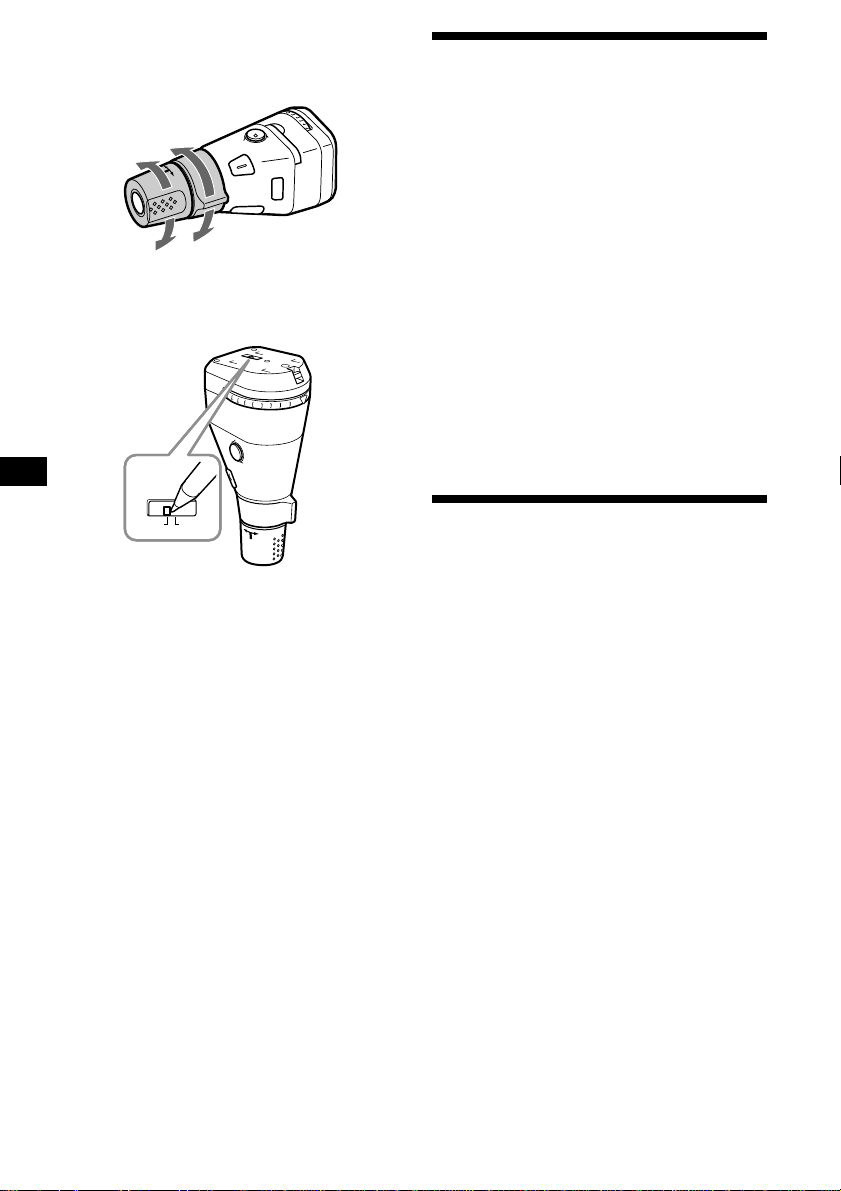
Changing the operative direction
The operative direction of controls is factory-set
as shown below.
Adjusting the sound characteristics
To increase
To decrease
If you need to mount the rotary commander on
the right hand side of the steering column, you
can reverse the operative direction.
Rev Nor
Set the Rev/Nor-select s witch to “Rev.”
You can adjust the bass, treble, balance, fader,
and subwoofer volume.
The bass and treble levels and subwoofer v olume
can be stored independently for each source.
1 Select the item you want to adjust by
pressing (SOUND) repeatedly.
Each time you press (SOUND), the item
changes as follows:
BAS (bass) t TRE (treble) t
BAL (left-right) t FAD (front-rear) t
SUB (subwoofer volume)
2 Adjust the selected item by pressing
either side of (SEEK).
When adjusting with the rotary commander,
press (SOUND) and rotate the VOL control.
Note
Adjust within 3 seconds after selecting the item.
Quickly attenuating the sound
Press (ATT).
“ATT on” appears in the display momentarily.
To restore the previous volume level, press
(ATT) again.
Tip
When the interface cable of a car telephone is
connected to the ATT lead, the unit decreases the
volume automatically when a telephone call comes in
(Telephone ATT function).
18
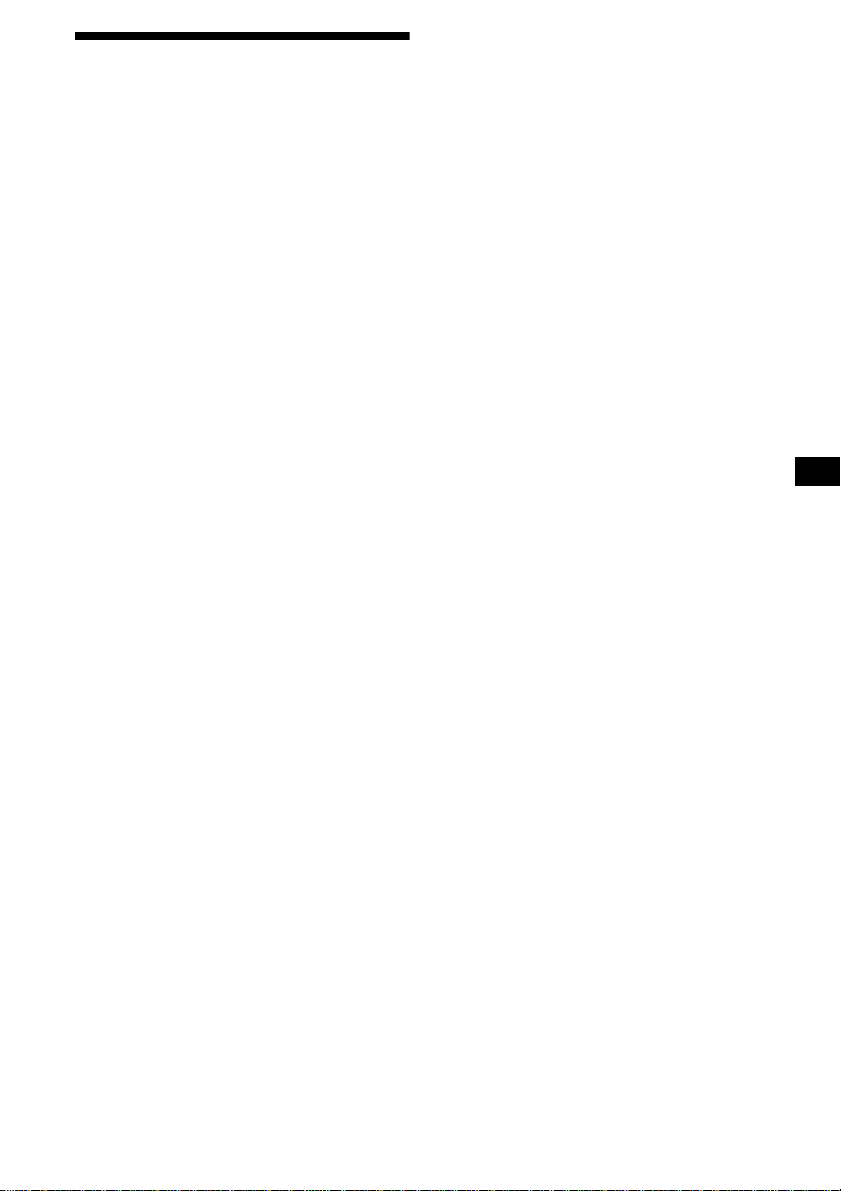
Changing the sound and
display settings
— Menu
The following items can be set:
Set Up
• Clock (page 9)
• Beep — to turn the beeps on or off.
• Multi language (language selection) — to
change the display language to English,
French, or Spanish.
• P.Out 4.0V/5.5V— to change the pre-out of the
power amplifier to 4.0V or 5.5V. Selectable
only when the unit is turned off. (CDXCA860X only)
Note
If the volume is turned up very high when connected
to a power amplifier, the sound may be distorted. In
this case, set P.Out to “4.0V.”
Display
• D.Info (Dual Information) — to display the
clock and the play mode at the same time (on).
Functions only when SA is not set to B-1 – B-5.
• SA (Spectrum Analyzer) (page 21) — to
change the display pattern of the equalizer
display.
• M.Dspl (Motion Display) — to select the
Motion Display mode from “1,” “2,” and “off.”
– Select “1” to show decoration patterns in the
display and activate Demo display.
– Select “2” to show decoration patterns in the
display and deactivate Demo display.
– Select “off” to deactivate the Motion Display.
The Demo display in the M.Dspl 1 mode will
appear about 10 seconds after the unit is turned
off.
• Dimmer — to change the brightness of the
display.
– Select “Auto” to dim the display only when
you turn the lights on.
– Select “on” to dim the display.
– Select “off” to deactivate the Dimmer.
• Contrast — to adjust the contrast if the
indications on the display are not recognizable
because of the unit’s installation position.
• A.Scrl (Auto Scroll)
– Select “on” to scroll all automatically
displayed names exceeding 8 characters.
– When Auto scroll is set to off and the disc/
track name is changed, the disc/track name
does not scroll.
Sound
• HPF (High pass filter) — to select the cut-off
frequency to “off,” “78 Hz,” or “125 Hz.”
• LPF (Low pass filter) — to select the cut-off
frequency to “78 Hz,” “125 Hz,” or “off.”
• Loud (Loudness) — to enjoy bass and treble
even at low volumes. The bass and treble will
be reinforced.
Play Mode
• Local on/off (Local seek mode) (page 14)
– Select “on” to only tune into stations with
stronger signals.
• Mono on/off* (Monaural mode) (page 14)
– Select “on” to hear FM radio/TV stereo
broadcast in monaural. Select “off” to return
to normal mode.
• IF Auto/Wide (page 14)
* This function cannot change the TV sound setting if
the optional TV tuner XT-40V is connected.
1 Press (MENU).
To set A.Scrl, press (MENU) during CD/MD
playback.
2 Press either side of (DISC) repeatedly
until the desired item appears.
3 Press the (+) side of (SEEK) to select
the desired setting (Example: “on” or
“off”).
4 Press (ENTER).
After the mode setting is completed, the
display returns to normal play mode.
Note
The displayed item will differ depending on the source.
Tip
You can easily switch among categories by pressing
either side of (DISC) for 2 seconds.
19
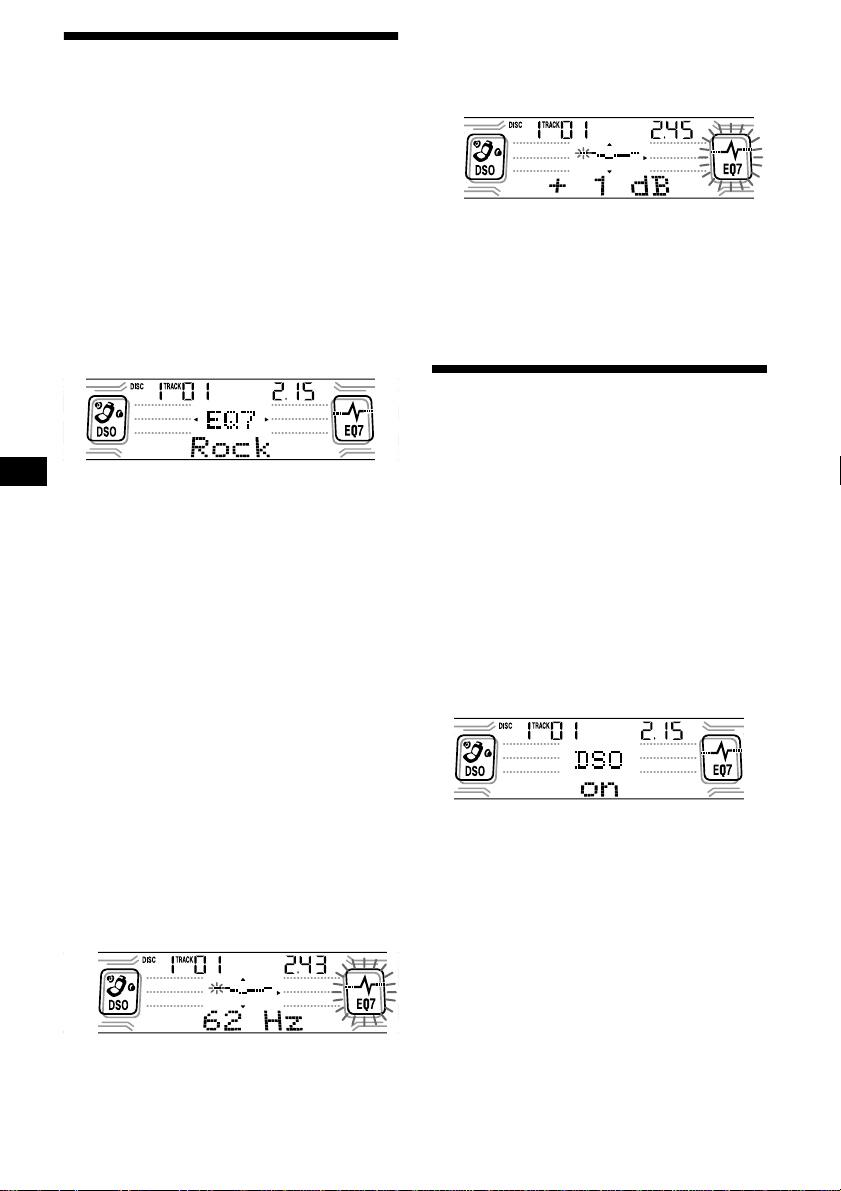
Setting the equalizer
You can select an equalizer curve for seven
music types (Vocal, Club, Jazz, New Age, Rock,
Custom, and Xplod).
You can store and adjust the equalizer settings
for frequency and level.
Selecting the equalizer curve
1 Press (SOURCE) to select a source
(radio, CD, MD, or TV).
2 Press (EQ7) repeatedly until the
desired equalizer curve.
Each time you press (EQ7), the item
changes.
2Press either side of (DISC) to adjust
the desired volume level.
The volume level is adjustable by 1 dB
steps from –10 dB to +10 dB.
To restore the factory-set equalizer curve,
press (ENTER) for 2 seconds.
5 Press (MENU) twice.
When the effect setting is complete, the
normal playback mode appears.
Setting the Dynamic Soundstage Organizer (DSO)
To cancel the equalizing effect, select “off.”
After 3 seconds, the display returns to the
normal playback mode.
Adjusting the equalizer curve
1 Press (MENU).
2 Press either side of (DISC) repeatedly
until “EQ7 Tune” appears, then press
(ENTER).
3 Press either side of (SEEK) to select
the desired equalizer curve, then
press (ENTER).
Each time you press (SEEK), the item
changes.
4 Select the desired frequency and level.
1Press either side of (SEEK) to select
the desired frequency.
Each time you press (SEEK), the
frequency changes.
62 Hz y 157 Hz y 396 Hz y 1.0 kHz
y 2.5 kHz y 6.3 kHz y 16 kHz
If your speakers are installed into the lower part
of the doors, the sound will come from below
and may not be clear.
The DSO (Dynamic Soundstage Organizer)
function creates a more ambient sound as if there
were speakers in the dashboard (virtual
speakers).
You can store the DSO setting for each source.
1 Press (SOURCE) to select a source
(radio, CD, MD, or TV).
2 Press (DSO) repeatedly until “DSO
on” appears.
To cancel the DSO function, select “DSO off” in
step 2.
20
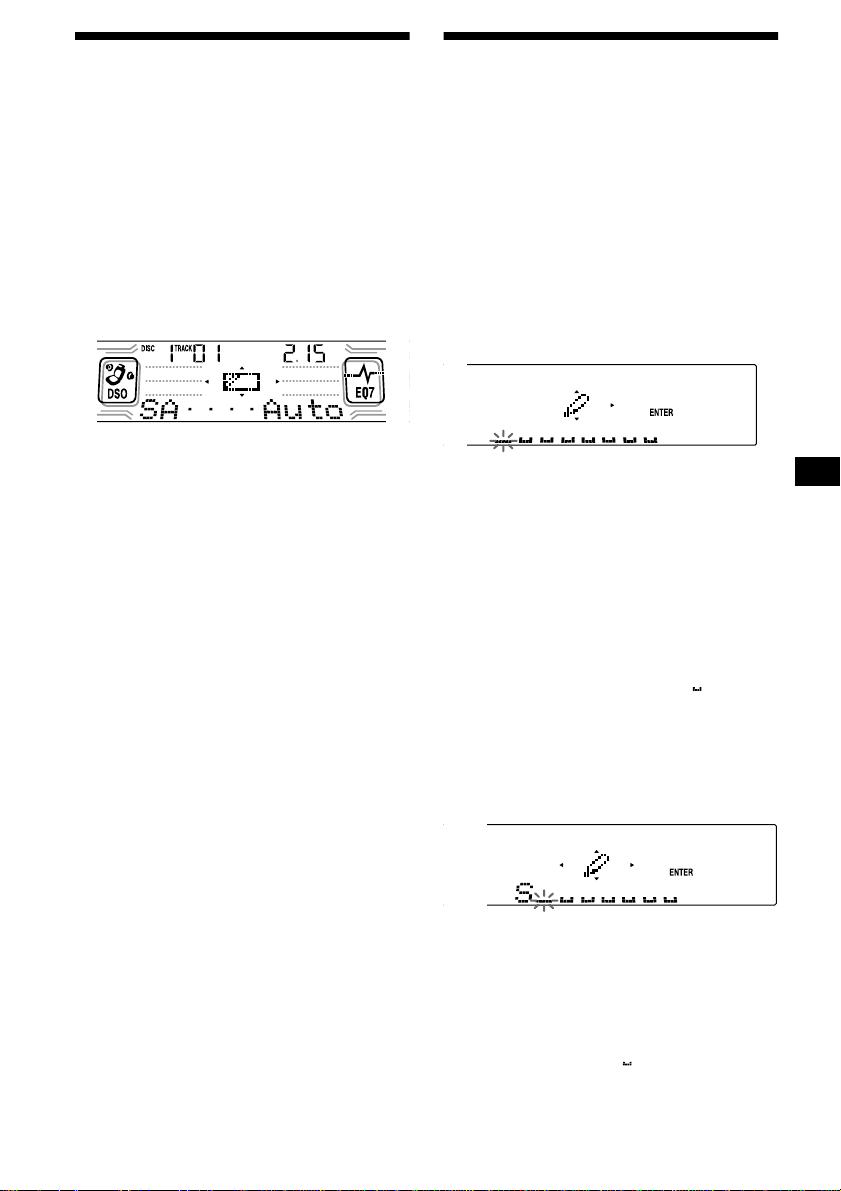
Selecting the spectrum analyzer
The sound signal level is displaye d on a spectrum
analyzer. You can select a display for ten p atterns
(A-1 to A-5 or B-1 to B-5), or the automatic
display mode where all the patterns appear.
1 Press (SOURCE) to select a source
(radio, CD, MD, or TV).
2 Press (MENU).
3 Press either side of (DISC) repeatedly
until “SA” appears.
4 Press either side of (SEEK) repeatedly
to select the desired setting.
5 Press (ENTER).
Labeling a Motion Display
You can label a Motion Display with up to 64
characters to appear when the unit is turned off.
Labels will scroll in the display in the M.Dspl 1
mode (the display remains lit even when the
power is off).
1 Press (OFF).
CD/MD playback or radio reception stops
(the display remains on).
2 Press (MENU), then press either side
of (DISC) repeatedly until “Name
Input” appears.
3 Press (ENTER).
4 Enter the characters.
1Press (DSPL) to select the character
type.
A t a t 0 t A
1
2Press the (+)*
(DISC) repeatedly to select the
desired character.
side of
A t B t C t ... x t y t z t 0 t 1
t 2 ... t ! t “ t # ... t *
*1 For reverse order, press the (–) side of
(DISC).
*2 (blank space)
3Press the (+) side of (SEEK) after
locating the desired character.
If you press the (–) side of (SEEK), you
can move back to the left.
4Repeat steps 1 to 3 to enter the
entire sentence.
2
t A
5 Press (ENTER).
Tips
• Simply overwrite or enter “” to correct or erase a
sentence.
• To erase all sentences, press (ENTER) for
2 seconds after step 3.
21
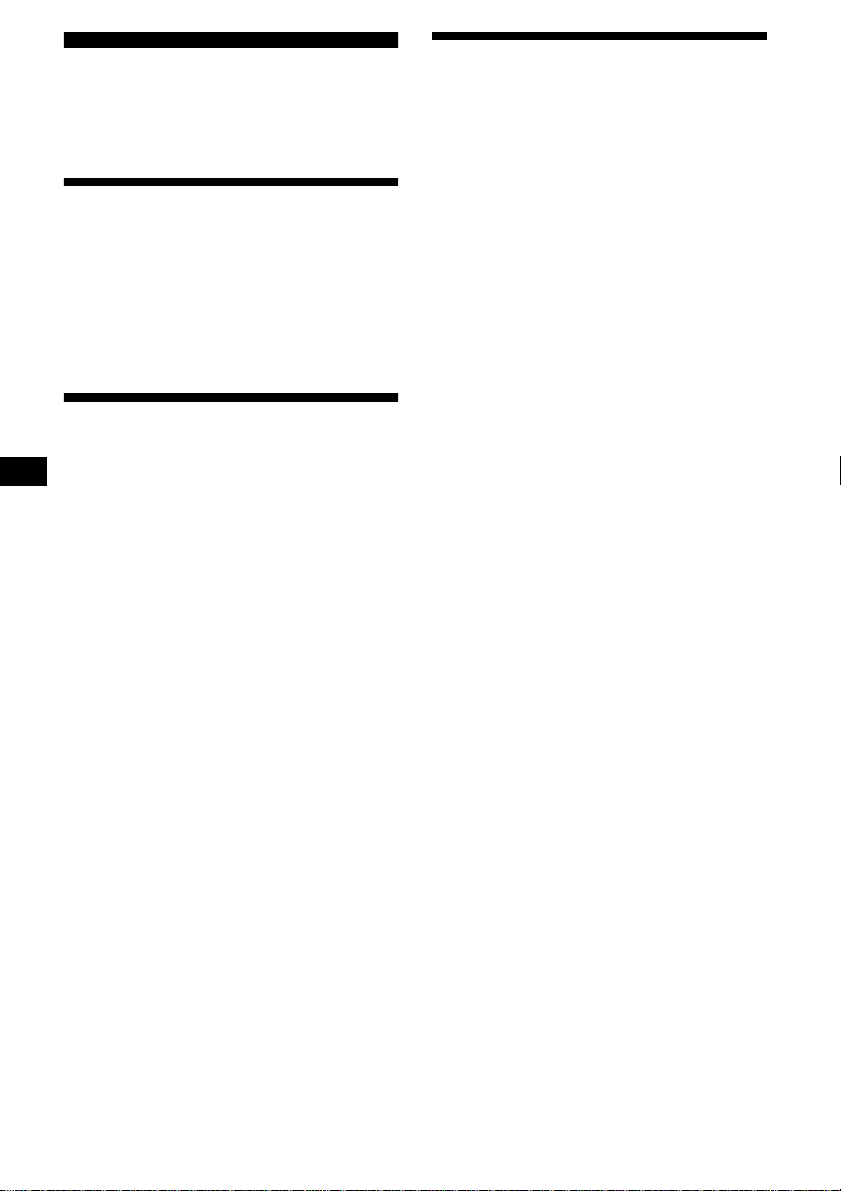
TV/Video (optional)
You can control an optional TV tuner and TV
monitor with this unit.
Storing TV channels automatically
The unit selects the TV channels with the
strongest signals and assigns them to number
buttons in order of their frequency.
Watching the TV
1 Press (SOURCE) repeatedly until “TV”
or “AUX” appears.
2 Press (MODE) repeatedly to select the
desired TV band.
TV1 t TV2 t AUX
Watching a video
1 Press (SOURCE) repeatedly until “TV”
or “AUX” appears.
2 Press (MODE) repeatedly to select
“AUX.”
Play the video.
Caution
If tuning in a station while driving, use
“A.Memory” (Automatic Memory) to prevent
accidents.
1 Select “TV” (see “W atchi ng the TV” on
page 22).
2 Press (MENU), then press either side
of (DISC) repeatedly until “A.Memory”
appears.
3 Press (ENTER).
The unit assigns TV channels to the number
buttons in order of their frequency.
A beep sounds when the setting is stored.
Notes
• The unit does not assign TV channels with weak
signals. If only a few TV channe ls with strong signals
can be received, some number buttons will remain
empty.
• When a preset number is indicated on the display,
the unit starts assigning TV channels to buttons from
the one currently displayed.
22
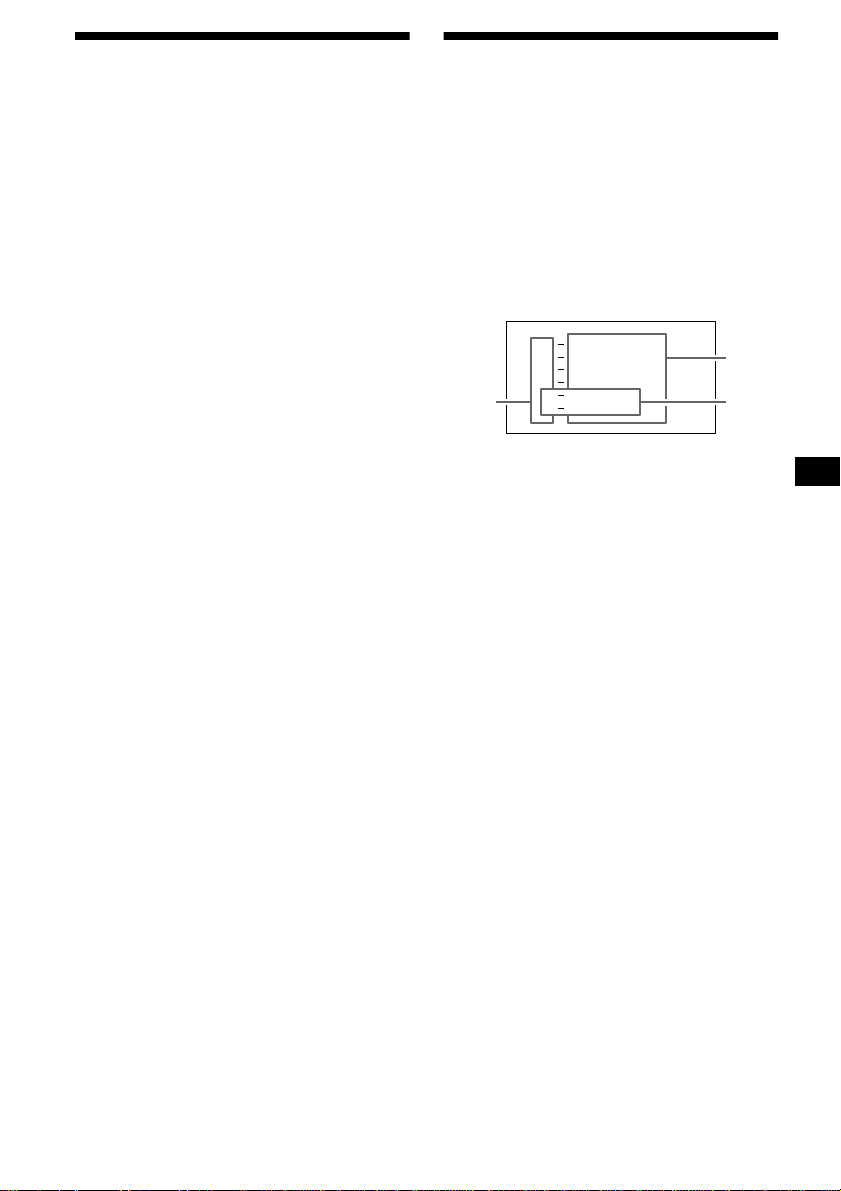
Storing only the desired TV channels
Storing the TV channel names
You can assign up to 12 channels (6 each for
TV1 and TV2) to the number buttons in the order
of your choice.
1 Select “TV” (see “Watching the TV” on
page 22).
2 Press either side of (SEEK) to tune in
the TV channel you want to assign to
each number button.
3 Press and hold the desired number
button ((1) to (6)) until you hear a
small beep.
The number button indication and “MEM”
appear in the display.
Note
If you try to assign another channel to the same
number button, the previously assigned channel will
be erased.
Follow the steps in “Storing station
names” (page 15).
Displaying the TV or radio station
names
Press (LIST) during TV or radio
reception.
Example: When receiving the FM1 band
FM
1
1
W
C
B
W
B
L
W
K
T
WR K I
1
0
1
0
S
S
U
S
S
.9
1
.7
2
2
3
2
3
4
1
1 Preset numbers
2 Stored station names
3 Frequencies*
* If the name of a station is not assigned to number
buttons, the frequency of that station will be
displayed instead.
5
6
To turn off the list display on the TV monitor,
press (LIST).
Notes
• It may take a few moments before all indications
appear in the display.
• The current TV channel does not appear during list
display.
• The contents of preset memory cannot be listed
when the unit is in Simultaneous Play mode (page
24).
23
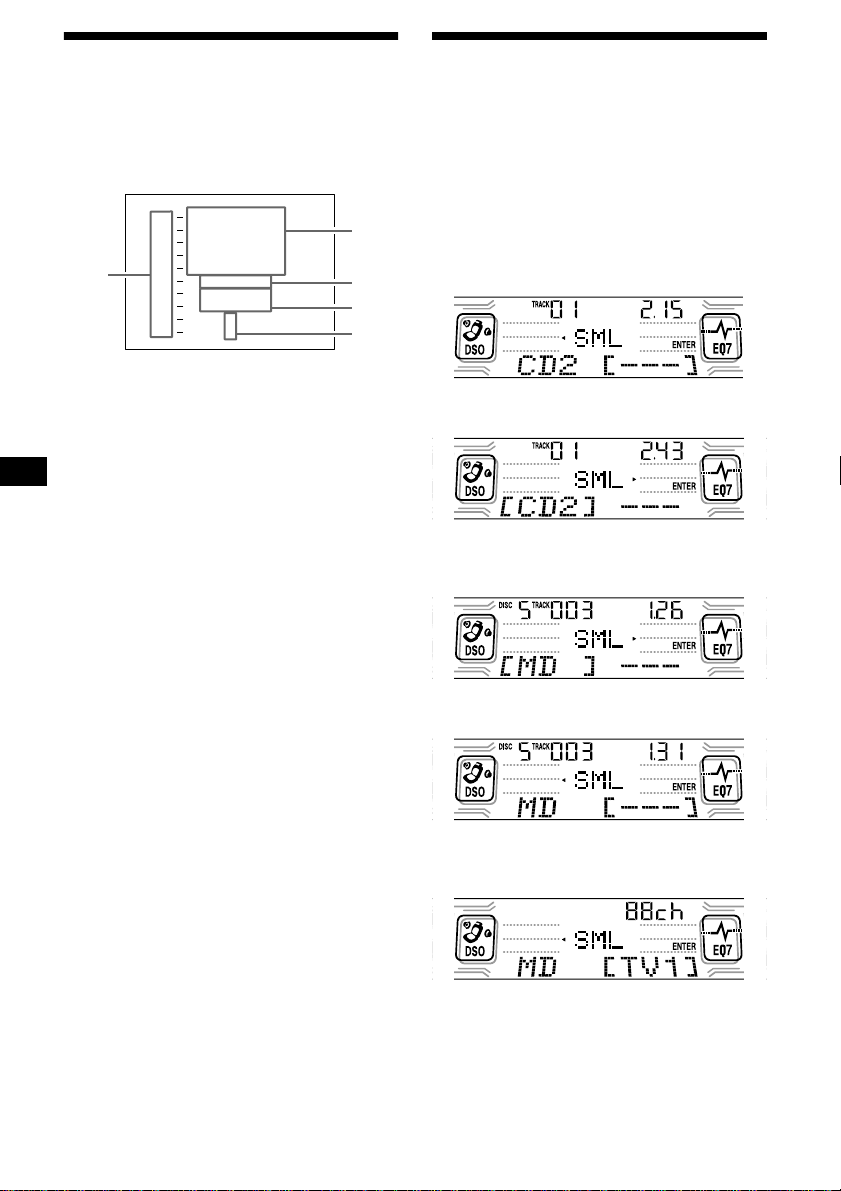
Displaying the information stored on a disc
Press (LIST) during CD/MD playback.
Example: When CD unit 1 is selected
CD 1
1
S
C
H
U
B
E
Z
A
C
H
I
S
Z
O
P
*****
?
?
1
RT
R
T
T
I
N
2
3
4
5
3
2
M
O
3
B
A
4
L
5
C
1 0
6
7
8
9
H
*
******
2
1
1 Disc numbers
2 Stored titles
3 No disc is loaded*
4 No stored titles*
5 TOC information has not yet been identified*
*1 A blank space displayed next to a disc number
represents an empty slot in the disc magazine.
*2 If a title is not registered, “******” is displayed.
*3 If the disc information has not yet been read by the
unit, “?” is displayed.
To turn off the list display on the TV monitor,
press (LIST).
Notes
• It may take a few moments before all indications
appear in the display.
• The contents of preset memory cannot be listed
when the unit is in the Simultaneous Play mode
(page 24).
• If the source is an MD, the stored track names will
also be displayed.
Watching the TV or video
while listening to a CD or MD
— Simultaneous Play
The simultaneous play function does not work
while you are listening to the radio.
1 Press (MENU), then press either side
of (DISC) repeatedly until “Simul Sel”
appears.
2 Press (ENTER).
3 Press the (–) side of (SEEK).
4 Press (SOURCE) repeatedly to select
“CD” or “MD.”
5 Press the (+) side of (SEEK).
24
6 Press (SOURCE) repeatedly to select a
“TV” or “AUX (video).”
7 Press (ENTER).
Simultaneous Play starts.
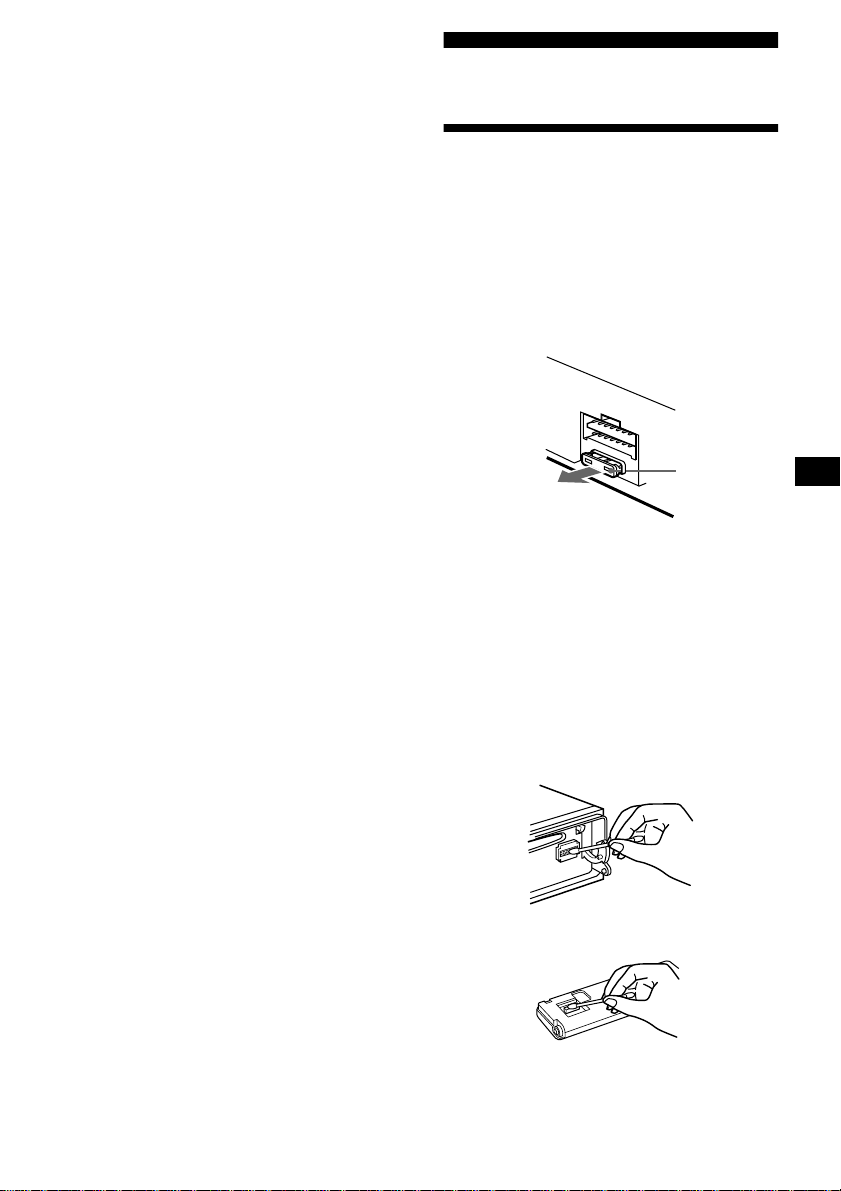
If you are already watching the TV or video and
want to listen to a CD or MD as well, follow the
same steps.
Returning to normal mode
To cancel the CD or MD, select “– – –”
in step 4.
T o ca nce l the TV or vi deo , s elect “– – –
” in step 6.
Note
If you press (OFF) or Z (eject) on a CD/MD unit while
the unit is in Simultaneous Play mode, Simultaneous
Play is canceled.
Additional Information
Maintenance
Fuse replacement
When replacing the fuse, be sure to use one
matching the amperage rating stated on the
original fuse. If the fuse blows, check the power
connection and replace the fuse. If the fuse blows
again after replacement, there may be an internal
malfunction. In such a case, consult your nearest
Sony dealer.
Fuse (10 A)
Warning
Never use a fuse with an amperage rating
exceeding the one supplied with the unit as this
could damage the unit.
Cleaning the connectors
The unit may not function properly if the
connectors between the unit and the front panel
are not clean. In order to prevent this, detach the
front panel (page 8) and clean the connectors
with a cotton swab dipped in alcohol. Do not
apply too much force. Otherwise, the connectors
may be damaged.
Main unit
Back of the front panel
continue to next page t
25
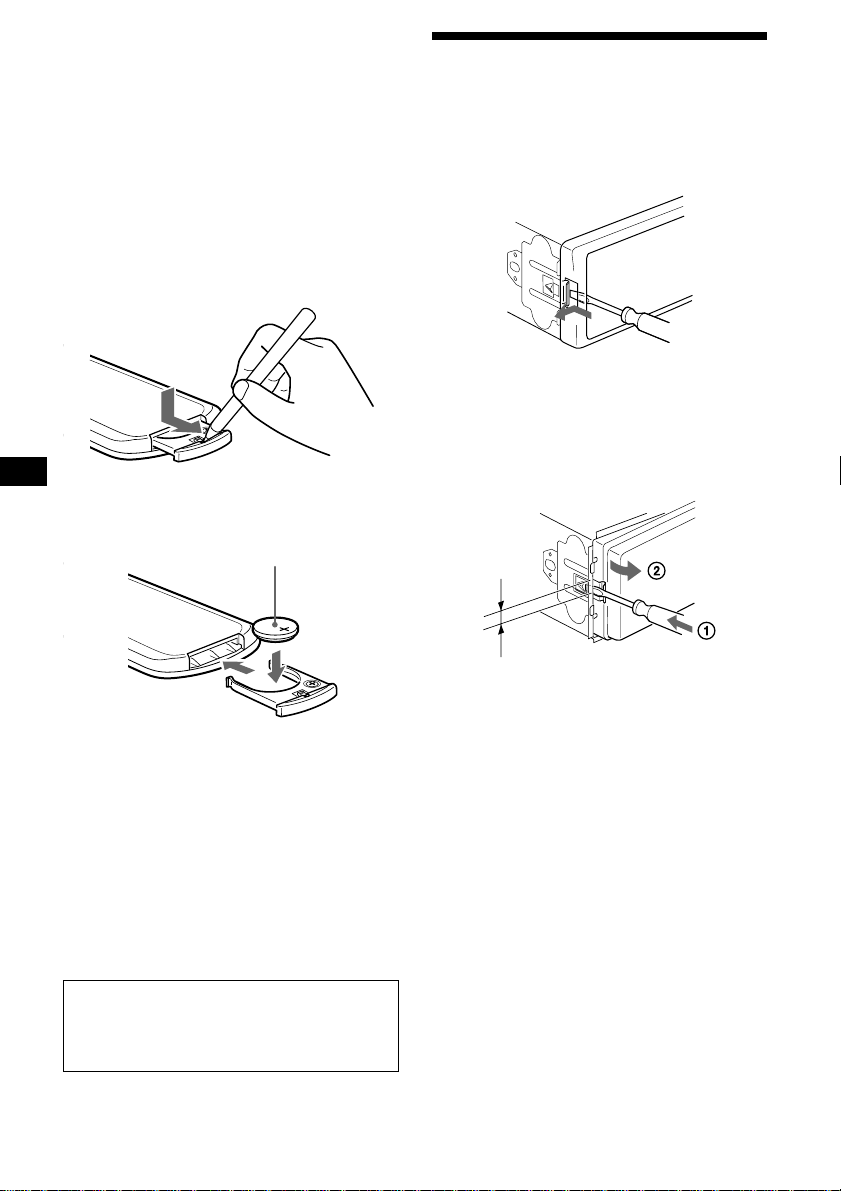
Notes
• For safety, turn off the ignition before cleaning the
connectors, and remove the key from the ignition
switch.
• Never touch the connectors directly with your fingers
or with any metal device.
Replacing the lithium battery
Under normal conditions, batteries will last
approximately 1 year. (The service life may be
shorter, depending on the conditions of use.)
When the battery becomes weak, the range of the
card remote commander becomes shorter.
Replace the battery with a new CR2025 lithium
battery.
x
+ side up
Removing the unit
1 Remove the front cover
1Detach the front panel (page 8).
2Press the clip inside the front cover
with a thin screwdriver.
3Repeat step 2 for the other side.
2 Remove the unit
1Use a thin screwdriver to push in
the clip on the left side of the unit,
then pull out the left side of the unit
until the catch clears the mounting.
Notes on lithium battery
• Keep the lithium battery out of the reach of
children. Should the battery be swallowed,
immediately consult a doctor.
• Wipe the battery with a dry cloth to assure a
good contact.
• Be sure to observe the correct polarity when
installing the battery.
• Do not hold the battery with metallic tweezers,
otherwise a short-circuit may occur.
WARNING
Battery may explode if mistreated.
Do not recharge, disassemble, or dispose of
in fire.
26
4 mm
3
/16 in.)
(
2Repeat step 1 for the right side.
3Slide the unit out of its mo un tin g.

Specifications
AUDIO POWER SPECIFICATIONS
POWER OUTPUT AND TOTAL HARMONIC DISTORTION
23.2 watts per channel minimum continuous average power into 4 ohms,
4 channels driven from 20 Hz to 20 kHz with no more than 5% total
harmonic distortion.
CD Player section
Signal-to-noise ratio 90 dB
Frequency response 10 – 20,000 Hz
Wow and flutter Below measurable limit
Laser Diode Properties
Material GaAlAs
Wavelength 780 nm
Emission Duration Continuous
Laser output power Less than 44.6 µW*
* This output is the value measured at a distance of
200 mm from the objective lens surface on the
Optical Pick-up Block.
Tuner section
FM
Tuning range 87.5 – 107.9 MHz
Antenna terminal External antenna connector
Intermediate frequency 10.7 MHz/450 kHz
Usable sensitivity 8 dBf
Selectivity 75 dB at 400 kHz
Signal-to-noise ratio 66 dB (stereo),
Harmonic distortion at 1 kHz
Separation 35 dB at 1 kHz
Frequency response 30 – 15,000 Hz
72 dB (mono)
0.6 % (stereo),
0.3 % (mono)
AM
Tuning range 530 – 1,710 kHz
Antenna terminal External antenna connector
Intermediate frequency 10.7 MHz/450 kHz
Sensitivity 30 µV
Power amplifier section
Outputs Speaker outputs
Speaker impedance 4 – 8 ohms
Maximum power output 52 W × 4 (at 4 ohms)
(sure seal connectors)
General
Outputs Audio outputs (front/rear)
Inputs Telephone ATT control lead
Tone controls Bass ±10 dB at 62 Hz
Loudness +8 dB at 100 Hz
Power requirement s 12 V DC car battery
Dimensions Approx. 178 × 50 × 177 mm
Mounting dimensions Approx. 182 × 53 × 162 mm
Mass Approx. 1.3 kg
Supplied accessories Parts for install ation and
Optional accessory BUS cable (supplied with
Optional equipment CD changer (10 discs)
Subwoofer output (mono)
Power antenna relay cont rol
lead
Power amplifier control lead
Illumination control lead
BUS control input
connector
BUS audio input connector
Remote controller input
connector
Antenna input connector
Treble ±10 dB at 16 kHz
+2 dB at 10 kHz
(negative ground)
1
/8 × 2 × 7 in.)
(7
(w/h/d)
(7 1/4 × 2 1/8 × 6 1/2 in.)
(w/h/d)
(2 lb 10 oz)
connections (1 set)
Front panel case (1)
Rotary commander
RM-X5S
Card remote commander
RM-X112
an RCA pin cord)
RC-61 (1 m), RC-62 (2 m)
CDX-848X, CDX-747X
CDX-646
CD changer (6 discs)
CDX-T68X, CDX-T67
MD changer (6 discs)
MDX-65
Source selector
XA-C30
TV tuner
XT-40V, etc.
Note
This unit cannot be connected to a digital preamplifier
or an equalizer.
Design and specifications are subject to change
without notice.
27
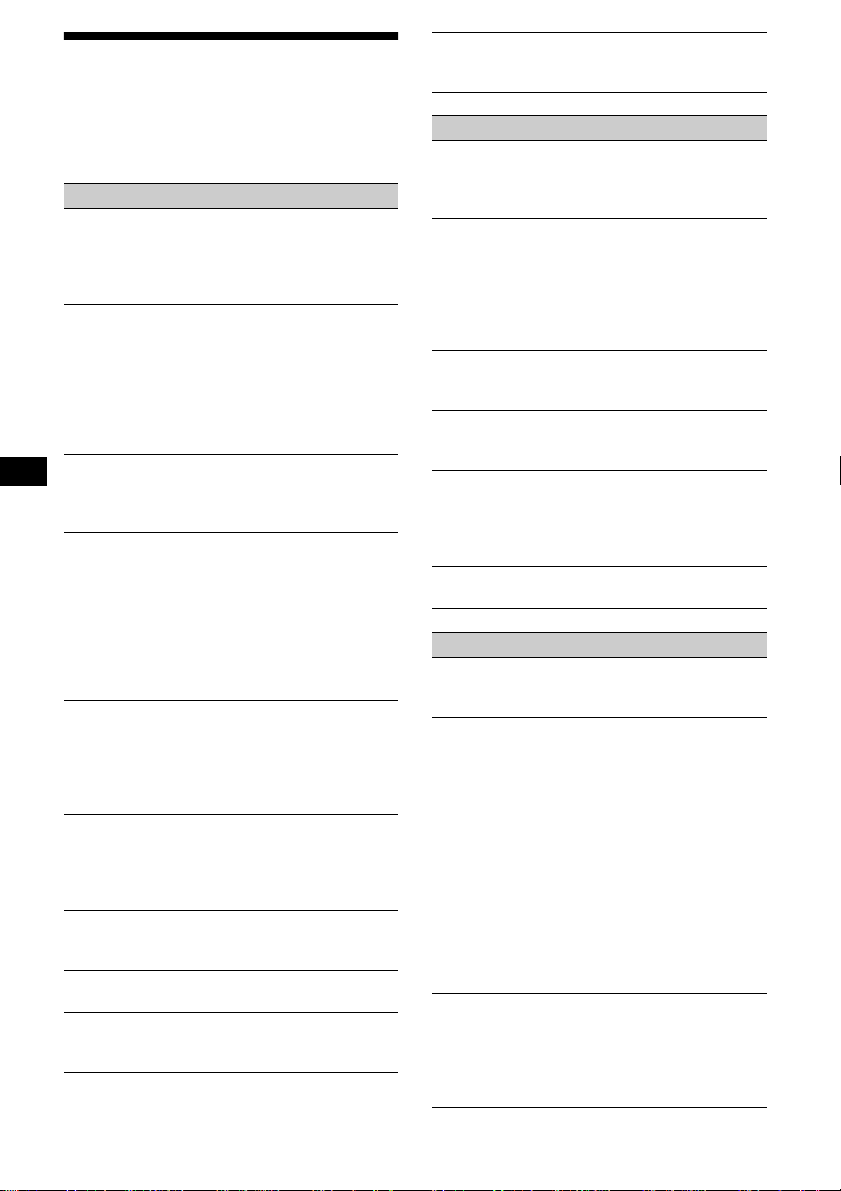
Troubleshooting
The following checklist will help you remedy
problems you may encounter with your unit.
Before going through the checklist below, check
the connection and operating procedures.
General
No sound.
• Press (VOL) to adjust the volume.
• Cancel the ATT function.
• Set the fader control to the center position for
a 2-speaker system.
The contents of the memory have been
erased.
• The RESET button has been pressed.
• Store again into the memory.
• The power cord or battery has been
disconnected.
• The power connecting cord is not connected
properly.
No beep sound.
• The beep sound is cancelled (page 19).
• An optional power amplifier is connected
and you are not using the built-in amplifier.
Indications disappear from/do not appear in
the display.
• The clock display disappears if you press
(OFF) for 2 seconds.
t Press the power on/off button on the unit
to display the clock.
• Remove the front panel and clean the
connectors. See “Cleaning the connectors”
(page 25) for details.
Stored stations and correct time are erased.
The fuse has blown.
Makes noise when the ignition key is in the
ON, ACC, or OFF position.
The leads are not matched correctly with the
car’s accessory po wer connector.
No power is being supplied to the unit.
• Check the connection. If everything is in
order, check the fuse.
• The car does not have an ACC position.
t Press the power on/off button on the unit.
The power is continuously supplied to the
unit.
The car does not have an ACC position.
The power antenna does not extend.
The power antenna does not have a relay box.
Cannot turn off the “--------” indication.
You entered the name edit mode.
t Press (LIST) for 2 seconds.
The rotary commander cannot be operated.
Rotate the dial at the bottom of the rotary
commander until it can be operated.
CD/MD playback
A disc cannot be loaded.
• Another CD/MD is already loaded.
• The CD/MD is forcibly inserted upsid e down
or in the wrong way.
Playback does not begin.
• Defective MD or dirty CD.
• CD-R that is not finalized, or a CD-RW.
• You tried to playback a CD-R not designed
for audio use.
• Some CD-Rs may not play due to its
recording equipment or the disc condition.
A disc is automatically ejected.
The ambient temperature exceeds 50°C
(122°F).
The operation buttons do not function.
CD will not be ejected.
Press the RESET button.
The sound skips from vibration.
• The unit is installed at an angle of more than
60°.
• The unit is not installed in a sturdy part of
the car.
The sound skips.
Dirty or defective disc.
Radio reception
Preset tuning is not possible.
• Store the correct frequency in the memory.
• The broadcast signal is too weak.
The stations cannot be received.
The sound is hampered by noises.
• Connect a power antenna control lead (blue)
or accessory power supply lead (red) to the
power supply lead of a car’s antenna booster.
(Only when your car has built-in FM/AM
antenna in the rear/side glass.)
• Check the connection of the car antenna.
• The auto antenna will not go up.
t Check the connection of the power
antenna control lead.
• Check the frequency.
• When the DSO mode is on, the sound is
sometimes hampered by noises.
t Set the DSO mode to off (page 20).
Automatic tuning is not possible.
• The local seek mode is set to “on.”
t Set the local seek mode to “off” (page
19).
• The broadcast signal is too weak.
t Perform manual tuning.
28
