Sony CDX-C860 User Manual
FM/AM
Compact Disc
Player
Operating Instructions .
Owner's Record
The model and serial numbers are located on the bottom of the unit. Record the serial number in the space provided below.
Refer to these numbers whenever you call upon your Sony dealer regarding this product.
Model No. CDX-C860 Serial No._____________________________________________
For installation and connections, see the supplied installation/connections manual.
DIGITAL AUDIO
CDX-C860
' ^ 997 by Sony Corporation
Warning
This equipment has been tested and found to comply with the limits for a Class B digital device, pursuant to Part 15 of the FCC Rules.
These limits are designed to provide reasonable protection against harmful interference in a residential installation. This equipment generates, uses, and can radiate radio frequency energy and, if not installed and used in accordance with the instructions, may cause harmful interference to radio communications. However, there is no guarantee that interference will not occur in a particular installation. If this equipment does cause harmful interference to radio or television reception, which can be determined by turning the equipment off and on, the user is encouraged to try to correct the interference by one or more of the following measures:
— Reorient or relocate the receiving antenna. =»Increase the separation between the
equipment and receiver.
— Connect the equipment into an outlet on a circuit different from that to which the receiver is connected.
— Consult the dealer or an experienced radio/ TV technician for help.
You are cautioned that any changes or modifications not expressly approved in this manual could void your authority to operate this equipment.
CAUTION
The use of optical instruments with this product will increase eye hazard.
Welcome !
Thank you for purchasing the Sony Compact Disc Player. This unit lets you enjoy a variety of features by using either a supplied rotary remote or an optional wireless remote.
In addition to the CD playback and radio operations, you can expand your system by connecting an optional CD/MD changer.
If you operate this unit or connect an optional CD changer with the CD-TEXT function, the CD-TEXT information will appear in the display when you play back a CD-TEXT disc*.
*A CD-TEXT disc is an audio CD that includes information such as the disc name, artist name and track names.
This information is recorded on the disc.

Table of Contents |
|
This Unit Only |
|
Getting Started |
|
Resetting the unit.................................................... |
4 |
Detaching the front panel....................................... |
4 |
Preparing the rotary remote.................................. |
4 |
Setting the clock...................................................... |
5 |
CD Player |
|
Listening to a CD.................................................... |
5 |
Playing a CD in various modes............................. |
6 |
Creating a program |
|
— CD Program Memory............... .................. |
7 |
Radio |
|
Memorizing stations automatically |
|
— Best Tuning Memory (BTM)...................... |
9 |
Memorizing only the desired stations................. |
10 |
Receiving the memorized stations....................... |
10 |
Storing the station names |
|
— Station Memo............................................ |
11 |
Locating a station by name |
|
— List-up......................................................... |
11 |
DSP |
|
Selecting a surround menu................................. |
12 |
Registering a surround menu onto each disc |
|
— Disc Sound Memory (DSM)..................... |
12 |
Selecting the listening position............................. |
13 |
Adjusting the fader (FAD)................................... |
13 |
Adjusting the volume of the subwoofer(s).... |
14 |
Adjusting the volume of the bass and treble |
|
— Digital Tone Control................................... |
14 |
Listening to each program source in its |
|
registered surround mode |
|
— Source Sound Memory (SSM)................... |
15 |
Other Functions |
|
Using the rotary remote........................................ |
15 |
Adjusting the sound characteristics.................... |
17 |
Muting the sound................................................. |
17 |
Changing the sound and display settings........... |
17 |
With Optional Equipment |
|
CD/MD Changer |
|
Playing a CD or MD............................................. |
18 |
Scanning the tracks |
|
— Intro Scan.................................................... |
19 |
Playing tracks repeatedly |
|
— Repeat Play................................................. |
19 |
Playing tracks in random order |
|
— Shuffle Play................................................. |
19 |
Creating a program |
|
— Program Memory....................................... |
20 |
Labeling a CD |
|
— Disc Memo................................................... |
22 |
Locating a disc by name |
|
— List-up.......................................................... |
23 |
Selecting specific tracks for playback |
|
— Bank............................................................. |
24 |
TVA/ideo |
|
Watching the TV.................................................... |
25 |
Watching a video.................................................... |
25 |
Memorizing TV chaimels automatically............ |
25 |
Memorizing only the desired TV charmels .... |
25 |
Storing the TV chaimel names............................. |
26 |
Displaying the information stored on discs .. |
26 |
Watching the TV or video while listening to a |
|
CD or MD |
|
— Simultaneous Play....................................... |
27 |
Additional Information |
|
Precautions................................................................... |
27 |
Maintenance................................................................ |
28 |
Dismounting the unit................................................... |
29 |
Location of controls..................................................... |
30 |
Specifications............................................................... |
32 |
Troubleshooting guide................................................ |
33 |
Index........................................................................... |
35 |
Getting Started
Resetting the unit
Before operating the unit for the first time or after replacing the car battery, you must reset the unit.
Press the reset button with a pointed object, such as a bail-point pen.
Reset button
Notes
• Pressing the reset button will erase the clock and some
- memorized functions.
I^ • When you connect the power supply cord to the unit or reset the unit, wait for about 10 seconds before you insert a disc. If you insert a disc within these 10 seconds, the unit will not be reset, and you will have to press the reset button again.
Detaching the front panel
You can detach the front panel of this unit to prevent the unit from being stolen.
1 Press fOFF).
Press (RELEASE) to Open up the front panel. Then slide the front pan.el a little to the left, and pull it off towards you.
COFF)
» Be sure not to drop the panel when detaching if from the unit.
• If you press (RELEASE) to detach the panel while the unit is still on, the unit will turn off automatically to prevent the speakers from being damaged.
* When you carry the front panel zvifh you, put it in the supplied front panel case.
Attaching the front panel
Align part ® of the front panel to part ® of the unit as illustrated, and push until it clicks.
Notes
• Be sure not to attach the front panel upside down.
• Do not press the front panel hard against the unit when attaching it. Press it lightly against the unit.
• Do not press hard or put excessive pressure on the display windows of the front panel.
• Do not expose the front panel to direct sunlight, heat sources such as hot air ducts, and do not leave it in a humid place. Never leave it on the dashboard of a car parked in direct sunlight where there may be a considerable rise in temperature.
Caution alarm
If you turn the ignition key switch to the OFF position without removing the front panel, the caution alarm will beep for a few seconds (only when the POWER SELECT switch is set to the ® position).
Preparing the rotary
remote
When you mount the rotary remote, attach the label in the illustration below.
Setting the dock
The clock uses a 12-hour digital indication.
Example: Set the clock to 10:08
1 Press (SHIFT), then press (D (SET UP).
Set
Clock
O Press ® (—►).
Set
The hour digit flashes.
O Set the hour.
|
to go backward |
|
to go forward |
Set |
310:00 |
|
|
O Press ® (-♦). |
|
Set |
sUW/ |
10:00:
The minute digits flash.
O Set the minute.
2 Press (SHIFT).
10:08
The clock starts.
3 Press (SHIFT).
After the mode setting is complete, the
display goes back to normal playback
mode.
Note
If the PO WER SELECT switch on the bottom of the unit is set to the © position, turn the power on first, then set the clock.
CD Player
Listening to a CD
Simply insert the CD.
Playback starts automatically.
Labelled side up
If a CD is already inserted, press (SOURCE) repeatedly until "CD" appears.
Elapsed playing time
CD |
TR*C« |
O |
||
B. |
||||
|
EHI |
|||
|
D |
|||
|
|
to |
||
|
Track number |
O) |
||
Note |
|
;; |
|
|
|
fD |
|||
To play back an 8 cm (3 in.) CD, use the optional Sony |
Q. |
|||
n |
||||
compact disc single adapter (CSA-S). |
O |
|||
|
|
|
|
|
To |
Press |
'< |
|
|
n> |
||||
“S |
||||
Stop playback |
A or (OFF) |
|
|
|
Eject the CD |
▲ |
|
|
|
|
|
|
||
|
|
|
||
Changing the displayed item |
|
|
||
Each time you |
press (DSPL). the item changes |
|
|
|
as follows: |
|
|
|
|
Elapsed playback time
i
Disc name*’/Artist name*
I
Track name*’
I
Clock
_________ I
*' If you inserted a non-CD-TEXT disc, "NO D.Name" or "NO T.Name" appears in the display.
Ifyou play a CD-TEXT disc, the artist name appears in the display after the disc name. (Only for CONTEXT discs with the artist name.)
Tip
If the name of the CD-TEXT disc is too long, you can scroll it across the display by pressing CSHIF^), then G3
Automatically scrolling a disc name
— Auto Scroll
|
If the disc name/artist name or track name on |
|
|
a‘CD-TEXT disc exceeds 10 characters and the |
|
|
Auto Scroll function is on, automatically |
|
|
scrolls on the display as follows; |
|
|
• |
The disc name appears when the disc has changed (if the |
|
|
disc name is selected). |
|
• The track name appears when the track has changed (if |
|
|
|
the track name is selected). |
|
• The disc or track name appears depending on the setting |
|
|
|
when you press CSOURCE) to select a CD-TEXTdisc. |
|
If you press fPSPL) to change the display |
|
|
item, the disc or track name of the CD-TEXT |
|
|
disc is scrolled automatically whether you set |
|
|
the function on or off. |
|
|
1 During playback, press ( SHIFT). |
|
|
2 Press @ (SET UP) repeatedly until |
|
|
|
"A.Scrl" appears. |
IgEa |
3 Press ® (—►) to select "A.Scrl on." |
|
|
|
|
|
4 Press (SHIFT). |
|
|
To cancel Auto Scroll, select "A.Scrl off" in |
|
|
step 2 above. |
|
|
Note |
|
|
For some CD-TEXT discs with extremely many characters, |
|
|
the following cases may happen: |
|
|
— |
Some of the characters are not displayed. |
|
— |
Auto Scroll does not work. |
Locating a specific track
— Automatic Music Sensor (AMS)
During playback, press either side of (SEEK/AMS) momentarily.
To locate succeeding tracks
To locate preceding tra'cks
Locating a specific point in a track
— Manual Search
During playback, press and hold either side of (SEEK/AMS). Release the button when you have found the desired point.
To search forward
To search backward
Note
i/"i_i_i_i_ " or " -i-i-i-i " appears in the display, that means you have reached the beginning or the end of the disc and you cannot go any further.
Playing a CD in various
modes
You can play CDs in various modes:
•Intro (Intro Scan) lets you play the first 10 seconds of all the tracks.
•Repeat (Repeat Play) repeats the current track.
•Shuf (Shuffle Play) plays all the tracks in random order.
Searching for the desired track
— Intro scan
1 Press (SHIFT).
Every time you press (SHIFT), only the
items you can select light up.
(SEUi^tfLAY^ilOob
2 Press ® (PLAY MODE) repeatedly until "Intro" appears.
Each time you press (T) (PLAY MODE),
the item changes as follows:
Intro —• PGM —► DSM set
CD
Intro off
3 Press (T) (—►) to select "Intro on."
CD
Intro on
Intro Scan starts.
4 Press (SHIFT).
To go back to normal playback mode, select
"Intro off" in step 3 above.
Playing tracks repeatedly
— Repeat Play
1During playback, press (SHIFT).
2Press ® (REP) repeatedly until "Repeat 1" appears.
SET UP PLAY MODE _______________
Repeat Play starts.
3 Press (SHIFT).
To go back to normal playback mode, select
"Repeat off" in step 2 above.
Playing tracks in random order
— Shuffle Play
1During playback, press (SHIFT).
2Press (T) (SHUF) repeatedly until
"Shuf 1" appears.
SET UP PlAY MODE |
________ REP_ |
Shuffle Play starts.
3 Press (SHIFT).
To go back to normal playback mode, select
"Shuf off" in step 2 above.
Creating a program
— CD Program Memory
You can play the tracks in the order you want by making your own program. You can make two programs: Program 1 and Program 2. You can select up to 12 tracks for each program.
You can store the programs in memory.
1 Press (SHIFT), then press ® (PLAY MODE) for two seconds.
CD |
rn*» vtimimi, |
|
3:P1 .01: |
"PI" shows Program 1 is selected.
To select Program 2, press (3) (—► ) repeatedly until "P 2" appears.
2Press either side of ( SEEK/AMS ) to select the track you want.
3Press (3) (ENTER) momentarily.
PI
+Enter+
CD |
uiACEt sill III I it/, |
|
3:P1 .02;
-p- etfiiHi n I M 11 r
4To continue entering tracks, repeat steps 2 and 3.
5When you finish selecting tracks, press (D (PLAY MODE) for two seconds.
6Press (SHIFT).
Notes
• the data.
• "*Mem Full*" appears in the display when you try to enter more than 12 tracks into a program.
n a 2 at '< if
Playing the stored program
You can select;
•PGM 1 to play Program 1.
•PGM 2 to play Program 2.
•PGM 1+2 to play Programs 1 and 2.
1Press (SHIFT).
2Press CE> (PLAY MODE) repeatedly until “PGM" appears.
3Press CD (—►) repeatedly until the desired program appears.
Program 1 playback
CD
PGM 1
Program 2 playback
CD
PGM 2
Programs 1 and 2 playback
CD
PGM 1+2
sir
Normal playback
CD
PGM off
Program Play starts.
4 Press (SHIFT).
To go back to normal playback mode, select
'TGM off" in step 3 above.
Note
"NO Data" appears in the display if no track is stored in the program.
Erasing an entire program
1 Press (SHIFT), then press (D (PLAY MODE) for two seconds.
CD |
TRAM «11 I II i i I If, |
|
|
|
mum |
|
7:P1 .08: |
"P 1" shows Program 1 is selected.
2 Press CD (<—) repeatedly until "DEL" appears.
DEL '''iiuniMiiiK,
;—PGM 1 —^
^t-W I UITIBI MI n
8
To delete Program 2, press CD (—») repeatedly until "PGM 2" appears.
3 Press CD (ENTER) for two seconds.
P I
NO Data
The entire program is erased.
4When you finish erasing programs, press CD (PLAY MODE) for two seconds.
5 Press (SHIFT).
Adding tracks to a program
1 Press (SHIFT), then press CD (PLAY MODE) for two seconds.
CD |
TRACK vinilMM/y |
|
|
|
4 -P1 ■ 0G- |
|
4- PtA TunnF -*■ F<Tfpi 1 i i 1 1 1 l\'' |
"PI" shows Program 1 is selected.
To select Program 2, press CD (“*■ ) repeatedly until "P 2" appears.
2 Press CD (•*—) or CD (—►) to select the track slot number where you want to insert a track.
|
Track slot number |
||
CD |
..........yi|'< |
||
|
:2 PI |
|
|
|
-*i I mi 111111 in |
||
3Press either side of ( SEEK/AMS ) to select the track you want to insert.
4Press CD (ENTER) momentarily to enter
the track.
The current track in that slot number and
the succeeding tracks shift down.
5To continue inserting tracks, repeat steps 2 through 4.
Note
Once all 12 slots have been filled, "*Mem Full*" appears in the display, and you cannot insert tracks.
6When you finish inserting tracks, press CD (PLAY MODE) for two seconds.
7Press (SHIFT).
Erasing tracks in a program
1 Press (SHIFT), then press (PLAY MODE) for two seconds.
CD |
riuc« |
I M I |
|
?:P1 .08:
ETTIBI I 1 n I I 1
"PI" shows Program 1 is selected.
To select Program 2, press (A) (—► )
repeatedly until "P 2" appears.
2 Press (T) (♦—) or (T) (—») to select the track you want to erase.
Track slot number
CD
:3 PI -m-
I iMiM
The track currently registered in slot 6 of Program 1.
3 Press (D (ENTER) for two seconds.
When-you erase a track from a slot number,
the succeeding tracks shift up to fill the gap.
DEL
- -- PI.06
CD
7 PI.06
4To continue erasing tracks, repeat steps 2 and 3.
5When you finish erasing tracks, press (a)
(PLAY MODE) for two seconds.
6Press (SHIFT).
Ràdio
Memorizing stations
automatically
— Best Tuning Memory (BTM)
The unit selects the stations with the strongest signals and memorizes them in the order of their frequencies. You can store up to 10 stations on each band (FMl, FM2 and AM).
Caution
When tuning in stations while driving, use Best Tuning Memory to prevent accidents.
1Press (SOURCE) repeatedly to select the tuner.
Each time you press (SOURCE), the source
changes as follows:
CD TUNER
Press (MODE) repeatedly to select the band.
Each time you press (MODE), the band
changes as follows:
------► FMl---------- |
► FM2--------- |
► AM------- |
3Press (SHIFT), then press CD (PLAY
MODE) repeatedly until "B.T.M" appears.
4Press (4) (—► ).
The unit stores stations in the order of their frequencies on the number buttons.
A beep sound and the setting is stored.
5 Press (SHIFT).
Notes
• The unit does not store stations with weak signals. If only a few stations are received, some number buttons will retain heir former setting.
• When a number is indicated in the display, the unit starts storing stations from the one currently displayed.
Memorizing only the desired stations
You |
can |
store up |
to 10 stations on each band |
(20 |
for |
FMl and |
FM2,10 for AM) in the order |
of your choice. |
|
||
1Press (SOURCE) repeatedly to select the tuner.
2Press (MODE) repeatedly to select the band (FM1, FM2 or AM).
Press either side of ( SEEK/AMS) to tune in the station you want to store on the number button.
4 Keep the desired number button ((T) to (TbT) pressed for two seconds until "MEM" appears.
The number button indication appears in
the display.
Note
If you try to store another station on the same number button, the previously stored station will be erased.
10
Receiving the memorized stations
1Press (SOURCE) repeatedly to select the tuner.
2Press (MODE) repeatedly to select the band (FMl, FM2 or AM).
3Press the number button ((T) to (To)) momentarily where the desired station is stored.
If you cannot tune in a preset station
Press either side of (SEEK/AMS) momentarily to search for the station (automatic tuning).
Scarming stops when the unit receives a station. Press either side of ( SEEK/AMS ) repeatedly until the desired station is received.
Note
If the automatic tuning stops too frequently, press (SHIFT), then press (T) (PLAYMODE) repeatedly until
“Local" (local seek mode) is displayed. Then press (7) (—► ) to select “Local on." Press ( SHIFT).
Only the stations with relatively strong signals xoill be tuned in.
Tip
If you know the frequency of the station you want to listen to, press and hold either side of ( SEEK/AM ^ for two seconds until the desired frequency appears (manual tuning).
If FM stereo reception is poor
— Monaural Mode
1Press (SHIFT), then press d3 (PLAY MODE) repeatedly until "Mono" appears.
2Press (T) (—►) repeatedly until "Mono on" appears.
The sound improves, but becomes monaural ("ST" disappears).
3 Press (SHIFT).
To go back to normal mode, select "Mono off" in step 2 above.
Changing the displayed items
Each time you press ( DSPL), the item changes
as follows:
Frequency ► Clock
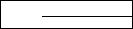
storing the station names
—station Memo
You can assign a name to each radio station and store it in memory. The name of the current station appears in the display. You can store up to eight characters for each station.
Storing the station names
Displaying the station name
Press (DSPL) during radio reception.
FM l
3 WRKISS
Each time you press (DSPL). the item
changes as follows:
■ Station name* —► Frequency—► Clock
1 Tune in a station whose name you want |
* If the station name is ?wt stored, "NO Name" |
to store. |
appears in the display for one second. |
2 Press (LIST) for two seconds. |
|
Erasing the station name |
||
FM l |
|
|
1 Tune in any station and press ( LIST ) for |
|
|
|
two seconds. |
||
|
|
|
||
3 Enter the characters. |
|
2 Press (DSPL) for two seconds. |
||
|
"Delete" and the station name appear in the |
|||
O Rotate the dial clockwise to select the |
||||
display. |
||||
desired characters. |
|
|||
|
|
|||
(A--* |
- |
►*—► / —f 3\ —Rotate►> —the►<dial to select the name you |
||
— 9 —► + —►--------- |
||||
want to erase.
FM l
-ill-
♦ -
If you rotate the dial counterclockwise, the characters appear in the reverse order.
If you want to put a blank space between characters, select (under bar).
4 Press CD (ENTER) for two seconds.
The name is erased.
Repeat steps 3 and 4 if you want to erase
other names.
5 Press ( LIST) for two seconds.
The unit returns to normal radio reception
mode.
O Press (T) (—►) after locating the desired character.
The flashing cursor moves to the next
space.
FM l
Ilk
If you press 03 (•^)/ the flashing cursor
moves to the left.
O Repeat steps O and O to enter the entire name.
Locating a station by name—List up
1 Press (LIST) momentarily.
The name assigned to the current station
appears in the display.
LST
3 WRKISS
;o
01
Q.
o'
4 To return to normal radio reception, press (LIST) for two seconds.
Tip
To erase/correct a name, enter {under-bar} for each character.
2Press (LIST) repeatedly until you find the desired station.
3Press (D(ENTER) to tune in the desired station.
Note
After the station name or frequency has been displayed for five seconds, the display goes back to normal mode. To turn ojf the display, press (DSPL).
11
