Sony CDX-C6600 User Manual
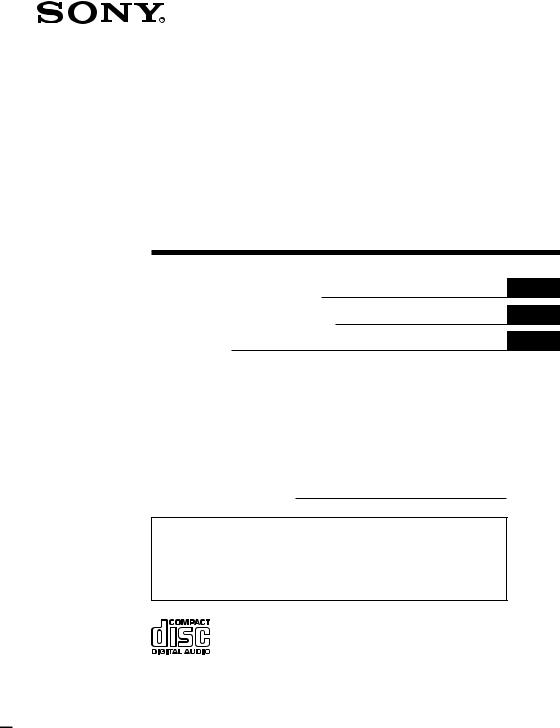
3-865-921-12 (1)
FM/AM
Compact Disc
Player
Operating Instructions
Manual de instrucciones
¤ˇ¥˛»¡'œfi
Owner’s Record
GB
ES
CT
The model and serial numbers are located on the bottom of the unit. Record the serial number in the space provided below.
Refer to these numbers whenever you call upon your Sony dealer regarding this product.
Model No. CDX-C6600 Serial No.
For installation and connections, see the supplied installation/connections manual.
Para obtener información sobre la instalación y las conexiones, consulte el manual de instalación/conexiones suministrado.
ˆ ' ¥» “”ƒw‚¸⁄˛‰u‚ ‡s– ¡A‰— ¤£·£¤ “”¡§ƒw‚¸¡ ‰u‚ ‡s– »¡'œfi ¡¤¡C
CDX-C6600
1999 by Sony Corporation
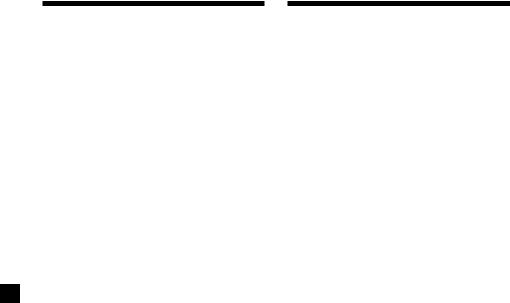
for the customers in the USA
Warning
This equipment has been tested and found to comply with the limits for a Class B digital device, pursuant to Part 15 of the FCC Rules. These limits are designed to provide reasonable protection against harmful interference in a residential installation. This equipment generates, uses, and can radiate radio frequency energy and, if not installed and used in accordance with the instructions, may cause harmful interference to radio communications. However, there is no guarantee that interference will not occur in a particular installation. If this equipment does cause harmful interference to radio or television reception, which can be determined by turning the equipment off and on, the user is encouraged to try to correct the interference by one or more of the following measures:
—Reorient or relocate the receiving antenna.
—Increase the separation between the equipment and receiver.
—Connect the equipment into an outlet on a circuit different from that to which the receiver is connected.
—Consult the dealer or an experienced radio/ TV technician for help.
You are cautioned that any changes or modifications not expressly approved in this manual could void your authority to operate this equipment.
CAUTION
The use of optical instruments with this product will increase eye hazard.
Welcome !
Thank you for purchasing the Sony Compact Disc Player. This unit lets you enjoy a variety of features by using an optional rotary commander.
In addition to the CD playback and the radio operations, you can expand your system by connecting an optional CD/MD unit*.
*You can also connect a CD changer and an MD changer.
2
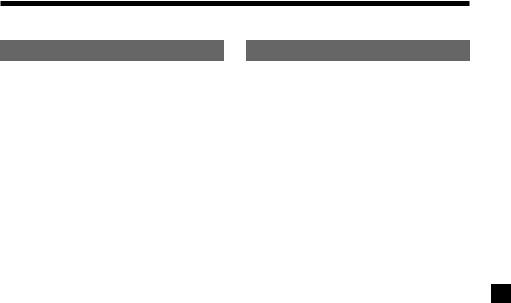
Table of Contents |
|
This Unit Only |
|
Location of controls ................................................. |
4 |
Getting Started |
|
Resetting the unit ................................................ |
5 |
Detaching the front panel .................................. |
5 |
Setting the clock .................................................. |
6 |
CD Player |
|
Listening to a CD ................................................ |
6 |
Playing a CD in various modes ........................ |
7 |
Radio |
|
Memorizing stations automatically |
|
— Best Tuning Memory (BTM) ................... |
8 |
Memorizing only the desired stations ............. |
8 |
Receiving the memorized stations .................... |
8 |
Storing the station names |
|
— Station Memo ............................................ |
9 |
Locating a station by name |
|
— List-up ...................................................... |
10 |
Using the rotary commander .......................... |
11 |
Other Functions |
|
Labelling the rotary commander .................... |
11 |
Adjusting the sound characteristics ............... |
12 |
Attenuating the sound ..................................... |
12 |
Changing the sound and display settings ..... |
13 |
Boosting bass sound |
|
— D-bass ....................................................... |
13 |
With Optional Equipment |
|
CD/MD Unit |
|
Playing a CD or MD ......................................... |
14 |
Playing tracks repeatedly |
|
— Repeat Play .............................................. |
15 |
Playing tracks in random order |
|
— Shuffle Play ............................................. |
15 |
Labelling a CD |
|
— Disc Memo ............................................... |
15 |
Locating a disc by name |
|
— List-up ...................................................... |
16 |
Selecting specific tracks for playback |
|
— Bank .......................................................... |
17 |
Additional Information |
|
Precautions ......................................................... |
18 |
Maintenance ....................................................... |
19 |
Dismounting the unit ....................................... |
19 |
Specifications ..................................................... |
20 |
Troubleshooting guide ..................................... |
21 |
3
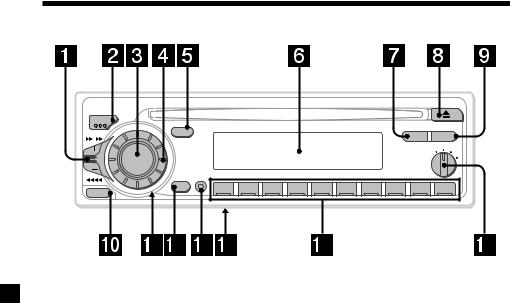
Location of controls
MODE |
|
|
SEEK/AMS |
SOUND |
DSPL |
|
LIST |
|
DSPL |
|
|
|
|
|
|
|
|
|
OFF 1 2 |
SOURCE |
D |
|
|
|
|
|
|
|
|
D - BASS |
3 |
|
|
|
|
|
|
|
|
|
|||
|
SHIFT |
|
|
|
|
|
|
|
|
|
|
RELEASE |
OFF |
1 |
2 |
3 |
4 |
5 |
6 |
7 |
8 |
9 |
10 |
|
|
|
|
|
|
|
|
|
|
|
|
|
|
|
|
|
|
|
|
|
|
|
CDX-C6600 |
Refer to the pages for details.
1SEEK/AMS (seek/Automatic Music Sensor/manual search) control
7, 8, 9, 14, 17
2 MODE (band/changer select) 8, 14
3SOURCE (source select) button 6, 8, 14
4Dial (volume/bass/treble/left-right/ front-rear control) 6, 9, 10, 12, 15
5 SOUND button 12
6 Display window
7 LIST button
Disc Memo 15, 16
List-up 10, 16
Station Memo 9, 10
8 6 (eject) button 6
9DSPL (display mode change) button 6, 9, 10, 14, 16
0RELEASE (front panel release) button
5, 19
!Á Reset button (located on the front side of the unit hidden by the front panel) 5
!ª OFF button 5, 6
!£ SHIFT button
PLAY MODE 8, 9, 17
REP 7, 15
SET UP 6, 13
SHUF 7, 15
!¢ Frequency Select switch (located on the bottom of the unit)
See “Frequency Select switch” in the Installation/Connections manual.
!° During radio reception:
Number buttons 8
During CD/MD playback:
Direct disc selection buttons 14
!¤ D-BASS control 13
4
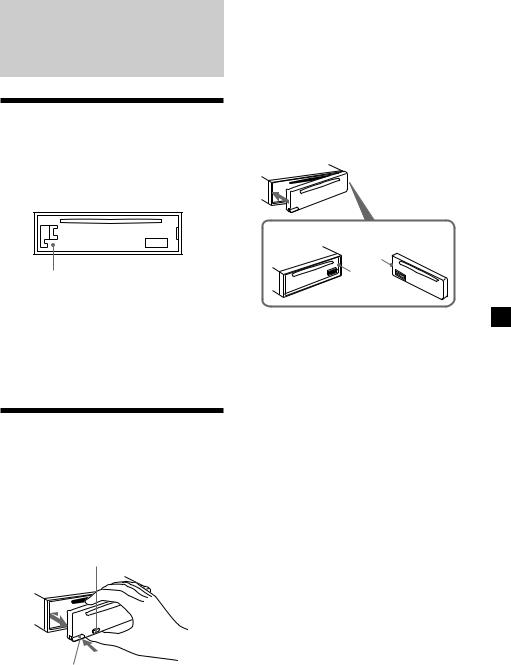
Getting Started
Resetting the unit
Before operating the unit for the first time or after replacing the car battery, you must reset the unit.
Remove the front panel and press the reset button with a pointed object, such as a ballpoint pen.
Reset button
Notes
•Pressing the reset button will erase the clock and some memorized functions.
•When you connect the power supply cord to the unit or reset the unit, wait for about 10 seconds before you insert a disc. If you insert a disc within these 10 seconds, the unit will not be reset, and you will have to press the reset button again.
Detaching the front panel
You can detach the front panel of this unit to protect the unit from being stolen.
1 Press (OFF).
2 Press (RELEASE) to then slide the front panel a little to the left, and pull it towards you.
(OFF)
(RELEASE)
Notes
•Be sure not to drop the panel when detaching it from the unit.
•If you detach the panel while the unit is still on, the unit will turn off automatically to prevent the speakers from being damaged.
•When you carry the front panel with you, use the supplied front panel case.
Attaching the front panel
Align part a of the front panel to part b of the unit as illustrated, and push until it clicks.
a
b
Notes
•Be sure not to attach the front panel upside down.
•Do not press the front panel too hard against the unit when attaching it.
•Do not press too hard or put excessive pressure on the display window of the front panel.
•Do not expose the front panel to direct sunlight, heat sources such as hot air ducts, and do not leave it in a humid place. Never leave it on the dashboard of a car parked in direct sunlight or where there may be a considerable rise in temperature.
Caution alarm
If you turn the ignition key switch to the OFF position without removing the front panel, the caution alarm will beep for a few seconds.
If you connect an optional power amplifier and do not use the built-in amplifier, the beep sound will be deactivated.
5
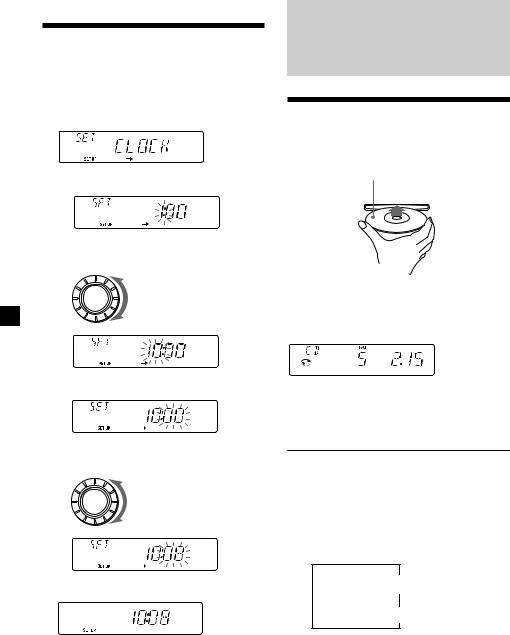
Setting the clock
The clock has a 12-hour digital indication.
Example: To set the clock to 10:08
1 Press (SHIFT), then press (2) (SET UP) repeatedly until ”CLOCK“ appears.
1 Press (4) (n).
The hour indication flashes.
2 Set the hour.
to go backward
SOURCE
to go forward
3 Press (4) (n).
The minutes indication flashes.
4 Set the minute.
to go backward
SOURCE
to go forward
2 Press (SHIFT).
The clock starts.
3 Press (SHIFT).
After the clock setting is complete, the display returns to normal playback mode.
CD Player
Listening to a CD
Insert the CD.
Playback starts automatically.
Label side up
If a CD is already inserted, press (SOURCE) repeatedly until “CD” appears to start playback.
CD indication |
|
|
|
Elapsed playing time |
|||||
|
|
|
|
|
|
|
|
|
|
|
|
|
|
|
|
|
|
|
|
|
|
|
|
|
|
|
|
|
|
|
|
|
|
|
|
|
|
|
|
|
|
|
|
|
|
|
|
|
|
Track number
Note
To play back an 8 cm CD, use the optional Sony compact disc single adapter (CSA-8).
To |
Press |
Stop playback |
6or (OFF) |
Eject the CD |
6 |
|
|
Changing the display item
Each time you press (DSPL) during CD playback, the item changes as follows:
$
Track number/Elapsed playing time
$
Clock
After you select the desired item, the display will be automatically change to the Motion Display mode after a few seconds.
In the Motion Display mode, all the above items are scrolled in the display one by one in order.
6
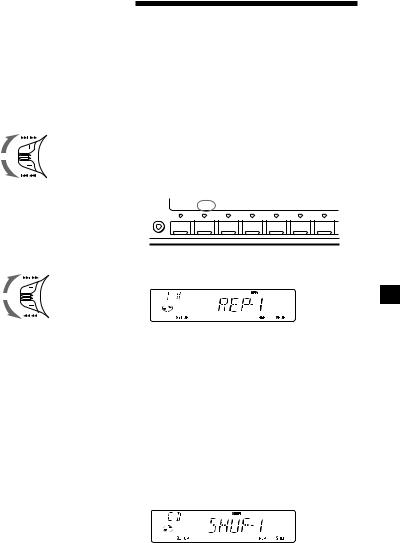
Tip
The Motion Display mode can be turned off. (See “Changing the sound and display settings” on page 13).
Locating a specific track
—Automatic Music Sensor (AMS)
During playback, push the SEEK/AMS control up or down and release for each track you want to skip.
SEEK/AMS
To locate succeeding tracks
To locate preceding tracks
Locating a specific point in a track
—Manual Search
During playback, push the SEEK/AMS control up or down and hold. Release when you have found the desired point.
SEEK/AMS
To search forward
To search backward
Note
If “


 ” or “
” or “


 ” appears in the display, that means you have reached the beginning or the end of the disc and you cannot go any further.
” appears in the display, that means you have reached the beginning or the end of the disc and you cannot go any further.
Playing a CD in various modes
You can play CDs in various modes:
•REP (Repeat Play) – repeats the current track. •SHUF (Shuffle Play) – plays all the tracks in
random order.
Playing tracks repeatedly
— Repeat Play
1 During playback, press (SHIFT).
Every time you press (SHIFT), only the items you can select light up.
|
SETUP |
|
|
|
REP |
SHUF |
SHIFT |
|
|
|
|
|
|
1 |
2 |
3 |
4 |
5 |
6 |
7 |
2 Press (6) (REP) repeatedly until ”REP-1“ appears.
Repeat Play starts.
3 Press (SHIFT).
To return to the normal playback mode, select “REP-OFF” in step 2 above.
Playing tracks in random order
— Shuffle Play
1 During playback, press (SHIFT).
2 Press (7) (SHUF) repeatedly until
”SHUF-1“ appears.
Shuffle Play starts.
3 Press (SHIFT).
To return to the normal playback mode, select “SHUF-OFF” in step 2 above.
7
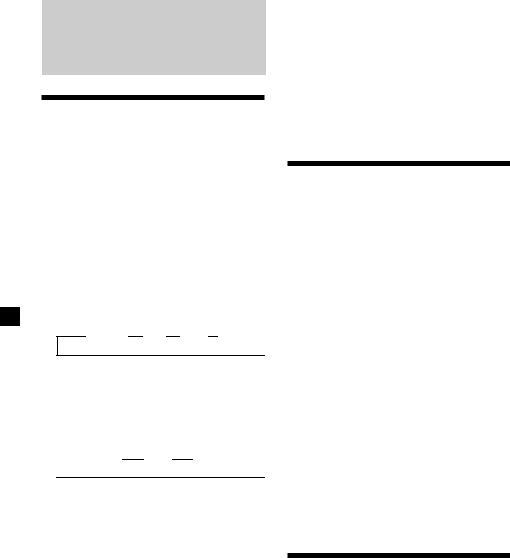
Radio
Memorizing stations automatically
— Best Tuning Memory (BTM)
The unit selects the stations with the strongest signals and memorizes them in the order of their frequencies. You can store up to 10 stations on each band (FM1, FM2, and AM).
Caution
When tuning in stations while driving, use Best Tuning Memory to prevent accidents.
1 Press (SOURCE) repeatedly to select the tuner.
Each time you press (SOURCE), the source changes as follows:
z TUNER z CD z MD* z TV* 
*If the corresponding optional equipment is not connected, this item will not appear.
2 Press (MODE) repeatedly to select the band.
Each time you press (MODE), the band changes as follows:
 z FM1 z FM2 z AM
z FM1 z FM2 z AM 
3 Press (SHIFT).
4 Press (3) (PLAY MODE) repeatedly until
”BTM“ appears.
5 Press (4) (n) until ”B.T.M“ appears.
The unit stores stations in the order of their frequencies on the number buttons.
A beep sounds when the setting is stored.
6 Press (SHIFT).
Notes
•The unit does not store stations with weak signals. If only a few stations can be received, some number buttons will retain their former setting.
•When a number is indicated in the display, the unit starts storing stations from the one currently displayed.
•If a CD is not in the unit, only the tuner band appears even if you press (SOURCE).
Memorizing only the desired stations
You can store up to 10 stations on each band (20 for FM1 and FM2, 10 for AM) in the order of your choice.
1 Press (SOURCE) repeatedly to select the tuner.
2 Press (MODE) repeatedly to select the band.
3 Push the SEEK/AMS control up or down to tune in the station that you want to store on the number button.
4 Press the desired number button ((1) to
(10)) for two seconds until ”MEM“ appears.
The number button indication appears in the display.
Note
If you try to store another station on the same number button, the previously stored station will be erased.
Receiving the memorized stations
1 Press (SOURCE) repeatedly to select the tuner.
2 Press (MODE) repeatedly to select the band.
3 Press the number button ((1) to (10)) on which the desired station is stored.
8

If you cannot tune in a preset station
Push and release the SEEK/AMS control up or down to search for the station (automatic tuning).
Scanning stops when the unit receives a station. Push the SEEK/AMS control up or down repeatedly until the desired station is received.
Note
If the automatic tuning stops too frequently, press (SHIFT), then press (3) (PLAY MODE) repeatedly until “LOCAL” (local seek mode) is displayed. Then press (4) (n) to select “LOCAL-ON.” Press (SHIFT). Only the stations with relatively strong signals will be tuned in.
Tip
If you know the frequency of the station you want to listen to, push the SEEK/AMS control up or down and hold until the desired frequency appears (manual tuning).
If FM stereo reception is poor
— Monaural Mode
1 During radio reception, press (SHIFT), then press (3) (PLAY MODE) repeatedly until “MONO” appears.
2 Press (4) (n) repeatedly until
“MONO-ON“ appears.
The sound improves, but becomes monaural (“ST” disappears).
3 Press (SHIFT).
To return to normal mode, select “MONOOFF” in step 2 above.
Changing the display item
Each time you press (DSPL), the item changes as follows:
Frequency ÷Clock
After if you select the desired item, the display will be automatically change to the Motion Display mode after a few seconds.
In the Motion Display mode, all the above items are scrolled in the display one by one in order.
Tip
The Motion Display mode can be turned off. (See “Changing the sound and display settings” on page 13).
Storing the station names
— Station Memo
You can assign a name to each radio station and store it in memory. The name of the station currently tuned in appears in the display. You can assign a name of up to eight characters per station.
Storing the station names
1 Tune in a station whose name you want to store.
2 Press (LIST) for two seconds.
3 Enter the characters.
1Rotate the dial clockwise to select the
desired characters.
(A nB nC n··· Z n0 n1 n2 n
··· 9 n+ n– n* n/ n\ n> n< n. n_ )
If you rotate the dial counterclockwise, the characters appear in the reverse order.
If you want to put a blank space between characters, select “_” (underbar).
2Press (4) (n) after locating the desired character.
The flashing cursor moves to the next space.
If you press (1) (N), the flashing cursor moves to the left.
3Repeat steps 1 and 2 to enter the entire name.
4 To return to the normal radio reception, press (LIST) for two seconds.
Tip
To erase/correct a name, enter “_” (under-bar) for each character.
9
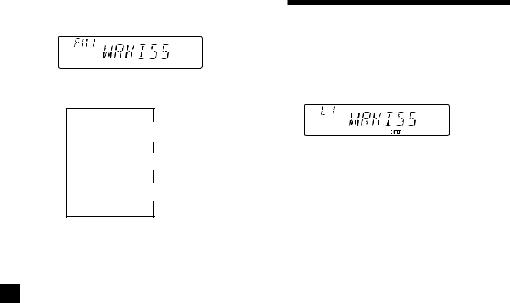
Displaying the station name
Press (DSPL) during radio reception.
Each time you press (DSPL), the item changes as follows:
$
Station name*
$
Frequency
$
Clock
*If the station name of a station is not stored, “NO NAME” appears in the display for one second.
Erasing the station name
1 Tune in any station and press (LIST) for two seconds.
2 Press (DSPL) for two seconds.
3 Rotate the dial to select the name that you want to erase.
4 Press (5) (ENTER) for two seconds.
The name is erased.
Repeat steps 3 and 4 if you want to erase other names.
5 Press (LIST) for two seconds.
The unit returns to the normal radio reception mode.
Locating a station by
name — List-up
1 Press (LIST).
The name assigned to the station currently playing appears in the display.
2 Press (LIST) repeatedly until you find the desired station.
3 Press (5) (ENTER) to tune in the desired station.
Note
Once the station name or frequency has been displayed for five seconds, the display goes back to its normal mode. To turn off the display, press
(DSPL).
10
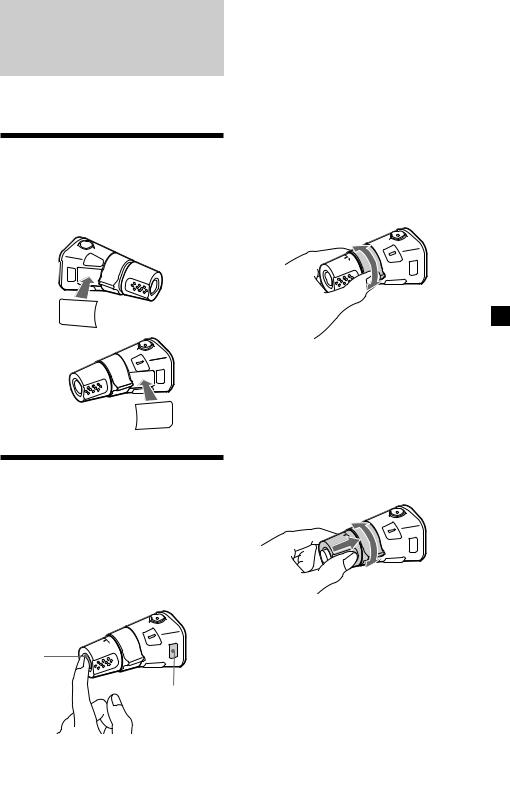
Other Functions
You can connect an optional rotary commander (RM-X4S) with this unit.
Labelling the rotary commander
Depending on how you mount the rotary commander, attach the appropriate labell as shown in the illustration below.
LIST
MODE
SOUND
SOUND
MODE
LIST
Using the rotary commander
The rotary commander works by pressing buttons and/or rotating controls.
You can control the optional CD or MD changer with the rotary commander.
By pressing the button (the SOURCE and MODE buttons)
(SOURCE)
(MODE)
Each time you press (SOURCE), the source changes as follows:
TUNER nCD nMD* nTV*
*If the corresponding optional equipment is not connected, this item will not appear.
Pressing (MODE) changes the operation in the following ways;
• Tuner: |
FM1 nFM2 nAM |
• CD unit: |
CD1 nCD2 n… |
•MD unit: MD1 nMD2 n…
•TV/Video: TV nVIDEO1 nVIDEO2
By rotating the control (the SEEK/ AMS control)
Rotate the control momentarily and release it to:
•Locate a specific track on a disc. Rotate and hold the control until you locate the specific point in a track, then release it to start playback.
•Tune in the stations automatically. Rotate and hold the control to find a the specific station.
By pressing in and rotating the control (the PRESET/DISC control)
Push in and rotate the control to:
•Receive the stations memorized on the number buttons.
•Change the disc.
11
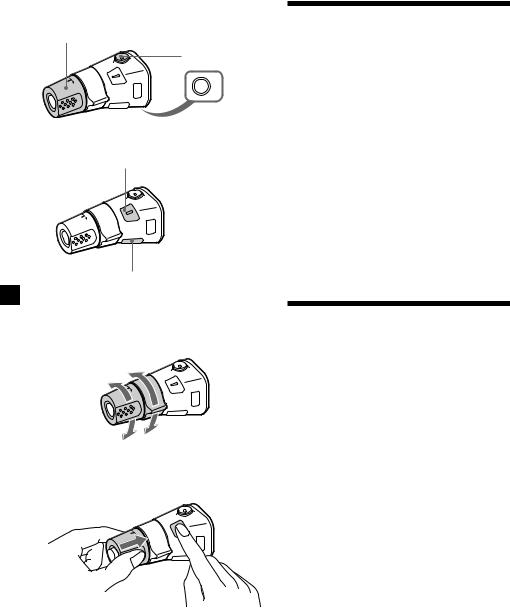
Other operations
Rotate the VOL control to
adjust the volume.
Press (ATT) to attenuate the sound.
OFF
Press (OFF) to turn off the unit.
Press (SOUND) to adjust the volume and sound menu.
Press (LIST) to display the memorized names.
Adjusting the sound characteristics
You can adjust the bass, treble, balance and fader.
You can store the bass and treble levels independently for each source.
1 Select the item you want to adjust by pressing (SOUND) repeatedly.
VOL (volume) nBAS (bass) n
TRE (treble) nBAL (left-right) n
FAD (front-rear)
2 Adjust the selected item by rotating the dial.
Adjust within three seconds after selecting the item. (After three seconds, the dial functions reverts to volume control.)
Changing the operative direction
The operative direction of controls is factoryset as in the illustration below.
To increase
To decrease
If you need to mount the rotary commander on the right side of the steering column, you can reverse the controls operative direction.
Press (SOUND) two seconds while pushing the VOL control.
Tip
You can control the operative direction of controls with the unit (page 13).
Attenuating the sound
Press (ATT) on the optional rotary commander.
“ATT-ON” flashes momentarily.
To restore the previous volume level, press (ATT) again.
Tip
The unit decreases the volume automatically when a telephone call comes in (Telephone ATT function).
12
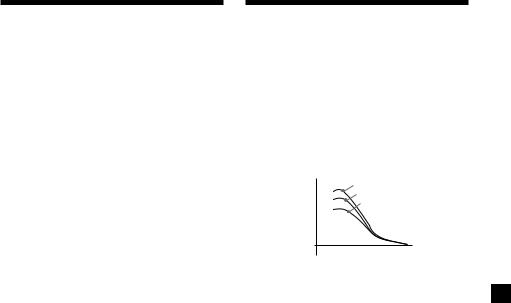
Changing the sound and display settings
You can set: •CLOCK (page 6).
•D.INFO (dual information) – to display the clock and the play mode at the same time (ON) or to display the information alternately (OFF).
•DIM (Dimmer) – to change the brightness of the display.
—Select “ON” to dim the display. •BEEP – to turn the beep tones on or off. •RM (Rotary Commander) – to change the
operative direction of the controls of the optional rotary commander.
—Select “NORM” to use the rotary commander in the factory preset position.
—Select “REV” when you mount the rotary commander on the right of the steering column.
•M.DSPL – to turn the motion display on or off.
Note
If you connect an optional power amplifier and do not use the built-in amplifier, the beep sound will be disabled.
1 Press (SHIFT).
2 Press (2) (SET UP) repeatedly until the desired item appears.
Each time you press (2) (SET UP), the item changes as follows:
CLOCK nD.INFO* nDIM nBEEP nRM n
M.DSPL
*When you have not tune the station or there is no CD/MD being played, these items will not appear.
Note
The displayed item will differ depending on the source.
3 Press (4) (n) to select the desired setting (for example: ON or OFF).
4 Press (SHIFT).
After the mode setting is complete, the display returns to normal playback mode.
Boosting bass sound
— D-bass
You can enjoy a clear and powerful bass sound. The D-bass function boosts the low frequency signal with a sharper curve than conventional bass boost.
You can hear the bass line more clearly even while the vocal volume remains the same. You can emphasize and adjust the bass sound easily with the D-BASS control. This effect is similar to the one you get when you use an optional subwoofer system.
Level |
D-BASS 3 |
|
D-BASS 2 |
|
D-BASS 1 |
0dB
Frequency (Hz)
Adjusting the bass curve
Turn the D-BASS control to adjust the bass level (1, 2 or, 3).
“D-BASS” appears in the display.
To cancel, turn the control to the OFF.
Note
If the bass sound becomes distorted, adjust the D- BASS control or volume.
13
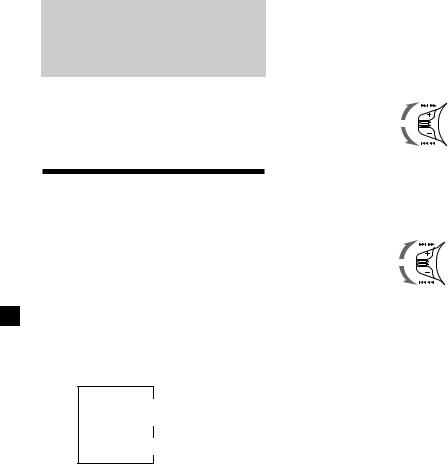
With Optional Equipment
CD/MD Unit
This unit can control a maximum of seven external CD/MD units in this configuration: CD unit-maximum of five.
MD unit-maximum of five.
Any combination up to seven will work.
Playing a CD or MD
1 Press (SOURCE) repeatedly to select CD or MD.
2 Press (MODE) until the desired unit appears (for example: CD2 or CD3).
CD/MD playback starts.
When a CD or MD changer is connected, all the tracks play from the beginning.
Changing the display item
Each time you press (DSPL) during CD/MD playback, the item changes as follows:
$
Track number/ Elapsed playback time
$
Clock*
*If the dual information function is on, the clock does not appear in the display.
After you select the desired item, the display will be automatically change to the Motion Display mode after a few seconds.
In the Motion Display mode, all the above items are scrolled in the display one by one in order.
Tip
The Motion Display mode can be turned off. (See “Changing the sound and display settings” on page 13).
Locating a specific track
—Automatic Music Sensor (AMS)
During playback, push the SEEK/AMS control up or down and release for each track you want to skip.
SEEK/AMS
To locate succeeding tracks
To locate preceding tracks
Locating a specific point in a track
—Manual Search
During playback, push the SEEK/AMS control up or down and hold. Release when you have found the desired point.
SEEK/AMS
To search forward
To search backward
Locating a disc by disc number
—Direct Disc Selection
Press the number button that corresponds with the desired disc number.
The desired disc in the current unit begins playback.
14
