Ricoh AFICIO MP 2000, AFICIO MP 1600LE, AFICIO MP 1600, AFICIO MP 161SPF, AFICIO MP 161 Manual
...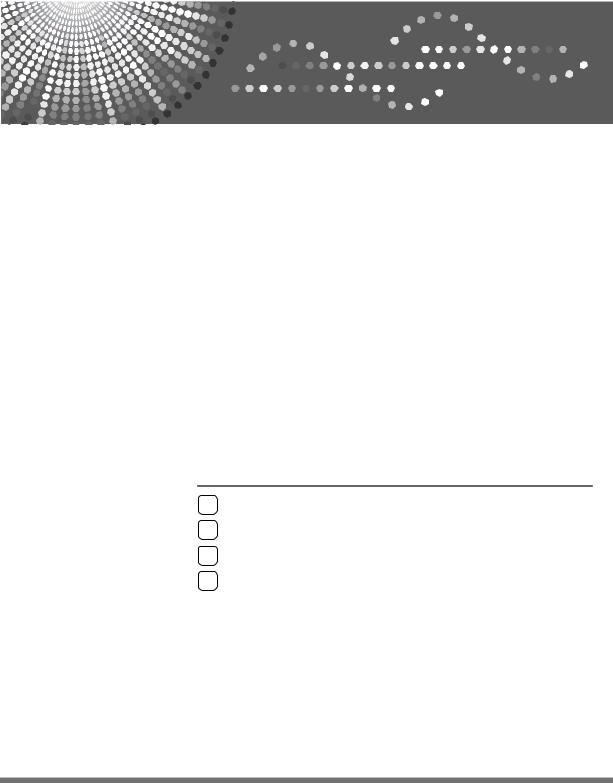
Network Guide
1Using a Printer Server
2Monitoring and Configuring the Printer
3Special Operations under Windows
4Appendix
Read this manual carefully before you use this machine and keep it handy for future reference. For safe and correct use, be sure to read the Safety Information in "About This Machine" before using the machine.
Introduction
This manual contains detailed instructions and notes on the operation and use of this machine. For your safety and benefit, read this manual carefully before using the machine. Keep this manual in a handy place for quick reference.
Important
Contents of this manual are subject to change without prior notice. In no event will the company be liable for direct, indirect, special, incidental, or consequential damages as a result of handling or operating the machine.
Notes
Some illustrations in this manual might be slightly different from the machine.
Certain options might not be available in some countries. For details, please contact your local dealer.
Software Version Conventions Used in This Manual
•NetWare 3.x means NetWare 3.12 and 3.2.
•NetWare 4.x means NetWare 4.1, 4.11, 4.2 and IntranetWare.
Manuals for This Machine
Refer to the manuals that are relevant to what you want to do with the machine.
 Important
Important
Media differ according to manual.
The printed and electronic versions of a manual have the same contents.
Adobe Acrobat Reader/Adobe Reader must be installed in order to view the manuals as PDF files.
Depending on which country you are in, there may also be html manuals. To view these manuals, a Web browser must be installed.
About This Machine
Be sure to read the Safety Information in this manual before using the machine.
This manual provides an introduction to the functions of the machine. It also explains the control panel, preparation procedures for using the machine, how to enter text, and how to install the CD-ROMs provided.
General Settings Guide
Explains User Tools settings, and Address Book procedures such as registering fax numbers, e-mail addresses, and user codes. Also refer to this manual for explanations on how to connect the machine.
Trouble Shooting
Provides a guide to solving common problems, and explains how to replace paper, toner, and other consumables.
Security Reference
This manual is for administrators of the machine. It explains security functions that the administrators can use to protect data from being tampered with, or prevent the machine from unauthorized use.
Also refer to this manual for the procedures for registering administrators, as well as setting user and administrator authentication.
Copy Reference
Explains Copier functions and operations. Also refer to this manual for explanations on how to place originals.
Facsimile Reference
Explains Facsimile functions and operations.
Printer Reference
Explains Printer functions and operations.
Scanner Reference
Explains Scanner functions and operations.
i
Network Guide
Explains how to configure and operate the machine in a network environment, and use the software provided.
This manual covers all models, and includes descriptions of functions and settings that might not be available on this machine. Images, illustrations, and information about operating systems that are supported might also differ slightly from those of this machine.
Other manuals
•Manuals for This Machine
•Safety Information
•Quick Reference Copy Guide
•Quick Reference Fax Guide
•Quick Reference Printer Guide
•Quick Reference Scanner Guide
•PostScript 3 Supplement
•UNIX Supplement
•Manuals for DeskTopBinder Lite
•DeskTopBinder Lite Setup Guide
•DeskTopBinder Introduction Guide
•Auto Document Link Guide

 Note
Note
Manuals provided are specific to machine types.
Adobe Acrobat Reader/Adobe Reader must be installed in order to view the manuals as PDF files.
For “UNIX Supplement”, please visit our Web site or consult an authorized dealer.
“PostScript3 Supplement” and “UNIX Supplement” include descriptions of functions and settings that might not be available on this machine.
ii

TABLE OF CONTENTS |
|
Manuals for This Machine ...................................................................................... |
i |
How to Read This Manual ..................................................................................... |
1 |
Symbols ..................................................................................................................... |
1 |
Setting Up the Machine on a Network.................................................................. |
2 |
Initial Settings Overview............................................................................................. |
2 |
Initial Settings............................................................................................................. |
4 |
1. Using a Printer Server |
|
Preparing Printer Server ..................................................................................... |
15 |
Printing notification via SmartDeviceMonitor for Client ............................................ |
15 |
Using NetWare ..................................................................................................... |
17 |
Setting Up as a Print Server (NetWare 3.x) ............................................................. |
17 |
Setting Up as a Print Server (NetWare 4.x, 5 / 5.1, 6 / 6.5) ..................................... |
19 |
Using Pure IP in the NetWare 5 / 5.1 or 6 / 6.5 Environment................................... |
20 |
Setting Up as a Remote Printer (NetWare 3.x) ........................................................ |
21 |
Setting Up as a Remote Printer (NetWare 4.x, 5 / 5.1, 6 / 6.5) ................................ |
23 |
2. Monitoring and Configuring the Printer |
|
Using Web Image Monitor................................................................................... |
27 |
Displaying Top Page ................................................................................................ |
29 |
When user authentication is set ............................................................................... |
30 |
About Menu and Mode............................................................................................. |
31 |
Access in the Administrator Mode............................................................................ |
33 |
Displaying Web Image Monitor Help........................................................................ |
33 |
Using SmartDeviceMonitor for Admin ............................................................... |
34 |
Installing SmartDeviceMonitor for Admin ................................................................. |
35 |
Changing the Network Interface Board Configuration.............................................. |
35 |
Locking the Menus on the Machine's Control Panel ................................................ |
36 |
Changing the Paper Type ........................................................................................ |
37 |
Managing User Information...................................................................................... |
37 |
Configuring the Energy Saver Mode ........................................................................ |
39 |
Setting a Password .................................................................................................. |
40 |
Checking the Machine Status .................................................................................. |
40 |
Changing Names and Comments ............................................................................ |
41 |
Load Fax Journal ..................................................................................................... |
42 |
Managing Address Information ................................................................................ |
42 |
Using SmartDeviceMonitor for Client ................................................................ |
43 |
Monitoring Printers ................................................................................................... |
43 |
Checking the Machine Status .................................................................................. |
43 |
When Using IPP with SmartDeviceMonitor for Client .............................................. |
44 |
Printer Status Notification by E-Mail.................................................................. |
45 |
Auto E-mail Notification............................................................................................ |
46 |
On-demand E-mail Notification ................................................................................ |
47 |
Mail authentication ................................................................................................... |
47 |
On-demand E-mail Notification ................................................................................ |
48 |
iii
Remote Maintenance by telnet ........................................................................... |
50 |
Using telnet .............................................................................................................. |
50 |
access ...................................................................................................................... |
50 |
appletalk................................................................................................................... |
51 |
authfree .................................................................................................................... |
52 |
autonet ..................................................................................................................... |
52 |
bonjour(rendezvous) ................................................................................................ |
53 |
btconfig..................................................................................................................... |
54 |
devicename.............................................................................................................. |
54 |
dhcp ......................................................................................................................... |
54 |
diprint ....................................................................................................................... |
55 |
dns ........................................................................................................................... |
56 |
domainname ............................................................................................................ |
57 |
help .......................................................................................................................... |
57 |
hostname ................................................................................................................. |
58 |
ifconfig...................................................................................................................... |
58 |
info ........................................................................................................................... |
59 |
ipp ............................................................................................................................ |
59 |
ipv6........................................................................................................................... |
60 |
lpr ............................................................................................................................. |
60 |
netware .................................................................................................................... |
60 |
passwd ..................................................................................................................... |
61 |
prnlog ....................................................................................................................... |
61 |
route ......................................................................................................................... |
61 |
set ............................................................................................................................ |
63 |
show......................................................................................................................... |
64 |
slp............................................................................................................................. |
64 |
smb .......................................................................................................................... |
64 |
snmp ........................................................................................................................ |
65 |
sntp .......................................................................................................................... |
67 |
ssdp.......................................................................................................................... |
68 |
ssh............................................................................................................................ |
68 |
status........................................................................................................................ |
68 |
syslog ....................................................................................................................... |
68 |
upnp ......................................................................................................................... |
69 |
web........................................................................................................................... |
69 |
wiconfig .................................................................................................................... |
69 |
wins .......................................................................................................................... |
73 |
SNMP..................................................................................................................... |
74 |
Getting Printer Information over the Network................................................... |
75 |
Current Printer Status .............................................................................................. |
75 |
Printer configuration ................................................................................................. |
80 |
Understanding the Displayed Information ........................................................ |
81 |
Print Job Information ................................................................................................ |
81 |
Print Log Information................................................................................................ |
82 |
Configuring the Network Interface Board ................................................................. |
83 |
Message List ........................................................................................................ |
90 |
System Log Information ........................................................................................... |
90 |
iv
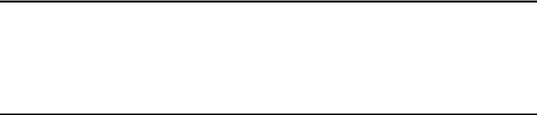
3. Special Operations under Windows |
|
Printing Files Directly from Windows ................................................................ |
97 |
Setup........................................................................................................................ |
97 |
Using a Host Name Instead of an IPv4 Address...................................................... |
97 |
Printing Commands.................................................................................................. |
99 |
4. Appendix |
|
When Using Windows Terminal Service / MetaFrame.................................... |
101 |
Operating Environment .......................................................................................... |
101 |
Supported Printer Drivers....................................................................................... |
101 |
Limitations .............................................................................................................. |
101 |
Using DHCP........................................................................................................ |
103 |
Using AutoNet ........................................................................................................ |
103 |
Precautions ........................................................................................................ |
104 |
Connecting a Dial-Up Router to a Network ............................................................ |
104 |
NetWare Printing.................................................................................................... |
105 |
When the optional IEEE 802.11b interface unit Is Installed ................................... |
106 |
Information about Installed Applications ........................................................ |
107 |
RSA® BSAFE......................................................................................................... |
107 |
Specifications..................................................................................................... |
108 |
INDEX....................................................................................................... |
110 |
v
vi
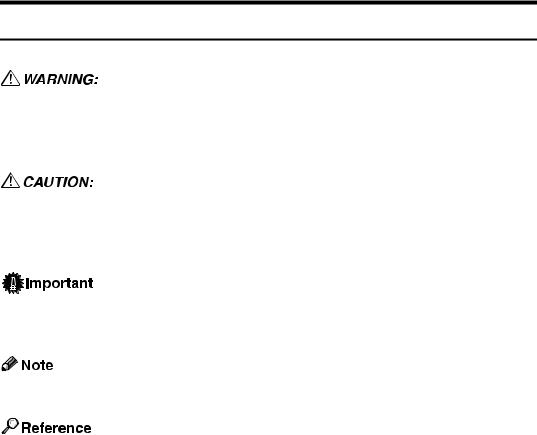
How to Read This Manual
Symbols
This manual uses the following symbols:
Indicates important safety notes.
Ignoring these notes could result in serious injury or death. Be sure to read these notes. They can be found in the “Safety Information” section of About This Machine.
Indicates important safety notes.
Ignoring these notes could result in moderate or minor injury, or damage to the machine or to property. Be sure to read these notes. They can be found in the “Safety Information” section of About This Machine.
Indicates points to pay attention to when using the machine, and explanations of likely causes of paper misfeeds, damage to originals, or loss of data. Be sure to read these explanations.
Indicates supplementary explanations of the machine’s functions, and instructions on resolving user errors.
This symbol is located at the end of sections. It indicates where you can find further relevant information.
[ ]
Indicates the names of keys that appear on the machine’s display panel.
{ }
Indicates the names of keys on the machine’s control panel.
1

Setting Up the Machine on a Network
This section describes the network settings you can change with User Tools (System Settings). Make settings according to functions you want to use and the interface to be connected.
 Important
Important
These settings should be made by the systems administrator, or after consulting with the systems administrator.
Initial Settings Overview
Interface Settings
Network
Menu |
Description |
|
|
Machine IPv4 Address |
Specifies the machine IPv4 address and sub- |
|
net mask in the network environment. |
|
|
IPv4 Gateway Address |
Configure the gateway address for the router |
|
or host computer used as a gateway. |
|
|
Machine IPv6 Address |
Specifies the machine IPv6 address and sub- |
|
net mask in the network environment. |
|
|
IPv6 Gateway Address |
Configure the gateway address for the router |
|
or host computer used as a gateway. |
|
|
IPv6 Stateless Setting |
Specifies the automatic configuration of the |
|
IPv6 Stateless Address. |
|
|
DNS Configuration |
Make settings for the DNS server. |
|
|
DDNS Configuration |
Specifies the DDNS settings. |
|
|
Domain Name |
Specifies the domain name. |
|
|
WINS Configuration |
Specifies the WINS server settings. |
|
|
Effective Protocol |
Select the protocol to use in the network. |
|
|
NCP Delivery Protocol |
Select the protocol for NCP delivery: |
|
|
NW Frame Type |
Select the frame type when you use NetWare. |
|
|
SMB Computer Name |
Specifies the SMB computer name. |
|
|
SMB Work Group |
Specifies the SMB work group. |
|
|
Ethernet Speed |
Set the access speed for networks. |
|
|
LAN Type |
Select interface, IEEE 802.11b (wireless LAN) |
|
or Ethernet when you have installed the op- |
|
tional IEEE 802.11b interface unit. |
|
|
Ping Command |
Check the network connection with ping |
|
command using given IP address. |
|
|
Permit SNMPv3 Communictn. |
Set the encrypted communication of SNMP v3. |
|
|
Permit SSL/TLS Comm. |
Set the encrypted communication of SSL/TLS. |
2
Menu |
Description |
|
|
Host Name |
Specify the host name. |
|
|
Machine Name |
Specify the machine name. |
|
|
Communication Mode |
Specifies the communication mode of the |
|
wireless LAN. |
|
|
IEEE 802.11b
Menu |
Description |
|
|
SSID Setting |
Specifies SSID to distinguish the access point |
|
in infrastructure mode or 802.11 ad hoc mode. |
|
|
Channel |
Specifies a channel when you select 802.11b |
|
ad hoc mode or ad hoc mode. |
|
|
Security Type |
Specifies the encryption of the IEEE 802.11b |
|
(wireless LAN). |
|
|
Communication Speed |
Specifies the communication speed of the |
|
IEEE 802.11b (wireless LAN). |
|
|
Restore Defaults |
Return the IEEE 802.11b (wireless LAN) set- |
|
tings to their defaults. |
|
|
File Transfer
Menu |
Description |
|
|
Delivery Option |
Enables or disables sending scanned docu- |
|
ments via the ScanRouter delivery software |
|
delivery server. |
|
|
SMTP Server |
Specifies the SMTP server name. |
|
|
SMTP Authentication |
Configures SMTP authentication (PLAIN, |
|
LOGIN, CRAM-MD5, DIGEST-MD5 |
|
|
POP before SMTP |
Configures POP authentication (POP before |
|
SMTP). |
|
|
Reception Protocol |
Specifies Reception Protocol for receiving |
|
Internet faxes. |
|
|
POP3/IMAP4 Settings |
Specify the POP3 or IMAP4 server name for |
|
receiving Internet faxes. |
|
|
Admin. E-mail Address |
This appears as the sender’s address on e- |
|
mailed scanned documents, if the sender is |
|
not specified . |
|
|
E-mail Communication Port |
Specifies the POP3, IMAP4, and SMTP port |
|
numbers for receiving Internet faxes. |
|
|
E-mail Recept. Interval |
Specify, in minutes, the time limit for receiv- |
|
ing Internet faxes via POP3 or IMAP4 server. |
|
|
Max. Recept. E-mail Size |
Specifies the Max. Reception E-mail Size for |
|
receiving Internet faxes. |
|
|
E-mail Storage in Server |
Specifies whether or not to store received Inter- |
|
net fax e-mails on the POP3 or IMAP4 server. |
|
|
3

|
Menu |
Description |
|
|
|
|
Default User Name/PW(Send) |
Specifies the user name and password re- |
|
|
quired when sending scan file directly to a |
|
|
shared folder on a computer running Win- |
|
|
dows, or to an FTP server. |
|
|
|
|
Auto Specify Sender Name |
Set name of the sender when sending an e- |
|
|
mail. |
|
|
|
|
Fax E-mail Account |
Specify [E-mail Address], [User Name], and |
|
|
[Password] for receiving Internet faxes. |
|
|
|
|
|
|
Initial Settings
Printer/LAN-Fax (IPv6 cannot be used on LAN-Fax.)
Interface |
|
Settings |
|
|
|
Ethernet |
Interface Settings/Network |
Machine IPv4 Address |
|
|
|
|
|
IPv4 Gateway Address |
|
|
|
|
|
Machine IPv6 Address |
|
|
|
|
|
IPv6 Gateway Address |
|
|
|
|
|
IPv6 Stateless Setting |
|
|
|
|
|
DNS Configuration |
|
|
|
|
|
DDNS Configuration |
|
|
|
|
|
Domain Name |
|
|
|
|
|
WINS Configuration |
|
|
|
|
|
Effective Protocol |
|
|
|
|
|
NCP Delivery Protocol |
|
|
|
|
|
NW Frame Type |
|
|
|
|
|
SMB Computer Name |
|
|
|
|
|
SMB Work Group |
|
|
|
|
|
Ethernet Speed |
|
|
|
|
|
LAN Type |
|
|
|
|
|
Permit SNMPv3 Communictn. |
|
|
|
|
|
Permit SSL/TLS Comm. |
|
|
|
|
|
Host Name |
|
|
|
|
|
Machine Name |
|
|
|
4
Interface |
|
Settings |
|
|
|
IEEE 802.11b (wireless LAN) |
Interface Settings/Network |
Machine IPv4 Address |
|
|
|
|
|
IPv4 Gateway Address |
|
|
|
|
|
Machine IPv6 Address |
|
|
|
|
|
IPv6 Gateway Address |
|
|
|
|
|
IPv6 Stateless Setting |
|
|
|
|
|
DNS Configuration |
|
|
|
|
|
DDNS Configuration |
|
|
|
|
|
Domain Name |
|
|
|
|
|
WINS Configuration |
|
|
|
|
|
Effective Protocol |
|
|
|
|
|
NCP Delivery Protocol |
|
|
|
|
|
NW Frame Type |
|
|
|
|
|
SMB Computer Name |
|
|
|
|
|
SMB Work Group |
|
|
|
|
|
Ethernet Speed |
|
|
|
|
|
LAN Type |
|
|
|
|
|
Permit SNMPv3 Communictn. |
|
|
|
|
|
Permit SSL/TLS Comm. |
|
|
|
|
|
Host Name |
|
|
|
|
|
Machine Name |
|
|
|
|
Interface Settings/IEEE |
Communication Mode |
|
802.11b |
|
|
SSID Setting |
|
|
|
|
|
|
|
|
|
Channel |
|
|
|
|
|
Security Type |
|
|
|
|
|
Communication Speed |
|
|
|
5
Internet Fax (IPv6 cannot be used on this function.)
Interface |
|
Settings |
|
|
|
Ethernet |
Interface Settings/Network |
Machine IPv4 Address |
|
|
|
|
|
IPv4 Gateway Address |
|
|
|
|
|
DNS Configuration |
|
|
|
|
|
DDNS Configuration |
|
|
|
|
|
Domain Name |
|
|
|
|
|
WINS Configuration |
|
|
|
|
|
Effective Protocol |
|
|
|
|
|
NCP Delivery Protocol |
|
|
|
|
|
Ethernet Speed |
|
|
|
|
|
LAN Type |
|
|
|
|
|
Permit SNMPv3 Communictn. |
|
|
|
|
|
Permit SSL/TLS Comm. |
|
|
|
|
|
Host Name |
|
|
|
|
File Transfer |
Delivery Option |
|
|
|
|
|
SMTP Server |
|
|
|
|
|
SMTP Authentication |
|
|
|
|
|
POP before SMTP |
|
|
|
|
|
Reception Protocol |
|
|
|
|
|
POP3/IMAP4 Settings |
|
|
|
|
|
Admin. E-mail Address |
|
|
|
|
|
E-mail Communication Port |
|
|
|
|
|
E-mail Recept. Interval |
|
|
|
|
|
Max. Recept. E-mail Size |
|
|
|
|
|
E-mail Storage in Server |
|
|
|
|
|
Default User Name/PW(Send) |
|
|
|
|
|
Fax E-mail Account |
|
|
|
6
Interface |
|
Settings |
|
|
|
IEEE 802.11b (wireless LAN) |
Interface Settings/Network |
Machine IPv4 Address |
|
|
|
|
|
IPv4 Gateway Address |
|
|
|
|
|
DNS Configuration |
|
|
|
|
|
WINS Configuration |
|
|
|
|
|
DDNS Configuration |
|
|
|
|
|
Domain Name |
|
|
|
|
|
Effective Protocol |
|
|
|
|
|
NCP Delivery Protocol |
|
|
|
|
|
Ethernet Speed |
|
|
|
|
|
LAN Type |
|
|
|
|
|
Permit SNMPv3 Communictn. |
|
|
|
|
|
Permit SSL/TLS Comm. |
|
|
|
|
|
Host Name |
|
|
|
|
Interface Settings/IEEE |
Communication Mode |
|
802.11b |
|
|
SSID Setting |
|
|
|
|
|
|
|
|
|
Channel |
|
|
|
|
|
Security Type |
|
|
|
|
|
Communication Speed |
|
|
|
|
File Transfer |
SMTP Server |
|
|
|
|
|
SMTP Authentication |
|
|
|
|
|
POP before SMTP |
|
|
|
|
|
Reception Protocol |
|
|
|
|
|
POP3/IMAP4 Settings |
|
|
|
|
|
Admin. E-mail Address |
|
|
|
|
|
E-mail Communication Port |
|
|
|
|
|
E-mail Recept. Interval |
|
|
|
|
|
Max. Recept. E-mail Size |
|
|
|
|
|
E-mail Storage in Server |
|
|
|
|
|
Fax E-mail Account |
|
|
|
7
IP-Fax (IPv6 cannot be used on this function.)
Interface |
|
Settings |
|
|
|
Ethernet |
Interface Settings/Network |
Machine IPv4 Address |
|
|
|
|
|
IPv4 Gateway Address |
|
|
|
|
|
DNS Configuration |
|
|
|
|
|
DDNS Configuration |
|
|
|
|
|
Domain Name |
|
|
|
|
|
WINS Configuration |
|
|
|
|
|
Effective Protocol |
|
|
|
|
|
Ethernet Speed |
|
|
|
|
|
LAN Type |
|
|
|
|
|
Permit SNMPv3 Communictn. |
|
|
|
|
|
Permit SSL/TLS Comm. |
|
|
|
|
|
Host Name |
|
|
|
IEEE 802.11b (wireless LAN) |
Interface Settings/Network |
Machine IPv4 Address |
|
|
|
|
|
IPv4 Gateway Address |
|
|
|
|
|
DNS Configuration |
|
|
|
|
|
WINS Configuration |
|
|
|
|
|
DDNS Configuration |
|
|
|
|
|
Domain Name |
|
|
|
|
|
Effective Protocol |
|
|
|
|
|
Ethernet Speed |
|
|
|
|
|
LAN Type |
|
|
|
|
|
Permit SNMPv3 Communictn. |
|
|
|
|
|
Permit SSL/TLS Comm. |
|
|
|
|
|
Host Name |
|
|
|
|
Interface Settings/IEEE |
Communication Mode |
|
802.11b |
|
|
SSID Setting |
|
|
|
|
|
|
|
|
|
Channel |
|
|
|
|
|
Security Type |
|
|
|
|
|
Communication Speed |
|
|
|
8
E-mail (IPv6 cannot be used on this function.)
Interface |
|
Settings |
|
|
|
Ethernet |
Interface Settings/Network |
Machine IPv4 Address |
|
|
|
|
|
IPv4 Gateway Address |
|
|
|
|
|
DNS Configuration |
|
|
|
|
|
DDNS Configuration |
|
|
|
|
|
Domain Name |
|
|
|
|
|
WINS Configuration |
|
|
|
|
|
Effective Protocol |
|
|
|
|
|
NCP Delivery Protocol |
|
|
|
|
|
Ethernet Speed |
|
|
|
|
|
LAN Type |
|
|
|
|
|
Permit SNMPv3 Communictn. |
|
|
|
|
|
Permit SSL/TLS Comm. |
|
|
|
|
|
Host Name |
|
|
|
|
File Transfer |
SMTP Server |
|
|
|
|
|
SMTP Authentication |
|
|
|
|
|
POP before SMTP |
|
|
|
|
|
Reception Protocol |
|
|
|
|
|
POP3/IMAP4 Settings |
|
|
|
|
|
Admin. E-mail Address |
|
|
|
|
|
E-mail Communication Port |
|
|
|
9
Interface |
|
Settings |
|
|
|
IEEE 802.11b (wireless LAN) |
Interface Settings/Network |
Machine IPv4 Address |
|
|
|
|
|
IPv4 Gateway Address |
|
|
|
|
|
DNS Configuration |
|
|
|
|
|
DDNS Configuration |
|
|
|
|
|
Domain Name |
|
|
|
|
|
WINS Configuration |
|
|
|
|
|
Effective Protocol |
|
|
|
|
|
NCP Delivery Protocol |
|
|
|
|
|
Ethernet Speed |
|
|
|
|
|
LAN Type |
|
|
|
|
|
Permit SNMPv3 Communictn. |
|
|
|
|
|
Permit SSL/TLS Comm. |
|
|
|
|
|
Host Name |
|
|
|
|
Interface Settings/IEEE |
Communication Mode |
|
802.11b |
|
|
SSID Setting |
|
|
|
|
|
|
|
|
|
Channel |
|
|
|
|
|
Security Type |
|
|
|
|
|
Communication Speed |
|
|
|
|
File Transfer |
SMTP Server |
|
|
|
|
|
SMTP Authentication |
|
|
|
|
|
POP before SMTP |
|
|
|
|
|
Reception Protocol |
|
|
|
|
|
Admin. E-mail Address |
|
|
|
|
|
E-mail Communication Port |
|
|
|
10
Scan to Folder (IPv6 cannot be used on this function.)
Interface |
|
Settings |
|
|
|
Ethernet |
Interface Settings/Network |
Machine IPv4 Address |
|
|
|
|
|
IPv4 Gateway Address |
|
|
|
|
|
DNS Configuration |
|
|
|
|
|
DDNS Configuration |
|
|
|
|
|
Domain Name |
|
|
|
|
|
WINS Configuration |
|
|
|
|
|
Effective Protocol |
|
|
|
|
|
NCP Delivery Protocol |
|
|
|
|
|
Ethernet Speed |
|
|
|
|
|
LAN Type |
|
|
|
|
|
Permit SNMPv3 Communictn. |
|
|
|
|
|
Permit SSL/TLS Comm. |
|
|
|
|
|
Host Name |
|
|
|
|
File Transfer |
Default User Name/PW(Send) |
|
|
|
IEEE 802.11b (wireless LAN) |
Interface Settings/Network |
Machine IPv4 Address |
|
|
|
|
|
IPv4 Gateway Address |
|
|
|
|
|
DNS Configuration |
|
|
|
|
|
DDNS Configuration |
|
|
|
|
|
Domain Name |
|
|
|
|
|
WINS Configuration |
|
|
|
|
|
Effective Protocol |
|
|
|
|
|
Ethernet Speed |
|
|
|
|
|
LAN Type |
|
|
|
|
|
Permit SNMPv3 Communictn. |
|
|
|
|
|
Permit SSL/TLS Comm. |
|
|
|
|
|
Host Name |
|
|
|
|
Interface Settings/IEEE |
Communication Mode |
|
802.11b |
|
|
SSID Setting |
|
|
|
|
|
|
|
|
|
Channel |
|
|
|
|
|
Security Type |
|
|
|
|
|
Communication Speed |
|
|
|
|
File Transfer |
Default User Name/PW(Send) |
|
|
|
11
Network Delivery Scanner (IPv6 cannot be used on this function.)
Interface |
|
Settings |
|
|
|
Ethernet |
Interface Settings/Network |
Delivery Option |
|
|
|
|
|
Machine IPv4 Address |
|
|
|
|
|
IPv4 Gateway Address |
|
|
|
|
|
DNS Configuration |
|
|
|
|
|
DDNS Configuration |
|
|
|
|
|
Domain Name |
|
|
|
|
|
WINS Configuration |
|
|
|
|
|
Effective Protocol |
|
|
|
|
|
NCP Delivery Protocol |
|
|
|
|
|
Ethernet Speed |
|
|
|
|
|
LAN Type |
|
|
|
|
|
Permit SNMPv3 Communictn. |
|
|
|
|
|
Permit SSL/TLS Comm. |
|
|
|
|
|
Host Name |
|
|
|
|
File Transfer |
Delivery Option |
|
|
|
IEEE 802.11b (wireless LAN) |
Interface Settings/Network |
Machine IPv4 Address |
|
|
|
|
|
IPv4 Gateway Address |
|
|
|
|
|
DNS Configuration |
|
|
|
|
|
DDNS Configuration |
|
|
|
|
|
Domain Name |
|
|
|
|
|
WINS Configuration |
|
|
|
|
|
Effective Protocol |
|
|
|
|
|
NCP Delivery Protocol |
|
|
|
|
|
Ethernet Speed |
|
|
|
|
|
LAN Type |
|
|
|
|
|
Permit SNMPv3 Communictn. |
|
|
|
|
|
Permit SSL/TLS Comm. |
|
|
|
|
|
Host Name |
|
|
|
|
Interface Settings/IEEE |
Communication Mode |
|
802.11b |
|
|
SSID Setting |
|
|
|
|
|
|
|
|
|
Channel |
|
|
|
|
|
Security Type |
|
|
|
|
|
Communication Speed |
|
|
|
|
File Transfer |
Delivery Option |
|
|
|
12
Network TWAIN Scanner (IPv6 cannot be used on this function.)
Interface |
|
Settings |
|
|
|
Ethernet |
Interface Settings/Network |
Machine IPv4 Address |
|
|
|
|
|
IPv4 Gateway Address |
|
|
|
|
|
DNS Configuration |
|
|
|
|
|
DDNS Configuration |
|
|
|
|
|
Domain Name |
|
|
|
|
|
WINS Configuration |
|
|
|
|
|
Effective Protocol |
|
|
|
|
|
NCP Delivery Protocol |
|
|
|
|
|
Ethernet Speed |
|
|
|
|
|
LAN Type |
|
|
|
|
|
Permit SNMPv3 Communictn. |
|
|
|
|
|
Permit SSL/TLS Comm. |
|
|
|
|
|
Host Name |
|
|
|
IEEE 802.11b (wireless LAN) |
Interface Settings/Network |
Machine IPv4 Address |
|
|
|
|
|
IPv4 Gateway Address |
|
|
|
|
|
DNS Configuration |
|
|
|
|
|
DDNS Configuration |
|
|
|
|
|
Domain Name |
|
|
|
|
|
WINS Configuration |
|
|
|
|
|
Effective Protocol |
|
|
|
|
|
NCP Delivery Protocol |
|
|
|
|
|
Ethernet Speed |
|
|
|
|
|
LAN Type |
|
|
|
|
|
Permit SNMPv3 Communictn. |
|
|
|
|
|
Permit SSL/TLS Comm. |
|
|
|
|
|
Host Name |
|
|
|
|
Interface Settings/IEEE |
Communication Mode |
|
802.11b |
|
|
SSID Setting |
|
|
|
|
|
|
|
|
|
Channel |
|
|
|
|
|
Security Type |
|
|
|
|
|
Communication Speed |
|
|
|
13


 Note
Note
Depending on which optional units you have installed or the printer language you have selected, some options are not displayed.
Depending on the security settings, you might not be able to set certain options.

 Reference
Reference
For details, see “System Settings”, General Settings Guide.
For details about copier features and system settings, see Copy Reference and General Settings Guide.
14
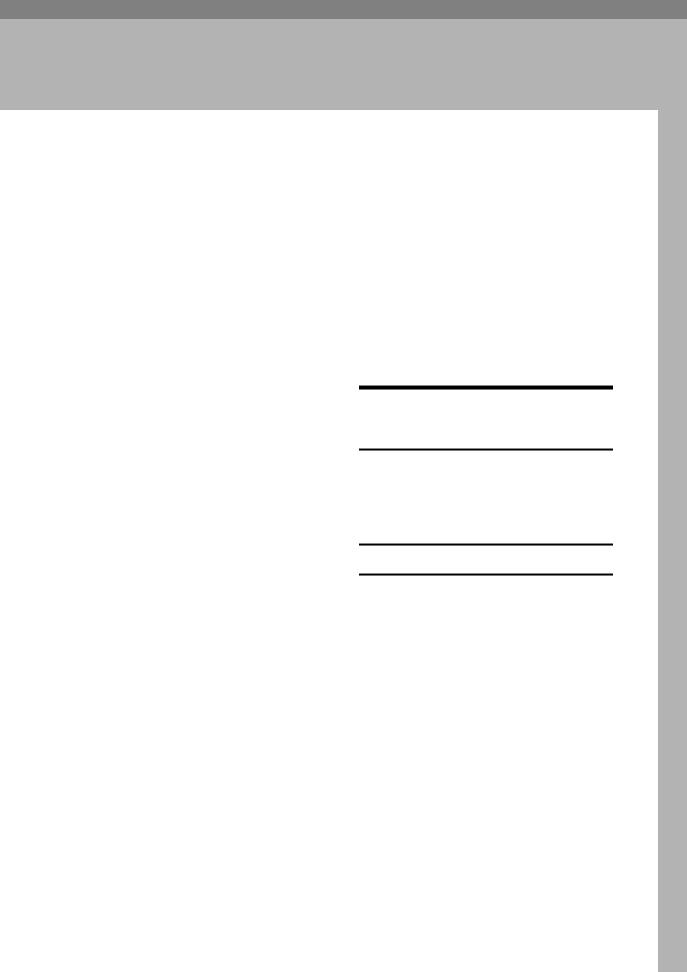
1. Using a Printer Server
Preparing Printer Server
This section explains how to configure the machine as a Windows network printer . The machine is configured to enabling network clients to use it. When the network printer is connected via SmartDeviceMonitor for Client, you can set the printing notification function to notify clients of the results of their print jobs.
 Important
Important
Under Windows 2000, Windows XP Professional, or Windows Server 2003, to change printer properties in the [Printer] folder, you need Printer Management access authentication; under Windows NT 4.0, Full Control access authentication. Log on to the file server as an Administrator or member of the PowerUsers group.
A Open the [Printers] window from the [Start] menu.
The [Printers] window appears.
Under Windows XP or Windows Server 2003, [Printer and Fax] window appears.
B Click the icon of the machine you want to use. On the [File] menu, click [Properties]. The printer properties appear.
C On the [Sharing] tab, click [Shared As: ].
D To share the machine with users using a different version of Windows, click [Additional Drivers...].
If you have installed an alternative driver by selecting [Share As: ] during the printer driver installation, this step can be ignored.
E Click [OK], and then close the printer properties.
Printing notification via SmartDeviceMonitor for Client
Follow the procedure below to configure the machine to use the printing notification function of SmartDeviceMonitor for Client.
Setting the print server
 Important
Important
Under Windows 2000, Windows XP Professional, or Windows Server 2003, to change printer properties in the [Printer] folder, you need Printer Management access authentication; under Windows NT 4.0, Full Control access authentication. Log on to the file server as an Administrator or member of the PowerUsers group.
A On the [Start] menu, point to [Programs], [DeskTopBinder], [SmartDeviceMonitor for Client], and then click [Print Server Setting].
The print server setting dialog box appears.
15
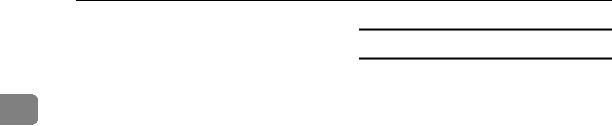
Using a Printer Server
B Select the [Notify client PCs of print- out/data-transmission ] check box, and then click [OK].
After print server setting is made, a 1 dialog box appears. Confirm the dialog box content, and click [OK].
Click [Cancel] to interrupt the procedure.
A dialog box appears for client setting.
C Click [OK].
The print server setting is completed. Each client must be set to receive print notification.

 Note
Note
Current printing jobs restart from the beginning after the spooler pauses briefly.
When the expansion function is not used, the function is automatically set as available.
If you log on using an account that does not have Administrator privileges, the client may not be notified.
Setting a Client
A On the [Start] menu, point to [Program], [DeskTopBinder], [SmartDeviceMonitor for Client], and then click [Extended Features Settings].
A dialog box for setting the expansion function appears.
B Select the [Notify of printout/datatransmission when using print server] check box.
C Click [OK].
The client setting is completed.

 Note
Note
Set the printing notification function on the printer driver as well as on SmartDeviceMonitor for Client.
16
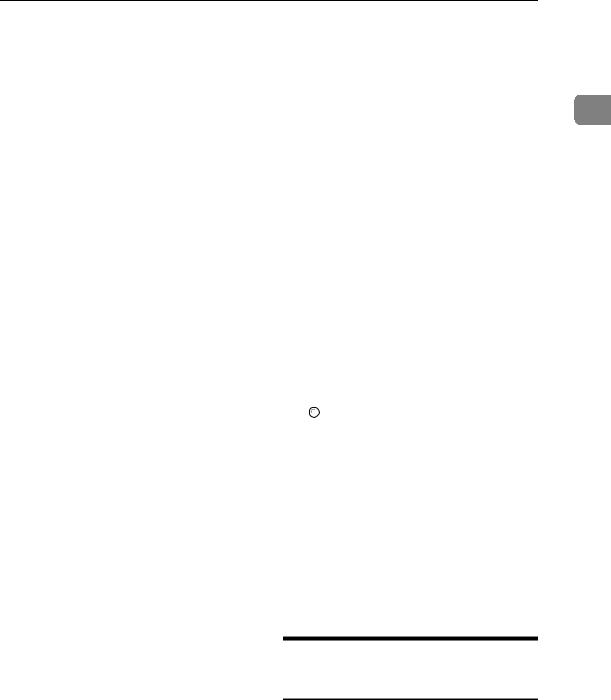
Using NetWare
Using NetWare
This section describes the setting procedure for network printers in the NetWare environment. In the NetWare environment, you can connect the machine as a “print server” or “remote printer”.
 Important
Important
IPv6 cannot be used on this function.
Setting procedure
•When using the machine as a print server
AInstalling SmartDeviceMonitor for Admin
BSetting the network interface board.
CTurning the machine off and then back on.
•When using the machine as a remote printer
AInstalling SmartDeviceMonitor for Admin.
BSetting the network interface board.
CSetting NetWare.
DStarting the print server.

 Note
Note
This procedure assumes an environment is already prepared for normal NetWare running the printing service setting.
The procedure is explained with the following example settings:
•File server’s name …CAREE
•Print server’s name …PSERV
•Printer’s name …R-PRN
•Queue name …R-QUEUE
Using SmartDeviceMonitor for Admin
To use the machine in a NetWare environment, use SmartDeviceMonitor for Admin to set the NetWare printing environment.

 Note
Note
The NetWare Client provided by Novell is required to set the printing environment using SmartDeviceMonitor for Admin under the following environments:
•NDS mode in Windows 95/ 98/Me
•NDS or Bindery mode in Windows 2000/XP, Windows NT 4.0

 Reference
Reference
p.35 “Installing SmartDeviceMonitor for Admin”
Printers listed by SmartDeviceMonitor for Admin
SmartDeviceMonitor for Admin lists printers connected to the network. If you cannot identify the machine you want to configure, print configuration page, and then check the machine name.
Setting Up as a Print Server (NetWare 3.x)
Follow the procedure below to connect the machine as a print server using NetWare 3.x.
A Log on to the file server as a supervisor or supervisor equivalent.
B Start NIB Setup Tool from the
[Start] menu.
C Click [Wizard], and then click [OK].
1
17
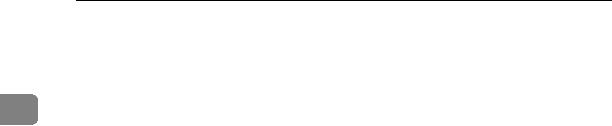
Using a Printer Server
D Select the printer you want to configure, and then click [Next].
A dialog box prompting you to perform the remaining configura- 1 tion tasks in the Web browser appears. Click [OK], and then wait until Web Image Monitor starts au-
tomatically.
E Click [Login].
A dialog box for entering the login user name and password appears.
F Enter the login user name and password, and then click [Login].
For details about the login user name and password, consult your network administrator.
G Click [Configuration] in the left area, and then click [NetWare].
•Print Server Name: Enter the NetWare print server name. To use the interface board as a print server, enter the name of a print server that is not active on the file server. Use up to 47 characters.
•Logon Mode: Specify whether to designate a file server or NDS tree when logging on to NetWare.
•File Server Name: When a file server name is entered here, only the specified file server is searched for. This item is mandatory. Use up to 47 characters.
•NDS Tree: To enable NDS mode, enter the name of the NDS tree you want to log on to. Use up to 32 alphanumeric characters.
•NDS Context Name: To enable NDS mode, enter the print server context. Use up to 127 characters.
•Operation Mode: Specify whether to use the interface board as a print server or a remote printer.
•Remote Printer No.: This item is effective when the interface board is specified as a remote printer. Enter the same number as the number of the printer to be created on the print server (0 to 254 characters).
•Job Timeout: When the interface board is used as a NetWare remote printer, the printer cannot detect when a print job ends. Therefore, the printer terminates printing when a certain period of time has elapsed since it last received print data (i.e., when it has not received print data for a certain period of time). Specify here this period of time (3 to 255 seconds). The initial value is 15 (seconds).
•Frame Type: Select the frame type from the drop-down menu.
•Print Server Protocol: Select the protocol for NetWare from the drop-down menu.
•NCP Delivery Protocol: Select the protocol for NCP delivery.
H Confirm the settings, and then click [OK].
Configuration is now complete. Wait several before restarting Web Image Monitor.
18
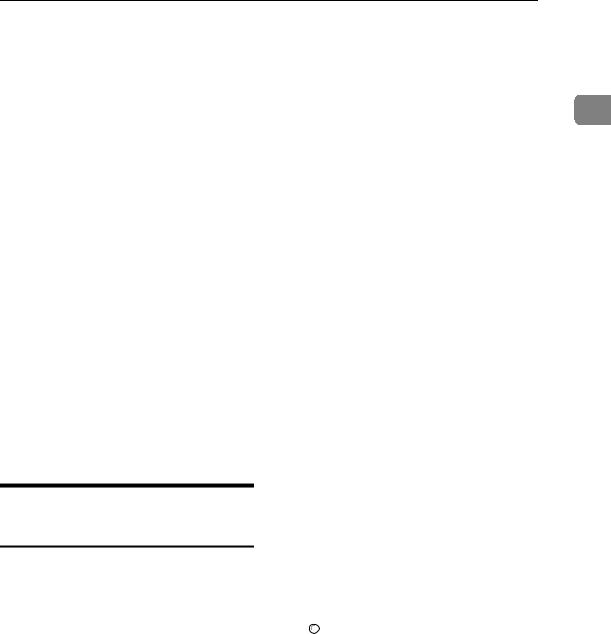
Using NetWare
I Click [Logout].

 Note
Note
To check the configuration is correct, enter the following from the command prompt:
F:> USERLIST
If the printer works as configured, the name of the print server appears as a connected user.
If you cannot identify the printer you want to configure, check the printer name against the configuration page printed from the printer. For details about printing a configuration page, see Printer Reference.
If no printer names appear in the list, match the frame types of IPX/SPXs for the computer and printer. Use the [Network] dialog box of Windows to change the frame type of the computer.
Setting Up as a Print Server (NetWare 4.x, 5 / 5.1, 6 / 6.5)
Follow the procedure below to connect the machine as a print server using NetWare 4.x, NetWare 5 / 5.1, or NetWare 6 / 6.5.
 Important
Important
When using the printer as a print server in NetWare 4.x, NetWare 5 / 5.1, or NetWare 6 / 6.5, set it to the NDS mode.
When using NetWare 5 / 5.1 or NetWare 6 / 6.5, set the printer as a print server.
A Log on to the file server as an administrator or administrator equivalent.
B Start NIB Setup Tool from the
[Start] menu.
C Click [Wizard], and then click [OK].
D Select the printer you want to con- 1 figure, and then click [Next].
A dialog box prompting you to perform the remaining configuration tasks in the Web browser appears. Click [OK], and then wait until Web Image Monitor starts automatically.
E Click [Login].
A dialog box for entering the login user name and password appears.
F Enter the login user name and password, and then click [Login].
For details about the login user name and password, consult your network administrator.
G Click [Configuration] in the left area, and then click [NetWare].
H Confirm the settings, and then click [OK].
Configuration is now complete. Wait several minutes before restarting Web Image Monitor.
I Click [Logout].

 Reference
Reference
p.17 “Setting Up as a Print Server (NetWare 3.x)”
19
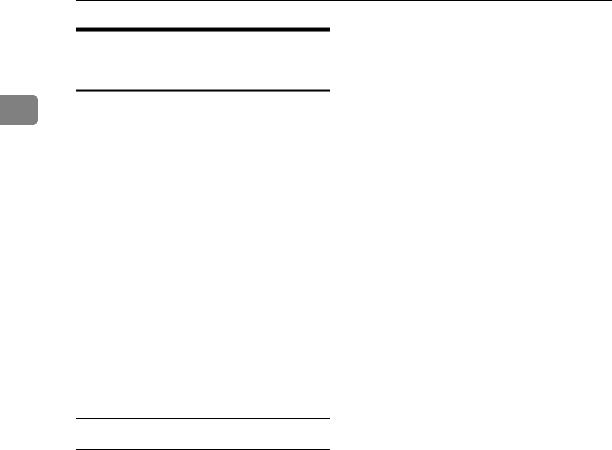
Using a Printer Server
Using Pure IP in the NetWare 5 /
5.1or 6 / 6.5 Environment
1Follow the procedure below to connect the machine as a print server in a pure IP environment of NetWare 5 /
5.1or NetWare 6 / 6.5.
 Important
Important
When creating a queued print server in a pure IP environment of NetWare 5 / 5.1 or NetWare 6 / 6.5, create a print queue on the file server using NetWare Administrator.
This printer is not available as a remote printer for use in a pure IP environment.
To use the printer in a pure IP environment, set it to IPv4.
Setting up using NWadmin
A From Windows, start NWadmin.
For details about NWadmin, see the NetWare manuals.
B Select the object in which the print queue is located in the directory tree, and then click [Create] on the [Object] menu.
C In the [Class of new object] box, click [Print Queue], and then click
[OK].
D In the [Print Queue Name] box, enter the name of the print queue.
E In the [Print Queue Volume] box, click [Browse].
F In the [Available objects] box, click the volume in which the print queue is created, and then click
[OK].
G Check the settings, and then click
[Create].
H Select the object in which the printer is located, and then click
[Create] on the [Object] menu.
I In the [Class of new object] box, click [Printer], and then click [OK]. For NetWare 5, click [Printer (Non NDPS)].
J In the [Printer name] box, enter the printer name.
K Select the [Define additional properties] check box, and then click
[Create].
L
M In the [Available objects] box, click the queue you created, and then click [OK].
N Click [Configuration], click [Parallel] in the [Printer type] list, and then click [Communication].
O Click [Manual load] in the [Communication type] area, and then click
[OK].
P Check the settings, and then click
[OK].
Q Select a context specified using NIB Setup Tool, and then click
[Create] on the [Object] menu.
R In the [Class of new object] box, click [Print Server], and then click [OK]. For NetWare 5, click [Print Sever (Non NDPS)].
S In the [Print Server Name] box, enter the print server name.
Use the same print server name specified using NIB Setup Tool.
20

Using NetWare
T Select the [Define additional properties] check box, and then click
[Create].
U Click [Assignments], and then click
[Add] in the [Assignments] area.
V In the [Available objects] box, click the queue you created, and then click [OK].
W Check the settings, and then click
[OK].
H Confirm the settings, and then click [OK].
Configuration is now complete. |
|
Wait several minutes before re- |
1 |
starting Web Image Monitor. |
I Click [Logout].

 Reference
Reference
p.17 “Setting Up as a Print Server (NetWare 3.x)”
Setting up using NIB Setup Tool
A Log on to the file server as an administrator or administrator equivalent.
B Start NIB Setup Tool from the
[Start] menu.
C Click [Property Sheet], and then click [OK].
D Select the printer you want to configure, and then click [Next].
A dialog box prompting you to perform the remaining configuration tasks in the Web browser appears. Click [OK], and then wait until Web Image Monitor starts automatically.
E Click [Login].
A dialog box for entering the [Login User Name:] and [Login Password:] appears.
F Enter the user login user name and password, and then click
[Login].
For details about the login name and password, consult your network administrator.
G Click [Configuration] in the left area, and then click [NetWare].
Setting Up as a Remote Printer (NetWare 3.x)
Follow the procedure below to use the machine as a remote printer under NetWare 3.x.
Setting up using PCONSOLE
A Enter “PCONSOLE” from the command prompt.
F:> PCONSOLE
B Create a print queue.
When using the existing print queue, go to the procedure for creating a printer.
C From the [Available Options] menu, select [Print Queue Information], and then press the {Enter} key.
D Press {Insert} key, and then enter a print queue name.
E Press {Esc} key to return to the
[Available Options] menu.
F Set up the network connection to a printer.
G On the [Available Options] menu, click [Print Server Information], and then press the {Enter} key.
21
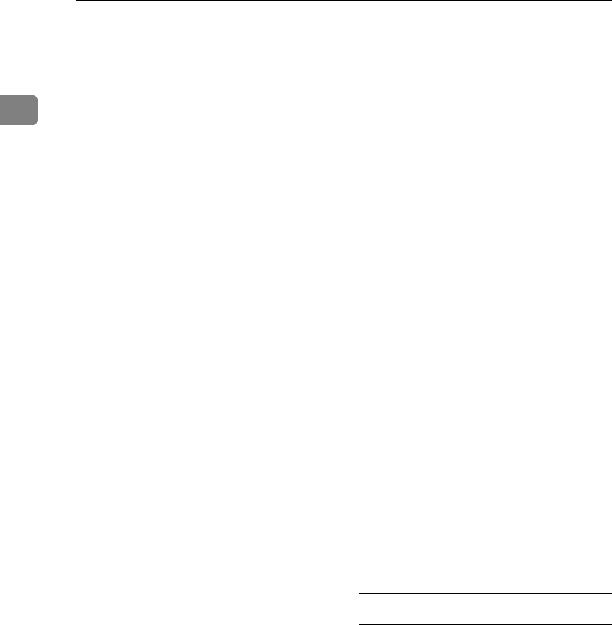
Using a Printer Server
H To create a new print server, press the {Insert} key, and then enter a print server name.
For a currently defined print serv- 1 er, select a print server in the [Print
Server] list.
Use the same printer name specified using NIB Setup Tool.
I From the [Print Server Information] menu, select [Print Server Configuration].
J From the [Print Server Configuration]
menu, select [Printer Configuration].
K Select the printer indicated as [Not Installed].
Use the same printer number specified as the remote printer number using NIB Setup Tool.
L To change the printer name, enter a new name.
A name “printer x” is assigned to the printer. The “x” stands for the number of the selected printer.
M As type, select [Remote Parallel, LPT1].
The IRQ, Buffer size, Starting form, and Queue service mode are automatically configured.
N Press the {Esc} key, and then click [Yes] on the confirmation message.
O Press the {Esc} key to return to
[Print Server Configuration Menu].
P Assign print queues to the created printer.
Q From [Print Server Configuration
Menu], select [Queues Serviced By
Printer].
R Select the printer created.
S Press the {Insert} key to select a queue serviced by the printer.
You can select several queues.
T Follow the instructions on the screen to make other necessary settings.
Following these steps, check that the queues are assigned.
U Press the {Esc} key until "Exit?" appears, and then select [Yes] to exit PCONSOLE.
V Start the print server by entering the following from the console of the NetWare server.
If the print server is in operation, quit and restart it.
To quit
CAREE: unload pserver
To start
CAREE: load pserver print_server_name

 Note
Note
If the printer works as configured, the message "Waiting for job" appears.
Setting up using NIB Setup Tool
A Log on to the file server as a supervisor or supervisor equivalent.
B Start NIB Setup Tool from the
[Start] menu.
C Click [Property Sheet], and then click [OK].
22
