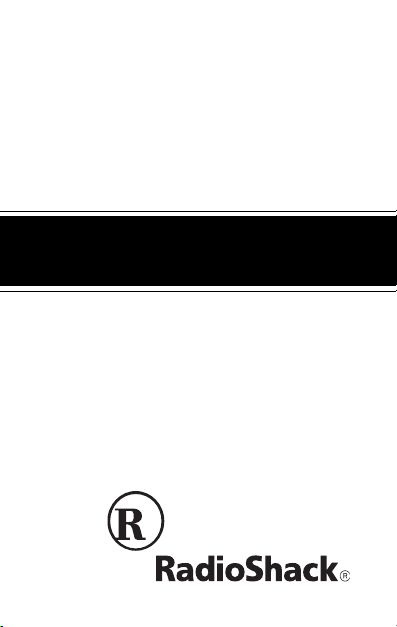
Cat. No. 65-743
OWNER’S MANUAL
Please read before using this equipment.
EC-291
24K Electronic
Organizer
with Web Site
Directory
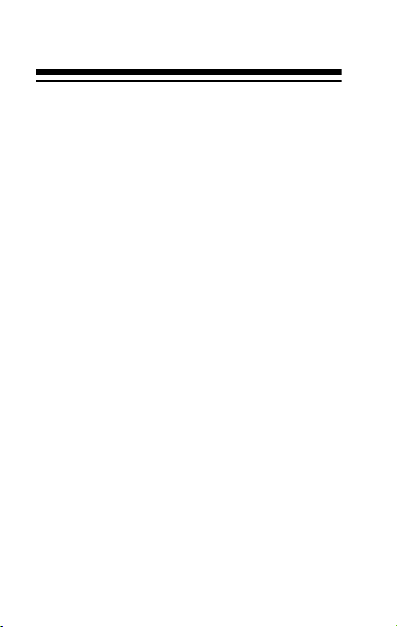
FEATURES
Your RadioShack EC-291 24K Electronic Organizer with Web Site Directory is a pocket-size data organizer.
It’s great for the person on the go,
combining three telephone directories,
a web site list, alarm clock, schedule
alarms, a calculator, and more in one
compact, easy-to-use package. Its
features include:
24K Memory — gives you ample
space for storing phone numbers and
schedules. Your organizer has space
for up to 480 phone directory records
(based on an 8-character name and
12-digit phone number), up to 500 32character schedule alarm records, or
up to 633 32-character memo/to-do
records.
© 1998 Tandy Corporation.
RadioShack is a registered trademark used by
2
All Rights Reserved.
Tandy Corporation.
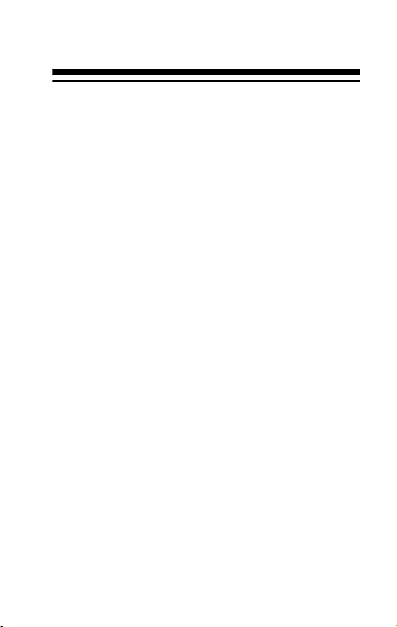
Phone List/Web Site — puts names,
addresses, phone numbers, fax/pager
numbers, E-mail addresses, web sites
and notes at your fingertips.
Home Time/World Time — shows
you the current time in your local time
zone and in 31 other cities around the
world.
Metric Converter — lets you perform
conversions to and from metric measurements.
Calendar — shows weekly calendars
from January 1901 to December 2099.
Schedule Alarms — reminds you of
meetings and other important events.
Daily Alarm — sounds at a set time of
day.
3
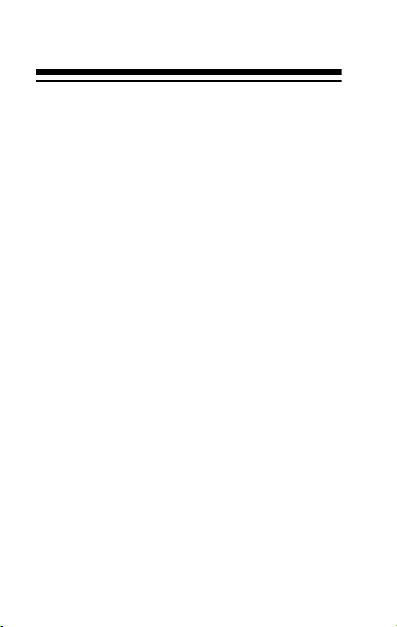
Memo/To Do — lets you keep notes
for yourself, as well as a list of things
to do.
Password — prevents unauthorized
access to your information.
10-Digit Calculator — does standard
arithmetic and memory calculations.
Currency Converter — makes it easy
to convert between U.S. dollars and
up to four foreign currencies.
Automatic Power-Off — conserves
battery power by turning off the organizer after about 6 minutes of non-use.
4
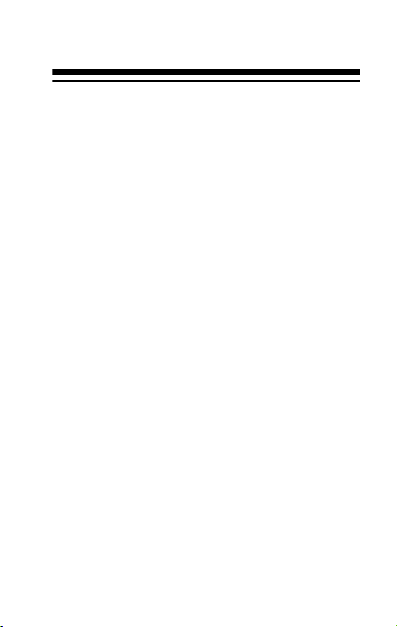
Important: Tandy Corporation assumes no responsibility for any loss or
claims by third parties that might arise
through use of this databank or for
damages incurred as a result of information loss due to malfunctions, repairs, battery replacement, or misuse.
You should maintain physical records
of important information to protect
against such loss.
5
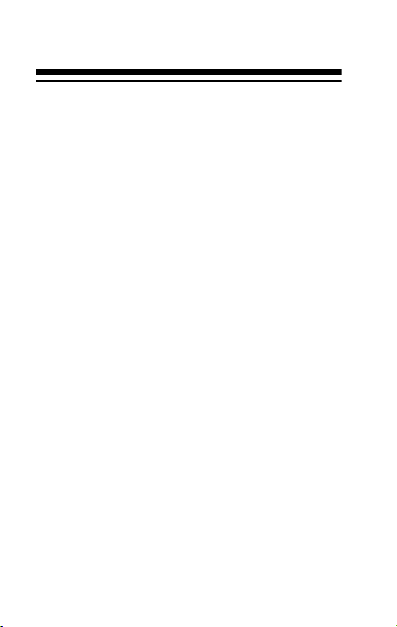
CONTENTS
Before You Begin .......................... 9
Removing the Insulation Strips ... 9
Turning the Organizer On and
Off ............................................. 10
Turning the Key Tone On and
Off ............................................. 11
Clock/Calendar ............................ 13
Setting/Viewing the Home
Date and Time ........................... 13
Viewing World Times ................ 20
Using the Calendar ................... 20
Web Site/Phone Lists .................. 22
Storing Web Site Records ......... 22
Storing a Phone List Record ..... 26
Memo/To Do ................................. 33
Entering a Memo File ................ 33
Entering a To Do File ................ 35
6

Using Records ............................. 37
Recalling a Web Site/Phone List
or Memo/To Do Record ............. 37
Editing a Web Site/Phone List
or Memo/To Do Record ............. 39
Deleting a Web Site/Phone List
or Memo/To Do Record ............. 41
Daily Alarm ................................... 42
Setting the Daily Alarm Time ..... 43
Turning the Daily Alarm On and
Off .............................................. 45
Schedule Alarms .......................... 47
Entering a Schedule Alarm ........ 48
Turning the Schedule Alarm
On and Off ................................. 52
Recalling a Schedule Alarm ...... 53
Editing a Schedule Alarm .......... 54
Deleting a Schedule Alarm ........ 55
7
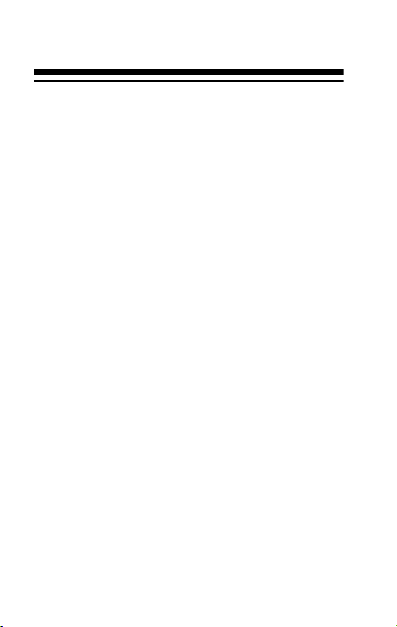
The Password .............................. 57
Entering a Secret Record .......... 57
Recalling a Secret Record ........ 60
Calculator ..................................... 61
Calculations ............................... 61
Standard Calculations ............ 61
Square Calculations ............... 62
Memory Calculations .............. 63
Conversions ................................. 65
Metric Conversions ................... 65
Currency Conversion ................ 67
Care .............................................. 70
Replacing the Batteries ............. 72
Resetting the Organizer ............ 76
Resetting the Secret
Memory .................................. 76
Resetting All Memory ............. 77
Specifications .............................. 79
8

BEFORE YOU BEGIN
REMOVING THE
INSULATION STRIPS
Before you can use the organizer, you
must remove the two protective insulation strips from inside the battery compartment. To remove the slips, gently
pull them out.
9
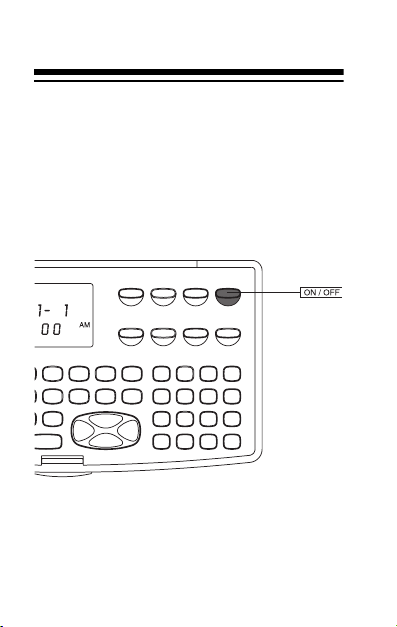
TURNING THE
ORGANIZER ON AND
OFF
Press ON/OFF to turn on the organizer.
Press ON/OFF again to turn it off.
To conserve battery power, the organizer automatically turns off after about
6 minutes of non-use.
10
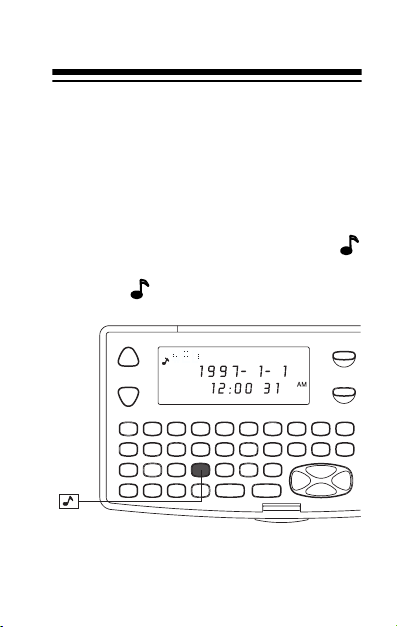
TURNING THE KEY
TONE ON AND OFF
You can set your organizer so a tone
sounds each time you press a key.
With the organizer turned on, press
to turn the tone on or off. A beep
sounds. appears when the key
tone is on.
11

Note: You can only turn the key tone
on or off when the display shows the
current date and time.
12
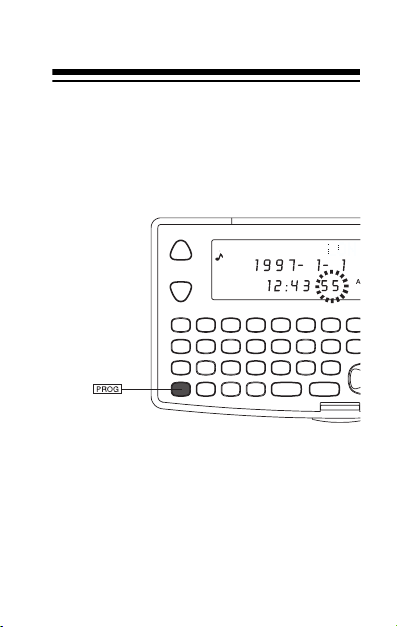
CLOCK/CALENDAR
SETTING/VIEWING THE
HOME DATE AND TIME
1. Turn on the organizer, then press
PROG. The seconds digits flash.
2. Press SEARCH ∧ or ∨ until your
city’s name code appears. If your
city is not listed, use a city in the
same time zone as yours.
13
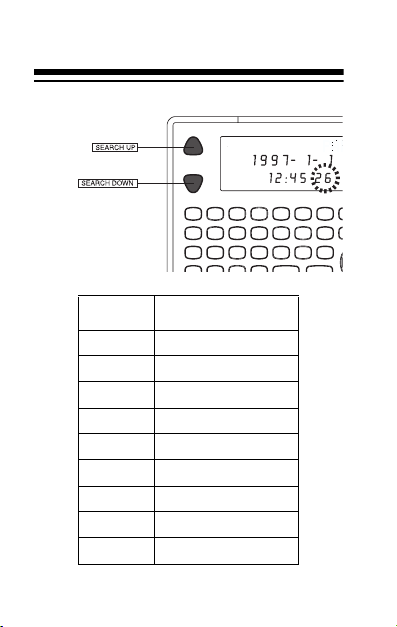
Code City Name
LON London
RIO Rio de Janeiro
CCS Caracas
YYZ Toronto
NYC New York
CHI Chicago
DEN Denver
LAX Los Angeles
ANC Anchorage
14
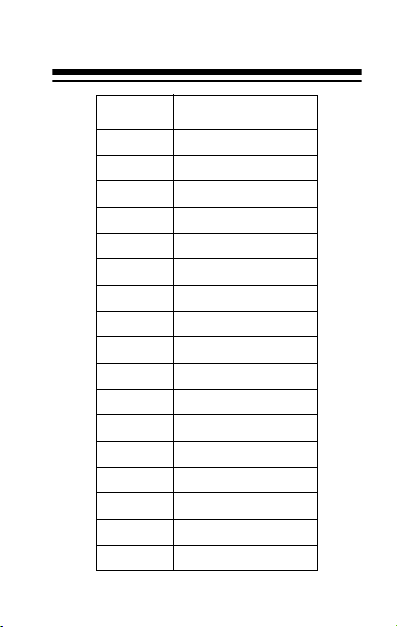
Code City Name
HNL Honolulu
WLG Wellington
NOU Noumea
SYD Sydney
ADL Adelaide
TYO Tokyo
SIN Singapore
HKG Hong Kong
BKK Bangkok
RGN Rangoon
DAC Dhaka
DEL Delhi
KHI Karachi
KBL Kabul
DXB Dubai
THR Tehran
RUH Riyadh
15

Code City Name
MOW Moscow
CAI Cairo
HEL Helsinki
ROM Rome
BER Berlin
PAR Par is
3. Press . The first digit of the year
flashes.
4. Use the number keys to enter the
year, month, and date on the first
line. Then enter the current hour
and minute on the second line.
16
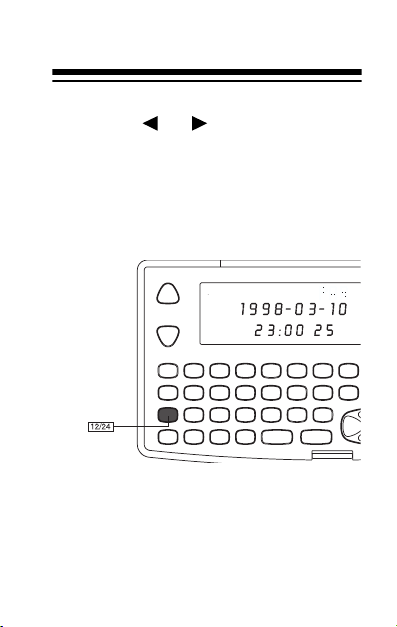
Note: If you make a mistake,
press or to move backward
or forward to the digit you want to
change. Then enter the correct
digit.
5. Press 12/24 to set the clock to the
12- or 24-hour format.
17
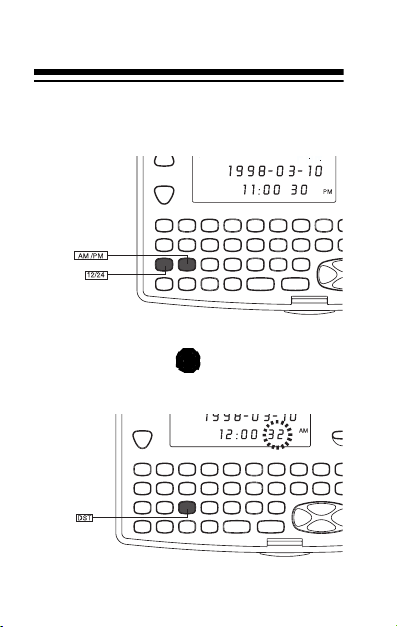
In the 12-hour format, AM or PM
appears. Press AM/PM to choose
AM or PM.
t
6. To select daylight saving time,
press
DST. appears. Press
DST again to turn daylight saving
time off.
18
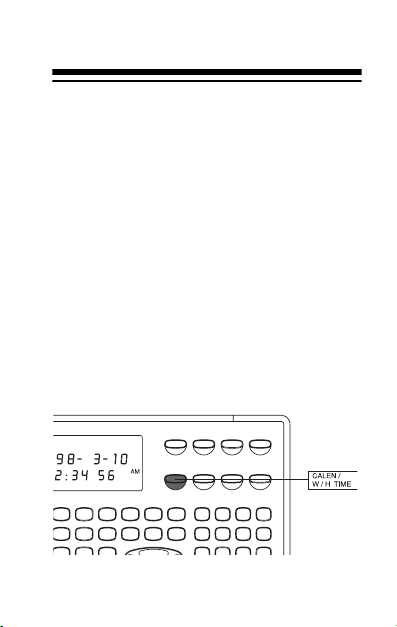
7. Press ENTER to store the date
and time. The day of the week
automatically appears.
Note: If any information you enter
is invalid (for example, you enter
15 for the hour), the first hour digit
flashes after you press ENTER.
Enter the correct digit, then press
ENTER again.
If you are in another mode and want to
view the home date and time, press
CALEN/W/H TIME (calendar/world/
home time).
19

VIEWING WORLD TIMES
Once you set your home time, you can
follow these steps to view the time in
31 other cities around the world.
1. Press
2. Repeatedly press SEARCH ∧ or ∨
CALEN/W/H TIME. The date
and time of the last selected city
appears.
to select the city you want.
Note: Press
saving time in another U.S. city you
are viewing.
DST to see the daylight
USING THE CALENDAR
Your organizer’s calendar can display
any month from January 1901 to December 2099.
20

1. Press
CALEN/W/H TIME twice. The
display shows the day of the
week, the current year and month,
and the calendar for one week at
a time. The leftmost date is Sunday and the current date flashes.
2. To move forward or backward
through the weeks, repeatedly
press (or hold down) or .
Note: To move a month ahead,
SEARCH ∨ or . To move
press
back a month, press SEARCH ∧ or
.
21

WEB SITE/PHONE LISTS
STORING WEB SITE
RECORDS
Today, more and more companies, organizations, and even individuals have
sites on the world wide web. For example, the address for Tandy Corporation is http://www.tandy.com
probably have bookmarks on your
home or office computer for the sites
you frequently visit. You can use your
organizer to help you remember these
addresses, so you can access them
easily from a computer anywhere you
go.
You can enter a name, web site address (URL), and note into your organizer’s web site list. The name, web
site, and note can each be up to 48
characters.
22
. You

The display shows 12 characters at a
time. When appears on the right
side of the record, there are more
characters to the right of the last displayed character. Press to view the
next 12 characters. When appears
on the left side of the record, you can
press to move back.
Notes:
• Each character or digit uses 1
byte of memory. The web site list
uses an additional 9 bytes to store
and separate each record.
• Press
• Repeatedly press
SPACE to enter a space.
SYM to select a
symbol (@ – . , ’ : ? / \ % " = $ £ ¥
+ # ( ) &). To enter the symbol,
press .
23

• If you make an incorrect entry,
repeatedly press to move to
the character you want to change,
then type the correct character
over the old one.
1. Press
WEB SITE/PHONE LIST.
WEB NO DATA appears if there
are no records stored.
WEB SEARCH ? appears if there
are already records stored.
24
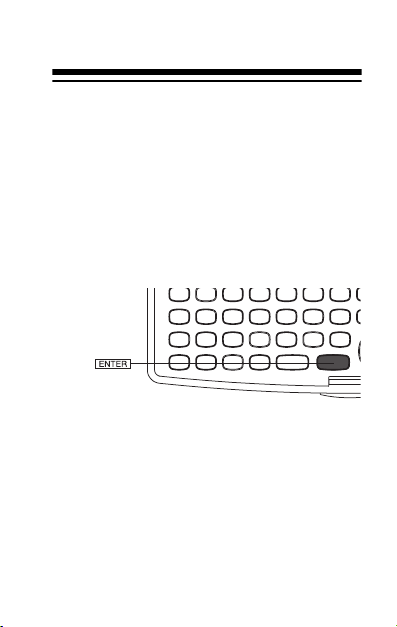
2. Press PROG. SPACE% and the
percentage of memory units available briefly appear. Then NAME?
appears.
3. Enter the name. (The web site list
stores names alphabetically.)
4. Press
ENTER. WEB SITES?
appears.
5. Enter the web site address (URL).
6. Press
ENTER. NOTE? appears.
7. If you like, enter a note.
8. To store the record, hold down
ENTER until WAIT... appears.
25
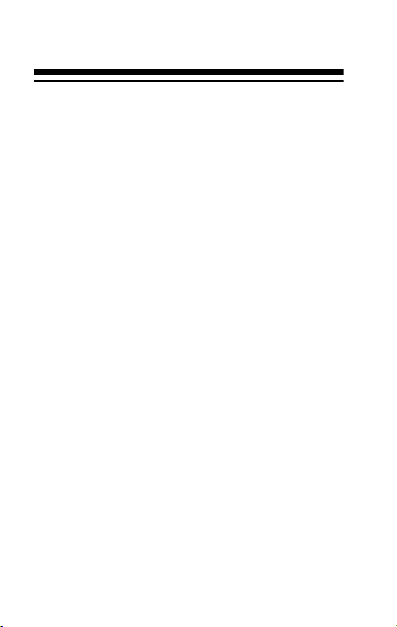
Note: If not enough space is available
for the record you have entered, FULL
appears. Delete phone records, memo
records, schedule alarms, or other
web site addresses to free additional
space.
See “Using Records” on Page 37 to recall, edit, or delete a record.
STORING A PHONE LIST
RECORD
Your organizer has three phone directories (TEL1, TEL2, and TEL3). Repeatedly press WEB SITE/PHONE LIST
to use any directory.
You can enter a name, company, address, two telephone numbers, fax/
pager number, E-mail address and
26
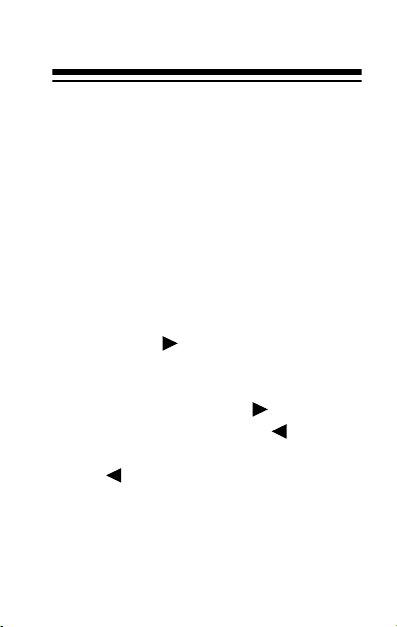
notes into each record of the phone
list. Each entry in the record can be up
to 48 characters, except the address,
which can be up to 96 characters.
Note: Each character or digit uses 1
byte of memory. The directory uses an
additional 9 bytes to store and separate each phone list record.
The display shows 12 characters at a
time. When appears on the right
side of the record, there are more
characters to the right of the last displayed character. Press to view the
next 12 characters. When appears
on the left side of the record, you can
press to move back.
Notes:
• Press
SPACE to enter a space.
27

• Repeatedly press SYM to select a
symbol (@ – . , ’ : ? / \ % " = $ £ ¥
+ # ( ) &). To enter the symbol,
press .
• If you make an incorrect entry,
repeatedly press to move to
the character you want to change,
then type the correct character
over the old one.
• If you do not want to enter a company name, address, or first or
second phone number, press
ENTER so the next prompt
appears.
28

1. Press WEB SITE/PHONE LIST
twice (for TEL1), three times (for
TEL2), or four times (for TEL3).
The directory number and
DATA
appear if there are no
phone records stored.
The directory number and
NO
SEARCH? appear if there are
already records stored.
2. Press PROG. SPACE% and the
percentage of memory units avail-
29

able briefly appear. Then NAME?
appears.
3. Enter the name. (Since the directory stores names alphabetically,
you might want to put last names
first.)
4. Press
ENTER. COMPANY?
appears.
30
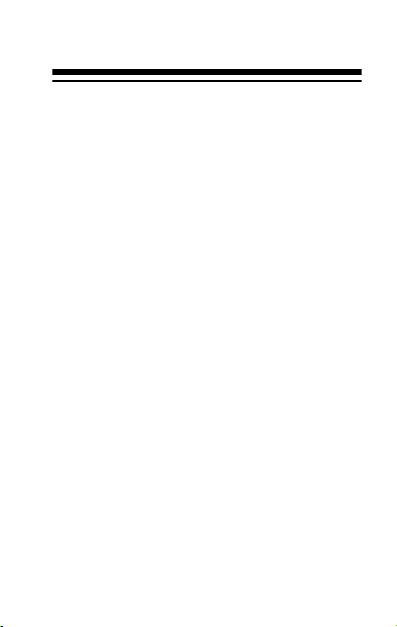
5. Enter the company name.
6. Press
ENTER. ADDRESS?
appears.
7. Enter the address.
8. Press
ENTER. PHONE 1?
appears.
9. Enter the first telephone number.
10. Press
ENTER. PHONE 2?
appears.
11. Enter the second telephone number.
12. Press
ENTER. FAX/PAGER?
appears.
13. Enter the fax or pager number.
14. Press
ENTER, E-MAIL?
appears.
15. Enter the E-mail address.
31
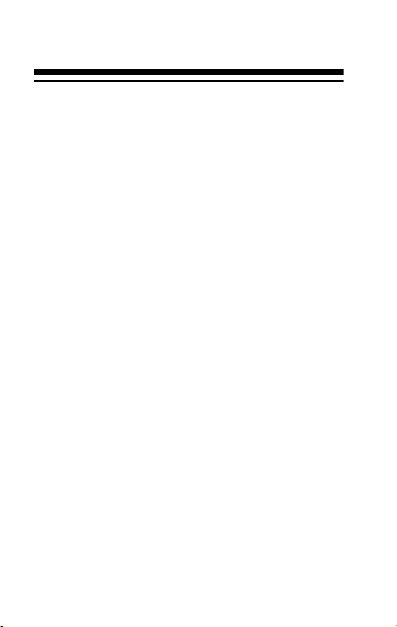
16. Press ENTER. NOTE ? appears.
17. Enter your note.
18. To store the record, hold down
ENTER until WAIT... appears.
Note: If not enough space is available
for the record you have entered,
FULL
appears. Delete phone records,
schedule alarms, memo records, or
web site addresses to free additional
space.
See “Using Records” on Page 37 to recall, edit, or delete a record.
32
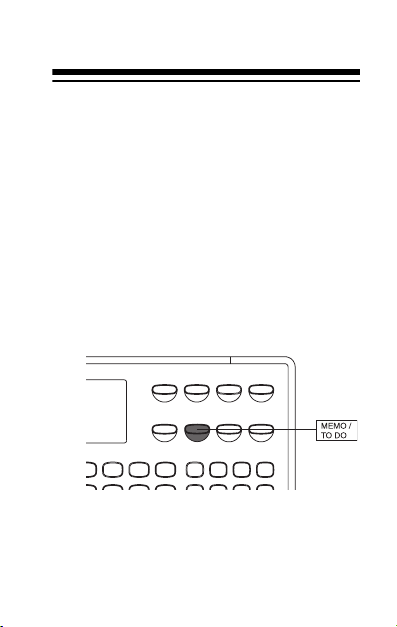
MEMO/TO DO
The Memo function lets you record
notes to yourself, while the To Do
function lets you keep a list of things to
do. Each entry can be up to 96 characters.
ENTERING A MEMO
FILE
1. Press MEMO/TO DO.
NO MEMO appears if there are no
memo records stored.
33
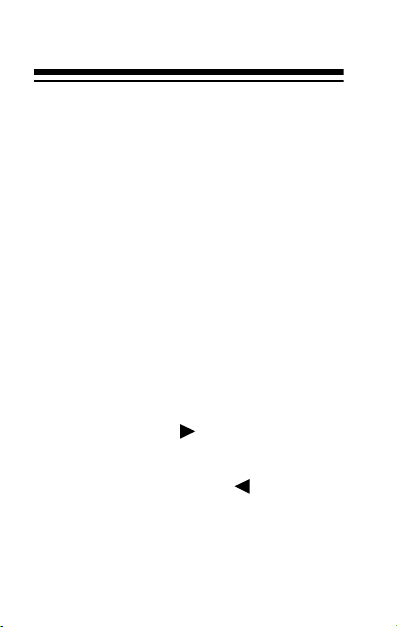
MEMO SEARCH? appears if there
are already memo records stored.
2. Press
3. Enter the memo.
34
PROG. SPACE% and the
percentage of memory units available appear. Then
appears.
Notes:
•Press
• Repeatedly press
SPACE to enter a space.
SYM to select
a symbol (@ – . , ’ : ? / \ % " = $
£ ¥ + # ( ) &). To enter the symbol, press .
• If you make an incorrect entry,
repeatedly press to move to
the character you want to
change, then type the correct
character over the old one.
MEMO?
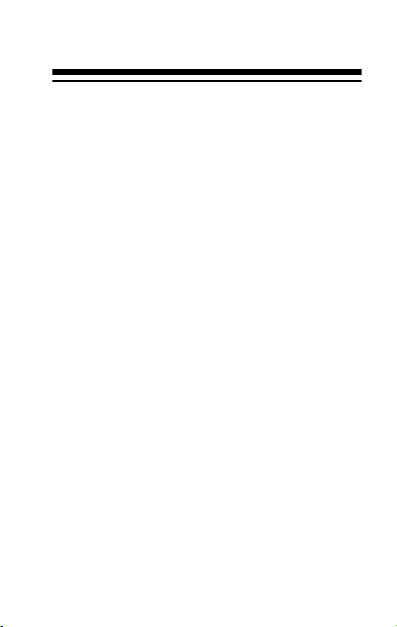
4. Press ENTER to save the memo
file record.
See “Using Records” on Page 37 to recall, edit, or delete a record.
ENTERING A TO DO
FILE
1. Press MEMO/TO DO twice.
NO TODO appears if there are no
to do records stored.
TODO SEARCH? appears if there
are already to do records stored.
2. Press
PROG. SPACE% and the
percentage of memory units available appear. Then
appears.
TODO?
35

3. Enter the information you want to
keep in the to do file.
Notes:
•Press
• Repeatedly press
SPACE to enter a space.
SYM to select
a symbol (– . , ’ : ? / \ % @ “ ” =
$ £ ¥ + # ( ) &). To enter the
symbol, press .
• If you make an incorrect entry,
repeatedly press to move to
the character you want to
change, then type the correct
character over the old one.
4. Press ENTER to save the to do file
record.
See “Using Records” on Page 37 to recall, edit, or delete a record.
36

USING RECORDS
RECALLING A WEB
SITE/PHONE LIST OR
MEMO/TO DO RECORD
1. Repeatedly press WEB SITE/
PHONE LIST
the desired directory (such as
WEB SEARCH?, TEL 1
SEARCH? MEMO SEARCH?
TODO SEARCH?) appears.
2. Press
first record.
You can also enter the first character of the record you want to
or MEMO/TO DO until
SEARCH ∧ or ∨ to view the
or
37

find, then press SEARCH ∧ or ∨.
The first matching record appears.
Notes:
• If there are no records stored in
your organizer,
appears.
• If there is not a matching
record,
3. Repeatedly press
the other information in the
record.
4. To recall another record, repeat
Step 2, or press to scroll forward or to scroll backward.
38
NOT FOUND appears.
NO DATA
ENTER to view
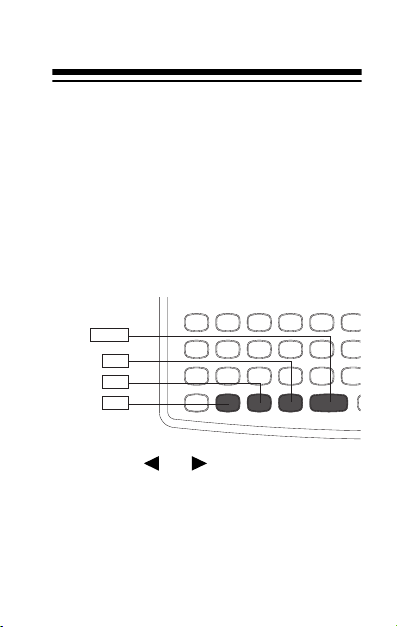
EDITING A WEB SITE/
PHONE LIST OR MEMO/
TO DO RECORD
1. Recall the record you want to edit.
2. Press
appears on the first character of
the name.
3. Press or to move the cursor
to the character you want to edit.
To change a character, simply
enter the correct character.
EDIT. A flashing cursor
SPACE
DEL
INS
EDIT
39
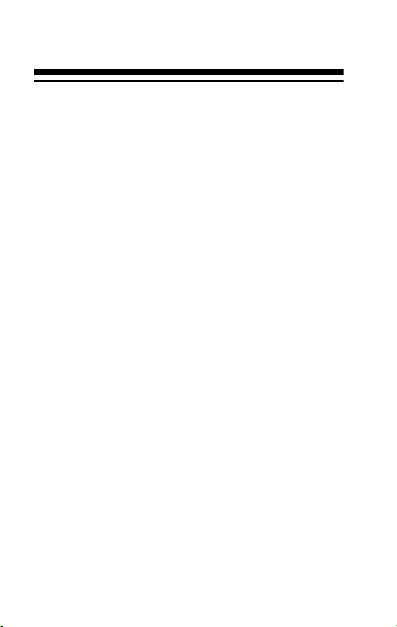
To add a character, press INS so a
character space appears, then
enter a character.
Press
SPACE to enter a space in
place of character.
To delete a character, press DEL.
4. When you finish editing the name,
press
ENTER. The next entry in
the record appears on the first line
of the display.
5. Repeat Steps 3–4 to edit the other
entries in the record.
6. When you are through editing,
hold down
ENTER until WAIT...
appears.
40

DELETING A WEB SITE/
PHONE LIST OR MEMO/
TO DO RECORD
1. Recall the record you want to delete.
2. Press
DEL. DELETE? (Y/N)
appears.
3. If you are sure, press
record is deleted. Otherwise,
N. The record remains.
press
Y. The entire
41

DAILY ALARM
You can set an alarm to sound at a set
time of day. When the daily alarm is
(•)) appears and a tone sounds at
on, (
the set time for about 20 seconds,
even if the organizer is off.
To silence the alarm sooner, press
any key.
Note: Because pressing any key turns
off the alarm, the alarm might not
sound if you are entering information
precisely at the alarm time.
42
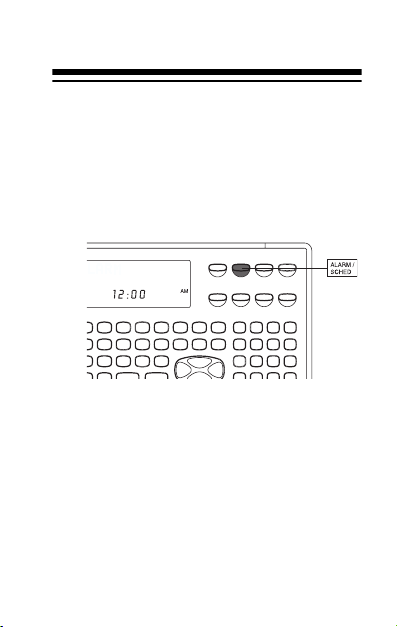
SETTING THE DAILY
ALARM TIME
1. Press ALARM/SCHED twice.
ALARM and the current alarm
time appear.
2. Press
PROG. You see ALARM?,
and the first alarm digit flashes.
43

3. Use the number keys to enter the
alarm hour and minute.
Note: If you make a mistake,
press or to move forward or
backward to the digit that you
want to change. Then enter the
correct digit.
4. Press
AM/PM to set the alarm time
to AM or PM if you are using the
12-hour time format.
5. Press ENTER to store the alarm
time. ((•)) appears on the display’s
left side to show that the alarm is
on.
44

6. Press CALEN/W/H TIME to return
to the current date and time display.
TURNING THE DAILY
ALARM ON AND OFF
1. Press ALARM/SCHED twice.
ALARM and the current alarm
time appear.
2. Press to turn on the alarm. (
appears. Press again to turn
off the alarm.
(•))
45

Note: Turning the daily alarm on
or off does not affect schedule
alarms.
46

SCHEDULE ALARMS
Schedule alarms keep you in control of
your busy schedule by reminding you
of meetings and other important
events. For each alarm, you can enter
an alarm message of up to 96 characters.
At the set time, the alarm sounds for
20 seconds and your stored message
appears. If the organizer is off at the
set alarm time, the organizer turns on,
sounds the alarm tone, and displays
the alarm message.
To silence the alarm sooner, press any
key.
Notes:
• Since pressing any key turns off
the alarm, it might not sound (and
the alarm message might not
47
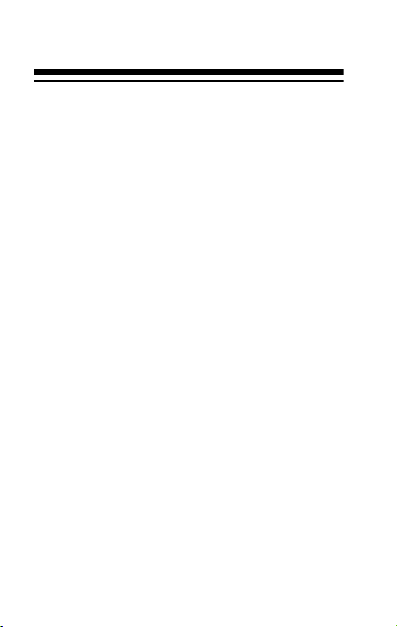
appear) if you are entering information precisely at the schedule
alarm time.
• If your organizer is locked at the
schedule alarm time, the alarm
sounds but the alarm message
does not appear. To display the
alarm message, you must enter
the password (see “The Password” on Page 57).
ENTERING A
SCHEDULE ALARM
Notes:
•Press
• Repeatedly press
48
SPACE to enter a space.
SYM to select a
symbol (@ – . , ’ : ? / \ % " = $ £ ¥

+ # ( ) &). To enter the symbol,
press .
• If you make an incorrect entry,
repeatedly press to move to
the character you want to change,
then type the correct character
over the old one.
1. Press
ALARM/SCHED.
SCHEDULE appears if there are
schedule alarms stored. If there
are no schedule alarms stored,
NO SCHEDULE appears.
49
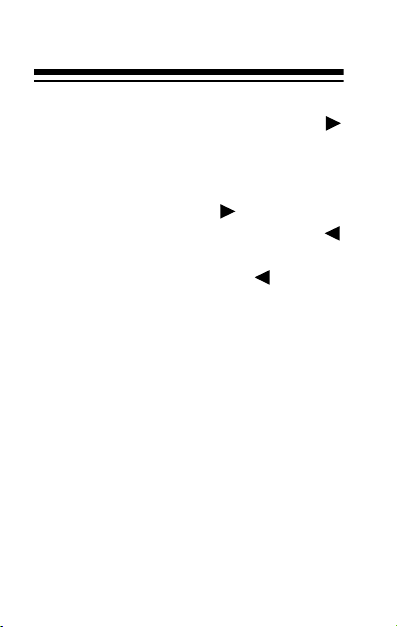
Note: The display shows 12 characters at a time. When
appears on the right side of the
record, there are more characters
to the right of the last displayed
character. Press to view the
next 12 characters. When
appears on the left side of the
record, you can press to move
back.
2. Press
PROG. SPACE% and the
percentage of memory units available appear. Then SCHEDULE?
and the current set date and time
appear.
3. Enter the date and time of the
event.
4. Press
AM/PM to set the schedule
time to AM or PM if you use the
12-hour time format.
50

5. Press ENTER, then enter the message you want to have displayed
when the schedule alarm sounds.
6. Hold down
ENTER until WAIT...
appears, indicating the alarm time
has been stored.
Notes:
• To store a schedule alarm, you
must enter both the alarm time
and a message.
• If no or not enough storage
space is available,
FULL
appears. Delete phone or
memo records, or schedule
alarms to free additional space.
7. Repeat Steps 3–6 to enter
another event, or press CALEN/W/
to return to the date and
H TIME
time display.
51
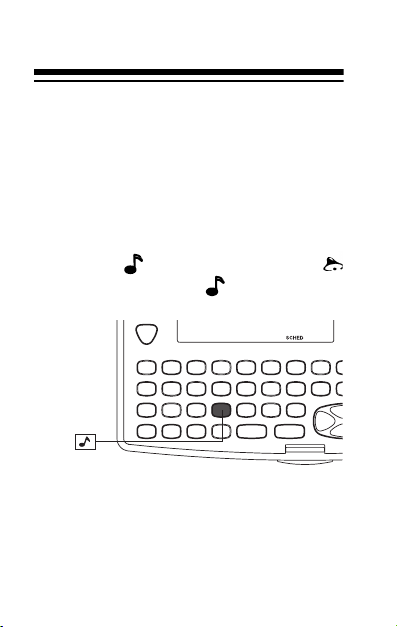
TURNING THE
SCHEDULE ALARM ON
AND OFF
1. Press ALARM/SCHED. SCHED-
ULE
appears.
2. Press to turn on the alarm.
appears. Press again to turn
off the alarm.
Note: Turning a schedule alarm
on or off does not affect the daily
alarm.
52

RECALLING A
SCHEDULE ALARM
Schedule alarms are stored in chronological order.
1. Press
ULE
Note: If there are no schedule
alarms stored in your organizer,
NO SCHEDULE appears.
2. Press
ule alarm appears. To recall other
schedule alarms, repeatedly
press
or SEARCH ∧ to scroll backward
(or hold down or to rapidly
scroll through the records).
ALARM/SCHED. SCHED-
appears.
SEARCH ∨. The first sched-
SEARCH ∨ to scroll forward,
53

EDITING A SCHEDULE
ALARM
1. Recall the schedule alarm you
want to edit.
2. Press
appears on the first year digit.
3. Press to move forward or to
move backward to the digit you
want to change. Then enter the
correct date and time.
4. To change the message, press
ENTER. The first character
flashes.
5. Press to move the cursor to
the character you want to edit.
To change a character, simply
enter the correct character.
54
EDIT. A flashing cursor
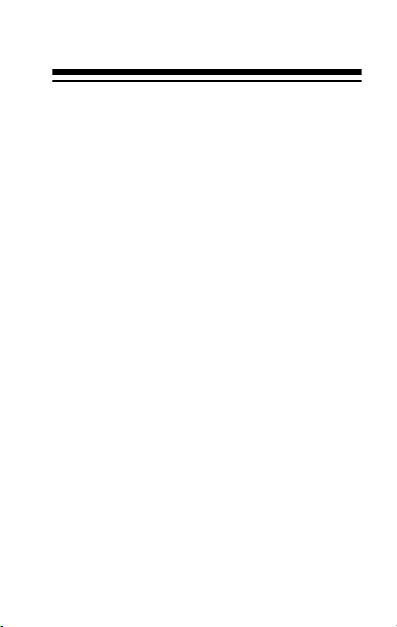
To add a character, press INS so a
character space appears, then
enter a character.
Press
SPACE to enter a space in
place of a character.
To delete a character, press DEL.
6. To store the schedule alarm, hold
down
appears.
ENTER until WAIT...
DELETING A SCHEDULE
ALARM
1. Recall the schedule alarm you
want to delete.
2. Press
DEL. DELETE? (Y/N)
appears.
55
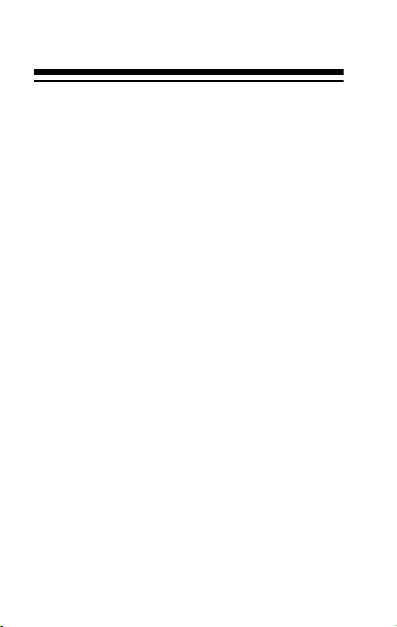
3. If you are sure, press Y. The alarm
is deleted. Otherwise, press N.
The schedule alarm remains.
56

THE PASSWORD
You can block unauthorized access to
information by entering it in an area
which is protected by a password that
you assign.
Once you enter the password, all the
records you enter are automatically
stored in the secret area. You must enter the password to recall a record in
the secret area.
ENTERING A SECRET
RECORD
1. Select the desired function using
WEB SITE/PHONE LIST, ALARM/
SCHED
, or MEMO/TO DO.
2. Press
appears.
SECRET. PASSWORD?
57
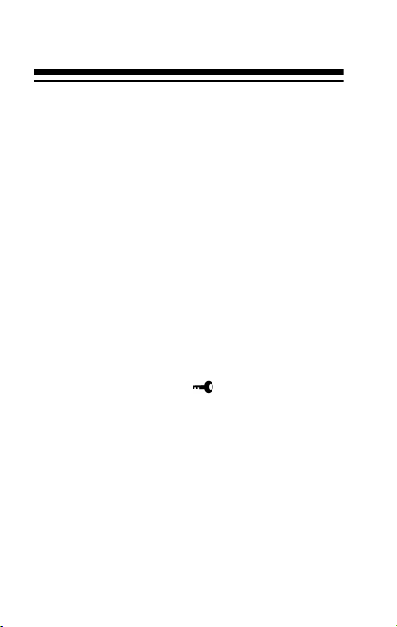
3. Enter the password.
Note: If this is the first time you
are answering this question, you
are about to set the password.
Your password can be up to 8
characters. Be sure you can
remember your password. If you
forget it, you must reset the organizer which clears all records
stored in the secret area (see
“Resetting the Secret Memory” on
Page 76).
4. Press
ENTER. appears in the
bottom left of the display.
5. Enter a web site address or
phone, schedule, memo or to do
record.
58
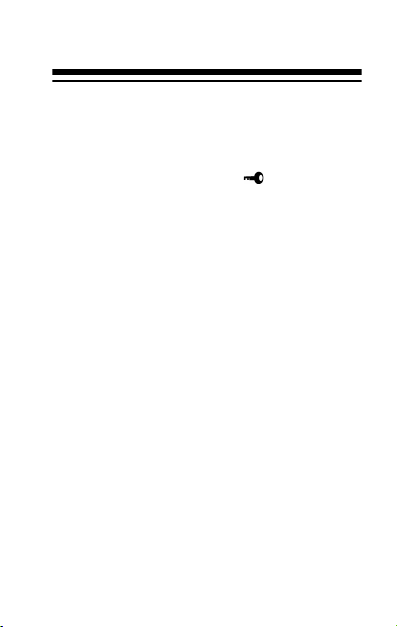
Notes:
• After you press
CALEN/W/H TIME
or turn off your organizer (or it
turns itself off), does not
appear when you turn it back on.
To re-enter the secret area, press
the desired function key then
SECRET, enter the password
again, and press ENTER.
• To change the password, you
must completely reset the organizer (see “Resetting All Memory”
on Page 77). All records will be
cleared.
59

RECALLING A SECRET
RECORD
1. Select the desired function using
WEB SITE/PHONE, ALARM/SCHED,
or MEMO/TO DO.
2. Press
password.
3. To recall, edit, or delete a secret
file record, see “Using Records”
on Page 37.
60
SECRET, then enter the

CALCULATOR
Press CONV/CALC once to use the calculator. CAL and 0 appear.
CALCULATIONS
Standard Calculations
Press the keys in the order they appear in the arithmetic operation.
61

For example:
You press You see
3 + 4 = 7.
8 × 3 – 4 = 20.
6 ÷ 3 + 2 = 4
C/CE once to clear the last entry.
Press
C/CE twice to clear all pending
Press
calculations.
Note: If the result of a calculation has
more than 10 digits, or if you try to divide by 0,
the error, press
E (error) appears. To clear
C/CE.
Square Calculations
To do square calculations, press the
number and ×, then =.
62
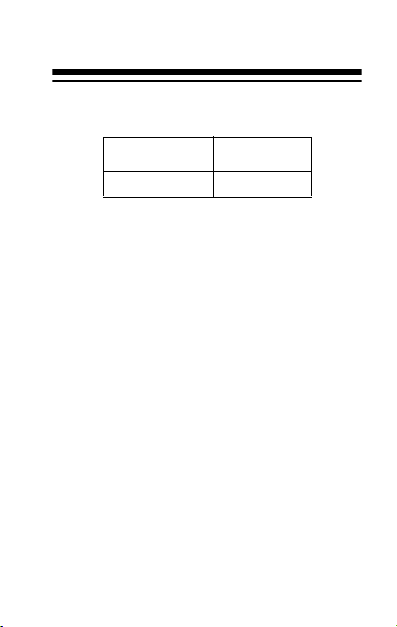
For example, to calculate 42:
You press You see
4 × = 16.
Memory Calculations
The memory calculation feature lets
you do multistep calculations easily.
Use the following keys to perform
memory calculations:
• Press MC to clear the memory.
• Press
• Press
M+ to total a calculation and
add the total to memory.
M– to total a calculation and
subtract the total from the value in
memory.
63
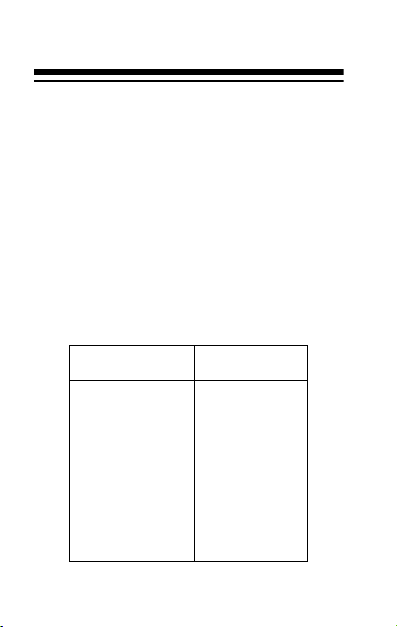
•Press MR to recall (display) the
value in memory.
•Press
Note:
MC to clear the memory.
M appears when you store a val-
ue in memory. M disappears when you
clear the memory.
For example, to find (4 × 5) + (28 + 2) –
(7–2) + (75 ÷ 5):
You press You see
CONV/CALC CAL 0.
4 × 5 = M+ M 20.
28 + 2 = M+ M 30.
7 – 2 = M– M 5.
75 ÷ 5 = M+ M 15.
MR M 60.
MC 60.
64

CONVERSIONS
METRIC CONVERSIONS
The organizer can convert between
the following:
Degrees Celsius/degrees Fahrenheit
Yards/meters
Inches/centimeters
Pounds/kilograms
Ounces/grams
Gallons/liters
Fluid ounces/milliliters
Miles/kilometers
Follow these steps to perform metric
conversions.
1. Press
2. Press
CONV/CALC twice.
SEARCH ∨, SEARCH ∧, ,
or to select the units to be converted.
65
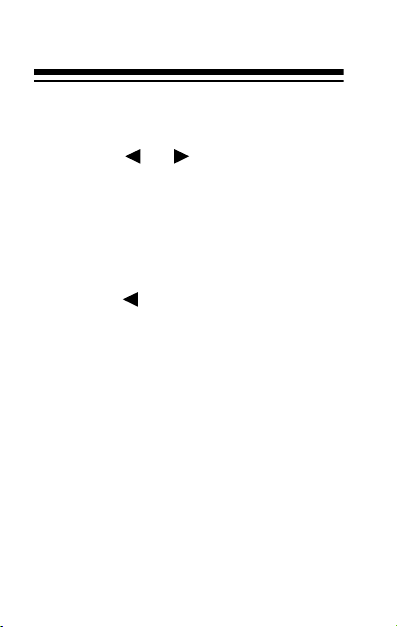
3. Enter the number you want to
convert.
4. Press or to select the direction of the conversion. The converted number appears.
For example, if you want to convert 32°F to Celsius and the display shows
press to change it to
DEG
F. 0 appears. The converted
temperature is 0°C.
To display a temperature below
0°C or F, enter the number and
press +/–.
66
DEG C -> DEG F,
DEG C <-
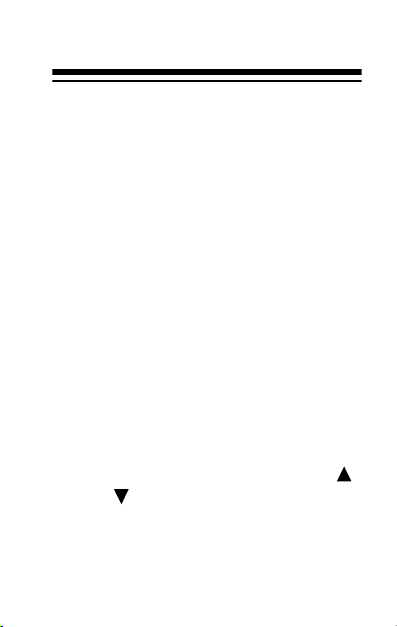
CURRENCY
CONVERSION
You can use your organizer to convert
between four pairs of currencies. The
pre-programmed pairs are:
US $/DM
US $/¥
US $/C (Canadian) $
US $/£
Or, you can store your own pairs.
Follow these steps to convert currencies.
1. Press
2. Press
CONV/CALC three times.
SEARCH ∨, SEARCH ∧, ,
or to select the currency pair to
be converted.
67
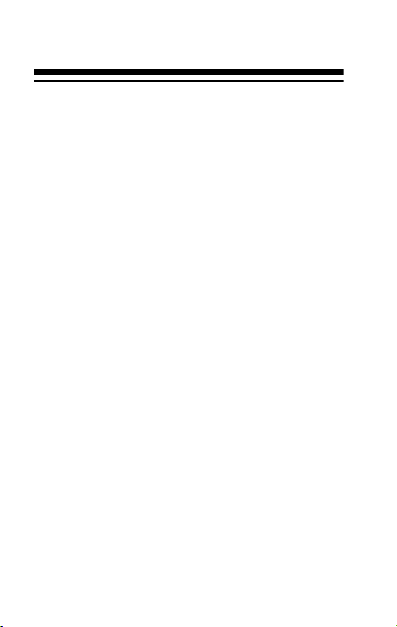
If you want to change the currency
name(s) or set the exchange
rate(s), press EDIT.
Enter the new currency name on
the left, then press ENTER and
enter the new currency name on
the right.
Note: You can press
SYM to
select the symbols you need
when editing currency names.
3. Press ENTER. RATE? appears.
4. Enter the exchange rate. For
example, if there are 1.5 US dollars to the Deutschemark, enter
1.5 when the display shows US$-
> DM
. Then press ENTER.
5. Enter the amount to be converted.
68
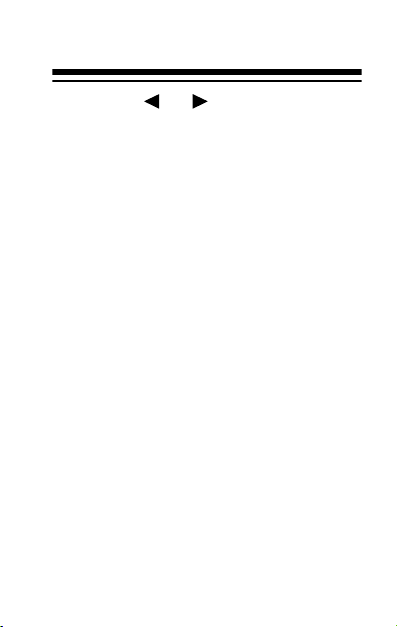
6. Press or to select the direction of the conversion. The converted amount appears.
The currency names and exchange
rates you enter remain stored until you
reset the organizer.
69
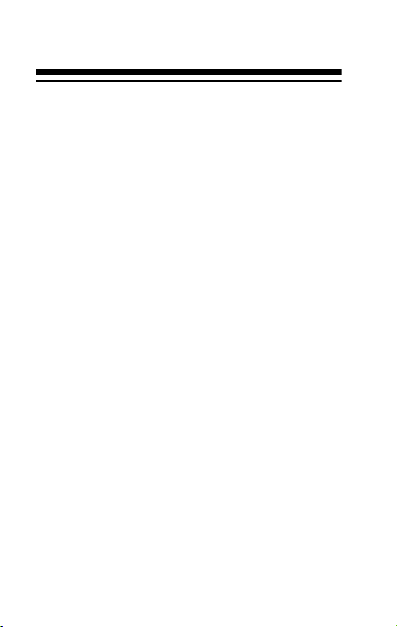
CARE
Your RadioShack EC-219 24K Electronic Organizer with Web Site Directory is an example of superior design
and craftsmanship. The following suggestions will help you care for your organizer so you can enjoy it for years.
• Keep the organizer dry. If it gets
wet, wipe it dry immediately. Liquids might contain minerals that
can corrode electronic circuits.
• Use and store the organizer only
in normal temperature environments, and avoid sudden temperature changes. Temperature
extremes can shorten the life of
electronic devices, damage batteries, and distort or melt plastic
parts.
• At very low temperatures, the display’s response time might slow
70
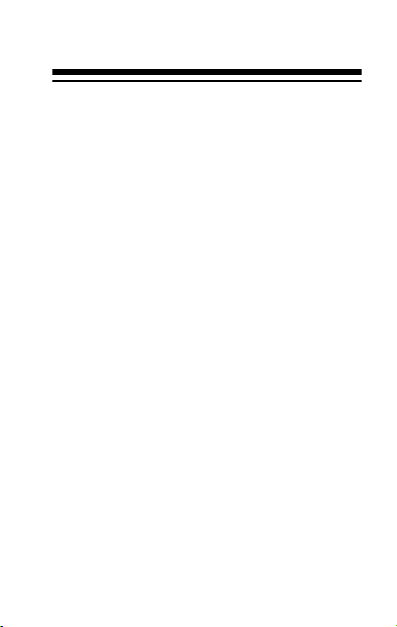
down or the display might fail
completely. This is only temporary. The organizer works normally again when it returns to
normal temperature.
• Handle the organizer gently and
carefully. Dropping it can damage
the circuit boards and cause it to
work improperly.
• Wipe the organizer with a damp
cloth occasionally to keep it looking new. Do not use harsh chemicals, cleaning solvents, or strong
detergents to clean it.
• If the organizer is exposed to
strong static electrical charges,
the display might become dim or
the organizer might fail to
respond. This rarely happens, but
if it does, reset your organizer
71
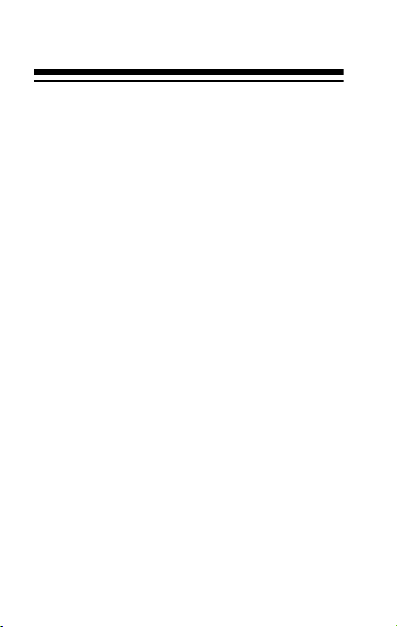
(see “Resetting the Organizer” on
Page 76).
• Use only fresh batteries of the
required size and type. Always
remove old or weak batteries.
They can leak chemicals that can
destroy the electronic circuits.
Modifying or tampering with the organizer’s internal components can cause
a malfunction and might invalidate the
warranty. If the organizer is not performing as it should, take it to your local RadioShack store for assistance.
REPLACING THE
BATTERIES
Your organizer is powered by two 3volt CR2032 lithium batteries and
72

backed up by another CR2032. When
the display dims or stops working
properly, replace the main batteries.
To protect the data stored in your organizer, replace the back-up battery once
a year. We recommend RadioShack
Cat. No. 23-162 for both main and
back-up batteries.
Cautions:
• Never remove all three batteries
inside the battery compartment at
the same time. If you do, you
could lose stored information.
• Be sure to turn off your organizer
when replacing the battery. Otherwise, you could lose the stored
information.
• To protect the data stored in your
organizer, remove the old batter-
73
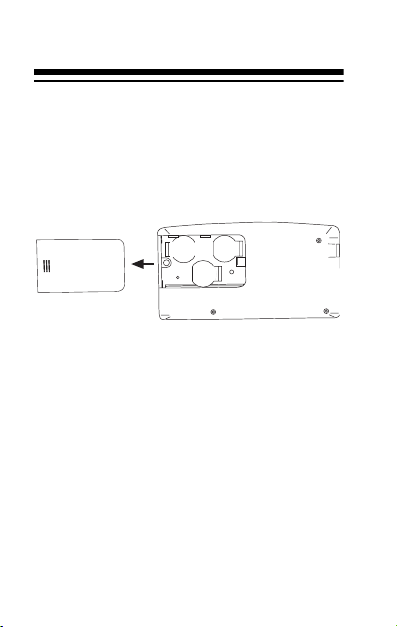
ies and install the new ones as
quickly as possible.
Follow these steps to replace the main
batteries or the back-up battery.
1. Press
ON/OFF to turn off the orga-
nizer.
2. Use a Phillips screwdriver to
remove the screw on the battery
compartment cover, then slide the
cover off in the direction of the
arrow on the cover.
3. Use the end of a screwdriver or
other object to pry out the battery
or batteries you are replacing,
74
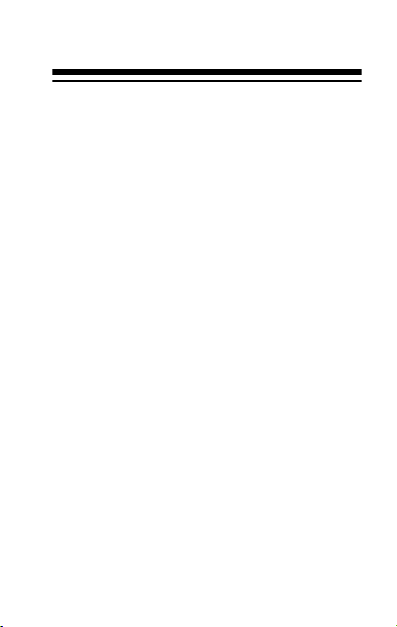
then install the new one(s) with
the positive (+) side(s) facing up.
Warning:
• Always dispose of old batteries
promptly and properly.
• Never burn batteries.
• Keep batteries out of reach of
children. Swallowing a battery
could be fatal.
Caution: Be sure to keep the two
main batteries in the battery compartment while replacing the
back-up battery.
4. Replace the cover, then reinsert
and tighten the screw.
75

RESETTING THE
ORGANIZER
Resetting the Secret Memory
Follow these steps to reset the organizer and clear the records stored in
the secret memory. This is useful if
you forget the password or just want to
free up memory by deleting the
records in the secret area.
Note: You must clear all records (see
“Resetting All Memory” on Page 77)
before you can change the password.
1. Use a pointed object (such as a
straightened paper clip) to press
RESET hole in the back of your
the
organizer. RESET (Y/N) ? appears.
76

2. Press Y. DEL SECRET? appears.
3. Press
appears for about 2 seconds, then
the current date and time appear.
All the records stored in the organizer’s secret memory are
cleared.
Y again. DELETE...
Resetting All Memory
If you want to clear all the records in
the organizer, follow these steps to
completely reset the organizer.
77

1. Follow the steps in “Resetting the
Secret Memory” on Page 76 and
press any key except Y in Step 3.
ERASE DATA? appears.
2. Press
78
Y. RESET... appears for
about 2 seconds. All the information stored in the organizer’s
memory (including records in the
secret area) is cleared. You must
re-enter the key tone, current date
and time, daily alarm time, and the
daily alarm.
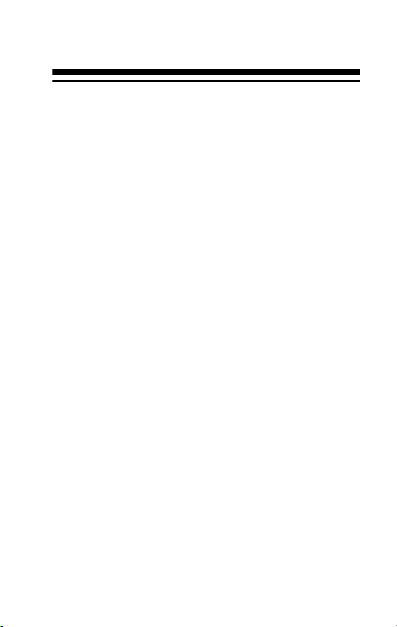
SPECIFICATIONS
Power Source:
Main Two Lithium Batteries, 3V
Back-Up One Lithium Battery,
3V, Type CR2032
(RadioShack Cat. No. 23-162)
Battery Life:
Main ..................... About 8 Months
Back-Up ................... About 1 Year
Automatic
Power-Off ................ About 6 Minutes
Working Temperature ........ 32–104°F
(0–40°C)
Dimensions:
(HWD) ............... 3 × 5
Weight
(w/o Batteries) ............... 3.4 oz (96 g)
5
/16 × 1/2 Inches
(76 ×135 × 12.7 mm)
79

Specifications are typical; individual
units might vary. Specifications are
subject to change and improvement
without notice.
80
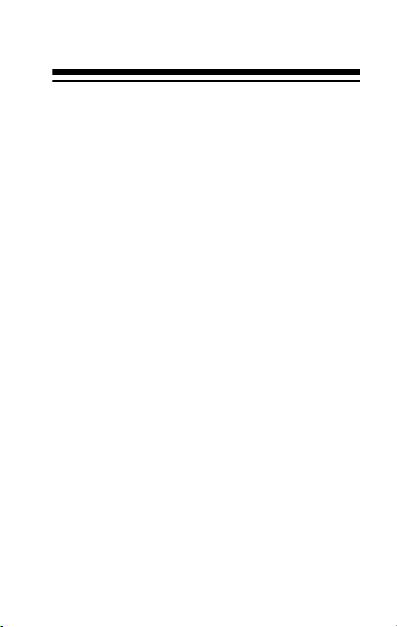
NOTES
81

82
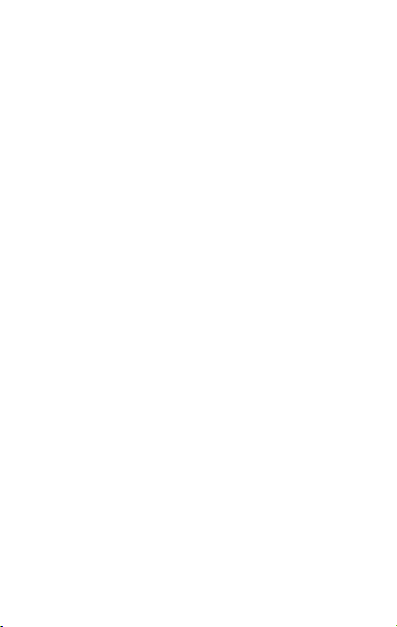
Limited One-Year Warranty
This product is warranted by RadioShack against manufacturing defects in material and workmanship under normal use for one (1) year from the date of purchase from
RadioShack company-owned stores and authorized RadioShack franchisees and dealers. EXCEPT AS PROVIDED HEREIN, RadioShack MAKES NO EXPRESS
WARRANTIES AND ANY IMPLIED WARRANTIES, INCLUDING THOSE OF MERCHANTABILITY AND FITNESS FOR A PARTICULAR PURPOSE, ARE LIMITED IN
DURATION TO THE DURATION OF THE WRITTEN LIMITED WARRANTIES CONTAINED HEREIN. EXCEPT AS
PROVIDED HEREIN, RadioShack SHALL HAVE NO LIABILITY OR RESPONSIBILITY TO CUSTOMER OR ANY
OTHER PERSON OR ENTITY WITH RESPECT TO ANY
LIABILITY, LOSS OR DAMAGE CAUSED DIRECTLY OR
INDIRECTLY BY USE OR PERFORMANCE OF THE
PRODUCT OR ARISING OUT OF ANY BREACH OF
THIS WARRANTY, INCLUDING, BUT NOT LIMITED TO,
ANY DAMAGES RESULTING FROM INCONVENIENCE,
LOSS OF TIME, DATA, PROPERTY, REVENUE, OR
PROFIT OR ANY INDIRECT, SPECIAL, INCIDENTAL,
OR CONSEQUENTIAL DAMAGES, EVEN IF RadioShack
HAS BEEN ADVISED OF THE POSSIBILITY OF SUCH
DAMAGES.
Some states do not allow the limitations on how long an
implied warranty lasts or the exclusion of incidental or consequential damages, so the above limitations or exclusions may not apply to you.
In the event of a product defect during the warranty period, take the product and the RadioShack sales receipt as
proof of purchase date to any RadioShack store. RadioShack will, at its option, unless otherwise provided by
law: (a) correct the defect by product repair without charge
for parts and labor; (b) replace the product with one of the
same or similar design; or (c) refund the purchase price.
All replaced parts and products, (Continued)
83

(Continued) and products on which a refund is made, become the property of RadioShack. New or reconditioned
parts and products may be used in the performance of warranty service. Repaired or replaced parts and products are
warranted for the remainder of the original warranty period.
You will be charged for repair or replacement of the product
made after the expiration of the warranty period.
This warranty does not cover: (a) damage or failure caused
by or attributable to acts of God, abuse, accident, misuse, improper or abnormal usage, failure to follow instructions, improper installation or maintenance, alteration, lightning or
other incidence of excess voltage or current; (b) any repairs
other than those provided by a RadioShack Authorized Service Facility; (c) consumables such as fuses or batteries; (d)
cosmetic damage; (e) transportation, shipping or insurance
costs; or (f) costs of product removal, installation, set-up service adjustment or reinstallation.
This warranty gives you specific legal rights, and you may
also have other rights which vary from state to state.
RadioShack Customer Relations, Dept. W,
100 Throckmorton St., Suite 600, Fort Worth, TX 76102
We Service What We Sell
3/97
A Division of Tandy Corporation
RadioShack
Fort Worth, Texas 76102
7A8 Printed in Hong Kong
