Pioneer AVM-P7000R User Manual [en, es]
Audio Visual Master Unit
Unidad maestra audiovisual
Operation Manual
AVM-P7000R
Manual de Operación

Contents |
|
Key Finder............................................... |
3 |
• Remote Controller |
|
Before Using This Product ................... |
4 |
About This Product .................................................. |
4 |
About This Manual................................................... |
5 |
To Ensure Safe Driving ............................................ |
5 |
Resetting the Microprocessor................................... |
6 |
Precaution................................................................... |
6 |
In Case of Trouble .................................................... |
6 |
Using the Remote Controller................. |
7 |
• Batteries |
|
Basic Operation .................................... |
8 |
To Listen to Music .................................................... |
8 |
Basic Operation of Tuner........................................ |
10 |
• Band |
|
• Manual and Seek Tuning |
|
• Preset Tuning |
|
Basic Operation of Multi-CD Player ..................... |
11 |
•Disc Search
•Disc Number Search
(for 6-Disc, 12-Disc types)
•Track Search and Fast Forward/Reverse
Entering the Function Menu................................... |
12 |
|
• |
Function Menu Functions |
|
Entering the Detailed Setting Menu ....................... |
14 |
|
• |
Detailed Setting Menu Functions |
|
Tuner Operation ................................... |
16 |
|
Local Seek Tuning (LOCAL) ................................ |
16 |
|
Best Stations Memory (BSM) ................................ |
17 |
|
Using the RDS Functions.................... |
18 |
|
WhatisRDS? ............................................................ |
18 |
|
Frequency Display ON/OFF .................................. |
18 |
|
• |
Program Service Name |
|
• |
PTY Information |
|
AF Function (AF).................................................... |
19 |
|
• Activating/Deactivating the AF Function |
|
|
PI Seek Function ................................................... |
20 |
|
•PI Seek
•Auto PI Seek (for preset station)
Regional Function (REGIONAL) ......................... |
20 |
• Activating the Regional |
|
TA Function (TRAFFIC ANNC.) ......................... |
21 |
•Activating/Deactivating the TA Function
•Canceling Traffic Announcements
•Adjusting the TA Volume
•TP Alarm Function
PTY Function .......................................................... |
23 |
•Searching the PTY
•News Program Interruption Setting (NEWS)
•PTY Alarm
•PTY List
Using Multi-CD Players....................... |
27 |
|
Repeat Modes (PLAY MODE) .............................. |
27 |
|
Pause (PAUSE) ....................................................... |
27 |
|
Random Play (RANDOM)...................................... |
28 |
|
Scan Play (SCAN) ................................................... |
28 |
|
CD Sound Quality Adjustment |
|
|
|
(COMP SELECT) .......................................... |
30 |
• |
COMP/DBE ON/OFF Switching |
|
ITS (Instant Track Selection) ................................ |
30 |
|
• |
ITS Programming (ITS INPUT) |
|
• ITS Play (ITS PLAY) |
|
|
• |
Erase a Track Program |
|
• Erase a Disc Program |
|
|
Disc Title .................................................................. |
33 |
|
• Disc Title Input (TITLE INPUT) |
|
|
CD TEXT Function (for CD TEXT |
|
|
|
compatible type) ............................................. |
35 |
• |
Title Display Switching |
|
• |
Title Scroll |
|
Other Functions ...................................................... |
37 |
|
•Switching the Multi-CD Player
•Playing Discs on a 50-Disc Type Multi-CD Player
Audio Adjustment................................. |
38 |
|
Entering the Audio Menu....................................... |
38 |
|
Balance Adjustment (FADER/BALANCE) .... |
39 |
|
Bass/Middle/Treble Adjustment |
|
|
|
(BASS/MID/TREBLE) ................................... |
40 |
Loudness Adjustment (LOUDNESS) ................... |
41 |
|
Using a Subwoofer................................................... |
41 |
|
• |
Subwoofer Output (SUBW.l) |
|
• |
Subwoofer Setting Adjustment |
|
|
(SUBW.2) |
|
Front Image Enhancer Function (FIE) ................ |
43 |
|
Source Level Adjustment (SLA) ........................... |
44 |
|
Picture Adjustment............................... |
45 |
|
Adjusting the Picture ............................................. |
45 |
|
• |
Color (COLOR) |
|
• |
Sharpness (SHARP) |
|
Initial Setting Menu .............................. |
47 |
Entering the Initial Setting Menu ......................... |
47 |
Changing the EM Tuning Step |
|
(EM TUNING STEP) ..................................... |
48 |
Setting the DAB Priority Function |
|
(DAB PRIORITY) .......................................... |
48 |
Switching the Auto PI Seek |
|
(AUTO PI SEEK) ........................................... |
49 |
Switching the AUX Mode (AUX) .......................... |
50 |
Switching the Speaker Input Mode |
|
(SPEAKER INPUT) ....................................... |
50 |
Switching the VIDEO Modes |
|
(VIDEO INPUT A/B) ..................................... |
51 |
Other Functions.................................... |
52 |
Using the PGM Button |
|
(PGM-EUNCTION) ....................................... |
52 |
• Setting the PGM Button |
|
• Using the PGM Button |
|
Using the AUX Source............................................. |
54 |
• Selecting the AUX Source |
|
• AUX Title Input |
|
Using the Speaker Input Source .......................... |
55 |
Selecting the Picture (Front Display) .................... |
55 |
Using the Rear Display ........................................... |
56 |
Volume Attenuator.................................................. |
56 |
Muting Function...................................................... |
57 |
• Mobile Navigation Unit Muting |
|
• Cellular Telephone Muting |
|
When using the DAB (Digital Audio |
|
Broadcasting) Tuner ....................................... |
58 |
•About this Product’s Indications
•Operation
Specifications....................................... |
60 |

Key Finder
Remote Controller
■ |
Buttons 1-6 |
■ |
+/- button |
■ |
SOURCE button |
4/^ button
- BAND button
- FUNCTION button
■ MENU button - PTY button
- PGM button
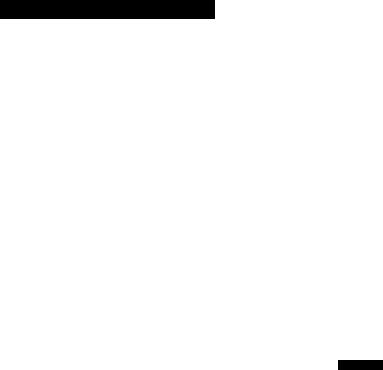
Before Using This Product
About This Product
This product complies with the EMC Directives (89/336/EEC, 92/31/EEC) and CE Marking
Directive (93/68/EEC).
The tuner frequencies on this product are allocated for use in Western Europe, Asia, the Middle East, Africa and Oceania. Use in other areas may result in improper reception. The RDS function operates only in areas with EM stations broadcasting RDS signals.
This product’s display features Key Guidance Indicators. These light to indicate which of the A/T/^/^, FUNCTION and AUDIO buttons you can use. When you’re in the Function Menu or Audio Menu, they also make it easy to see which A/T/^/^ buttons
you can use to switch functions ON/OFF, switch repeat selections, and perform other oper ations.
Key Guidance Indicators |
eg: Audio Menu |
|
|||
eg: Function Menu |
|
||||
|
|
|
|
|
|
|
|
F U N C T i O N |
|
|
|
|
|
6 n 8 00 2 * |
3 4 " |
® 6 |
8 © 0 2 * 3 4 " |
|
C O R V E T T E |
C O R V E T T E |
|||
F A D E R
FROHT
Note:
•When “ON” and “OFF” are lit, you can switch the currently selected function ON/OFF with the A/T buttons.
•When “SEE” is lit, you can use the ◄/► buttons or A/T buttons to switch selection options of the currently selected function.
•When settings such as “ON”, “OFF” etc., are selected, the selected setting will be displayed in yellow.
•The image sometimes fluctuates. It is not a malfunction.
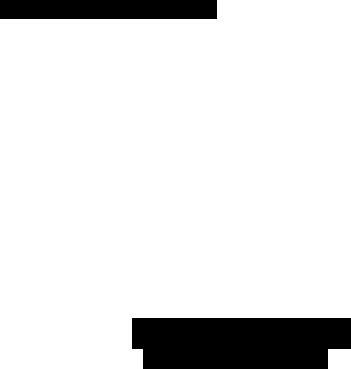
Before Using This Product
About This Manual
This product features a number of sophisticated functions ensuring superior reception and operation. All are designed for the easiest possible use, but many are not self-explanatory. This operation manual is intended to help you benefit fully from their potential and to maximize your listening enjoyment.
We recommend that you familiarize yourself with the functions and their operation by reading through the manual before you begin using this product. It is especially important that you read and observe the “Precaution” on the next page and in other sections.
To Ensure Safe Driving
To ensure safe vehicle operation, complicated functions are not operable during driving. If any of these complicated functions are selected while driving, “YOU CANNOT USE THIS FUNCTION WHILE DRIVING” is temporarily displayed on the display. To use these functions, please stop your vehicle and engage the parking brake.
A T T E N T I O N
Y O U C A N N O T U S E T H I S
F U N C T I O N W H I L E D R I V I N
Once you have stopped your vehicle and engaged the parking brake, the system may ignore this fact and display the “YOU CANNOT USE THIS FUNCTION WHILE DRIVING” message. This may occur when:
-The ignition is turned ON or OFF.
-The ignition switch is turned to the ACC position, and the engine started in order to use the system.
-The RESET button is pressed.
In the above cases it can be assumed that the system has not detected that the parking brake is engaged. In this case, release the parking brake and then re-engage it.
On some vehicles, when the ignition is set to the OFF or ACC position, the condition of the parking brake cannot be detected. In order to use the system while the ignition switch is in the ACC position, first turn the ignition switch to the ON position, engage the parking brake, and then return the ignition switch to the ACC position.
Resetting the Microprocessor
The microprocessor must be reset under the following conditions:
When using this product for the first time after installation.
When the machine fails to operate properly.
When strange (incorrect) messages appear on the display.
To reset the microprocessor, press the RESET button on the unit with a pen tip or other pointed instrument.
Precaution
Keep this manual handy as a reference for operating procedures and precautions. Always keep the volume low enough for outside sounds to be audible.
Protect this product from moisture.
If the battery is disconnected, the preset memory will be erased and must be repro grammed.
In Case of Trouble
Should this product fail to operate properly, contact your dealer or nearest authorized PIONEER Service Station.

Using the Remote Controller
This product is equipped with a remote controller for convenient operation.
•Point the controller in the direction of the signal reception on the color display (sold sep arately) to operate.
•When the controller is not in use, attach it firmly to the provided Mounting base.
Precaution:
•Do not store the remote controller in high temperatures or direct sunlight.
•The controller may not function properly in direct sunlight.
•Do not let the remote controller fall onto the floor, where it may become jammed under the brake or accelerator pedal.
Batteries
•Remove the cover on the back of the remote controller and insert the batter ies with the (+) and (-) poles pointing in the proper direction.
Precaution:
•Use only AAA or lEC R03 1.5 V batteries.
•Remove the batteries if the remote controller is not used for a month or longer.
•Do not attempt to recharge the supplied batteries.
•Do not mix new and used batteries.
•In the event of battery leakage, wipe the remote controller completely clean and install new batteries.

Basic Operation
To Listen to Music
The following explains the initial operations required before you can listen to music.
1. Select the desired source in the following order (e.g. tuner):
|
|
|
|
8 |
7 . 5 0 M H z |
|
|
6 |
1 0 4 ; , |
0 0 |
C l l |
||
|
5 |
1 0 8 |
0 0 |
|
|
|
Each press changes |
4 |
1 0 6 . |
1 |
B |
|
|
3 |
9 8 , |
1 |
0 |
|
||
the Souree ... |
iliiljpili |
|||||
2 |
8 9 . . |
9 |
0 |
|||
|
1 |
87 , 50 |
|
CH |
||
CD player (one disc only) —► TV —► VIDEO A “► VIDEO B —► Tuner —► DAB (Digital Audio Broadcasting) -► Multi-CD player —► AUX -► Speaker Input
Note:
•In the following eases, the sound source will not change:
*When the sound source from another product is not connected to this produet.
*When no magazine is set in the Multi-CD player.
*When no dise is set in the CD player.
*When the AUX (external input), VIDEO A, VIDEO B and Speaker Input are set to OEF. (Refer to pages 50 and 51.)
2.Raise or lower the volume.
Continued overleaf.

Basic Operation
3. Turn the source OFF.
Hold for 1 second or more
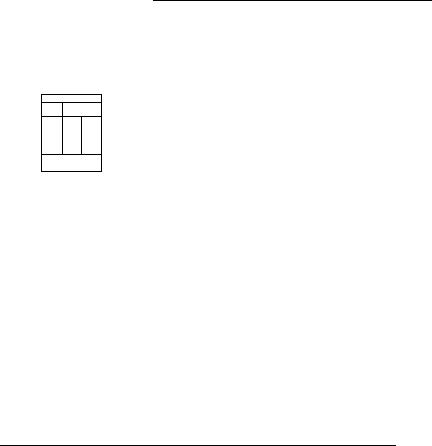
Basic Operation of Tuner
This product’s AF function can be switched ON and OFF. AF should be switched OFF for normal tuning operations. (Refer to page 19.)
Band
FMl -► FM2 -► FM3
-►MW/LW
r _
12
( f . j ]
Preset Tuning
•You can memorize broadcast stations in buttons 1 through 6 for easy, one-touch station recall.
Preset station recall |
2 seconds or less |
Broadcast station preset memory |
2 seconds or more |
|
|
Note:
•Up to 18 FM stations (6 in FMl, FM2 and FM3) and 6 MW/LW stations can be stored in memory.
•You can also use the A or ▼ buttons to recall broadcast stations memorized in buttons 1 through 6.
Band Indicator
Preset Number Indicator |
Frequency Indicator |
- C H 1 |
8 7.5 0 MHz |
1 |
8 7 .. 5 0 |
J CH. |
|
6 |
1 0 4 |
. 0 0 |
iiiiiil®» |
5 |
1 0 8 |
0 0 |
SEEK |
4 |
1 0 6 .. 1 0 |
----- ^ |
|
3 |
9 8 |
. 1 0 |
|
2 |
eg |
. 9 0 |
CH |
Manual and Seek Tuning
•You can select the tuning method by changing the length of time you press the ◄/► button.
Manual Tuning (step by step) |
0.5 seconds or less |
Seek Tuning |
0.5 seconds or more |
|
|
Note:
•If you continue pressing the button for longer than 0.5 seconds, you can skip broadcasting stations. Seek Tuning starts as soon as you stop pressing the button.
•“CD” stereo indicator lights when a stereo station is selected.
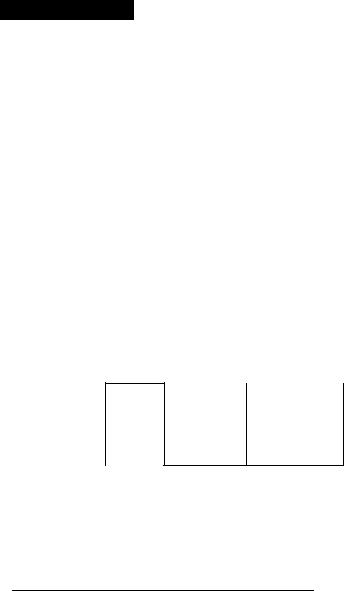
Basic Operation
Basic Operation of Multi-CD Player
This product can control a multi-CD player. (With certain old type multi-CD players, using a multiple connection adapter lets you connect multiple units which you can control with this product.)
Disc Number Search (for 6-Disc, 12-Disc types)
•You can select discs directly with the 1 to 6 buttons. Just press the number corresponding to the disc you want to listen to.
Note:
•When a 12-Disc Multi-CD Player is connected and you want to select disc 7 to 12, press the 1 to 6 buttons for 2 seconds or longer.
Track Number Indicator
Disc Number Indicator |
Elapsed Play Time Indicator |
V
w|;
p i
H1 [ N O T I T L E 1 1
—6 N O T I T L E
5 N O T I T L E
4 |
N O T I T L E |
B f f f l l 3 |
N O T I T L E |
M M 2 [ N O T ! T L E |
|
If a disc title has been input, the title will be displayed.
Track Search and Fast Forward/Reverse
•You can select between Track Search or Fast forward/Reverse by pressing the ◄/► button for a different length of time.
Track Search |
0.5 seconds or less |
Fast forward/Reverse |
Continue pressing |
|
|
Note:
•The multi-CD player may perform a preparatory operation, such as verifying the presence of a disc or reading disc information, when the power is turned ON or a new disc is selected for playback. “READY” is displayed.
•If the multi-CD player cannot operate properly, an error message such as “ERROR-14” is dis played. Refer to the multi-CD player owner’s manual.
•If there are no discs in the multi-CD player magazine, “NO DISC” is displayed.
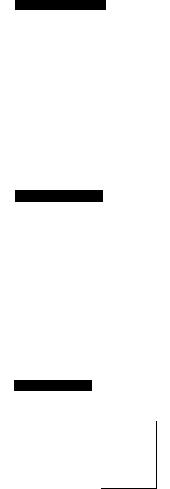
Entering the Function Menu
The Function Menu lets you operate simple functions for each source.
Note:
•After entering the Function Menu, if you do not perform an operation within about 30 seconds, the Function Menu is automatically canceled.
1.Select the desired mode in the Function Menu. (Refer to “Function Menu functions”.)
F U N C T 1 O N
6 n 8 0 0 2 *34 '
N 0 D Ì S O T I T L E
RkUùùm
the Mode ...
2. Operate a mode. (e.g. Random Play)
F U N C T I O N
6 n I © 0 2 * 3 4 ' N 0 D I S C T I T L E
The button used and the operation it performs are indicated by the key guid ance indicator. Press the A button to switch the key guidance indicator ON, and the ▼ button to switch it OFF.
3. Cancel the Function Menu.
M U L T I C D
1 n 1 © 0 2 ' 3 4 "
N 0 D I S C T I T L E
1 |
N 0 |
T I T L E |
s |
N 0 |
T i T L E |
5 |
N0 |
T 1I T L E |
4 |
N 0 |
T I iT L E |
3 |
N 0 |
T I 1T L E |
2 |
N 0 |
T I !T L E |
DISC:
iilHi®*
TRACK ii----- H'
DISC
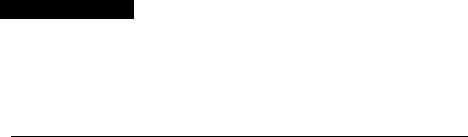
Basic Operation
Function Menu Functions
The following chart shows functions for each source in the Function Menu. The chart also shows indications for each function, operations and buttons used to perform operations. For more details, or when you want to know about an operation, refer to the page number indicated in the chart.
■ Tuner
Function name (Display) |
Button : Operation |
Page |
Best Stations Memory (BSM) |
A:ON |
17 |
|
T:OFF |
|
|
|
|
AF Function (AF) |
A:ON |
19 |
|
T:OFF |
|
|
|
|
Regional (REGIONAL) |
A:ON |
20 |
|
T:OFF |
|
|
|
|
Local Seek Tuning (LOCAL) |
1 A:ON |
16 |
|
▼:OEE |
|
|
2 ◄ or ►: Select (Sensitivity) |
|
|
|
|
TA Function (TRAFFIC ANNC.) |
A:ON |
21 |
|
T:OEE |
|
|
|
|
News Program Interruption Setting |
A:ON |
25 |
(NEWS) |
▼:OFF |
|
■ Multi-CD Player |
|
|
Function name (Display) |
Button : Operation |
Page |
Repeat Modes (PLAY MODE) |
◄ or ►:Select (Play range) |
27 |
|
|
|
Random Play (RANDOM) |
A:ON |
28 |
|
TiOEE |
|
|
|
|
Scan Play (SCAN) |
A:ON |
28 |
|
T:OEF |
|
|
|
|
ITS Play (ITS PLAY) |
A:ON |
31 |
|
T:OFF |
|
|
|
|
Pause (PAUSE) |
A;ON |
27 |
|
T:OEP |
|
|
|
|
CD Sound Quality Adjustment |
A or ▼:Select |
30 |
(COMP SELECT) |
(Sound Quality Function) |
|
|
|
|
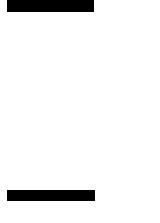
Entering the Detailed Setting Menu
In the Detailed Setting Menu, you can operate convenient, complex functions for each source.
1. Enter the Detailed Setting Menu.
F U N C T I O N
6 n 8 © 0 2 * 3 4 ‘ N O D I S C T I T L E
T I T L E I N P U T
A mixi
lilBliiiHISlillil
mm
2. Select the desired mode. (Refer to ‘‘Detailed Setting Menu functions”.)
Each press changes
the Mode ...
3.Operate a mode. Continued overleaf.
F U N C T I O N
8 0 0 2 ' 3 4 " :
N O D I S C T I T L E
P f i M - F U N C T I O N
iiSiM
---

Basic Operation
4. Cancel the Detailed Setting Menu.
|
.1 |
n |
1 |
0 0 2 ' 3 4 ” |
|
H i) |
|
1 |
S CT 1 |
fl. E |
|
1 |
N O |
T l T L E |
iii |
DISC |
|
6 |
N O |
T l T L E |
|
||
5 |
N O |
T l T L E |
|
<5^ -— |
|
4 |
N O T 1T L E |
|
|||
3 |
N O |
T |
1T L E |
|
|
1 |
N O |
T |
!T L E |
|
DISC |
Note:
•You can cancel the Detailed Setting Menu by pressing the FUNCTION button again for 2 seconds or more.
Detailed Setting Menu Functions
The following chart shows functions for each source in the Detailed Setting Menu. The chart also shows indications for each function, operations and buttons used to perform operations. For more details, or when you want to know about an operation, refer to the page number indicated in the chart.
■ Tuner
Function name (Display) |
Button : Operation |
Page |
Program Function (PGM-FUNCTION) |
!◄ or ►:Select (Function) |
52 |
|
2 A Memory |
|
|
|
|
■ Multi-CD Player |
|
|
Function name (Display) |
Button : Operation |
Page |
Disc Title Input (TITLE INPUT) |
1 A or T:Select (Letter) |
33 |
|
2 ◄ or ►: Select (Position) |
|
|
3 ►Memory |
|
|
|
|
ITS Programming (ITS INPUT) |
A Memory |
30 |
|
|
|
Program Function (PGM-FUNCTION) |
1 ◄ or ►:Select (Function) |
52 |
|
2 A Memory |
|
|
|
|

Tuner Operation
Local Seek Tuning (LOCAL)
This mode selects only stations with especially strong signals.
The sensitivity can be adjusted in 4 steps for FM and 2 steps for MW/LW.
1.Press the FUNCTION button and select the Local mode (LOCAL) in the Function Menu.
2.Switch the Local ON or OFF.
“LOG”
3. Select the desired Local Seek sensitivity.
|
F U N O T ! |
O N |
|
|
|
CH 1 |
8 7.5 0 MHz |
||
|
|
L O C A L ) |
|
|
|
|
|
||
FM : LOCAL 1 ^ LOCAL 2 ^ LOCAL 3 ^ LOCAL 4
MW/LW: LOCAL 1 ^ LOCAL 2
Note:
•The “LOCAL 4” setting allows reception of only the strongest stations, while lower settings let you receive progressively weaker stations.
<1

Tuner Operation
Best Stations Memory (BSM)
The BSM function stores stations in memory automatically.
1.Press the FUNCTION button and select the BSM mode (BSM) in the Function Menu.
2.Switch the BSM ON.
The stations with the strongest signals will be stored under buttons 1-6 and in order of their signal strength.
To cancel the process, press the ▼ button in the Function Menu before mem orization is complete.

Using the RDS Functions
What is RDS?
RDS (Radio Data System) is a system for transmitting data along with FM programs. This data, which is inaudible, provides a variety of features such as: program service name, pro gram type display, traffic announcement standby, automatic tuning and program type tun ing, intended to aid radio listeners in tuning to a desired station.
Note:
RDS service may not be provided by all stations.
RDS functions, like AF (Alternative Frequencies search) and TA (Traffic Announcement standby), are only active when your radio is tuned to RDS stations.
Frequency Display ON/OFF
When you want to know the frequency of the current station, you can switch frequency display ON.
Switch the frequency display ON.
|
|
|
|
|
|
|
^ Frequency |
|
|
P |
|
|
9 5.00 MHz |
|
|
|
|
R A D I 0 3 F M / P o ^ Mus - |
■ PTY information |
||||
AF |
|
6 |
4 . 0 0 |
|
I:H |
|
|
|
|
|
III |
|
k |
|
|
O) |
|
5 |
|
lit n n |
|
Program Service Name |
|
|
1 0 6 . 1 0 |
|
SEEK |
||||
|
4 |
|
|
||||
|
|
3 |
|
9 8 . 1 0 |
|
H-^ |
|
|
|
|
|
||||
SUBW. |
|
|
|
|
|
||
|
|
2 |
|
8 9 . 9 0 |
|
Cfl |
|
|
|
1 |
|
8 7 . 5 0 |
|
|
|
|
|
|
|
|
|||
Repeat the preceding operation to switch the frequency display OFF.
Program Service Name
The Program Service Name is the name of networks/stations providing RDS Service.
PTY Information
PTY (Program Type ID code) information for the currently tuned station appears on the display. The information is correlated with the list in the section “PTY List” on page 26.

Using the RDS Functions
AF Function (AF)
The AF (Alternative Frequencies search) function is used to search for other frequencies in the same network as the currently tuned station. It automatically retunes the receiver to another frequency in the network which is broadcasting a stronger signal when there are problems with reception of the currently tuned station or better reception is possible on a different frequency.
Note:
•AF tunes the receiver only to RDS stations when you use Seek tuning or BSM Auto Memory with the “AF” indicator ON.
•When you recall a preset station, the tuner may update the preset station with a new frequency from the station’s AF list. (This is only available when using presets on the FMl and FM2 bands.) No preset number appears on the display if the RDS data for the station received differs from that for the originally stored station.
•Sound may be temporarily interrupted by another program during an AF frequency search.
•When the tuner is tuned to a non-RDS station, the “AF” indicator flashes
•AF can be switched ON or OFF independently for each FM band.
Activating/Deactivating the AF Function
AF is set to ON by default.
1.Press the FUNCTION button and select the AF mode (AF) in the Function Menu.
2.Activate or deactivate AF while in an FM band.
“AF” disappears
PI Seek Function
The tuner searches for another frequency broadcasting the same programming. “PI SEEK” appears on the display and the radio volume is muted during a PI Seek. The muting is dis continued after completion of the PTSeek, whether or not the PI seek has succeeded. If the PI Seek is unsuccessful, the tuner returns to the previous frequency.
PI Seek
If the tuner fails to locate a suitable alternative frequency or if the broadcasting signal is too weak for proper reception, the PI Seek will automatically start.
Auto PI Seek (for preset station)
When preset stations cannot be recalled, as when traveling long distances, this product can be set to perform PI Seek also during preset recall.
The default setting for Auto PI Seek is OFE.
Note:
• Refer to “Initial Setting Menu” for details on how to switch Auto PI Seek ON/OFF.
Regional Function (REGIONAL)
When AE is used to retune the tuner automatically. Regional (REGIONAL) limits the selection to stations broadcasting regional programs.
Note:
•Regional programming and regional networks are organized differently depending on the country (i.e., they may change according to the hour, state or broadcast area).
•The preset number may disappear on the display if the tuner tunes in a regional station which dif fers from the originally set station.
Activating the Regional
The Regional function can be turned ON independently for each EM band.
1.Press the FUNCTION button and select the Regional mode (REGIONAL) in the Function Menu.
2.Activate or deactivate Regional while in an FM band.
“REG”
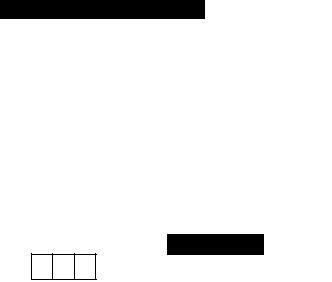
Using the RDS Functions
TA Function (TRAFFIC ANNC.)
The TA (Traffic Announcement standby) function lets you receive traffic announcements automatically, no matter what source you are listening to. The TA function can be activat ed for either a TP station (a station that broadcasts traffic information) or an EON TP sta tion (a station carrying information which cross-references TP stations).
Activating/Deactivating the TA Function
1. Tune in a TP or EON TP station.
The Car icon lights when the tuner is tuned to a TP station or an EON TP station.
2. Activate the TA function.
mws MENUÌWÉmi is > — 1
(S o
1 F M 1 |
m VIDEO A ^ |
||
|
|
||
^ ............. |
|
|
I |
R A D I 0 3 F M / |
P O P M u s |
||
e 1 0 4 . . 0 0 |
c d 1 |
||
i 1 0 8 . 0 0 |
^ i |
||
4 1 0 8 . 1 0 |
|
|
a — 1 |
3 9 8 . 1 0 |
|
|
|
2 8 9 . 9 0 |
|
|
|
|
|
|
|
1 8 7 . 1 0 1 |
|
|
|
The “TRFC.” indicator lights, indicating that the tuner is waiting for traffic announce ments.
Repeat the preceding operation when no traffic announcement is being received to deacti vate the TA function.
Note:
•You can also switch the TA Function ON/OFF in the Function Menu.
•The system switches back to the original source following traffic announcement reception.
•The TA function can be activated from sources other than tuner if the tuner was last set to the FM band but not if it was last set to the MW/LW band.
•If the tuner was last set to FM, turning on the TA function lets you operate other tuning functions while listening to sources other than tuner.
•Only TP or EON TP stations are tuned in during the Seek Tuning mode when the “TRFC.” indica tor is ON.
•Only TP or EON TP stations are stored by BSM when the “TRFC.” indicator is ON.
9

Canceling Traffic Announcements
•Press the TA button while a traffic announcement is being received to cancel the announcement and return to the original source.
The announcement is canceled but the tuner remains in the TA mode until the TA button is pressed again.
Adjusting the TA Volume
When a traffic announcement begins, the volume adjusts automatically to a preset level to enable you to hear the announcement clearly.
• Set the volume by adjusting it during reception of a traffic announcement.
The newly set volume is stored in memory and recalled for subsequent traffic announce ments.
Note:
•Volume Attenuator is canceled if a traffic announcement is received in the Volume Attenuator mode. (Refer to page 56 for details concerning the Volume Attenuator.)
TP Alarm Function
About 30 seconds after the Car icon is extinguished due to a weak signal, a 5 second beep sounds to remind you to select another TP or EON TP station.
•If you are listening to the tuner, tune in another TP station or EON TP sta tion.
In sources other than tuner, the tuner automatically seeks out the TP station with the strongest signal in the current area 10 (or 30)* seconds after Car icon disappears from the display.
* Time taken before Seek begins.
TA Function ON |
10 seconds |
TA, AF Functions ON |
30 seconds |
|
|

Using the RDS Functions
PTY Function
With Wide and Narrow classification of program type, the PTY function provides two ways to select stations by the type of program being broadcast (PTY Search). It also pro vides automatic tuning to emergency broadcasts (PTY Alarm).
Note:
•There’s no need to perform PTY Search settings again if they have previously been set. After switching to the PTY Search Setting mode in Step 1, just perform PTY Search in Step 4.
Searching the PTY
1. Select the PTY Search Setting mode (PTY SELECT).
2. Select the PTY Search method (Wide, Narrow).
3. Select one from among the PTY.
R A D I 0 3 F M
P T Y S E L E C T
4. Start PTY Search.
The tuner searches for a station broadcasting the desired PTY.
To cancel the PTY Search Setting mode, hold down the PTY button for 2 seconds or more.
Note:
•If a PTY code of zero is received from a station, “NONE” will be displayed. This indicates that the station has not defined its program contents.
•The program of some stations may differ from that indicated by the transmitted PTY.
•If no station broadcasting the selected programming type is found, “NOT FOUND” is displayed for about 2 seconds, and the tuner returns to the original station.
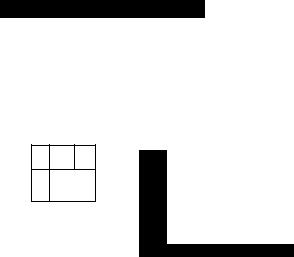
Using the RDS Functions
News Program Interruption Setting (NEWS)
You can switch automatic reception of PTY code news programs ON/OFF. When a received news program ends, reception of the previous program resumes.
• Set interruption to ON or OFF.
\ TA m INEWSMENU MENUÌ
iSjJ
M'
Ì È 3 QiD GE3)
w
Hold for 2 seconds
r R A D I 0 3 F M / P O P |
Mush |
|||
6 |
1 0 4 |
. 0 0 |
|
|
S |
1 0 8 |
. 0 0 |
|
|
4 |
l o e . |
1 0 |
4 |
|
3 |
0 8 |
. 1 0 |
||
2 |
8 i |
|
. i 0 |
|
1 |
8 7 |
. 5 0 |
|
|
■NEWS”
Note:
• You can also switch the News Program Interruption Setting ON/OFF in the Function Menu.
PTY Alarm
PTY Alarm is a special PTY code for announcements regarding emergencies such as nat ural disasters. When the tuner receives the radio alarm code, “ALARM” appears on the display and the volume adjusts to the TA volume. When the station stops broadcasting the emergency announcement, the system returns to the previous source.
Note:
• The system switches back to the original source following emergency announcement reception.
■Canceling Emergency Announcements
•Press the TA button during emergency announcement reception to cancel the announcement and return to the previous source.

PTY List
Wide |
Narrow |
Details |
News&Inf |
News |
News. |
|
|
|
|
Affairs |
Current affairs. |
|
|
|
|
Info |
General information and advice. |
|
|
|
|
Sport |
Sports programs. |
|
Weather |
Weather reports/Meteorological information. |
|
Finance |
Stock market reports, commerce, trading etc. |
|
|
|
Popular |
Pop Mus |
Popular music. |
|
|
|
|
Rock Mus |
Contemporary modern musie. |
|
|
|
|
Easy Mus |
Easy listening music. |
|
|
|
|
0th Mus |
Other types of music, which can’t be |
|
|
categorized. |
|
|
|
|
Jazz |
Jazz music based programs. |
|
|
|
|
Country |
Country music based programs. |
|
|
|
|
Nat Mus |
National music based programs. |
|
|
|
|
Oldies |
Oldies musie, ‘Golden age’ based programs. |
|
|
|
|
Folk Mus |
Folk musie based programs. |
|
|
|
Classics |
L. Class |
Light elassical music. |
|
|
|
|
Classic |
Serious classieal musie. |
|
|
|
Others |
Educate |
Educational programs. |
|
|
|
|
Drama |
All radio plays and serials. |
|
|
|
|
Culture |
Programs eoncerned with any aspeet of national |
|
|
or regional culture. |
|
|
|
|
Science |
Programs about nature, science and teehnology. |
|
|
|
|
Varied |
Light entertainment programs. |
|
|
|
|
Children |
Children’s programs. |
|
|
|
|
Soeial |
Social affairs programs. |
|
|
|
|
Religion |
Religion affairs programs or serviees. |
|
|
|
|
Phone In |
Phone in based programs. |
|
|
|
|
Touring |
Travel programs, not for announeements about |
|
|
traffic problem. |
|
|
|
|
Leisure |
Programs about hobbies and recreational |
|
|
aetivities. |
|
|
|
|
Document |
Documentary programs. |
|
|
|
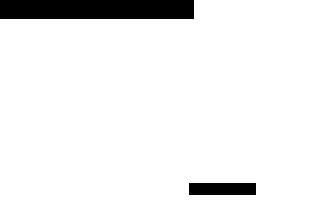
Using Multi-CD Players
Repeat Modes (PLAY MODE)
There are three repeat modes (play range): One-track Repeat, Disc Repeat and Multi-CD player Repeat (Default mode is Multi-CD player Repeat.)
1.Press the FUNCTION button and select the Repeat Selecting mode (PLAY MODE) in the Function Menu.
2.Select the desired Repeat mode in the following order:
“TRK”
Multi-CD player Repeat (MAG RPT) —► One-track Repeat (TRACK RPT) -► Disc Repeat (DISC RPT)
Note:
•If you go beyond the play range of the selected repeat mode by performing Track Search, Fast forward/Reverse or selecting another disc or Multi-CD player, the mode changes to an applicable Repeat mode.
•When two or more Multi-CD players are connected, after Multi-CD player Repeat, the mode switches to All Repeat (“All” is displayed). All Repeat is performed on all connected Multi-CD players.
Pause (PAUSE)
Let’s you pause play of the track currently playing.
1.Press the FUNCTION button and select the Pause mode (PAUSE) in the Function Menu.
2.Switch the Pause mode ON/OFF.
PAUSE”

Random Play (RANDOM)
Tracks are played at random within the selected repeat mode play range as explained in “Repeat Modes” on page 27.
1.Press the FUNCTION button and select the Random mode (RANDOM) in the Function Menu.
2.Switch the Random Play ON/OFF.
“RDM”
After selecting the desired repeat mode play range from those referred to in “Repeat Modes” on page 27, switch Multi-CD Player Random Play ON.
Display |
Play range |
DISC, RDM |
Disc Repeat |
|
|
MAG, RDM |
Multi-CD player Repeat |
|
|
Note:
•One-track Repeat mode returns to the Disc Repeat mode when you switch the Random Play ON.
•When two or more Multi-CD players are connected, you can also select the All Repeat mode and then perform Random Play. If you do this, Random Play of all tracks on all CDs loaded in all the connected Multi-CD players is performed.
Scan Play (SCAN)
In the Disc Repeat mode, the beginning of all tracks on the selected disc is scanned for about 10 seconds. In the Multi-CD player Repeat mode, the beginning of the first track on all discs is scanned for about 10 seconds.
1.Press the Function button and select the Scan mode (SCAN) in the Function Menu.
Continued overleaf.
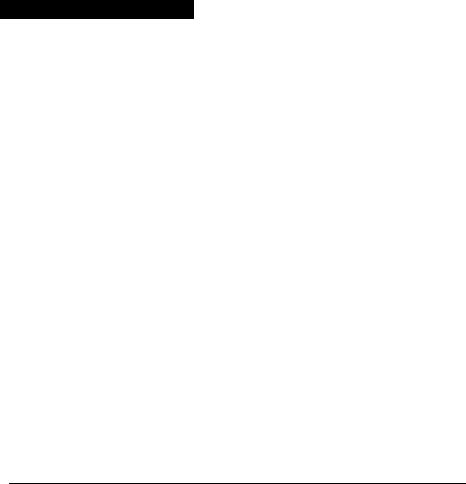
Using Multi-CD Players
2. Switch the Scan Play ON.
After selecting the desired repeat mode play range from those referred to in “Repeat Modes” on page 27, switch Multi-CD Player Scan Play ON.
1 n 1 ©of................. |
0 4 |
NO DI SC T I T L E |
|
S C A N |
nu |
“SCAN”
3. When you find the desired track (or disc), cancel the Scan Play.
If the Function Menu has been canceled automatically, select the Scan mode in the Function Menu again.
Display |
Play range |
DISC, SCAN |
Disc Repeat |
|
|
MAG, SCAN |
Multi-CD player Repeat |
|
|
Note:
•Scan Play is canceled automatically after all the tracks or discs have been scanned.
•One-track Repeat mode returns to the Disc Repeat mode when you switch the Scan Play ON.
•When two or more Multi-CD players are connected, you can also select the All Repeat mode and then perform Scan Play. If you do this, the beginning of the first track only on each disc loaded in each connected Multi-CD player is played for about 10 seconds.
