Pioneer AVR-W6100 User Manual

OVERHEAD DISPLAY
AFFICHAGE SUSPENDU
Owner’s Manual
AVR-W6100
Mode d’emploi
This product conforms to new cord colors.
Le code de couleur des câbles utilisé pour ce produit est nouveau.
Los colores de los cables de este producto se conforman con un nuevo código de colores.
NEDERLANDS ITALIANO FRANÇAIS ESPAÑOL FRANÇAIS ENGLISH
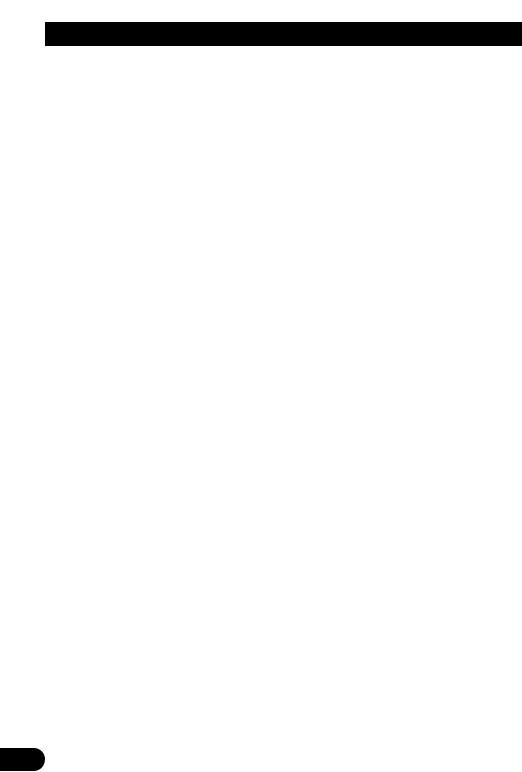
Contents |
|
Contents ...................................................... |
1 |
Dear Customer ............................................ |
2 |
IMPORTANT SAFEGUARDS .................... |
3 |
Please Read All of These Instructions |
|
Regarding Your Display and Retain |
|
them for Future Reference ........................ |
3 |
IMPORTANT INFORMATION .................... |
4 |
About This Product .......................................... |
4 |
About This Manual ............................................ |
4 |
Precaution .......................................................... |
5 |
Important .......................................................... |
5 |
After-sales Service for Pioneer Products .......... |
5 |
Before Using This Product ...................... |
6 |
To Avoid Battery Exhaustion ............................ |
6 |
To Protect the LCD Screen of the Display ........ |
6 |
When Viewing is Difficult, use [BRIGHT] and |
|
[DIMMER] to Adjust ................................ |
6 |
Resetting the Microprocessor ............................ |
6 |
Key Finder .................................................... |
7 |
Remote Control ................................................ |
7 |
- To Operate This Product |
|
- To Operate Pioneer DVD player |
|
This Product ...................................................... |
8 |
Using the Remote Control ........................ |
9 |
Battery .............................................................. |
9 |
Setting Remote Control Code ........................ |
10 |
-Using this product and a GEX-6100TV TV tuner
-Using the Pioneer DVD Player
Setting Remote Control Code Type ................ |
11 |
Operation of the Display ........................ |
12 |
Deploying the Display .................................... |
12 |
Left/right Adjustment ...................................... |
13 |
Closing the Display ........................................ |
13 |
Operation of the Dome Light .................. |
14 |
Dome Light Setting ........................................ |
14 |
Basic Operation ...................................... |
15 |
Turn On Power ................................................ |
15 |
Volume Adjustment ........................................ |
16 |
Selecting the Source ........................................ |
16 |
Changing the Wide Screen Mode .................... |
17 |
- Wide Modes Available |
|
Operating the Setup Menu .................... |
19 |
Entering the Setup Menu ................................ |
19 |
Picture Adjust .................................................. |
20 |
-BRIGHT/CONTRAST/COLOR/HUE
-DIMMER
Input Setting [VIDEO2/VIDEO3] .................. |
22 |
Output Setting ................................................ |
23 |
Remote Control Setting .................................. |
24 |
Using the Display Correctly .................. |
25 |
Handling the Display ...................................... |
25 |
About the Liquid Crystal Display (LCD) |
|
Screen ...................................................... |
26 |
Keeping the Display in Good Condition ........ |
26 |
About the Small Fluorescent Tube .................. |
26 |
Connecting the System .......................... |
27 |
Connecting the Power Cable .......................... |
29 |
Connection Diagram (VIDEO input) .............. |
30 |
Connection Diagram (VIDEO output) ............ |
31 |
Connection Diagram (TV tuner unit) .............. |
32 |
Connection Diagram (Headphone) .................. |
32 |
Installation ................................................ |
33 |
Changing the Dome Light lamp ...................... |
34 |
Specifications .......................................... |
36 |
1
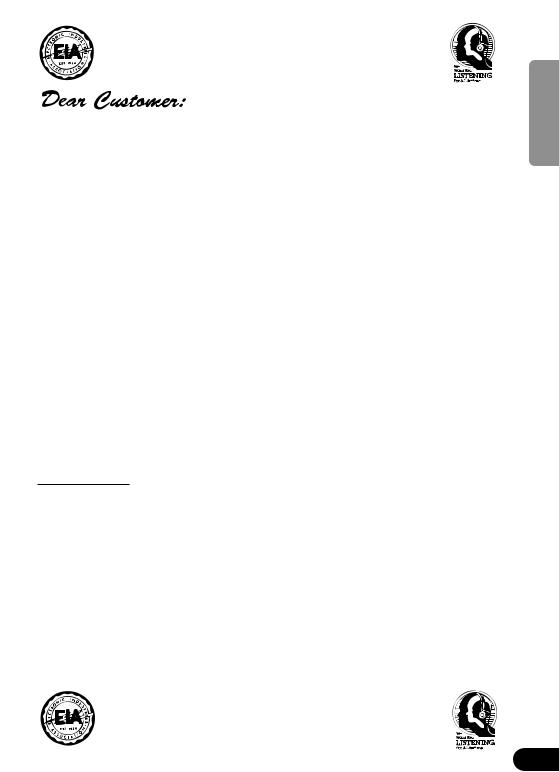
Selecting fine audio equipment such as the unit you’ve just purchased is only the start of your musical enjoyment. Now it’s time to consider how you can maximize the fun and excitement your equipment offers. This manufacturer and the Electronic Industries Association’s Consumer Electronics Group want you to get the most out of your equipment by playing it at a safe level. One that lets the sound come through loud and clear without annoying blaring or distortion—and, most importantly, without affecting your sensitive hearing.
Sound can be deceiving. Over time your hearing “comfort level” adapts to higher volumes of sound. So what sounds “normal” can actually be loud and harmful to your hearing. Guard against this by setting your equipment at a safe level BEFORE your hearing adapts.
To establish a safe level:
•Start your volume control at a low setting.
•Slowly increase the sound until you can hear it comfortably and clearly, and without distortion.
Once you have established a comfortable sound level:
• Set the dial and leave it there.
Taking a minute to do this now will help to prevent hearing damage or loss in the future. After all, we want you listening for a lifetime.
We Want You Listening For A Lifetime
Used wisely, your new sound equipment will provide a lifetime of fun and enjoyment. Since hearing damage from loud noise is often undetectable until it is too late, this manufacturer and the Electronic Industries Association’s Consumer Electronics Group recommend you avoid prolonged exposure to excessive noise. This list of sound levels is included for your protection.
Decibel
Level Example
30 Quiet library, soft whispers
40 Living room, refrigerator, bedroom away from traffic
50 Light traffic, normal conversation, quiet office
60 Air conditioner at 20 feet, sewing machine
70 Vacuum cleaner, hair dryer, noisy restaurant
80 Average city traffic, garbage disposals, alarm clock at two feet.
THE FOLLOWING NOISES CAN BE DANGEROUS UNDER CONSTANT EXPOSURE
90 Subway, motorcycle, truck traffic, lawn mower
100 Garbage truck, chain saw, pneumatic drill
120 Rock band concert in front of speakers, thunderclap
140 Gunshot blast, jet plane
180 Rocket launching pad
Information courtesy of the Deafness Research Foundation.
NEDERLANDS ITALIANO FRANÇAIS DEUTSCH ESPAÑOL ENGLISH
2
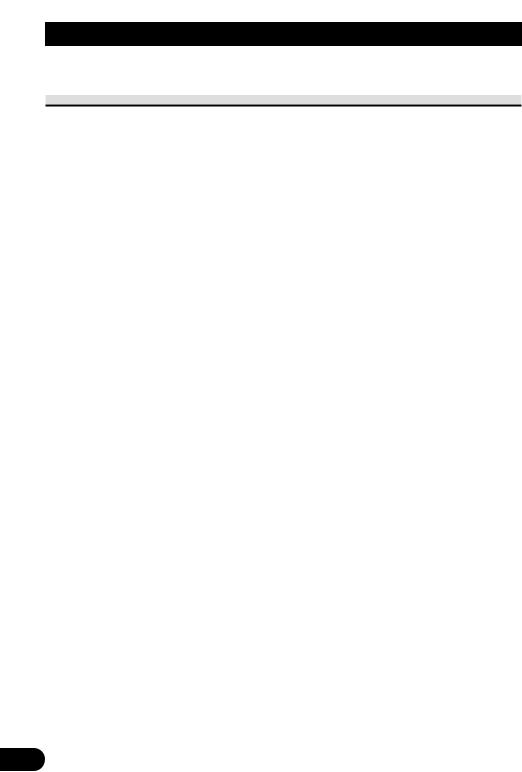
IMPORTANT SAFEGUARDS
Please Read All of These Instructions Regarding Your Display and Retain them for Future Reference
1.Read this manual fully and carefully before operating your display.
2.Keep this manual handy for future reference.
3.Pay close attention to all warnings in this manual and follow the instructions carefully.
4.Never allow others to use the system until they have read and understood the operating instructions.
5.Do not install the display where it may (i) obstruct the driver’s vision, (ii) impair the performance of any of the vehicle’s operating systems or safety features, including airbags, or (iii) impair the driver’s ability to safely operate the vehicle.
6.As with any accessory in your vehicle’s interior, the display should not divert your attention from the safe operation of your vehicle. If you experience difficulty in operating the system or reading the display, please park safely before making adjustments.
7.Do not attempt to install or service your display by yourself. Installation or servicing of the display by persons without training and experience in electronic equipment and automotive accessories may be dangerous and could expose you to the risk of electric shock or other hazards.
8.When using the system, make sure you are firmly secured by your seat belt to ensure you do not accidentally hit your head on the screen during sudden braking or other incidents. If you are ever in an accident, your injuries can be considerably more severe if your seat belt is not properly buckled.
3

IMPORTANT INFORMATION
About This Product
This equipment has been tested and found to comply with the limits for a class B digital device, pursuant to Part 15 of the FCC Rules. These limits are designed to provide reasonable protection against harmful interference in a residential installation. This equipment generates, uses and can radiate radio frequency energy and, if not installed and used in accordance with the instructions, may cause harmful interference to radio communications. However, there is no guarantee that interference will not occur in a particular installation. If this equipment does cause harmful interference to radio or television reception, which can be determined by turning the equipment off and on, the user is encouraged to try to correct the interference by one or more of the following measures:
–Reorient or relocate the receiving antenna.
–Increase the separation between the equipment and receiver.
–Connect the equipment into an outlet on a circuit different from that to which the receiver is connected.
–Consult the dealer or an experienced radio/TV technician for help.
Information to User
Alteration or modifications carried out without appropriate authorization may invalidate the user’s right to operate the equipment.
[For Canadian model]
This Class B digital apparatus complies with Canadian ICES-003.
•Certain state laws may restrict the placement and use of the display in your car. Please comply with all applicable laws and regulations in the installation and operation of your display. Do not place the display in a position where it will impede the driver’s visibility or affect the operation of your vehicle’s airbags.
•Audio from this product is output through headphones so be sure to use this product with headphones.
•You are recommended to use the separately sold SE-IRM250 wireless headphones. However, depending on where this product is installed and how it is used, the output signal may not reach wireless headphones, so you may not be able to use them.
About This Manual
This manual explains how to operate this product with its buttons. For differences in operation using the remote control, refer to “Key Finder” on page 7 or refer to the text explaining operation.
For details concerning TV operation when using a TV with a separately sold GEX6100TV TV tuner, refer to the GEX-6100TV’s manual.
NEDERLANDS ITALIANO FRANÇAIS DEUTSCH ESPAÑOL ENGLISH
4
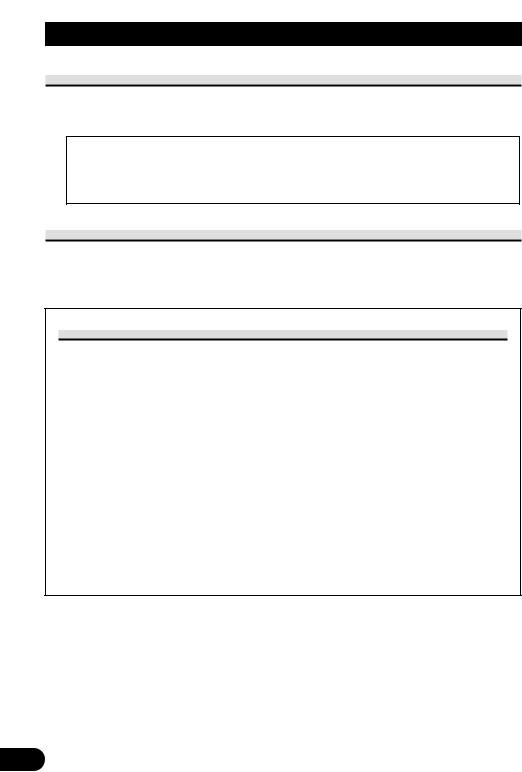
IMPORTANT INFORMATION
Precaution
•Always keep the volume low enough for outside sounds to be audible.
•Protect the product from moisture.
•Operate the buttons on this product after stopping your car.
If this product’s built-in room lamp is left on for an extended period, it becomes extremely hot. Be careful not to touch directly with your hand. When changing the room lamp, be sure to replace it carefully with a room lamp specified by Pioneer, after first switching off the power.
Important
•The serial number of this device is located on the rear of the unit. For your own security and convenience, be sure to record this number on the enclosed warranty card.
After-sales Service for Pioneer Products
Please contact the dealer or distributor from where you purchased the product for its after-sales service (including warranty conditions) or any other information. In case the necessary information is not available, please contact the companies listed below: Please do not ship your product to the companies at the addresses listed below for repair without advance contact.
7U.S.A |
7CANADA |
Pioneer Electronics (USA) Inc. |
Pioneer Electronics of Canada, Inc. |
CUSTOMER SUPPORT |
CUSTOMER SATISFACTION |
DIVISION |
DEPARTMENT |
P.O. Box 1760 |
300 Allstate Parkway |
Long Beach, CA 90801-1760 |
Markham, Ontario L3R OP2 |
800-421-1404 |
(905) 479-4411 |
|
1-877-283-5901 |
For warranty information please see the Limited Warranty sheet included with your product.
5
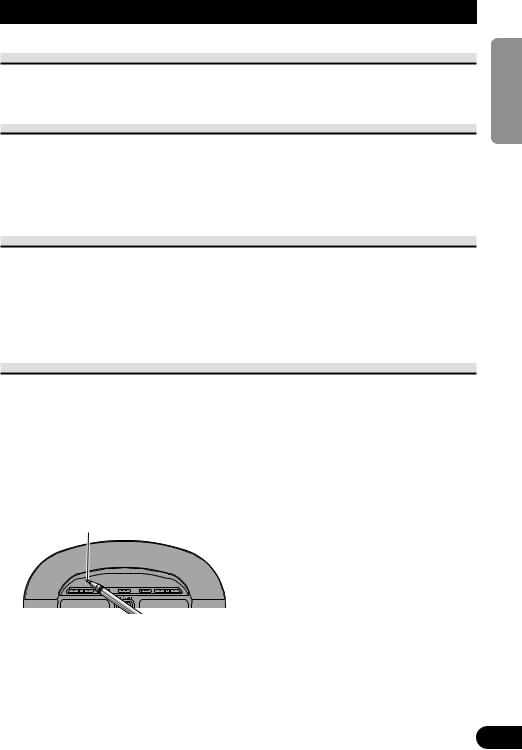
Before Using This Product
To Avoid Battery Exhaustion
Always run the vehicle engine while using this unit. Using this unit without running the engine can result in battery drainage.
To Protect the LCD Screen of the Display
•Do not allow direct sunlight to fall on the display when this unit is not being used. Extended exposure to direct sunlight can result in LCD screen malfunction due to the resulting high temperatures.
•When using a portable phone, keep the antenna of the portable phone away from the display to prevent disruption of the video by the appearance of spots, colored stripes, etc.
When Viewing is Difficult, use [BRIGHT] and [DIMMER] to Adjust
Due to its construction, the view angle of the LCD screen is limited. The viewing angle (vertical and horizontal) can be increased, however, by using [BRIGHT] to adjust the black density of the video. When using for the first time, adjust the black density in accordance with the viewing angle (vertical and horizontal) to adjust for clear viewing. [DIMMER] can also be used to adjust the brightness of the LCD screen itself to suit your personal preference.
Resetting the Microprocessor
The microprocessor must be reset under the following conditions:
When using this product for the first time after installation
When the product fails to operate properly
When strange (incorrect) messages appear on the display
•To reset the microprocessor, press the RESET button on the unit with a pen tip or other pointed instrument.
RESET button
NEDERLANDS ITALIANO FRANÇAIS DEUTSCH ESPAÑOL ENGLISH
6
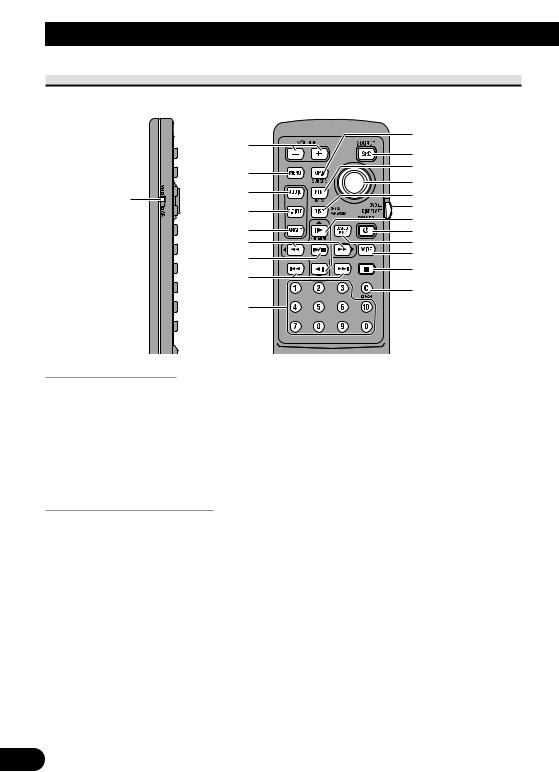
Key Finder
Remote Control
Point the Remote Control towards @9.
|
|
!1 |
|
w |
!2 |
|
|
|
|
e |
!3 |
|
!4 |
|
|
|
|
q |
r |
!5 |
|
!6 |
|
|
t |
|
|
!7 |
|
|
|
|
|
y |
!8 |
|
u |
!9 |
|
i |
@0 |
|
|
|
|
o |
@1 |
|
|
|
|
|
@2 |
|
!0 |
|
To Operate This Product |
|
|
Set the remote control operation mode switch |
|
|
w VOLUME buttons |
!3BACK button |
!75/∞ buttons |
u 2/3 buttons |
!5CH CALL button |
!8POWER button |
i MENU button |
!6Remote control operation |
!9BAND button |
!1SUB SOURCE button |
mode switch (For details, |
@0WIDE button |
!2SOURCE button |
see page 10.) |
|
To Operate Pioneer DVD player
Set the remote control operation mode switch to “DVD”.
q Remote control code |
i PLAY/PAUSE button |
!6Remote control operation |
selection switch (For |
o PREVIOUS/NEXT |
mode switch (For details, |
details, see page 10.) |
buttons |
see page 10.) |
w VOLUME buttons |
!0Number buttons |
!7STEP buttons |
e MENU button |
!1TOP MENU button |
!8POWER button |
r AUDIO button |
!2SOURCE button |
@1STOP button |
t SUBTITLE button |
!3RETURN button |
@2CLEAR button |
y ANGLE button |
!4Joystick |
|
u FORWARD/REVERSE |
!5DISPLAY button |
|
buttons |
|
|
Note:
• For details concerning Pioneer DVD Player operation, refer to the Pioneer DVD Player’s manual.
7
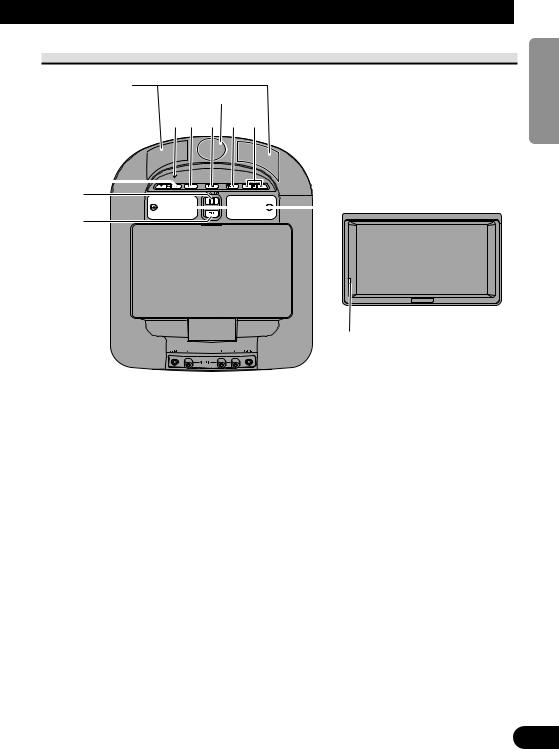
This Product
#0
@9
@3!2!8@4@5
w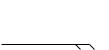 @6
@6
 @8
@8
@7
#1
@3RESET button |
@9Remote control signal |
@4WIDE/MENU button |
sensor |
@5CH button |
#0Wireless headphone output |
@6Dome Light switch |
section |
@7OPEN button |
#1Optical sensor |
@8Dome Light |
|
Note:
• Obstacles between the wireless headphones and output section may prevent reception.
NEDERLANDS ITALIANO FRANÇAIS DEUTSCH ESPAÑOL ENGLISH
8
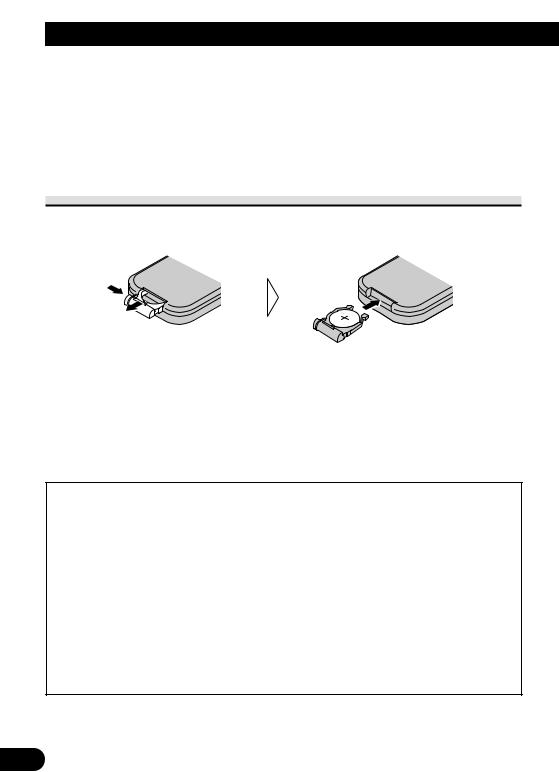
Using the Remote Control
This product is equipped with a remote control for convenient operation.
• Point the control in the direction of the unit to operate.
Precaution:
•Do not store the remote control in high temperatures or direct sunlight.
•The control may not function properly in direct sunlight.
•Do not let the remote control fall onto the floor, where it may become jammed under the brake or accelerator pedal.
Battery
•Slide out the tray on the back of the remote control and insert the battery with the (+) and (–) poles pointing in the proper directions.
Note:
• When using for the first time, pull out the film protruding from the tray.
Replacing the Lithium Battery:
• Use only lithium battery “CR2025”, 3 V.
Precaution:
•Remove the battery if the remote control is not used for a month or longer.
•If the event of battery leakage, wipe the remote control completely clean and install a new battery.
 WARNING:
WARNING:
•Keep the lithium battery out of reach of children. Should the battery be swallowed, immediately consult a doctor.
 CAUTION:
CAUTION:
•Do not recharge, disassemble, heat or dispose of battery in a fire.
•Use a CR2025 (3 V) lithium battery only. Never use other types of battery with this unit.
•Do not handle the battery with metallic tools.
•Do not store the lithium battery with metallic materials.
•When disposing of used batteries, please comply with governmental regulations or environmental public institution’s rules that apply in your country/area.
•Always check carefully that you are loading the battery with its (+) and (–) poles facing in the proper directions.
9

Setting Remote Control Code
Changing the remote control operation mode of the remote control included with this product lets you operate this product, a GEX-6100TV TV tuner, and a Pioneer DVD Player.
Using this product and a GEX-6100TV TV tuner
• Set the switch to “DISP/TV”.
Using the Pioneer DVD Player
1. Set the switch to “DVD”.
2.Select a code type.
Use a pen or other pointed object to switch the setting.
NEDERLANDS ITALIANO FRANÇAIS DEUTSCH ESPAÑOL ENGLISH
10
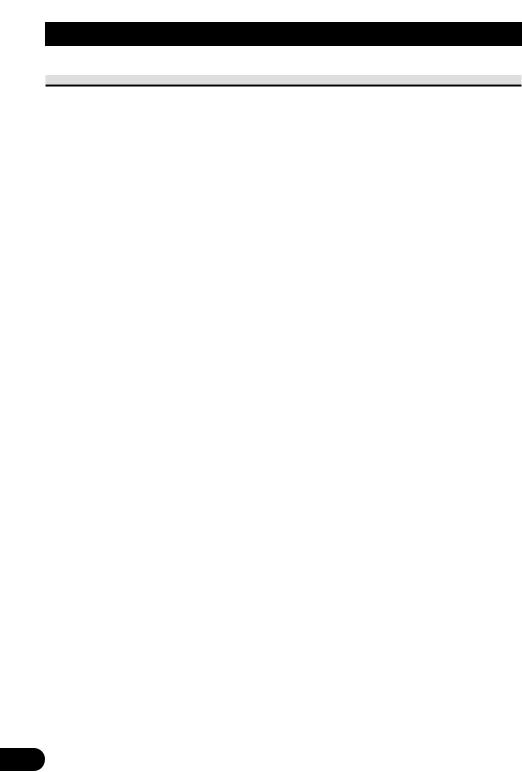
Using the Remote Control
Setting remote control code type
When the remote control operation switch is set to DVD, changing the remote control code type enable to operate the Pioneer DVD player by the supplied remote control. There are three remote codes, code type A, code type B and code type DVH.
When using this unit with “XDV-P9II” or “XDV-P9” Multi-DVD Players, select code A. When using this unit with a DVD Navigation Unit, select code B.
When using this unit only, select code DVH.
When using this unit with “SDV-P9” or “AVX-P7300DVD” DVD players, select code A or B. (Depending on reception signal setting of DVD player.)
1.Set the remote control selection switch on the left side of the remote control to appropriate position with a pen tip or other pointed instrument .
•If you selected DVH mode, there is no need to operate the following procedure.
•If you selected A/B mode, read the following procedure and change the code type into the appropriate one.
2.Pressing 7 and 0 on the remote control simultaneously changes the code type.
Initially, code type is set to A.
Each time you press 7 and 0 on the remote control simultaneously changes the code type between A and B.
11

Operation of the Display
Deploying the Display
Open the display manually.
1. Press OPEN button the display.
2. Open to a position where it’s easy to see.
 CAUTION:
CAUTION:
•The display opens to a maximum angle of 105 degrees. Opening it further than that may damage it.
105°
• For your safety, be sure to close the display when not using it.
NEDERLANDS ITALIANO FRANÇAIS DEUTSCH ESPAÑOL ENGLISH
12
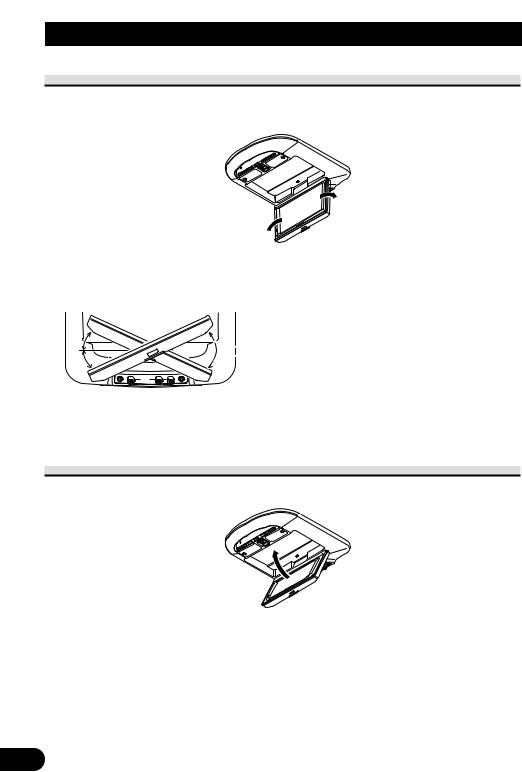
Operation of the Display
Left/right Adjustment
Adjust left or right manually.
• Adjust the angle.
 CAUTION:
CAUTION:
•The display can be opened up to an angle of 25 degrees left or right. Opening it further than that may damage it.
 25°
25°
•Fully open the display before rotating it.
•When rotating the display, hold both of its edges to assure uniform force is applied to the mechanism.
Closing the Display
Close manually.
• Close.
Close until you hear the lock click.
 CAUTION:
CAUTION:
•Do not change the display’s left/right orientation when it is closed. Doing this may damage it.
•Make sure that cords and other items do not get caught in the display when you close it.
•For your safety, be sure to close the display when not using it.
Note:
|
• When the display is closed, you cannot use the following buttons: |
13 |
This Product: SOURCE, WIDE/MENU button |
Remote Controller: SOURCE, WIDE, MENU, BACK, CH CALL button |
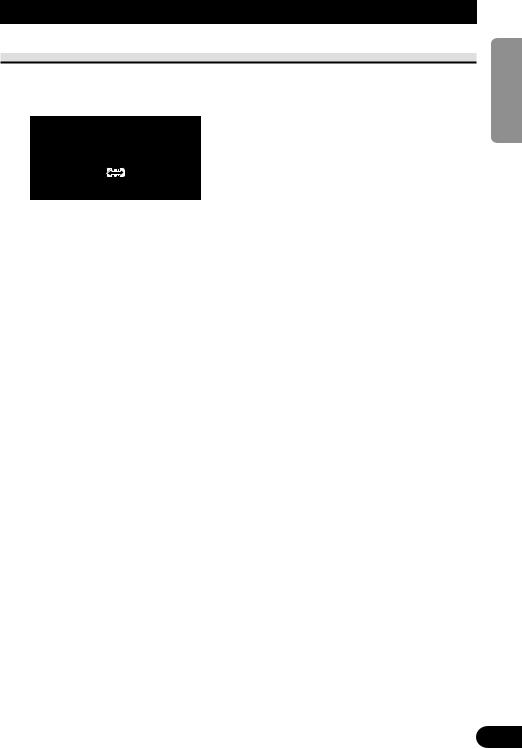
Operation of the Dome Light
Dome Light Setting
This product’s built-in Dome Light can be set to “ON”, “OFF” or “DOOR”.
• Set as desired.
ON:
Light stays ON.
OFF:
Light stays OFF.
DOOR:
Light switches ON when a door opens.
Note:
• When watching the screen, it’s easier to view with the Dome Light OFF.
NEDERLANDS ITALIANO FRANÇAIS DEUTSCH ESPAÑOL ENGLISH
14

Basic Operation
Turn On Power
Remember to start the car engine before turning on the power to preserve battery life.
1. Start the car engine.
OC
L
2. Pull down the display.
3.Open the display to a position where it is easy to see, and adjust the direction it is pointing in.
4. Turn on the system.
Each press of the POWER button, the power of the system ON/OFF.
Note:
• Press the remote control’s POWER button to switch ON/OFF.
15
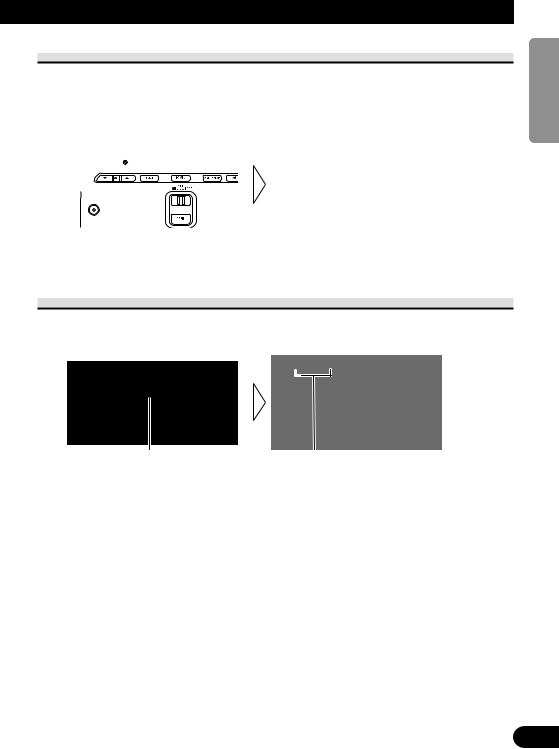
Volume Adjustment
Adjust the volume of audio output from the wired headphones.
For details concerning volume adjustment with wireless headphones, refer to the instructions included with the headphones.
• Raise or lower the wired headphone volume.
|
VO L |
|
|
|
|
|
|
|
|
|
|
|
|
|
|
|
|
|
|
|
|
|
|
|
|
1 2 |
|
|
|
|
|
|
|
|
|
|
|
|
|
||||||||||||||
|
|
|
|
|
|
|
|
|
|
|
|
|
|
|
|
|
|
|
|
|
|
|
|
|
|
|
The volume of the headphone can be adjusted in a range of 0 to 30. (The volume level will be displayed for about 4 seconds.)
Selecting the Source
You can select a source you want to view or listen to.
• Select the desired source.
VIDEO1
Each press changes the source ... |
Icons indicate the selected sources. |
Each press of the SOURCE button selects the desired source in the following order: [TV] = [VIDEO1] = [VIDEO2] = [VIDEO3] = Exit to [TV]
Notes:
•In the following cases, the source will not change:
*When a product corresponding to each source is not connected to this product.
*When the [VIDEO2] and [VIDEO3] is set to OFF. (Refer to page 22.)
•When the [SUB SOURCE SETTING] is [AUTO], video and audio output from the RCA output also change.
•When the [SUB SOURCE SETTING] is [AUTO], if you switch the RCA output source with the SUB SOURCE button, this product’s source also changes.
NEDERLANDS ITALIANO FRANÇAIS DEUTSCH ESPAÑOL ENGLISH
16

Basic Operation
Changing the Wide Screen Mode
You can change the way in which normal video (aspect ratio 4:3) enlarges to wide video (16:9). Select wide modes to suit the kind of video you are viewing, such as news programs and movies.
1.Display video to view. (Refer to page 16.)
2.Select a wide mode.
JUST
Each press changes the mode ...
Each press of the WIDE/MENU button selects the wide mode in the following order: [FULL] = [JUST] = [CINEMA] = [ZOOM] = [NORMAL] = Exit to [FULL]
Notes:
•Settings are stored for each source.
•The setup menu screen always appears in FULL mode. (Refer to page 18.)
•When video is viewed in a wide mode that does not match its original aspect ratio, it may appear differently.
•Remember that using the wide mode feature of this system for commercial or public viewing purposes may constitute an infringement on the author’s rights protected by the Copyright Law.
17
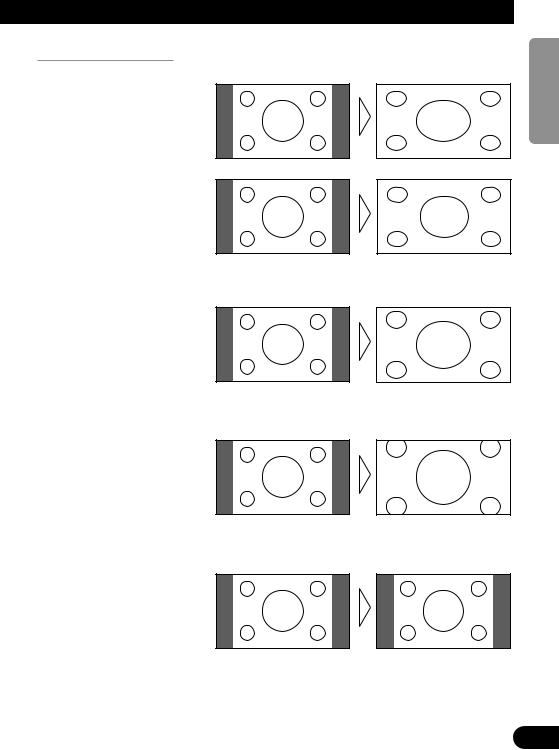
Wide Modes Available
FULL
Video with an aspect ratio of 4:3 enlarges only horizontally. Enjoy viewing video widened without missing parts.
JUST
Video appears more extended horizontally as it gets closer to both edges of the screen. Because video appears in about the same size as regular video around the middle of the screen, enjoy viewing it without feeling out of place.
CINEMA
Video enlarges vertically with an aspect ratio falling between FULL and ZOOM. This wide mode is suited for horizontally long video, such as movies, in which titles are displayed in black areas outside the video.
ZOOM
Video with an aspect ratio of 4:3 enlarges with the same aspect ratio in both vertical and horizontal directions. This wide mode is suited for horizontally long video, such as movies, in which titles overlap the video.
NORMAL
Video with an aspect ratio of 4:3 appears without enlarging. Enjoy viewing TV in the same video as it is broadcast.
NEDERLANDS ITALIANO FRANÇAIS DEUTSCH ESPAÑOL ENGLISH
18

Operating the Setup Menu
Entering the Setup Menu
This system offers a number of functionality setup and adjustment features to make it easier to use. Customize the settings to suit your taste and environment.
1. Display the setup menu screen.
|
|
|
|
|
P I C T U R E A D J U S T |
|
|
|
|
|
|
|
|
|
|
|
|
|
BRIGHT |
S E L |
|
|
|
|
|
||
|
|
|
|
|
CONTRAST |
|
|
|
|
|
|
COLOR |
|
|
|
|
|
|
HUE |
|
|
|
|
|
|
DIMMER |
|
|
|
|
|
|
|
|
|
|
|
|
|
|
|
|
|
|
|
|
|
|
Hold for 2 seconds
The menu screen is displayed.
2. Select a setup menu.
V I D E O S E T T I N G
VIDEO2 ON
 VIDEO3 ON
VIDEO3 ON
 S E L E C T
S E L E C T
Each press changes the menu ... |
Current mode |
Each press of the WIDE/MENU button selects the desired menu in the following order: [PICTURE ADJUST] = [VIDEO SETTING] = [SUB SOURCE SETTING] = [REMOTE CONTROL SETTING] = [COUNTRY SETTING]*1 = [PRESET CH SETTING]*1 = Exit the setup menu.
*1: Displayed only when a separately sold GEX-6100TV TV tuner is connected.
Notes:
•Press the remote control’s MENU button for 0.5 seconds to display the setup menu.
•While the setup menu is displayed, you can move back in the menu using the remote control’s BACK button.
3.Exit the setup menu, return to the previous display.
If you cancel the Setup menu part way through making adjustments, adjusted values may not be stored in memory.
19

Picture Adjust
BRIGHT/CONTRAST/COLOR/HUE
Settings are stored for each source.
Options |
Adjustment items |
Bright [BRIGHT]: |
Makes black appear darker or lighter. |
|
|
Contrast [CONTRAST]: |
Narrow or widen the gap between black and white (darken). |
|
|
Saturation [COLOR]: |
Makes colors appear lighter or darker. |
|
|
Hue [HUE]: |
Adjusts red or green of picture. |
|
|
1.Display the video to adjust. (Refer to page 16.)
2.Display a menu screen and select [PICTURE ADJUST] menu. (Refer to page 19.)
3.Select an item to adjust.
|
|
P I C T U R E A D J U S T |
|
|
|
BRIGHT |
S E L |
|
|
CONTRAST |
|
|
|
COLOR |
|
|
|
HUE |
|
|
|
DIMMER |
|
|
|
|
|
|
|
|
|
4. Adjust the item.
|
|
|
P I C T U R E A D J U S T |
|
|
|
|
|
|
|
|
|
BRIGHT |
S E L |
|
|
|
||
|
|
|
CONTRAST |
|
|
|
|
COLOR |
|
|
|
|
HUE |
|
|
|
|
DIMMER |
|
|
|
|
|
|
|
|
|
|
|
Either can be adjusted within the range of –24 to +24.
Notes:
•The settings of [BRIGHT] and [CONTRAST] are stored separately for light ambient (daytime) and dark ambient (nighttime).
•A yellow mark (  ) or blue mark (
) or blue mark (  ) is displayed to the right of [BRIGHT] and [CONTRAST] on the screen, respectively, as the front-panel ambient light sensor determines brightness or darkness.
) is displayed to the right of [BRIGHT] and [CONTRAST] on the screen, respectively, as the front-panel ambient light sensor determines brightness or darkness.
•Use the remote control’s 5/∞ buttons to select an item, and the 2/3 buttons to adjust parameter.
NEDERLANDS ITALIANO FRANÇAIS DEUTSCH ESPAÑOL ENGLISH
20

Operating the Setup Menu
DIMMER
Viewing can become difficult after extended video viewing if the screen is too bright at night or when ambient light darkens. You can select the brightness level from three settings; daytime, evening and nighttime viewing, after which this product will automatically adjusts the brightness to an optimum level within the setting range you selected and in relationship with the ambient light.
1.Display a menu screen and select [PICTURE ADJUST] menu. (Refer to page 19.)
2.Choose [DIMMER].
P I C T U R E A D J U S T |
|
BRIGHT |
S E L |
CONTRAST |
|
COLOR |
|
HUE |
|
DIMMER |
SENSOR LEVEL |
External light level
Yellow: bright (daytime)
Red: intermediate brightness (evening)
Blue: dark (nighttime)
3. Adjust brightness.
P I C T U R E A D J U S T
|
BRIGHT |
S E L |
|||
|
CONTRAST |
|
|||
|
COLOR |
|
|||
|
HUE |
|
|||
|
DIMMER |
SENSOR LEVEL |
|||
|
|
|
|
|
|
|
|
|
|
|
|
This level indicates the brightness of the screen being adjusted. The farther yellow moves to the right, the brighter the screen.
Notes:
•The external light level used as the standard for adjusting [DIMMER] is indicated by the mark shown in step 3 and its position. The marks indicating the current ambient brightness used for adjusting [BRIGHT] and [CONTRAST] may differ slightly.
•The external light level can be adjusted to Dark, Intermediate or Bright and the each setting saved.
•Use the remote control’s 5/∞ buttons to select [DIMMER], and the 2/3 buttons to adjust brightness.
21

Input Setting [VIDEO2/VIDEO3]
When a video player, DVD player or other component is not connected, you can delete VIDEO2 and VIDEO3 from the list.
1.Display a menu screen and select [VIDEO SETTING] menu. (Refer to page 19.)
2.Choose between [VIDEO2] and [VIDEO3].
V I D E O S E T T I N G
VIDEO2 ON
 VIDEO3 ON
VIDEO3 ON
 S E L E C T
S E L E C T
3.Select video ON/OFF.
Select the connection mode of the source external unit on the right of [VIDEO2] or [VIDEO3].
V I D E O S E T T I N G
VIDEO2 OFF
 VIDEO3 ON
VIDEO3 ON
 S E L E C T
S E L E C T
Each press of the CH button selects ON or OFF.
Notes:
•Usually [VIDEO1] is ON, so connect the cord supplied with this product to the VIDEO1 input.
•Use the remote control’s 5/∞ buttons to select a video source, and the 2/3 buttons to switch ON/OFF.
NEDERLANDS ITALIANO FRANÇAIS DEUTSCH ESPAÑOL ENGLISH
22
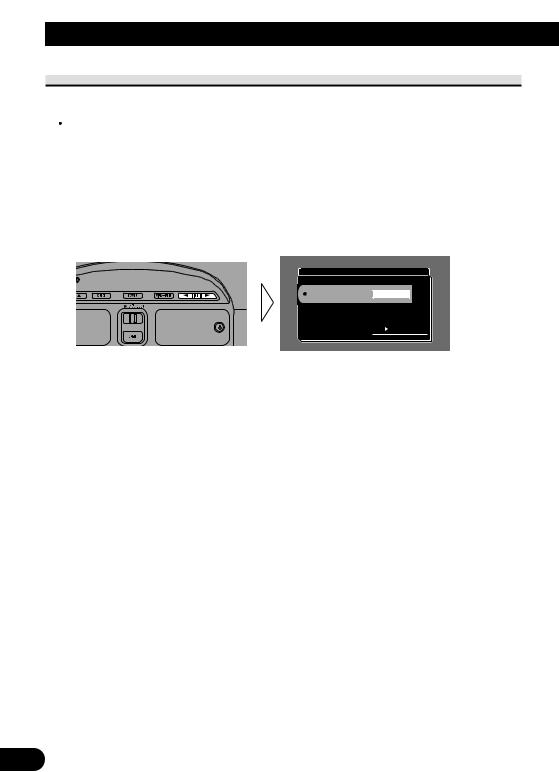
Operating the Setup Menu
Output Setting
You can set video and audio output from the RCA output.
 CAUTION
CAUTION
Never position the display connected to the RCA output jack, driver can view the picture while the vehicle is moving.
1.Display a menu screen and select [SUB SOURCE SETTING] menu. (Refer to page 19.)
2.Select the desired source.
SUB SOURCE SETTING
SUB SOURCE AUTO
 S E L E C T
S E L E C T
Each press of the CH button selects the desired source in the following order: [AUTO] = [TV] = [VIDEO1] = [VIDEO2] = [VIDEO3] = Exit to [AUTO]
Notes:
•In the following cases, the SUB source will not change:
*When a product corresponding to each source is not connected to this product.
*When the [VIDEO2] and [VIDEO3] is set to OFF. (Refer to page 22.)
*If you do not use [TV] together with a separately sold GEX-6100TV TV tuner, switching is not possible.
•[AUTO] outputs video displayed in this product’s display and audio.
•Use the remote control’s 2/3 buttons to select a source.
23

Remote Control Setting
Remote Control Setting enables remote control of auxiliary components connected to this product’s [VIDEO1] and [VIDEO2] inputs via this product.
This means, for example, that you can operate an auxiliary component by remote control even it is located in the trunk of your car.
Auxiliary component’s remote control
Auxiliary
This Product
component
Remote control 
 signal transmitter
signal transmitter
AV Remote control cable
1.Display a menu screen and select [REMOTE CONTROL SETTING] menu. (Refer to page 11.)
2.Select the desired type.
R E M O T E C O N T R O L S E T T I N G
CARRIER TYPE TYPE1
 S E L E C T
S E L E C T
Each press of the CH button selects [TYPE1] or [TYPE2].
Notes:
•To ascertain whether the auxiliary component is [TYPE1] or [TYPE2], operate it.
•Use the remote control’s 2/3 buttons to select the type.
•If the auxiliary components connected to [VIDEO1] and [VIDEO2] are [TYPE1] and [TYPE2], you can only select one type.
•If you install the remote control signal transmitter so that it is not facing the remote control sensor, remote control signals will not be received. When you stick on the remote control sensor of the unit being controlled, make sure it is facing the remote control signal transmitter.
NEDERLANDS ITALIANO FRANÇAIS DEUTSCH ESPAÑOL ENGLISH
24

Using the Display Correctly
 CAUTION
CAUTION
•If moisture or foreign matter should get inside the unit, turn OFF the power immediately and consult your dealer or the nearest authorized PIONEER service facility. Using the unit in this condition may result in a fire, electric shock or other failure.
•If you notice smoke, a strange noise or smell, or any other abnormal signs from the display, turn OFF the power immediately and consult your dealer or the nearest authorized PIONEER service facility. Using the unit in this condition may result in failure of the system.
•Do not remove the rear cover of the display, as there are high-voltage components inside which may cause an electric shock. Be sure to consult your dealer or the nearest authorized PIONEER service facility for internal inspection, adjustments or repairs.
Handling the Display
•When the display is not being used, never leave it under the direct sunlight or in extreme temperatures.
•The display should be used within the temperature ranges shown below. Operating temperature range: –10 to +50 °C [+14 to +122 °F]
Storage temperature range: –40 to +80 °C [–40 to +176 °F]
At temperatures higher or lower than the operating temperature range the display may not operate normally.
•The LCD screen of this product is exposed to improve view ability in the vehicle. Do not push the LCD screen strongly. This could break it.
•Do not touch the LCD screen. This could cause scratches or soiling.
25

About the Liquid Crystal Display (LCD) Screen
• If the display is near the vent of an air conditioner when it is deployed, make sure that |
ENGLISH |
|
|
air from the air conditioner is not blowing on it. Heat from the heater may break the |
|
|
LCD screen, and cool air from the cooler may cause moisture to form inside the display |
|
|
resulting in possible damage. Also, if the display is cooled down by the cooler, the |
|
|
screen may become dark, or the life span of the small fluorescent tube used inside the |
|
|
display may be shortened. |
|
• |
Small black dots or white dots (bright dots) may appear on the LCD screen. These are |
|
|
due to the characteristics of the LCD screen and do not indicate a problem with the dis- |
ESPAÑOL |
|
play. |
|
• |
At low temperatures, the LCD screen may be dark for a while after the power is turned |
|
|
ON. |
|
• The LCD screen will be difficult to see if it is exposed to direct sunlight. |
||
|
|
|
Keeping the Display in Good Condition
• When removing dust from the screen or cleaning the display, first turn the system power |
DEUTSCH |
|
OFF, then wipe with a soft dry cloth. |
||
|
||
• When wiping the screen, take care not to scratch the surface. Do not use harsh or abra- |
|
|
sive chemical cleaners. |
|
|
• Do not use a wet cloth for cleaning. Do not use organic solvents, such as benzine, thin- |
|
|
ner or either. |
|
About the Small Fluorescent Tube
|
FRANÇAIS |
|
• A small fluorescent tube is used inside the display to illuminate the LCD screen. |
||
|
||
* The fluorescent tube is an expendable part and has a limited service life. |
|
|
* The fluorescent tube should last for approximately 10,000 hours, depending on oper- |
|
|
ating conditions. (Using the display at low temperatures reduces the service life of the |
|
|
fluorescent tube.) |
|
|
* When the fluorescent tube reaches the end of its useful life, the screen will be dark |
|
|
and the image will no longer be projected. If this happens, consult your dealer or the |
|
|
nearest authorized PIONEER service facility. |
ITALIANO |
|
|
||
|
NEDERLANDS |
26
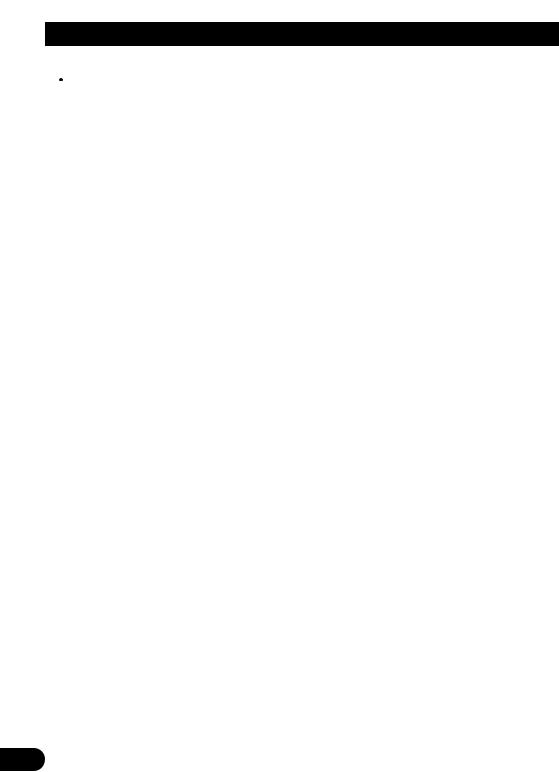
Connecting the System
 CAUTION
CAUTION
•PIONEER does not recommend that you install or service your display yourself. Installing or servicing the product may expose you to risk of electric shock or other hazards. Refer all installation and servicing of your display to authorized Pioneer service personnel.
•Secure all wiring with cable clamps or electrical tape. Do not allow any bare wiring to remain exposed.
•Do not drill a hole into the engine compartment to connect the yellow lead of the unit to the vehicle battery. Engine vibration may eventually cause the insulation to fail at the point where the wire passes from the passenger compartment into the engine compartment. Take extra care in securing the wire at this point.
•It is extremely dangerous to allow the display lead to become wound around the steering column or gearshift. Be sure to install the display in such a way that it will not obstruct driving.
•Make sure that wires will not interfere with moving parts of the vehicle, such as the gearshift, parking brake or seat sliding mechanism.
•Do not shorten any leads. If you do, the protection circuit may fail to work properly.
27
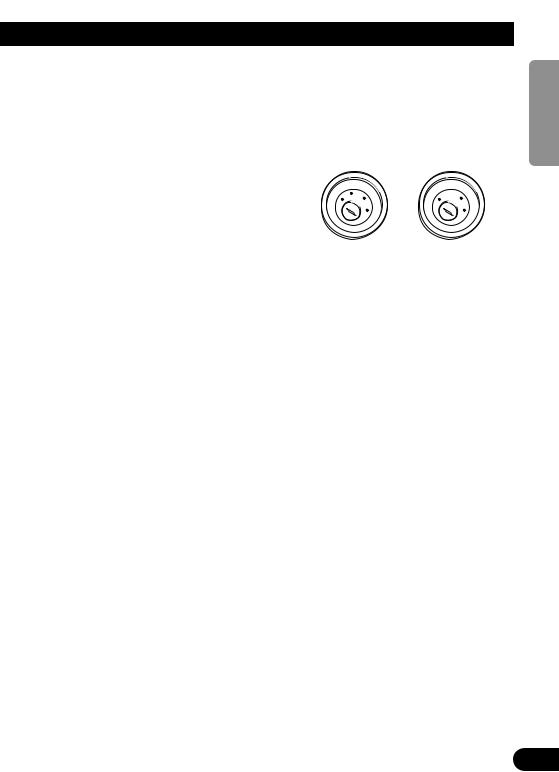
Notes:
• This unit is for vehicles with a 12-volt battery |
• If this unit is installed in a vehicle that does not |
and negative grounding. Before installing it in a |
have an ACC (accessory) position on the ignition |
recreational vehicle, truck, or bus, check the bat- |
switch, the red lead of the unit should be con- |
tery voltage. |
nected to a terminal coupled with ignition switch |
• To avoid shorts in the electrical system, be sure |
ON/OFF operations. If this is not done, the vehi- |
to disconnect the ≠ battery cable before begin- |
cle battery may be drained when you are away |
ning installation. |
from the vehicle for several hours. |
• Refer to the owner’s manual for details on con- |
|
|
|
|
|
|
|
|
|
|
|
|
|
|
necting other units, then make connections cor- |
|
|
F |
ACC |
O |
|
|
|
|
F |
O |
|
|
|
rectly. |
|
|
|
|
|
|
|
|
|
|
||||
|
|
|
N |
|
N |
|||||||||
|
O |
F |
|
|
|
|
|
O |
F |
|
|
|
|
|
|
|
|
|
|
S |
|
|
|
S |
|||||
• Secure the wiring with cable clamps or adhesive |
|
|
|
|
|
|
|
|
|
|
||||
|
|
|
|
|
|
T |
|
|
|
|
T |
|||
|
|
|
|
|
R |
A |
|
|
|
R |
A |
|||
tape. To protect the wiring, wrap adhesive tape |
|
|
|
|
T |
|
|
|
|
T |
|
|
||
|
|
|
|
|
|
|
|
|
|
|
|
|
|
|
around them where they lie against metal parts. |
|
|
|
|
|
|
|
|
|
|
|
|
|
|
• Route and secure all wiring so it cannot touch |
|
|
|
|
|
|
|
|
|
|
|
|
|
|
|
ACC position |
|
No ACC position |
|
||||||||||
any moving parts, such as the gear shift, hand- |
|
|
|
|||||||||||
|
|
|
|
|
|
|
|
|
|
|
|
|
|
|
brake and seat rails. Do not route wiring in |
|
|
|
|
|
|
|
|
|
|
|
|
|
|
places that get hot, such as near the heater outlet. |
• Cords for this product and those for other |
|||||||||||||
If the insulation of the wiring melts or gets torn, |
|
products may be different colors even if |
||||||||||||
there is a danger of the wiring short-circuiting to |
|
they have the same function. When con- |
||||||||||||
the vehicle body. |
|
necting this product to another product, |
||||||||||||
• Don’t pass the yellow lead through a hole into |
|
refer to the supplied Installation manuals of |
||||||||||||
the engine compartment to connect to the battery. |
|
both products and connect cords that have |
||||||||||||
This will damage the lead insulation and cause a |
|
the same function. |
|
|
|
|
|
|
||||||
very dangerous short. |
|
|
|
|
|
|
|
|
|
|
|
|
|
|
•Do not shorten any leads. If you do, the protection circuit may fail to work when it should.
•Never feed power to other equipment by cutting the insulation of the power supply lead of the unit and tapping into the lead. The current capacity of the lead will be exceeded, causing overheating.
•When replacing a fuse, be sure to use only fuses of the rating prescribed on the fuse holder.
NEDERLANDS ITALIANO FRANÇAIS DEUTSCH ESPAÑOL ENGLISH
28
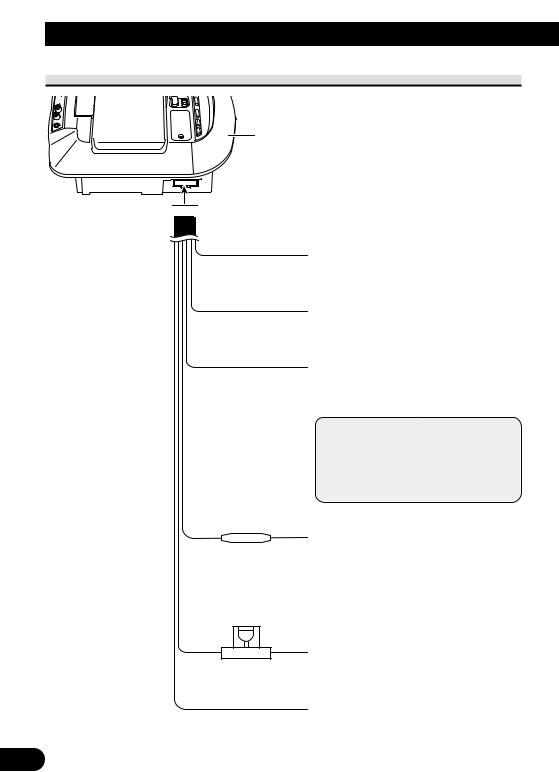
Connecting the System
Connecting the Power Cable
This product

 Power cable
Power cable
30 cm
Light green/black
Connect to the Dome Light Switch’s – lead wire.
30 cm
White/yellow
Connect to the Door Switch.
30 cm
Light green/red
Connect to the Dome Light Switch’s + lead wire.
Note:
• A car’s door switch polarity depends 6 m on the car. For details, consult the
vehicle’s Owner’s Manual or ask the dealer. For details, consult the vehicle Owner’s Manual or dealer.
Fuse resistor
6 m
Fuse holder (4 A)
1.5 m
29
