Pioneer BDP-450-K User Manual
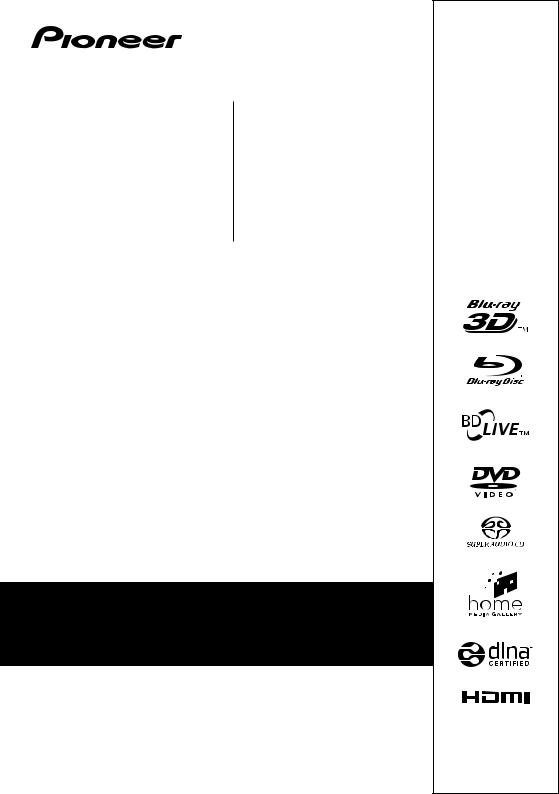
BDP-450
BDP-150
Blu-ray 3DTM PLAYER
BDP-150-K
BDP-150-S
For customers in Europe:
Discover the benefits of registering your product online at
http://www.pioneer.co.uk (or http://www.pioneer.eu)
Download an electronic version of this manual from our website.
Operating Instructions
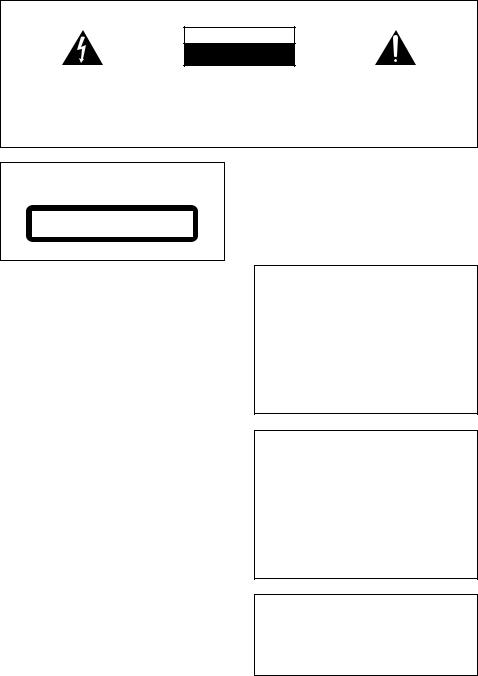
Thank you for buying this Pioneer product. Please read through these operating instructions so you will know how to operate your model properly. After you have finished reading the instructions, put them away in a safe place for future reference.
IMPORTANT
CAUTION
RISK OF ELECTRIC SHOCK
DO NOT OPEN
The lightning flash with arrowhead symbol, within an equilateral triangle, is intended to alert the user to the presence of uninsulated “dangerous voltage” within the product’s enclosure that may be of sufficient magnitude to constitute a risk of electric shock to persons.
CAUTION:
TO PREVENT THE RISK OF ELECTRIC SHOCK, DO NOT REMOVE COVER (OR BACK). NO USER-SERVICEABLE PARTS INSIDE. REFER SERVICING TO QUALIFIED SERVICE PERSONNEL.
The exclamation point within an equilateral triangle is intended to alert the user to the presence of important operating and maintenance (servicing) instructions in the literature accompanying the appliance.
D3-4-2-1-1_A1_En
CAUTION
This product is a class 1 laser product classified under the Safety of laser products, IEC 60825-1:2007.
CLASS 1 LASER PRODUCT
D58-5-2-2a_A1_En
WARNING
This equipment is not waterproof. To prevent a fire or shock hazard, do not place any container filled with liquid near this equipment (such as a vase or flower pot) or expose it to dripping, splashing, rain or moisture.
D3-4-2-1-3_A1_En
WARNING
Before plugging in for the first time, read the following section carefully.
The voltage of the available power supply differs according to country or region. Be sure that the power supply voltage of the area where this unit will be used meets the required voltage (e.g., 230 V or 120 V) written on the rear panel.
D3-4-2-1-4*_A1_En
VENTILATION CAUTION
When installing this unit, make sure to leave space around the unit for ventilation to improve heat radiation (at least 10 cm at top, 10 cm at rear, and 10 cm at each side).
WARNING
Slots and openings in the cabinet are provided for ventilation to ensure reliable operation of the product, and to protect it from overheating. To prevent fire hazard, the openings should never be blocked or covered with items (such as newspapers, table-cloths, curtains) or by operating the equipment on thick carpet or a bed.
D3-4-2-1-7b*_A1_En
Operating Environment
Operating environment temperature and humidity: +5 °C to +35 °C (+41 °F to +95 °F); less than 85 %RH (cooling vents not blocked)
Do not install this unit in a poorly ventilated area, or in locations exposed to high humidity or direct sunlight (or strong artificial light)
D3-4-2-1-7c*_A1_En
If the AC plug of this unit does not match the AC outlet you want to use, the plug must be removed and appropriate one fitted. Replacement and mounting of an AC plug on the power supply cord of this unit should be performed only by qualified service personnel. If connected to an AC outlet, the cut-off plug can cause severe electrical shock. Make sure it is properly disposed of after removal.
The equipment should be disconnected by removing the mains plug from the wall socket when left unused for a long period of time (for example, when on vacation).
D3-4-2-2-1a_A1_En
CAUTION
The STANDBY/ON switch on this unit will not completely shut off all power from the AC outlet. Since the power cord serves as the main disconnect device for the unit, you will need to unplug it from the AC outlet to shut down all power. Therefore, make sure the unit has been installed so that the power cord can be easily unplugged from the AC outlet in case of an accident. To avoid fire hazard, the power cord should also be unplugged from the AC outlet when left unused for a long period of time (for example, when on vacation).
D3-4-2-2-2a*_A1_En
This product is for general household purposes. Any failure due to use for other than household purposes (such as long-term use for business purposes in a restaurant or use in a car or ship) and which requires repair will be charged for even during the warranty period.
K041_A1_En
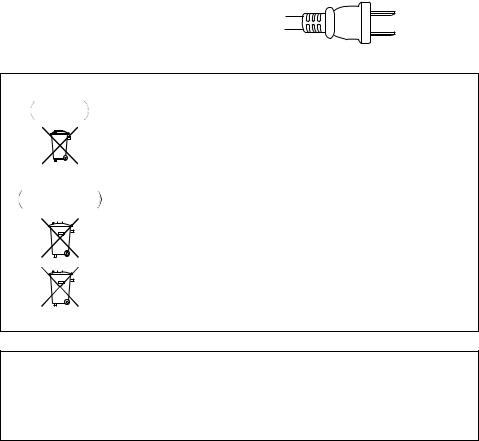
POWER-CORD CAUTION
Handle the power cord by the plug. Do not pull out the plug by tugging the cord and never touch the power cord when your hands are wet as this could cause a short circuit or electric shock. Do not place the unit, a piece of furniture, etc., on the power cord, or pinch the cord. Never make a knot in the cord or tie it with other cords. The power cords should be routed such that they are not likely to be stepped on. A damaged power cord can cause a fire or give you an electrical shock. Check the power cord once in a while. When you find it damaged, ask your nearest PIONEER authorized service center or your dealer for a replacement.
S002*_A1_En
WARNING
To prevent a fire hazard, do not place any naked flame sources (such as a lighted candle) on the equipment.
D3-4-2-1-7a_A1_En
For Taiwan exclusively
Taiwanese two pin flat-bladed plug
K056_A1_En
Information for users on collection and disposal of old equipment and used batteries
Symbol for |
These symbols on the products, packaging, and/or accompanying documents mean |
||||||
equipment |
that used electrical and electronic products and batteries should not be mixed with |
||||||
|
|
|
|
|
|
|
general household waste. |
|
|
|
|
|
|
|
|
|
|
|
|
|
|
|
For proper treatment, recovery and recycling of old products and used batteries, |
|
|
|
|
|
|
|
|
|
|
|
|
|
|
|
|
|
|
|
|
|
|
|
please take them to applicable collection points in accordance with your national |
|
|
|
|
|
|
|
legislation. |
|
|
|
|
|
|
|
By disposing of these products and batteries correctly, you will help to save valuable |
|
|
|
|
|
|
|
|
Symbol examples |
resources and prevent any potential negative effects on human health and the |
||||||
for batteries |
environment which could otherwise arise from inappropriate waste handling. |
||||||
|
|
|
|
|
|
|
For more information about collection and recycling of old products and batteries, |
|
|
|
|
|
|
|
|
|
|
|
|
|
|
|
please contact your local municipality, your waste disposal service or the point of sale |
|
|
|
|
|
|
|
where you purchased the items. |
|
|
|
|
|
|
|
These symbols are only valid in the European Union. |
|
|
|
|
|
|
|
For countries outside the European Union: |
|
|
|
|
|
|
|
|
|
|
|
|
|
|
|
If you wish to discard these items, please contact your local authorities or dealer and |
|
|
|
|
|
|
|
ask for the correct method of disposal. |
Pb
K058a_A1_En
Cautions on 3D Viewing
•If you should experience any fatigue or discomfort while viewing 3D images, stop viewing them.
•Children, particularly those under 6, may be more prone to sensitivity, so guardians should watch for any signs of fatigue or discomfort.
•When viewing 3D images, rest periodically.
Extended viewing of 3D images without rest periods could cause fatigue or discomfort.

4
En
Contents
01 Before you start
What’s in the box . . . . . . . . . . . . . . . . . . . . . . . . . . . . . . . . 5 Putting the batteries in the remote control. . . . . . . . . . 5 Software Update . . . . . . . . . . . . . . . . . . . . . . . . . . . . . . . . 6
About operation of this player from a mobile device (iPod, iPhone, iPad etc.) . . . . . . . . . . . . . . . . . . . . . . . . . . 6 Types of discs/files that can be played. . . . . . . . . . . . . . . 7
Playable discs . . . . . . . . . . . . . . . . . . . . . . . . . . . . . . . . . 7 Playable files . . . . . . . . . . . . . . . . . . . . . . . . . . . . . . . . . 10 Part Names and Functions . . . . . . . . . . . . . . . . . . . . . . . 12 Remote Control . . . . . . . . . . . . . . . . . . . . . . . . . . . . . . . 12 Front Panel. . . . . . . . . . . . . . . . . . . . . . . . . . . . . . . . . . . 15 Front Panel Display (BDP-450 only). . . . . . . . . . . . . . . 16 Rear Panel . . . . . . . . . . . . . . . . . . . . . . . . . . . . . . . . . . . 16
02 Connecting up
Connecting using an HDMI cable . . . . . . . . . . . . . . . . . 17 About HDMI. . . . . . . . . . . . . . . . . . . . . . . . . . . . . . . . . . 17 About Control Function with HDMI . . . . . . . . . . . . . . . 18 Connecting a TV . . . . . . . . . . . . . . . . . . . . . . . . . . . . . . 20 Connecting an AV receiver or amplifier . . . . . . . . . . . 20
Connecting video and audio cables . . . . . . . . . . . . . . . . 21 Connecting a TV using a video/audio cable
(BDP-150 only). . . . . . . . . . . . . . . . . . . . . . . . . . . . . . . . 21 Connecting an AV receiver or amplifier using an coaxial digital audio cable. . . . . . . . . . . . . . . . . . . . . . . . . . . . . 22 Connecting components to the USB port . . . . . . . . . . . 22 About USB devices . . . . . . . . . . . . . . . . . . . . . . . . . . . . 22 Connecting the USB device . . . . . . . . . . . . . . . . . . . . . 22 Connecting to the network through LAN interface. . . . 23 Connecting to a wireless LAN . . . . . . . . . . . . . . . . . . . 23 Connecting the power cord. . . . . . . . . . . . . . . . . . . . . . . 23
03 Getting Started
Making settings using the Setup Navigator menu . . . . 24 Operating the TV with the player’s remote control (BDP-450 only) . . . . . . . . . . . . . . . . . . . . . . . . . . . . . . . . . 25
TV Preset code list. . . . . . . . . . . . . . . . . . . . . . . . . . . . . 25
04 Playback
Playing discs or files . . . . . . . . . . . . . . . . . . . . . . . . . . . . 27 Forward and reverse scanning. . . . . . . . . . . . . . . . . . . 27 Playing specific chapters, tracks or files. . . . . . . . . . . 27 Skipping content . . . . . . . . . . . . . . . . . . . . . . . . . . . . . . 27 Playing in slow motion . . . . . . . . . . . . . . . . . . . . . . . . . 28 Step forward and step reverse . . . . . . . . . . . . . . . . . . . 28 Playing a specific section within a title or track repeatedly (A-B Repeat) . . . . . . . . . . . . . . . . . . . . . . . . 28 Playing repeatedly (Repeat Play) . . . . . . . . . . . . . . . . . 28 Playing in the desired order (Programmed Play) . . . . 28 Making bookmarks . . . . . . . . . . . . . . . . . . . . . . . . . . . . 29 Zoom. . . . . . . . . . . . . . . . . . . . . . . . . . . . . . . . . . . . . . . . 29 Playing photos as slideshows . . . . . . . . . . . . . . . . . . . 29 Switching the camera angles . . . . . . . . . . . . . . . . . . . 29 Switching the subtitles . . . . . . . . . . . . . . . . . . . . . . . . . 29 Switching the audio . . . . . . . . . . . . . . . . . . . . . . . . . . . 30 Switching the secondary audio (BDP-450 only) . . . . . 30 Switching the secondary video (BDP-450 only) . . . . . 30 Switching the CD/SACD playback area . . . . . . . . . . . 30 Displaying the disc information. . . . . . . . . . . . . . . . . . 31 Enjoying BONUSVIEW or BD-LIVE . . . . . . . . . . . . . . . 31
Playback functions . . . . . . . . . . . . . . . . . . . . . . . . . . . . 32 Using the FUNCTION menu . . . . . . . . . . . . . . . . . . . . . . 33 Playing from a specific time (Time Search) . . . . . . . . 34
Playing a specific title, chapter, track or file
(Search) . . . . . . . . . . . . . . . . . . . . . . . . . . . . . . . . . . . . . 34 Continuing playback from a specified position (Continued Viewing Playback) . . . . . . . . . . . . . . . . . . . 34 Playing specified range of discs, titles or chapter (track/file) in random order . . . . . . . . . . . . . . . . . . . . . 34
05 Playback from Home Media Gallery
About Home Media Gallery. . . . . . . . . . . . . . . . . . . . . . . 35 About network playback . . . . . . . . . . . . . . . . . . . . . . . . 35 Playback file on the network . . . . . . . . . . . . . . . . . . . . . . 36 Disc/USB playback . . . . . . . . . . . . . . . . . . . . . . . . . . . . . 36 Playing back image files. . . . . . . . . . . . . . . . . . . . . . . . 37 Playing in the desired order (Playlist) . . . . . . . . . . . . . . 37 Adding tracks/files . . . . . . . . . . . . . . . . . . . . . . . . . . . . 37 Playing the Playlist . . . . . . . . . . . . . . . . . . . . . . . . . . . . 37 Deleting tracks/files from the Playlist . . . . . . . . . . . . . 37
06 Playing the web contents
Available web contents . . . . . . . . . . . . . . . . . . . . . . . . . . 38 Playing the items . . . . . . . . . . . . . . . . . . . . . . . . . . . . . . . 38
07 Advanced settings
Changing the settings . . . . . . . . . . . . . . . . . . . . . . . . . . . 40 Operating the Initial Setup screen. . . . . . . . . . . . . . . . 40 Software updating. . . . . . . . . . . . . . . . . . . . . . . . . . . . . 46 Restoring all the settings to the factory default settings. . . . . . . . . . . . . . . . . . . . . . . . . . . . . . . . . . . . . . 47
About how digital audio formats are output . . . . . . . . . 48 Language Code Table and Country/Area Code Table . . 49 Language Code Table . . . . . . . . . . . . . . . . . . . . . . . . . . 49 Country/Area Code Table . . . . . . . . . . . . . . . . . . . . . . . 49
08 Additional information
Cautions on use . . . . . . . . . . . . . . . . . . . . . . . . . . . . . . . . 50 Moving the player . . . . . . . . . . . . . . . . . . . . . . . . . . . . . 50 Place of installation. . . . . . . . . . . . . . . . . . . . . . . . . . . . 50 Turn the power off when not using the player . . . . . . 50 Condensation . . . . . . . . . . . . . . . . . . . . . . . . . . . . . . . . 50 Cleaning the player . . . . . . . . . . . . . . . . . . . . . . . . . . . . 50 Caution for when the unit is installed in a rack with a glass door. . . . . . . . . . . . . . . . . . . . . . . . . . . . . . . . . . . . 50 Cleaning the pickup lens . . . . . . . . . . . . . . . . . . . . . . . 51 Handling discs. . . . . . . . . . . . . . . . . . . . . . . . . . . . . . . . 51 Troubleshooting . . . . . . . . . . . . . . . . . . . . . . . . . . . . . . . . 52 Playback. . . . . . . . . . . . . . . . . . . . . . . . . . . . . . . . . . . . . 52 Control function. . . . . . . . . . . . . . . . . . . . . . . . . . . . . . . 55 Network . . . . . . . . . . . . . . . . . . . . . . . . . . . . . . . . . . . . . 55 Others. . . . . . . . . . . . . . . . . . . . . . . . . . . . . . . . . . . . . . . 56 Glossary . . . . . . . . . . . . . . . . . . . . . . . . . . . . . . . . . . . . . . 57 Specifications. . . . . . . . . . . . . . . . . . . . . . . . . . . . . . . . . . 59
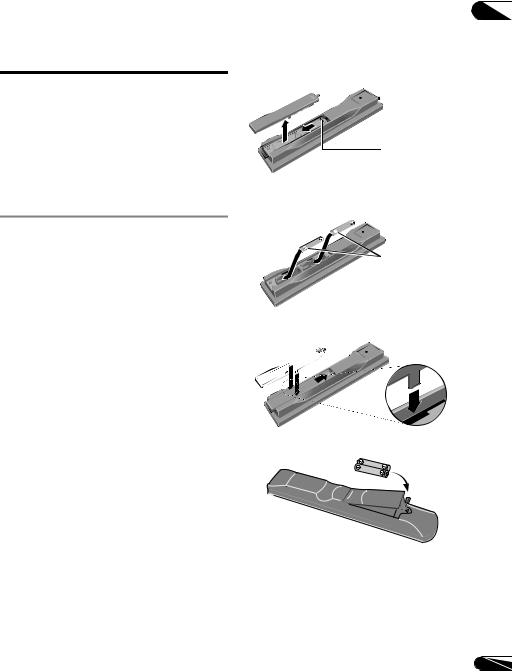
Chapter 1
Before you start
What’s in the box
•Remote control x 1
•Video/audio cable (yellow/white/red plugs) x 1 (BDP-150 only)
•AAA/R03 dry cell batteries x 2
•Warranty card (European and Russian models only)
•Power cord
•Operating instructions (this document)
Putting the batteries in the remote control
The batteries included with the player have been provided to allow you to check product operation and may not last long. We recommend using alkaline batteries that have a longer life.
 WARNING
WARNING
•Do not use or store batteries in direct sunlight or other excessively hot place, such as inside a car or near a heater. This can cause batteries to leak, overheat, explode or catch fire. It can also reduce the life or performance of batteries.
 Caution
Caution
•Do not use any batteries other than the ones specified. Also, do not use a new battery together with an old one.
•When loading the batteries into the remote control, set them in the proper direction, as indicated by the polarity marks ( and ).
•When inserting the batteries, make sure not to damage the springs on the battery’s terminals. This can cause batteries to leak or overheat.
•Do not heat batteries, disassemble them, or throw them into flames or water.
•Batteries may have different voltages, even if they look similar. Do not use different kinds of batteries together.
•To prevent leakage of battery fluid, remove the batteries if you do not plan to use the remote control for a long period of time (1 month or more). If the fluid should leak, wipe it carefully off the inside of the case, then insert new batteries. If a battery should leak and the fluid should get on your skin, flush it off with large quantities of water.
•When disposing of used batteries, please comply with governmental regulations or environmental public institution’s rules that apply in your country/area.
01
BDP-450
1 Open the rear cover.
Press lightly on this part and slide into the direction of the arrow.
2 Insert the batteries (AAA/R03 x 2).
Insert as indicated by the / marks into the battery compartment.
Insert the negative ( ) side first.
3 Close the rear cover.
Close securely (a click should be heard).
BDP-150
1Open the rear cover.
2Insert the batteries (AAA/R03 x 2).
Insert as indicated by the / marks into the battery compartment.
3 Close the rear cover.
Close securely (a click should be heard).
5
En
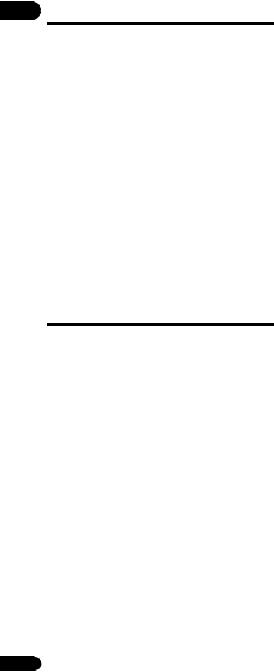
01 Software Update
Product information on this player is provided on the Pioneer website. Check this website for update and service information on your Blu-ray disc player.
IN Europe:
http://www.pioneer.eu/
IN U.K.:
http://www.pioneer.eu/
http://www.pioneer.co.uk/
IN Russia:
http://www.pioneer.eu/
http://www.pioneer-rus.ru/
IN Hong Kong:
http://www.pioneerhongkong.com.hk/
IN Singapore: http://www.pioneer.com.sg/firmwaredownload
IN Australia:
http://www.pioneer.com.au/
About operation of this player from a mobile device (iPod, iPhone, iPad etc.)
The player can be controlled from a mobile device by installing the special application onto the mobile device.
For details, see the product information on the Pioneer website.
This special application may be changed or discontinued without notice.
6
En
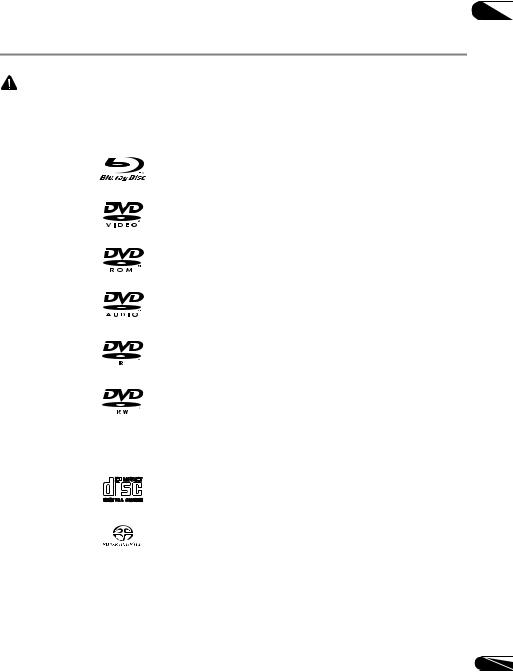
Types of discs/files that can be played |
01 |
|
|
Playable discs
Discs with the logo marks below indicated on the disc label, package or jacket can be played. |
|
|||||||||
|
Caution |
|
|
|
|
|
|
|
|
|
• Only the discs that have been finalized can be played. |
|
|
|
|
|
|||||
|
|
|
|
|
|
|
|
|
||
|
|
|
|
|
|
Application format |
|
|
||
Disc type |
Logo |
|
DVD- |
DVD- |
|
CD-DA |
DATA- |
|||
|
|
|
|
BDMV |
BDAV |
Video |
Audio |
DVD VR |
DTS-CD |
DISC1 |
|
|
BD-ROM |
|
|
|
|
|
|
|
|
BD2 |
|
BD-R |
|
|
|
|
|
|
|
|
|
|
BD-RE |
|
|
|
|
|
|
|
|
|
|
|
|
|
|
|
|
|
|
|
|
|
DVD-ROM |
|
|
|
|
3 |
|
|
|
DVD |
|
|
|
|
|
|
|
|
|
|
|
|
|
|
|
|
|
|
|
|
|
|
|
DVD-R2,4,5 |
|
6 |
7 |
|
|
|
|
|
|
|
|
|
|
|
|
|
|
|
|
|
|
DVD-RW4,8 |
|
6 |
7 |
|
|
|
|
|
|
|
|
|
|
|
|
|
|
|
|
|
|
DVD+R2,4 |
|
|
|
|
|
|
|
|
|
|
DVD+RW4 |
|
|
|
|
|
|
|
|
|
|
CD-DA |
|
|
|
|
|
|
|
|
|
|
(Audio CD)9 |
|
|||||||
|
|
|
|
|
|
|
|
|
|
|
CD |
|
|
|
|
|
|
|
|
|
|
|
|
|
|
|
|
|
|
|
|
|
|
|
CD-R4 |
|
|
|
|
|
|
|
|
|
|
CD-RW4 |
|
|
|
|
|
|
|
|
|
|
CD-ROM |
|
|
|
|
|
|
|
|
1.Discs on which video, image or audio files are recorded. This player does not support multisession discs or multiborder recording.
2.Including dual-layered discs.
3.BDP-450 only.
4.Finalize them before playing them on this player.
5.DVD-R for Authoring discs (3.95 and 4.7 GB) cannot be played.
6.Including the AVCHD format.
7.Including the AVCREC format.
8. |
Version 1.0 DVD-RW discs cannot be played. |
7 |
9. |
Including Video CDs. |
En |
|
|
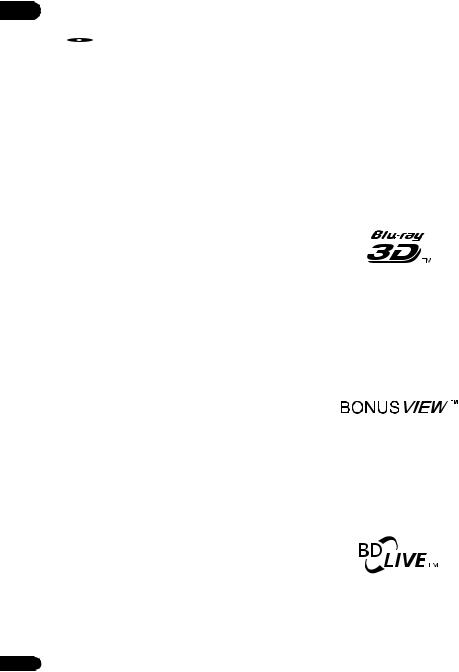
01• “Blu-ray Disc”, “Blu-ray” and “Blu-ray Disc” logo are trademarks of Blu-ray Disc Association.
• is a trademark of DVD Format/Logo Licensing Corporation.
is a trademark of DVD Format/Logo Licensing Corporation.
Discs that cannot be played
•HD DVDs
•DVD-RAM discs
It is possible that some discs other than the ones listed above may not be playable either.
 Note
Note
•Some discs cannot be played, even if one of the logo marks on the previous page is indicated.
•To play 8 cm discs, set the disc in the 8 cm disc depression in the center of the disc tray. No adapter is necessary. 8 cm BD-ROMs cannot be played.
Manufactured under license from Dolby Laboratories. ”Dolby” and the double-D symbol are trademarks of Dolby Laboratories.
Manufactured under license under U.S. Patent Nos: 5,956,674; 5,974,380; 6,226,616; 6,487,535; 7,392,195; 7,272,567; 7,333,929; 7,212,872 & other U.S. and worldwide patents issued & pending. DTS-HD, the Symbol, & DTS-HD and the Symbol together are registered trademarks & DTSHD Master Audio | Essential is a trademark of DTS, Inc. Product includes software. © DTS, Inc. All Rights Reserved.
Playing BDs
•BDs (BDMV) compatible with the formats below can be played.
–Blu-ray Disc Read-Only (ROM) Format Version 2
–Blu-ray Disc Recordable (R) Format Version 2
–Blu-ray Disc Rewritable (RE) Format Version 3
This player supports BD-ROM Profile 5.
About playback of unauthorized copies
Cinavia Notice
This product uses Cinavia technology to limit the use of unauthorized copies of some commercially-produced film and videos and their soundtracks. When a prohibited use of an unauthorized copy is detected, a message will be displayed and playback or copying will be interrupted.
More information about Cinavia technology is provided at the Cinavia Online Consumer Information Center at http:/ /www.cinavia.com. To request additional information about Cinavia by mail, send a postcard with your mailing address to: Cinavia Consumer Information Center, P.O. Box 86851, San Diego, CA, 92138, USA.
Copyright 2004-2010 Verance Corporation. Cinavia™ is a Verance Corporation trademark. Protected by U.S. Patent 7,369,677 and worldwide patents issued and pending under license from Verance Corporation. All rights reserved.
About audio formats
The following audio formats are supported on this player:
•Dolby TrueHD
•Dolby Digital Plus
•Dolby Digital
•DTS-HD Master Audio
•DTS-HD High Resolution Audio
•DTS Digital Surround
•MPEG audio (AAC)
•Linear PCM
To enjoy the surround sound of Dolby TrueHD, Dolby Digital Plus, DTS-HD Master Audio and DTS-HD High Resolution Audio, it is recommended to connect the player to an AV receiver or amplifier compatible with these audio formats using an HDMI cable. After loading a BD containing sound in one of these audio formats,
8 select the audio format on the menu screen.
“Blu-ray 3D” and “Blu-ray 3D” logo are trademarks of Blu-ray Disc Association.
BONUSVIEW functions such as playback of secondary video (Picture-in-Picture) and secondary audio can be used. The data used with the BONUSVIEW functions (the secondary video (Picture-in-Picture) and secondary audio data) may be stored in the storage. For details on secondary video and secondary audio playback, refer to the disc’s instructions.
“BONUSVIEW” is trademark of Blu-ray Disc Association.
BD-LIVE functions such as downloading movie trailers or additional audio and subtitle languages and playing on-line games can be enjoyed over the Internet. The data downloaded with the BD-LIVE function (trailers, etc.) is stored in the storage. Refer to the disc’s instructions for details about BD-LIVE functions.
“BD-LIVE” logo is trademark of Blu-ray Disc Association.
En
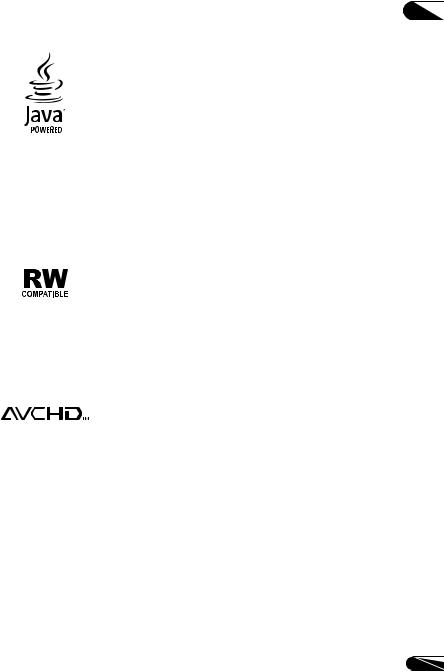
With BD-ROMs, it is possible to use BD-J (Java) applications to create highly interactive titles, for example including games.
Oracle and Java are registered trademarks of Oracle and/or its affiliates. Other names may be trademarks of their respective owners.
•BDs (BDAV) compatible with the formats below can be played.
–Blu-ray Disc Recordable (R) Format Version 1
–Blu-ray Disc Rewritable (RE) Format Version 2
Playing DVDs
This label indicates playback compatibility with DVD-RW discs recorded in VR format (Video Recording format). However, for discs recorded with a record-only-once encrypted program, playback can only be achieved using a CPRM compatible device.
The AVCHD is a high definition (HD) digital video camera recorder format recording high-definition onto certain media by using highly efficient codec technologies.
“AVCHD” and the “AVCHD” logo are trademarks of Panasonic Corporation and Sony Corporation.
About region numbers
Blu-ray Disc Player and BD-ROM or DVD-Video discs are assigned region numbers according to the region in which they are sold.
This player’s region numbers are:
•BD-ROM:
–Europe, Australia and New Zealand models: B
–Russia models: C
–Others: A
•DVD-Video:
–Europe models: 2
–Australia and New Zealand models: 4
–Russia models: 5
–Others: 3
Discs not including these numbers cannot be played. Discs playable on this player are as shown below.
•BDs:
–Europe, Australia and New Zealand models: B (including B) and ALL
–Russia models: C (including C) and ALL
–Others: A (including A) and ALL
•DVDs:
–Europe models: 2 (including 2) and ALL
–Australia and New Zealand models: 4 (including 4) and ALL
–Russia models: 5 (including 5) and ALL
–Others: 3 (including 3) and ALL
Playing CDs
Regarding copy protected CDs: This player is designed to conform to the specifications of the Audio CD format. This player does not support the playback or function of discs that do not conform to these specifications.
DualDisc playback
A DualDisc is a two-sided disc, one side of which contains DVD content — video, audio, etc. — while the other side contains non-DVD content such as digital audio material.
The DVD side of a DualDisc can be played on this player.
The non-DVD, audio side of the disc is not compatible with this player.
It is possible that when loading or ejecting a DualDisc, the opposite side to that being played will be scratched. Scratched discs may not be playable.
For more detailed information on the DualDisc specification, please refer to the disc manufacturer or disc retailer.
Playing discs created on computers or BD/DVD recorders
•It may not be possible to play discs recorded using a computer due to the application settings or computer’s environment settings. Record discs in a format playable on this player. For details, contact the dealer.
•It may not be possible to play discs recorded using a computer or a BD/DVD recorder, if burn quality is not good due to characteristics of the disc, scratches, dirt on the disc, dirt on the recorder’s lens, etc.
01
9
En
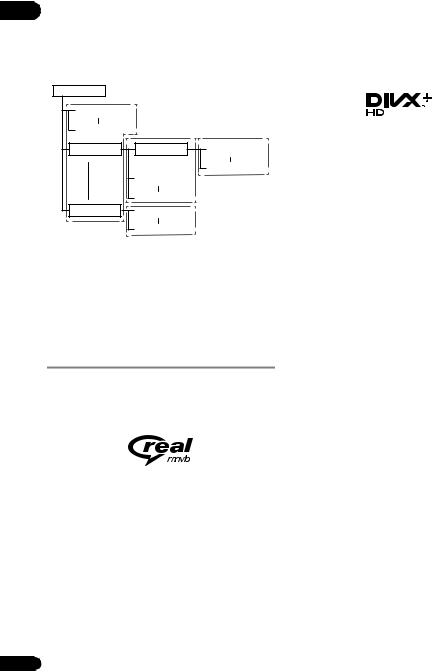
01About video, audio, and image files and folders
Audio and image files can be played on this player when the folders on the disc or USB device are created as described below.
Example of folder structure:
Root |
|
|
001.jpg/001.mp3 |
* |
|
xxx.jpg/xxx.mp3 |
|
* |
|
|
|
01 Folder |
Folder |
001.jpg/001.mp3 |
|
|
xxx.jpg/xxx.mp3 |
|
001.jpg/001.mp3 |
|
|
xxx.jpg/xxx.mp3 |
* |
XX Folder |
001.jpg/001.mp3 |
* |
|
xxx.jpg/xxx.mp3 |
|
* The number of folders and files within a single folder (including the root directory) is limited to a maximum of 256. Also, keep the number of folder layers to a maximum of 5.
 Note
Note
•The file and folder names displayed on this player may differ from those displayed on a computer.
Playable files
Video, image and audio files recorded on BDs, DVDs, CDs or USB devices can be played.
Supported video file formats
•Real RMVB (Only for ASEAN and Taiwan models)
Real RMVB logo is a trademark or a registered trademark of RealNetworks, Inc.
•DivX Plus HD
DivX Certified® to play DivX® and DivX PlusTM HD (H.264/MKV) video up to 1080p HD including premium content.
ABOUT DIVX VIDEO: DivX® is a digital video format created by DivX, LLC, a subsidiary of Rovi Corporation. This is an official DivX Certified® device that plays DivX video. Visit divx.com for more information and software tools to convert your files into DivX videos.
ABOUT DIVX VIDEO-ON-DEMAND: This DivX
Certified® device must be registered in order to play purchased DivX Video-on-Demand (VOD) movies. To obtain your registration code, locate the DivX VOD section in your device setup menu. Go to vod.divx.com for more information on how to complete your registration.
DivX®, DivX Certified®, DivX PlusTM HD and associated logos are trademarks of Rovi Corporation or its subsidiaries and are used under license.
 Note
Note
•This DivX® Certified device must be registered in order to play DivX Video-on-Demand (VOD) content. First generate the DivX VOD registration code for your device and submit it during the registration process. Important: DivX VOD content is protected by a DivX DRM (Digital Rights Management) system that restricts playback to registered DivX Certified devices. If you try to play DivX VOD content not authorized for your device, the message Authorization Error will be displayed and your content will not be played. Learn more at www.divx.com/vod.
–This player’s DivX VOD registration code can be checked at HOME MENU Initial Setup Playback DivX(R) VOD DRM Registration Code (page 43).
–The number of views is restricted for some DivX VOD files. When such files are played on this player, the remaining number of views is displayed. Files for which the remaining number of views has reached 0 cannot be played (This DivX rental has expired is displayed). Files for which the number of views is not restricted can be played as many times as you like (the remaining number of views is not displayed).
10
En
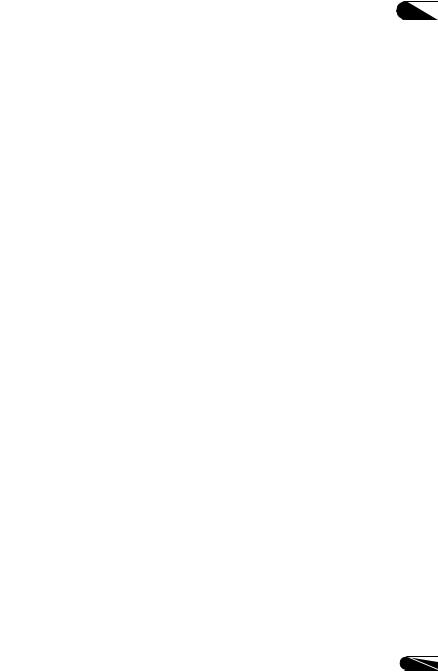
Table of Playable Files
|
|
Playable media |
|
|
|
Playable files |
BD-R/RE/-R DL/ |
|
|
|
|
RE DL/-R LTH, |
|
|
File specifications |
||
(Extensions) |
DVD-R/RW/-R DL/ |
USB devices1 |
Network |
||
|
|||||
|
+R/+RW/+R DL, |
|
|
|
|
|
CD-R/RW |
|
|
|
|
MP3 |
|
|
|
Sampling frequencies: Up to 48 kHz |
|
Bit rate: Up to 320 kbps |
|||||
(.mp3) |
|||||
|
|
|
Audio type: MPEG-1 Audio Layer 3 |
||
|
|
|
|
||
|
|
|
|
|
|
WMA |
|
|
|
Sampling frequencies: Up to 48 kHz |
|
Bit rate: Up to 192 kbps |
|||||
(.wma) |
|||||
|
|
|
Audio type: WMA version 9 |
||
|
|
|
|
||
|
|
|
|
|
|
LPCM |
|
|
|
Sampling frequencies: Up to 192 kHz |
|
Quantization bitrate: 16 bit |
|||||
(.wav) |
|||||
|
|
|
Channel: 2ch |
||
|
|
|
|
||
|
|
|
|
|
|
FLAC |
|
|
|
Sampling frequencies: Up to 192 kHz |
|
Quantization bitrate: 16 bit, 24 bit |
|||||
(.flac) |
|||||
|
|
|
Channel: 2ch |
||
|
|
|
|
||
|
|
|
|
|
|
JPEG |
|
|
|
Maximum resolution: 4 000 x 3 000 pixels |
|
(.jpg/.jpeg) |
|
||||
|
|
|
|
||
|
|
|
|
|
|
|
|
|
|
Supported versions: Through DivX® PLUS HD |
|
DivX |
|
|
|
Maximum resolution: |
|
(.avi/.divx/.mkv) |
Up to 1 920 x 1 080 (DivX® PLUS HD) |
||||
|
|
|
|||
|
|
|
|
Up to 1 280 x 720 (MKV) |
|
|
|
|
|
|
|
MP4 |
|
|
|
Maximum resolution: Up to 1 920 x 1 080 |
|
Video: MPEG4, MPEG-4 AVC (level 4.1) |
|||||
(.mp4) |
|||||
|
|
|
Audio: AAC, MP3 |
||
|
|
|
|
||
|
|
|
|
|
|
WMV |
|
|
|
Maximum resolution: Up to 1 280 x 720 |
|
Video: WMV9, WMV9AP (VC-1) |
|||||
(.wmv) |
|||||
|
|
|
Audio: WMA |
||
|
|
|
|
||
|
|
|
|
|
|
AVI |
|
|
|
Maximum resolution: Up to 1 920 x 1 080 |
|
Video: MPEG4 |
|||||
(.avi) |
|||||
|
|
|
Audio: MP3, AAC, AC-3 |
||
|
|
|
|
||
|
|
|
|
|
|
3GP2 |
|
|
|
Maximum resolution: Up to 1 920 x 1 080, up to |
|
|
|
|
8 Mbps |
||
(.3gp) |
Video: H.263, MPEG4, H.264 |
||||
|
|
|
|||
|
|
|
|
Audio: MPEG-4 AAC |
|
|
|
|
|
|
|
FLV2 |
|
|
|
Video: Sorenson H.263 (FLV1), On2 VP6 (FLV4), |
|
|
|
|
Screen video, H.264 |
||
(.flv) |
Audio: MP3, ADPCM, Linear PCM, Nellymoser, |
||||
|
|
|
|||
|
|
|
|
Speex, AAC, HE-AAC |
|
|
|
|
|
|
|
RMVB3 |
|
|
|
Maximum resolution: Up to 1 280 x 720 |
|
|
|
|
® |
||
(.rm/.rmvb) |
Video: RealVideo |
||||
|
|
|
Audio: RealAudio®, AAC |
||
|
|
|
|
1.This unit supports FAT16, FAT32 and NTFS file systems.
2.BDP-450 only
3.Only for ASEAN and Taiwan models.
 Note
Note
•Depending on the file structure and server capacity, it may not be possible to play certain files, even for files indicated on the table of playable files above.
•Files protected by DRM (Digital Rights Management) cannot be played.
•AVCHD contents cannot be played via LAN.
01
11
En
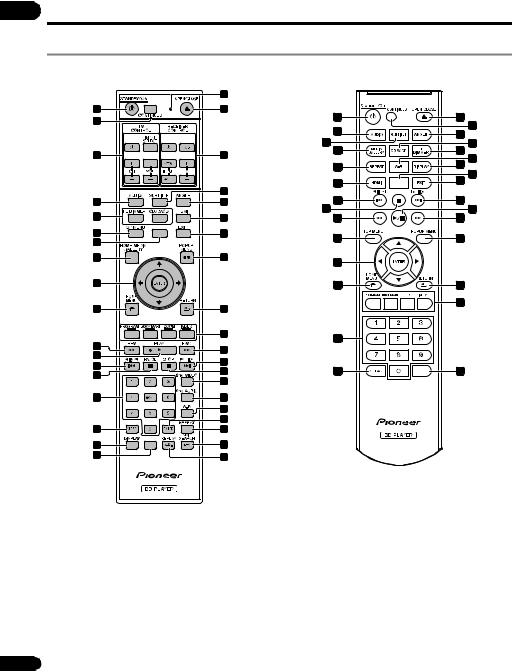
01 Part Names and Functions
Remote Control
BDP-450 |
|
|
|
19 |
|
1 |
20 |
|
2 |
|
|
3 |
21 |
|
|
22 |
|
4 |
23 |
|
5 |
24 |
|
6 |
25 |
|
7 |
|
|
8 |
26 |
|
9 |
|
|
10 |
27 |
|
|
28 |
|
11 |
29 |
|
12 |
||
30 |
||
13 |
||
31 |
||
14 |
||
32 |
||
|
||
15 |
33 |
|
|
34 |
|
|
35 |
|
16 |
36 |
|
17 |
37 |
|
18 |
38 |
BDP-150
1 |
4 |
22 |
8 |
36 |
24 |
13 |
31 |
11 |
6 |
9 |
10 |
15 |
16 |
20 |
2 |
23 |
5 |
5 |
34 |
17 |
7 |
25 |
30 |
39 |
29 |
26 |
27 |
28 |
18 |
12
En
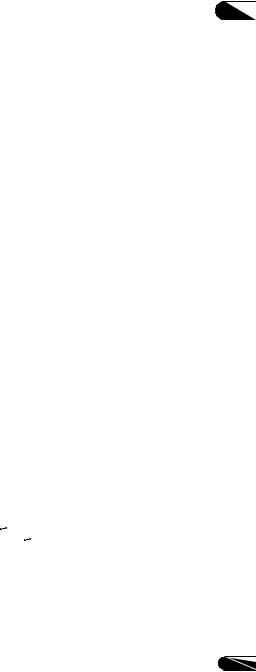
1STANDBY/ON – Press to turn the power on and off.
2CONTINUED – Use to continue playback from a specified position. (page 34)
3TV CONTROL – (page 25)
4AUDIO – (page 30)
5FL DIMMER
BDP-450 – Each time this is pressed, the brightness of the front panel display changes and/or the lighting status of the indicators on the front panel switches as shown in the table below.
Front panel display |
Indicators |
||
PQLS |
FL OFF |
||
|
|||
Bright |
Lights |
Off |
|
|
|
|
|
Middle |
Lights |
Off |
|
|
|
|
|
Dark |
Lights |
Off |
|
|
|
|
|
Off |
Off |
Lights |
|
|
|
|
|
BDP-150 – Each time this is pressed, the brightness of the front panel display switches (in 4 levels).
CD/SACD
For hybrid discs, press to switch between the CD and SACD layers (page 30).
6TOP MENU – Press to display the top menu of the BDROM or DVD-Video.
7U.K. models: NETFLIX – (page 38)
Others: FUNCTION – (page 33)
8HOME MEDIA GALLERY (BDP-450) – (page 35) MEDIA GALLERY (BDP-150) – (page 35)
9/ / / (BDP-450)/ / / (BDP-150)
Use to select items, change settings and move the cursor.
ENTER – Press to execute the selected item or enter a setting that has been changed, etc.
10 HOME MENU – (page 40)
HOME MENU – (page 40)
11REV – (page 27)
12PLAY – (page 27)
13/ / – (pages 27 and 28)
– (pages 27 and 28)
14PAUSE – (page 27)
15Number buttons – Use these to select and play the title/chapter/track you want to view or listen to and to select items from menus.
16CLEAR – Press to clear the numeric number, etc.
17DISPLAY – (page 31)
18U.K. models: FUNCTION – (page 33)
Others: KEYLOCK – (page 14)
19Remote control LED – Lights when a command is sent from the remote control. Flashes while the TV band code is being set.
20OPEN/CLOSE – Press to open and close the disc tray.
21RECEIVER CONTROL
22SUBTITLE – (page 29)
23ANGLE – (page 29)
24HDMI
BDP-450 – The HDMI Mode switches each time this is pressed (pages 18 and 41). When pressed and held for over 2 seconds, resolution of the video output from the HDMI OUT terminal switches (page 41).
BDP-150 – Use to switch the resolution of the video signals output from the HDMI OUT terminal
(page 41).
25EXIT – (page 38)
26POP UP MENU/MENU – Press to display the BD-ROM or DVD-Video menus.
27 RETURN – Press to return to the previous screen.
RETURN – Press to return to the previous screen.
28Color buttons – Use these to navigate BD-ROM menus.
PROGRAM – (page 28) BOOK MARK – (page 29) ZOOM – (page 29) INDEX – (page 29)
29FWD – (page 27)
30 / / – (pages 27 and 28)
/ / – (pages 27 and 28)
31STOP – (page 27)
322nd VIDEO – (page 30)
332nd AUDIO – (page 30)
34A-B – (page 28)
35ENTER – Press to execute the selected item or enter a setting that has been changed, etc.
36REPEAT – (page 28)
37SKIP SEARCH – Press to skip 30 seconds ahead when SKIP SEARCH is pressed during playback.
38 REPLAY – Press to jump back 10 seconds when
REPLAY – Press to jump back 10 seconds when
 REPLAY is pressed during playback.
REPLAY is pressed during playback.
39– (page 27)
01
13
En

01Keylock function (not applicable for the U.K. model of the BDP-150)
You can set the keylock to prevent accidental operations.
This function allows TVs compatible with control function with HDMI to also perform a Key Lock on the player.
Press and hold KEYLOCK for more than 2 seconds.
•Each time you perform this operation, the function is activated or deactivated.
•If you try to operate the player while the keylock function is set, LOCK lights on the front panel display.
 Note
Note
•To operate an AV receiver equipped with a remote control mode setting using the RECEIVER CONTROL buttons, set the AV receiver’s remote control mode to “1”. For details, see the AV receiver’s operating instructions.
•This remote control unit is equipped with two ENTER buttons (9 and 35 listed above).
•These instructions mainly refer to the remote control buttons for the BDP-450. For the BDP-150, please replace the buttons as shown below.
BDP-450 |
BDP-150 |
|
/ / / |
/ / / |
|
|
|
|
PLAY |
|
|
|
||
PAUSE |
||
|
||
|
|
|
HOME MEDIA GALLERY |
MEDIA GALLERY |
|
|
|
14
En
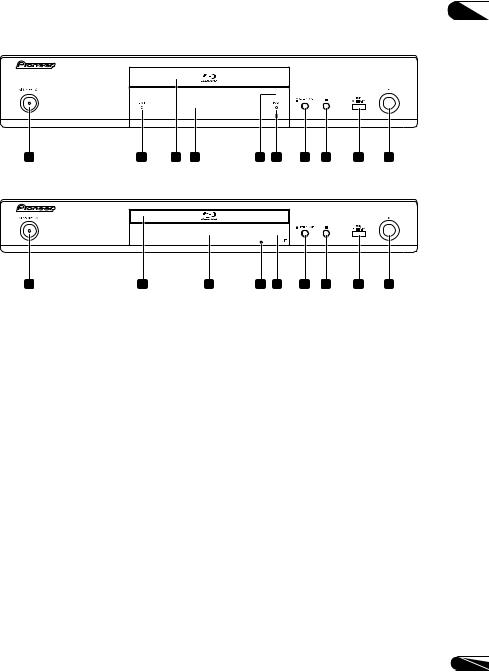
Front Panel |
01 |
||
BDP-450 |
|
||
|
|
|
|
1 |
2 |
3 |
4 |
5 |
6 |
7 |
8 |
9 |
10 |
BDP-150
1 |
3 |
4 |
11 |
5 |
7 |
8 |
9 |
10 |
1STANDBY/ON – Press to turn the power on and off.
•For the BDP-450, if the power cannot be turned off (to standby), press and hold the button for over
5 seconds. The unit restarts and can now be operated.
2FL OFF indicator (BDP-450 only) – (page 13)
3Disc tray
4Front panel display
•Only the counter display is provided on the BDP-150.
5Remote control sensor – Point the remote control to this, then operate it within approximately 7 m.
The player may have trouble capturing remote control signals if there is a fluorescent light nearby. If this happens, move the player away from the fluorescent light.
6PQLS indicator (BDP-450 only) – (page 19)
7OPEN/CLOSE – Press to open and close the disc tray.
8– Press to stop playback.
9USB port – (page 22)
10– Press to start playback.
11Reset button (BDP-150 only) – If the power cannot be turned off (set to standby), use a thin rod to press this button. The unit restarts, at which point it is again operable.
15
En
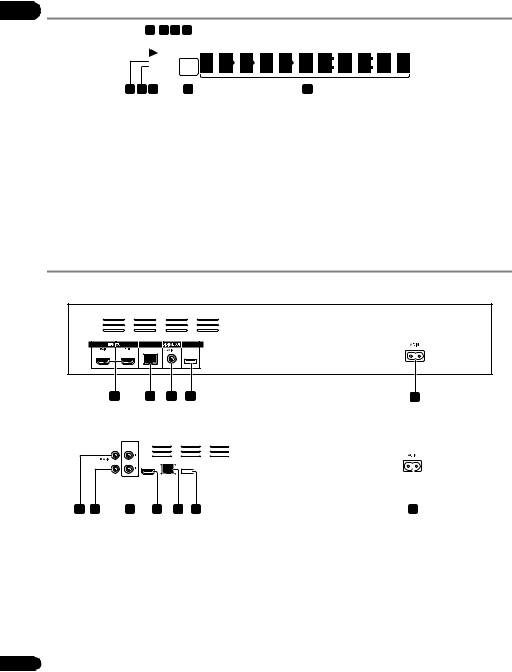
01 Front Panel Display (BDP-450 only)
1 |
|
2 |
3 |
4 |
|
|||
|
|
|
|
|
|
|
|
|
|
|
|
|
HD LAN |
||||
HDMI 1 2 |
24HZ |
|||||||
CONTROL |
50HZ |
|||||||
EXT |
|
|
|
60HZ |
||||
|
|
|
|
|
|
|
|
|
9 |
8 |
7 |
6 |
1– This lights during playback.
2– This lights when pausing.
3HD – This lights when an HDMI cable is connected and video signals are being output with a resolution of 1080/50i, 1080/50p, 720/50p, 1080/24p, 1080/60i, 1080/60p or 720/60p.
4LAN – This lights when connected to a network.
5Character display – Displays the title/chapter/track number, elapsed time, etc.
5
624HZ/50HZ/60HZ – The frequency of the video frame or field being output lights.
7EXT – This lights when a USB device is connected.
8CONTROL – This lights when the Control setting is turned on.
9HDMI 1 2 – This lights when an HDMI device is connected. [1] lights when the device is connected to the HDMI OUT (MAIN) terminal, [2] lights when the device is connected to the HDMI OUT (SUB) terminal.
Rear Panel
BDP-450
1 |
2 |
3 |
4 |
5 |
BDP-150
|
|
|
|
|
|
|
|
|
|
|
|
|
|
|
|
|
|
|
|
|
|
|
|
|
|
|
|
|
|
|
|
|
|
|
|
|
|
|
|
|
|
|
|
|
|
|
|
|
|
|
|
|
|
|
|
|
|
|
|
|
|
|
|
|
|
|
|
|
|
|
|
|
|
|
|
|
|
|
|
|
|
|
|
|
|
|
|
|
|
|
|
|
|
|
|
|
|
|
|
|
|
|
|
|
|
|
|
|
|
|
|
|
|
|
|
|
|
|
|
|
|
|
|
|
|
|
|
|
|
|
3 |
6 |
|
|
|
1 |
2 |
|
|
|
4 |
|
|
|
|
||||||||||
|
7 |
|
|
|
|
|
5 |
|
|||||||||||||||||
1 |
HDMI OUT terminal – (page 17) |
|
|
5 |
AC IN – (page 23) |
||||||||||||||||||||
2 |
LAN (10/100) terminal – (page 23) |
6 |
VIDEO OUT terminal (BDP-150 only)– (page 21) |
||||||||||||||||||||||
3 |
DIGITAL OUT (COAXIAL) terminal – (page 22) |
7 |
AUDIO OUT terminals (BDP-150 only) – (page 21) |
||||||||||||||||||||||
4 |
USB port – (page 22) |
|
|
|
|
|
|
|
|
|
|
|
|
|
|
|
|
|
|
||||||
About the HDMI terminals on the BDP-450
MAIN – Connect with an HDMI-compatible TV or/and AV receiver or amplifier. This is the terminal that is used mainly.
SUB – Connect with an HDMI compatible AV receiver or amplifier.
16
En
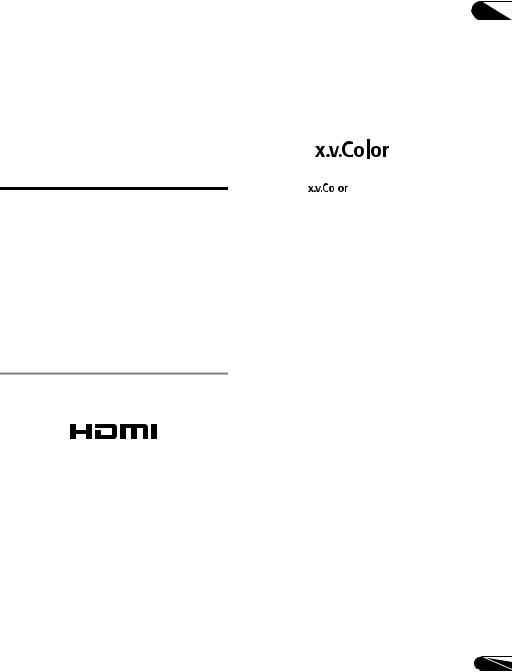
Chapter 2
Connecting up
Be sure to turn off the power and unplug the power cord from the power outlet whenever making or changing connections.
After connecting, make the settings at the Setup Navigator or Initial Setup menu according to the type of cable connected (page 24).
Also refer to the operating instructions for the device being connected.
02
“x.v.Color”-compatible TV, etc., expands color reproduction capabilities, allowing natural colors to be reproduced more faithfully than ever.
“x.v.Color” is a promotion name given to the products that have the capability to realize a wide-gamut color space based on the international standard specifications defined as xvYCC.
Connecting using an HDMI cable
The audio and video signals can be transferred to HDMIcompatible devices as digital signals with no loss of sound or video quality.
 Note
Note
•Make the settings at the Setup Navigator menu according to the connected HDMI-compatible device (page 24). For the BDP-450, make the HDMI Mode setting at the Initial Setup menu according to the connection of the devices to the player (pages 18 and 41).
•1080p video signals may not be output, depending on the HDMI cable being used.
About HDMI
This player incorporates the High-Definition Multimedia Interface (HDMI®) technology.
The terms HDMI and HDMI High-Definition Multimedia Interface, and the HDMI Logo are trademarks or registered trademarks of HDMI Licensing, LLC in the United States and other countries.
The player supports Deep Color.
The conventional players can transmit a video signal with 8 bit color depth in the YCbCr 4:4:4 or RGB format; the players supporting Deep Color can transmit a video signal with a color bit depth of greater than 8 bits per color component. Subtle color gradations can be reproduced when this player is connected to a TV that supports Deep Color.
This product is compatible with “x.v.Color” that have the capability to realize a wide-gamut color space based on the xvYCC specifications.
Playing video signals conforming to “xvYCC” standards on this player when this player is connected to an
“x.v.Color” and |
are trademarks of Sony |
Corporation.
Playable audio signals through the HDMI OUT terminal
•Dolby TrueHD
•Dolby Digital Plus
•Dolby Digital
•DTS-HD Master Audio
•DTS-HD High Resolution Audio
•DTS Digital Surround
•MPEG-2 AAC (Only for ASEAN and Taiwan models)
•Linear PCM
Linear PCM audio signals meeting the following conditions can be output:
–Sampling frequency: 32 kHz to 192 kHz
–Number of channels: Up to 8 (up to 6 for a 192 kHz sampling frequency)
•DSD audio
When connected to a DVI device
•It is not possible to connect DVI devices (computer displays, for example) that are not compatible with HDCP. HDCP is a specification to protect audiovisual content across the DVI/HDMI interface.
•No audio signals are output.
•This player is designed for connection with HDMIcompatible devices. When connected to a DVI device, it may not operate properly depending on the DVI device.
17
En
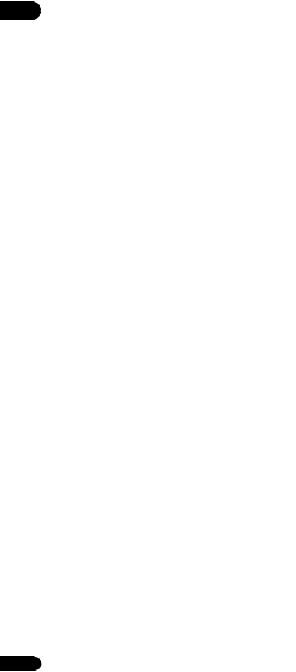
02 |
About Control Function with |
|
HDMI |
The functions work when a control function with HDMIcompatible Pioneer Flat Screen TV or AV system (AV receiver or amplifier, etc.) is connected to the player using an HDMI cable.
Also refer to the operating instructions for the Flat Screen TV and AV system (AV receiver or amplifier, etc.).
To use the control function with HDMI
•The control function with HDMI operates when control function with HDMI is set to On for all devices connected with HDMI cables.
•Once the connections and the settings of all the devices are finished, be sure to check that the player’s picture is output to the Flat Screen TV. (Also check after changing the connected devices and reconnecting HDMI cables.) The control function with HDMI may not operate properly if the player’s picture is not properly output to the Flat Screen TV.
•Use High Speed HDMI®/TM Cables when using the control function with HDMI. The control function with HDMI may not operate properly if other HDMI cables are used.
•For some models, the control function with HDMI may be referred to as “KURO LINK” or “HDMI Control”.
•The control function with HDMI does not work with devices of other brands, even if this player is connected with an HDMI cable.
What the control function with HDMI can do
•Outputting the optimum picture quality to a Flat Screen TV compatible with the control function with HDMI.
When the control function with HDMI is enabled, video signals with the optimum picture quality for control function with HDMI are output from the player’s HDMI terminal.
•Operating the player with the Flat Screen TV’s remote control.
Such player operations as starting and stopping playback and displaying the menus can be performed from the Flat Screen TV.
•The player’s playback picture is displayed on the Flat Screen TV’s screen. (Auto-select function)
The input switches automatically on the Flat Screen TV and AV system (AV receiver or amplifier, etc.) when playback is started on the player or the HOME MENU is displayed. When the input is switched, the playback picture, the HOME MENU appears on the Flat Screen TV.
18
En
•The power of the Flat Screen TV and the player turns on and off automatically. (Simultaneous power function)
When playback on the player is started or the HOME MENU is displayed, if the Flat Screen TV’s power was off, its power turns on automatically. When the Flat Screen TV’s power is turned off, the player’s power automatically turns off.
Setting the HDMI Mode (Only for BDP-450)
The BDP-450 has two HDMI OUT (MAIN, SUB) terminals. See page 16 for the details on these terminals.
The HDMI Mode needs to be selected before playback to use the control function appropriately.
To make the setting, press HOME MENU to display the Home Menu, select Initial Setup Audio Output HDMI Mode.
See the table below and set up the HDMI Mode according to your connection style.
HDMI |
HDMI OUT MAIN |
HDMI OUT SUB |
|||||
Mode |
Video |
Audio |
Control |
Video |
Audio |
Control |
|
Dual |
|
|
|
|
|
|
|
|
|
|
|
|
|
|
|
Separate |
|
|
|
|
|
|
|
|
|
|
|
|
|
|
|
Pure |
|
|
|
|
|
|
|
Audio |
|||||||
|
|
|
|
|
|
||
|
|
|
|
|
|
|
|
 Caution
Caution
•When signals are being output simultaneously from the HDMI OUT (MAIN) and HDMI OUT (SUB) terminals, the video is output with the optimum picture quality for the TV connected to the HDMI OUT (MAIN). Depending on the combination of TVs being used, it may not be possible to output video signals from the HDMI OUT (SUB) terminal. The audio is output in an audio format that can be output from both the HDMI OUT (MAIN) and HDMI OUT (SUB) terminals.
Sound Retriever Link
About Sound Retriever Link
Sound Retriever Link is a sound quality correction control technology that automatically adjusts the compressed sound quality for the connected AV receiver using HDMI control function.
Sound Retriever Link function allows you to enjoy higher quality audio by setting the connected AV receiver’s Sound Retriever function automatically.
Sound Retriever Link function on this player works exclusively with the following situations.
•When playing via a network or playing PC contents stored on a USB device.
•The Pioneer AV receiver compatible with Sound Retriever Link function is connected to this player through an HDMI cable and the player’s setting is set as shown below (page 42).
Control: On
