Pioneer AVIC-U260 User Manual
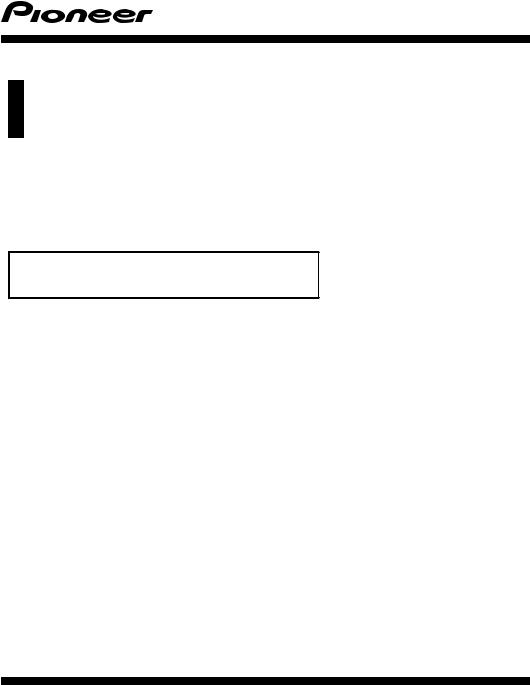
Owner’s Manual
ADD-ON NAVIGATION SYSTEM
AVIC-U260
For details on software updates, visit www.naviextras.com.
English
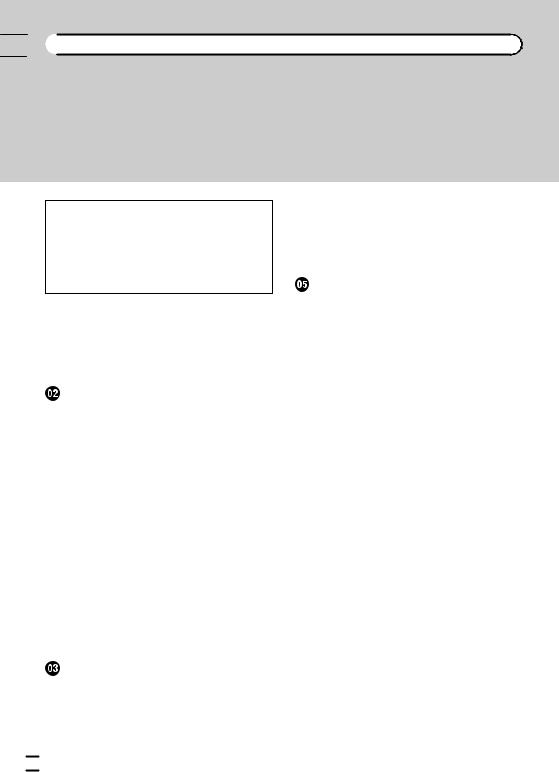

 Contents
Contents
Thank you for buying this Pioneer product.
Please read through these instructions so you will know how to operate your model properly. After you have finished reading the instructions, keep this document in a safe place for future reference.
 Important
Important
The screens shown in the examples may differ from actual screens, which may be changed without notice for performance and function improvements.
 Precaution
Precaution
The Safety of Your Ears is in Your Hands 5
ESTABLISH A SAFE LEVEL: 5 |
|
|
|
|
||||
BE SURE TO OBSERVE THE FOLLOWING |
|
|||||||
GUIDELINES: |
5 |
|
|
|
|
|
|
|
Introduction |
|
|
|
|
|
|
|
|
License agreement |
6 |
|
|
|
|
|
||
– |
PIONEER AVIC-U260 - for U.S.A. |
6 |
|
|||||
– |
PIONEER AVIC-U260 - for Canada |
8 |
||||||
– |
END USER LICENSE AGREEMENT |
11 |
||||||
About the data for the map database |
13 |
|
||||||
Important safety information |
13 |
|
|
|
||||
– |
Fuel cost management |
15 |
|
|
|
|||
– |
Traffic information |
15 |
|
|
|
|
||
– |
Speed limit indication 15 |
|
|
|
||||
Additional safety information |
15 |
|
|
|
||||
– |
To avoid battery exhaustion |
15 |
|
|
||||
– |
Handling the SD card slot |
15 |
|
|
||||
Notes before using the system |
15 |
|
|
|||||
– |
In case of trouble |
15 |
|
|
|
|
||
– |
Visit our website |
16 |
|
|
|
|
||
Checking part names and functions |
16 |
|
||||||
Inserting an SD memory card |
16 |
|
|
|||||
Resetting the microprocessor |
17 |
|
|
|||||
Before you start |
|
|
|
|
|
|
|
|
On first-time startup |
18 |
|
|
|
|
|||
Regular startup |
19 |
|
|
|
|
|
|
|
 How to use the navigation menu screens
How to use the navigation menu screens
Screen switching overview 20
What you can do on each menu 21 Operating list screens (e.g. route settings
screen) 21
Operating the on-screen keyboard 21
Monitoring the GPS reception quality 22 |
|
How to use the map |
|
How to read the map screen |
23 |
Frequently shown route events |
24 |
Seeing the current position on the map 24
– |
Checking the detailed information |
||
|
about the current position |
25 |
|
Browsing the data field 26 |
|
|
|
Display during freeway driving |
26 |
|
|
Operating the map screen 27 |
|
|
|
– |
Changing the scale of the map |
27 |
|
– |
Smart Zoom 27 |
|
|
– |
Switching the map orientation |
27 |
|
–Changing the view angle of the map 28
–Switching the map between 2D and 3D 28
–Scrolling the map to the position you
want to see 29
–Viewing information about a specified location 29
 Searching for and selecting a location
Searching for and selecting a location
Searching for a location by address 30 Searching for a location by entering the
midpoint of a street 31
Searching for a location by entering the city center 31
Finding the location by specifying the ZIP code 31
Searching for Points of Interest (POI) 32
–Searching for POIs using “Quick Search” 32
–Searching for POIs using preset categories 33
 2
2 En
En
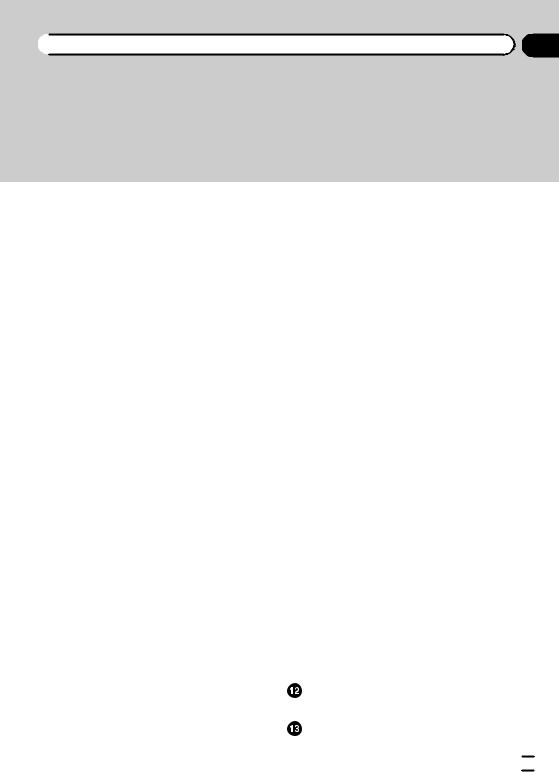
 Contents
Contents
Searching for POIs by categories 33 Searching for a POI directly from the name of
the facilities 35
Searching for a nearby POI 36 Selecting a location by using “Find on
Map” 36
Selecting destination from stored locations 37
Selecting a location you searched for recently 37
– |
Smart History 38 |
– |
History 38 |
Searching for a location by coordinates 38 Searching for a location by scrolling the
map 39
 After the location is decided
After the location is decided
Setting a route to your destination 40
– |
Setting a route using a searched |
|
location 40 |
– |
Checking route alternatives when |
|
planning the route 40 |
–Setting a route using the “My Route” menu 41
 Checking and modifying the current route
Checking and modifying the current route
Displaying the route overview 43 Checking route parameters and accessing
route related functions |
43 |
|
|
Modifying the route calculation |
|
||
conditions 43 |
|
|
|
– |
Changing the vehicle used |
43 |
|
– |
Setting the vehicle parameters 44 |
||
– |
Setting the route calculation |
45 |
|
– |
Changing road types used |
46 |
|
Modifying the route 47 |
|
|
|
– |
Selecting a new destination when a |
||
|
route is already set |
47 |
|
– Setting a new starting position for the route 47
Editing the list of destinations 48 Canceling the current route guidance 49 Checking route alternatives for the current
route 49
Watching the simulation of the route 50 Navigating in off-road mode 50
 Registering and editing locations
Registering and editing locations
Storing a location in “Favorites” 51 Saving a location as an alert point 51 Editing an alert point 52
 Using traffic information
Using traffic information
Checking historical traffic information 53 Receiving real-time traffic information
(TMC) 53
–Checking the traffic incidents on the map 54
 Customizing preferences
Customizing preferences
Displaying the settings screen 55 Setting the volume and the guidance voice
for navigation system |
55 |
|
Customizing the quick menu |
56 |
|
Setting the traffic information |
57 |
|
Setting the user profiles |
58 |
|
Customizing the map screen settings 58 Setting the visual guidance 59
Customizing the display settings |
60 |
|
Customizing the regional settings |
61 |
|
Setting the Trip Monitor |
61 |
|
Starting the configuration wizard |
61 |
|
Resetting to the default settings |
62 |
|
Other operations |
|
|
More menu 63 |
|
|
Installation |
|
|
Important safeguards |
64 |
|
En  3
3
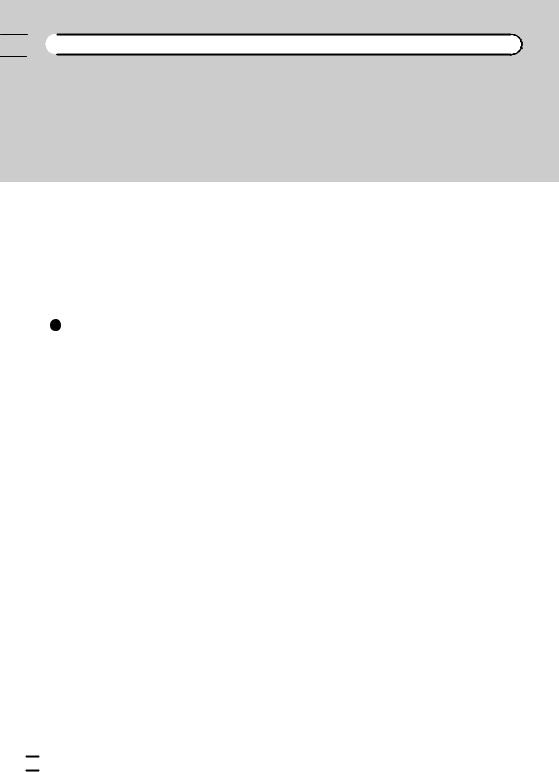

 Contents
Contents
Precautions before connecting the
system |
64 |
|
|
|
|
|
Before installing this product |
65 |
|||||
To prevent damage |
65 |
|
|
|||
Precautions before installation |
66 |
|||||
Connecting the system |
67 |
|
||||
Installing with the hook and loop |
||||||
fastener |
68 |
|
|
|
|
|
Appendix |
|
|
|
|
|
|
Positioning technology |
69 |
|
||||
– |
Positioning by GPS |
69 |
|
|||
Handling large errors |
69 |
|
||||
– |
When positioning by GPS is |
|||||
|
impossible |
69 |
|
|
|
|
– |
Conditions likely to cause noticeable |
|||||
|
positioning errors |
69 |
|
|||
Route setting information 71 |
|
|||||
– |
Route search specifications 71 |
|||||
SD and SDHC logo |
72 |
|
|
|||
Display information |
73 |
|
|
|||
Glossary |
74 |
|
|
|
|
|
Specifications 75
 4
4 En
En
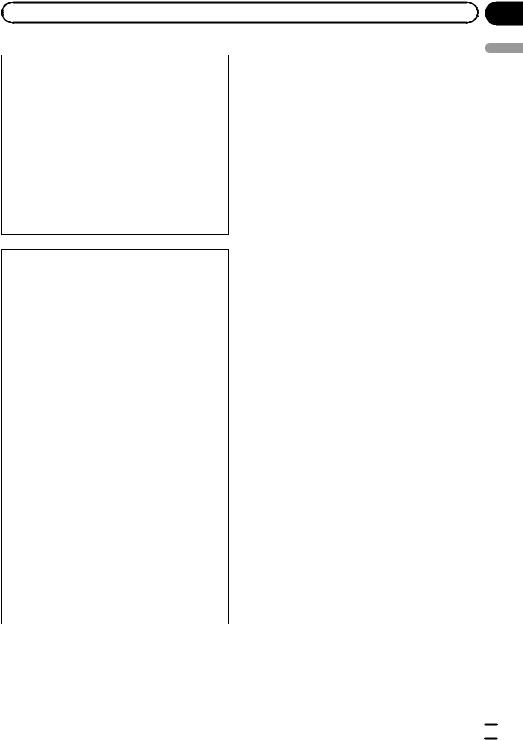
|
Chapter |
Precaution |
01 |
!This device complies with part 15 of the FCC Rules. Operation is subject to the following two conditions: (1) This device may not cause harmful interference, and (2) this device must accept any interference received, including interference that may cause undesired operation.
!Information to User
Alteration or modifications carried out without appropriate authorization may invalidate the user’s right to operate the equipment.
NOTE: This equipment has been tested and found to comply with the limits for a Class B digital device, pursuant to Part 15 of the FCC Rules. These limits are designed to provide reasonable protection against harmful interference in a residential installation. This equipment generates, uses and can radiate radio frequency energy and, if not installed and used in accordance with the instructions, may cause harmful interference to radio communications. However, there is no guarantee that interference will not occur in a particular installation. If this equipment does cause harmful interference to radio or television reception, which can be determined by turning the equipment off and on, the user is encouraged to try to correct the interference by one or more of the following measures:
—Reorient or relocate the receiving antenna.
—Increase the separation between the equipment and receiver.
—Connect the equipment into an outlet on a circuit different from that to which the receiver is connected.
—Consult the dealer or an experienced radio/ TV technician for help.
 WARNING
WARNING
Handling the cord on this product or cords associated with accessories sold with the product may expose you to chemicals listed on proposi-
tion 65 known to the State of California and other governmental entities to cause cancer and birth defect or other reproductive harm. Wash hands after handling.
The Safety of Your Ears is in Your Hands
Get the most out of your equipment by playing it at a safe level—a level that lets the sound come through clearly without annoying blaring or distortion and, most importantly, without affecting your sensitive hearing. Sound can be deceiving. Over time, your hearing “comfort level” adapts to higher volumes of sound, so what sounds “normal” can actually be loud and harmful to your hearing. Guard against this by setting your equipment at a safe level BEFORE your hearing adapts.
ESTABLISH A SAFE LEVEL:
!Set your volume control at a low setting.
!Slowly increase the sound until you can hear it comfortably and clearly, without distortion.
!Once you have established a comfortable
sound level, set the dial and leave it there.
BE SURE TO OBSERVE THE FOLLOWING GUIDELINES:
!Do not turn up the volume so high that you can’t hear what’s around you.
!Use caution or temporarily discontinue use in potentially hazardous situations.
!Do not use headphones while operating a motorized vehicle; the use of headphones
may create a traffic hazard and is illegal in many areas.
Precaution
En  5
5
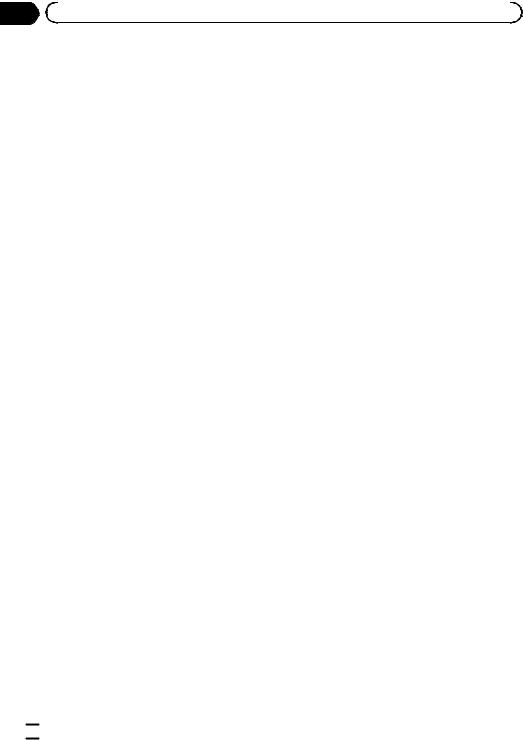
Chapter |
|
|
|
|
|
|
|
|
|
02 |
Introduction |
|
|
|
|
License agreement |
other means. You shall not use the Software to |
||
|
PIONEER AVIC-U260 - for U.S.A. |
operate a service bureau or for any other use |
||
|
involving the processing of data for other per- |
|||
|
THIS IS A LEGAL AGREEMENT BETWEEN |
sons or entities. |
||
|
YOU, AS THE END USER, AND PIONEER |
Pioneer and its licensor(s) shall retain all copy- |
||
|
ELECTRONICS (USA) INC. (“PIONEER”). |
right, trade secret, patent and other proprie- |
||
|
PLEASE READ THE TERMS AND CONDI- |
tary ownership rights in the Software. The |
||
|
TIONS OF THIS AGREEMENT CAREFULLY BE- |
Software is copyrighted and may not be cop- |
||
|
FORE USING THE SOFTWARE INSTALLED ON |
ied, even if modified or merged with other pro- |
||
|
THE PIONEER PRODUCTS. BY USING THE |
ducts. You shall not alter or remove any |
||
|
SOFTWARE INSTALLED ON THE PIONEER |
copyright notice or proprietary legend con- |
||
|
PRODUCTS, YOU AGREE TO BE BOUND BY |
tained in or on the Software. |
||
|
THE TERMS OF THIS AGREEMENT. THE SOFT- |
You may transfer all of your license rights in |
||
|
WARE INCLUDES A DATABASE LICENSED BY |
the Software, the related documentation and a |
||
|
THIRD PARTY SUPPLIER(S) (“SUPPLIERS”), |
copy of this License Agreement to another |
||
|
AND YOUR USE OF THE DATABASE IS COV- |
party, provided that the party reads and agrees |
||
|
ERED BY THE SUPPLIERS’ SEPARATE |
to accept the terms and conditions of this Li- |
||
|
TERMS, WHICH ARE ATTACHED TO THIS |
cense Agreement. |
||
|
AGREEMENT (Refer to page 11). IF YOU DO |
|
|
|
|
NOT AGREE WITH ALL OF THESE TERMS, |
|
|
|
|
PLEASE RETURN THE PIONEER PRODUCTS |
|
|
|
|
(INCLUDING THE SOFTWARE, AND ANY |
|
|
|
|
WRITTEN MATERIALS) WITHIN FIVE (5) DAYS |
|
|
|
|
OF RECEIPT OF THE PRODUCTS, TO THE |
|
|
|
|
AUTHORIZED PIONEER DEALER FROM |
|
|
|
|
WHICH YOU PURCHASED THEM. USE OF |
|
|
|
|
THE SOFTWARE SHALL BE DEEMED TO BE |
|
|
|
|
YOUR CONSENT TO THE LICENSE AGREE- |
|
|
|
|
MENT. |
|
|
|
1 |
GRANT OF LICENSE |
|
|
|
Pioneer grants to you a non-transferable, non exclusive license to use the software installed on the Pioneer products (the “Software”) and the related documentation solely for your own personal use or for internal use by your business, only on such Pioneer products.
You shall not copy, reverse engineer, translate, port, modify or make derivative works of the Software. You shall not loan, rent, disclose, publish, sell, assign, lease, sublicense, market or otherwise transfer the Software or use it in any manner not expressly authorized by this agreement. You shall not derive or attempt to derive the source code or structure of all or any portion of the Software by reverse engineering, disassembly, decompilation, or any
 6
6 En
En
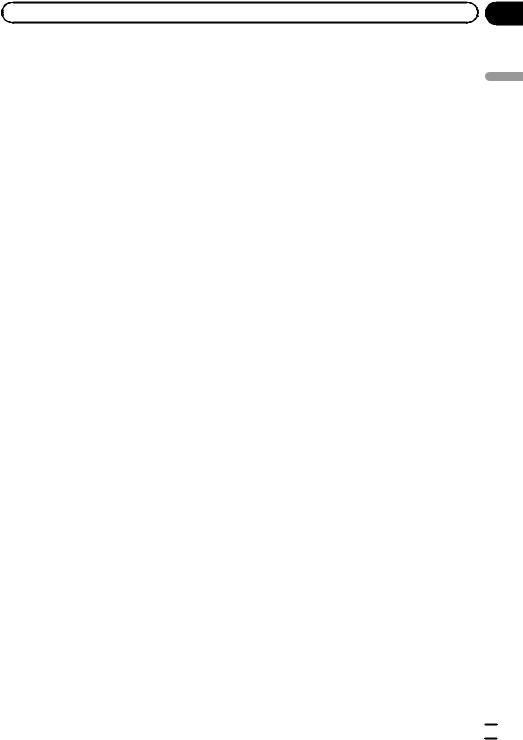
|
Chapter |
Introduction |
02 |
2 DISCLAIMER OF WARRANTY
THE SOFTWARE AND RELATED DOCUMENTATION ARE PROVIDED TO YOU “AS IS”. PIONEER AND ITS LICENSOR(S) (FOR THE PURPOSE OF PROVISIONS 2 AND 3, PIONEER AND ITS LICENSOR(S) SHALL BE COLLECTIVELY REFERRED TO AS “PIONEER”) MAKES AND YOU RECEIVE NO WARRANTY FOR THE SOFTWARE, WHETHER EXPRESS OR IMPLIED, AND ALL WARRANTIES OF MERCHANTABILITY AND FITNESS FOR ANY PARTICULAR PURPOSE FOR THE SOFTWARE ARE EXPRESSLY EXCLUDED. SOME STATES DO NOT ALLOW EXCLUSION OF IMPLIED WARRANTIES, SO THE ABOVE EXCLUSION MAY NOT APPLY TO YOU. THE SOFTWARE IS COMPLEX AND MAY CONTAIN SOME NONCONFORMITIES, DEFECTS OR ERRORS. PIONEER DOES NOT WARRANT THAT THE SOFTWARE WILL MEET YOUR NEEDS OR EXPECTATIONS, THAT OPERATION OF THE SOFTWARE WILL BE ERROR FREE OR UNINTERRUPTED, OR THAT ALL NONCONFORMITIES CAN OR WILL BE CORRECTED. FURTHERMORE, PIONEER DOES NOT MAKE ANY REPRESENTATIONS OR WARRANTIES REGARDING THE USE OR RESULTS OF THE USE OF THE SOFTWARE IN TERMS OF ITS ACCURACY, RELIABILITY OR OTHERWISE.
3 LIMITATION OF LIABILITY
IN NO EVENT SHALL PIONEER BE LIABLE FOR ANY DAMAGES, CLAIM OR LOSS INCURRED BY YOU (INCLUDING, WITHOUT LIMITATION, COMPENSATORY, DIRECT, INCIDENTAL, INDIRECT, SPECIAL, CONSEQUENTIAL, OR EXEMPLARY DAMAGES, LOST PROFITS, LOST INCOME, LOST SALES OR BUSINESS, EXPENDITURES, INVESTMENTS, OR COMMITMENTS IN CONNECTION WITH ANY BUSINESS, LOSS OF ANY GOODWILL, OR DAMAGES) RESULTING FROM THE USE OF OR INABILITY TO USE THE SOFTWARE, EVEN IF PIONEER HAS BEEN INFORMED OF, KNEW OF, OR SHOULD HAVE KNOWN OF THE LIKELIHOOD OF SUCH DAMAGES. THIS LIMITATION APPLIES TO ANY AND ALL
CAUSES OF ACTION INDIVIDUALLY OR IN THE AGGREGATE, INCLUDING WITHOUT LIMITATION BREACH OF CONTRACT, BREACH OF WARRANTY, NEGLIGENCE, STRICT LIABILITY, MISREPRESENTATION, AND OTHER TORTS. IF PIONEER’S WARRANTY DISCLAIMER OR LIMITATION OF LIABILITY SET FORTH IN THIS AGREEMENT SHALL OR FOR ANY REASON WHATSOEVER BE HELD UNENFORCEABLE OR INAPPLICABLE, YOU AGREE THAT PIONEER’S LIABILITY SHALL NOT EXCEED FIFTY PERCENT (50 %) OF THE PRICE PAID BY YOU FOR THE ENCLOSED PIONEER PRODUCT.
Some states do not allow the exclusion or limitation of incidental or consequential damages, so the above limitation or exclusion may not apply to you. This warranty disclaimer and limitation of liability shall not be applicable to the extent that they are prohibited by any applicable federal, state or local law which provides that such a disclaimer or limitation cannot be waived or preempted.
4 EXPORT LAW ASSURANCES
You agree and certify that neither the Software nor any other technical data received from Pioneer, nor the direct product thereof, will be exported outside the United States except as authorized and as permitted by the laws and regulations of the United States. If the Software has been rightfully obtained by you outside of the United States, you agree that you will not re-export the Software nor any other technical data received from Pioneer, nor the direct product thereof, except as permitted by the laws and regulations of the United States and the laws and regulations of the jurisdiction in which you obtained the Software.
5 TERMINATION
This Agreement is effective until terminated. You may terminate it at any time by destroying the Software. The Agreement also will terminate if you do not comply with any terms or conditions of this Agreement. Upon such termination, you agree to destroy the Software.
Introduction
En  7
7

Chapter
02  Introduction
Introduction
6 U.S. GOVERNMENT END USERS
If the Software is being acquired by or on behalf of the United States government or any other entity seeking or applying rights similar to those customarily claimed by the United States government, the Data is licensed with “Limited Rights”. Utilization of the Software is subject to the restrictions specified in the “Rights in Technical Data” clause at DFARS 252.227-7013, or the equivalent clause for nondefense agencies. Pioneer Electronics (USA) Inc., 1925 E. Dominguez Street, Long Beach, CA 90810.
7 MISCELLANEOUS
This is the entire Agreement between Pioneer and you regarding its subject matter. No change in this Agreement shall be effective unless agreed to in writing by Pioneer. Pioneer retailers do not have the authority to change this Agreement. This Agreement shall be governed by and construed in accordance with the internal laws of the State of California. If any provision of this Agreement is declared invalid or unenforceable, the remaining provisions of this Agreement shall remain in full force and effect.
PIONEER AVIC-U260 - for Canada
THIS IS A LEGAL AGREEMENT BETWEEN YOU, AS THE END USER, AND PIONEER ELECTRONICS OF CANADA, INC.
(“PIONEER”). PLEASE READ THE TERMS AND CONDITIONS OF THIS AGREEMENT CAREFULLY BEFORE USING THE SOFTWARE INSTALLED ON THE PIONEER PRODUCTS. BY USING THE SOFTWARE INSTALLED ON THE PIONEER PRODUCTS, YOU AGREE TO BE BOUND BY THE TERMS OF THIS AGREEMENT. THE SOFTWARE INCLUDES A DATABASE LICENSED BY THIRD PARTY SUPPLIER
(S) (“SUPPLIERS”), AND YOUR USE OF THE DATABASE IS COVERED BY THE SUPPLIERS’ SEPARATE TERMS, WHICH ARE ATTACHED TO THIS AGREEMENT (Refer to page 11). IF YOU DO NOT AGREE WITH ALL OF THESE TERMS, PLEASE RETURN THE PIONEER PRODUCTS (INCLUDING THE SOFTWARE, AND ANY WRITTEN MATERIALS) WITHIN FIVE (5) DAYS OF RECEIPT OF THE PRODUCTS, TO THE AUTHORIZED PIONEER DEALER FROM WHICH YOU PURCHASED THEM. USE OF THE SOFTWARE SHALL BE DEEMED TO BE YOUR CONSENT TO THE LICENSE AGREEMENT.
1 GRANT OF LICENSE
Pioneer grants to you a non-transferable, non exclusive license to use the software installed on the Pioneer products (the “Software”) and the related documentation solely for your own personal use or for internal use by your business, only on such Pioneer products.
 8
8 En
En
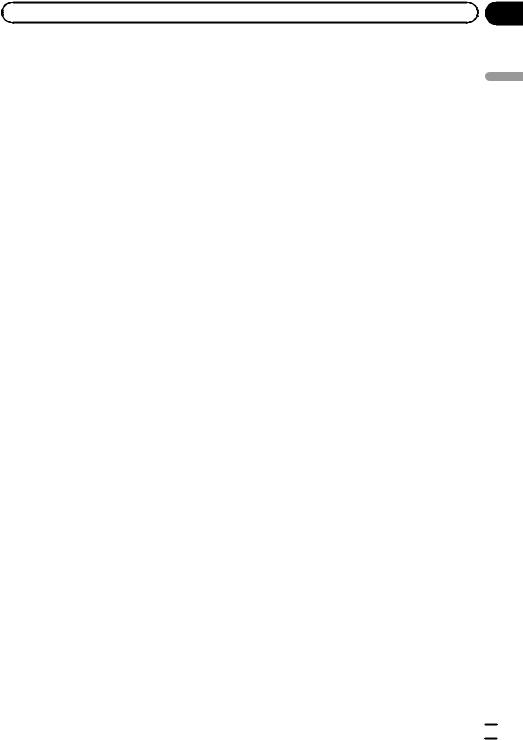
|
Chapter |
Introduction |
02 |
You shall not copy, reverse engineer, translate, port, modify or make derivative works of the Software. You shall not loan, rent, disclose, publish, sell, assign, lease, sublicense, market or otherwise transfer the Software or use it in any manner not expressly authorized by this agreement. You shall not derive, or attempt to derive, the source code or structure of all or any portion of the Software by reverse engineering, disassembly, decompilation, or any other means. You shall not use the Software to operate a service bureau or for any other use involving the processing of data for other persons or entities.
Pioneer and its licensor(s) shall retain all copyright, trade secret, patent and other proprietary ownership rights in the Software. The Software is copyrighted and may not be copied, even if modified or merged with other products. You shall not alter or remove any copyright notice or proprietary legend contained in or on the Software.
You may transfer all of your license rights in the Software, the related documentation and a copy of this License Agreement to another party, provided that the party reads and agrees to accept the terms and conditions of this License Agreement.
2 DISCLAIMER OF WARRANTY
THE SOFTWARE AND RELATED DOCUMENTATION ARE PROVIDED TO YOU “AS IS”. PIONEER AND ITS LICENSOR(S) (FOR THE PURPOSE OF PROVISIONS 2 AND 3, PIONEER AND ITS LICENSOR(S) SHALL BE COLLECTIVELY REFERRED TO AS “PIONEER”) MAKES AND YOU RECEIVE NO WARRANTY FOR THE SOFTWARE, WHETHER EXPRESS OR IMPLIED, AND ALL WARRANTIES OF MERCHANTABILITY AND FITNESS FOR ANY PARTICULAR PURPOSE FOR THE SOFTWARE ARE EXPRESSLY EXCLUDED. SOME STATES DO NOT ALLOW EXCLUSION OF IMPLIED WARRANTIES, SO THE ABOVE EXCLUSION MAY NOT APPLY TO YOU. THE SOFTWARE IS COMPLEX AND MAY CONTAIN SOME NONCONFORMITIES, DEFECTS OR ERRORS.
PIONEER DOES NOT WARRANT THAT THE SOFTWARE WILL MEET YOUR NEEDS OR EXPECTATIONS, THAT OPERATION OF THE SOFTWARE WILL BE ERROR FREE OR UNINTERRUPTED, OR THAT ALL NONCONFORMITIES CAN OR WILL BE CORRECTED. FURTHERMORE, PIONEER DOES NOT MAKE ANY REPRESENTATIONS OR WARRANTIES REGARDING THE USE OR RESULTS OF THE USE OF THE SOFTWARE IN TERMS OF ITS ACCURACY, RELIABILITY OR OTHERWISE.
3 LIMITATION OF LIABILITY
IN NO EVENT SHALL PIONEER BE LIABLE FOR ANY DAMAGES, CLAIM OR LOSS INCURRED BY YOU (INCLUDING, WITHOUT LIMITATION, COMPENSATORY, INCIDENTAL, INDIRECT, SPECIAL, CONSEQUENTIAL, OR EXEMPLARY DAMAGES, LOST PROFITS, LOST SALES OR BUSINESS, EXPENDITURES, INVESTMENTS, OR COMMITMENTS IN CONNECTION WITH ANY BUSINESS, LOSS OF ANY GOODWILL, OR DAMAGES) RESULTING FROM THE USE OF OR INABILITY TO USE THE SOFTWARE, EVEN IF PIONEER HAS BEEN INFORMED OF, KNEW OF, OR SHOULD HAVE KNOWN OF THE LIKELIHOOD OF SUCH DAMAGES. THIS LIMITATION APPLIES TO ALL CAUSES OF ACTION IN THE AGGREGATE, INCLUDING WITHOUT LIMITATION BREACH OF CONTRACT, BREACH OF WARRANTY, NEGLIGENCE, STRICT LIABILITY, MISREPRESENTATION, AND OTHER TORTS. IF PIONEER’S WARRANTY DISCLAIMER OR LIMITATION OF LIABILITY SET FORTH IN THIS AGREEMENT SHALL OR FOR ANY REASON WHATSOEVER BE HELD UNENFORCEABLE OR INAPPLICABLE, YOU AGREE THAT PIONEER’S LIABILITY SHALL NOT EXCEED FIFTY PERCENT (50 %) OF THE PRICE PAID BY YOU FOR THE ENCLOSED PIONEER PRODUCT.
Introduction
En  9
9

Chapter
02  Introduction
Introduction
Some jurisdictions do not allow the exclusion or limitation of incidental or consequential damages, so the above limitation or exclusion may not apply to you. This warranty disclaimer and limitation of liability shall not be applicable to the extent that they are prohibited by any applicable federal, state or local law which provides that such a disclaimer or limitation cannot be waived or preempted.
4 EXPORT LAW ASSURANCES
You agree and certify that neither the Software nor any other technical data received from Pioneer, nor the direct product thereof, will be exported outside Canada except as authorized and as permitted by the laws and regulations of Canada. If the Software has been rightfully obtained by you outside of Canada, you agree that you will not re-export the Software nor any other technical data received from Pioneer, nor the direct product thereof, except as permitted by the laws and regulations of Canada and the laws and regulations of the jurisdiction in which you obtained the Software.
5 TERMINATION
This Agreement is effective until terminated. You may terminate it at any time by destroying the Software. The Agreement also will terminate if you do not comply with any terms or conditions of this Agreement. Upon such termination, you agree to destroy the Software.
6 MISCELLANEOUS
This is the entire Agreement between Pioneer and you regarding its subject matter. No change in this Agreement shall be effective unless agreed to in writing by Pioneer. Pioneer retailers do not have the authority to change this Agreement. This Agreement shall be governed by and construed in accordance with the internal laws of the Province of Ontario and the federal laws of Canada applicable therein. If any provision of this Agreement is declared invalid or unenforceable, the remaining provisions of this Agreement shall remain in full force and effect.
 10
10 En
En
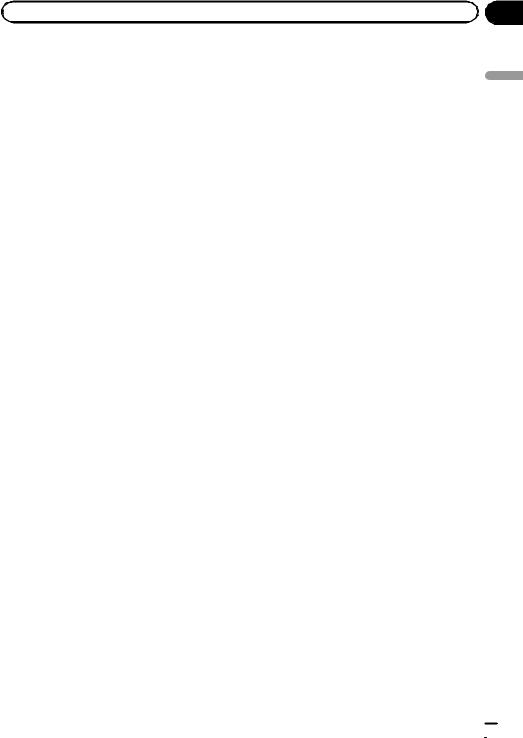
|
Chapter |
Introduction |
02 |
END USER LICENSE AGREEMENT
END USER TERMS
The content provided by HERE (“Data”) is licensed, not sold. By opening this package, or installing, copying, or otherwise using the Data, you agree to be bound by the terms of this agreement.
The Data is provided for your personal, internal use only and may not be resold. It is protected by
copyright, and is subject to the following terms (this “End User License Agreement”) and conditions which are agreed to by you, on the one hand, and HERE and its licensors (including their licensors and suppliers) on the other hand. For purposes of these terms, “HERE” shall mean (a) HERE North America, LLC with respect to Data for the Americas and/or the Asia Pacific region and (b) HERE Europe B.V. for Data for Europe, the Middle East and/or Africa.
The Data includes certain information and related content provided under license to HERE from third parties and is subject to the applicable supplier terms and copyright notices set forth at the following URL: http://corporate.navteq.com/supplier_terms.html.
TERMS AND CONDITIONS
License Limitations on Use: You agree that your license to use this Data is limited to and conditioned on use for solely personal, noncommercial purposes, and not for service bureau, timesharing or other similar purposes. Except as otherwise set forth herein, you agree not to otherwise reproduce, copy, modify, decompile, disassemble or reverse engineer any portion of this Data, and may not transfer or distribute it in any form, for any purpose, except to the extent permitted by mandatory laws.
License Limitations on Transfer: Your limited license does not allow transfer or resale of the Data, except on the condition that you may transfer the Data and all accompanying materials on a permanent basis if: (a) you retain no copies of the Data; (b) the recipient agrees to the terms of this End User License Agreement; and
(c) you transfer the Data in the exact same form as you purchased it by physically transferring the original media (e.g., the CD-ROM or DVD you purchased),
all original packaging, all Manuals and other documentation. Specifically, Multidisc sets may only be transferred or sold as a complete set as provided to you and not as a subset thereof.
Additional License Limitations: Except where you have been specifically licensed to do so by HERE in a separate written agreement, and without limiting the preceding paragraph, your license is conditioned on use of the Data as prescribed in this agreement, and you may not (a) use this Data with any products, systems, or applications installed or otherwise connected to or in communication with vehicles capable of vehicle navigation, positioning, dispatch,
real time route guidance, fleet management or similar applications; or (b) with, or in communication with, including without limitation, cellular phones, palmtop and handheld computers, pagers, and personal digital assistants or PDAs.
Warning: This Data may contain inaccurate or incomplete information due to the passage of time, changing circumstances, sources used and the nature of collecting comprehensive geographic Data, any of which may lead to incorrect results.
No Warranty: This Data is provided to you “as is”, and you agree to use it at your own risk. HERE and its licensors (and their licensors and suppliers) make no guarantees, representations or warranties of any kind, express or implied, arising by law or otherwise,
including but not limited to, content, quality, accuracy, completeness, effectiveness, reliability, fitness for a particular purpose, usefulness, use or results to be obtained from this Data, or that the Data or server will be uninterrupted or error free.
Disclaimer of Warranty: HERE AND ITS LICENSORS (INCLUDING THEIR LICENSORS AND SUPPLIERS) DISCLAIM ANY WARRANTIES, EXPRESS OR IMPLIED, OF QUALITY, PERFORMANCE, MERCHANTABILITY, FITNESS FOR A PARTICULAR PURPOSE OR NONINFRINGEMENT. Some States, Territories and Countries do not allow certain warranty exclusions, so to that extent the above exclusion may not apply to you.
Disclaimer of Liability: HERE AND ITS LICENSORS (INCLUDING THEIR LICENSORS AND SUPPLIERS) SHALL NOT BE LIABLE TO YOU IN RESPECT OF
ANY CLAIM, DEMAND OR ACTION, IRRESPECTIVE OF THE NATURE OF THE CAUSE OF THE CLAIM, DEMAND OR ACTION ALLEGING ANY LOSS, INJURY OR DAMAGES, DIRECT OR INDIRECT, WHICH
MAY RESULT FROM THE USE OR POSSESSION OF THIS DATA; OR FOR ANY LOSS OF PROFIT,
Introduction
En  11
11
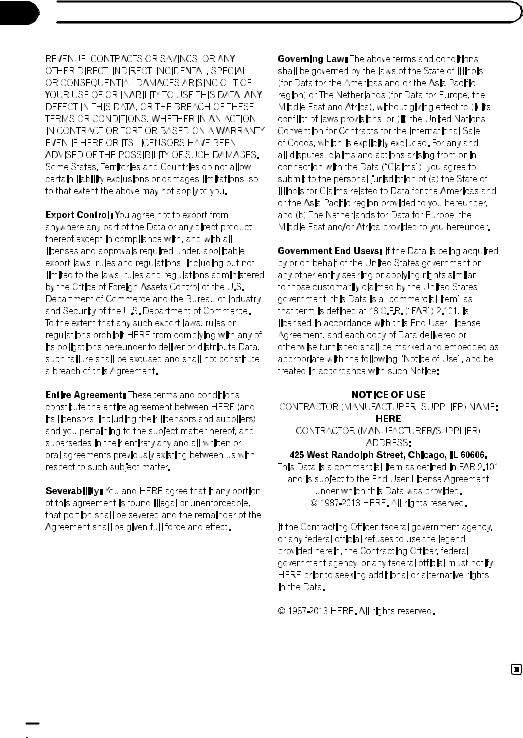
Chapter
02  Introduction
Introduction
 12
12 En
En
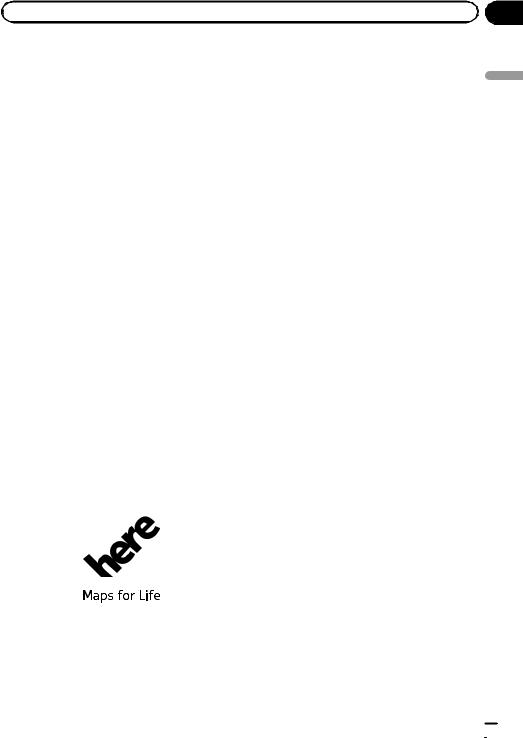
|
Chapter |
Introduction |
02 |
About the data for the map database
!Modifications related to roads, streets/highways, terrain, construction and other things before/during the development period may not be reflected in this database. Inevitably, those modifications after that period are not reflected in this database.
!Regardless of existing and newly-built things, the data may be different from the actual condition.
!For details about the map coverage of this navigation system, refer to the information on our website.
!It is strictly prohibited to reproduce and use any part or the whole of this map in any form without permission from the copyright owner.
!If the local traffic regulations or conditions deviate from this data, follow the local traffic regulations (such as signs, indications, etc.) and conditions (such as construction, weather, etc.).
!The traffic regulation data used in the map database applies only to standard sized passenger vehicles. Note that regulations for larger vehicles, motorbikes, and other non-standard vehicles are not included in the database.
!© 1987-2013 HERE. All rights reserved.
!For copyright of contents, please check the
About window in the software.
= For details, refer to More menu on page 63.
Important safety information
 WARNING
WARNING
!Do not attempt to install or service this product by yourself. Installation or servicing of this product by persons without training and experience in electronic equipment and automotive accessories may be dangerous and could expose you to the risk of electric shock, injury or other hazards.
!If liquid or foreign matter should get inside this navigation system, park your vehicle to safe place and turn the ignition switch off (ACC OFF) immediately and consult your dealer or the nearest authorized Pioneer Service Station. Do not use the navigation system in this condition because doing so may result in a fire, electric shock, or other failure.
!If you notice smoke, a strange noise or odor from the navigation system, or any other abnormal signs on the LCD screen, turn off the power immediately and consult your dealer or the nearest authorized Pioneer Service Station. Using this navigation system in this condition may result in permanent damage to the system.
!Do not disassemble or modify this navigation system, as there are high-voltage components inside which may cause an electric shock. Be sure to consult your dealer or the nearest authorized Pioneer Service Station for internal inspection, adjustments or repairs.
!Do not allow this product to come into contact with liquids. Electrical shock could result. Also, damage to the product, smoke, and overheating could result from contact with liquids.
Introduction
En  13
13

Chapter
02  Introduction
Introduction
 CAUTION
CAUTION
When a route is calculated, the route and voice guidance for the route are automatically set. Also, for day or time traffic regulations, only information about traffic regulations applicable at the time when the route was calculated is considered. One-way streets and street closures may not be taken into consideration. For example, if a street is open during the morning only, but you arrive later, it would be against the traffic regulations so you cannot drive along the set route. When driving, please follow the actual traffic signs. Also, the system may not know some traffic regulations.
Before using your navigation system, be sure to read and fully understand the following safety information:
!Read the entire manual before operating this navigation system.
!This navigation system may in certain circumstances display inaccurate position of your vehicle, the distance of objects shown on the screen, and compass directions. In addition, the system has certain limitations, including the inability to identify oneway streets, temporary traffic restrictions and potentially unsafe driving areas. Please exercise your own judgment in the light of actual driving conditions.
!The navigation features of your navigation system (and rear view camera option if purchased) are intended solely as an aid to you in the operation of your vehicle. It is not a substitute for your attentiveness, judgment, and care when driving.
!Certain country and government laws may prohibit or restrict the placement and use of this system in your vehicle. Please comply with all applicable laws and regulations regarding the use, installation and operation of your navigation system.
!Do not operate this navigation system (or the rear view camera option if purchased) if doing so will divert your attention in any way from the safe operation of your vehicle. Always observe safe driving rules and fol-
low all existing traffic regulations. If you experience difficulty in operating the system or reading the display, park your vehicle in a safe location and apply the parking brake before making the necessary adjustments.
!Never allow others to use the system unless they have read and understood the operating instructions.
!Never use this navigation system to route to hospitals, police stations or similar facilities in an emergency. Stop using any functions relating to the hands-free phoning and please call the appropriate emergency number.
!Route and guidance information displayed by this equipment is for reference purposes only. It may not accurately reflect the latest permissible routes, road conditions, one way streets, road closures, or traffic restrictions.
!Traffic restrictions and advisories currently in force should always take precedence over guidance given by the navigation system. Always obey current traffic restrictions, even if the navigation system provides contrary advice.
!Failure to set correct information about the local time may result in the navigation system providing improper routing and guidance instructions.
!Never set the volume of your navigation system so high that you cannot hear outside traffic and emergency vehicles.
!The data encoded in the built-in memory is the intellectual property of the provider, and the provider is responsible for such content.
!Keep this manual handy as a reference for operating procedures and safety information.
!Pay close attention to all warnings in this manual and follow the instructions carefully.
Failure to follow the warnings and cautions as described in this manual and on the product itself and/or failure to use this product properly may result in serious injury or death.
 14
14 En
En
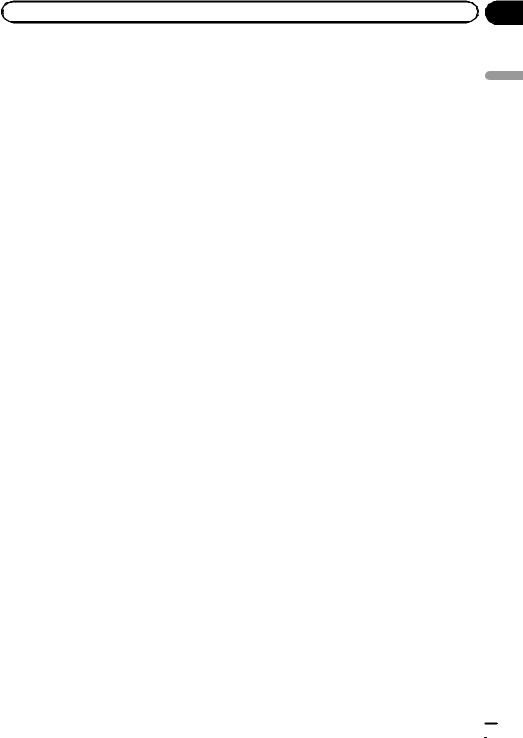
|
Chapter |
Introduction |
02 |
!Please remember to wear your seat belt at all times while operating your vehicle. If you are in an accident, your injuries can be considerably more severe if your seat belt is not properly buckled.
!Never use headphones while driving.
Fuel cost management
These calculations are based only on the information that you provide and not on any data from the vehicle. The fuel mileage displayed is only a reference value, and does not guarantee the fuel mileage displayed can be obtained.
Traffic information
!Pioneer does not bear responsibility for the accuracy of the information transmitted.
!Pioneer does not bear responsibility for changes to information services provided by broadcasting stations or by related companies, such as cancellation of services or changing to pay-services. Also, we do not accept return of the product for this reason.
Handling the SD card slot
The SD memory card and SDHC memory card are collectively referred to as the “SD memory card”.
 CAUTION
CAUTION
!Keep the SD memory card out of the reach of small children to prevent them from accidentally swallowing it.
!Ejecting an SD memory card during data transfer can damage the SD memory card. Be sure to eject the SD memory card by the procedure described in this manual.
!To prevent data loss and damage to the storage device, never remove it from this navigation system while data is being transferred.
!If data loss or corruption occurs on the storage device for any reason, it is usually not possible to recover the data. Pioneer accepts no liability for damages, costs or expenses arising from data loss or corruption.
!Never insert or eject an SD memory card while driving.
!Do not insert anything other than SD memory cards into the SD card slot.
Introduction
Speed limit indication
The speed limit is based on the map database. The speed limit in the database may not match the actual speed limit of the current road. This is not a definite value. Be sure to drive according to the actual speed limit.
Notes before using the system
In case of trouble
Should the navigation system fail to operate properly, contact your dealer or nearest authorized Pioneer Service Station.
Additional safety information
To avoid battery exhaustion
Be sure to run the vehicle engine while using this product. Using this product without running the engine can drain the battery.
 WARNING
WARNING
Do not install this product in a vehicle that does not have an ACC wire or circuitry available.
En  15
15
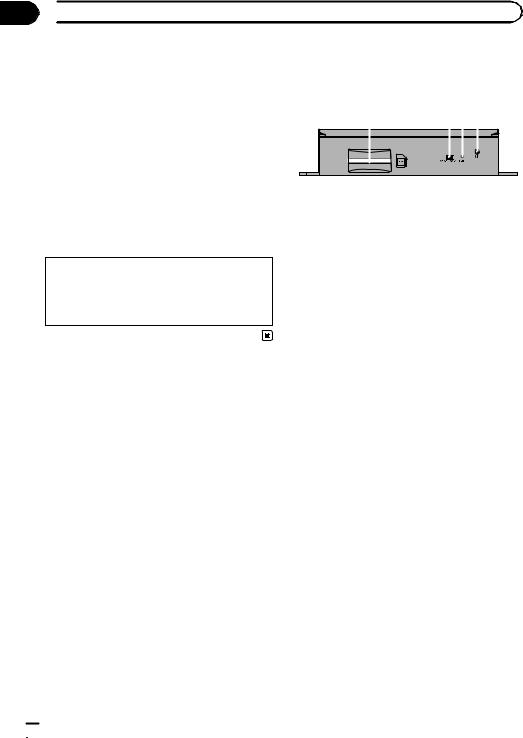
Chapter
02  Introduction
Introduction
Visit our website |
Checking part names and |
||||||||||||||
Visit us at the following site: |
functions |
|
|
|
|
|
|
|
|
||||||
http://www.pioneerelectronics.com |
|
|
|
|
|
|
|
|
|
|
|
|
|
|
|
In Canada |
1 |
2 3 4 |
|
|
|
||||||||||
|
|
|
|
|
|
|
|
|
|
|
|
|
|
|
|
|
|
|
|
|
|
|
|
|
|
|
|
|
|
|
|
http://www.pioneerelectronics.ca |
|
|
|
|
|
|
|
|
|
|
|
|
|
|
|
1 Register your product. |
|
|
|
|
|
|
|
|
|
|
|
|
|
|
|
2 Receive updates on the latest products and |
|
|
|
|
|
|
|
|
|
|
|
|
|
|
|
|
|
|
|
|
|
|
|
|
|
|
|
|
|
|
|
technologies. |
|
|
|
|
|
|
|
|
|
|
|
|
|
|
|
|
|
|
|
|
|
|
|
|
|
|
|
|
|
|
|
3 Download owner’s manuals, order product |
|
|
|
|
|
|
|
|
|
|
|
|
|
|
|
1 SD card slot |
|
|
|
|
|
|
|
|
|||||||
catalogs, research new products, and much |
|
|
|
|
|
|
|
|
|||||||
more. |
|
p An SD memory card containing map |
|||||||||||||
4 Receive notices of software upgrades and |
|
|
data is inserted at the factory. |
||||||||||||
software updates. |
|
p Do not erase the map data stored on the |
|||||||||||||
|
|
|
SD memory card (inserted at the factory). |
||||||||||||
The names of private corporations, pro- |
|
|
Without the data, the navigation function |
||||||||||||
|
|
is disabled. |
|
|
|
|
|
|
|
|
|||||
ducts and other entities described in this |
|
|
|
|
|
|
|
|
|
|
|||||
|
|
|
|
|
|
|
|
|
|
|
|
|
|
|
|
product are the registered trademarks or |
2 Video output selector switch |
||||||||||||||
trademarks of their respective firms. |
|
The switch is used to change the resolution |
|||||||||||||
|
|
of video output to the AV receiver. |
|||||||||||||
|
|
! When the switch is set to the left, |
|||||||||||||
WQVGA video is output.
! When the switch is set to the right, WVGA video is output.
3 Reset button
= For details, refer to Resetting the microprocessor on page 17.
4 Power indicator
Inserting an SD memory card
p The included SD memory card must be inserted into the SD card slot for prior to using the AVIC-U260 for the first time.
 16
16 En
En

 Introduction
Introduction
1 Insert an SD memory card into the SD card slot.
2 Gently press the card in against the spring latch until it stops, then release.
The card will lock firmly into place inside the SD card slot.
Resetting the microprocessor
 CAUTION
CAUTION
Please refer to the related section before clearing.
The microprocessor should be reset under the following conditions:
!Prior to using this product for the first time after installation.
!If this product fails to operate properly.
!When adding/removing additional products that connect to the navigation system.
!If your vehicle position is shown on the map with a significant positioning error.
% Press the reset button on this product with a pointed object such as the tip of a pen.
Reset button
Chapter
02 |
Introduction
En  17
17
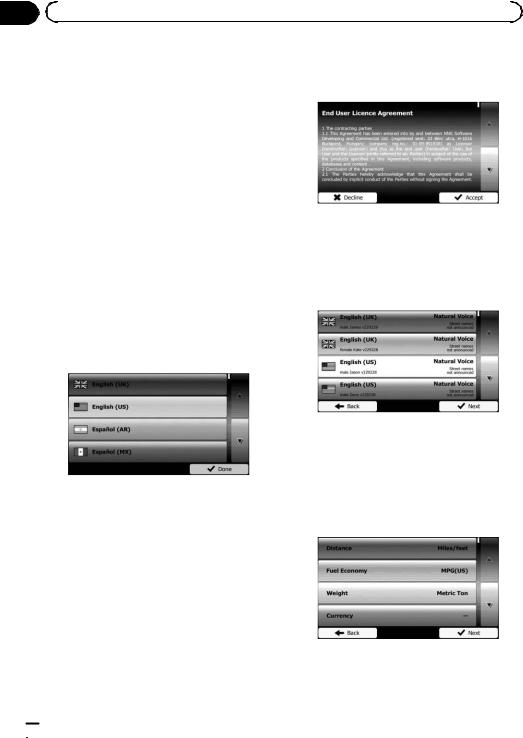
Chapter |
|
|
|
|
|
|
|
|
|
03 |
|
Before you start |
|
|
|
|
On first-time startup |
5 Read the terms carefully, checking its |
|
|
|
When you use the navigation system for the |
details, and then touch [Accept] if you |
|
|
|
agree to the conditions. |
||
|
|
first time, an initial setup process starts auto- |
||
|
|
|
||
|
|
matically. Follow the steps below. |
|
|
|
|
1 Start the engine to boot up the system. |
|
|
|
|
2 Wait approximately 10 seconds, and |
|
|
|
|
then press the MODE button of the AV re- |
|
|
|
|
ceiver. |
|
|
|
|
After a short pause, the navigation splash |
|
|
|
|
screen appears. |
The configuration wizard starts. |
|
|
|
|
|
|
|
|
3 Set the video output selector switch ac- |
6 Touch [Next] to continue. |
|
|
|
cording to your AV receiver. |
||
|
|
|
||
pIf the screen remains black after pressing the MODE button of the AV receiver, set the switch to the other side.
=For details, refer to Checking part names and functions on page 16.
4 Select the language that you want to use on the screen, then touch [Done].
p Later you can change it in “Regional” settings.
=For details, refer to Customizing the regional settings on page 61.
7 Select the language that you want to use for voice guidance messages, then touch [Next].
p Later you can change it in “Sound and Warnings” settings.
=For details, refer to Setting the volume and the guidance voice for navigation system on page 55.
8 If needed, modify the time format and unit settings, then touch [Next].
The navigation system will restart and the
“End User Licence Agreement” screen is displayed.
p Later you can change it in “Regional” settings.
= For details, refer to Customizing the regional settings on page 61.
 18
18 En
En
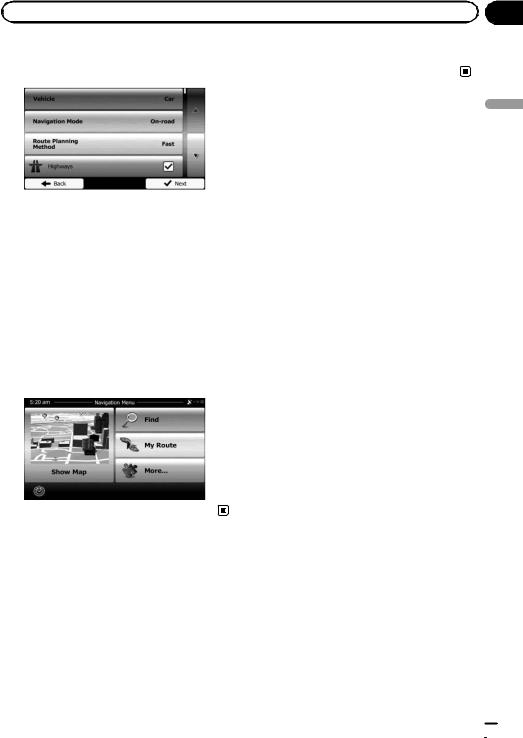
|
Chapter |
Before you start |
03 |
9 If needed, modify the default route |
wait (approximately 10 seconds) after re- |
planning options, then touch [Next]. |
start before pressing the MODE button. |
pLater you can change them in “Route Settings”.
=For details, refer to Modifying the route calculation conditions on page 43.
pYou can restart the configuration wizard later from the “Settings” menu.
=For details, refer to Starting the configuration wizard on page 61.
10 Touch [Finish].
The initial setup is now complete.
After touching [Finish], the “Navigation Menu” screen appears and you can start using the navigation system.
start you Before
Regular startup
1Start the engine to boot up the system.
2Press the MODE button of the AV receiver.
After a short pause, the navigation screen appears.
p The display will turn off if you press the MODE button of the AV receiver immediately after the navigation system restarts, so
En  19
19
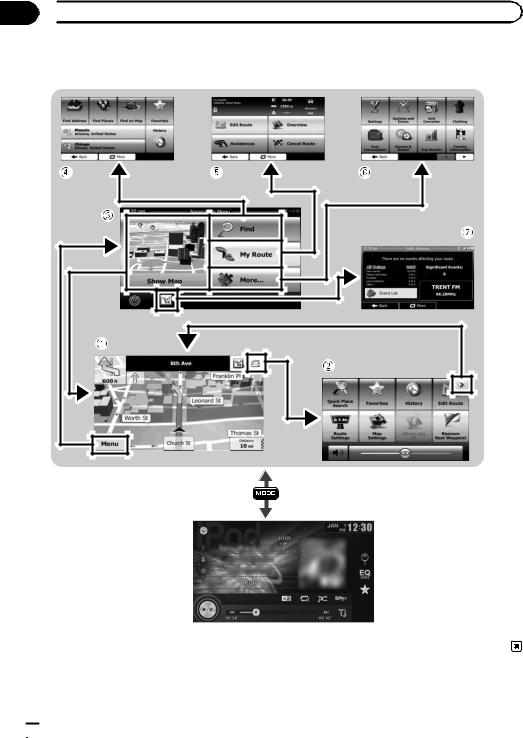
Chapter
04  How to use the navigation menu screens
How to use the navigation menu screens
Screen switching overview
Navigation screen
Press the MODE button of the AV receiver.
AV receiver screen (e.g. AVH-X2600BT)
 20
20 En
En

|
Chapter |
How to use the navigation menu screens |
04 |
What you can do on each menu
1Map screen
Touch [Show Map] on the “Navigation Menu” screen.
2Quick menu
Registering your favorite menu items in shortcuts allows you to quickly jump to the registered menu screen by a simple touch on the quick menu screen. The master volume slider at the bottom of the screen adjusts the sound volume of the device. All sounds of this system are affected.
p You can customize the menu options.
=For details, refer to Customizing the quick menu on page 56.
3“Navigation Menu” screen
Touch [Menu] on the map screen to display the “Navigation Menu” screen.
This is the starting menu to access the desired screens and operate the various functions.
4“Find” menu
You can search for your destination on this menu.
Other features include useful functions to support your navigation.
5“My Route” menu
You can display your route information on the map. You can also perform route-related actions such as editing or canceling your route on this menu.
6“More...” menu
You can customize the way the navigation system works, to simulate demo routes or to run some additional applications.
7Traffic summary screen
You can check the summary of traffic events on the set route.
Operating list screens (e.g. route settings screen)
1 |
3 |
to How |
||
|
|
|
||
|
2 |
|
use |
|
1 |
Listed items |
|
the |
|
|
|
|||
|
Touching an item on the list allows you to nar- |
navigation |
||
|
row down the options and proceed to the next |
|||
|
|
|||
|
operation. |
|
|
|
2 Back |
|
|
||
|
The previous screen returns. Touching and |
|
||
|
holding [Back] returns to the map screen. |
menu |
||
3 |
Touching or |
on the right of screen allows |
||
|
||||
|
you to see the next or previous page. |
|
||
Operating the on-screen |
|
screens |
|||||||||
8 |
|
|
|||||||||
keyboard |
|
|
|||||||||
1 |
|
|
|
|
|
|
|
|
|
|
7 |
|
|
|
|
|
|
|
|
|
|
||
|
|
|
|
|
|
|
|
|
|
||
2 |
|
|
|
|
|
|
|
|
|
|
6 |
|
|
|
|
|
|
|
|
|
|
||
|
|
|
|
|
|
|
|
|
|
||
|
|
|
|
|
|
|
|
|
|
|
|
|
|
|
|
|
|
|
|
|
|
|
|
|
|
|
|
|
|
|
|
|
|
|
|
|
|
|
|
|
|
|
|
|
|
|
|
|
|
|
|
|
|
|
|
|
|
|
|
|
|
|
|
|
|
|
|
|
|
|
|
3 4 5
1Text box
Displays the characters that are entered.
2Keyboard
Touch the keys to enter the characters.
p To enter a space, touch 

 at the bottom center of the screen.
at the bottom center of the screen.
En  21
21
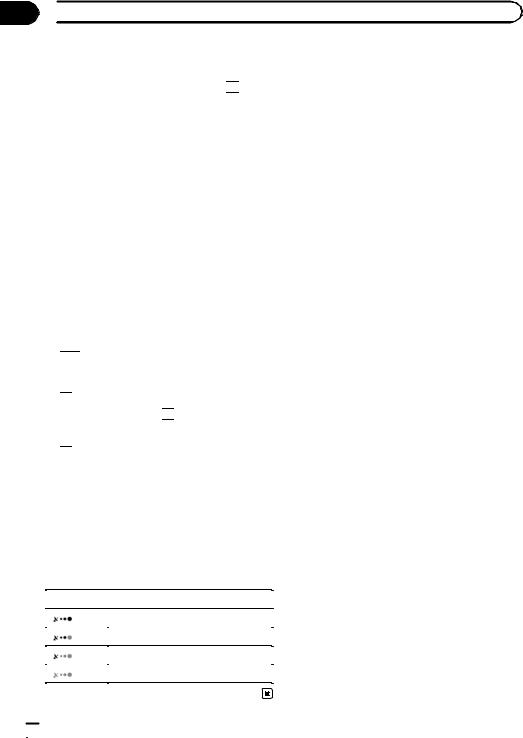
Chapter
04  How to use the navigation menu screens
How to use the navigation menu screens
pWhen entering text, the first character appears in upper case while the rest of
the text is in lower case. Touch 

 to enter an upper case letter or touch twice to turn on Caps Lock. Touch again
to enter an upper case letter or touch twice to turn on Caps Lock. Touch again
and lower case letters return.
3Back
The previous screen returns. Touching and holding [Back] returns to the map screen.
4More
Touching [More] switches to another keyboard layout, for example from an English keyboard to a Greek keyboard.
5Results
Touch to finalize the keyboard entry (open the list of search results).
If the desired name does not show up, the names that match the string appear in a list after entering a couple of characters (to open the list of results before it appears automatically, touch [Results]).
6

Touch to switch to a keyboard offering numeric and symbol characters.
7
Touch to correct your entry on the keyboard.
Touching and holding 
 deletes several characters or the entire input string.
deletes several characters or the entire input string.
8
Touch to finalize the keyboard entry (accept the suggested search result).
Monitoring the GPS reception quality
In the top right corner, the GPS reception quality icon shows the current accuracy of the position information.
Indicator |
Meaning |
|
|
: |
GPS navigation possible |
|
|
: |
Insufficient GPS navigation |
|
|
: |
GPS navigation not possible |
|
|
: |
No connection to GPS receiver |
|
|
 22
22 En
En
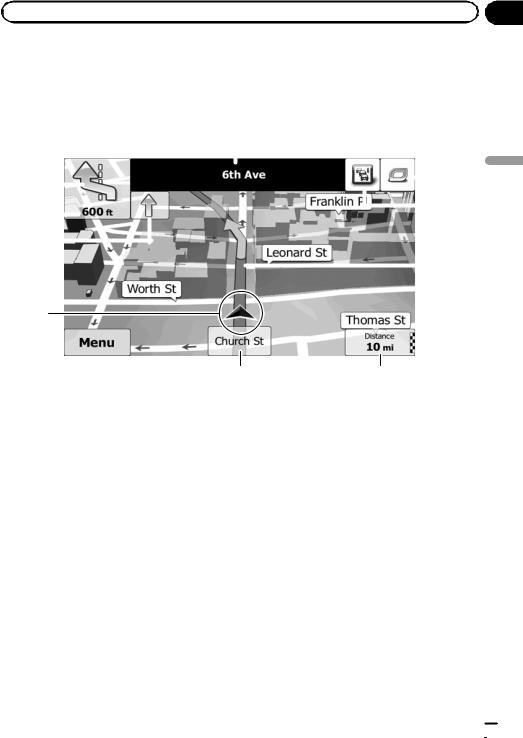
|
Chapter |
How to use the map |
05 |
Most of the information provided by your navigation system can be seen on the map. You need to become familiar with how information appears on the map.
How to read the map screen
|
1 |
|
|
|
|
|
||||
2 |
|
|
|
|
|
|
|
|
|
b |
|
|
|
|
|
|
|
|
|
||
|
|
|
|
|
|
|
|
|
||
|
|
|
|
|
|
|
|
|
||
|
|
|
|
|
|
|
|
|
a |
|
3 |
|
|
|
|
|
|
|
|
|
|
|
|
|
|
|
|
|
|
|
||
|
|
|
|
|
|
|
|
|
|
|
|
|
|
|
|
|
|
|
|
|
|
4 |
|
|
|
|
|
|
|
|
9 |
|
|
|
|
|
|
|
|
|
|||
|
|
|
|
|
|
|||||
|
|
|
|
|||||||
5
6
7 |
8 |
pInformation with an asterisk (*) appears only when the route is set.
p Depending on the conditions and settings, some items may not be displayed.
1Name of the street to be used (or next guidance point)*
Shows information about the next guidance point (maneuver) and the next street or the next city.
2Next guidance point (maneuver)*
When you approach the next maneuver, this appears in orange. Both the type of the event (turn, traffic circle, exiting freeway, etc.) and its distance from the current position are displayed. A smaller icon shows the type of the second next maneuver if it is near the first one.
=For details, refer to Frequently shown route events on page 24.
3Distance to the next guidance point (maneuver)*
Shows the distance to the next maneuver.
4Second maneuver arrow*
Shows the turning direction after the next guidance point and the distance to it.
5Current position
Indicates the current location of your vehicle. The apex of the triangular mark indicates your orientation and the display moves automatically as you drive.
p The exact location of the arrow mark depends on the vehicle type used for route calculation and the navigation mode.
=For details, refer to Changing the vehicle used on page 43.
6Menu key
Touch [Menu] to return to the “Navigation Menu” screen.
=For details, refer to What you can do on each menu on page 21.
7Street name (or city name) that your vehicle is traveling along
8Data field
map the use to How
En  23
23
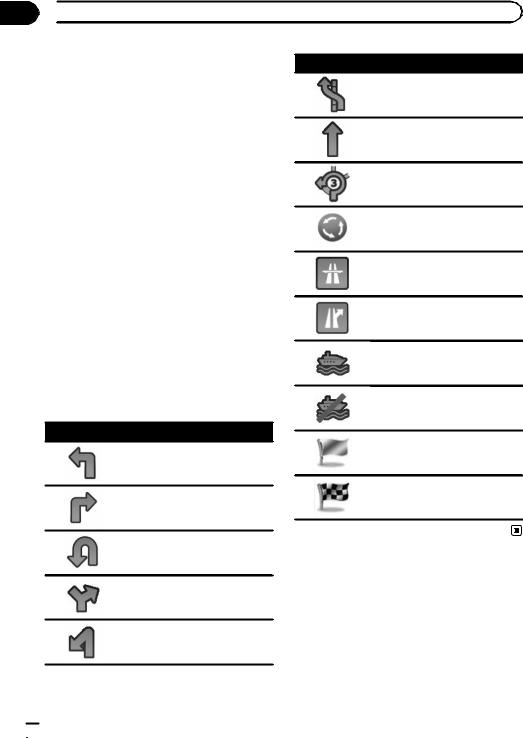
Chapter
05  How to use the map
How to use the map
Touching this field displays route information during navigation. By default, only one data field is displayed. Touch this field to see all data fields.
= For details, refer to Browsing the data field on page 26.
9Current route*
The route currently set is highlighted in color on the map.
=For details of the POI icons, refer to Customizing the map screen settings on
page 58.
aTraffic information
The recommended route is not always the same between two points. Whenever suitable data exists, traffic information can be taken into account in the route calculation.
bQuick menu
Touching this key causes the quick menu to appear.
=For details, refer to Quick menu on page 21.
Frequently shown route events
Icon Description
Turn left.
Turn right.
Turn back.
Bear right.
Turn sharp left.
Icon Description
Keep left.
Continue straight in the intersection.
Go left on the traffic circle, 3rd exit (next maneuver).
Enter traffic circle (second next maneuver).
Enter freeway.
Exit freeway.
Board ferry.
Leave ferry.
Approaching a waypoint.
Approaching the destination.
Seeing the current position on the map
1Display the “Navigation Menu” screen.
=For details of the operations, refer to Screen switching overview on page 20.
 24
24 En
En
