Pioneer AVIC-X3 User Manual

MAN-AVIC-X3-EN.book Page 1 Wednesday, June 6, 2007 10:15 AM
Operation Manual
ENGLISH
DVD MULTIMEDIA AV NAVIGATION HEAD UNIT
AVIC-X3
Don't forget to register your product on www.pioneer.co.uk (or www.pioneer.eu)
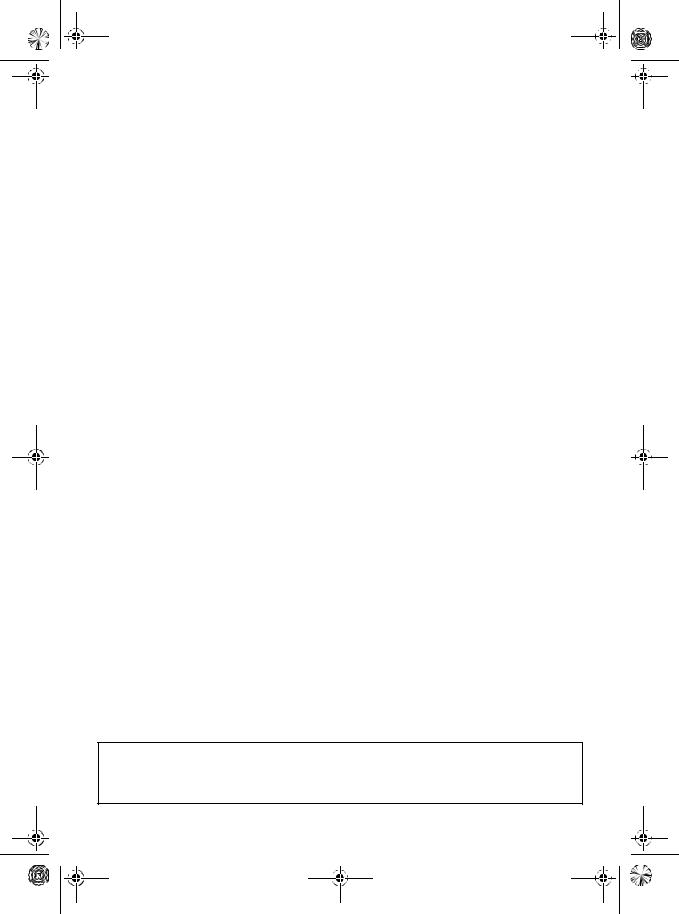
MAN-AVIC-X3-EN.book Page 2 Wednesday, June 6, 2007 10:15 AM
The screens shown in the examples may differ from the actual screens.
The actual screens may be changed without notice for performance and function improvements.

MAN-AVIC-X3-EN.book Page 1 Wednesday, June 6, 2007 10:15 AM
Introduction
Licence Agreement
PIONEER AVIC-X3
THIS IS A LEGAL AGREEMENT BETWEEN YOU, AS THE END USER, AND PIONEER CORP. (JAPAN) (“PIONEER”). PLEASE READ THE TERMS AND CONDITIONS OF THIS AGREEMENT CAREFULLY BEFORE USING THE SOFTWARE INSTALLED ON THE PIONEER PRODUCTS. BY USING THE SOFTWARE INSTALLED ON THE PIONEER PRODUCTS, YOU AGREE TO BE BOUND BY THE TERMS OF THIS AGREEMENT. THE SOFTWARE INCLUDES A DATABASE LISENSED BY THIRD PARTY SUPPLIER(S) (“SUPPLIERS”), AND YOUR USE OF THE DATABASE IS COVERED BY THE SUPPLIERS’ SEPARATE TERMS, WHICH ARE ATTACHED TO THIS AGREEMENT (Refer to page 2). IF YOU DO NOT AGREE WITH ALL OF THESE TERMS, PLEASE RETURN THE PIONEER PRODUCTS (INCLUDING THE SOFTWARE, AND ANY WRITTEN MATERIALS) WITHIN FIVE (5) DAYS OF RECEIPT OF THE PRODUCTS, TO THE AUTHORISED PIONEER DEALER FROM WHICH YOU PURCHASED THEM.
1. GRANT OF LICENCE
Pioneer grants to you a non-transferable, non-exclusive licence to use the software installed on the Pioneer products (the “Software”) and the related documentation solely for your own personal use or for internal use by your business, only on such Pioneer products.
You shall not copy, reverse engineer, translate, port, modify or make derivative works of the Software. You shall not loan, rent, disclose, publish, sell, assign, lease, sublicence, market or otherwise transfer the Software or use it in any manner not expressly authorised by this agreement. You shall not derive or attempt to derive the source code or structure of all or any portion of the Software by reverse engineering, disassembly, decompilation, or any other means. You shall not use the Software to operate a service bureau or for any other use involving the processing of data for other persons or entities.
Pioneer and its licensor(s) shall retain all copyright, trade secret, patent and other proprietary ownership rights in the Software. The Software is copyrighted and may not be copied, even if modified or merged with other products. You shall not alter or remove any copyright notice or proprietary legend contained in or on the Software.
You may transfer all of your licence rights in the Software, the related documentation and a copy of this Licence Agreement to another party, provided that the party reads and agrees to accept the terms and conditions of this Licence Agreement.
2. DISCLAIMER OF WARRANTY
The Software and related documentation are provided to you “AS IS”. PIONEER AND ITS LICENSOR(S) (for the purpose of provisions 2 and 3, Pioneer and its licensor(s) shall be collectively referred to as “Pioneer”) MAKES AND YOU RECEIVE NO WARRANTY, WHETHER EXPRESS OR IMPLIED, AND ALL WARRANTIES OF MERCHANTABILITY AND FITNESS FOR ANY PARTICULAR PURPOSE ARE EXPRESSLY EXCLUDED. SOME COUNTRIES DO NOT ALLOW EXCLUSION OF IMPLIED WARRANTIES, SO THE ABOVE EXCLUSION MAY NOT APPLY TO YOU. The Software is complex and may contain some non-conformities, defects or errors. Pioneer does not warrant that the Software will meet your needs or expectations, that operation of the Software will be error free or uninterrupted, or that all non-conformities can or will be corrected. Furthermore, Pioneer does not make any representations or warranties regarding the use or results of the use of the Software in terms of its accuracy, reliability or otherwise.
3. LIMITATION OF LIABILITY
IN NO EVENT SHALL PIONEER BE LIABLE FOR ANY DAMAGES, CLAIM OR LOSS INCURRED BY YOU (INCLUDING, WITHOUT LIMITATION, COMPENSATORY, INCIDENTAL, INDIRECT, SPECIAL, CONSEQUENTIAL, OR EXEMPLARY DAMAGES, LOST PROFITS, LOST SALES OR BUSINESS, EXPENDITURES, INVESTMENTS, OR COMMITMENTS IN CONNECTION WITH ANY BUSINESS, LOSS OF ANY GOODWILL, OR DAMAGES) RESULTING FROM THE USE OF OR INABILITY TO USE THE SOFTWARE, EVEN IF PIONEER HAS BEEN INFORMED OF, KNEW OF, OR SHOULD HAVE KNOWN OF THE LIKELIHOOD OF SUCH DAMAGES. THIS LIMITATION APPLIES TO ALL CAUSES OF ACTION IN THE AGGREGATE, INCLUDING WITHOUT LIMITATION BREACH OF CONTRACT, BREACH OF WARRANTY, NEGLIGENCE, STRICT LIABILITY, MISREPRESENTATION, AND OTHER TORTS. IF PIONEER’S WARRANTY DISCLAIMER OR LIMITATION OF LIABILITY SET FORTH IN THIS AGREEMENT SHALL OR FOR ANY REASON WHATSOEVER BE HELD UNENFORCEABLE OR INAPPLICABLE, YOU AGREE THAT PIONEER’S LIABILITY SHALL NOT EXCEED FIFTY PERCENT (50%) OF THE PRICE PAID BY YOU FOR THE ENCLOSED PIONEER PRODUCT.
Some countries do not allow the exclusion or limitation of incidental or consequential damages, so the above limitation or exclusion may not apply to you. This warranty disclaimer and limitation of liability shall not be applicable to the extent that any provision of this warranty is prohibited by any country or local law which cannot be preempted.
4. EXPORT LAW ASSURANCES
You agree and certify that neither the Software nor any other technical data received from Pioneer, nor the direct product thereof, will be exported outside the country or district (the “Country”) governed by the government having jurisdiction over you (the “Government”) except as authorised and as permitted by the laws and regulations of the Government. If the Software has been rightfully obtained by you outside of the Country, you agree that you will not re-export the Software nor any other technical data received from Pioneer, nor the direct product thereof, except as permitted by the laws and regulations of the Government and the laws and regulations of the jurisdiction in which you obtained the Software.
5. TERMINATION
This Agreement is effective until terminated. You may terminate it at any time by destroying the Software. The Agreement also will terminate if you do not comply with any terms or conditions of this Agreement. Upon such termination, you agree to destroy the Software.
6. MISCELLANEOUS
This is the entire Agreement between Pioneer and you regarding its subject matter. No change in this Agreement shall be effective unless agreed to in writing by Pioneer. If any provision of this Agreement is declared invalid or unenforceable, the remaining provisions of this Agreement shall remain in full force and effect.
1
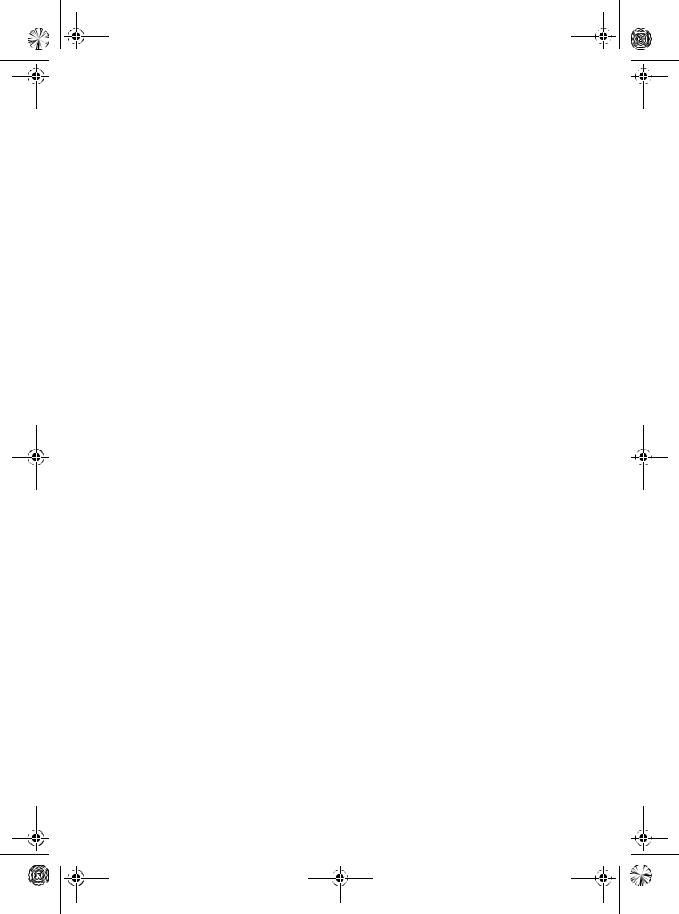
MAN-AVIC-X3-EN.book Page 2 Wednesday, June 6, 2007 10:15 AM
Tele Atlas End User Licensing Terms
THIS IS A LEGAL AGREEMENT (THE “AGREEMENT”) BETWEEN YOU, THE END USER, AND PIONEER and its licensors of Data product (sometimes collectively “Licensors”). BY USING YOUR COPY OF THE LICENSED DATA, YOU AGREE TO THE TERMS AND CONDITIONS OF THIS AGREEMENT.
1. Grant of License.
Licensors grant you a non-transferable, nonexclusive license to use the map data and business points of interest information (the “POIs”), (together, the “Data”) contained on these discs, solely for personal, non-commercial use and not to operate a service bureau or for any other use involving the processing of data of other persons or entities. You may make one (1) copy of the Data for archival or backup purposes only but you may not otherwise copy, reproduce, modify, make derivative works, derive the structure of or reverse engineer the Data. The Data is restricted for use with the PIONEER Product(s).The Data contains confidential and proprietary information and materials, and may contain trade secrets, so you agree to hold the Data in confidence and in trust and not to disclose the Data or any portions in any form, including by renting, leasing, publishing, leasing, sublicensing or transferring the Data to any third party. You are explicitly prohibited from downloading the digital maps and programmes contained in the Data or from transferring these to another data carrier or computer. You are prohibited from using the POIs (i) to create mailing lists or (ii) for other such similar uses.
2. Ownership.
The Data is copyrighted by the Licensors and the Licensors retain all ownership rights in the Data. You agree not to alter, remove, obliterate, or obscure any copyright notice or proprietary legend contained in or on the Data. The current copyrights are as follows: Data Source © 2007 Tele Atlas
©BEV, GZ 1368/2003
©DAV
©IGN France Michelin data © Michelin 2007
©Ordnance Survey of Northern Ireland
©Norwegian Mapping Authority, Public Roads Administration /
©Mapsolutions
©Swisstopo
Topografische ondergrond Copyright © dienst voor het kadaster en de openbare registers, Apeldoorn 2007
“This data has been approved by Turkish Military Forces by the given authority from Councils of Ministers of Turkey”.
© Roskartographia
This product includes mapping data licenced from Ordnance Survey with the permission of the Controller of Her Majesty’s Stationery Office. © Crown copyright and/or database right 2007. All rights reserved. Licence number 100026920.
3. Warranty Disclaimer.
THE DATA IS PROVIDED ON AN “AS IS” AND “WITH ALL FAULTS BASIS” AND PIONEER, ITS LICENSORS, AND ITS LICENSED DISTRIBUTORS AND SUPPLIERS (COLLECTIVELY, “SUPPLIERS”)
EXPRESSLY DISCLAIM ALL OTHER WARRANTIES, EXPRESS OR IMPLIED, INCLUDING BUT NOT LIMITED TO, THE IMPLIED WARRANTIES OF NON-INFRINGEMENT, MERCHANTABILITY, EFFECTIVENESS, COMPLETENESS, ACCURACY, TITLE AND FITNESS FOR A PARTICULAR PURPOSE. PIONEER, ITS LICENSORS AND SUPPLIERS DO NOT WARRANT THAT THE DATA WILL MEET YOUR REQUIREMENTS OR THAT THE OPERATION OF THE DATA WILL BE UNINTERRUPTED OR ERROR FREE. NO ORAL OR WRITTEN ADVICE GIVEN BY PIONEER, ITS LICENSORS, SUPPLIERS OR ANY OF THEIR RESPECTIVE EMPLOYEES CREATES A WARRANTY OR IN ANY WAY INCREASES PIONEER’, ITS LICENSORS OR SUPPLIERS LIABILITY AND YOU MAY NOT RELY ON ANY SUCH INFORMATION OR ADVICE. THIS DISCLAIMER IS AN ESSENTIAL CONDITION OF THIS AGREEMENT AND YOU ACCEPT THE DATA ON THIS BASIS.
4. Limitation of Liability.
IN NO EVENT SHALL PIONEER, ITS LICENSORS’ OR SUPPLIER’ AGGREGATE LIABILITY FOR ALL MATTERS ARISING OUT OF THE SUBJECT MATTER OF THIS AGREEMENT, WHETHER IN CONTRACT, TORT OR OTHERWISE, EXCEED THE AMOUNT PAID BY YOU FOR YOUR COPY OF THE PIONEER DATA. PIONEER, ITS LICENSORS AND SUPPLIERS SHALL NOT BE LIABLE IN ANY MATTER TO YOU FOR ANY SPECIAL, INDIRECT, CONSEQUENTIAL OR INCIDENTAL DAMAGES (INCLUDING DAMAGES FOR LOSS OF BUSINESS PROFITS, BUSINESS INTERRUPTION, LOSS OF BUSINESS INFORMATION, AND THE LIKE) ARISING OUT OF THIS AGREEMENT OR THE USE OF OR INABILITY TO USE THE DATA, EVEN IF PIONEER, ITS LICENSORS OR SUPPLIERS HAVE BEEN ADVISED OF THE POSSIBILITY OF SUCH DAMAGES.
5. Termination.
This Agreement will terminate immediately and automatically, without notice, if you breach any term of this Agreement. You agree that in the event of termination of the Agreement, you shall return the Data (including all documentation and all copies) to PIONEER and its suppliers.
6. Indemnity.
You agree to indemnify, defend and hold PIONEER, its Licensors, and its suppliers (including their respective licensors, suppliers, assignees, subsidiaries, affiliated companies, and the respective officers, directors, employees, shareholders, agents and representatives) free and harmless from and against any liability, loss, injury (including injuries resulting in death), demand, action, cost, expense, or claim of any kind or character, including but not limited to attorney's fees, arising out of or in connection with any use or possession by you of the Data.
7. Additional Provisions with respect to the Great Britain Data and Northern Ireland data only.
a.You are prohibited from removing or obscuring of any copyright, trademark or restrictive legend belonging to Ordnance Survey.
b.The Data may include the data of licensors, including Ordnance Survey. Such Data is provided on an “AS IS” AND “WITH ALL FAULTS BASIS” and the licensors EXPRESSLY DISCLAIM ALL WARRANTIES, EXPRESS OR IMPLIED, INCLUDING BUT NOT LIMITED TO, THE IMPLIED WARRANTIES OF NON- INFRINGE-MENT, MERCHANTABILITY, QUALITY, EFFECTIVENESS, COMPLETENESS, ACCURACY, TITLE AND FITNESS FOR A PARTICULAR PURPOSE. THE ENTIRE RISK AS TO THE QUALITY AND PERFORMANCE OF THE DATA PRODUCT RESTS WITH YOU. ORDNANCE SURVEY DOES NOT WARRANT THAT THE DATA WILL MEET YOUR REQUIREMENTS, OR COMPLETE OR ACCURATE OR UP TO DATE OR ACCURATE OR THAT THE OPERATION OF THE DATA WILL BE UNINTERRUPTED OR ERROR FREE. NO ORAL OR WRITTEN ADVICE GIVEN BY ORDNANCE SURVEY, PIONEER OR ITS LICENSORS AND EMPLOYEES CREATES A WARRANTY OR IN ANY WAY INCREASES ORDNANCE SURVEY’S LIABILITY AND YOU MAY NOT RELY ON ANY SUCH INFORMATION OR ADVICE. This is an essential condition of the Agreement and You accept the Data on that basis.
c.IN NO EVENT SHALL ORDNANCE SURVEY BE LIABLE TO YOU FOR MATTERS ARISING OUT OF THE SUBJECT MATTER OF THE AGREEMENTS, WHETHER IN CONTRACT, TORT OR OTHERWISE. THE LICENSORS SHALL NOT BE LIABLE TO YOU FOR ANY SPECIAL, INDIRECT, CONSEQUENTIAL, OR INCIDENTAL DAMAGES (INCLUDING DAMAGES FOR LOSS OF BUSINESS PROFITS, BUSINESS INTERRUPTION, LOSS OF BUSINESS INFORMATION, AND THE LIKE) ARISING OUT OF THE AGREEMENT OR THE USE OF OR INABILITY TO USE THE DATA, EVEN IF THEY HAVE BEEN ADVISED OF THE POSSIBILITY OF SUCH DAMAGES.
2

MAN-AVIC-X3-EN.book Page 3 Wednesday, June 6, 2007 10:15 AM
d.You are prohibited from using the Data in any printed, published form that results in derivative products to be distributed freely or sold to the public without the prior permission of Ordnance Survey.
e.You shall indemnify and hold harmless Ordnance Survey from and against any claim, demand or action, irrespective of the nature of the claim, demand or action alleging loss, costs, damages, expenses, or injury (including injury from death) resulting from your authorized or unauthorized use, possession, modification, or alteration of the Data.
f.End User accepts the obligation to, on request, provide Ordnance Survey with information on what products and/or services containing and/or derived from the Licensed Products they produce.
g.You are liable to Ordnance Survey in the event of discovery of breach of the aforementioned contractual terms.
8. Additional Provisions with respect to the Denmark Data only.
You shall be prohibited from using the Data to create maps within telephone books, telephone books or other products similar to telephone books (e.g. directories), including such products in digital form.
9. Additional Provisions with respect to the Norway Data only.
You shall be prohibited from using the Data to create general purpose printed or digital maps, which are similar to the basic national products of the Norwegian Mapping Authority. (Any derivative product of the Data of Norway shall be regarded as similar to the basic national products of the Norwegian Mapping Authority if such derivative product has a regional or national coverage, and at the same time has a content, scale and format that are similar to the basic national products of the Norwegian Mapping Authority.)
10. Additional Provisions with respect to the Poland Data only.
You shall be prohibited from using the Data to create printed maps.
11. Miscellaneous.
This is the exclusive and complete Agreement between the Licensors and you regarding its subject matter. Nothing in this Agreement shall create a joint venture, partnership or principal-agent relationship between the Licensors and you. The internal laws of Sections 2 - 4 and 6 - 11 shall survive the expiration or termination of this Agreement. This Agreement may be amended, altered, or modified only by PIONEER. You may not assign any part of this Agreement without PIONEER’ prior written consent. You acknowledge and understand that the Data may be subject to restrictions on exportation and agree to comply with any applicable export laws. In the event that any provision or part of a provision of this Agreement is determined to be invalid, illegal, or unenforceable, such provision or part thereof shall be stricken from this Agreement and the remainder of this Agreement shall be valid, legal, and enforceable to the maximum extent possible. Any notice under this Agreement shall be delivered by courier to PIONEER, Attention Legal Department.
About the Data for the Map Database
•This database was developed and recorded up to April 2006. Changes to streets/highways made after that time may not be reflected in this database.
•It is strictly prohibited to reproduce and use any part or the whole of this map in any form without permission from the copyright owner.
•If the local traffic regulations or conditions deviate from this data, follow the local traffic regulations (such as signs, indications, etc.) and conditions (such as construction, weather, etc.).
•The traffic regulation data used in the map database applies only to standard sized passenger vehicles. Note that regulations for larger vehicles, motorbikes, and other non-standard vehicles are not included in the database.
Copyright
Data Source © 2007 Tele Atlas
©BEV, GZ 1368/2003
©DAV
©IGN France Michelin data © Michelin 2007
©Ordnance Survey of Northern Ireland
©Norwegian Mapping Authority, Public Roads Administration /
©Mapsolutions
©Swisstopo
Topografische ondergrond Copyright © dienst voor het kadaster en de openbare registers, Apeldoorn 2007
“This data has been approved by Turkish Military Forces by the given authority from Councils of Ministers of Turkey”.
© Roskartographia
This product includes mapping data licenced from Ordnance Survey with the permission of the Controller of Her Majesty’s Stationery Office. © Crown copyright and/or database right 2007. All rights reserved. Licence number 100026920.
© 2007 INCREMENT P CORP. ALL RIGHTS RESERVED
3
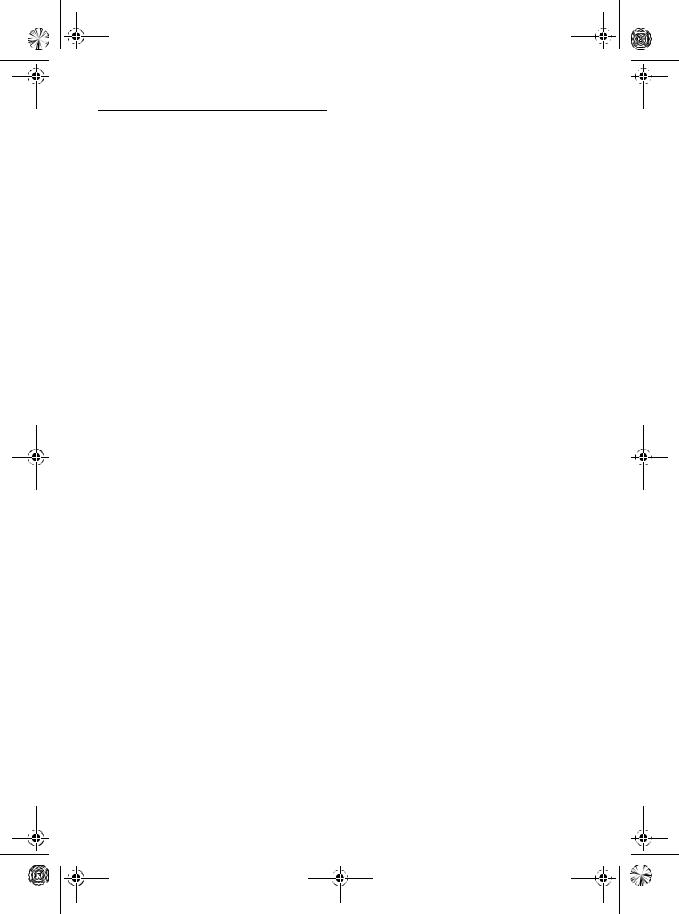
MAN-AVIC-X3-EN.book Page 4 Wednesday, June 6, 2007 10:15 AM
Table of Contents
Introduction
Licence Agreement 1
PIONEER AVIC-X3 1
Tele Atlas End User Licensing Terms 2 About the Data for the Map Database 3
Copyright 3
Table of Contents 4
Manual Overview 8
How to use this manual 8 Terminology 9
About the definition of terminology 9 Important Safety Information 10
Notes Before Using the System and Additional Safety Information 11
In case of trouble 11 Visit Our Web site 11 Precaution 11
About this product 11 Additional Safety Information 11
Handbrake interlock 11
Colour difference of the map display between day and night 12
When using a display connected to REAR OUT (VIDEO OUT) 12
To avoid battery exhaustion 12 Rear view camera 12
Features 12 Playable Discs 14
DVD-Video disc region numbers 15 What the Marks on DVDs Indicate 15
About WMA 16
About AAC 16
About DivX 16
To Protect the LCD Panel and Screen 16 For Viewing LCD Comfortably 17 Resetting the Microprocessor 17
About the data being deleted 17
Reset the navigation system without changing the condition memory 17
Reset the navigation system to the initial (factory) setting 17
DVD Map Discs for Your Navigation System 18
Configuration of data recorded on discs 18 Initial Use 18
Chapter 1
Basic Operation
Navigation unit 19
Flow from Startup to Termination 20
Inserting/Ejecting a Disc 20
Inserting a disc 20
4
Ejecting a disc 20
Opening and Closing the LCD Panel 20 Setting the LCD panel 21
Adjusting the LCD panel angle 21 Setting the slide back function 21 Setting the automatic open function 22
Protecting Your Product from Theft 22
Removing the front panel 22 Attaching the front panel 22
About NAVI MENU and AV MENU 23 Basic Navigation 24
How to set your destination by address 25 Memory navi mode 27
Basic AV Source 28
Selecting an AV source 28 Adjusting the volume 28 Turning the source off 28 How to listen to a CD 29 Available buttons 30
Chapter 2
Navigation Menu and Map Display
How to Use Menu Screens 31
NAVI MENU 31 Shortcut menu 32
How to Use the Map 32
Switching the current position screen display mode 32
How to view the map of the current location 33 Changing the scale of the map 36
Moving the map to the location you want to see 36
Chapter 3
Setting a Route to Your Destination
Finding Your Destination by Selecting the Type of Facility 39
Searching for Points of Interest (POI) 39 Finding a POI in your surroundings 40 Searching the facilities around the scroll
cursor 40
Setting an Entrance or Exit of a Motorway as Your Destination 41
Finding Your Destination by Specifying the Postcode 41
Route Calculation to Your Home Location or to Your Favourite Location 42
Selecting Destination from the Destination History and Address Book 42
Cancelling the Route Guidance 42 Checking the Set Route 43
Checking the set route with the map 43 Checking the set route by text 43
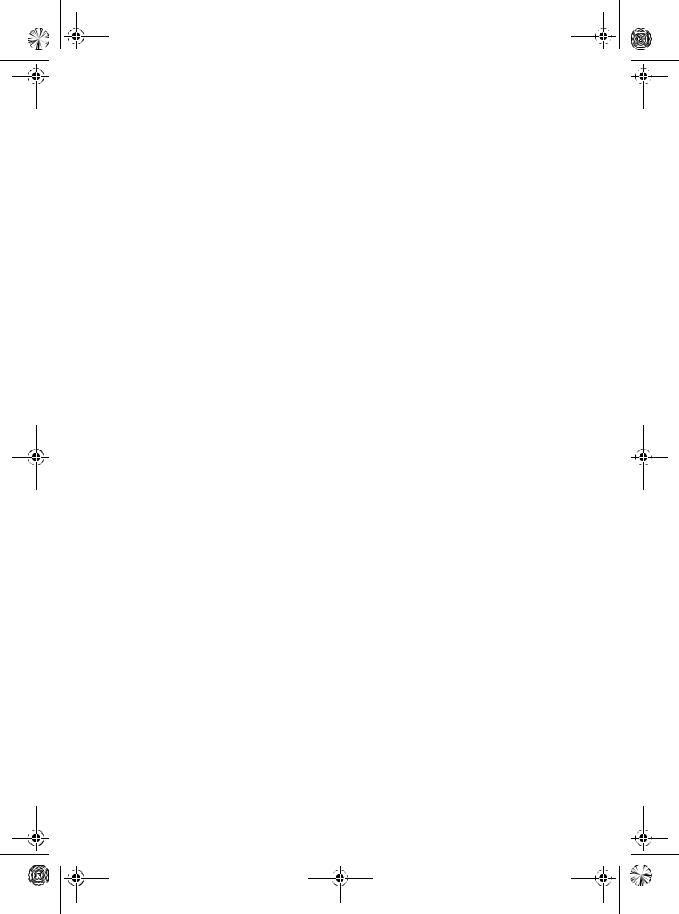
MAN-AVIC-X3-EN.book Page 5 Wednesday, June 6, 2007 10:15 AM
Checking the entire route overview 44 Checking the set route from the shortcut
menu 44
Recalculating the Route to Your Destination 44
Recalculating the route to the destination using the Route Options menu 44
Recalculating a specified distance in the route ahead of your current position 44
Editing Way Points to the Current Route 45
Editing a way point 45 Skipping a way point 45
Setting Areas to Avoid 46
Registering an area to avoid 46 Changing or deleting an area to avoid 46
Displaying Certain POI on the Map 47 Registering/deleting POI Shortcuts 47
Registering a POI shortcut 47 Deleting a POI shortcut 48
Modifying the Route Calculation Conditions 48
Items that users can operate 48
Perform the route calculation for several route options, and select one 49
Chapter 4
Editing the Navigation Utilities
Editing Registered Locations 51
Registering your home and your favourite location 51
Registering a previous location in the Address Book 52
Editing a location’s information 52
Deleting Address Book or Destination History information 53
Changing the position of locations registered in the Address Book 54
Loading registered locations data from a Disc 54
Using Traffic Information 54
Viewing traffic information 55
Information on avoiding traffic jam on route ahead 56
When checking traffic jam information manually 56
Selecting the radio station 58 Changing Background Picture 58
Setting the Vehicle Dynamics Display 60 Checking the Navigation Status 60
Checking sensor learning status and driving status 60
Checking the connections of leads and installation positions 61
Chapter 5
Customising Your Navigation System
Modifying the Default Settings 63 Items Users can Change 63
Volume 63 System Options 64
Short-Cut Selection 65
Map Display Options 65 Defined Locations 66 Demo Mode 66
Time 66
Modify Current Location 67 Hardware Info 67
Restore Factory Settings 67
Chapter 6
Using the AV Source (Built-in DVD Drive and Radio)
How to Display each Menu 69 Operating the Built-in DVD drive 71
Switching the media files type 72 Touch key operation (DVD-V) 72
Operation using the Function menu (DVD-V) 73 Other functions (DVD-V) 73
Touch key operation (CD, ROM) 75 Operation using the Function menu (CD,
ROM) 77
Touch key operation (DivX) 77
Operation using the Function menu (DivX) 78 Other functions (DivX) 79
Radio 80
Listening to the radio 80
Switching between the detail information display and the preset list display 81
Storing and recalling broadcast stations 81 Advanced radio operation 81
Storing the strongest broadcast frequencies 82 Tuning in strong signals 82
RDS 82
RDS operation 82
Selecting alternative frequencies 83
Limiting stations to regional programming 83 Receiving traffic announcements 83
Using PTY functions 84 Using radio text 84 PTY list 86
Chapter 7
Using the AV Source (Pioneer AV
Equipment)
Multi-DVD Player 87
Playing a disc 87
5

MAN-AVIC-X3-EN.book Page 6 Wednesday, June 6, 2007 10:15 AM
Operations and Functions 87 USB 88
Operating the USB portable audio player/USB memory 88
Displaying text information 88
Switching between the detail information display and the list display 88
Viewing contents of upper folder 89 Advanced USB operation 89 Repeating play 89
Playing tracks in a random order 89 Scanning folders and tracks 89
Hands-free Phoning 90
Hands-free phoning with mobile phones featuring Bluetooth technology 90
About the telephone source standby mode 90 Setting up for hands-free phoning 90
Making a call by entering phone number 91 Making a call from the history list 91 Making a call from the preset dial list 92 Calling a number in the phone book 92 Making a call via voice recognition 93 Taking a phone call 93
Advanced hands-free phoning operation 94 Connecting a mobile phone 94 Registering your mobile phone 96
Displaying BD (Bluetooth Device) address 96 Disconnecting a mobile phone 96
Deleting a registered phone 96 Transferring the phone book 97
Changing the phone book display order 97 Editing the phone book 97
Clearing memory 98
Setting the automatic answering 99 Setting the automatic rejecting 99 Setting a ring tone 99
Setting the automatic connection 99 Echo cancelling and noise reduction 99
iPod 100
Operating iPod 100 Advanced iPod operation 102 Wide Screen 102
Turning on or off charging for the iPod 102 Bluetooth Audio 103
Listening to songs on BT Audio (Bluetooth audio player) 103
Pausing track playback 104 Advanced BT-Audio operation 104
Connecting a Bluetooth audio player 104 Disconnecting a Bluetooth audio player 104 Displaying BD (Bluetooth Device) address 104
External Unit 105
Operating the external unit 105
Operate the external unit by using 1 KEY – 6 KEY 105
Operate the external unit by using F1 – F4 105 Switching the automatic and manual
function 105
6
AV Input (AV) 106
Selecting AV as the source 106
Chapter 8
Customising the AV Source Setting
Audio Adjustments 107
Introduction to audio adjustments 107 Using the equaliser 107
Using balance adjustment 107 Adjusting equaliser curves 108 Setting the simulated sound stage 108 Adjusting loudness 109
Using subwoofer output 109 Using non fading output 109 Using the high pass filter 109 Adjusting source levels 110
Setting Up the DVD/DivX Player 110
DVD/DivX Setup adjustments 110 Setting the language 110
Setting assist subtitles on or off 111 Setting angle icon display 111 Setting the aspect ratio 111 Setting the parental lock 111
Displaying your DivX® VOD registration code 112
Setting the Auto Play 112
Setting the Subtitle File 112 Initial Settings 113
Adjusting initial settings 113 Setting the FM tuning step 113 Switching Auto PI seek 113
Setting the rear output and subwoofer controller 113
Editing the PIN code 114
Switching the sound muting/attenuation 114 Other Functions 114
Selecting the video for “Rear display” 114 Setup adjustments 115
Setting the video input 115 Setting for rear view camera 115
Switching the auto aerial setting 116 Setting the illumination colour 116 Setting the screen colour 116
Changing the Wide Screen Mode 116 Operating the Picture Adjustment 117
Switching the backlight On/Off 118 Language Code Chart for DVD 119
Appendix
Anti-theft function 121
Setting the password 121
Enter the password 121
Delete the password 121
If the password is forgotten 121

MAN-AVIC-X3-EN.book Page 7 Wednesday, June 6, 2007 10:15 AM
Installing the Programme 122
Adjusting the Response Positions of the Touch Panels (Touch Panel Calibration) 123
Memory Navi Mode 124
Navigation in the memory navi mode 124 About the icon for the memory navi mode 125 Major restrictions during the memory navi
mode 126
Cautions relating to auto reroute in memory navi mode 126
TMC icon during the memory navi mode 126 Operation outside the memorised area 126
Positioning Technology 127
Positioning by GPS 127 Positioning by dead reckoning 127
How do GPS and dead reckoning work together? 127
Handling Large Errors 128
When the positioning by GPS is impossible 128 Vehicles that Cannot Obtain Speed Pulse
Data 129
Conditions Likely to Cause Noticeable Positioning Errors 129
About the Data being Deleted 131
Limitation of Functions for Areas not Stored on the Disc 131
Displaying the map 131 Destination search 131 Guidance 131
Route information 132
Other function limitations 132 Troubleshooting 133
Problems in the navigation screen 133 Problems in the audio screen (during DVD-Vid-
eo playback) 135
Problems in the audio screen (during iPod playback) 137
Messages and how to react to them 137 Error Messages 141
Handling and Care of the Disc 142
DVD Map Discs 142 DVD drive and care 142 DVD-Video 142
DVD-R/-RW and CD-R/-RW 142 About playing Dual Disc 143 MP3, WMA and AAC files 143 DivX video files 144
DivX subtitle files 145
Ambient conditions for playing a disc 145 Using the Navigation System Correctly 145
Handling the LCD screen 146
Liquid crystal display (LCD) screen 146 Keeping the LCD screen in good condition 146 Small fluorescent tube 146
Route Setting Information 147 Route search specifications 147
Tracking 148
About traffic information 148
Types of the Road Stored in the Disc 149
Roads included in the route guidance and roads not included 149
Non routable roads (pink colour road) 149 Glossary 149
Specifications 152 Display Information 154
NAVI MENU 154 Shortcut menu 156
Menu in the Audio Screen 156
Sound menu 156 Initial menu 157 System menu 157 Function menu 158
7
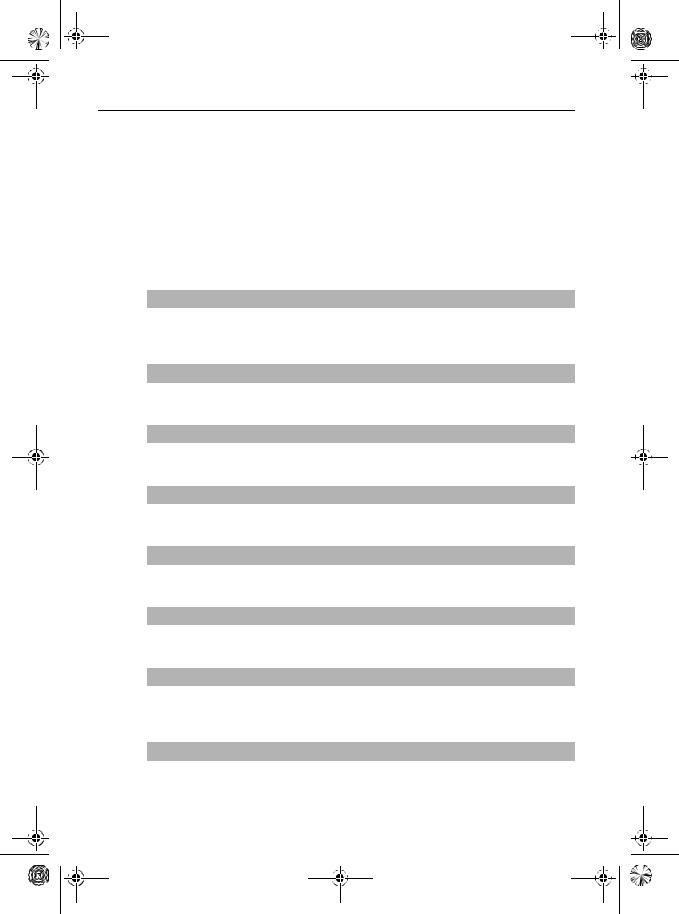
MAN-AVIC-X3-EN.book Page 8 Wednesday, June 6, 2007 10:15 AM
Manual Overview
This manual provides the important information you need to make full use of your new navigation system.
Please note that when you have decided what you want to do, you can find the page you need from the “Table of Contents”.
If you want to check the meaning of each item displayed on the screen, you will find the necessary page from the “Display Information” section at the end of the manual.
How to use this manual
For safety reasons, it is particularly important that you fully understand your navigation system before using it. Be sure to read the Introduction, Chapter 1 in particular.
1
2
3
4
5
6
7
8
Basic Operation
This chapter describes the names of each part of the navigation system and the basic operations of this navigation system.
It also describes basic operations for playing a CD in the navigation system.
Navigation Menu and Map Display
Describes how to display the navigation menu screen, and the method of changing map mode or map scale.
Setting a Route to Your Destination
This section describes various ways of searching the destination, editing the current route conditions, and the route operation during route guidance.
Editing the Navigation Utilities
Describes convenient functions for navigation, including how to organise information on places you have visited.
Customising Your Navigation System
The behaviour of your navigation system depends on a number of settings. If you need to change any of the initial settings (default settings), read the relevant section of this chapter.
Using the AV Source (Built-in DVD Drive and Radio)
Describes how to use DVD-Video, CD, ROM, DivX and the radio.
Using the AV Source (Pioneer AV Equipment)
When Pioneer audio equipment is connected to the navigation system, that equipment can be operated from the navigation system. This chapter describes the operation of the audio source that can be used when Pioneer audio equipment is connected.
Customising the AV Source Setting
Using the audio source, various settings are available to suit your audio-visual taste. This chapter describes how to change the settings.
8
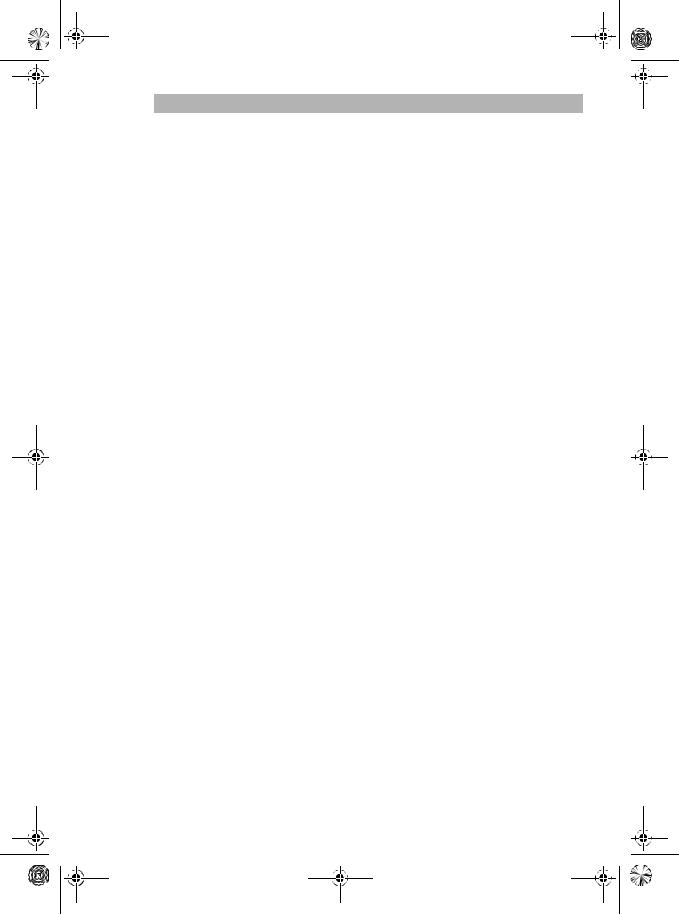
MAN-AVIC-X3-EN.book Page 9 Wednesday, June 6, 2007 10:15 AM
Appendix
Read the appendix to learn more about your navigation system and such information as the availability of after-care. Please see “Display Information” section at the end of this manual for checking the details of each item on the menu.
Terminology
Before moving on, take a few minutes to read the following information about the conventions used in this manual. Familiarity with these conventions will help you greatly as you learn how to use your new equipment.
•Buttons on your navigation system are described in ALL CAPITAL, BOLD lettering: e.g.)
MENU button, MAP button.
•Items in the different menus or touch keys available on the screen are described in quotations (“ ”) and bold:
e.g.)
“Destination”, “Settings”.
•Extra information, alternative use and other notes are presented like this: e.g.)
After removing the disc from the slot, keep it in the case.
•The references are indicated like this: e.g.)
Setting the Route Options Page 48
About the definition of terminology
“Front Display” and “Rear Display”
In this manual, the screen that is attached to the body of this navigation unit will be referred to as the “Front Display”. Any additional optional screen that is purchased for use in conjunction with this navigation unit will be referred to as the “Rear Display”.
“Video image”
“Video image” in this manual indicates the moving image of DVD-Video, DivX, iPod videos, and the equipment that is connected to this system with a RCA cable, such as a general-purpose AV equipment.
9
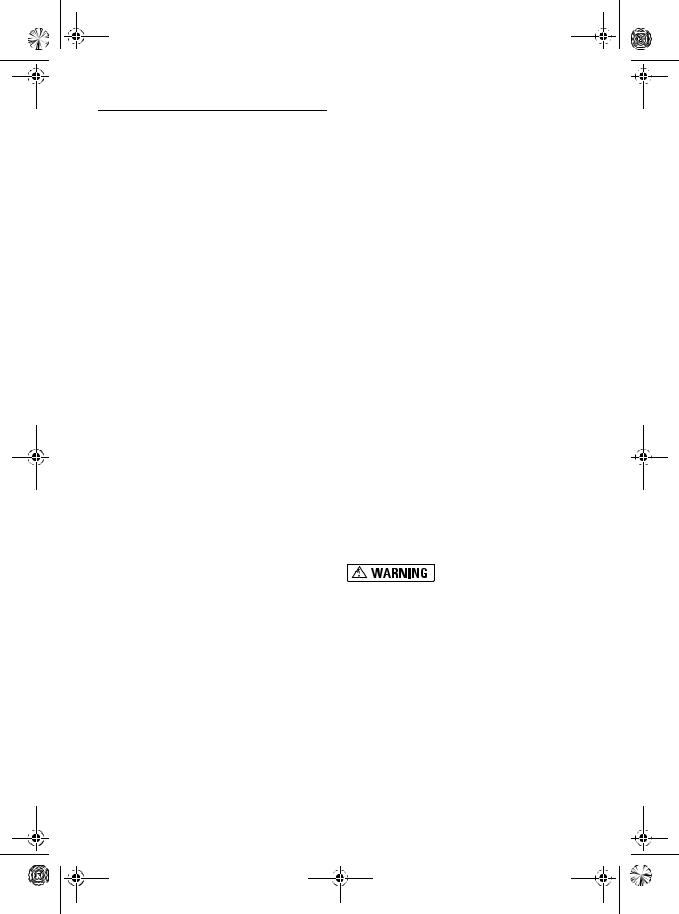
MAN-AVIC-X3-EN.book Page 10 Wednesday, June 6, 2007 10:15 AM
Important Safety Information
Before using your navigation system, be sure to read and fully understand the following safety information:
Read the entire manual before operating this navigation system.
The navigation features of your navigation system (and rear view camera option if purchased) are intended solely as an aid to you in the operation of your vehicle. It is not a substitute for your attentiveness, judgement, and care when driving.
Do not operate this navigation system (or the rear view camera option if purchased) if doing so will divert your attention in any way from the safe operation of your vehicle. Always observe safe driving rules and follow all existing traffic regulations. If you experience difficulty in operating the system or reading the display, park your vehicle in a safe location and apply the handbrake before making the necessary adjustments.
Never allow others to use the system unless they have read and understood the operating instructions.
Never use this navigation system to route to hospitals, police stations, or similar facilities in an emergency. Please call the appropriate emergency number.
Route and guidance information displayed by this equipment is for reference purposes only. It may not accurately reflect the latest permissible routes, road conditions, one way streets, road closures, or traffic restrictions.
Traffic restrictions and advisories currently in force should always take precedence over guidance given by the navigation system. Always obey current traffic restrictions, even if the navigation system provides contrary advice.
Failure to input correct information about the local time may result in the navigation system providing improper routing and guidance instructions.
Never set the volume of your navigation system so high that you cannot hear outside traffic and emergency vehicles.
To promote safety, certain functions are disabled unless the vehicle is stopped and/or the handbrake is applied.
The data encoded in the disc for the navigation system is the intellectual property of the provider, and the provider is responsible for such content.
Keep this manual handy as a reference for operating procedures and safety information.
Pay close attention to all warnings in this manual and follow the instructions carefully.
Do not install the navigation unit where it may
(i) obstruct the driver’s vision, (ii) impair the performance of any of the vehicle’s operating systems or safety features, including air bags, hazard lamp buttons or (iii) impair the driver’s ability to safely operate the vehicle.
Please remember to wear your seat belt at all times while operating your vehicle. If you are ever in an accident, your injuries can be considerably more severe if your seat belt is not properly buckled.
Using the most current map DVDs will allow for most accurate destination mapping. Upgrade DVDs are available for purchase through your local Pioneer dealer.
Never use headphones while driving.
Do not attempt to install or service your navigation system by yourself. Installation or servicing of the navigation system by persons without training and experience in electronic equipment and automotive accessories may be dangerous and could expose you to the risk of electric shock or other hazards.
10

MAN-AVIC-X3-EN.book Page 11 Wednesday, June 6, 2007 10:15 AM
Notes Before Using the System and Additional Safety Information
In case of trouble
Should the navigation system fail to operate properly, contact your dealer or nearest authorised Pioneer Service Station.
Visit Our Web site
Visit us at the following site:
•Register your product. We will keep the details of your purchase on file to help you refer to this information in the event of an insurance claim such as loss or theft.
Precaution
“CLASS 1 LASER PRODUCT”
This product contains a laser diode of higher class than 1. To ensure continued safety, do not remove any covers or attempt to gain access to the inside of the product.
Refer all servicing to qualified personnel.
If you want to dispose this product, do not mix it with general household waste. There is a separate collection system for used electronic products in accordance with legislation that requires proper treatment, recovery and recycling.
Private households in the member states of the EU, in Switzerland and Norway may return their used electronic products free of charge to designated collection facilities or to a retailer (if you purchase a similar new one).
For countries not mentioned above, please contact your local authorities for the correct method of disposal.
By doing so you will ensure that your disposed product undergoes the necessary treatment, recovery and recycling and thus prevent potential negative effects on the environment and human health.
•Do not allow this product to come into contact with liquids. Electrical shock could result. Also, damage to the product, smoke, and overheating could result from contact with liquids.
•Protect this product from moisture.
•If the battery is disconnected or discharged, the memory will be erased and must be reprogrammed.
About this product
•This navigation system does not work correctly in areas other than Europe. The RDS (Radio Data System) function operates only in areas with FM stations broadcasting RDS signals. The RDS-TMC service can also be used in the area where there is a station that broadcasts the RDS-TMC signal.
•The Pioneer CarStereo-Pass is for use only in Germany.
Additional Safety Information
Handbrake interlock
Certain functions (such as viewing of DVD-Video and certain touch key operations) offered by this navigation system could be dangerous and/or unlawful if used while driving. To prevent such functions from being used while the vehicle is in motion, there is an interlock system that senses when the handbrake is set and when the vehicle is moving. If you attempt to use the functions described above while driving, they will become disabled until you stop the vehicle in a safe place, and apply the handbrake. Please keep the brake pedal pushed down before releasing the handbrake.
•To avoid the risk of damage and injury and the potential violation of applicable laws, the navigation system is not for use with a “Video image” that is visible to the driver.
11

MAN-AVIC-X3-EN.book Page 12 Wednesday, June 6, 2007 10:15 AM
•In some countries the viewing of “Video image” on a display inside a vehicle even by persons other than the driver may be illegal. Where such regulations apply, they must be obeyed.
•When applying the handbrake in order to view “Video image” or to enable other functions offered by the navigation system, park your vehicle in a safe place, and keep the brake pedal pushed down before releasing the handbrake if the vehicle is parked on a hill or otherwise might move when releasing the handbrake.
•If the speed pulse wire is unavailable for some reason, it is recommended that the pulse generator ND-PG1 (sold separately) be used.
When you attempt to watch “Video image” while driving, the warning “VIDEO VIEWING IS NOT AVAILABLE WHILE DRIVING” will appear on the screen. To watch “Video image” on this display, stop the vehicle in a safe place and apply the handbrake. Please keep the brake pedal pushed down before releasing the handbrake.
Colour difference of the map display between day and night
Night display
The examples in this manual are illustrated using the daytime display. When driving at night, the colours you see may differ from those shown.
“Day/Night Display” Page 65
When using a display connected to REAR OUT (VIDEO OUT)
This product’s REAR OUT (VIDEO OUT) is for connection of a display to enable passengers in the rear seats to watch video images.
12
•NEVER install the rear display in a location that enables the driver to watch video images while driving.
To avoid battery exhaustion
Be sure to run the vehicle engine while using this product. Using this product without running the engine can result in battery drainage.
•Do not use with vehicles that do not feature an ACC position.
Rear view camera
With an optional rear view camera, you are able to use the navigation system as an aid to keep an eye on trailers, or backing into a tight parking spot.
•SCREEN IMAGE MAY APPEAR REVERSED
•USE INPUT ONLY FOR REVERSE OR MIRROR IMAGE REAR VIEW CAMERA. OTHER USE MAY RESULT IN INJURY OR DAMAGE.
•The rear view mode is to use the navigation system as an aid to keep an eye on the trailers, or while backing up. Do not use this function for entertainment purposes.
Features
Touch panel key operation
It is possible to operate the navigation function and the AV function by using touch panel key.
Compatible with the memory navi mode
Memory navigation functions are provided with the hardware. For details, see page 27, “Memory navi mode”.

MAN-AVIC-X3-EN.book Page 13 Wednesday, June 6, 2007 10:15 AM
Variety of view modes
Various types of screen display can be selected for navigation guidance.
Wide variety of facility information for Points of Interest (POI) Search
You can search your destination from all areas. Approximately 1.5 million POIs are included in the database.
Auto Reroute Function
If you deviate from the set route, the system will re-calculate the route from that point so that you remain on track to the destination.
This function may not work in certain areas.
Assign an Original Image as a Background Image
You can store your own pictures on a CD-R/-RW and DVD-R/-RW in JPEG format and import original images in this navigation system. These imported images can be set as a background image.
Imported original images will be stored in the memory, but saving cannot be guaranteed completely. If original image data is deleted, set the CD-R/-RW and DVD-R/-RW again and re-import the original image.
DVD-Video playback
It is possible to play back DVD-Video, DVD-R (video mode) and DVD-RW (video mode).
Remember that use of this system for commercial or public viewing purposes may constitute an infringement on the author’s rights protected by the Copyright Law.
“Handling and Care of the Disc” Page 142
“Playable Discs” Page 14
CD playback
Music CD/CD-R/CD-RW playback is possible.“Handling and Care of the Disc” Page 142
“Playable Discs” Page 14
MP3 file playback
It is possible to play back MP3 files recorded on CD-R/-RW/-ROM and DVD-R/-RW/-ROM.
Supply of this navigation system only conveys a licence for private, non-commercial use and does not convey a licence nor imply any right to use this product in any commercial (i.e. revenuegenerating) real time broadcasting (terrestrial, satellite, cable and/or any other media), broadcasting/streaming via internet, intranets and/or other networks or in other electronic content distribution systems, such as pay-audio or audio-on-demand applications. An independent licence for such use is required. For details, please visit http://www.mp3licensing.com.
“Handling and Care of the Disc” Page 142
“Playable Discs” Page 14
WMA file playback
You can play back WMA files recorded on CD-R/- RW/-ROM and DVD-R/-RW/-ROM.
AAC file playback
You can play back AAC files recorded on CD-R/- RW/-ROM and DVD-R/-RW/-ROM.
DivX® video file playback
You can play back DivX video files recorded on CD-R/-RW/-ROM and DVD-R/-RW/-ROM.
NTSC/PAL compatibility
This product is NTSC/PAL system compatible. When connecting other components to the product, be sure components are compatible with the same video system or else images will not be correctly reproduced.
Auto CD title and MP3/WMA/AAC file listing
Title lists will automatically be displayed when a CD TEXT, MP3, WMA or AAC disc is played. This system provides easy-to-operate audio functions that allow playback simply by selecting an item from the list.
Station name auto display
While tuning to an RDS station, you can display a list of the stations that you are receiving with the
13

MAN-AVIC-X3-EN.book Page 14 Wednesday, June 6, 2007 10:15 AM
programme service names. This facilitates selection of stations.
If the system cannot receive the programme service name, the frequency will be displayed instead.
iPod® compatibility
When you use this navigation system with a Pioneer iPod cable (CD-I200) (sold separately), you can control an iPod with Dock connector.
To obtain maximum performance, we recommend that you use the latest version of the iPod software.
iPod is a trademark of Apple Inc., registered in the U.S. and other countries.
Hands-free phoning
Using Bluetooth adapter (e.g. CD-BTB200) (sold separately), this unit realises effortless handsfree phoning with Bluetooth wireless technology.
Bluetooth audio player compatibility
Using a Bluetooth adapter (e.g. CD-BTB200) (sold separately), you can control a Bluetooth audio player featuring Bluetooth wireless technology.
Multi-aspect
You can switch between wide screen, letter box and panscan display.
Multi-audio, Multi-subtitle, and Multiangle
You can switch between multiple audio systems, subtitle languages and multiple viewing angles of a scene recorded on a DVD as desired.
This product incorporates copyright protection technology that is protected by method claims of certain U.S. patents and other intellectual property rights owned by Macrovision Corporation and other rights owners. Use of this copyright protection technology must be authorised by Macrovision Corporation, and is intended for home and other limited viewing uses only unless otherwise authorised by Macrovision Corporation. Reverse engineering or disassembly is prohibited.
Rear entertainment
Video from sources with video can be displayed on the rear display.
14
Rear view camera ready
You can display what is behind the vehicle if connected to a rear view camera (sold separately). “Rear view camera” Page 12
Playable Discs
About DVD-Video and CD
DVD and CD discs that display the logos shown below generally can be played back on this builtin DVD drive.
DVD-Video
CD
 is a trademark of DVD Format/Logo Licensing Corporation.
is a trademark of DVD Format/Logo Licensing Corporation.
It is not possible to play back DVD-Audio discs. This DVD drive may not be able to play all discs bearing the marks shown above.
About AVCHD recorded discs
This unit is not compatible with discs recorded in AVCHD (Advanced Video Codec High Definition) format.
Do not insert AVCHD discs. If inserted, the disc may not be ejected.
About Dual layer disc
The unit cannot play back DVD-R/-RW discs that are written in Layer Jump Recording mode. For more information about the writing method, see the operation manual for the writing device.
About DVD Map Disc
You can use discs intended for this navigation system. Use only discs approved by Pioneer.
For details on other discs Page 142

MAN-AVIC-X3-EN.book Page 15 Wednesday, June 6, 2007 10:15 AM
About Dolby Digital
The AVIC-X3 will down-mix Dolby Digital signals internally and the sound will be output by the stereo. (Equipped with optical output for future extension.)
Manufactured under licence from Dolby Laboratories. “Dolby” and the double-D symbol are trademarks of Dolby Laboratories.
About DTS sound
Only digital output of DTS audio is possible. (Equipped with digital output for future expansion.) If navigation system’s optical digital outputs are not connected, DTS audio will not be output, so select an audio setting other than DTS.
“DTS” and “DTS Digital Out” are registered trademarks of DTS, Inc.
DVD-Video disc region numbers
DVD-Video discs that have incompatible region numbers cannot be played on this DVD drive. The region number of the player can be found on the bottom of this product.
The illustration below shows the regions and corresponding region numbers.
What the Marks on DVDs Indicate
The marks below may be found on DVD disc labels and packages. They indicate the type of images and audio recorded on the disc, and the functions you can use.
Mark Meaning
Indicates the number of audio systems.
Indicates the number of subtitle languages.
Indicates the number of viewing angles.
Indicates the picture size (aspect ratio: screen width-to-height ratio) type.
Indicates the number of the region where playback is possible.
If marks other than those listed are found on DVD disc labels and packages, please ask the DVD disc supplier for their meaning.
15
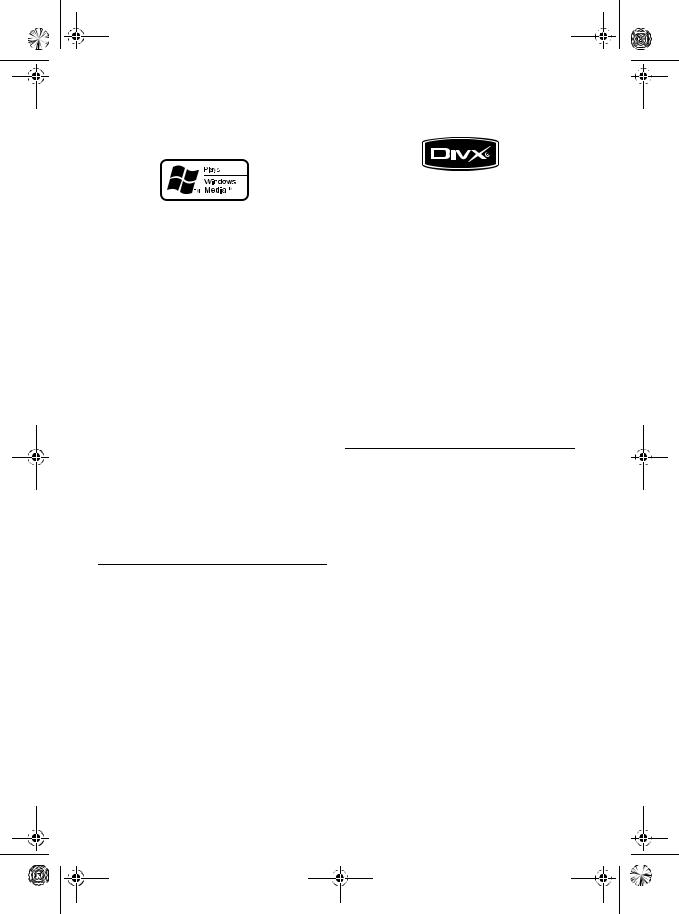
MAN-AVIC-X3-EN.book Page 16 Wednesday, June 6, 2007 10:15 AM
About WMA |
|
About DivX |
|
|
|
The Windows Media™ logo printed on the box indicates that this unit can play back WMA data. WMA is short for Windows Media Audio and refers to an audio compression technology that is developed by Microsoft Corporation. WMA data can be encoded by using Windows Media Player version 7 or later.
Windows Media and the Windows logo are trademarks or registered trademarks of Microsoft Corporation in the United States and/or other countries.
Notes
•This unit may not operate correctly depending on the application used to encode WMA files.
•Depending on the version of Windows Media Player used to encode WMA files, album names and other text information may not be correctly displayed.
•There may be a slight delay when starting playback of WMA files encoded with image data.
About AAC
AAC is short for Advanced Audio Coding and refers to an audio compression technology standard used with MPEG 2 and MPEG 4. Several applications can be used to encode AAC files, but file formats and extensions differ depending on the application which is used to encode.
This unit plays back AAC files encoded by iTunes® version 4.6.
iTunes is a trademark of Apple Inc., registered in the U.S. and other countries.
16
DivX is a compressed digital video format created by the DivX® video codec from DivX, Inc. This unit can play DivX video files recorded on CD-R/RW/ ROM and DVD-R/RW/ROM discs. Keeping the same terminology as DVD video, individual DivX video files are called “Titles”. When naming files/ titles on a CD-R/RW or a DVD-R/RW disc prior to burning, keep in mind that by default they will be played in alphabetical order.
Official DivX® Certified product Plays all versions of DivX® video (including DivX® 6) with standard playback of DivX® media files
DivX, DivX Certified, and associated logos are trademarks of DivX, Inc. and are used under license.
To Protect the LCD Panel and
Screen
Do not allow direct sunlight to fall on the display when this product is not being used. Extended exposure to direct sunlight can result in LCD screen malfunction due to the resulting high temperatures.
When using a mobile phone, keep the aerial of the mobile phone away from the display to prevent disruption of the video with disturbances such as spots or coloured stripes.
To protect the LCD screen from damage, be sure to touch the touch keys with a finger. (The stylus is supplied for special calibrations. Do not use the stylus for normal operations.)
Using force to manually adjust the LCD panel angle may damage the LCD panel.
“Adjusting the LCD panel angle” Page 21

MAN-AVIC-X3-EN.book Page 17 Wednesday, June 6, 2007 10:15 AM
For Viewing LCD Comfortably
Due to its construction, the viewing angle of the LCD screen is limited. The viewing angle (vertical and horizontal) can be increased, however, by using Brightness to adjust the black density of the video. When using for the first time, adjust the black density in accordance with the viewing angle (vertical and horizontal) to adjust for clear viewing. Dimmer can also be used to adjust the brightness of the LCD screen itself to suit your personal preference.
Resetting the Microprocessor
•Pressing the RESET button deletes the contents of the system’s memory.
About the data being deleted
The information is erased by pressing the RESET button or disconnecting the yellow lead from the battery (or removing the battery itself). However, the following items are not erased:
•Sensor learning status and driving status
•Memory areas that were memorised manually
•Areas to avoid
•Registered Locations in “Address Book”
1 Turn the ignition switch OFF.
2 Press the RESET button with a pen tip or other pointed instrument.
RESET button
If you have connected other equipment (for example, Bluetooth adapter) to this navigation system, be sure to reset that equipment too.
Reset the navigation system to the initial (factory) setting
When you want to erase memorised settings and return the navigation system to its initial (factory) settings, carry out the following operations.
1 Turn the engine ON or set the ignition switch to ACC position.
2 Press the RESET button with a pen tip or other pointed instrument.
Some navigation settings and data are not erased.
Reset the navigation system without changing the condition memory
Pressing the RESET button of the navigation system lets you reset the microprocessor to its initial settings without changing the condition memory.
The microprocessor must be reset under the following conditions:
•Prior to using this product for the first time after installation.
•If the product fails to operate properly.
•If there appear to be problems with the operation of the system.
•When changing the combination of the equipment.
•When adding/removing additional products that connect to the navigation system.
17

MAN-AVIC-X3-EN.book Page 18 Wednesday, June 6, 2007 10:15 AM
DVD Map Discs for Your Navigation System
Configuration of data recorded on discs
The map for this navigation system is supplied on two discs: one for the west and the other for the east. Please set the disc to use according to your destination or current location.
The areas recorded on each disc are as follows:
West area disc |
East area disc |
Removing the disc and inserting another disc causes the navigation system to automatically restart and reload the new route. (This automatic “Reroute” operation cannot be cancelled.)
Initial Use
If the initial learning is not complete, following screen appears.
1 If a message appears, touch “OK”.
When the navigation system begins running for the first time, the 3D Hybrid Sensor automatically begins initial learning. Positioning is performed solely by GPS satellites until the 3D Hybrid Sensor initial learning is complete, so the location of your vehicle may not be very accurate. This is not an error. When the initial learning is complete, the location of your vehicle can be detected with high accuracy.
“Shop Demo” is the demonstration used in a store. Do not touch “Shop Demo”.If an error message appears during initial learning Page 137
18
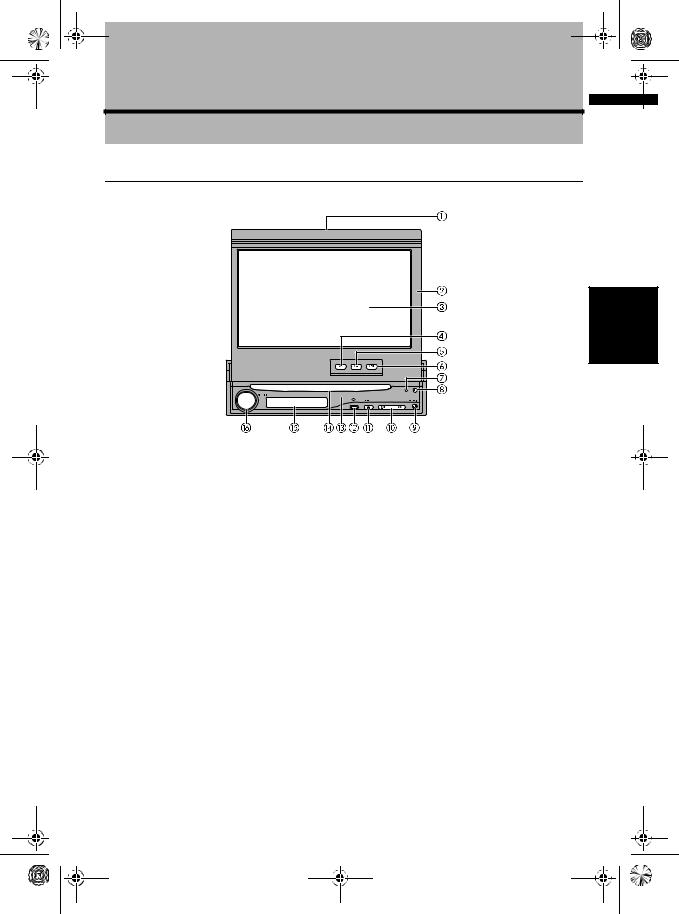
MAN-AVIC-X3-EN.book Page 19 Wednesday, June 6, 2007 10:15 AM
Basic Operation
Navigation unit
Chapter 1
NAVI/AV
This section gives information about the names of the parts and the main features using the buttons.
Disc indicator
When a disc is set in navigation system, this indicator lights.
LCD panel
LCD screen
AV button
Press to display the AV operation screen.
MAP button
Press to view the map or change view mode.
MENU button
Press to display the navigation menu or AV menu.
RESET button
Operation Basic 1 Chapter
7/9button
Press to perform manual seek tuning, fast forward, reverse and track search controls.
EJECT button
PHONE button
Press to display BT-TEL operation screen. Press and hold to switch the indication of sub display in the following order:
Present time – No indication – AV source information
“Hands-free Phoning” Page 90
Front panel
“Removing the front panel” Page 22
“Resetting the Microprocessor” Page 17
DETACH button
Press to remove the front panel from the display unit.
OPEN/CLOSE button
Press to open or close the LCD panel.
Press and hold to display Flap Setup screen.“Adjusting the LCD panel angle” Page 21
Disc loading slot
“Inserting/Ejecting a Disc” Page 20
Sub Display
Displays the current time or information about the AV source that is currently playing.
VOLUME knob
Turn to adjust the AV (Audio and Video) volume or press to change the AV source. Press and hold the VOLUME knob to switch the source to mute.
19
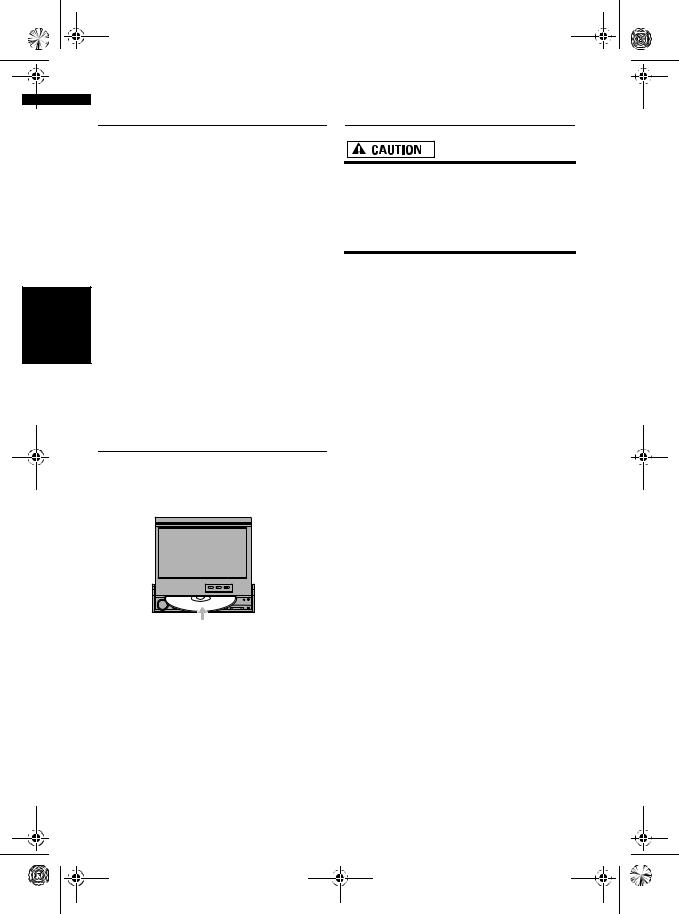
MAN-AVIC-X3-EN.book Page 20 Wednesday, June 6, 2007 10:15 AM
NAVI/AV
Basic Operation Chapter 1
Flow from Startup to Termination
If the programme is not installed, see page 122 and install the programme.
1Start the engine.
The navigation system is also turned on. After some time, the navigation opening screen comes on for a few seconds. Then, a message screen is displayed.
Insert the Pioneer DVD Map Disc to the disc loading slot.
2Check the details of the caution message and touch “OK”.
You can operate the navigation system by touching keys displayed on the screen. The map of your surroundings is displayed.
3Turn off the vehicle engine.
This navigation system is also turned off.
This product also can be switched off by turning the ACC (ignition) OFF.
Inserting/Ejecting a Disc
Inserting a disc
1 Insert a disc into the disc loading slot.
The DVD drive plays one standard 12-cm or 8-cm (single) disc at a time. Do not use an adapter when playing 8-cm discs.
Do not insert anything other than a disc into the disc loading slot.
Ejecting a disc
1 Press the EJECT button.
The disc is ejected.
20
Opening and Closing the LCD
Panel
•Do not close the LCD panel with hands by force. This may cause malfunction.
•Keep hands and fingers clear of the display unit when opening, closing, or adjusting the LCD panel. Be especially cautious of children’s hands and fingers.
The LCD panel will open or close automatically by turning the ignition switch on or off. You can turn off the automatic open/close function.
•The automatic open/close function will operate the display as follows:
–When the ignition switch is turned OFF while the LCD panel is open, the LCD panel will close after a few moments.
–When the ignition switch is turned ON again (or turned to ACC), the LCD panel will open automatically.
–Removing or attaching the front panel will automatically close or open the LCD panel.
Removing the front panel Page 22
•When the ignition switch is turned OFF after the LCD panel has been closed, turning the ignition switch ON again (or turning it to ACC) will not open the LCD panel. In this case, press the OPEN/CLOSE button to open the LCD panel.
•When closing the LCD panel, check to make sure that it has closed completely. If the LCD panel has stopped halfway, leaving it like this could result in damage.
1 Press the OPEN/CLOSE button to close the LCD panel.
To open the LCD panel, press the OPEN/ CLOSE button again.

 MAN-AVIC-X3-EN.book Page 21 Wednesday, June 6, 2007 10:15 AM
MAN-AVIC-X3-EN.book Page 21 Wednesday, June 6, 2007 10:15 AM
Setting the LCD panel
Adjusting the LCD panel angle
1 Press and hold the OPEN/CLOSE button.
The Flap Setup screen appears.
2 Press the 7 or 9 button to adjust the
LCD panel to an easily viewable angle.
The LCD panel angle continues changing as long as you keep pressing and holding the 7 or 9 button.
3 Touch “ESC”.
When Flap Setup is displayed during the navigation screen, the map screen is displayed.
When Flap Setup is displayed during the AV screen, the current AV operation screen is displayed.
If you can hear the LCD panel knocking against your vehicle’s console or dashboard, press the 7 button to move the LCD panel slightly forward.
When adjusting the LCD panel angle, be sure to press the 7 or 9 button. Manually adjusting the LCD panel by hand may damage it.
The adjusted the LCD panel angle will be memorised and LCD panel will automatically return to this angle the next time the LCD panel is opened.
Setting the slide back function
You can adjust the LCD panel slide position to prevent the display from hitting the gearstick of an automatic vehicle when it is in P (park) position.
Please be careful, as LCD panel will slide immediately after the setting is turned “On”.
1 Press and hold the OPEN/CLOSE button.
The angle adjustment screen appears.
2 Touch “Flap Set Back”.
Touching “Flap Set Back” switches between “On” and “Off”.
NAVI/AV
Operation Basic 1 Chapter
21

MAN-AVIC-X3-EN.book Page 22 Wednesday, June 6, 2007 10:15 AM
NAVI/AV
Basic Operation Chapter 1
Setting the automatic open function
When you do not wish the display to open/close automatically, you can set the automatic open function to the manual mode.
1 Press and hold the OPEN/CLOSE button.
The angle adjustment screen appears.
2 Touch “Auto Flap”.
Each touch of the “Auto Flap” changes the settings as follows:
•Manual – You have to press the OPEN/ CLOSE button to open/close the display
•Auto – The display automatically opens/ closes when power to navigation system is turned on
22
Protecting Your Product from Theft
The front panel can be detached from the display unit to discourage theft, as described below.
Important:
•Never grip the display and the buttons tightly or use force when removing or attaching.
•Avoid subjecting the front panel to excessive shocks.
•Keep the front panel out of direct sunlight and high temperatures.
•After detaching the front panel, keep it in a safe place so it is not scratched or damaged.
Removing the front panel
1 Press the DETACH button to remove the front panel.
2 Gently grip the right side of the front panel and slowly pull it outward.
Take care not to drop the front panel and protect it from contact with water or other fluids to prevent permanent damage.
Attaching the front panel
1 Replace the front panel by holding it upright to this product and clipping it securely into the mounting hooks.
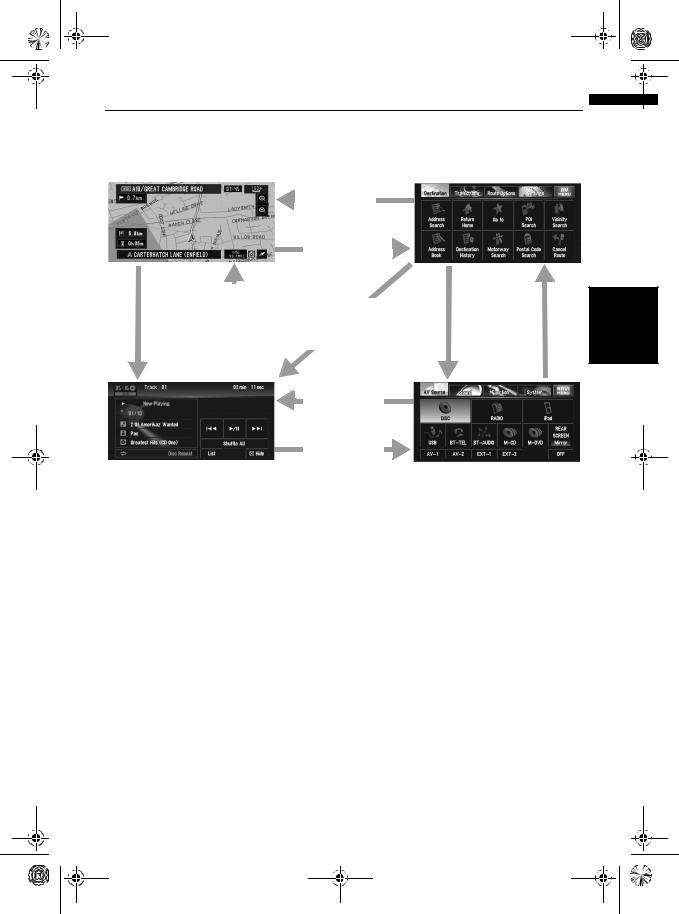
MAN-AVIC-X3-EN.book Page 23 Wednesday, June 6, 2007 10:15 AM
About NAVI MENU and AV MENU
The methods for displaying the NAVI MENU, used for navigation operations, and the AV MENU, used for AV operations, are different depending on which screen is currently displayed.
NAVI/AV
Map screen
|
|
|
|
|
|
|
|
|
|
|
|
|
|
|
|
|
|
|
|
|
|
|
|
|
|
|
|
|
|
|
|
|
|
|
|
|
|
|
|
Press the AV |
|
|
|
|
|
|
|||
|
Press the |
|
|||||||
button or the |
|
|
|||||||
|
MAP button |
|
|||||||
VOLUME knob |
|
|
|||||||
|
|
|
|
|
|
||||
|
|
|
|
|
|
|
|
|
|
|
|
|
|
|
|
|
|
|
|
|
|
|
|
|
|
|
|
|
|
|
|
|
|
|
|
|
|
|
|
AV operation screen
Press the
 MAP button
MAP button
Press the MENU button 
Press the AV button or the VOLUME knob
Press the
MENU button
Press the
MENU button
NAVI MENU
|
|
|
|
|
|
|
|
|
|
|
|
|
|
|
|
|
|
|
|
|
|
|
|
Touch “AV |
|
Touch “NAVI |
|||||
MENU” |
|
MENU” |
|||||
|
|
|
|
|
|
|
|
|
|
|
|
|
|
|
|
|
|
|
|
|
|
|
|
AV MENU
23
Operation Basic 1 Chapter

MAN-AVIC-X3-EN.book Page 24 Wednesday, June 6, 2007 10:15 AM
NAVI/AV
Basic Operation Chapter 1
Basic Navigation
The most basic search function is Address Search, in which the address is specified and the destination searched. This section describes how to use Address Search and the basics of using the navigation system.
•For safety reasons, you cannot use some of these basic navigation functions while your vehicle is in motion. To enable these functions, you must stop in a safe place and apply the handbrake (see page 11 Interlock for details).
Basic flow of operation
1 Park your vehicle in a safe place, and apply the handbrake.
2 Insert the Pioneer DVD Map Disc to the disc loading slot.
3 Press the MAP button to display the map screen.
4 Press the MENU button to display the NAVI MENU.
5 Touch “Destination” to display Destination menu.
6 Select the method of searching for your destination.
7 Enter the information about your destination.
8 Navigation system calculates the route to your destination, and then shows the route on the map.
9 After releasing the handbrake, drive in accordance with the navigation guidance, subject to the important safety instructions noted on page 11 to 12.
24
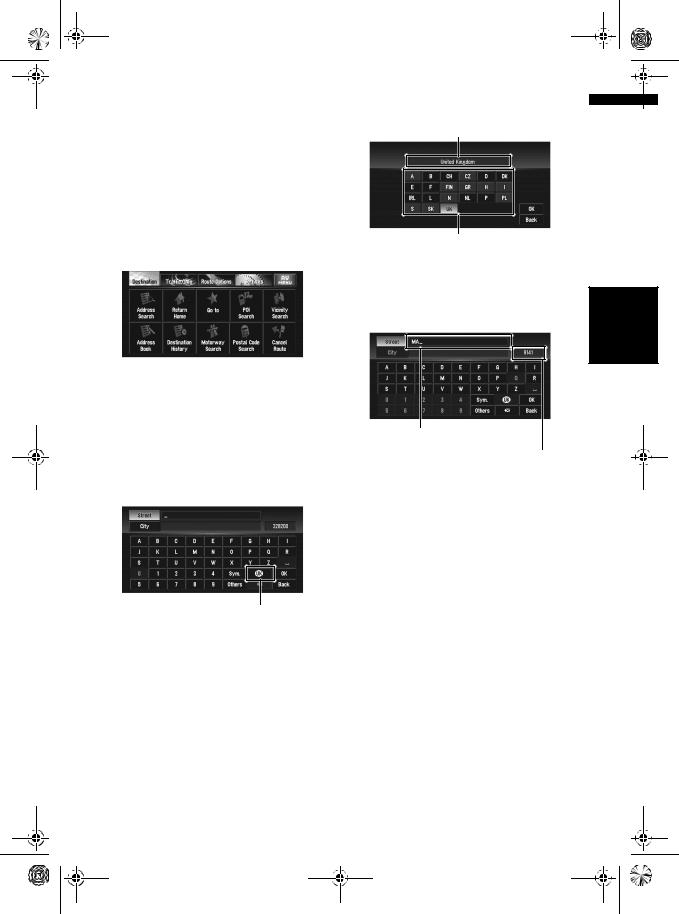
MAN-AVIC-X3-EN.book Page 25 Wednesday, June 6, 2007 10:15 AM
6 Touch the country codes of the destination country, then touch “OK”.
Selected country
Country codes
7 Input the street name.
Touch the letter you wish to input. If the next screen is not automatically displayed even though the street name is entered, try touching “OK”.
Inputted text.
The number of applicable candidates.
“City”:
Touch if you wish to first specify the destination city or area.
 :
:
The input text is deleted letter by letter from the end of the text. Continuing to this will delete all of the text.
“Others”:
You can input text with accents and umlauts.
“Sym.”:
You can input symbols such as “&” and “+”.
“0-9”:
You can input numbers.
“Back”:
Returns you to the previous screen.
For example, for “West Higgins Road”, you can just enter part of the name, such as “Higgins”.
When entering the characters, the unit will automatically query the database for all possible options. If there is only one letter that could possibly follow your entry, that letter will automatically be entered.
25
NAVI/AV
Operation Basic 1 Chapter

MAN-AVIC-X3-EN.book Page 26 Wednesday, June 6, 2007 10:15 AM
The characters contained in “Others” are
NAVI/AV |
treated in the same way as other alphabets |
|
are, upon searching. For example, when you |
||
|
||
|
use any of “A”, “Ä”, “Å”, “Æ”, the result is the |
|
|
same. |
Searching your destination after specifying the name of the city or area
|
|
|
|
You can narrow down the search candidates by |
||
|
|
|
|
initially specifying the name of the city or area |
||
|
|
|
|
where your destination is located. Inputting the |
||
|
|
|
|
name of the city or area then selecting the desti- |
||
|
|
|
|
nation city or area from the list returns you to the |
||
|
|
|
|
Street Name input screen. Now input the street |
||
|
1 |
|||||
|
name, select the street from the list, and proceed |
|||||
|
|
|
Chapter |
|||
|
|
|
to step 9. |
|||
|
|
|
|
|||
|
|
|
|
|
|
|
|
|
|
Operation |
|
|
|
|
|
|
Basic |
In the selected country, if you touch “City” with- |
||
|
|
|
|
|||
|
|
|
|
out entering the name of the city or area, you can |
||
|
|
|
|
set the cities or areas that you have searched in |
||
|
|
|
|
|||
|
|
|
|
the past from the list. (This function is not availa- |
||
|
|
|
|
ble in the first time and when you have selected a |
||
|
|
|
|
country that you have never searched before.) |
||
|
|
|
|
8 Touch the street from the list. |
||
|
|
|
|
|
|
|
|
|
|
|
|
|
|
Scroll bar
Touching the  or
or  on the scroll bar scrolls you through the list and allows you to view the remaining items.
on the scroll bar scrolls you through the list and allows you to view the remaining items.
If an item cannot be displayed in a single line, touching the  to the right of the item allows you to see the whole line.
to the right of the item allows you to see the whole line.
26
•Touching the  specifies the selected street and streets intersecting it, allowing you to set an intersection as your destination. This is useful when you don’t know the house number of your destination or cannot input the house number of the specified street.
specifies the selected street and streets intersecting it, allowing you to set an intersection as your destination. This is useful when you don’t know the house number of your destination or cannot input the house number of the specified street.
•Touching the  displays a map of the place you have selected. (Candidate place names may appear in the list screen.)
displays a map of the place you have selected. (Candidate place names may appear in the list screen.)
“When  appears to the right of the list” Page 37
appears to the right of the list” Page 37
If the selected street has only one matching location, route calculation starts after touching the item.
A list appears if multiple options exist, select the desired one from the list, and proceed to the next step.
9 Input the house number and touch “OK”.
Map:
A map of that location is displayed.
•A list appears if multiple options exist, select the desired one from the list, and proceed to the next step.
“When  appears to the right of the list”Page 37
appears to the right of the list”Page 37
10Route calculation starts automatically.
Route calculation starts. When the route calculation is completed, the map of your surroundings appears. (The route is highlighted in green or light blue on the map.)
If you press the MENU button, the calculation is cancelled.
After the route calculation, the system start storing the map data around the route for “Memory navi mode”.
When performing a destination search with the route already set, select whether to regard the specified area as your destination and search for a new route, or search for a route via that area.
Adding way points to the route Page 45
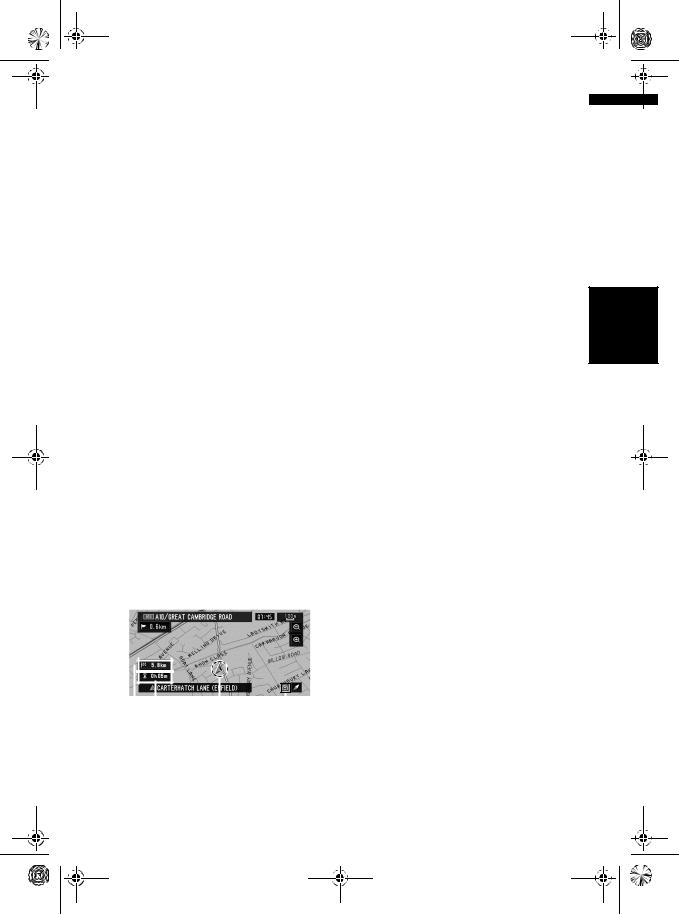
MAN-AVIC-X3-EN.book Page 27 Wednesday, June 6, 2007 10:15 AM
Once searched for, the location is automatically stored in the “Destination History”.
“Registering a previous location in the Address Book” Page 52
11Drive in accordance with the screen and voice information.
Your navigation system gives you the following information with the timing adjusted to the speed of your vehicle:
•Distance to the next turning point
•Direction of travel
•Road number of the motorway
•Way point (If this is set)
•Your destination
Searching for another route Page 44
“Cancelling the Route Guidance” Page 42
Touching the  allows you to hear the information again.
allows you to hear the information again.
To adjust the navigation volume, go to the NAVI MENU.
Navigation volume adjustment Page 63
If you stop at a petrol station or a restaurant during the route guidance, your navigation system remembers your destination and route information. When you start the engine and get back on the road, route guidance resumes.
How to view the map screen
This section describes only the items that are displayed on the map screen.
Details of the map screen Page 32
(4) Memory navi indicator
“Memory Navi Mode” Page 124
Memory navi mode
While the DVD Map Disc is inserted, you can store the map data into the internal memory of the navigation system. If the DVD Map Disc is removed from the navigation system after storing is completed, navigation is performed using the data in the memory (memory navi mode). When  disappears, memory navi mode is ready. You can now remove the DVD Map Disc. In the memory navi mode, you can play a music CD or DVDVideo on the navigation system while navigation is taking place. The operation automatically switches to the memory navi mode when the DVD Map Disc is removed from the navigation system.
disappears, memory navi mode is ready. You can now remove the DVD Map Disc. In the memory navi mode, you can play a music CD or DVDVideo on the navigation system while navigation is taking place. The operation automatically switches to the memory navi mode when the DVD Map Disc is removed from the navigation system.
Some functions are restricted and different from the navigation using the DVD Map Disc (DVD navi mode). If you want to use these functions, please insert the DVD Map Disc again.
During the memory navi mode, navigation is performed only using the data read into the memory.
You may need to insert the DVD Map Disc and store new data in the memory during navigation operation, such as when the destination is far away. The memory navi mode uses the following map data to perform navigation.
Refer to page 124 for more detail information.
NAVI/AV
Operation Basic 1 Chapter
|
|
|
|
|
|
|
|
|
|
|
|
|
|
|
|
|
|
|
|
|
|
|
|
|
|
|
|
|
|
|
|
|
|
|
|
|
|
|
|
|
|
|
|
|
|
|
|
|
|
|
|
|
|
|
|
|
|
|
|
|
|
|
|
|
(2) |
(3) |
(1) |
(4) |
|||||||||
(1)Current location
(2)Distance to the destination
(3)Estimated time of arrival (or travel time to your destination)
27

MAN-AVIC-X3-EN.book Page 28 Wednesday, June 6, 2007 10:15 AM
 Basic AV Source
Basic AV Source
NAVI/AV |
This section describes basic AV operations, such |
|
|
|
as adjusting the volume, switching the source |
|
and stopping the source, using CD operations as |
|
an example. |
Selecting an AV source
|
|
|
|
1 |
Press the VOLUME knob (or AV button) to |
|
|
|
|
|
switch to the AV operation screen. |
|
|
|
|
|
|
|
|
|
Chapter 1 |
2 |
|
|
|
|
|
Press the MENU button to change to the |
|
|
|
|
Operation |
||
|
|
|
|
AV MENU. |
|
|
|
|
|
|
|
|
|
|
|
3 |
Touch the source icon to select the |
|
|
|
Basic |
|
desired source in the AV Source screen. |
|
|
|
|
|
|
|
|
|
|
|
|
|
|
|
|
|
|
|
|
|
|
|
|
Also, press the VOLUME knob repeatedly when the AV operation screen is displayed to switch between sources:
“DISC” [CD, ROM, DVD-V, DivX] (built-in DVD drive) – “RADIO” (tuner) – “iPod” (iPod) – “USB” (USB) – “BT-TEL” (Bluetooth Telephone) – “BT-AUDIO” (Bluetooth Audio) – “M-CD” (multi-CD player) – “M-DVD” (multiDVD player) – “AV-1” (video input1) – “AV-2” (video input2) – “EXT-1” (external unit 1) – “EXT-2” (external unit 2) – “OFF” (source off)
Touch “OFF” to switch the source to OFF.
Touch “REAR SCREEN” to select the source for Rear display.
“Selecting the video for “Rear display”” Page 114
28
Sources that are not connected to the navigation system, sources that are busy reading a disc or magazine, and sources with incomplete settings cannot be used.
The term “external unit” refers to a Pioneer product (such as one available in the future) that, although incompatible as a source, enables control of basic functions by the navigation system. Two external units can be controlled by the navigation system. When two external units are connected, the navigation system allocates them to external unit 1 or external unit 2.
When the “Antenna Control” mode is set to “Radio”, the vehicle’s aerial can be stowed or turned off by following the instructions below.
–Change the source from radio (AM or FM) to another source.
–Turn the source off.
–Turn off the ignition switch (ACC OFF).
If the “Antenna Control” mode is set to “Power”, the vehicle’s aerial can be stowed or turned off only when the ACC is set to “OFF”.
“Antenna Control” Page 116
Adjusting the volume
1 Use the VOLUME knob to adjust the audio sound level.
Rotate the VOLUME knob to increase or decrease the volume.
To adjust the navigation volume (voice guidance), access “Volume” in the NAVI MENU.
Navigation volume adjustment Page 63
Turning the source off
1 Press the VOLUME knob (or AV button) to switch to the AV operation screen.
2 Press the MENU button to change to the AV MENU.
3 Touch “OFF” in the AV Source screen.
Press and hold the VOLUME knob to switch the source to mute.
