Philips 55PUD6172, 50PUD6172 User Manual

Register your product and get support at
www.philips.com/welcome
50PUD6172/30
55PUD6172/30
EN |
User Manual |

Contents
1 |
Notice |
2 |
|
|
|
2 |
Important |
3 |
|
|
|
3 |
TV Overview |
6 |
|
Control Panel |
6 |
|
Remote Control |
6 |
|
Use of remote controller |
7 |
|
|
|
4 |
Using TV |
9 |
|
Turn on the TV or switch to standby |
9 |
|
Switch channels |
9 |
|
To view the connected device(s) |
10 |
|
Adjust the TV volume |
10 |
|
|
|
5 |
Using More Feature of your TV |
11 |
|
Accessing the TV menu |
11 |
|
Change languages |
11 |
|
Rename the external devices |
11 |
|
Reset signal source name |
11 |
|
Changing the picture settings |
11 |
|
Change the sound settings |
13 |
|
Using EPG |
14 |
|
Use of a timer |
15 |
|
Updating the TV software |
15 |
|
Changing TV preferences |
16 |
|
Watching TV demos |
16 |
|
Settings when reset to the factory settings |
|
|
|
16 |
|
|
|
6 |
Media playing |
17 |
|
Video formats supported by USB |
17 |
|
Audio formats supported by USB |
18 |
|
Picture formats supported by USB |
19 |
|
Viewing photos and playing music and |
|
|
videos from a connected USB storage |
|
|
device. |
19 |
|
Enable the Family entertainments sharing to |
|
|
view photos and play music and videos |
20 |
|
Remove the USB storage device |
22 |
|
|
|
7 |
Installing channels |
23 |
|
Automatic channel search |
23 |
|
Manually setting the channel |
23 |
|
Installing digital channels |
23 |
|
|
|
8 |
Network setting |
24 |
|
Turn on/off the smart TV |
24 |
|
Applications |
24 |
|
Network type |
24 |
|
Cable installation |
24 |
|
Wireless installation |
25 |
|
|
|
9 |
Connecting Devices |
26 |
|
Bottom Connectors |
26 |
|
Side Connectors |
27 |
|
Using Philips EasyLink |
28 |
|
Media Center |
28 |
|
Multi-screen interaction |
29 |
|
|
|
10 |
Product Information |
30 |
|
Supported input signal formats |
30 |
|
Multimedia |
30 |
|
Tuner / Reception / Transmission |
30 |
|
Intrinsic Resolution/Sound power |
30 |
|
Remote Control |
30 |
|
Power |
30 |
|
Dimensions and Weights |
30 |
|
Supported TV Mounts |
31 |
|
|
|
11 |
Trouble Shooting |
32 |
|
General TV issues |
32 |
|
TV channels have problems |
32 |
|
Picture problem |
32 |
|
Sound problem |
32 |
|
HDMI connection problem |
33 |
|
Computer connection problem |
33 |
|
Network connection problems |
33 |
|
Contact Us |
33 |
|
|
|
12 |
Index |
34 |
|
Software end user license agreement |
34 |
|
Disclaimer |
37 |
|
Open source |
37 |
|
|
|
13 |
Warranty |
40 |
English
EN-GB 1

1 Notice
2017 © TP Vision Europe B.V.All Right Is
Reserved.Specifications may be subject to change without prior notice.All trademarks are the properties of Koninklijke Philips N.V or their respective owners.TP Vision Europe B.V. reserves the right to change products at any time without the need to give response to early inventory adjustment.The content in this
manual is suitable for this system.If the intended use of the product or its individual components or programs is not within the specified scope in this manual, you will have to ensure its effectiveness and applicability.TP Vision Europe B.V. ensures that the manual itself does not infringe any patents of the United States. Disclaimer of Express or Implied WarrantiesTP Vision Europe B.V. is not responsible for any errors in the contents of this document, as well as any problems caused due to the content of this document.Errors reported to Philips will be applied and published on the Philips support website as soon as possible.
Pixel Characteristics
This LCD product has a high color pixels. Although it has effective pixels of 99.999% or higher, the screen may appear black or have bright spots (red, green, or blue).This is the structural properties of the display (within the common industry standards), and is not a fault.
Change components
Users are not allowed to change any components.Do not open or remove the back cover of the television and expose its inside.It must be repaired by Philips service centers and official repair shops.Otherwise,all declared or implied warranties will be invalidated.
Any operations specifically prohibited in this manual, any adjustments, or assembly
procedures not recommended nor authorized in this manual are not within the scope of the warranty.
Copyright
All other registered and unregistered trademarks are the property of their respective owners.
® Kensington and Micro Saver are the trademarks registered by ACCO World Corporation in the United States and already registered and being applied for in other countries/regions of the world
Part of the copyright of this software belongs to © The FreeType Project (www.FreeType.org).
HDMI,the HDMI logo and High-Definition
Multimedia Interface are trademarks or registered trademarks of HDMI Licensing LLC.
Manufactured under license from Dolby Laboratories. Dolby, Dolby Audio and the double-D symbol are trademarks of Dolby Laboratories.
Philips and the Philips Shield Emblem are registered trademarks of Koninklijke Philips N.V. and are used under licence from Koninklijke Philips N.V.
2 EN-GB

2 Important
Before you start using the TV, please read and understand all instructions. If it is damaged due to failure to operate in accordance with the instructions, it is not covered by the warranty.
Safety
Risk of electric shock or fire!!
•Do not expose the TV set to rain or water. Do not place any liquid containers (such as vases) next to the TV.If liquid is spilled onto the surface or inside of the TV set, please power off the TV.Please contact Philips’ customer service center, do not use the TV set before check.
•Do not put the TV, remote control or batteries near flame or heat source that is not isolated, nor directly expose it to
sunlight.
To avoid heat impact, keep the TV, remote control and batteries away from candles or other sources of ignition.
•Please do not insert any articles into TV vents or other openings.
•When the TV set runs, make sure that the power cord does not become too tight. If the power cable becomes too tight, the plug may become loose and experience
arcing.
Risk of short circuit or fire!
•Do not expose remote control or batteries to rain, water or hot environments.
•Please avoid subject the power plug to external forces.A loose power plug may
cause arcing or fire.
Risk of TV damage or destruction!
•TThe TV with a weight greater than 25 kilograms or 55 pounds needs to be handled by two persons.
•Upon mounting the straight stand on TV, be sure to use the attached base.Make sure that the straight stand can firmly support theTV set.Please place yourTV on the flat surface that can support the total weight of the TV set and the straight stand.
•Upon wall-mounting the TV set, please be sure to use the bracket that can support the weight of the TV set. Fix the bracket firmly on the wall that can support the total weight of both the TV set and the bracket.TP Vision Europe B.V. does not bear any responsibility for accidents, damage or destruction due to incorrect wall mounting of the TV set.
•Some parts of this product may contain glass elements.Please exercise caution to avoid personal injury or mechanical
damage.
Causing the risk of injury of children! Please observe the following precautions to avoid TV fall and child injury:
•Do not place the TV set on the surface covered by the fabrics or other materials easy to pull.
•Ensure that TV set does not have any part of it protruded beyond the edge of the surface.
•To place the TV set on the top of a tall item of furniture (bookcases, for example), please be sure to fix the furniture and the
TV set onto the wall or the appropriate support point.
•Tell your children that climbing onto furniture to touch the TV set is prone to
danger.
Risk of overheating!
•Do not place the TV set in a narrow space. The TV must be reserved a space of at least
English
EN-GB 3

4 inches or 10 cm around it to ventilate. Make sure not to allow curtains or other
objects to cover the vents of the TV set. If inadvertently, the TV set may be damaged!
•Before connecting the TV set to a power outlet, make sure the outlet voltage is consistent with the values printed on the back of the TV set.If both voltage values do not match, do not connect the TV to the power outlet.
•The power plug serves as the power disconnection device and should be easily operable.
•If your TV needs to be moved into the storage room for storage,first remove its base from the TV set. Do not place the TV set flat against its back when its base is not
removed.
Risk of injury,fire or power cord damage!
•Do not put the TV or any objects upon the power line.
•For easy removal of the TV’s power cord from the power outlet, a smooth and easy access to the power cord should always be kept.
•When pulling out the power cord, be sure to pull it from its plug part, and never pull the cable.
•Before the thunderstorm comes, please cut off the connection between the TV set, the power outlet and the antenna. During a thunderstorm, do not touch any part,
power cord or antenna cable of the TV set! Risk of hearing loss!
•Do not set the headset volume too high
and don’t use the headset for a long time. Low temperatures
•f the TV set is transported at an ambient temperature below 5 °C or 41 °F, please wait for some time after the TV is taken
out of the box until the TV’s temperature returns to room temperature before it is connected to the power outlet.
Screen protection
•Please try to avoid rendering fixed images on the screen.A so-called fixed image means an image stays on the screen for a long time. For example, on-screen menus, black bars, and time display. If you must use fixed images,please reduce screen contrast and brightness to avoid screen damage.
•Remove the power cord before cleaning the TV.
•Use a slightly damp, soft cloth to clean the TV set and its frame.Do not use such substances as alcohol, chemicals or household cleaners to clean the TV set.
•If inadvertently, the TV screen may be damaged! Do not use items to touch, push, rub or strike the screen.
•To avoid warping and fading, please wipe the water droplets as soon as possible.
Note
Static images may cause permanent damage to the TV screen.
•Do not display static images on the LCD screen for more than two hours, as this can cause ghosting.To prevent ghosting, please reduce the brightness and contrast of the screen.
•Watching TV in 4:3 format for a long time may leave different marks on the left and right edges of the screen and the border of the image.Avoid using this mode for a long time.
•Long-term display of static images in videos and games or computers can cause some blurring and ghosting due to screen burn.
4 EN-GB

Please correspondingly reduce the screen brightness and contrast when using the TV
set in this way.
The ghosting, partial ghosting and other traces displayed on the TV screen for the above reasons are not within the scope of this warranty.
Disposal of waste products and batteries
Your product is designed and manufactured using high-quality materials and components that can all be recycled and reused.
When accompanied by an attached cross recycling bin label, it means that the product applies to the European Guidelines (European Directive) 2002/96/EC.
Please obtain the related information about the local electronic and electrical product classification and collection systems.
Please dispose it according to local regulations, and do not discard the waste product together with other general household wastes.
Correct disposal of waste products helps to avoid the potential negative impact on human health and the environment.
Your product contains batteries in line with European standards (European Directive) 2006/66/EC, and shall not be discarded together with other household waste.
Please pay attention to the local regulations regarding classification and collection of batteries, because correct disposal of waste products can help avoid negative impact on both the environment and human health.
English
EN-GB 5
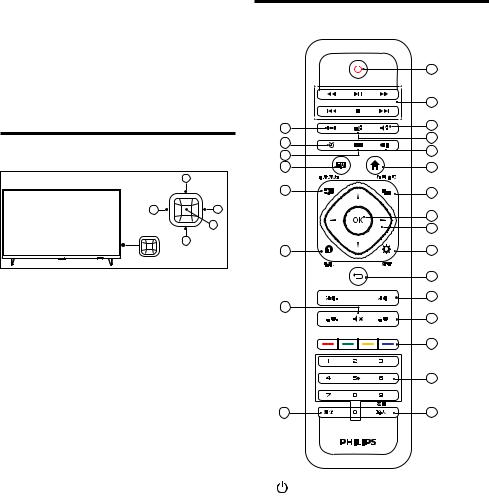
3 TV Overview Remote Control
Congratulations for purchasing and using Philips product! In order to enjoy all the supports provided by Philips, please register your TV at www.philips.com/welcome
Control Panel
|
5 |
2 |
3 |
|
1 |
|
4 |
(Product shape may vary according to the different models, please refer to the actual models!)
AOpen/close control menu: On the control menu, when the cursor is displayed in the volume, channel, signal sources, press this button to close the control menu.When the cursor is displayed as being shut down, press this button to shut down the TV set. Upon operating the common interface, it can be used as an OK button.
B/ C Move the cursor around in the control menu; when operating the common interface, you can move the cursor around.
D/ E In the control menu, when the cursor appears in the volume, press this button to adjust the volume; when the cursor is displayed in the channel, press this button to switch channels.When the cursor is displayed in the signal source, press this button to switch the signal sources.Upon operating the common interface, you can move the cursor up and down.
|
1 |
|
|
2 |
|
5 |
3 |
|
6 |
4 |
|
7 |
||
8 |
||
|
||
9 |
10 |
|
11 |
12 |
|
|
13 |
|
|
14 |
|
15 |
16 |
|
|
17 |
|
|
18 |
|
19 |
|
|
|
20 |
|
|
21 |
|
|
22 |
|
23 |
24 |
A(Standby-Power On)
•Start the display, or enter the standby status.
BMultimedia playback function button
To control play/pause, stop, previous, next and fast forward, fast rewind and other functions of multimedia.
CSound style
To quickly select different sound modes.
DPicture style
To quickly select different screen modes.
EPicture format
To quickly select a different Picture format.
6 EN-GB

F Sleep timing |
T Volume+/- |
||||||
To quickly start and set the sleep timer |
To adjust the volume size. |
||||||
function. |
U |
|
|
|
|
|
|
|
|
|
|
|
|
||
|
|
|
|
|
|
|
|
G Multimedia player center |
Color buttons to select corresponding |
||||||
To quickly enter [Multimedia player center]. |
tasks or options. |
||||||
H Channel list |
V 0-9 number keys |
||||||
To display the list of electronic programs. |
Press 0~9 number keys to enter a channel. |
||||||
I TV |
W Clear |
||||||
To directly switch back to the TV screen, |
To clear the contents input from the |
||||||
and switch between analog TV and digital |
specific interface. |
||||||
TV. |
X Back/Input |
||||||
|
|||||||
J |
Press this button to return to the previous |
||||||
To bring up the main menu (setting menu). |
channel or signal source. |
||||||
KSignal source
signal source menu, and select the
connected device. |
|
|
Use of remote controller |
||
L |
||
When using the remote control, press and hold |
||
To display the main screen of multimedia |
||
player center. |
it near the TV set, and point it to the remote |
|
control sensor. |
||
M OK button |
||
Ensure furniture, walls or other objects have not |
||
To confirm your input.To press 0~9 |
blocked the sight between the remote control |
|
number keys and then press OK (confirm) |
and the TV set. |
|
when selecting channels. |
|
N |
navigation button |
|
|
Navigation button Select items from the |
|
|
menu. |
|
O |
Information |
5m |
|
To display the related information about |
|
|
the signals of the currently played screen. |
|
P Menu |
|
|
|
To display the main screen of the menu. |
|
Q |
To return to the previous level/page. |
|
|
|
|
R Channel+/- |
|
|
|
To select the next or previous channel. |
|
S |
Mute |
(Product shape may vary according to the |
|
To remain |
different models, please refer to the actual |
|
muted.Press the Volume +/- button again, to |
models!) |
|
restore the original volume. |
|
English
EN-GB 7
The TV set supports “Philips smart remote control” software (which can be downloaded from the app markets).
Through the use of “Philips smart remote control” software, you can:
•Family entertainments sharing:To play and display the video,audio files on the devices that support E-share on TV.
•Common remote control:To change mobile phones or Tablet PCs into the remote control of TV, to switch channels and control volume.
•Analog input device: you can use mobile phones or Tablet PCs to simulate the mouse and keyboard of TV.
•The use of this application requires both mobile devices and smart TV of Philips to be in the same LAN.
* Details about the operation of “Philips smart remote control” can be found in the software.
8 EN-GB
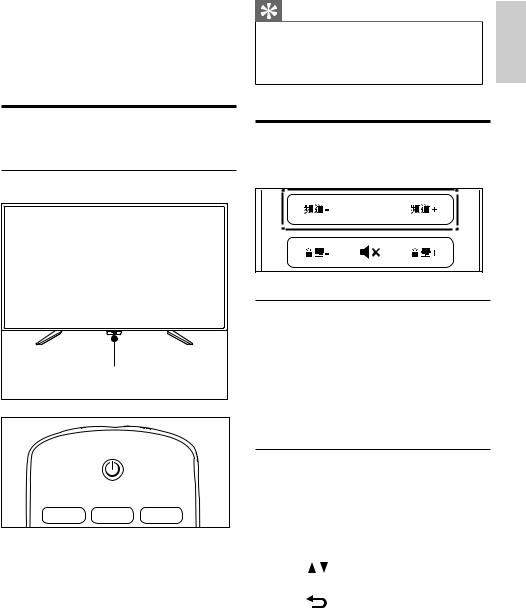
4 Using TV
This section introduces the basic operations of the TV.
Turn on the TV or switch to standby
Standby LED indicator
Standby Indicator |
Turn on the TV
•Plug the power cord into the AC power outlet.
»» If the standby LED indicator is red,
press  (Standby-Power on) on the remote control.
(Standby-Power on) on the remote control.
Switch to standby in the power-on status
•Press the  (Standby-Power on) on the remote control.
(Standby-Power on) on the remote control.
»» The standby indicator turns red.
English
9

To view the connected device(s)


 Note
Note
•• Before selecting the external signal source, please turn on the external device.
To use the signal source button
1 Press Signal source.
Signal source.
»» The signal source list appears.
2
3
Press 
 to select a device.
to select a device.
Press OK to select.
»» TV is switched to the selected device.
Adjust the TV volume
Increase or reduce the volume
•Press Volume+/- on the remote control. Mute or Unmute
•Press  Mute button on the remote control.
Mute button on the remote control.
•Press the  Mute button on the remote control again to restore the sound.
Mute button on the remote control again to restore the sound.
10 EN-GB

5Using More Feature of your TV
Accessing the TV menu
The menus can help you set channels, change picture and sound settings, and set other features.
1 Press menu
»» Open the menu.
2 Select one of the following options, and press OK:
•[Picture style]: Applies a predefined picture setting options.
•[Sound style]: Applies a predefined sound setting options
•[Channel Info]: Displays the channel information.
•[Mono/Stereo]: Sets mono or stereo.
• [Dual I-II ]: Chooses a right channel.


 Note
Note
•• For different sources, the application menu is different.
1 Press  , select [Language] > [Menu languages], then press
, select [Language] > [Menu languages], then press .
.
2 Select the language you want, and then press OK.
Rename the external devices
After an external device is connected through the signal source menu, you can rename it according to your own preferences.


 Note
Note
•• The device can be named using up to 10 Chinese and 10 English characters.
1 |
Press |
Signal source. |
|
2 |
Select the |
icon next to the device to be |
|
3 |
renamed. |
|
|
Select the relevant icon. |
|||
4 |
Enter the new name. |
||
5 |
After you have entered the new name, |
||
|
select [Apply], and then press OK. |
||
Reset signal source name |
|
Reset signal source name. |
|
1 |
Press Signal source. |
2 |
Select the icon next to the signal source |
3 |
to be reset, and then press OK. |
Select [Reset], and then press OK. |
|
Changing the picture settings
Change the picture settings to suit your preferences.You can apply the predefined settings or change the settings manually.
English
Change languages
You can select the language of the menus.
Quick picture settings
This feature can help you quickly set pictures |
|
1 |
Press , select [Picture] > [Quick |
Picture and Sound Settings], and then press OK.
EN-GB 11

2 Select your favorite setting following the on-screen instructions.
Picture style
Apply a predefined picture setting options by
using the picture style.
1
2 Select one of the following settings, and then press OK:
•[Vivid]:Application of dynamic and colorful settings, which is suitable for daytime watching.
•[Natural]:Application of natural picture quality.
•[Standard]:Adjust the picture settings to suit most types of video environments and types.
•[Cinema]: Application of moviewatching settings.
•[Photo]: Suitable for viewing photos.
•[Energy saving]:Application of the low power settings.
•[Personal]: Use of custom picture settings.
Manually adjust the picture settings
1 Press , select [Picture], and then press OK.
, select [Picture], and then press OK.
2 Select one of the following settings, and then press OK:
•[Quick Picture and Sound Settings]:To select your favorite settings following the on-screen instructions.
•[Picture style]:To select a predefined setting.
•[Contrast]:To adjust the contrast, to increase the intensity difference between highlight and dark.
•[Backlight]:To adjust the backlight intensity.
•[Brightness]:To adjust the intensity and finesse of dark areas.
•[Color]:To adjust the color saturation.
•[Sharpness]:To adjust the sharpness of the image.
•[Soft Blue]: Philips SoftBlue is a revolutionary technology reducing the intensity of the harmful spectrum of the blue light from TV screens. (Note: To adjust picture mode will cause SoftBlue automatically set to “Off”.)
•[Tint]:The definition of tint temperature.
•[Custom tint]:To set your favorite picture color balance. (This can only be done when tint temperature is selected and customized.))
•[4K perfect pixel]:To fine-tune each pixel to match surrounding pixels.This will result in perfect HD images.
•[Advanced sharpness]:To enable the super-high picture sharpness.
•[Dynamic contrast]:To increase the contrast with the change of images.
•[Dynamic backlight]:To dynamically adjust the brightness of the backlight on the TV.
•[Color enhancement]: To make the colors more vivid and richer.
•[Gamma]:To adjust the subtle shades of pictures.
•[Advanced]:
•[Noise reduction]:To filter and reduce the noises in an image.
•[Light sensor]:To dynamically adjust the parameter settings under the current lighting conditions.
•[PC mode]:To adjust the picture settings when the computer is connected to the TV set using HDMI.
•[Screen edges]:To adjust the size of the picture to be watched. (When the maximum value is set,
12 EN-GB
