Panasonic WJ-ND400 Quick Start Guide

Network Disk Recorder
WJ-ND400K, WJ-ND400K/G
Quick Reference Guide
The Quick Reference Guide provides simple explanations of how to operate this recorder.
■ Network settings
Configure the network settings such as the IP address, subnet mask, etc. for each port.
LCD |
[ESC] button
Arrow buttons |
[SET] button |
● Default network settings
Item |
Camera port |
Client PC port |
Maintenance port |
|
[PT#1] |
[PT#2] |
[PT#3] |
||
|
||||
|
|
|
|
|
DHCP |
_ |
OFF |
_ |
|
|
|
|||
|
|
|
|
|
IP address |
192.168.0.250 |
192.168.1.250 |
192.168.2.250 |
|
|
|
|
|
|
Subnet mask |
255.255.255.0 |
255.255.255.0 |
255.255.255.0 |
|
|
|
|
|
|
Default gateway |
_ |
192.168.1.1 |
_ |
|
|
|
|||
|
|
|
|
|
HTTP port |
_ |
80 |
_ |
|
|
|
|||
|
|
|
|
● IP address setup display ● How to configure the network settings
|
|
|
|
|
|
|
|
|
|
|
|
Repeat pressing the arrow button (up |
→ The setup window will be displayed. |
|
|
|
|
|
|
|
|
|
|
|
|
or down) until the "IP Address Setup" |
• When the underscore mark "_" is |
|
|
|
|
|
|
|
|
|
|
|
|
indication is displayed. When the "IP |
below the ">" indication, |
|
|
|
|
|
|
|
|
|
|
|
|
||
|
|
|
|
|
|
|
|
|
|
|
|
Address Setup" indication is displayed, |
Arrow button (left or right): Select a |
|
|
|
|
|
|
|
|
|
|
|
|
press the [SET] button. |
port number |
|
|
|
|
|
|
|
|
|
|
|
|
• The current selected setup item or |
Arrow button (up or down): Select a |
|
|
|
|
|
|
|
|
|
|
|
|
||
|
|
|
[SET] |
|
|
|
|
|
|
|
a value will be indicated by the |
setup item |
|
|
|
|
|
|
|
|
|
|
|
|
|
underscore mark "_". |
|
|
|
|
|
|
|
|
|
|
|
|
|
|
|
|
|
|
|
|
|
|
|
|
|
|
|
|
|
|
|
|
|
|
|
|
|
|
|
|
|
|
|
|
|
|
|
|
|
|
|
|
|
|
|
Press the [SET] button while the under- |
→ The underscore mark "_" will move |
|
|
|
|
|
|
|
|
|
|
|
|
||
|
|
|
|
|
|
|
|
|
|
|
|
score mark (_) is displayed below the ">" |
below a setting value and the |
|
|
|
|
|
|
|
|
|
|
|
|
indication. |
editing of the settings became |
|
|
|
|
|
|
|
|
|
|
|
|
||
|
|
|
|
|
|
|
|
|
|
|
|
|
enabled. |
|
|
|
|
|
|
|
|
|
|
|
|
|
|
|
|
|
|
|
|
|
|
|
|
|
|
Move the underscore mark below the |
• Arrow button (left or right): Move the |
|
|
|
|
|
|
|
|
|
|
|
|
number to be edited. |
underscore mark "_" |
|
|
|
|
|
|
|
|
|
|
|
|
||
|
|
|
|
|
|
|
|
|
|
|
|
|
• Arrow button (up or down): Enter a |
|
|
|
|
|
|
|
|
|
|
|
|
|
value |
To determine the edited setting, move the underscore mark below the ">" indication by pressing the [ESC] button.
To display the time and date display (standby display) again, press the [ESC] button again.
■ Display the operation window
Display the operation window using a web browser installed on a PC.
Launch a web browser. After the web browser starts, enter the IP address set to this recorder in the address box, and press the enter key.
→The user authentication window will be displayed.
Enter the registered user name and |
→ The top page of the operation window |
|
password to log in to the recorder. |
will be displayed. |
|
• Default |
|
• When the top page is displayed for |
User name: |
ADMIN |
the first time, the install wizard of the |
Password: |
12345 |
ActiveX control will be displayed. |
|
|
Follow the instructions of the wizard. |
Click the [login] button.
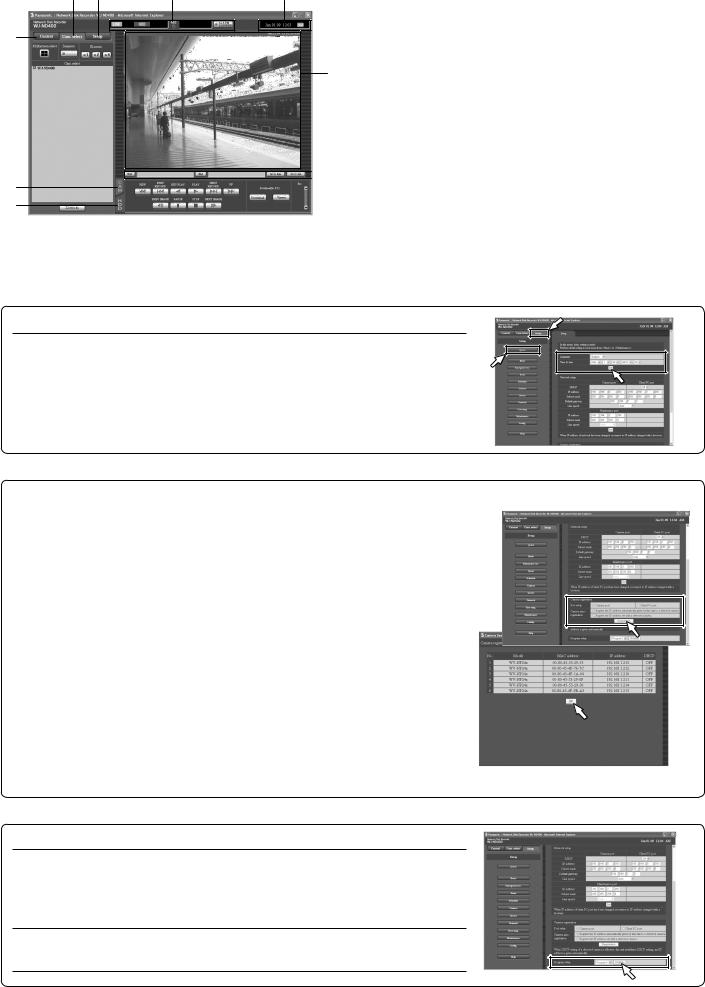
■ User interface on the operation window
w e |
r |
t |
q
y
 u
u
o i
q[Control] button: Search and play recorded images, switch the camera channels, etc.
w[Cam. Select] button: Select the camera channel from which images are to be displayed.
e [Setup] button: Configure the settings of the recorder. r Status display area: The status of the recorder such as
the recording status, playback status, etc. will be displayed.
tCurrent time display area: The current time will be displayed.
yImage display area: Live images/recorded images will be displayed.
uPlayback point operation area: Designate a point to be played or play the latest recorded image.
i [HDD] tab: Control playback operation.
o[CAM] tab: Control the camera operation (zoom, focus, auto function, etc.).
■ Basic settings
Configure the minimum required settings to operate the recorder.
1. Set the current time
Click the [Setup] button, and then click |
→ The "Quick" page will be displayed. |
the [Quick] button. |
|
|
|
Set the current time and date. |
|
|
|
Click the [Set] button just below the |
|
"Time & date" setting. |
|
|
|
|
|
2. Register cameras |
|
|
|
Select a port to which cameras are |
→ Select the camera port or the client |
connected to detect them. |
PC port. |
|
|
Determine how to assign and register |
→ Select [Register the IP address |
an IP address of the detected camera. |
automatically given by this unit to a |
|
detected camera] or [Register the |
|
IP address set with a detected |
|
camera]. |
|
|
Click the [Registration] button, and then |
→ The "Camera registration result" |
click the [OK] button. |
window will be displayed after the |
|
registration is complete. |
|
|
Check the registration results, and then |
→ Up to 64 cameras can be registered. |
click the [OK] button. |
• When the desired camera is not |
|
detected or when the settings of a |
|
camera are required to be |
|
changed, configure the settings on |
|
the "NW camera" page. |
|
|
|
|
3. Program |
|
When the camera registration is complete, the recording rate for the live image transmission and manual recording on the "Program" page will automatically be set to "1 ips".
Click the [Display] button to check the detailed settings of "Program".
