Panasonic WIRELESS MANAGER ME 5.5 Operating Instructions

Operation Manual
Macintosh
Wireless Manager ME 5.5
Wireless Manager mobile edition 5.5
ENGLISH
M1010YM0 -FL |
TQBH0235 (E) |
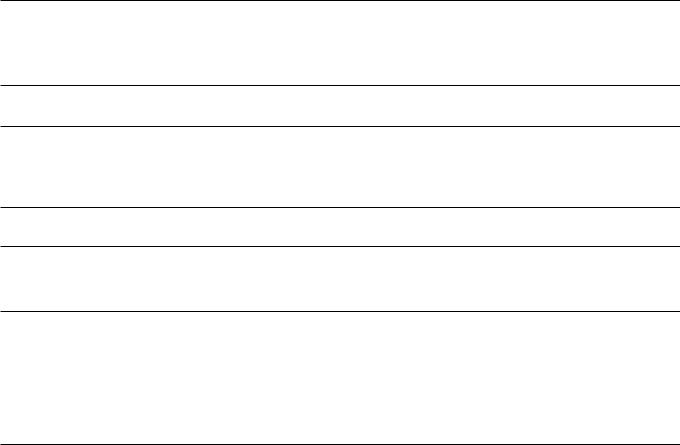
Contents
Software Licensing Agreement……………………… 3 Notes on Using Wireless Connection… …………… 4 Request Regarding Security… ……………………… 6
What you can do with Wireless Manager mobile edition 5.5…… 7
Check your computer… ……………………………… 10
Necessary environment for computers to be connected… …… 10
Installing/Uninstalling software……………………… 11 |
System requirements… …………………………………………… 11 |
Connecting with wireless LAN… …………………… 13
Easy Wireless Set Up… …………………………………………… 13
Parts name in search screen……………………………………… 14 “S-MAP” Connection… …………………………………………… 16
“1-4/U” Connection… ……………………………………………… 17 “PC Search” Connection…………………………………………… 19 Connection error messages… …………………………………… 21
Connecting through the access point…………………………… 22
Connecting with Wired LAN… ……………………… 23 Selection of adapters… ……………………………… 24
Other operations for connection… ………………… 25
Operations when password entry is required for connection… 25 Other search………………………………………………………… 25
Automatic connection by “One-click connection”… …………… 26 Exit Wireless Manager… ………………………………………… 27
Various projection methods… ……………………… 28
Description of the launcher……………………………………… 28 Live Mode……………………………………………………………… 30
Multi Live Mode… …………………………………………………… 31
Switching from one style to another……………………………… 31 4-screen multi style………………………………………………… 32 4-screen index style……………………………………………… 33 16-screen index style… …………………………………………… 35
Multiple Source Live Mode………………………………………… 36 Multiple Source Multi Live Mode… ……………………………… 38
Useful Functions… …………………………………… 40 |
Pointer function……………………………………………………… 41 |
Selective Area Transmission… …………………………………… 40 |
Web control function……………………………………………… 41 |
AV Mute function… ………………………………………………… 41 |
|
|
|
Setting options… ……………………………………… 42 |
Key setting………………………………………………………… 43 |
Setting options… …………………………………………………… 42 |
Other… ……………………………………………………………… 44 |
Transmission……………………………………………………… 42 |
Version information………………………………………………… 44 |
|
|
Glossary… ……………………………………………… 45 |
Frequently Asked Questions… ……………………… 47 |
|
|
2

Software Licensing Agreement
Use of this Software is governed by the terms defined in this Software Licensing Agreement.
 Article 1 License
Article 1 License
The users obtain the license of the software (i.e. the information recorded or contained in CD-ROM, operation manual or others), but the copyright or intellectual property right of the software does not transfer to the users.
 Article 2 Use by a Third Party
Article 2 Use by a Third Party
Licensee may not transfer or allow any third party, to use or copy the Software, whether free of charge or not.
 Article 3 Restrictions on Copying the Software
Article 3 Restrictions on Copying the Software
Licensee may make a single copy of the Software in whole or in part solely for backup purposes.
 Article 4 Computer
Article 4 Computer
Licensee may install and use the Software on more than one computer owned or managed by Licensee.
 Article 5 Reverse Engineering, Decompiling or Disassembly
Article 5 Reverse Engineering, Decompiling or Disassembly
Licensee may not reverse engineer, decompile or disassemble the Software. Panasonic shall not be bound by warranty for any defects in the Software caused by Licensee’s reverse engineering, decompiling or disassembly of the Software. Furthermore, Panasonic or its distributors or dealers will not be responsible for any damage to the Licensee caused by Licensee’s reverse engineering, decompiling or disassembly of the Software.
 Article 6 After-sales Service
Article 6 After-sales Service
If you have a problem with the software, please contact the customer support center by telephone. Licensee should notify Panasonic of the problem by telephone or letter. Panasonic shall undertake to notify Licensee of whether the problem is a known error in the program (“bug”), or whether the way in which the Software is to be used should be modified.
Furthermore, the Software is subject to revision without prior notice.
 Article 7 Indemnification
Article 7 Indemnification
Panasonic’s liability with respect to this Software is limited to the conditions defined in Article 6 herein.
Panasonic or any of its distributors or dealers shall not be liable for any damage suffered by Licensee, either directly or through claims from a third party, arising from or in connection with Licensee’s use of the Software.
Panasonic Corporation does not guarantee the successful operation of the software unless it is used with any of Panasonic projectors.
 Article 8 Export Control
Article 8 Export Control
Licensee agrees not to export or re-export the Software to any county other than the country of purchase of the projector in any form without the appropriate export licenses under the regulations of the country where Licensee resides or of any other country as may be required by such export or re-export.
Wireless Manager mobile edition 5.5 (hereinafter called “Wireless Manager ME 5.5”) uses the following software programs: Portion of this software are based in part on the work of the Independent JPEG Group
Please note the following.
•Panasonic cannot be held liable for any direct or indirect damages resulting from the use or malfunction of this projector.
•Panasonic cannot be held liable for damages arising from data corruption or loss as a result of using this projector.
3

Notes on Using Wireless Connection
Wireless connection function of the projector uses radio waves in the 2.4 GHz band.
A radio station license is not required, but be sure to read and fully understand the following items before use.
 Do not use near other wireless equipment.
Do not use near other wireless equipment.
The following equipment may use radio waves in the same band as the projector.
When the projector is used near these devices, radio wave interference may make communication impossible, or the communication speed may become slower.
•Microwave ovens, etc.
•Industrial, chemical and medical equipment, etc.
•In-plant radio stations for identifying moving objects such as those used in factory manufacturing lines, etc.
•Designated low-power radio stations
 If at all possible, avoid the use of cellular phones, TV sets or radios near the projector.
If at all possible, avoid the use of cellular phones, TV sets or radios near the projector.
Cellular phones, TV sets, radios and similar devices use different radio bands from the projector, so there is no effect on wireless communication or the transmission and reception of these devices. However, radio waves from the projector may produce audio or video noise.
 Wireless communication radio waves cannot penetrate steel reinforcements, metal, concrete, etc.
Wireless communication radio waves cannot penetrate steel reinforcements, metal, concrete, etc.
Communication is possible through walls and floors made from materials such as wood and glass (except glass containing wire mesh), but not through walls and floors made from steel reinforcements, metal, concrete, etc.
 Avoid using the projector in locations prone to static electricity.
Avoid using the projector in locations prone to static electricity.
If the projector is used in a location prone to static electricity, such as on a carpet, the wireless LAN or wired LAN connection may be lost.
If this happens, eliminate the source of static electricity or electromagnetic noise and reconnect to the wireless LAN or wired LAN.
In rare cases static electricity or electromagnetic noise may make it impossible to establish a connection to the LAN.
If this happens, press the power button on the remote control or on the projector to power off the projector temporarily. After the cooling fan stops operating (after the power monitor on the projector changes from orange to red), power on the projector and reconnect to the LAN.
 Using the projector outside the country
Using the projector outside the country
It is forbidden to take the projector outside the country or region where you purchased it, so use it only in the said country or region. Also, note that depending on countries or regions there are restrictions on the channels and frequencies at which you can use the wireless LAN.
4

Notes on Using Wireless Connection (cont.)
 Channels that can be used
Channels that can be used
The channels (frequency range) that can be used differ according to the country or region. Refer to the table below.
Country or region |
Standard |
Channels used |
Frequency band |
|
(Center frequency) |
||||
|
|
|
||
|
|
|
|
|
Japan |
ARIB STD-T66 |
|
|
|
|
|
|
|
|
China |
SRRC |
|
|
|
|
|
|
|
|
England, Germany, France, Spain, |
|
|
|
|
Italy, Belgium, Austria, Sweden, Norway, |
ETSI 300.328 |
|
|
|
Denmark, Switzerland, Holland, Finland, |
|
2,412 MHz - |
||
|
1 - 13 |
|||
Portugal, Greece, Thailand, South Korea |
|
|||
|
2,472 MHz |
|||
|
|
|
||
|
|
|
|
|
Singapore |
IDA |
|
|
|
|
|
|
|
|
Australia, |
C-Tick |
|
|
|
New Zealand |
|
|
||
|
|
|
||
Malaysia |
SIRIM |
|
|
|
|
|
|
|
|
United States |
FCC part 15 |
1 - 11 |
2,412 MHz - |
|
|
|
|||
Taiwan |
DGT |
2,462 MHz |
||
|
||||
|
|
|||
|
|
|
|
 Wired LAN
Wired LAN
Use straight or crossover LAN cable that is compatible with category 5 or above.
Whether straight cable, crossover cable or both can be used varies depending on the system configuration. For details, consult your system administrator.
5

Request Regarding Security
When using this product, the following security issues are foreseen.
•Leakage of your private information via this product
•Illegal operation of this product by a malicious third-party
•Harm to or cessation of operation of this product by a malicious third-party
Please take adequate security measures.
•Set passwords, and limit the users that are permitted login access.
•Make sure the password is as hard to guess as possible.
•Change the password periodically.
•Panasonic Corporation and its affiliated companies never directly ask customers for their password.
Do not give out your password even if directly asked by a third-party representing themselves as Panasonic Corporation.
•Use this product in a network where security is ensured by a firewall, etc.
Precautions for Security when Using a Wireless LAN Product
With a wireless LAN, information is exchanged between a PC, etc. and a wireless access point using radio waves in lieu of using a LAN cable. The advantage of a wireless connection is that it is possible to freely connect to the LAN as long as you are within the radio transmission range.
On the other hand, because the radio waves can travel through obstacles (such as walls) and are available everywhere within a given range, problems of the type listed below may occur if security-related settings are not made.
• Surreptitious monitoring of transmitted data
A malicious third-party may intentionally intercept and monitor transmitted data including the content of e-mail and personal information such as your ID, password, and/or credit card numbers.
• Illegal system entry
A malicious third-party may access your personal or corporate network without authorization and engage in the following type of behavior.
•Retrieve personal and/or secret information (information leak)
•Spread false information by impersonating a particular person (spoofing)
•Overwrite intercepted communications and issue false data (tampering)
•Spread harmful software such as a computer virus and crash your data and/or system (system crash)
Since most wireless LAN adapters or wireless access points are equipped with security features to take care of these problems, you can reduce the possibility of these problems occurring when using this product by making the appropriate security settings for the wireless LAN device.
Some wireless LAN devices may not be set for security immediately after purchase. To decrease the possibility of occurrence of security problems, before using any wireless LAN devices, be absolutely sure to make all security-related settings according to the instructions given in the operation manuals supplied with them.
Depending on the specifications of the wireless LAN, a malicious third-party may be able to break security settings by special means.
If you cannot deal with security settings when using this product with a wireless LAN, please contact “Panasonic Projector
Support Center.”
We recommend that you fully understand the potential problems when using this product with inadequate security and take the necessary measures. Implementation and responsibility for security is at the discretion of the user of this product.
6

What you can do with Wireless Manager mobile edition 5.5
 Network Transmission
Network Transmission
You can connect the projector to a computer via the wireless LAN or the wired LAN, and send moving and still images.
For information on the connection, refer to the description on page 13 for wireless LAN, and page 23 for wired LAN.
 Project with various methods
Project with various methods
<Live Mode> (See page 30)
Used for normal presentations.
<Multi Live Mode> (See page 31)
• 4-screen multi style (See page 32)
Used for presentations involving multiple computers.
• 4-screen index style (See page 33)
This style is used in cases where you wish to focus attention on one of four presentations displayed simultaneously.
• 16-screen index style (See page 35)
This style is used in cases where you wish to display a large number of presentations as a list.
7
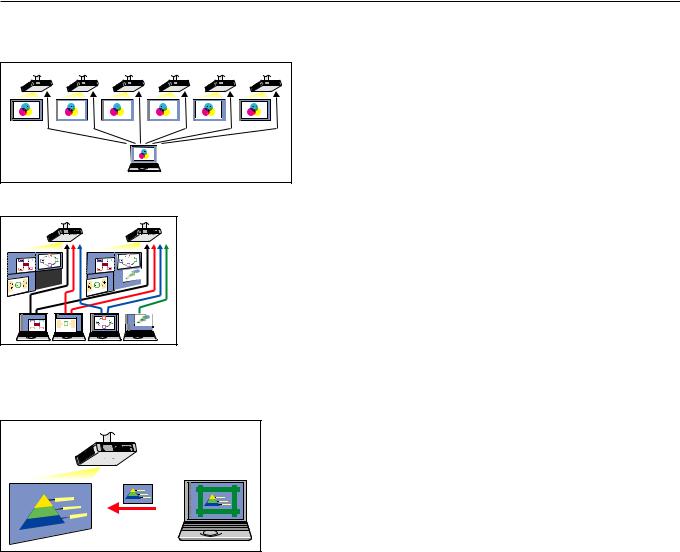
What you can do with Wireless Manager mobile edition 5.5 (cont.)
 Project with multiple projectors
Project with multiple projectors
<Multiple source live mode> (See page 36)
This arrangement can be used when a number of projectors are installed in a large conference room, or when holding simultaneous presentations in several conference rooms, for example.
<Multiple source multi live mode> (See page 38)
This arrangement can be used when you wish to simultaneously display multiple presentations using multiple projectors.
 Useful functions
Useful functions
<Selective area transmission> (See page 40)
By using the selective area window, you can specify the necessary information alone from the computer screen, and display it on the projection screen.
8

What you can do with Wireless Manager mobile edition 5.5 (cont.)
<Virtual remote control function> (See page 29)
You can perform the following operation from a PC, using the virtual remote control in stead of the remote control.
•Changing the channels
•Turning the power on and off
<One-click Connection> (See page 26)
You can connect to the projector by double-clicking or using drag-and-drop.
The restrictions of this software vary with the projector used. For the latest information, see the applicable projector model list in our website (http://panasonic.net/avc/projector/).
If there is the CD-ROM of this software in the accessory of the projector, see the “Applicable projector model list” in the CD-ROM (file name:pjlist-*.pdf).
Some functions cannot be operated with the remote control attached to the projector, depending on the model. The <COMPUTER SEARCH> and <MULTI-LIVE> buttons can be operated from the menu of the projector. For details, see
“Connecting ‘PC Search’” (page 19) and “Live Mode” (page 30).
9

Check your computer
Necessary environment for computers to be connected
•First, check your computer to see whether or not it has a wired LAN or a built-in wireless LAN function.
LAN : “Glossary” (See page 45)
•Before connecting the projector to the computer, be sure to check the following settings.
•Operation is not guaranteed for all wireless LAN adapters and built-in wireless LAN adapters.
 Wireless LAN
Wireless LAN
Check 1 Wireless LAN settings
• Is your wireless LAN switched on?
Check 2 Logon user’s settings
•Can you log on with [Administrator (Admin)] authority?
Check 3 Computer’s settings
•When security (firewall) software and utilities for wireless LAN adapters are installed, these may prevent connection of the projector.
 Wired LAN
Wired LAN
Check 1
<For Wired LAN>
•Is the cable properly connected?
•The specifications for cables vary depending on the system configurations. Confirm the projector settings and the cable specification.
Check 2 Wired LAN settings
<Computer with a built-in wired LAN function>
• Is your wired LAN switched on?
<Computer without a built-in wired LAN function>
•Is your wired LAN adapter properly recognized?
•Is your wired LAN adapter switched on?
•Install the wired LAN adapter driver beforehand.
For details on how to install the driver, refer to the instructions accompanying the wired LAN adapter.
10
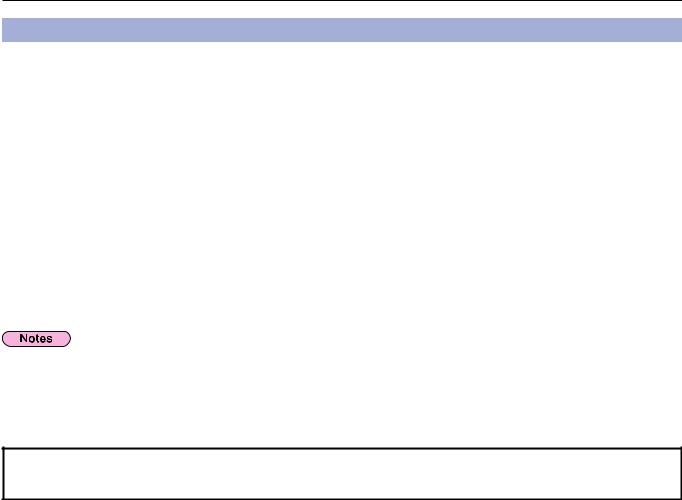
Installing/Uninstalling software
System requirements
The computer must meet the following requirements in order to use the supplied software.
OS: |
Mac OS X v10.4 |
|
Mac OS X v10.5 |
|
Mac OS X v10.6 |
CPU: |
1 GHz PowerPC G4 or faster, or 1.8 GHz Intel Core processor or faster |
RAM: |
512 MB or more recommended |
Empty hard disk capacity:
60 MB or more Hardware conditions:
CD or DVD drive (for installing software and viewing the operation manual)
(If you install the software via network, you must connect to the local area network.)
For connection by wired LAN: LAN terminal (10BASE-T/100BASE-TX/1000BASE-T) is necessary For connection by wireless LAN: Wireless LAN adapter (IEEE802.11 b/g/n) is necessary
WebBrowser: Safari 2.0/3.0/4.0
Operation is not guaranteed on an OS that was not pre-installed or clean-installed.
•If Mac OS X v10.5 was upgraded to Mac OS X v10.6, connecting to the projector may not be possible.
•If Mac OS X v10.4 was upgraded to Mac OS X v10.6, operation is not guaranteed.
•If you are logged in to a “normal” user account, sound may not be output from the computer. If sound is not output from the internal speakers, quit Wireless Manager ME 5.5, and then make sure that [Internal Speakers] is selected in [Output] of [Sound] in [System Preferences]. If it is not selected, manually switch to [Internal Speakers].
Operation is not guaranteed for all computers that meet the above conditions.
11
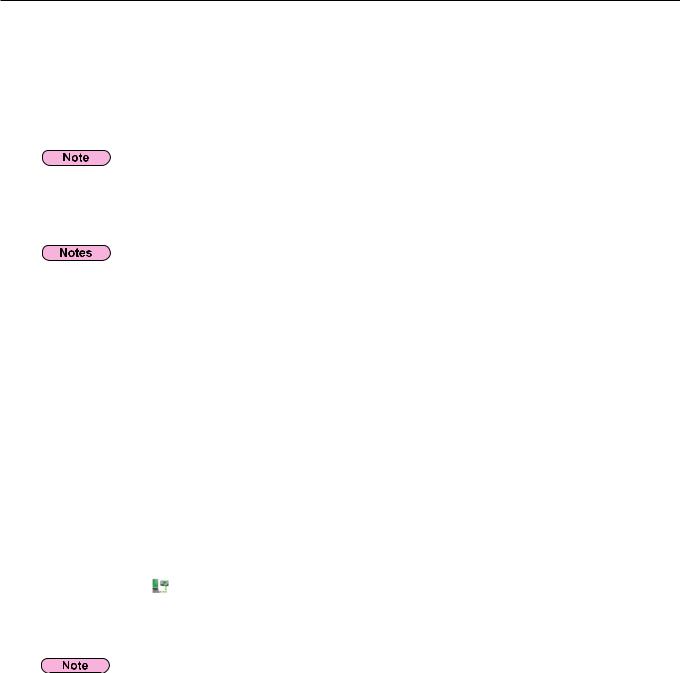
Installing/Uninstalling software (cont.)
 Installation procedure
Installation procedure
1 |
● When installing with the file downloaded from the web site |
Click the file “WMmac5.5.dmg” downloaded from the web site. “WMMac5.5” is mounted on the desktop. |
|
|
● When the CD-ROM of this software is attached to the projector |
|
Insert the CD-ROM of this software into the CD drive and double-click “WMmac5.5.dmg” in the CD-ROM drive. |
|
“WMMac5.5” is mounted on the desktop. |
|
For the latest version, download “Wireless Manager ME 5.5” from our website (http://panasonic.net/avc/projector/). |
2 |
Double-click “Wireless Manager.mpkg” or “Wireless Manager.pkg”. |
After the installer starts, follow the instructions appearing on the screen and install the software. |
•If the screen to enter the “Name” and “Password”, enter the name of the “Administrator” and the password.
•Install Wireless Manager ME 5.5 to “Application” (./Applications).
 Uninstallation procedure
Uninstallation procedure
Uninstalling Driver
1 |
● If downloaded and installed from the web site |
• Click the file “WMmac5.5.dmg” downloaded from the web site. “WMMac5.5” is mounted on the desktop. |
|
|
• “WMUninstaller” is displayed. |
|
● If installed from the CD-ROM |
|
• Insert the CD-ROM of this software into the CD drive. |
|
• Double-click “WMmac5.5.dmg” in the CD-ROM drive. “WMMac5.5” is mounted on the desktop. |
|
• “WMUninstaller” is displayed. |
2 |
Double-click “WMUninstaller”. |
Follow the instructions appearing on the screen and uninstall the software. |
|
Uninstalling Wireless Manager ME 5.5 |
|
1 |
Drag and drop [ ] in the folder to install to. |
2 |
Select “Empty trash…” from the “Finder” menu. |
If only the driver is uninstalled, the sound cannot be output.
12

Connecting with wireless LAN
Easy Wireless Set Up
There are 3 different connection methods, “S-MAP” (Projector Signal Map) Connection, “1-4/U” Connection, and “PC Search” Connection. These connections enable easy search and connection to the projector.
(Refer to “1-4/U” connection on page 17 to establish an easy wireless connection with projectors that have no S-MAP function.)
• |
[S-MAP] Connection: |
Search and connect to the projectors set up using [Network Number] [S-MAP]. |
|
|
(See page 16) |
|
|
Operation is given in [S-MAP] display in the <Projector Search> window. |
• |
[1-4/U] Connection: |
Search and connect to the projectors set up using [Network Number] [1]-[4] or [USER1]-[USER3]. |
|
|
Projectors that can be connected to are displayed in a list (See page 17). |
|
|
Operation is performed in [1-4/U] view on the <Projector Search> window. |
• |
[PC Search] Connection: |
Use the [COMPUTER SEARCH] function on the projector to search and connect (See page 19). |
13
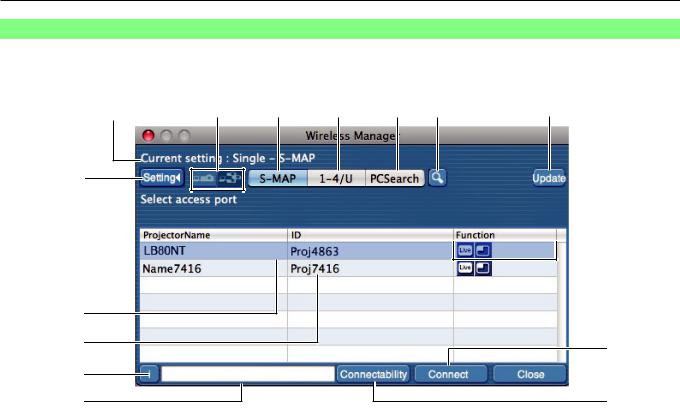
Connecting with wireless LAN (cont.)
Parts name in search screen
n <Projector Search> window – [S-MAP] (See page 16)
|
|
|
|
|
|
|
|
|
|
|
|
|
|
|
|
|
|
|
|
|
|
|
|
|
|
Current settings |
|
|
|
|
|
|||||||
|
|
|
|
|
|
|
|
|
|
|
|
|
When selected,
the background 

 changes to blue.
changes to blue.
|
|
|
Setting menu display
Choose to display or hide the to buttons.
Access Devices (See pages 30, 36, 39)
When only one projector is connected, select [ ]. When multiple projectors are connected, select [
]. When multiple projectors are connected, select [ ].Multiple projectors [(Multiple projectors icon)] are
].Multiple projectors [(Multiple projectors icon)] are
available when “1-4/U” is selected.
S-MAP (See page 16)
Display <Projector Search> window – [S-MAP].
1-4/U (See page 17)
Display <Projector Search> window – [1-4/U].
PC Search (See page 19) Display <PC Search> window.
Other search (See page 25)
From the projectors that are currently switched on, search for the projector of specified IP address, domain name, and ID from all network numbers except for [U (user)].
Updates the list of found projectors.
This mark appears for the projectors that have been searched and found through wired LAN.
ID (See page 25)
Display projector’s ID.
Available modes and functions
Unavailable modes/functions among [Live mode  ] and [Multi live mode
] and [Multi live mode  ] are displayed with [
] are displayed with [ ] overlaid on them.
] overlaid on them.
Connection message
Blinks when connection is not possible. Click to display information on resolving the issue. (See page 21)
Display the projector’s name and name given in the favorites. (See page 44)
Guides for the operating status and connection method etc are also displayed.
Connectability
The name and ID of projectors are displayed on the upper left of the selected projector’s projection screen.
Once it is confirmed as connectable, the message
“Projector is available.” will appear on the PC screen.
Connection
Connect to the selected projector.
14

Connecting with wireless LAN (cont.)
n <Projector Search> window – [1-4/U] (See page 17)
|
|
|
|
|
|
|
|
|
|
|
|
|
|
|
|
|
|
|
|
||||||||
Current settings |
|
|
|
|
|
When selected, the background changes to blue.
Setting menu display
Choose to display or hide the to buttons.
Access Devices (See pages 30, 36, 38)
When only one projector is connected, select [ ]. When multiple projectors are connected, select [ ].Multiple projectors [(Multiple projectors icon)] are
available when “1-4/U” is selected.
S-MAP (See page 16)
Display <Projector Search> window – [S-MAP].
1-4/U (See page 17)
Display <Projector Search> window – [1-4/U].
PC Search (See page 19) Display <PC Search> window.
Other search (See page 25)
From the projectors that are currently switched on, search for the projector of specified IP address, domain name, and ID from all network numbers except for [U (user)].
Updates the list of found projectors.
“Network” number
If you specify [1], [2], [3], [4], [U (user)] 1 or [Display all], the projector(s) assigned with the corresponding network number(s) will be displayed in [Projector name] field. The default value is [S-MAP] 2 for both PC and projector.
This mark appears for the projectors that have been searched and found through wired LAN.
ID (See page 25)
Display projector’s ID.
1
Mode (See page 30)
Display projector’s mode or style.
Available modes and functions
Unavailable modes/functions among [Live mode  ] and [Multi live mode
] and [Multi live mode  ] are displayed with [
] are displayed with [ ] overlaid on them.
] overlaid on them.
The number of people connected to this projector
Display the number of people that are connected to this projector.
The status of this projector
Display the projector’s connection status.
[ ] will be displayed when password is required for the connection. (See page 25)
] will be displayed when password is required for the connection. (See page 25)
Connection message
Blinks when connection is not possible. Click to display information on resolving the issue. (See page 21)
Display the projector’s name and name given in the favorites. (See page 44)
Guides for the operating status and connection method etc are also displayed.
Connectability
The name and ID of projectors are displayed on the upper left of the selected projector’s projection screen.
Once it is confirmed as connectable, a message is displayed on the PC screen reading “Connectable”.
Connection
Connect to the selected projector.
•In the following situations, connections other than [USER] are not possible. - When not installed in the [Applications] folder
•Depending on the computer and wireless LAN adapter used, Easy Wireless Set Up may not be possible. If this is the case, the [Network] number of <Projector Search> window automatically switches to [U (user)]. For details of the connection procedure, first close Wireless Manager ME 5.5, and then refer to page 22.
2
•The network number is [S-MAP], when Wireless Manager ME 5.5 starts. These numbers must match for the connection. To check the network number, refer to the network menu of the projector.
•When importance is placed on security, select the network number [2] - [4], because WEP (wireless communication encryption) is set on these network numbers.
•If [U (user)] is used for the network number, important video/audio data is protected because AES encryption processing takes place in advance for all network numbers, even though [ENCRYPTION] is set to [NONE].
•Other network adapters may not be usable under Easy Wireless Set Up connections.
•Connections to other networks connected through the wireless LAN adapter are broken under Easy Wireless Set Up connections.
“Glossary” (See page 46)
15
