Panasonic DMP-BD10A User Manual

Operating Instructions
BD/DVD Player
Model No. DMP-BD10A
Dear customer
Thank you for purchasing this product.
For optimum performance and safety, please read these instructions carefully.
Before connecting, operating or adjusting this product, please read the instructions completely. Please keep this manual for future reference.
|
|
|
|
|
|
|
|
|
|
|
|
|
|
|
|
|
|
|
|
|
|
|
|
|
|
|
|
|
|
|
|
|
|
|
|
|
|
|
|
|
|
|
|
|
|
|
|
|
|
|
|
|
|
|
|
|
|
|
|
|
|
|
|
|
|
|
|
|
|
|
|
|
|
|
|
|
|
|
|
|
|
|
|
|
|
|
|
|
|
|
|
|
|
|
|
|
|
|
|
|
|
|
|
|
|
|
|
|
|
|
|
|
|
|
|
|
|
|
|
|
|
|
|
|
|
|
|
|
|
|
|
|
|
|
|
|
|
|
|
|
|
|
|
|
|
|
|
|
|
|
|
|
|
|
|
|
|
|
|
|
|
|
|
Region management information |
|
|
|
|
||||||||||||||||||||
|
|
|
|
|
|
|
|
|
|
|
|
|
|
|
|
|
|
|
|
|
|
|
|
|
|
|
|
|
BD-Video |
Region A |
|
|
|||||||||||||||||||||
|
|
This unit plays BD-Video marked with labels containing the region code A. |
|
|
||||||||||||||||||||||
|
|
|
|
|
|
|||||||||||||||||||||
|
|
|
|
|
|
|
|
|
|
|
|
|
|
|
|
|
|
|
|
|
|
|
|
|
|
|
|
|
DVD-Video |
Example: |
|
|
|
||||||||||||||||||||
|
|
This unit plays DVD-Video marked with labels containing the region number “1” or “ALL”. |
1 |
|
12 |
|
||||||||||||||||||||
|
|
|
|
|
|
|
|
|
|
|
|
|
|
|
|
|
|
|
|
|
|
|
ALL |
4 |
||
|
|
|
|
|
|
|
|
|
|
|
|
|
|
|
|
|
|
|
|
|
|
|
|
|
|
|
|
|
|
|
|
|
|
|
|
|
|
|
|
|
|
|
|
|
|
|
|
|
|
|
|
|
|
|
|
|
|
|
|
|
|
|
|
|
|
|
|
|
|
|
|
|
|
|
|
|
|
|
|
|
|
|
If you have any questions contact |
|
|
|
|
||||||||||||||||||||
|
|
[[U.S.A.]:1-800-211-PANA(7262) |
|
|
|
|
||||||||||||||||||||
|
|
[Canada]:1-800-561-5505 |
|
|
|
|
||||||||||||||||||||
|
|
|
|
|
|
|
|
|
|
|
|
|
|
|
|
|
|
|
|
|
|
|
|
|
|
|
|
|
|
|
|
|
|
|
|
|
|
|
|
|
|
|
|
|
|
|
|
|
|
|
|
|
|
|
|
[[U.S.A.]:The warranty can be found on page 30. |
|
|
|
|
||||||||||||||||||||
|
|
[Canada]:The warranty can be found on page 31. |
|
|
|
|
||||||||||||||||||||
|
|
|
|
|
|
|
|
|
|
|
|
|
|
|
|
|
|
|
|
|
|
|
|
|
|
|
|
|
|
|
|
|
|
|
|
|
|
|
|
|
|
|
|
|
|
|
|
|
|
|
|
|
|
|
|
La referencia rápida en español se puede encontrar en la página 32. |
|
|
|
|
||||||||||||||||||||
|
|
|
|
|
|
|
|
|
|
|
|
|
|
|
|
|
|
|
|
|
|
|
|
|
|
|
|
|
|
|
|
|
|
|
|
|
|
|
|
|
|
|
|
|
|
|
|
|
|
|
|
|
|
|
|
PP |
RQT8997-Y |
|
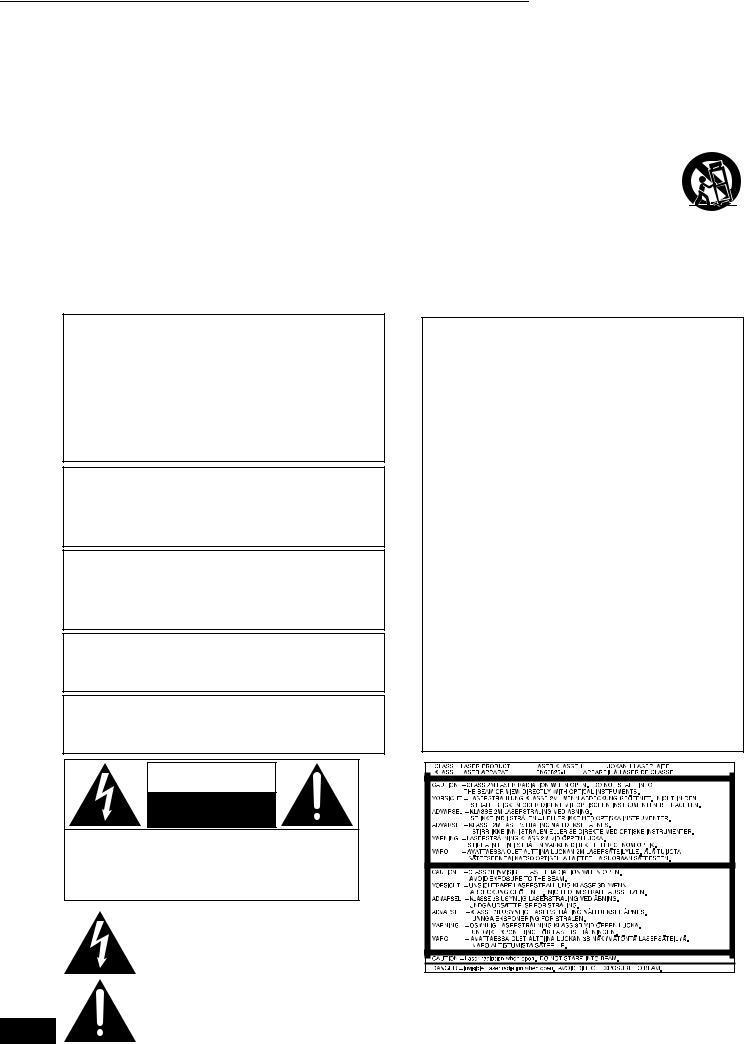
Getting started 11 IMPORTANT SAFETY INSTRUCTIONS
IMPORTANT SAFETY INSTRUCTIONS
Read these operating instructions carefully before using the unit. Follow the safety instructions on the unit and the applicable safety instructions listed below. Keep these operating instructions handy for future reference.
1)Read these instructions.
2)Keep these instructions.
3)Heed all warnings.
4)Follow all instructions.
5)Do not use this apparatus near water.
6)Clean only with dry cloth.
7)Do not block any ventilation openings. Install in accordance with the manufacturer’s instructions.
8)Do not install near any heat sources such as radiators, heat registers, stoves, or other apparatus (including amplifiers) that produce heat.
9)Do not defeat the safety purpose of the polarized or grounding-type plug. A polarized plug has two blades with one wider than the other. A grounding-type plug has two blades and a third grounding prong. The wide blade or the third prong are provided for your safety. If the provided plug does not fit into your outlet, consult an electrician for replacement of the obsolete outlet.
WARNING:
TO REDUCE THE RISK OF FIRE, ELECTRIC SHOCK OR PRODUCT DAMAGE,
≥DO NOT EXPOSE THIS APPARATUS TO RAIN, MOISTURE,
DRIPPING OR SPLASHING AND THAT NO OBJECTS FILLED WITH LIQUIDS, SUCH AS VASES, SHALL BE PLACED ON THE APPARATUS.
≥USE ONLY THE RECOMMENDED ACCESSORIES.
≥DO NOT REMOVE THE COVER (OR BACK); THERE ARE NO
USER SERVICEABLE PARTS INSIDE. REFER SERVICING TO QUALIFIED SERVICE PERSONNEL.
CAUTION!
DO NOT INSTALL OR PLACE THIS UNIT IN A BOOKCASE, BUILT-IN CABINET OR IN ANOTHER CONFINED SPACE. ENSURE THE UNIT IS WELL VENTILATED. TO PREVENT RISK OF ELECTRIC SHOCK OR FIRE HAZARD DUE TO OVERHEATING, ENSURE THAT CURTAINS AND ANY OTHER MATERIALS DO NOT OBSTRUCT THE VENTILATION VENTS.
CAUTION!
THIS PRODUCT UTILIZES A LASER.
USE OF CONTROLS OR ADJUSTMENTS OR PERFORMANCE OF PROCEDURES OTHER THAN THOSE SPECIFIED HEREIN MAY RESULT IN HAZARDOUS RADIATION EXPOSURE.
DO NOT OPEN COVERS AND DO NOT REPAIR YOURSELF. REFER SERVICING TO QUALIFIED PERSONNEL.
CAUTION
Danger of explosion if battery is incorrectly replaced. Replace only with the same or equivalent type recommended by the manufacturer. Dispose of used batteries according to the manufacturer’s instructions.
The socket outlet shall be installed near the equipment and easily accessible. The mains plug of the power supply cord shall remain readily operable.
To completely disconnect this apparatus from the AC Mains, disconnect the power supply cord plug from AC receptacle.
10)Protect the power cord from being walked on or pinched particularly at plugs, convenience receptacles, and the point where they exit from the apparatus.
11)Only use attachments/accessories specified by the manufacturer.
12)Use only with the cart, stand, tripod, bracket, or
table specified by the manufacturer, or sold with the apparatus. When a cart is used, use caution when moving the cart/apparatus combination to avoid injury from tip-over.
13) Unplug this apparatus during lightning storms or when unused for long periods of time.
14)Refer all servicing to qualified service personnel. Servicing is required when the apparatus has been damaged in any way, such as power-supply cord or plug is damaged, liquid has been spilled or objects have fallen into the apparatus, the apparatus has been exposed to rain or moisture, does not operate normally, or has been dropped.
THE FOLLOWING APPLIES ONLY IN THE U.S.A.
FCC Note:
This equipment has been tested and found to comply with the limits for a Class B digital device, pursuant to Part 15 of the FCC Rules.
These limits are designed to provide reasonable protection against harmful interference in a residential installation. This equipment generates, uses and can radiate radio frequency energy and, if not installed and used in accordance with the instructions, may cause harmful interference to radio communications. However, there is no guarantee that interference will not occur in a particular installation. If this equipment does cause harmful interference to radio or television reception, which can be determined by turning the equipment off and on, the user is encouraged to try to correct the interference by one or more of the following measures:
≥Reorient or relocate the receiving antenna.
≥Increase the separation between the equipment and receiver. ≥Connect the equipment into an outlet on a circuit different from
that to which the receiver is connected.
≥Consult the dealer or an experienced radio/TV technician for help.
Any unauthorized changes or modifications to this equipment would void the user’s authority to operate this device.
This device complies with Part 15 of the FCC Rules. Operation is subject to the following two conditions: (1) This device may not cause harmful interference, and (2) this device must accept any interference received, including interference that may cause undesired operation.
Responsible Party:
Panasonic Corporation of North America One Panasonic Way
Secaucus, NJ 07094
Support Contact:
Panasonic Consumer Electronics Company Telephone No.: 1-800-211-7262
RQT8997
2
CAUTION
RISK OF ELECTRIC SHOCK
DO NOT OPEN
CAUTION: TO REDUCE THE RISK OF ELECTRIC
SHOCK, DO NOT REMOVE SCREWS.
NO USER-SERVICEABLE PARTS
INSIDE.
REFER SERVICING TO QUALIFIED
SERVICE PERSONNEL.
The lightning flash with arrowhead symbol, within an equilateral triangle, is intended to alert the user to the presence of uninsulated “dangerous voltage” within the product’s enclosure that may be of sufficient magnitude to constitute a risk of electric shock to persons.
The exclamation point within an equilateral triangle |
(Inside of product) |
is intended to alert the user to the presence of |
|
important operating and maintenance (servicing) |
|
instructions in the literature accompanying the |
|
appliance. |
|
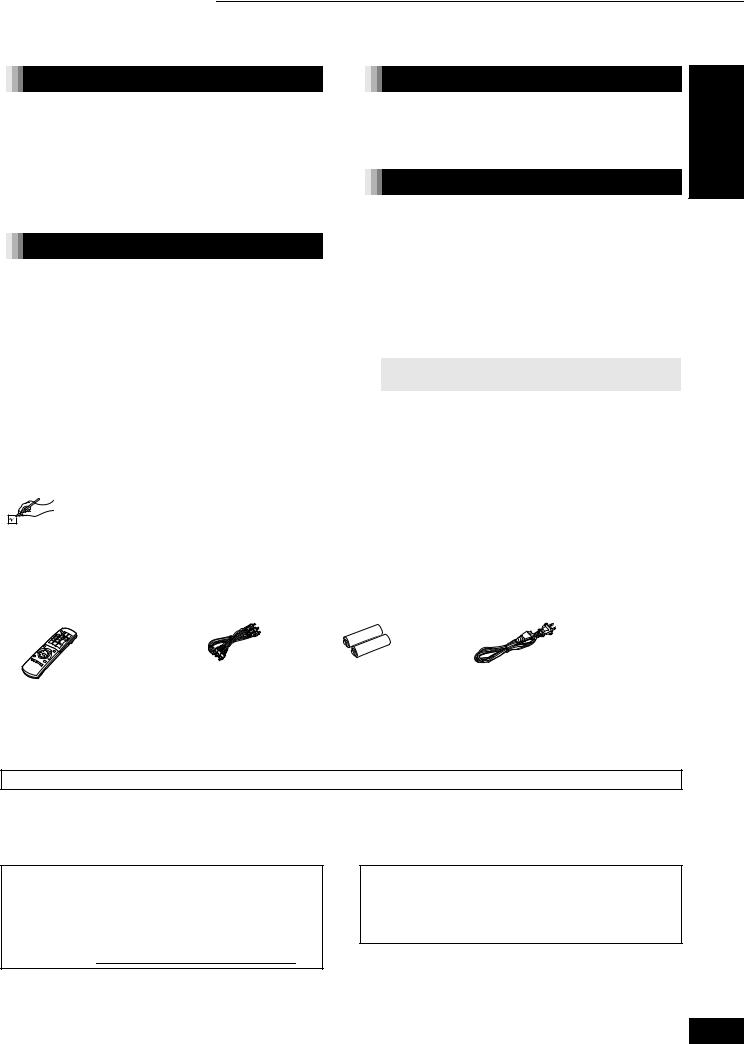
Getting started 11 Table of contents / Accessory information
Table of contents
Getting started |
|
IMPORTANT SAFETY INSTRUCTIONS |
............. 2 |
Accessory information ..................................... |
3 |
Disc information................................................. |
4 |
Control reference guide..................................... |
6 |
Connection ......................................................... |
8 |
Easy Setting...................................................... |
11 |
Remote control setting.................................... |
11 |
Playback |
|
Basic play ......................................................... |
12 |
Adjusting picture and sound quality.............. |
14 |
Operations using menu screen ...................... |
15 |
Playing MP3 files and still pictures ................ |
16 |
Linked operations with the TV |
|
(EZ SyncTM “HDAVI ControlTM”)..................... |
18 |
Settings |
|
Changing settings with the |
|
On-screen menu............................................. |
19 |
Changing the unit’s settings........................... |
21 |
Reference |
|
Frequently asked questions............................ |
24 |
Troubleshooting guide .................................... |
24 |
Messages .......................................................... |
27 |
Disc handling.................................................... |
27 |
Maintenance ..................................................... |
27 |
Product Service................................................ |
28 |
Specifications................................................... |
28 |
Glossary............................................................ |
29 |
Limited Warranty (ONLY FOR U.S.A.) ............ |
30 |
Limited Warranty (ONLY FOR CANADA) ....... |
31 |
Referencia rápida en español |
|
(Spanish Quick Reference) ............................ |
32 |
Index.................................................................. |
33 |
Getting started
Accessory information
Please check and identify the supplied accessories. Use numbers indicated in parentheses when asking for replacement parts. (Product numbers correct as of April 2007. These may be subject to change.)
Only for U.S.A.: To order accessories, refer to “Accessory Purchases” on page 30.
Only for Canada: To order accessories, call the dealer from whom you have made your purchase.
∏ |
∏ |
∏ |
∏ |
1 Remote control |
1 Audio/video cable |
2 Batteries |
1 AC power supply cord |
(EUR7658YF0) |
(K2KA6BA00003) |
for remote control |
(K2CB2CB00018) |
|
|
|
≥For use with this unit only. Do not |
|
|
|
use it with other equipment. |
|
|
|
Also, do not use cords for other |
|
|
|
equipment with this unit. |
The enclosed Canadian French label sheet corresponds to the English display on the front and back side of the unit.
(ONLY FOR U.S.A. )
Product Registration Card
Please complete and return the included product registration card, or register via the Internet at: http://www.prodreg.com/panasonic/
The model number and serial number of this product can be found on either the back or the bottom of the unit.
Please note them in the space provided below and keep for future reference.
MODEL NUMBER |
DMP-BD10A |
SERIAL NUMBER
User memo:
DATE OF PURCHASE _______________________________
DEALER NAME ____________________________________
DEALER ADDRESS _________________________________
__________________________________________________
TELEPHONE NUMBER ______________________________
RQT8997
3
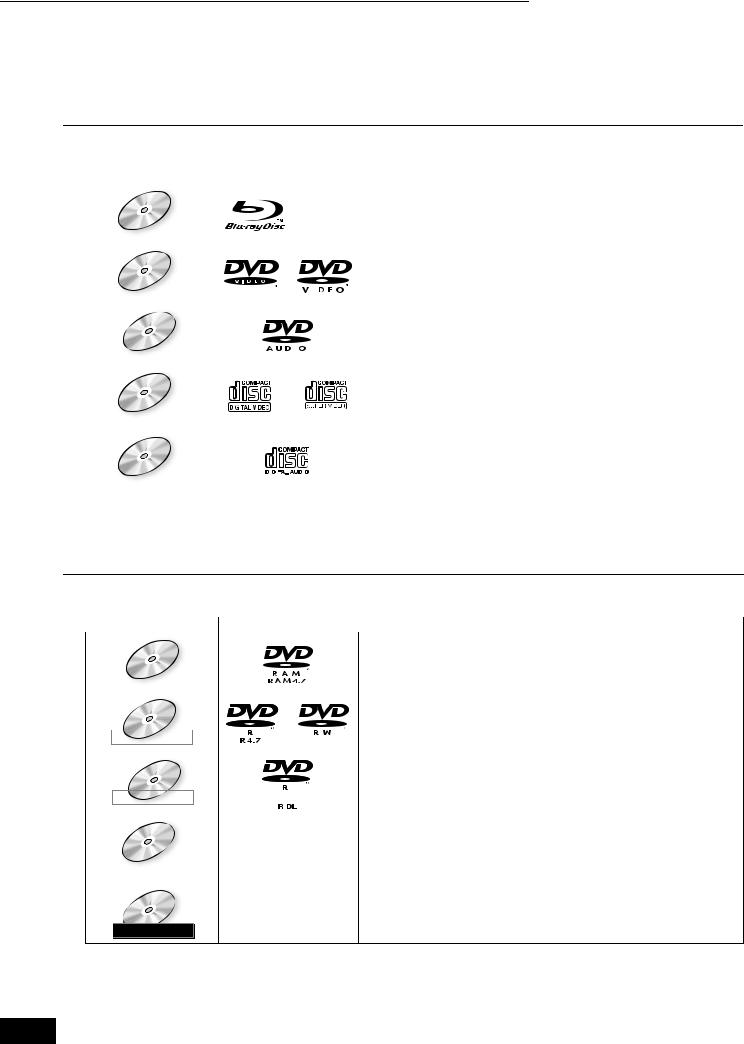
Getting started 11 Disc information
Disc information
This unit is compatible with a variety of disc types and formats, including both packaged discs and recorded discs. Use the following chart to learn more about the discs that can be played on this unit.

 Packaged discs
Packaged discs
This chart shows the different type of retail/commercial discs you can use, and also includes the industry-standard logos that should appear on the discs and/or packaging.
|
|
|
|
|
|
|
|
Logo |
Features |
Indicated as |
|||||||||||
|
|
|
|
|
|
|
|
|
|
|
|
|
|
|
|
|
|
|
|
High Definition (HD) movie and music discs . . . . . . . . . . |
. . . . . . . [BD-V] |
BD-Video |
|
|
|
|
|
|
|
|
|
|
|
|
|
|
|
|
|
|
|
|
|
|
|
|
|
|
|
|
|
|
|
|
|
|
|
|
|
|
|
|
|
|
|
|
|
|
|
|
|
|
|
|
|
|
|
|
|
|
|
|
|
|
|
|
|
|
|
|
|
|
|
|
|
|
|
|
|
|
|
|
|
|
|
|
|
High quality movie and music discs. . . . . . . . . . . . . . . . . |
. . . . . . . [DVD-V] |
DVD-Video |
|
|
|
|
|
|
|
|
|
|
|
|
|
|
|
|
|
|
|
|
|
|
|
|
|
|
|
|
|
|
|
|
|
|
|
|
|
|
|
|
|
|
|
|
|
|
|
|
|
|
|
|
|
|
|
|
|
|
|
|
|
|
|
|
|
|
|
|
|
|
|
|
|
|
|
|
|
|
|
|
|
|
|
|
|
|
|
|
|
|
|
|
|
|
|
|
|
|
|
|
|
|
|
|
|
|
|
High fidelity music discs. . . . . . . . . . . . . . . . . . . . . . . . . . |
. . . . . . . [DVD-A] |
DVD-Audio |
|
|
|
|
|
|
|
|
|
|
|
|
|
|
|
|
|
|
|
Some DVD-Audio discs contain DVD-Video content.§. . . . . . . . . . [DVD-V] |
|
|
|
|
|
|
|
|
|
|
|
|
|
|
|
|
|
|
|
|
|
|
|
|
|
|
|
|
|
|
|
|
|
|
|
|
|
|
|
|
|
|
|
|
|
|
|
|
|
|
|
|
|
|
|
|
|
|
|
|
|
|
|
|
|
|
|
|
|
|
|
|
|
|
|
|
|
|
|
|
|
|
|
|
|
|
|
|
|
|
|
|
|
|
|
|
|
|
|
|
|
|
|
|
|
|
|
|
|
Compact Discs (CD’s) that contain music and video. |
|
Video CD |
|
|
|
|
|
|
|
|
|
|
|
|
|
|
|
|
|
|
|
Including SVCD (Conforming to IEC62107) . . . . . . . . . . . |
. . . . . . . [VCD] |
|
|
|
|
|
|
|
|
|
|
|
|
|
|
|
|
|
|
|
|
|
|
|
|
|
|
|
|
|
|
|
|
|
|
|
|
|
|
|
|
|
|
|
|
|
|
|
|
|
|
|
|
|
|
|
|
|
|
|
|
|
|
|
|
|
|
|
|
|
|
|
|
|
|
|
|
|
|
|
|
|
|
|
|
|
|
Compact Discs (CD’s) that contain audio and music. . . . |
. . . . . . . [CD] |
CD |
|
|
|
|
|
|
|
|
|
|
|
|
|
|
|
|
|
|
|
|
|
|
|
|
|
|
|
|
|
|
|
|
|
|
|
|
|
|
|
|
|
|
|
|
|
|
|
|
|
|
|
|
|
|
|
|
|
|
|
|
|
|
|
|
|
|
|
|
|
|
|
|
|
|
|
|
|
|
|
|
|
|
|
|
|
|
|
§To play DVD-Video content, set “Play DVD-Audio in Video Mode” to “Video Mode (Video On)” ( 21, “Disc” tab)

 Recorded discs
Recorded discs
This chart shows the different type of discs recorded with DVD recorders, DVD video cameras, personal computers, etc. that you can use.
Finalized |
This mark means you must finalize ( 29, Glossary) the disc with the DVD recorder, etc. before playback. |
|
|||||||
|
|
|
|
|
|
|
|
|
|
|
|
|
|
|
|
Logo |
Formats |
|
Indicated as |
|
|
|
|
|
|
|
|
|
|
|
|
|
|
|
|
|
≥Discs recorded using Version 1.1 of the DVD Video |
|
|
|
DVD-RAM |
|
Recording Format (a unified video recording standard).............. |
[DVD-VR] |
|||||
|
|
≥JPEG format.................................................................................. |
[JPEG] |
||||||
|
|
|
|
|
|
|
≥AVCHD format .............................................................................. |
[BD-V] |
|
|
|
|
|
|
|
|
|
|
|
|
|
|
|
|
|
|
≥Discs recorded using DVD-Video Format..................................... |
[DVD-V] |
|
|
DVD-R/RW |
|
≥Discs recorded using Version 1.1 of the DVD Video |
|
|||||
|
|
Recording Format (a unified video recording standard).............. |
[DVD-VR] |
||||||
|
|
|
|
|
|
|
≥AVCHD format |
[BD-V] |
|
|
|
Finalized |
|
|
|
||||
|
|
|
|
|
|
|
|
||
|
|
|
|
|
|
|
|
|
|
|
|
|
|
|
|
|
≥Discs recorded using DVD-Video Format..................................... |
[DVD-V] |
|
|
|
DVD-R DL |
|
≥Discs recorded using Version 1.2 of the DVD Video |
|
||||
|
|
|
Recording Format (a unified video recording standard).............. |
[DVD-VR] |
|||||
|
|
|
|
|
|
|
≥AVCHD format |
[BD-V] |
|
|
|
Finalized |
|
|
|||||
|
|
|
|
|
|
|
|||
|
|
|
|
|
|
|
|
|
|
|
|
|
|
|
|
|
≥Discs recorded using +VR (+R/+RW Video |
|
|
|
+R/+RW/+R DL |
|
Recording) format......................................................................... |
[DVD-V] |
|||||
|
— |
|
|
|
|||||
|
|
|
|
|
|
|
|
||
|
|
Finalized |
|
|
|
|
|||
|
|
|
|
|
|
|
|
|
|
|
|
|
|
|
|
|
≥CD-DA format ............................................................................... |
[CD] |
|
|
|
CD-R/RW |
|
≥VCD formats including SVCD (Conforming to IEC62107) ............ |
[VCD] |
||||
|
|
— |
≥MP3 format.................................................................................... |
[MP3] |
|||||
|
|
|
|
|
|
|
≥JPEG format.................................................................................. |
[JPEG] |
|
Finalized
≥It may not be possible to play the above discs in some cases due to the type of discs, the condition of the recording, the recording method and how the files were created.
RQT8997
4
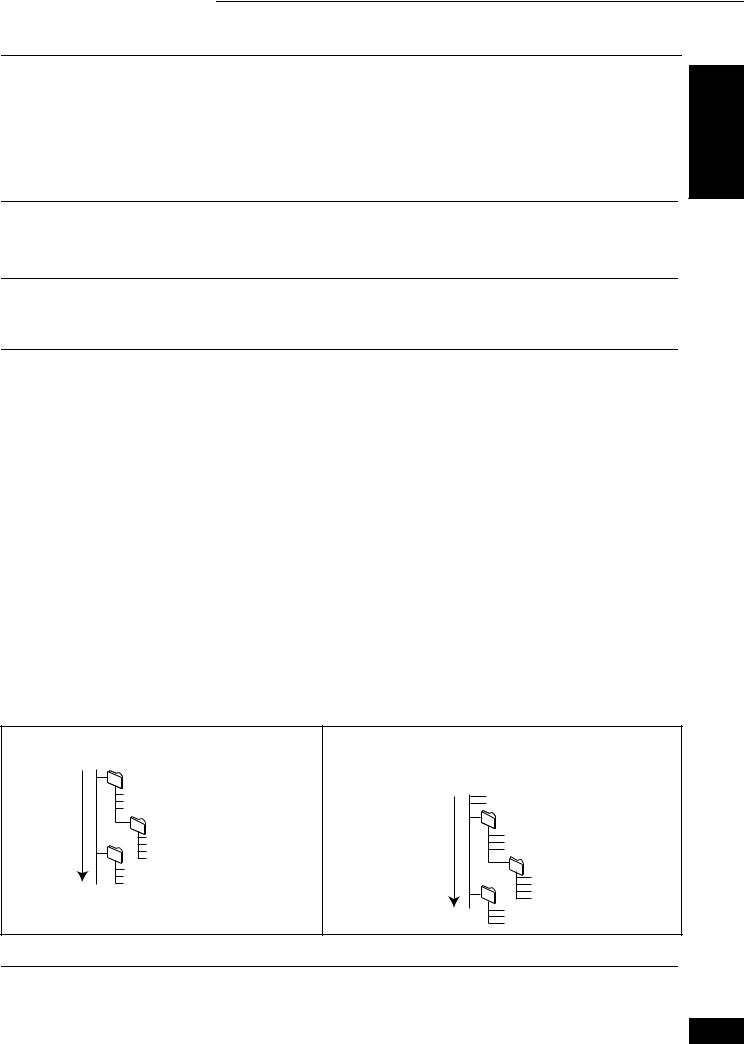
Getting started 11 Disc information

 Regarding BD-Video
Regarding BD-Video
≥When BD-J application ( 29, Glossary) is executed, operations may take a little more time than usual. Please wait, there is nothing wrong with this unit.
≥When playing a set of two BD-Video discs, once the first disc finishes playing, video may continue to display even if playback has been stopped.
≥If the audio track of the disc was recorded with DTS-HD Master Audio, it will be output as DTS Digital Surround audio. ≥When playing discs recorded with Dolby TrueHD or DTS-HD,
–audio will not be output properly (e.g. audio from some speakers cannot be heard) unless the number of connected speakers is the same as audio channel specification of the disc.
–even if you select “Small” in the speaker settings, audio output will have an effect similar to when “Large” is selected ( 23).

 Regarding DVD-Audio
Regarding DVD-Audio
Some multi-channel DVD-Audio will prevent down-mixing ( 29, Glossary) of all or part of their contents if this is the manufacturer’s intention. When playing such discs, or such parts of the disc, unless the number of connected speakers is the same as audio channel specification of the disc, audio will not be output properly (e.g. part of the audio is missing, multi-channel audio cannot be selected and audio is played in two channels). Refer to the disc’s jacket for more information.

 Note about using a DualDisc
Note about using a DualDisc
The digital audio content side of a DualDisc does not meet the technical specifications of the Compact Disc Digital Audio (CD-DA) format so play may not be possible.
Getting started

 Tips for making MP3/JPEG files
Tips for making MP3/JPEG files
File format |
MP3 |
JPEG |
Playable discs |
CD-R/RW§1 |
DVD-RAM§2, CD-R/RW§1 |
Extension |
Files must have the extension “.mp3” or “.MP3”. |
Files must have the extension “.jpg” or “.JPG”. |
Number of pixels |
— |
between 34k34 and 6144k4096 pixels |
|
|
(Sub sampling is 4:2:2 or 4:2:0) |
Bit rates |
32 kbps to 320 kbps |
— |
Sampling frequency |
44.1 kHz/48 kHz |
— |
Reference |
≥ID3 tags: not compatible |
≥Compatible formats: DCF§3 compliant (Content |
|
≥If there is a large amount of still picture data etc. within a |
recorded on a digital camera, etc.) |
|
MP3 file, play may not be possible. |
≥MOTION JPEG: not compatible |
|
|
|
|
≥English alphabet and Arabic numerals are displayed correctly. Other characters may not be displayed correctly. |
|
|
≥The display order on this unit may differ from how the order is displayed on a computer. |
|
|
≥Depending on how you create the disc (writing software), files (tracks) and folders (groups) may not play in the |
|
|
order you numbered them. |
|
|
≥This unit is not compatible with packet-write format. |
|
|
≥Depending on the recording conditions, the disc may not play. |
|
|
≥Operation may take time to complete when there are many files (tracks) and/or folders (groups) and some files |
|
|
(tracks) may not display or be playable. |
|
|
|
|
§1
§2
§3
CD-R/RW
≥Compatible formats: ISO9660 level 1 or 2 (except for extended formats), Joliet
≥This unit is compatible with multi-session but reading or play of the disc may take time if there are a lot of sessions.
DVD-RAM
≥Discs must conform to UDF 2.0.
Design rule for Camera File system: unified standard established by Japan Electronics and Information Technology Industries Association (JEITA).
You can play MP3 and still pictures (JPEG) on this unit by making folders as shown below. However depending on how you create the disc (writing software), play may not be in the order you numbered the folders.
Structure of MP3 folders in CD-R/CD-RW
Prefix with 3-digit numbers in the order you want to play them.
Root
001 (folder=group)
001
001track.mp3 (file=track) 002track.mp3 003track.mp3
002 group
003 group |
001track.mp3 |
|
002track.mp3 |
||
|
||
|
003track.mp3 |
|
|
004track.mp3 |
001track.mp3
002track.mp3
003track.mp3
Order of play
Structures of still pictures(JPEG) in CD-R/CD-RW
Files inside a folder are displayed in the order they were updated or taken. ≥When the highest level folders are “DCIM” folders, they are displayed
first on the tree.
Root
P0000001.jpg
P0000002.jpg
001 002 Folder
P0000003.jpg
P0000004.jpg
P0000005.jpg
|
003 Folder |
004 Folder |
P0000006.jpg |
|
P0000007.jpg |
|
P0000008.jpg |
|
P0000009.jpg |
P0000010.jpg
Order of play P0000011.jpg
P0000012.jpg

 Discs that cannot be played
Discs that cannot be played
≥BD-R, BD-RE v1/v2 |
≥DivX discs |
≥2.6-GB and 5.2-GB DVD-RAM |
≥PAL discs |
≥DVD-RAM that cannot be removed from their cartridges |
≥“Chaoji VCD” available on the market including CVD, DVCD and |
≥Version 1.0 of DVD-RW |
SVCD that do not conform to IEC62107. |
≥DVD-ROM, CD-ROM, CDV, CD-G, SACD and Photo CD |
≥HD DVD |
≥WMA discs |
≥Other discs that are not specifically supported |
RQT8997
5

Getting started 11 Control reference guide
Control reference guide

 Remote control
Remote control
|
|
|
|
|
|
|
|
|
BD |
|
|
|
|
|
|
|
POWER |
POWER |
|
|
|
|
|
|
|
|
|
CONTRAST BRIGHTNESS SHARPNESS |
COLOR |
||
|
|
|
|
||||
|
|
|
|
|
INTEGRATED |
|
|
|
|
TV/VIDEO CH |
VOLUME |
|
GAMMA 3D-NR |
RE-MASTER |
|
|
|
|
DNR |
||||
|
|
RECEIVER |
|
|
|
|
|
|
AUDIO |
ONE TOUCH |
MUTING |
|
|
|
|
PLAY |
|
|
|
|
|||
|
SKIP |
|
|
|
|
|
|
|
SEARCH/SLOW |
VOLUME |
|
|
|
|
|
|
|
|
|
|
|
|
|
|
STOP |
PAUSE |
PLAY |
|
CANCEL |
SETUP |
|
|
STATUS |
|
|
|
|
|
|
TIME SLIP |
|
|
|
|
||||||||
|
|
|
|
|
|
|
|
|
|
|
P |
|
P |
ME |
U |
|
|
|||
|
|
|
|
|
|
|
|
|
|
|
|
|
|
|
|
|
||||
|
|
|
|
|
|
|
|
|
|
|
|
P-U |
|
|
|
|
|
|
||
|
|
|
|
|
U |
|
|
|
|
|
O |
|
N |
|
|
|
|
|
||
|
|
|
E |
N |
|
|
|
|
R |
|
|
|
|
|
|
|
|
|
|
|
|
|
|
|
|
|
|
|
|
|
|
|
|
|
|
|
|
|
|||
|
|
|
|
|
|
|
|
O |
|
|
|
|
|
|
|
|
|
|
||
|
|
M |
|
|
|
|
T |
|
|
|
|
|
|
I |
|
|
|
|
||
|
P |
|
|
|
|
V |
I G |
A |
|
|
|
|
|
|
|
D |
|
|
|
|
|
|
|
|
|
|
|
|
|
|
|
|
|
S |
|
|
|
|
|||
|
O |
|
|
|
|
|
|
|
|
|
|
|
|
|
P |
|
|
|
|
|
|
|
|
|
A |
|
|
|
|
|
|
|
|
|
L |
|
|
|
|
||
|
T |
|
|
|
N |
|
|
|
|
|
|
|
|
|
|
|
|
|
|
|
|
|
|
|
T |
|
|
|
|
|
|
|
|
|
|
A |
|
|
|
|
|
|
|
|
|
C |
|
|
|
|
|
|
|
|
|
|
Y |
|
|
|
|
|
|
|
|
|
E |
|
|
|
|
|
|
|
|
|
|
|
|
|
|
||
|
|
|
|
R |
|
|
|
|
|
|
|
ENTER |
|
|
|
|
|
|
||
|
|
|
D |
|
|
|
|
|
|
|
|
|
|
|
|
|||||
|
|
|
I |
|
|
|
|
|
|
|
|
|
|
|
|
|
|
|
||
|
|
|
|
|
|
|
|
|
|
|
|
|
|
|
|
|
Multi-jog( below) |
|||
|
|
|
|
|
|
|
|
|
|
|
|
|
|
|
|
|
|
|||
BD
POWER
! Turn the unit on and off ( 11)
@TV operation buttons
You can operate the TV through the unit’s remote control. See page 11 for the remote control setting.
POWER |
Turn the television on |
CH |
Channel select |
||
|
and off |
|
|||
|
|
|
|
|
|
TV/VIDEO |
Switch the input channel |
VOLUME Adjust the volume |
|||
|
|
|
|
|
|
#ONEPLAYTOUCH ( 18)
Works only with Panasonic EZ Sync “HDAVI Control” compatible equipment.
$AUDIO Select audio ( 13)
%Receiver operation buttons
You can operate a Panasonic amplifier/receiver through the unit’s remote control.
MUTING Mute the sound |
Adjust the volume |
|
VOLUME |
^Basic playback control buttons
See page 12 for the details.
& STATUS |
Show status messages ( 13) |
|
SUB MENU |
|
|
RETURN |
* TIME SLIP |
|
|
S |
|
|
|
Skip the specified time ( 13) |
|
|
A |
B |
C |
D |
|
|
|
|
|
|
( |
Show Pop-up menu ( 15) |
|
|
|
|
|
|
||
|
Red |
|
|
|
AJ |
Show Top menu/Direct Navigator ( 15) |
|
|
Green |
|
|||
|
|
|
Blue |
|
|
|
|
|
|
|
Yellow |
|
|
Multi-jog operation
≥Select items on menu screens and set items.
[3, 4, 2, 1]
Press up, down, left or right to select an item.
You can also turn the wheel to select an item.
ENTER
Press [ENTER] to confirm.
See page 13 for the operations during playback.
|
≥Turn the Multi-jog lightly. |
|
If you press it strongly when turning it, [3, 4, 2, 1] may |
NOTE |
be mistakenly activated. |
|
≥About Multi-jog Setting
The wheel operation can be turned off.
Set the “Multi-jog Setting” to “Off” ( 21,“Setup” tab).
RQT8997
6
AA
D
I
S
P
L
A
Y
AB SUB MES NU
AC RETURN
Show On-screen menu ( 19)
Show sub menu ( 15,17)
Return to previous screen
AD |
A |
B |
C |
D |
|
These buttons are used when operating a BD-Video disc that |
|||
|
includes JavaTM applications (BD-J). For more information about |
|||
|
operating this kind of disc, please read the instructions that |
|||
|
came with the disc. |
|
||
|
The A and B buttons are also used with the “Title View”, “Picture |
|||
|
View” and “Album View” screens. |
|||
AEButtons that adjust picture and sound quality |
||||
|
See page 14 for the details. |
|||
AF |
CANCEL |
|
Cancel |
|
AGNumbered buttons |
|
|||
|
Select title numbers, etc./Enter numbers ( 13) |
|||
Ah |
SETUP Show Setup menu ( 21) |
|||

Getting started 11 Control reference guide

 Main unit
Main unit
Getting started
|
|
|
POWER |
OPEN/CLOSE |
POWER
!  POWER button (Í/I POWER)( 12)
POWER button (Í/I POWER)( 12)
Press to switch the unit from on to standby mode or vice versa. In standby mode, the unit is still consuming a small amount of power.
@Disc tray ( 12)
#Display
$IIlumination lamp
Lights when the unit is turned on.
% OPEN/CLOSE Open/close disc tray ( 12)
^  Search / Skip
Search / Skip
Search: Press and hold
Skip: Press
&  Stop ( 12)
Stop ( 12)
*  Pause ( 12)
Pause ( 12)
(  Start play ( 12)
Start play ( 12)
Rear panel terminals ( 8–10)

 Using remote control
Using remote control
Batteries
Insert so the poles (i and j) match those in the remote control. When closing the lid, insert it from the j (minus) side.


R6/LR6, AA
≥Do not use rechargeable type batteries. ≥Do not mix old and new batteries.
≥Do not use different types at the same time. ≥Do not heat or expose to flame.
≥Do not take apart or short circuit.
≥Do not attempt to recharge alkaline or manganese batteries. ≥Do not use batteries if the covering has been peeled off.
Mishandling of batteries can cause electrolyte leakage which can damage items the fluid contacts and may cause a fire.
Remove batteries if the remote control is not going to be used for a long period of time. Store in a cool, dark place.
Use
Remote control signal sensor
20
30 20
30
7 m (23 feet) directly in front of the unit
If you cannot operate the unit or television using the remote control after changing the batteries, please re-enter the codes ( 11).
RQT8997
7
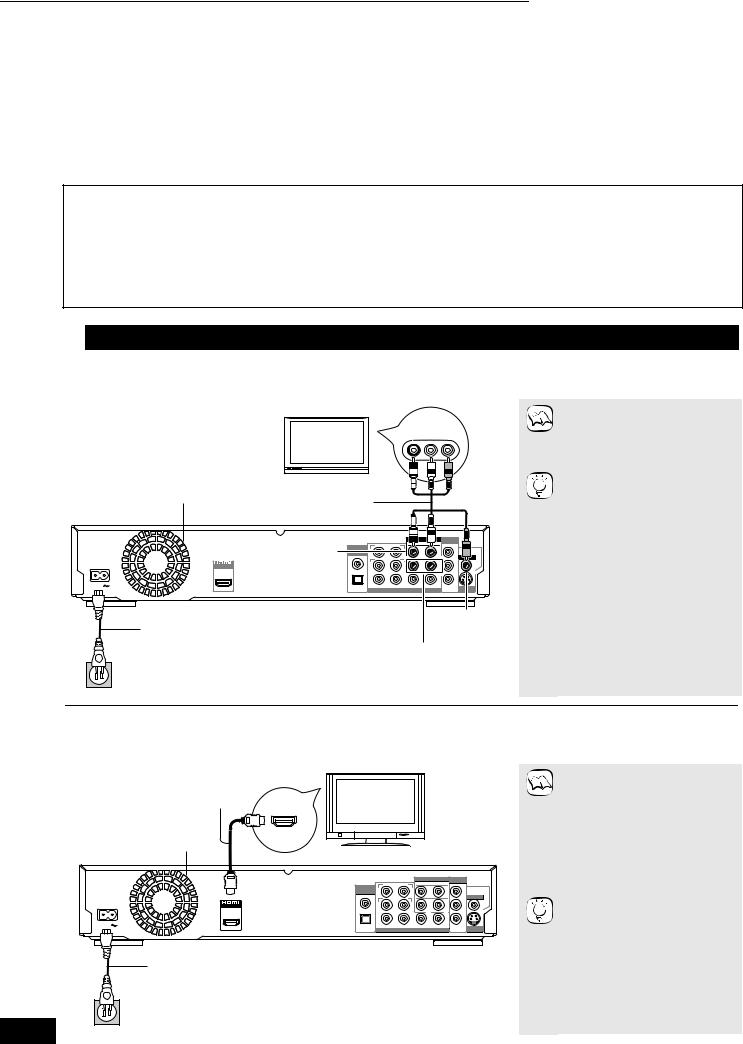
Getting started 11 Connection
Connection
From the list below, please choose the connection method that fits your TV viewing environment best and follow the illustrations to connect your player.
≥If you connect to a television using an included Audio/Video cable A ≥If you connect to an HDMI ( 29, Glossary) compatible television B
≥If you connect to an HDMI compatible television and an HDMI compatible amplifier/receiver to enjoy surround sound C ( 9)
The connection examples (ABC) are the most commonly used methods for connecting the unit. For other connection methods, please see pages 9 and 10.
≥Do not place the unit on amplifiers or equipment that may become hot. The heat can damage the unit.
≥Do not connect through the video cassette recorder. Due to copy guard protection, the picture may not display properly. ≥Turn off all equipment before connection and read the appropriate operating instructions.
≥Connect terminals of the same color.
Conserving power
This unit consumes a small amount of power even when it is turned off (less than 1 W). To save power when the unit is not to be used for a long time, unplug it from the household AC outlet.
Please use HDMI cables that have the HDMI logo (as shown on the cover). It is recommended that you use Panasonic’s HDMI cable.
Recommended part number: RP-CDHG15 (1.5 m/4.9 ft.), RP-CDHG30 (3.0 m/9.8 ft.), RP-CDHG50 (5.0 m/16.4 ft.), etc.

 Basic connections
Basic connections
A Connecting to a television with an Audio/Video cable
Using the included Audio/Video cable, you can directly connect the player to your television set.
|
|
|
|
|
|
AUDIO IN |
VIDEO IN |
NOTE |
|
|
|
Television |
|
|
R |
L |
|||
|
|
|
|
|
|
|
|||
|
|
|
|
|
|
|
|
|
AUDIO/ |
|
Cooling fan |
Audio/Video cable |
|
|
|
|
|
VIDEO IN |
|
|
|
|
|
|
|
TIPS |
|||
Back of the unit |
|
|
|
|
|
|
|||
|
(included) |
|
|
|
|
|
|
||
|
|
|
|
|
|
|
|
||
|
|
|
Manufactured |
|
|
|
|
|
|
|
|
|
|
|
|
2ch AUDIO OUT |
COMPONENT |
|
|
|
|
2ch AUDIO OUT |
|
|
SURROUND |
R |
L |
VIDEO OUT |
|
|
|
DIGITAL AUDIO |
|
|
|
Y |
|
||
|
|
|
|
|
|
Please connect |
|||
|
|
OUT |
R |
|
L |
|
1 |
||
|
|
(PCM/BITSTREAM) |
|
|
directly to TV. |
||||
|
COAXIAL |
SURROUND |
|
|
VIDEO OUT |
|
|
|
BACK |
L |
|
|
PB |
|
AV OUT |
R |
|
2 |
|
|
|
|
|
|
|||
AC IN |
|
|
|
|
|
PR |
OPTICAL |
SUBWOOFER |
CENTER |
FRONT R /R FRONT L /L |
S VIDEO |
||
|
|
|
7.1ch AUDIO OUT |
|
OUT |
|
|
AC power supply cord (included) |
|
|
|
VIDEO OUT |
|
|
Connect only after all other |
|
|
|
|
|
|
connections are complete. |
|
|
|
§ |
|
|
|
|
|
|
|
|
|
To a household AC outlet |
|
|
|
|
|
|
(AC 120 V, 60 Hz) |
|
|
|
|
|
≥High definition video cannot be output with this connection.
Use connection B ( below) or C ( 9) for high definition video.
§With audio cables, you can connect these AUDIO OUT terminals to the 2-channel audio input terminals of an analog amplifier/receiver or system component to enjoy stereo sound.
To improve picture quality
≥Use connections D or E ( 9).
To enjoy an even richer sound
≥Use connections F or G ( 10). (Unplug the red and white plug.)
RQT8997
8
BConnecting to an HDMI compatible television
You can enjoy high quality, digital video and audio with just one HDMI cable.
|
HDMI IN |
|
|
|
HDMI cable |
HDMI |
|
|
|
compatible |
|
|
||
|
television |
|
|
|
Cooling fan |
|
|
|
|
Back of the unit |
|
|
|
|
|
Manufactured |
|
|
|
|
|
|
|
2ch AUDIO OUT |
|
|
SURROUND |
R L |
|
|
DIGITAL AUDIO |
|
|
|
|
OUT |
R |
L |
1 |
|
(PCM/BITSTREAM) |
|
|
|
|
COAXIAL |
SURROUND |
|
|
AV OUT |
HDMI AV OUT |
|
||
BACK |
L |
|
||
|
|
R |
2 |
|
|
|
|
||
AC IN |
OPTICAL |
SUBWOOFER |
CENTER |
FRONT R /R FRONT L /L |
|
|
|
7.1ch AUDIO OUT |
|
AC power supply cord (included)
Connect only after all other connections are complete.
To a household AC outlet
(AC 120 V, 60 Hz)
COMPONENT
VIDEO OUT
Y
Please connect directly to TV.
PB VIDEO OUT
PR
S VIDEO
OUT
NOTE
TIPS
≥When you use 1080p (1125p) video output, please use Panasonic HDMI cables 5 meters (16.4 ft.) or shorter.
NECESSARY SETTINGS
≥From the Setup menu ( 23), set “HDMI Video Mode” and “HDMI Audio Output” to “On”.
To enjoy an even richer sound
≥Use connections F or G ( 10) additionally.
In this case, set “HDMI Video Mode” to “On” and “HDMI Audio Output” to “Off” in the Setup menu ( 23).
With this connection, you can
use EZ Sync “HDAVI Control”
≥See page 18 for the details.

Getting started 11 Connection
CConnecting to an HDMI compatible television and HDMI compatible
amplifier/receiver
You can connect the player to your HDMI compatible amplifier/receiver with an HDMI cable to enjoy digital surround sound along with
high quality digital video. Using an additional HDMI cable, you can connect the amplifier/receiver to your HDMI compatible television. |
started |
||||||||
|
Multi channel speakers |
|
|
|
|
|
|
≥This unit comes equipped with a Dolby Digital |
|
AC power supply cord |
|
|
HDMI |
|
|
Plus, Dolby TrueHD and DTS-HD§ decoder. |
|||
|
|
|
|
|
When connected to a compatible amplifier/ |
||||
(included) |
|
|
|
compatible |
NOTE |
||||
Connect only after all |
|
|
|
television |
receiver using the HDMI AV OUT terminal, you |
Getting |
|||
|
|
|
|
Audio, however it does not support DTS-HD |
|||||
HDMI IN |
|
HDMI OUT |
|
|
|
||||
other connections are |
|
|
|
|
|
|
|
can enjoy surround sound recorded with Dolby |
|
complete. |
|
|
|
|
|
|
|
Digital Plus, Dolby TrueHD or DTS-HD. |
|
|
|
|
|
|
|
|
§This unit supports DTS-HD High Resolution |
|
|
|
|
|
|
|
|
|
|
|
|
|
|
|
|
|
|
|
|
Master Audio. DTS Digital Surround will be |
|
|
HDMI compatible |
|
|
|
|
|
|
used as an alternative. |
|
|
|
|
|
|
|
|
≥When you use 1080p (1125p) video output, |
|
|
|
amplifier/receiver |
|
|
|
|
|
|
|
|
|
|
|
|
|
HDMI IN |
please use Panasonic HDMI cables 5 meters |
|
||
|
|
|
|
|
|
|
|||
Back of the unit |
|
|
|
|
|
|
|
(16.4 ft.) or shorter. |
|
|
|
|
|
|
|
|
NECESSARY SETTINGS |
|
|
|
|
|
|
|
|
|
|
|
|
|
|
Manufactured |
|
|
|
|
|
≥From the Setup menu ( 23), set “HDMI Video |
|
|
|
DIGITAL AUDIO |
|
|
|
Y |
|
Mode” and “HDMI Audio Output” to “On” |
|
|
|
|
|
|
2ch AUDIO OUT COMPONENT |
|
|
|
|
|
|
|
SURROUND |
R L |
VIDEO OUT |
|
|
|
|
|
|
OUT |
BACK |
L |
|
PB |
Please connect |
≥If the speaker setup cannot be completed on |
|
|
|
(PCM/BITSTREAM) |
R |
1 |
|
directly to TV. |
|
|
|
|
|
COAXIAL |
SURROUND |
|
|
VIDEO OUT |
|
|
|
|
AV OUT |
|
R |
L |
2 |
|
|
the amplifier/receiver, change multi channel |
|
|
|
|
|
|
|
|
|||
|
HDMI AV OUT |
|
|
|
|
PR |
|
speaker settings by selecting “Multi -channel” in |
|
AC IN |
|
OPTICAL |
SUBWOOFER |
CENTER |
FRONT R /R FRONT L /L |
|
S VIDEO |
“Speaker” of “Connection” tab ( 23). |
|
|
|
|
7.1ch AUDIO OUT |
|
|
|
|||
|
|
|
|
|
OUT |
|
|
||
|
|
|
|
|
|
|
|
≥If connecting to an amplifier/receiver |
|
|
|
|
HDMI cable |
|
incompatible with HDCP ( 29, Glossary), |
|
|||
Cooling fan |
|
|
|
copy-protected DVD-Audio cannot be output |
|
||||
|
|
|
|
|
|
|
through the HDMI terminal. Connect to the |
|
|
To a household AC outlet |
|
|
|
|
|
|
amplifier/receiver with audio cables (red and |
|
|
|
|
|
|
|
|
white), coaxial cable, or optical digital audio |
|
||
(AC 120 V, 60 Hz) |
|
|
|
|
|
|
|
||
|
|
|
|
|
|
cable ( 10). |
|
||
|
|
|
|
|
|
|
|
With this connection, you can use EZ |
|
|
|
|
|
|
|
|
|
Sync “HDAVI Control” |
|
|
|
|
|
|
|
|
TIPS |
≥See page 18 for the details. |
|

 Connection methods for using other video terminals
Connection methods for using other video terminals
D With S VIDEO IN
The S VIDEO OUT terminal achieves a more vivid picture than the VIDEO OUT terminal.
AUDIO IN |
S VIDEO IN |
||
R |
L |
||
|
|||
Television
Audio/Video cable (included)
S Video cable
Back of the unit
Manufactured |
|
|
|
|
|
|
|
2ch AUDIO OUT |
|
COMPONENT |
|
|
SURROUND |
R |
L |
|
VIDEO OUT |
DIGITAL AUDIO |
|
|
|
|
Y |
OUT |
R |
L |
|
1 |
Please connect |
(PCM/BITSTREAM) |
|
directly to TV. |
|||
COAXIAL |
SURROUND |
|
|
|
VIDEO OUT |
|
|
|
|
||
|
BACK |
L |
|
|
PB |
|
R |
|
2 |
|
|
|
|
|
|
|
PR |
OPTICAL |
SUBWOOFER CENTER |
FRONT R /R |
FRONT L /L |
S VIDEO |
|
|
7.1ch AUDIO OUT |
|
|
OUT |
|
≥High definition video cannot be output with this connection.
Use connection B( 8) or C ( above) for NOTE high definition video.
≥Unplug the yellow plug of Audio/Video cable.
≥Actual video quality depends on the television.
E With COMPONENT VIDEO IN
These terminals can be used for either interlace or progressive output ( 29, Glossary) and provide a purer picture than the S VIDEO OUT terminal.
AUDIO IN
R L
Audio/Video cable (included) 
Back of the unit
Manufactured |
|
|
|
|
|
|
|
2ch AUDIO OUT |
|
COMPONENT |
|
|
SURROUND |
R |
L |
|
VIDEO OUT |
DIGITAL AUDIO |
|
|
|
|
Y |
OUT |
R |
L |
|
1 |
Please connect |
(PCM/BITSTREAM) |
|
directly to TV. |
|||
COAXIAL |
SURROUND |
|
|
|
VIDEO OUT |
|
|
|
|
||
|
BACK |
L |
|
|
PB |
|
R |
|
2 |
|
|
|
|
|
|
||
|
|
|
|
|
PR |
OPTICAL |
SUBWOOFER CENTER |
FRONT R /R |
FRONT L /L |
S VIDEO |
|
|
7.1ch AUDIO OUT |
|
|
||
|
|
|
OUT |
||
COMPONENT |
≥Select “Darker” from the “Black Level |
|
VIDEO IN |
Control” ( 22, “Video” tab). |
|
Television |
≥Unplug the yellow plug of Audio/Video |
|
NOTE |
||
cable. |
||
|
Regarding the high definition video |
|
|
output |
|
|
≥Some discs prohibit high definition video |
|
|
output from COMPONENT VIDEO OUT |
|
Component Video cable |
terminals. In this case, video resolution is |
|
Connect to the terminals |
converted and output as 480p. |
|
|
||
that match the colors of |
To enjoy high definition/progressive |
|
the plugs. |
video |
|
TIPS |
≥Connect to a progressive compatible |
|
television. |
||
|
≥From the Setup menu ( 22), select “480p” |
|
|
, “720p” or “1080i” in “Component Video |
|
|
Resolution” of “Connection” tab. |
|
|
≥From the Setup menu ( 23), set “HDMI |
|
|
Video Mode” to “Off”. Otherwise, the video |
|
|
is output as 480i. |
(Continued on the next page)
RQT8997
9
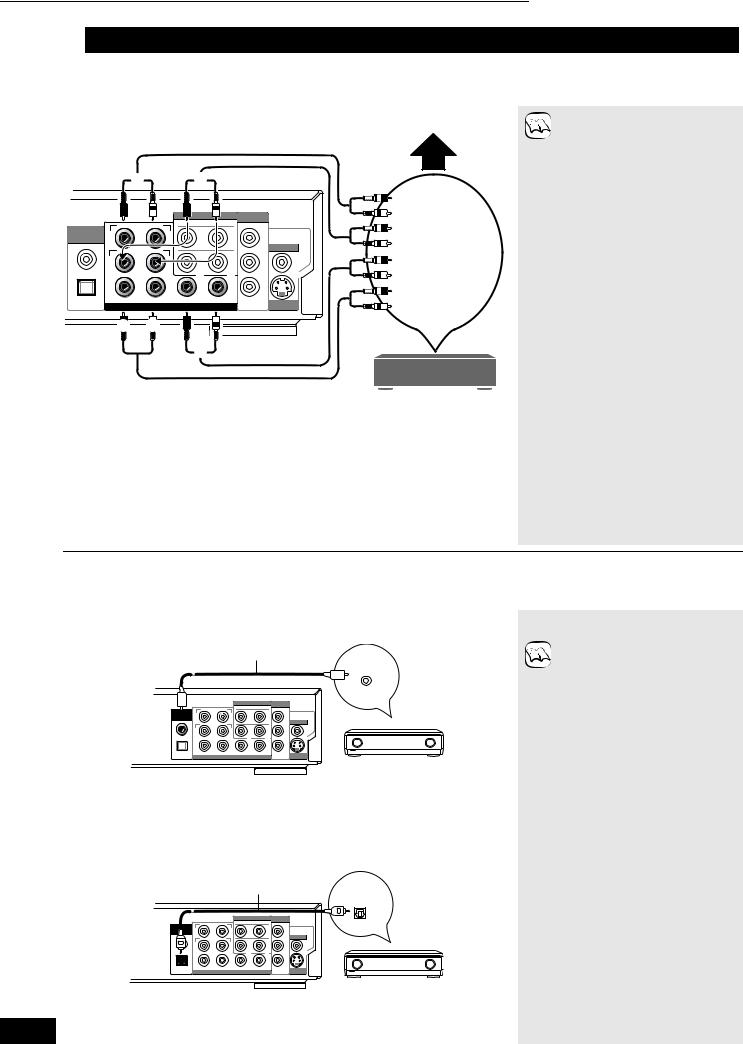
Getting started 11 Connection

 Connecting an amplifier/receiver (excluding HDMI connection)
Connecting an amplifier/receiver (excluding HDMI connection)
FConnecting to an amplifier/receiver with 7.1ch/5.1ch AUDIO IN terminal
You can enjoy surround sound using the 7.1ch AUDIO OUT terminals. The 7.1ch AUDIO OUT terminals offer you another option for enjoying surround sound.
Multi channel speakers |
≥This unit comes equipped with a |
|
Dolby Digital Plus, Dolby TrueHD |
||
|
||
Back of the unit |
and DTS-HD§ decoder. When |
|
NOTE |
connected to a compatible |
amplifier/receiver using the 7.1ch
|
|
|
|
|
|
|
|
AUDIO OUT terminals, you can |
|
|
|
|
|
|
|
enjoy surround sound recorded |
|||
|
|
|
|
|
|
|
|
|
|
Manufactured |
|
|
|
|
|
|
|
with Dolby Digital Plus, Dolby |
|
|
|
|
|
|
|
Connect Audio |
TrueHD or DTS-HD. |
||
|
|
SURROUND |
2ch AUDIO OUT |
COMPONENT |
|
||||
|
|
|
|
VIDEO OUT |
|
cables to |
This unit supports DTS-HD High |
||
|
|
|
|
R |
L |
|
|
§ |
|
OUT |
|
R |
|
Y |
directly to TV. |
terminals |
Resolution Audio, however it |
||
|
|
L |
1 |
||||||
DIGITAL AUDIO |
|
|
|
|
Please connect |
|
|
||
|
|
|
|
|
|
|
|
|
|
(PCM/BITSTREAM) |
SURROUND |
|
|
PB |
VIDEO OUT |
corresponding to |
does not support DTS-HD Master |
||
COAXIAL |
|
|
|
||||||
|
|
R |
|
L |
2 |
|
|
the speakers you |
Audio. DTS Digital Surround will |
|
|
BACK |
|
|
|
|
|
|
|
|
|
|
|
|
|
|
|
have connected. |
be used as an alternative. |
|
|
|
|
|
|
|
|
|
≥This unit supports playback of |
|
|
|
|
|
|
PR |
S VIDEO |
|
DVD-Video discs in surround |
OPTICAL |
|
SUBWOOFER |
CENTER |
FRONT R /R |
FRONT L /L |
|
|
sound up to 5.1channels. |
|
|
|
|
|
|
|||||
|
|
|
7.1ch AUDIO OUT |
|
|
OUT |
|
≥Depending on how the disc was |
|
|
|
|
|
|
|
|
|
|
|
|
|
|
|
|
|
|
recorded, the audio may not be |
||
|
|
|
|
|
|
|
|
|
output properly on the number of |
|
|
|
|
|
|
|
|
channels desired. |
|
|
|
|
|
|
|
|
|
Amplifier/receiver with |
NECESSARY SETTINGS |
|
|
|
|
|
|
|
|
7.1/5.1ch AUDIO IN |
≥If the speaker setup cannot be |
|
|
|
|
|
|
|
|
|
completed on the amplifier/ |
|
|
|
|
|
|
|
|
|
receiver, change multi channel |
|
|
|
|
|
|
|
|
|
speaker settings by selecting |
|
|
|
|
|
|
|
|
|
“Multi-channel” in “Speaker” of |
|
Cable connections |
|
|
|
|
“Connection” tab ( 23). |
|||
|
|
|
|
|
|
||||
|
a Surround speaker (L/R) |
|
|
|
Only when this unit is |
||||
|
b Surround back speaker (L/R) |
|
|
||||||
|
|
|
connected to an HDMI |
||||||
|
|
(Not necessary when connecting to 5.1 channel AUDIO IN) |
|||||||
|
|
compatible television ( 8,B) |
|||||||
|
c Subwoofer |
|
|
|
|
|
|||
|
|
|
|
|
|
≥From the Setup menu ( 23), set |
|||
|
d Center speaker |
|
|
|
|
||||
|
|
|
|
|
“HDMI Audio Output” to “Off”. |
||||
|
e Front speaker (L/R) |
|
|
|
|
||||
|
|
|
|
|
Otherwise, audio is output as two |
||||
|
|
|
|
|
|
|
|
|
channels only, and also output |
|
|
|
|
|
|
|
|
|
from the television’s speakers. |
RQT8997
10
GConnecting to an amplifier/receiver with DIGITAL AUDIO IN terminal
You can enjoy surround sound using the DIGITAL AUDIO OUT terminals. The DIGITAL AUDIO OUT terminals offer you another option for enjoying surround sound.
With COAXIAL IN
Coaxial cable
COAXIAL IN
Back of the unit
Manufactured |
|
|
|
|
|
|
|
2ch AUDIO OUT |
|
COMPONENT |
|
|
SURROUND |
R |
L |
|
VIDEO OUT |
DIGITAL AUDIO |
|
|
|
|
Y |
OUT |
R |
L |
|
1 |
Please connect |
(PCM/BITSTREAM) |
|
directly to TV. |
|||
COAXIAL |
SURROUND |
|
|
|
VIDEO OUT |
|
|
|
|
||
|
BACK |
L |
|
|
PB |
|
R |
|
2 |
|
|
|
|
|
|
||
|
|
|
|
|
PR |
OPTICAL |
SUBWOOFER CENTER |
FRONT R /R |
FRONT L /L |
S VIDEO |
|
|
7.1ch AUDIO OUT |
|
|
OUT |
|
Amplifier/receiver with a built-in decoder or a decoder-amplifier/ receiver combination
With OPTICAL IN
|
|
|
Optical digital |
|||
Back of the unit |
|
|
|
audio cable |
||
|
|
|
|
|
OPTICAL IN |
|
|
|
|
|
|
|
|
Manufactured |
|
|
|
|
|
|
|
|
|
2ch AUDIO OUT |
|
COMPONENT |
|
|
SURROUND |
R |
L |
|
VIDEO OUT |
|
DIGITAL AUDIO |
|
|
|
Y |
||
|
|
|
|
|
||
OUT |
R |
|
L |
|
1 |
Please connect |
(PCM/BITSTREAM) |
|
|
directly to TV. |
|||
COAXIAL |
SURROUND |
|
|
|
VIDEO OUT |
|
|
|
|
|
|||
|
BACK |
|
L |
|
|
PB |
|
R |
|
|
2 |
|
|
|
|
|
|
|
||
|
|
|
|
|
|
PR |
OPTICAL SUBWOOFER |
CENTER FRONT R /R FRONT L /L |
S VIDEO |
||||
|
|
7.1ch AUDIO OUT |
|
|
||
|
|
|
|
OUT |
||
Amplifier/receiver with a built-in decoder or a decoder-amplifier/ receiver combination
≥You cannot use DTS Digital Surround decoders ( 29, Glossary) incompatible with DVD.
NOTE
≥Even if using this connection, output will be only 2 channels when playing DVD-Audio.
To enjoy multi-channel surround sound, use connections C ( 9) or F ( above).
NECESSARY SETTINGS
≥Change the settings in “Digital Audio Output” ( 22).
Only when this unit is connected to an HDMI
compatible television ( 8,B)
≥From the Setup menu ( 23), set “HDMI Audio Output” to “Off”. Otherwise, the sound may not be output with the desired settings.
