Panasonic AG-DVC60P Operating Instruction

Mini 
NTSC
Digital Video Camera-Recorder
Model AG-


 P
P
Before operating this product, please read the instructions carefully and save this manual for future use.
Printed in Japan |
VQT0N16 |
F0804S0 -H D |
BEFORE USE |
|
|
|
|
|
DESCRIPTION OF PARTS |
|
|
|
|
|
PREPARATION |
|
|
|
SHOOTING |
|
|
|
|
|
PLAYBACK |
|
|
|
|
|
EDITING |
|
|
|
|
|
DISPLAYS |
|
|
|
|
|
MENUS |
|
|
|
|
|
TROUBLESHOOTING |
|
|
|
|
|
CATIONS, |
|
SPECIFI- |
OTHER |

IMPORTANT
“Unauthorized recording of copyrighted television programs, video tapes and other materials may infringe the right of copyright owners and be contrary to copyright laws.”
CAUTION
RISK OF ELECTRIC SHOCK
DO NOT OPEN
CAUTION: TO REDUCE THE RISK OF ELECTRIC SHOCK, DO NOT REMOVE COVER (OR BACK).
NO USER SERVICEABLE PARTS INSIDE. REFER TO SERVICING TO QUALIFIED SERVICE PERSONNEL.
The lightning flash with arrowhead symbol, within an equilateral triangle, is intended to alert the user to the presence of uninsulated “dangerous voltage” within the product’s enclosure that may be of sufficient magnitude to constitute a risk of electric shock to persons.
The exclamation point within an equilateral triangle is intended to alert the user to the presence of important operating and maintenance (service) instructions in the literature accompanying the appliance.
WARNING:
TO REDUCE THE RISK OF FIRE OR SHOCK HAZARD, DO NOT EXPOSE THIS EQUIPMENT TO RAIN OR MOISTURE.
TO REDUCE THE RISK OF FIRE OR SHOCK HAZARD, KEEP THIS EQUIPMENT AWAY FROM ALL LIQUIDS-USE AND STORE ONLY IN LOCATIONS WHICH ARE NOT EXPOSED TO THE RISK OF DRIPPING OR SPLASHING LIQUIDS, AND DO NOT PLACE ANY LIQUID CONTAINERS ON TOP OF THE EQUIPMENT.
CAUTION:
TO REDUCE THE RISK OF FIRE OR SHOCK HAZARD AND ANNOYING INTERFERENCE, USE THE RECOMMENDED ACCESSORIES ONLY.
CAUTION:
Do not install or place this unit in a bookcase, built-in cabinet or any other confined space in order to maintain adequate ventilation. Ensure that curtains and any other materials do not obstruct the ventilation to prevent risk of electric shock or fire hazard due to overheating.
CAUTION:
THE AC RECEPTACLE (MAINS SOCKET OUTLET) SHALL BE INSTALLED NEAR THE EQUIPMENT AND EASILY ACCESSIBLE.
TO COMPLETELY DISCONNECT THIS EQUIPMENT FROM THE AC MAINS, DISCONNECT THE POWER CORD PLUG FROM THE AC RECEPTACLE.
CAUTION:
TO PREVENT ELECTRIC SHOCK, MATCH WIDE BLADE OF PLUG TO WIDE SLOT, FULLY INSERT.
FCC Note:
This equipment has been tested and found to comply with the limits for a class A digital device, pursuant to Part 15 of the FCC Rules. These limits are designed to provide reasonable protection against harmful interference when the equipment is operated in a commercial environment. This equipment generates, uses, and can radiate radio frequency energy and, if not installed and used in accordance with the instruction manual, may cause harmful interference to radio communications. Operation of this equipment in a residential area is likely to cause harmful interference in which case the user will be required to correct the interference at his own expense.
Warning:
To assure continued FCC emission limit compliance, the user must use only shielded interface cable when connecting to external units. Also, any unauthorized changes or modifications to this equipment could void the user’s authority to operate it.
CAUTION:
Danger of explosion or fire if battery is mistreated.
•Replace only with same or specified type.
•Do not disassemble or dispose of in fire.
•Do not store in temperatures over 140°F (60°C).
•Use specified charger for rechargeable batteries.
•Do not recharge the battery if it is not a rechargeable type.
For Remote Controller
•Replace battery with part No. CR2025 only.
•Do not recharge the battery.


 indicates safety information.
indicates safety information.
2

Notice (U.S.A.only):
This product has a fluorescent lamp that contains a small amount of mercury.
It also contains lead in some components. Disposal of these materials may be regulated in your community due to environmental considerations.
For disposal or recycling information please contact your local authorities, or the Electronics Industries Alliance:
<http://www.eiae.org.>
Camera-Recorder
•The rating plate is on the underside of the CameraRecorder
AC Adapter
•The rating plate is on the underside of the AC Adapter.
•Disconnect the AC mains plug from the AC mains socket when not in use.
Important Safeguards
1.Read Instructions — All the safety and operating instructions should be read before the unit is operated.
2.Retain Instructions — The safety and operating instructions should be retained for future reference.
3.Heed Warnings — All warnings on the unit and in the operating instructions should be adhered to.
4.Follow Instructions — All operating and maintenance instructions should be followed.
5.Cleaning — Unplug this video unit from the wall outlet before cleaning. Do not use liquid or aerosol cleaners. Use a dry cloth for cleaning.
6.Attachments — Do not use attachments not recommended by the video product manufacturer as they may be hazardous.
7.Water and Moisture — Do not use this video unit near water — for example near a bath tub, wash bowl, kitchen sink, or laundry tub, in a wet basement, or near a swimming pool, and the like.
8.Accessories — Do not place this video unit on an unstable cart, stand, tripod, bracket, or table. The video unit may fall, causing serious injury to a child or adult, and serious damage to the unit. Use only with a cart, stand, tripod, bracket, or table recommended by the manufacturer, or sold with the video unit. Any mounting of the unit should follow the manufacturer’s instructions and should use a mounting accessory recommended by the manufacturer.
An appliance and cart combination should be moved with care. Quick stops, excessive force, and uneven surfaces may cause the appliance and cart combination to overturn.
9.Ventilation — Slots and openings in the cabinet are provided for ventilation and to ensure reliable operation of the video unit and to protect it from overheating. These openings must not be blocked or covered. Never place the video unit on a bed, sofa, rug, or other similar surface, or near or over a radiator or heat register. This video unit should not be placed in a built-in installation such as a bookcase or rack unless proper ventilation is provided or the manufacturer's instructions have been adhered to.
10.Power Sources — This video unit should be operated only from the type of power source indicated on the marking label. If you are not sure of the type of power supply to your home, consult your appliance dealer or local power company. For video units intended to be operated from battery power, or other sources, refer to the operating instructions.
11.Grounding or Polarization — This video unit may be equipped with either a polarized 2-wire AC (Alternating Current) line plug (a plug having one blade wider than the other) or 3-wire grounding type plug, a plug having a third (grounding) pin.
The 2-wire polarized plug will fit into the power outlet only one way. This is a safety feature. If you are unable to insert the plug fully into the outlet, try reversing the plug. If the plug still fails to fit, contact your electrician to replace your obsolete outlet. Do not defeat the safety purpose of the polarized plug.
The 3-wire grounding type plug will fit into a grounding type power outlet. This is a safety feature. If you are unable to insert the plug into the outlet, contact your electrician to replace your obsolete outlet. Do not defeat the safety purpose of the grounding type plug.
12.Power-Cord Protection — Power-supply cords should be routed so that they are not likely to be walked on or pinched by items placed upon or against them, paying particular attention to cords of plugs, convenience receptacles, and the point where they exit from the unit.
3

Important Safeguards
13.Outdoor Antenna Grounding — If an outside antenna or cable system is connected to the video unit, be sure the antenna or cable system is grounded so as to provide some protection against voltage surges and built-up static charges. Part 1 of the Canadian Electrical Code, in USA Section 810 of the National Electrical Code, provides information with respect to proper grounding of the mast and supporting structure, grounding of the lead-in wire to an antenna discharge unit, size of grounding conductors, location of antenna discharge unit, connection to grounding electrodes, and requirements for the grounding electrode.
|
ANTENNA LEAD IN WIRE |
GROUND |
|
CLAMPS |
ANTENNA DISCHARGE UNIT |
|
|
|
(NEC SECTION 810-20) |
ELECTRIC |
|
SERVICE |
GROUNDING CONDUCTORS |
EQUIPMENT |
(NEC SECTION 810-21) |
GROUND CLAMP
 POWER SERVICE GROUNDING
POWER SERVICE GROUNDING
ELECTRODE SYSTEM NEC — NATIONAL (NEC ART 250, PART H) ELECTRICAL CODE
14.Lightning — For added protection of this video unit receiver during a lightning storm, or when it is left unattended and unused for long periods of time, unplug it from the wall outlet and disconnect the antenna or cable system. This will prevent damage to the video unit due to lightning and powerline surges.
15.Power Lines — An outside antenna system should not be located in the vicinity of overhead power lines or other electric light or power circuits, or where it can fall into such power lines or circuits. When installing an outside antenna system, extreme care should be taken to keep from touching such power lines or circuits as contact with them might be fatal.
16.Overloading — Do not overload wall outlets and extension cords as this can result in a risk of fire or electric shock.
17.Objects and Liquids — Never push objects of any kind into this video unit through openings as they may touch dangerous voltage points or short out parts that could result in a fire or electric shock. Never spill liquid of any kind onto the video unit.
18.Servicing — Do not attempt to service this video unit yourself as opening or removing covers may expose you to dangerous voltage or other hazards. Refer all servicing to qualified service personnel.
19.Damage Requiring Service — Unplug this video unit from the wall outlet and refer servicing to qualified service personnel under the following conditions:
a.When the power-supply cord or plug is damaged.
b.If any liquid has been spilled onto, or objects have fallen into the video unit.
c.If the video unit has been exposed to rain or water.
d.If the video unit does not operate normally by following the operating instructions. Adjust only those controls that are covered by the operating instructions, as an improper adjustment of other controls may result in damage and will often require extensive work by a qualified technician to restore the video unit to its normal peration.
e.If the video unit has been dropped or the cabinet has been damaged.
f.When the video unit exhibits a distinct change in performance — this indicates a need for service.
20.Replacement Parts — When replacement parts are required, be sure the service technician has used replacement parts specified by the manufacturer or have the same characteristics as the original part. Unauthorized substitutions may result in fire, electric shock or other hazards.
21.Safety Check — Upon completion of any service or repairs to this video unit, ask the service technician to perform safety checks to determine that the video unit is in safe operating order.
4

Read this first!
Always take some trial shots before actual shooting.
When shooting important events (such as weddings), always take some trial shots and check that the sound and images have been recorded properly before actual shooting.
Remember to check the settings especially when you intend to use special effects or backlight compensation.
Panasonic makes no guarantees for your recordings.
Please understand that Panasonic makes no guarantees for your recordings in cases where images and/or sound were not recorded as you intended due to problems with the camera-recorder or cassette.
Respect copyrights
Copyright laws forbid the use of video and audio material you have recorded for any purpose other than your own personal enjoyment. Remember that restrictions apply to the shooting of certain material even it is intended for private use.
Caution concerning illustrations in these instructions
•Note that all illustrations (camera-recorder, menu screens, etc.) in these operating instructions will differ slightly from the actual camera-recorder.
•If the operations described can be performed using either the camera-recorder or the remote control unit, an illustration of the remote control unit is shown alongside.
Reference pages
Reference pages are indicated as (P00).
Usable cassette tapes
Digital video cassette tapes with the Mini mark can be used with this camera-recorder.
mark can be used with this camera-recorder.
Accessories
Battery |
AC adapter |
AC cord |
DC cord |
||||
|
|
|
|
|
|
|
|
|
|
|
|
|
|
|
|
|
|
|
|
|
|
|
|
|
|
|
|
|
|
|
|
|
|
|
|
|
|
|
|
|
|
|
|
|
|
|
|
Wireless remote control Shoulder strap |
Mini DV cassette tape |
Eye cup |
Button battery |
AY-DVM63MQ |
|
(CR2025) |
|
|
: For the battery and AC adapter model numbers, refer to the “OPTIONAL UNITS” section. (P81)
Attaching the eye cup
To attach the eye cup, align the profections on the eye cup holder and eye cup, and fit the holder and eye cup together.
•Turning the eye cup after attaching it to its holder may cause the holder to become disengaged.
Eye cup
Projection
Eye cup holder
5

Contents
BEFORE USE
Operating precautions . . . . . . . . . . . . . . . . . . . . . . . 8
Checking the system operations . . . . . . . . . . . . . 10 Getting ready . . . . . . . . . . . . . . . . . . . . . . . . . . . . 10 Connecting the power cord . . . . . . . . . . . . . . . . . 10 Inserting the cassette tape . . . . . . . . . . . . . . . . . 10 Turning on the power . . . . . . . . . . . . . . . . . . . . . . 11 Shooting . . . . . . . . . . . . . . . . . . . . . . . . . . . . . . . 11 Checking what you have shot (rec check) . . . . . . 12 Removing the tape . . . . . . . . . . . . . . . . . . . . . . . 12 Turning off the power . . . . . . . . . . . . . . . . . . . . . . 13 Disconnecting the power cord . . . . . . . . . . . . . . . 13
Adjusting the hand strap . . . . . . . . . . . . . . . . . . . .14
Attaching the shoulder strap . . . . . . . . . . . . . . . . .14
Lens hood. . . . . . . . . . . . . . . . . . . . . . . . . . . . . . . . .15 Cassette tapes . . . . . . . . . . . . . . . . . . . . . . . . . . . .15
DESCRIPTION OF PARTS
Camera-recorder . . . . . . . . . . . . . . . . . . . . . . . . . . .16
Wireless remote control unit . . . . . . . . . . . . . . . . .18
SHOOTING
Regular shooting . . . . . . . . . . . . . . . . . . . . . . . . . . 30 Preparation and inspections . . . . . . . . . . . . . . . . 30 Shooting . . . . . . . . . . . . . . . . . . . . . . . . . . . . . . . 30
Shooting techniques for different targets . . . . . . 31 Low-angle shooting . . . . . . . . . . . . . . . . . . . . . . . 31 Searching specific scenes (image search) . . . . . 31 Zoom functions . . . . . . . . . . . . . . . . . . . . . . . . . . 31 Self-portrait shooting . . . . . . . . . . . . . . . . . . . . . . 32 Recording the time stamp . . . . . . . . . . . . . . . . . . 32 High-sensitivity shooting (SNS) . . . . . . . . . . . . . . 32 Vibration reduction function . . . . . . . . . . . . . . . . . 33 Wind noise reduction . . . . . . . . . . . . . . . . . . . . . . 33 Movie-like shooting . . . . . . . . . . . . . . . . . . . . . . . 33 Photo shots . . . . . . . . . . . . . . . . . . . . . . . . . . . . . 33 Zebra pattern . . . . . . . . . . . . . . . . . . . . . . . . . . . . 34 Markers . . . . . . . . . . . . . . . . . . . . . . . . . . . . . . . . 34 Field and frame shooting . . . . . . . . . . . . . . . . . . . 34 Frame-by-frame shooting . . . . . . . . . . . . . . . . . . 34 Changing the image size . . . . . . . . . . . . . . . . . . . 35 Adding effects to images . . . . . . . . . . . . . . . . . . . 35 Using the USER buttons . . . . . . . . . . . . . . . . . . . 36 One-touch zooming . . . . . . . . . . . . . . . . . . . . . . . 36 Backlight compensation function . . . . . . . . . . . . . 36 AE lock function . . . . . . . . . . . . . . . . . . . . . . . . . . 36 Index recording . . . . . . . . . . . . . . . . . . . . . . . . . . 36 Still shooting . . . . . . . . . . . . . . . . . . . . . . . . . . . . 36 Color bars . . . . . . . . . . . . . . . . . . . . . . . . . . . . . . 36 Backup recording . . . . . . . . . . . . . . . . . . . . . . . . . 37
Switching to manual mode . . . . . . . . . . . . . . . . . .37 Focusing . . . . . . . . . . . . . . . . . . . . . . . . . . . . . . . .37
Shutter speed, iris and gain adjustments . . . . . .38 Shutter speed adjustment . . . . . . . . . . . . . . . . . .38 Iris and gain adjustments . . . . . . . . . . . . . . . . . . .39
White balance adjustments . . . . . . . . . . . . . . . . . .40 Auto white balance . . . . . . . . . . . . . . . . . . . . . . . .40 Setting the white balance . . . . . . . . . . . . . . . . . . .40 Adjusting the white balance manually . . . . . . . . .41
Audio input select and level adjustments . . . . . .42 Selecting audio input . . . . . . . . . . . . . . . . . . . . . . .42 Audio level adjustments . . . . . . . . . . . . . . . . . . . .42 Adjusting the headphone volume . . . . . . . . . . . . .42
PLAYBACK
Normal playback . . . . . . . . . . . . . . . . . . . . . . . . . . .43 Playing back a tape . . . . . . . . . . . . . . . . . . . . . . .43 Adjusting the volume . . . . . . . . . . . . . . . . . . . . . .44 Connecting a TV to view images . . . . . . . . . . . . .44 Checking the shooting date and time . . . . . . . . . .44
Variable-speed playback. . . . . . . . . . . . . . . . . . . . .45 Slow playback . . . . . . . . . . . . . . . . . . . . . . . . . . .45 Still-picture playback . . . . . . . . . . . . . . . . . . . . . . .45 Frame-feed playback . . . . . . . . . . . . . . . . . . . . . .45 Cue and review . . . . . . . . . . . . . . . . . . . . . . . . . .45
Search functions . . . . . . . . . . . . . . . . . . . . . . . . . . .46 Variable-speed search . . . . . . . . . . . . . . . . . . . . .46 Blank search . . . . . . . . . . . . . . . . . . . . . . . . . . . . .46 Index search . . . . . . . . . . . . . . . . . . . . . . . . . . . . .47
TROUBLESHOOTING
Before calling for service . . . . . . . . . . . . . . . . . . . 74 Power supply . . . . . . . . . . . . . . . . . . . . . . . . . . . . 74 Battery . . . . . . . . . . . . . . . . . . . . . . . . . . . . . . . . . 74 Normal video recording . . . . . . . . . . . . . . . . . . . . 74 Other types of video recording . . . . . . . . . . . . . . 75 Editing . . . . . . . . . . . . . . . . . . . . . . . . . . . . . . . . . 75 Displays . . . . . . . . . . . . . . . . . . . . . . . . . . . . . . . . 75 Playback (images) . . . . . . . . . . . . . . . . . . . . . . . . 75 Playback (sound) . . . . . . . . . . . . . . . . . . . . . . . . . 76
Other . . . . . . . . . . . . . . . . . . . . . . . . . . . . . . . . . .76
SPECIFICATIONS, OTHER
Condensation . . . . . . . . . . . . . . . . . . . . . . . . . . . . .77 Tally lamp . . . . . . . . . . . . . . . . . . . . . . . . . . . . . . . .77 System resetting . . . . . . . . . . . . . . . . . . . . . . . . . . .77
Cleaning the video heads . . . . . . . . . . . . . . . . . . .78
Maintenance cautions . . . . . . . . . . . . . . . . . . . . . .78 Storage precautions . . . . . . . . . . . . . . . . . . . . . . . .79 Specifications . . . . . . . . . . . . . . . . . . . . . . . . . . . . .80
6

PREPARATION
Remote control unit . . . . . . . . . . . . . . . . . . . . . . . . 19 Installing the battery . . . . . . . . . . . . . . . . . . . . . . 19 Setting the remote control unit . . . . . . . . . . . . . . 19 Battery . . . . . . . . . . . . . . . . . . . . . . . . . . . . . . . . . . 20 Charging . . . . . . . . . . . . . . . . . . . . . . . . . . . . . . . 20 Mounting . . . . . . . . . . . . . . . . . . . . . . . . . . . . . . . 21 Removing . . . . . . . . . . . . . . . . . . . . . . . . . . . . . . 21 Viewfinder . . . . . . . . . . . . . . . . . . . . . . . . . . . . . . . 22 Using the viewfinder . . . . . . . . . . . . . . . . . . . . . . 22 Using the LCD monitor . . . . . . . . . . . . . . . . . . . . 22
Counter . . . . . . . . . . . . . . . . . . . . . . . . . . . . . . . . . . 48 Counter display . . . . . . . . . . . . . . . . . . . . . . . . . . 48 Counter memory function . . . . . . . . . . . . . . . . . . 48
EDITING |
|
Connecting external units . . . . . . . . . . . . . . . . . . |
49 |
Headphones . . . . . . . . . . . . . . . . . . . . . . . . . . . . |
49 |
Digital video equipment . . . . . . . . . . . . . . . . . . . . |
49 |
TV set . . . . . . . . . . . . . . . . . . . . . . . . . . . . . . . . . |
50 |
Video deck . . . . . . . . . . . . . . . . . . . . . . . . . . . . . |
50 |
External microphone . . . . . . . . . . . . . . . . . . . . . |
51 |
Audio dubbing . . . . . . . . . . . . . . . . . . . . . . . . . . . . |
52 |
Dubbing . . . . . . . . . . . . . . . . . . . . . . . . . . . . . . . . . |
54 |
Analog input . . . . . . . . . . . . . . . . . . . . . . . . . . . . |
54 |
Analog output . . . . . . . . . . . . . . . . . . . . . . . . . . . |
55 |
Digital input/output . . . . . . . . . . . . . . . . . . . . . . . |
56 |
DISPLAYS |
|
Screen displays . . . . . . . . . . . . . . . . . . . . . . . . . . . 57 Displays in CAMERA and VCR modes . . . . . . . . 57 In VCR mode only . . . . . . . . . . . . . . . . . . . . . . . . 60 Warnings . . . . . . . . . . . . . . . . . . . . . . . . . . . . . . . 60 Using the MODE CHK button . . . . . . . . . . . . . . . 61 Setting the DISPLAY items . . . . . . . . . . . . . . . . . 61
Time data . . . . . . . . . . . . . . . . . . . . . . . . . . . . . . . . . 25 Adjusting the calendar . . . . . . . . . . . . . . . . . . . . . 25 Charging the internal battery . . . . . . . . . . . . . . . . 26 Setting the user’s bit . . . . . . . . . . . . . . . . . . . . . . 26 Setting the time code . . . . . . . . . . . . . . . . . . . . . . 27 Specifying the time code . . . . . . . . . . . . . . . . . . . 28
MENUS
Menu operations . . . . . . . . . . . . . . . . . . . . . . . . . . . 62 Setting the menu mode . . . . . . . . . . . . . . . . . . . . 62 Selecting the main items . . . . . . . . . . . . . . . . . . . 62 Selecting the sub items . . . . . . . . . . . . . . . . . . . . 63 Entering the settings . . . . . . . . . . . . . . . . . . . . . . 63 Setting other sub items . . . . . . . . . . . . . . . . . . . . 64 Returning to the main item screen . . . . . . . . . . . . 64 Setting other main items . . . . . . . . . . . . . . . . . . . 64 Releasing the menu mode . . . . . . . . . . . . . . . . . . 64 Initializing the menu settings . . . . . . . . . . . . . . . . 64
Menu configuration . . . . . . . . . . . . . . . . . . . . . . . . 65 CAMERA mode menu . . . . . . . . . . . . . . . . . . . . . 65 VCR mode menu . . . . . . . . . . . . . . . . . . . . . . . . . 65 SCENE FILE screen . . . . . . . . . . . . . . . . . . . . . . 66 CAMERA SETUP screen . . . . . . . . . . . . . . . . . . . 66 PLAYBACK FUNCTIONS screen . . . . . . . . . . . . 67 SW MODE screen . . . . . . . . . . . . . . . . . . . . . . . . 68 RECORDING SETUP screen . . . . . . . . . . . . . . . 69 AV IN/OUT SETUP screen . . . . . . . . . . . . . . . . . 71 DISPLAY SETUP screen . . . . . . . . . . . . . . . . . . . 71 OTHER FUNCTIONS screen . . . . . . . . . . . . . . . . 72
BEFORE USE |
|
|
|
|
|
DESCRIPTION OF PARTS |
|
|
|
|
|
PREPARATION |
|
|
|
SHOOTING |
|
|
|
|
|
PLAYBACK |
|
|
|
|
|
EDITING |
|
|
|
|
|
DISPLAYS |
|
|
|
|
|
MENUS |
|
|
|
|
|
TROUBLESHOOTING |
|
|
|
|
|
CATIONS, |
|
SPECIFI- |
OTHER |
7

Operating precautions
Do not allow any water to get into the camerarecorder when using it in the rain or snow or at the beach.
•Failure to heed this caution will cause the camerarecorder or cassette to malfunction (and may result in irreparable damage).
Keep the camera-recorder away from equipment (such as TV sets and video game machines) that generate magnetic fields.
•Using the camera-recorder on top of or near a TV set may cause distortion in the images and/or sound due to the electromagnetic waves that the set emits.
•The powerful magnetic fields generated by speakers or large motors may damage your tape recordings or distort the images.
•The electromagnetic waves emitted from a microcomputer will adversely affect the camera-recorder, causing the images and/or sound to be distorted.
•If the camera-recorder is so adversely affected by products that generate magnetic fields that it no longer operates properly, turn it off and remove the battery or unplug the AC adapter from the power outlet. Then install the battery again or re-connect the AC adapter. After this, turn the camera-recorder back on.
Do not use the camera-recorder near radio transmitters or high-voltage equipment.
•Using the camera-recorder near a radio transmitter or high-voltage equipment may adversely affect the recorded images and/or sound.
Do not allow any sand or dust to get into the cam- era-recorder when using it at the beach and other similar places.
•Sand and dust can damage the camera-recorder and cassette. (Be especially careful when inserting or removing the cassettes.)
AC adapter and battery
•If the battery has become extremely hot or cold or if it has not been used for a long time and has no charge, the CHARGE lamp will blink several times and charging will start automatically.
•If the CHARGE lamp continues to blink even when the battery temperature is normal, it may mean that something is wrong with the battery or AC adapter. Consult your dealer.
•When the battery is warm, it will take longer to charge than normal.
•When the AC adapter is used near a radio, the sound from the radio may be distorted. Keep the AC adapter at least a yard away from the radio.
•Noise may be heard while the AC adapter is being used; however, this is not a sign of malfunctioning.
Do not drop the camera-recorder while carrying it.
•Strong impact may damage the camera-recorder to the extent that it will no longer operate properly.
•When carrying the camera-recorder around, use the hand strap, handle or shoulder strap, and remember to handle it carefully.
Do not expose the camera-recorder to insect sprays or volatile substances.
•Contact with insect sprays or volatile substances may distort the shape of the camera-recorder and/or cause its finish to peel off.
•Do not leave the camera-recorder in contact with rubber or PVC products for extended periods of time.
After use, always remove the cassette and remove the battery or unplug the AC cord from the power outlet.
•If the cassette is left inside the camera-recorder, the tape may become slack or damaged.
•Leaving the battery on the camera-recorder for an extended period may cause the battery voltage to drop excessively, and it may not be possible to re-use it even after charging it.
8

Battery characteristics
This camera-recorder uses a rechargeable lithium-ion battery that uses its internal chemical reaction to generate electrical energy. This reaction is easily influenced by the ambient temperature and humidity, and the battery’s effective operating time is reduced as the temperature rises or falls. When the battery is used in an environment where the temperature is very low, it will not allow more than 5 minutes of operation.
If you let the battery get very hot, its protection function will be triggered, which will make it unusable for some time.
Always remove the battery after use.
If it is left inside, a small amount of current will be consumed even while the camera-recorder’s power is off. Also, if it is left inside for an extended period, the battery may become overdischarged and it may not be possible to re-use it even after charging it.
To dispose of an unusable battery
•The battery has a definite service life.
In order to protect valuable natural resources, do not throw away a battery which you no longer need. Take it to a store that participates in the recycling of rechargeable batteries.
Protect the battery’s terminal area.
Keep the battery’s terminal area free of dust and other foreign matter. If a battery has been dropped, check whether its body or terminal area has been bent out of shape.
Attempting to install an out-of-shape battery in the cam- era-recorder or mounting it in the AC adapter may damage the camera-recorder or AC adapter.
Mounting the camera-recorder on a tripod
Camera mounted on a tripod
(1/4-20UNC type of screw)
Liquid crystal displays
•If the same image or characters are left displayed on the LCD monitor or viewfinder for an extended period, they may become burned onto the screen. However, if the power is kept off for several hours, the screen will return to normal.
•The liquid crystal parts are manufactured using highprecision technology. More than 99.99% of the pixels are effective, which means that less than 0.01% of the pixels are missing or permanently lighted. Missing or lighted pixels are not a sign of malfunctioning and have no effect at all on the images which are recorded.
•Condensation may form on the liquid crystal parts of the LCD monitor when the camera-recorder is used in places where the temperature fluctuates significantly. If this happens, wipe it off with a soft dry cloth.
•If the camera-recorder has become very cold, the LCD monitor will be slightly darker than usual immediately after the power is turned on. Normal brightness will be restored when the temperature inside the camera-recorder rises.
Do not point the lens or viewfinder at the sun.
Doing so may damage the parts inside.
Protective caps for the connectors
Keep the protective caps fitted over any connectors that are not being used.
Do not look directly at the IR light when it is on.
When the IR light is on, light in the infrared ray region is exposed.
As such, you could damage your eyes by looking directly into the IR light.
The depth of the tripod mounting hole is 5.5 mm.
When mounting this camera-recorder on a tripod, do not force the screw beyond this depth.
Note that if you use any screw other than a 1/4-20UNC type you could damage the camera-recorder.
BEFORE USE
9
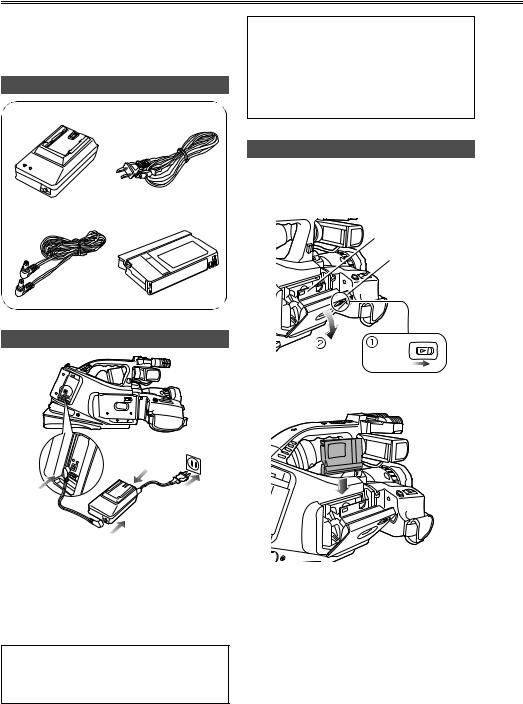
Checking the system operations
After purchasing your camera-recorder, follow the instructions for checking the system operations to ensure that the unit is working properly before you attempt to shoot anything.
Getting ready
AC adapter |
AC cord |
The AC adapter is designed to switch over automatically to the supply voltage (110 V, 120 V, 220 V or 240 V) and frequency (50 Hz or 60 Hz) of every country in the world.
However, in some countries the power outlet may be a different shape. If this is the case, you will have to purchase an adapter plug that fits your power outlet; however, only do this after consulting with your dealer.
Inserting the cassette tape
1 Slide the OPEN/EJECT lever in the direction shown by the arrow to open the cassette cover.
When the cover is fully opened, the cassette holder pops out automatically.
DC cord |
Mini DV cassette tape |
Cassette holder
Cassette cover
Connecting the power cord
OPEN/EJECT
2 Insert the cassette tape.
1
2
O
N  P
P
O
Connect the DC cord to the DC input socket.
Connect the other end of the DC cord and one end of the AC cord to the AC adapter.
3 Plug the other end of the AC cord into the power outlet.
Connect the cords properly as shown in the figure above.
The battery cannot be charged when power is being supplied to the camera-recorder from the AC adapter.
10
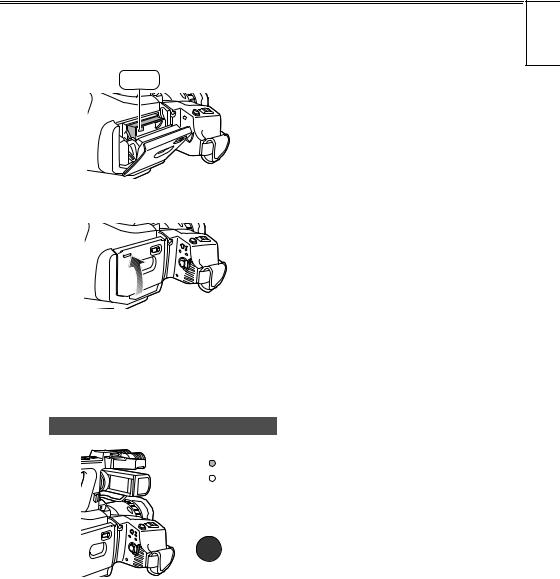
3 Press the part marked “PUSH” and close the cassette holder.
When the holder is closed properly, the cassette holder is retracted automatically.
mrpe
Shooting |
USE |
||
BEFORE |
|||
1 |
Set the AUTO/MANUAL selector switch to AUTO. |
||
|
|||
SHUTTER/IRIS |
|
PUSH |
AUTO |
MANUAL |
VOL/JOG |
WHITEBAL |
MENU |
AUTO
MANUAL
FOCUS |
USER2 |
SEARCH D.ZOOM SEARCH
USER 3 |
STILL |
4 Close the cassette cover after the cassette holder |
2 Squeeze both sides of the lens cap and remove it. |
has been completely retracted. |
|
`ilpb |
|
mrpe |
|
•Insert and remove cassette tapes after putting the camera-recorder down on a stable, flat surface or hold it with both hands to keep it stable.
•Do not forcibly push the cassette holder into place as this may cause malfunctioning.
•Wait until the cassette holder is completely retracted before closing the cassette cover.
Turning on the power
 CAM
CAM
VCR
POWER |
|
lcc |
lk |
|
|
POWER lever
Turn the POWER lever to the ON position.
The CAM (red) lamp lights, and the camera-recorder switches to shooting pause mode.
3 Look through the viewfinder and check what you want to shoot.
Viewfinder
POWER
lcc |
lk |
|
4 Shooting starts when you press the START/STOP (red) button on the POWER lever.
Press this button again to pause shooting (shooting pause mode).
11

Checking the system operations (cont.)
Checking what you have shot (rec check)
1 Open the LCD monitor while holding down the panel locking button.
The LCD monitor can be opened to a maximum angle of 90°.
Forcing it past this point will damage the cam- era-recorder.
VM
2 In the shooting pause mode, press the t button. The last two or three seconds of the scenes you have shot are now played back.
After playback, the shooting pause mode is restored.
ZOOM SPEED |
REC |
H |
|
OFF/M |
|
L |
|
COUNTER |
RESET |
|
AUDIO IN |
|
|
FRONT MIC |
|
CH1 |
LINE SNS |
MODE CHK |
AUDIO LEVEL |
MIC |
|
CH2 |
REAR |
|
|
CH1 CH2 |
|
|
ZEBRA |
OIS |
|
RESET |
|
|
SHUTTER/IRIS |
|
FOCUS |
USER 2 |
PUSH |
AUTO |
||
MANUAL |
|
|
VOL/JOG |
WHITE BAL |
SEARCH |
MENU |
STILL
You can conduct an image search (P31) by holding down the t button in the shooting pause mode. Do not hold down the t button when conducting a rec check.
Tape protection mode
If you leave the camera-recorder in the shooting pause mode for 5 minutes or so, the camera-recorder will automatically switch to the tape protection mode and its power will turn off.
However, when “STBY” has been selected as the TAPE PROTECT item setting on the OTHER FUNCTIONS screen using the menus (P62-64), the cylinder head will stop instead of the power being turned off. (P73)
Removing the tape
1 Slide the OPEN/EJECT lever in the direction shown by the arrow to open the cassette cover.
When the cover is fully opened, the cassette holder pops out automatically.
OPEN/EJECT
2 Take out the cassette tape.
3 Press the part marked “PUSH” and close the cassette holder.
mrpe
4 Close the cassette cover after the cassette holder has been completely retracted.
`ilpb mrpe
12

•Check that the camera-recorder’s power is on before sliding the OPEN/EJECT lever.
•Close the cassette cover if you are not going to insert a cassette tape immediately after removing another.
•Do not attempt to remove a tape while you are recording. The cassette cover opens but recording will continue, allowing outside light and dust to adversely affect the tape.
Turning off the power
CAM
VCR
POWER |
|
lcc |
lk |
|
|
Turn the POWER lever to the OFF position.
The power is now turned off, and the CAM lamp goes off.
Disconnecting the power cord
P
O  N
N
P |
1 Disconnect the AC cord from the power outlet.
2 Disconnect the DC cord from the DC input socket.
3 Disconnect the DC cord and AC cord from the AC adapter.
•Turn the POWER lever to the OFF position, check that the POWER lamp (CAM/VCR) has gone off, and then remove the battery.
•Support the battery with your hand so that it does
not drop off.
BEFORE USE
13

Adjusting the hand strap
Adjust the hand strap to fit your hand.
1 Open the cover and adjust the strap length.
2 Close the cover firmly.
Attaching the shoulder strap
We recommended that you attach the shoulder strap to help you avoid dropping the camera-recorder.
13/16 inch (20 mm) |
13/16 inch |
or more |
(20 mm) |
|
or more |
14

Lens hood
Removing the lens hood
• Turn the lens hood counterclockwise to remove it.
Cassette tapes
Attaching the lens hood
•Make sure that the larger flat part of the lens hood is pointing upward, then fit it into place.
•Turn the lens hood clockwise to attach it.
Larger flat area
BEFORE USE
g We recommend that you use the following mini DV cassette tapes with this camera-recorder. AY-DVM63PQ Professional series tape
(60 minutes in SP mode) AY-DVM63MQ Master series tape (60 minutes in SP mode)
g Although the picture quality of material shot in the LP mode is not bad, mosaic-like noise may appear, limitations may apply to some of the memory functions and/or regular playback may not be possible when:
•a tape shot in the LP mode using this camerarecorder is played back in another digital video unit;
•a tape shot in the LP mode using another digital video unit is played back in this camera-recorder;
•a tape shot in the LP mode using this camerarecorder is played back in another digital video unit that does not have an LP mode capability;
•slow or frame-feed playback is performed; or
•an image search is conducted
g Audio dubbing cannot be performed in the LP mode as the tracks on the tape are narrower than the heads.
Preventing accidental erasure
To prevent erasing the recordings on a tape by accident, set the tab on the cassette to SAVE.
REC
SAVE
15
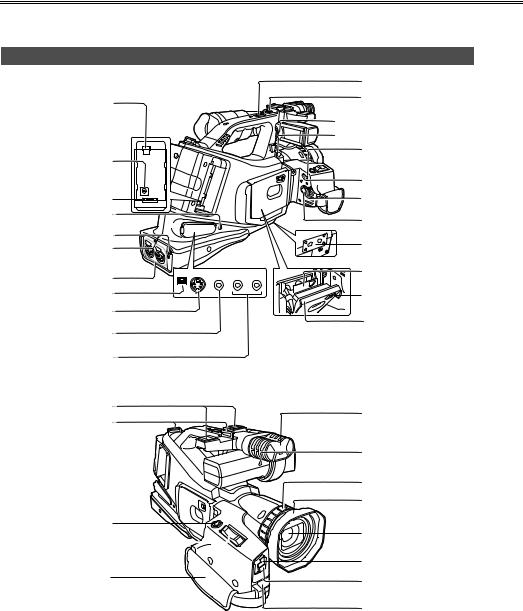
Description of parts
For details, refer to the respective pages.
Camera-recorder
Battery release button |
|
|
|
|
(P21) |
|
|
|
|
|
PUSH |
|
|
|
DC input (INPUT 7.9 V) |
|
|
|
|
socket (P10, 13) |
|
|
|
|
Battery connector |
|
|
|
|
PHONES jack |
|
|
|
|
(P49) |
|
|
|
|
Tally lamp (P77) |
|
|
|
|
CAM REMOTE jack |
|
|
|
|
(2.5 mm diameter) |
|
|
|
|
XLR AUDIO IN connector |
|
IN/OUT |
IN/OUT |
CH1 IN/OUT CH2 |
|
DV |
S-VIDEO |
VIDEO |
AUDIO |
(P51) |
|
|
|
|
DV connector |
|
|
|
|
(P49) |
|
|
|
|
S-VIDEO IN/OUT |
|
|
|
|
connector (P50) |
|
|
|
|
VIDEO IN/OUT connector |
|
|
|
|
(P50) |
|
|
|
|
AUDIO IN/OUT (CH1/CH2) |
|
|
|
|
connector (P50) |
|
|
|
|
Shoe (P51) |
|
|
|
|
Shoulder strap eyelet |
|
|
|
|
(P14) |
|
|
|
|
USER 1 button
(P36, 46, 52)
Zoom buttons (P31) 
Hand strap (P14)
HANDLE ZOOM (P31)
START/STOP button
(P31)
EVF Slide / Lock (P22) EXT MIC connector (P51)
POWER lamp
(P11)
Mode button (P43, 48, 52,
54,-56)
POWER lever
(P11, 13)
START/STOP button
(P11, 13)
Tripod mounting hole (P9)
Cassette holder
(P10, 12)
OPEN/EJECT lever
(P10, 12)
Cassette cover
(P10, 12)
Built-in stereo microphone
Tally lamp (P77)
Focusing ring
(P31, 37)
Lens hood (P15, 32)
Lens
White balance sensor
(P40)
Infrared light (P32)
Remote control sensor
16

Camera-recorder
ZOOM SPEED select switch (P31)
AUDIO IN select switch
(P42)
SNS (Super Night Shooting system) button (P32)
RESET button (counter)
(P77)
ZEBRA button (P34)
Eye-cup |
|
|
Viewfinder |
|
|
(P11, 22) |
|
|
Diopter adjustment lever |
|
|
(P22) |
|
|
Panel locking button |
|
|
(P12) |
|
|
LCD panel (P12, 22, 32) |
|
|
AUTO/MANUAL selector |
|
|
switch |
|
|
(P11, 30, 37, 38, 40, 41) |
|
|
Multi dial |
SHUTTER/IRIS |
AUTO |
(P23, 25-29, 38, 39, 42, 44, |
PUSH |
MANUAL |
46, 62) |
VOL/JOG |
WHITEBAL |
MENU |
||
MENU button (P23, 25, 27, |
|
|
29, 42, 62, 64) |
|
|
WHITE BAL button |
|
|
(P40, 41) |
|
|
SEARCH (t) button |
|
|
(P12, 31, 43, 45) |
|
|
ZOOM SPEED |
REC |
H |
|
OFF/M |
|
L |
|
AUDIO IN |
COUNTER |
RESET |
|
FRONT |
MIC |
|
CH1 |
|
LINE SNS |
MODE CHK |
AUDIO LEVEL |
REAR |
MIC |
|
CH2 |
|
|
|
|
CH1 CH2 |
|
|
|
|
ZEBRA |
OIS |
|
RESET
FOCUS |
USER2 |
SEARCH D.ZOOM SEARCH
USER3 |
STILL |
REC sub button (P54, 56) REC button (P54, 56)
RESET button (counter)
(P24, 27, 48)
COUNTER button (P48)
MODE CHK button (P61)
AUDIO LEVEL (CH1/CH2) adjustment dial (P42)
OIS (Optical Image Stabilizer) button (P33)
FOCUS button (P37)
D.ZOOM (q) button
(P31, 43, 45,)
USER2 button
(P36, 46, 52)
SEARCH (y) button
( P31, 43, 45)
STILL (h) button
(P43, 45)
USER 3 (g) button
(P36, 43, 55, 56)
DESCRIPTION OF PARTS
17

Description of parts (cont.)
Wireless remote control unit
Note that the following buttons are for functions that cannot be executed on the camera-recorder.
• |
TITLE |
|
|
• MULTI/P-IN-P |
|
|||
• |
SELECT |
|
|
• |
STORE |
|
||
• |
OFF/ON |
|
|
• |
PB. ZOOM |
|
||
• |
|
|
|
|
|
|
|
|
|
1 |
|
DATE/ |
PHOTO |
|
START/ |
14 |
|
|
|
OSD |
|
STOP |
|
|||
|
2 |
TIME |
SHOT |
|
|
15 |
||
|
|
|
|
|
|
|
||
|
|
COUNTER RESET |
TITLE |
|
ZOOM |
4 |
||
|
3 |
|
|
|||||
|
|
|
|
|
|
|
|
|
|
6 |
MULTI/ |
REC |
A.DUB |
|
|
5 |
|
|
P-IN-P |
+ |
|
|||||
|
|
|
|
|
|
VOL |
|
16 |
|
7 |
|
|
|
|
- |
|
|
|
/REW |
PLAY |
FF/ |
|
|
|
||
|
9 |
|
|
|
|
|
|
13 |
|
8 |
STILL ADV |
PAUSE |
STILL ADV |
|
|
|
|
|
10 |
|
|
|
|
|
|
10 |
|
12 |
INDEX |
STOP |
INDEX |
|
|
11 |
|
|
11 |
|
|
|
|
|
|
|
|
17 |
SELECT |
|
|
|
|
|
|
|
|
VAR. |
|
|
|
PB. |
|
|
|
|
|
|
|
|
|
||
|
|
|
SEARCH |
|
|
|
ZOOM |
|
|
|
STORE |
|
|
|
|
|
18 |
|
MENU |
OFF/ON |
SET |
|
ITEM
P.B.DIGITAL
19
1.DATE/TIME button (P44)
2.OSD (On Screen Display) button (P44)
3.COUNTER button (P48)
4.RESET button (counter) (P24, 27, 29, 48)
5.A.DUB button (P52)
6.REC button (P54, 56)
<Playback controls>
7.PLAY button (q) 1
(P43, 45, 54-56)
8.PAUSE button (h) 1
(P43, 52, 54)
9. /REW button (t) 1
/REW button (t) 1
(P31, 43, 45, 48)
10.STILL ADV button ( ,
,  )
)
(P19, 45)
11.INDEX button (u, i)
(P47)
12.STOP button (g) 1
(P19, 43, 54-56)
13.FF/ button (y) 1
button (y) 1
(P31, 43, 45, 48)
1: During playback, these buttons function in exactly the same way as the corresponding buttons on the camera-recorder.
<Shooting/volume controls>
14.PHOTO SHOT button 2 (P33)
15.START/STOP button 2 (P30)
16.ZOOM/VOL buttons 2 (P31, 44)
2: During shooting, these buttons function in exactly the same way as the corresponding buttons on the camera-recorder.
17.VAR.SEARCH button (P46)
18.MENU button
(P23, 25, 27, 42, 62, 64)
19.[  ] [
] [  ], [
], [  ] buttons
] buttons
(P23, P25-29, 42, 44, 46, 47, 62, 63)
18
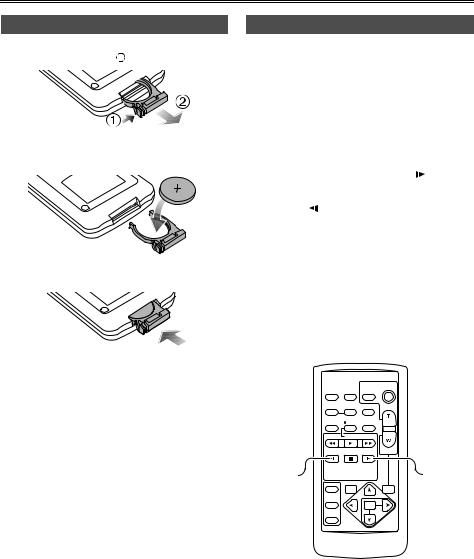
Remote control unit
Installing the battery
1 Pull out the battery holder while pressing the knob in the direction of arrow 1 .
.
2 Insert the battery with the “+” marked side facing up.
3 Return the holder to its original position.
•When the battery (CR2025) has run out, replace it with a new one. (The service life of the battery is about one year, although this depends on how often the remote control is used.) If the remote control unit fails to work even when it is operated near the cam- era-recorder’s remote control sensor, it means that the battery has run out.
•Keep the battery out of the reach of small children.
Setting the remote control unit
When two camera-recorders are used simultaneously, |
|
|||
either [VCR1] or [VCR2] can be set for this camera- |
|
|||
recorder and the wireless remote control unit so that |
|
|||
the remote control unit will not be used to operate the |
|
|||
DESCRIPTION PARTSOF |
||||
|
sensor when operating the camera-recorder with it. |
|||
wrong camera-recorder by mistake. |
|
|
||
• |
The remote control sensor used for this is located at |
|
||
|
the lower side of the lens on the camera recorder. |
|
||
|
Point the wireless remote control unit |
towards the |
|
|
|
|
|
|
|
|
|
|
|
|
Setting procedure |
|
PREPARATION |
||
|
|
|||
• |
Wireless remote control unit |
|
|
|
|
Press the STOP (g) and STILL ADV ( |
) buttons at |
|
|
|
the same time to set the remote control unit for use |
|
||
|
with VCR1. Alternatively, press the STOP (g) and |
|
||
|
STILL ADV ( ) buttons at the same time to set the |
|
||
|
|
|||
|
remote control unit for use with VCR2. |
|
|
|
|
When the battery in the remote control unit is |
|
||
|
replaced, the remote control unit is set for use with |
|
||
|
VCR1. |
|
|
|
•Camera-recorder
Use the menus (P62-64) to set the REMOTE item on the OTHER FUNCTIONS screen. (P72)
If different settings are used for the camera-recorder and remote control unit, “REMOTE” will light up in red on the viewfinder and LCD monitor.
START/
DATE/ PHOTO STOP
OSD TIME SHOT
COUNTER RESET TITLE ZOOM
MULTI/ |
REC A.DUB |
|
P-IN-P |
+ |
|
|
|
- VOL |
 /REW PLAY FF/
/REW PLAY FF/
STILL ADV PAUSE STILL ADV
INDEX STOP INDEX
VCR 2 

 VCR 1
VCR 1
SELECT
VAR. |
PB. |
SEARCH |
ZOOM |
STORE
|
MENU |
OFF/ON |
SET |
|
|
P.B.DIGITAL |
ITEM |
|
19
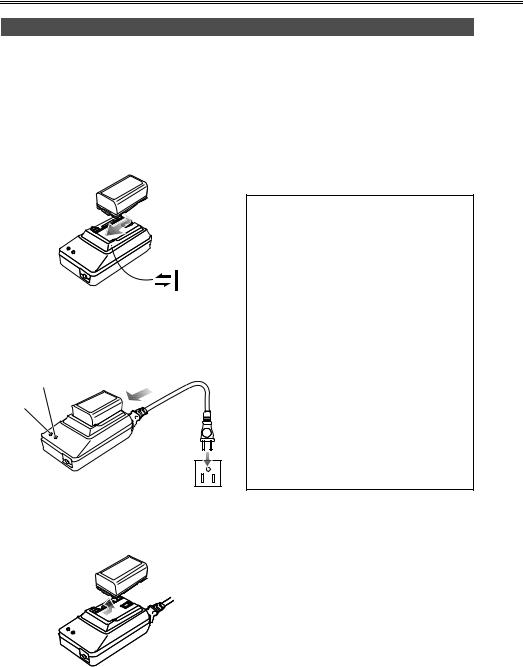
Battery
Charging
Before using the battery, fully charge it in the AC adapter.
We recommend that you keep a spare battery with you whenever you use the battery to run the camerarecorder.
1 Align the battery with the “
 ” marking on the AC adapter, place it flat, and slide it in the direction shown below.
” marking on the AC adapter, place it flat, and slide it in the direction shown below.
•You cannot charge the battery if the DC cord is connected to the DC OUT connector, so disconnect it first.
2 Connect the AC cord to the power outlet.
•The POWER lamp and CHARGE lamp on the AC adapter light, and charging begins.
•If the CHARGE lamp does not light when the battery is placed in the AC adapter, remove the battery and place it in the adapter once again.
CHARGE
POWER
3 When the battery has been charged, the CHARGE lamp on the AC adapter goes off.
4 Slide the battery, and remove it.
Recording time of accessory battery
Capacity |
Recharging time |
Continuous recording |
|
time |
|||
|
|
||
|
|
|
|
5400 mAh |
Approx. 330 min. |
Approx. 360 (or 300) |
|
|
|
min. |
|
|
|
|
•Times given above are approximations only.
The figure in parentheses is the time that applies when the LCD monitor is used.
•The times given above apply when the ambient operating temperature is 68°F (20°C) and ambient humidity is 60%. Charging may take longer at other temperatures and humidity levels.
•Keep metal objects (such as necklaces and hairpins) away from the battery. Short-circuiting may occur across the terminals, causing the battery to heat up, and you may seriously burn yourself if you touch the battery in this state.
•The battery becomes hot while it is being used or charged. Similarly, the camera-recorder body becomes hot during use.
•If recording and stopping are done unnecessarily and repeatedly, the recording time will be less than the figure given in the table above.
•The battery should be discharged for storage.
When storing it for an extended time, we recommend that at least once a year you charge it, use up its charge by operating the camera-recorder, and then store it again.
•If the battery is extremely hot or cold, the CHARGE lamp will blink several times before charging starts.
Similarly, if the battery has not been used for an extended period of time and has no charge, the CHARGE lamp will blink several times before charging starts.
•If the CHARGE lamp continues to blink even when the battery temperature is normal, it may mean that something is wrong with the battery or AC adapter. Contact your dealer.
•It takes longer to charge a battery that is warm.
•When the AC adapter is used near a radio, the sound from the radio may be distorted. Keep the AC adapter at least a yard away from the radio.
•Noise may be heard from an AC adapter while it is being used. This is not a sign of malfunctioning.
•The battery cannot be charged when power is being supplied to the camera-recorder from the AC adapter.
20

Mounting
Press the battery straight against the camera-recorder body and slide it down until it clicks into place.
PREPARATION
Removing
•Turn the POWER lever to the OFF position, check that the POWER lamp (CAM/VCR) has gone off, and then remove the battery.
•Support the battery with your hand so that it does not drop off.
To remove the battery, hold down the battery release button and slide it up.
21
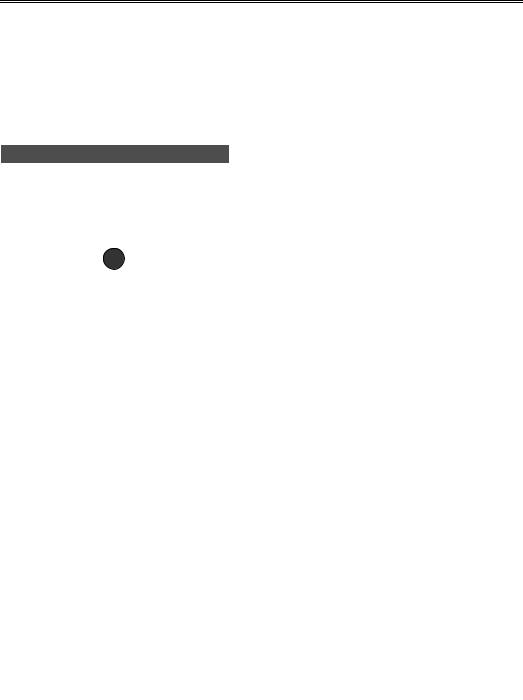
Viewfinder
This camera-recorder offers a choice of viewfinders: a viewfinder with a small LCD screen and one with a 2.5- inch LCD monitor.
Use the viewfinder that best suits the application and shooting conditions.
•The brightness and hue may differ between the images appearing on the viewfinder and LCD monitor and those displayed on a TV monitor.
To see how the final images will appear, check them on a TV monitor.
4 Adjust the diopter adjustment lever so that the characters on the viewfinder screen are seen most clearly.
Viewfinder
Diopter adjustment lever
Using the viewfinder
1 Set the POWER lever to the ON position, and check that images appear in the viewfinder.
• Keep the LCD monitor closed.
POWER |
|
lcc |
lk |
2 Adjust the viewfinder’s angle so that the screen is positioned where it is easiest to see.
3 Move the viewfinder to the position that best suits you.
1.Loosen the lock ring.
2.Adjust the position of the viewfinder.
3.Tighten the lock ring.
Do not point the viewfinder at the sun.
Doing so may damage the parts inside.
Using the LCD monitor
1 Set the POWER lever to the ON position.
2 Open the LCD monitor while holding down the panel locking button.
The LCD monitor can be opened to a maximum angle of 90°.
Forcing it past this point will damage the cam- era-recorder.
VM
3 Position the LCD monitor where it is easiest to see.
• |
The monitor can be rotated by 180 degrees |
P |
toward the lens and 90 degrees toward you. |
N |
Forcing the monitor beyond these angles or |
attempting to close the monitor while it has |
|
|
been rotated by 90 degrees will damage the |
|
camera-recorder. |
NUM |
VM |
•When closing the LCD monitor, ensure that it is closed securely.
•When the LCD monitor is rotated toward the lens (for self-portrait shooting), the viewfinder and LCD monitor will light up at the same time.
22
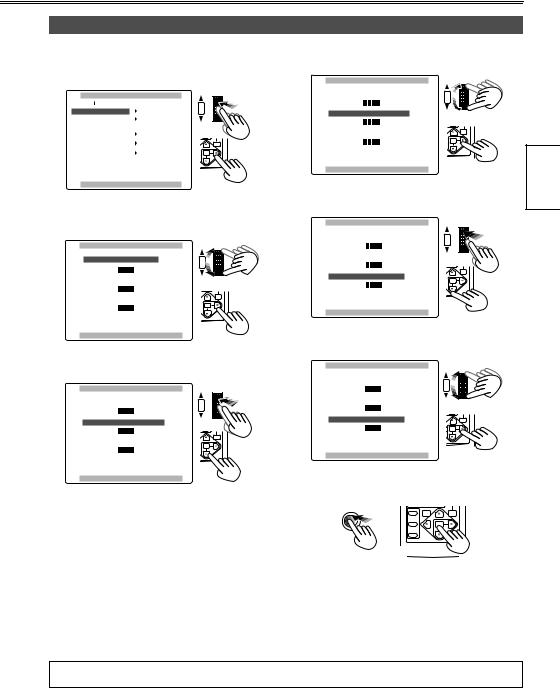
Adjusting the screen display
1 Use the menus (P62-64) to select “YES” as the LCD/EVF SET item setting on the DISPLAY SETUP screen.
afpmi^v==pbqrm |
SHUTTER/IRIS |
|
|
||
i`aLbsc==pbq |
|||| vbp |
PUSH |
pbic==pellq |
jfoolo |
VOL/JOG |
|
|
|
bsc==jlab |
^rql |
|
bsc==`lilo |
lk |
ZOOM |
|
|
PB. |
bsc==abq^fi |
lcc |
MENU |
SET
ITEM
mrpe==jbkr==ql==obqrok
2 The LCD/EVF SET screen with “LCD BRIGHTNESS” selected appears. Turn the multi dial to adjust the brightness of the LCD monitor screen.
i`aLbsc==pbq |
|
SHUTTER/IRIS |
|
i`a==_ofdeqkbpp |
|
PUSH |
|
| |
|||| |
x=H=z |
|
x====z |
|
|
|
i`a==`lilo==ibsbi |
|
VOL/JOG |
|
| |
|||| |
x=H=z |
|
x====z |
|
|
|
bsc==_ofdeqkbpp |
PB. |
|
ZOOM |
| |
|||| |
x=H=z |
MENU |
x====z |
|
SET |
ITEM
mrpe==jbkr==ql==obqrok
3 Upon completion of the settings, press the multi dial to select “LCD COLOR LEVEL”.
i`aLbsc==pbq |
|
SHUTTER/IRIS |
|
i`a==_ofdeqkbpp |
|
PUSH |
|
| |
|||| |
x=H=z |
|
x====z |
|
|
|
i`a==`lilo==ibsbi |
VOL/JOG |
||
| |
|||| |
x=H=z |
|
x====z |
|
|
|
|
|
|
PB. |
bsc==_ofdeqkbpp |
|
ZOOM |
|
|
SET |
||
| |
|||| |
|
|
x====z |
|
x=H=z |
MENU |
|
|
||
ITEM
mrpe==jbkr==ql==obqrok
4 Turn the multi dial to adjust the color level of the LCD monitor screen.
i`aLbsc==pbq |
|
SHUTTER/IRIS |
|
i`a==_ofdeqkbpp |
|
PUSH |
|
| |
|||| |
x=H=z |
|
x====z |
|
|
|
i`a==`lilo==ibsbi |
|
|
VOL/JOG |
|
|
| |
|||| |
x=H=z |
|
|
|
x====z |
|
|
|
||
bsc==_ofdeqkbpp |
|
|
PB. |
|
|
|
|
|
|
ZOOM |
|
| |
|||| |
x=H=z |
MENU |
|
|
x====z |
|
SET |
PREPARATION |
||
|
|
|
|
ITEM |
|
mrpe==jbkr==ql==obqrok |
|
|
|||
5 Upon completion of the settings, press the multi dial |
|
||||
to select “EVF BRIGHTNESS”. |
|
|
|||
i`aLbsc==pbq |
|
|
SHUTTER/IRIS |
|
|
i`a==_ofdeqkbpp |
|
|
PUSH |
|
|
| |
|||| |
x=H=z |
|
||
x====z |
|
|
|
|
|
i`a==`lilo==ibsbi |
|
|
VOL/JOG |
|
|
| |
|||| |
x=H=z |
|
|
|
x====z |
|
|
|
|
|
bsc==_ofdeqkbpp |
|
|
PB. |
|
|
|
|
|
|
ZOOM |
|
| |
|||| |
x=H=z |
SET |
|
|
x====z |
|
|
|
||
|
|
|
|
MENU |
|
ITEM
mrpe==jbkr==ql==obqrok
6 Turn the multi dial to adjust the brightness of the viewfinder screen.
i`aLbsc==pbq |
|
S |
|
|
|
|
|
i`a==_ofdeqkbpp |
|
PUSH |
|
| |
|||| |
x=H=z |
|
x====z |
|
||
i`a==`lilo==ibsbi |
|
VOL/JOG |
|
| |
|||| |
x=H=z |
|
x====z |
|
|
|
bsc==_ofdeqkbpp |
ZOOM |
|
PB. |
| |
|||| |
x=H=z |
MENU |
x====z |
|
|
SET
ITEM
mrpe==jbkr==ql==obqrok
7 Press the MENU button three times to exit the menu mode.
MENU |
SELECT |
PB. |
|
VAR. |
|
|
SEARCH |
ZOOM |
|
STORE |
|
|
|
MENU |
|
OFF/ON |
SET |
|
|
|
|
|
ITEM |
P.B.DIGITAL
When the [ ] button on the remote control unit is used to make adjustments, the level meter reading starts changing in the opposite direction once it has reached the maximum (or minimum) position.
] button on the remote control unit is used to make adjustments, the level meter reading starts changing in the opposite direction once it has reached the maximum (or minimum) position.
23

Viewfinder (cont.)
•If the RESET button (counter) is pressed when it is possible to change the settings by selecting the LCD/EVF SET item, the values set for those items (LCD BRIGHTNESS and COLOR LEVEL, and EVF BRIGHTNESS) can be returned to the factory settings.
ZOOM SPEED |
REC |
H |
|
OFF/M |
|
L |
|
COUNTER |
RESET |
|
AUDIO IN |
|
|
FRONT MIC |
|
CH1 |
LINE SNS |
MODE CHK |
AUDIO LEVEL |
MIC |
|
CH2 |
REAR |
|
|
CH1 CH2 |
|
|
ZEBRA |
OIS |
|
RESET |
|
|
DATE/ PHOTO OSD TIME SHOT
COUNTER RESET TITLE
MULTI/
P-IN-P REC A.DUB
START/ STOP
ZOOM
VOL +
•When “ON” is selected as the setting for the EVF MODE item on the DISPLAY SETUP screen, the images will always be displayed on the viewfinder even if the LCD monitor is open. (P72)
•Using the EVF COLOR item on the DISPLAY SETUP screen, either color or black and white can be selected for displaying the viewfinder images.
(P72)
No matter whether color or black and white is selected, the images will have the same resolution.
•When you press the USER button to which the EVF DTL function has been allocated, the contours of the images in the viewfinder and LCD monitor are emphasized, making it easier to bring the subject into focus. (P68)
Note that the contours of the images will still be emphasized to make focusing easier even if “ON” has been selected as the EVF DETAIL item setting on the DISPLAY SETUP screen. (P72)
24

Time data
Adjusting the calendar
This shows you how to adjust the calendar to 5:20 PM on December 25, 2004.
1 Set the POWER lever to the ON position.
POWER |
|
lcc |
lk |
2 Use the menus (P62-64) to select “YES” as the CLOCK SET item setting on the OTHER FUNCTIONS screen.
lqebo==crk`qflkp SHUTTER/IRIS
objlqb |
s`oN |
PUSH |
|
|
|
as==`lkqoli |
lcc |
VOL/JOG |
|
|
|
as==`ja==pbi |
ob`==m |
ZOOM |
|
|
PB. |
ob`==i^jm |
lcc |
MENU |
`il`h==pbq |
|||| |
vbp |
_bbm==plrka |
lcc |
|
mrpe==jbkr==ql==obqrok
3 The CLOCK SET screen with “YEAR” selected appears. Turn the multi dial to set 2004.
`il`h==pbq |
SHUTTER/IRIS |
||
vb^o |
OMMQ |
PUSH |
|
jlkqe ^mo |
VOL/JOG |
||
a^v |
OQ |
||
|
|||
elro |
NP |
PB. |
|
jfkK |
T |
ZOOM |
|
MENU |
|||
mrpe==jbkr==ql==obqrok
Any year from 2000 to 2089 can be set.
4 Press the multi dial to move the setting item to “MONTH.”
`il`h==pbq |
SHUTTER/IRIS |
||
vb^o |
OMMQ |
PUSH |
|
jlkqe ^mo |
VOL/JOG |
||
a^v |
OQ |
||
|
|||
elro |
NP |
ZOOM |
|
|
|
PB. |
|
jfkK |
T |
|
|
MENU
SET
ITEM
mrpe==jbkr==ql==obqrok
5 Turn the multi dial to set DEC.
`il`h==pbq
vb^o OMMQ jlkqe ab`
a^v OQ elro NP jfkK T
S |
PUSH |
VOL/JOG
PB.
ZOOM
MENU
SET
ITEM
mrpe==jbkr==ql==obqrok |
PREPARATION |
JAN (January), FEB (February), MAR (March), APR |
|
(April), MAY (May), JUN (June), JUL (July), AUG |
|
(August), SEP (September), OCT (October), NOV |
|
(November), DEC (December) |
|
6 In the same way, use the multi dial to set 25 for “DAY,” 17 for “HOUR” and 20 for “MIN.”
• The 24-hour system is used for the time.
`il`h==pbq
vb^o OMMQ jlkqe ab` a^v OR elro NT jfkK OM
mrpe==jbkr==ql==obqrok
7 Press the MENU button three times to exit the menu mode.
MENU |
SELECT |
PB. |
|
VAR. |
|
|
SEARCH |
ZOOM |
|
STORE |
|
|
|
MENU |
|
OFF/ON |
SET |
|
|
|
|
P.B.DIGITAL |
ITEM |
|
|
An error will gradually develop in the time, so check that the time is correct before shooting.
25
