Panasonic AG-UX90 User Manual

Operating Instructions
Memory Card Camera-Recorder
Model No. AG-UX90
Please read these instructions carefully before using this product, and save this manual for future use.
P PJ |
|
ENGLISH |
|
F1016YA0 |
|
|
|
DVQP1146ZA |
|||
|
|||

Information for Your Safety
WARNING:
To reduce the risk of fire, electric shock or product damage,
≥Do not expose this unit to rain, moisture, dripping or splashing.
≥Do not place objects filled with liquids, such as vases, on this unit.
≥Use only the recommended accessories.
≥Do not remove covers.
≥Do not repair this unit by yourself. Refer servicing to qualified service personnel.
CAUTION!
To reduce the risk of fire, electric shock or product damage,
≥Do not install or place this unit in a bookcase, built-in cabinet or in another confined space. Ensure this unit is well ventilated.
≥Do not obstruct this unit’s ventilation openings with newspapers, tablecloths, curtains, and similar items.
≥Do not place sources of naked flames, such as lighted candles, on this unit.
(For the U.S.A. and Canada only)
AC adaptor
This AC adaptor operates on AC between 100 V and 240 V.
But
≥In the U.S.A. and Canada, the AC adaptor must be connected to a 120 V AC power supply only.
≥When connecting to an AC supply outside of the U.S.A. or Canada, use a plug adaptor to suit the AC outlet configuration.
≥When connecting to a supply of greater than AC 125 V, ensure the cord you use is suited to the voltage of the AC supply and the rated current of the AC adaptor.
≥Contact an electrical parts distributor for assistance in selecting a suitable AC plug adaptor or AC cord set.
The power plug is the disconnecting device. Install this unit so that the power plug can be unplugged from the socket outlet immediately.
(Except for the U.S.A. and Canada)
The mains plug is the disconnecting device. Install this unit so that the mains plug can be unplugged from the socket outlet immediately.
This unit is intended for use in moderate climates.
- 2 -

IMPORTANT SAFETY INSTRUCTIONS
Read these operating instructions carefully before using the unit. Follow the safety instructions on the unit and the applicable safety instructions listed below. Keep these operating instructions handy for future reference.
1)Read these instructions.
2)Keep these instructions.
3)Heed all warnings.
4)Follow all instructions.
5)Do not use this apparatus near water.
6)Clean only with dry cloth.
7)Do not block any ventilation openings. Install in accordance with the manufacturer’s instructions.
8)Do not install near any heat sources such as radiators, heat registers, stoves, or other apparatus (including amplifiers) that produce heat.
9)Do not defeat the safety purpose of the polarized or grounding-type plug. A polarized plug has two blades with one wider than the other. A grounding-type plug has two blades and a third grounding prong. The wide blade or the third prong are provided for your safety. If the provided plug does not fit into your outlet, consult an electrician for replacement of the obsolete outlet.
10)Protect the power cord from being walked on or pinched particularly at plugs, convenience receptacles, and the point where they exit from the apparatus.
11)Only use attachments/accessories specified by the manufacturer.
12)Use only with the cart, stand, tripod, bracket, or table specified by the manufacturer, or sold
with the apparatus. When a cart is used,
use caution when
moving the cart/apparatus combination to avoid injury from tip-over.
13)Unplug this apparatus during lightning storms or when unused for long periods of time.
14)Refer all servicing to qualified service personnel. Servicing is required when the apparatus has been damaged in any way, such as power-supply cord or plug is damaged, liquid has been spilled or objects have fallen into the apparatus, the apparatus has been exposed to rain or moisture, does not operate normally, or has been dropped.
- 3 -

FCC NOTICE (USA)
Declaration of Conformity
Model Number: |
AG-UX90P, AG-UX90PJ |
Trade Name: |
Panasonic |
Responsible Party: |
Panasonic Corporation of North America |
|
Two Riverfront Plaza Newark NJ07102 |
Support contact: |
1-800-524-1448 |
This device complies with Part 15 of the FCC Rules. Operation is subject to the following two conditions:
(1) This device may not cause harmful interference, and (2) this device must accept any interference received, including interference that may cause undesired operation.
To assure continued compliance, follow the attached installation instructions and do not make any unauthorized modifications.
CAUTION:
This equipment has been tested and found to comply with the limits for a Class B digital device, pursuant to Part 15 of the FCC Rules. These limits are designed to provide reasonable protection against harmful interference in a residential installation. This equipment generates, uses and can radiate radio frequency energy and, if not installed and used in accordance with the instructions, may cause harmful interference to radio communications. However, there is no guarantee that interference will not occur in a particular installation. If this equipment does cause harmful interference to radio or television reception, which can be determined by turning the equipment off and on, the user is encouraged to try to correct the interference by one or more of the following measures:
≥Reorient or relocate the receiving antenna.
≥Increase the separation between the equipment and receiver.
≥Connect the equipment into an outlet on a circuit different from that to which the receiver is connected.
≥Consult the dealer or an experienced radio/TV technician for help.
The user may find the booklet “Something About Interference” available from FCC local regional offices helpful.
FCC Warning:
To assure continued FCC emission limit compliance, follow the attached installation instructions and the user must use only shielded interface cables with ferrite core when connecting to host computer or peripheral devices. Also, any unauthorized changes or modifications to this equipment could void the user’s authority to operate this device.
NOTIFICATION (Canada)
CAN ICES-3(B)/NMB-3(B)

 indicates safety information.
indicates safety information.
THE FOLLOWING APPLIES ONLY IN THE U.S.A.
AG-UX90
- 4 -

∫ Concerning the battery
Battery pack (Lithium ion battery pack)
≥Use the specified unit to recharge the battery pack.
≥Do not use the battery pack with equipment other than the specified unit.
≥Do not get dirt, sand, liquids, or other foreign matter on the terminals.
≥Do not touch the plug terminals (i and j) with metal objects.
≥Do not disassemble, remodel, heat or throw into fire.
If any electrolyte should come into contact with your hands or clothes, wash it off thoroughly with water.
If any electrolyte should come into contact with your eyes, never rub the eyes. Rinse eyes thoroughly with water, and then consult a doctor.
Warning
Risk of fire, explosion and burns. Do not disassemble, heat above 60 oC (140 oF) or incinerate.
CAUTION
≥Danger of explosion if battery is incorrectly replaced. Replace only with the type recommended by the manufacturer.
≥When disposing of the batteries, please contact your local authorities or dealer and ask for the correct method of disposal.
∫Product identification marking
Product |
Location |
|
|
Memory Card Camera-Recorder |
Bottom |
|
|
Battery charger |
Bottom |
|
|
AC adaptor |
Bottom |
|
|
Conforms to UL STD 60065. |
|
Certified to CAN/CSA STD C22.2 No.60065. |
|
U.S.A./CANADA CONSUMERS: ATTENTION:
A lithium ion battery that is recyclable powers the product you have purchased. Please call 1-800-8-BATTERY for information on how to recycle this battery.
- 5 -

∫ Cautions for use
About this unit
The unit and the SD card become warm during use. This is not a malfunction.
Keep this unit as far away as possible from electromagnetic equipment (such as microwave ovens, TVs, video games etc.).
≥If you use this unit on top of or near a TV, the pictures and/or sound on this unit may be disrupted by electromagnetic wave radiation.
≥Do not use this unit near cell phones because doing so may result in noise adversely affecting the pictures and/or sound.
≥Recorded data may be damaged, or pictures may be distorted, by strong magnetic fields created by speakers or large motors.
≥Electromagnetic wave radiation generated by microprocessors may adversely affect this unit, disturbing the pictures and/or sound.
≥If this unit is adversely affected by electromagnetic equipment and stops functioning properly, turn this unit off and remove the battery or disconnect AC adaptor. Then reinsert the battery or reconnect AC adaptor and turn this unit on.
Do not use this unit near radio transmitters or high-voltage lines.
≥If you record near radio transmitters or high-voltage lines, the recorded pictures and/ or sound may be adversely affected.
About connecting to a PC
≥A USB 3.0 cable is not supplied with this unit. Use a commercially-available doubleshielded USB 3.0 cable with a ferrite core.
If possible, we recommend using a cable with a length of 1.5 m (4.9 feet) or less.
About using a headphone
≥Excessive sound pressure from earphones and headphones can cause hearing loss.
≥Listening at full volume for long periods may damage the user’s ears.
Make sure to use the supplied cords and cables. If you use optional accessories, use the cords and the cables supplied with them.
Do not extend the cords and the cables.
Do not spray insecticides or volatile chemicals onto the unit.
≥If the unit is sprayed with such chemicals, its body may be marred and the surface finish may peel off.
≥Do not leave rubber or plastic products in contact with the unit for a long time.
When you use the unit in a sandy or dusty place such as a beach, do not let sand or fine dust get into the body and terminals of the unit.
Also, keep the unit away from sea water.
≥Sand or dust may damage the unit. (Care should be taken when inserting and removing a card.)
≥If sea water splashes onto the unit, wipe off the water with a well wrung cloth. Then wipe the unit again with a dry cloth.
When carrying the unit, do not drop or bump it.
≥A strong impact can break the unit’s casing, causing it to malfunction.
≥When carrying this unit, please hold the handle, hand strap or shoulder strap firmly and treat it with care.
Cleaning
≥Before cleaning, detach the battery or pull the AC cable from the AC outlet, and then wipe the unit with a soft, dry cloth.
≥If the unit is very dirty, dip a cloth in water and squeeze firmly, and then wipe the unit with the damp cloth. Next, dry the unit with a dry cloth.
≥Use of benzine, paint thinner, alcohol, or dishwashing liquid may alter the camera body or peel the surface finish. Do not use these solvents.
≥When using a chemical dust cloth, follow the instructions that came with the cloth.
When you are not going to use the unit for an extended time
≥When storing the unit, it is recommended that you place a desiccant (silica gel) in with it.
Do not lift up this unit by the handle with the tripod still attached
≥When the tripod is attached, its weight will also affect the unit’s handle, possibly causing the handle to break and hurting the user.
- 6 -
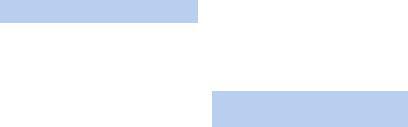
≥To carry the unit while the tripod is attached, take hold of the tripod.
Do not swing the unit around, shake it by, or allow it hang from the handle
≥Do not jar, swing, or shake the unit by its handle. Any strong jolt to the handle may damage the unit or result in personal injury.
Do not allow the cord to drag on the ground or pull a connected cord along the passage
≥The cord will be damaged, causing fire or electrical shock, when the cord gets caught by the feet, excite will also cause personal injury.
When this unit is turned on, do not use it in direct contact with the skin for a long period of time.
≥When using this unit for a long period of time, use a support such as a tripod. Low temperature burns may result if any high temperature part of this unit is in direct contact with the skin for a long period of time.
About the battery
The battery used in this unit is a rechargeable lithium-ion battery. It is susceptible to humidity and temperature and the effect increases the more the temperature rises or falls. In cold areas, the full charge indication may not appear or the low battery indication may appear about 5 minutes after starting use. At high temperatures, the protection function may be triggered, making it impossible to use the unit.
Be sure to detach the battery after use.
≥If the battery is left attached, a minute amount of current continues to flow even if the unit is off. Keeping the unit in this state may result in over discharge of the battery. This may result in you not being able to use the battery even after it is charged.
≥The battery should be stored in the vinyl bag so metal does not come into contact with the terminals.
≥The battery should be stored in a cool place free from humidity, with as constant temperature as possible. (Recommended temperature: 15 oC to 25 oC (59 oF to 77 oF), Recommended humidity: 40%RH to 60%RH)
≥Extremely high temperatures or low temperatures will shorten the life of the battery.
≥If the battery is kept in high-temperature, high-humidity, or oily-smoky places, the terminals may rust and cause malfunctions.
≥To store the battery for a long period of time, we recommend you charge it once every year and store it again after you have completely used up the charged capacity.
≥Dust and other matter attached to the battery terminals should be removed.
Prepare spare batteries when going out for recording.
≥Prepare batteries enough to last for 3 to 4 times the period you are planning to record for. Cold places such as a ski resort can shorten recording time.
If you drop the battery accidentally, check to see if the terminals are damaged.
≥When this unit or battery charger is attached with the terminal part in a deformed state, this unit or battery charger may be damaged.
Do not throw old battery into fire.
≥Heating a battery or throwing it into a fire may result in an explosion.
If the operating time is very short even after the battery has been recharged, the battery has worn out. Please purchase a new battery.
About the AC adaptor/battery charger
≥If the temperature of the battery is extremely high or extremely low, charging may take time or the battery may not be charged.
≥If the CHARGE indicators keeps flashing in orange, make sure that the terminals of the battery or the battery charger are not exposed to dirt, foreign objects or dust, then reconnect them properly.
Disconnect the AC cable from the AC outlet when you remove dirt, foreign objects or dust on the terminals of the battery or the battery charger.
≥If the battery’s temperature is excessively high or excessively low, the CHARGE indicators will blink orange. Charging will start automatically when the battery reaches an acceptable temperature for charging.
- 7 -
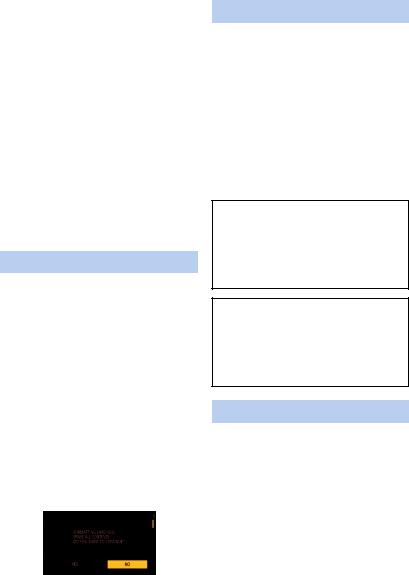
≥If the CHARGE indicators blinks orange when the battery’s temperature is normal, the battery or the battery charger may be malfunctioning. In such cases, contact your dealer.
≥If you use the AC adaptor or battery charger near a radio, radio reception may be disturbed. Keep the AC adaptor or battery charger 1 m (3.3 feet) or more away from the radio.
≥When using the AC adaptor or battery charger, it may generate whirring sounds. However, this is normal.
≥After use, be sure to disconnect the AC cable from the AC outlet. (If you leave this unit connected, the AC adaptor will consume approximately 0.1 W.)
≥Always keep the electrodes of the AC adaptor, battery charger and battery clean.
≥Install the device near an AC outlet so that the power disconnection device (AC mains plug) can be accessed easily by hand.
About the SD card
When disposing of or giving away the SD card, note that:
≥Formatting and deletion of this unit or computer only changes the file management information and does not completely delete the data in the SD card.
≥It is recommended that the main SD card is either physically destroyed or the SD card is physically formatted using this unit when disposing of or giving away the SD card.
≥To physically format, connect this unit to the AC adaptor, select [OTHER FUNCTION] # [FORMAT MEDIA] # [SD CARD 1] or [SD CARD 2] from the menu, and touch [YES]. Press and hold recording start/stop button in the following screen for three seconds. Screen to delete the SD card data is displayed, so select [YES] and follow the instruction on the screen.
≥The customer is responsible for the management of the data in the SD card.
LCD monitor/viewfinder
≥When the LCD screen is dirty or condensation has occurred, please wipe it using a soft cloth such as a lens cloth.
≥Do not touch the LCD monitor with your finger nails, or rub or press with strong force.
≥It may become hard to see or hard to recognize the touch when the LCD protection sheet is affixed.
≥When the unit has become very cold, for example due to storage in a cold area, its LCD monitor will be slightly darker than usual immediately after the unit is turned on. The normal brightness will be restored when the unit’s internal temperature rises.
Extremely high precision technology is employed to produce the LCD Monitor screen. The result is more than 99.99% effective dots with a mere 0.01% of the dots inactive or always lit. However, this is not a malfunction and does not affect the recorded picture.
Extremely high precision technology is employed to produce the viewfinder screen. The result is more than 99.99% effective dots with a mere 0.01% of the dots inactive or always lit. However, this is not a malfunction and does not affect the recorded picture.
About personal information
When this unit is connected to iPad, the SSID, Password, and other personal information will be included in this unit.
Setting a [NETWORK SETUP PASSWORD] is recommended to protect personal information. (l 179)
Disclaimer
≥Information including personal information may be altered or vanish due to erroneous operation, effect of static electricity, accident, malfunction, repair, or other handlings. Please note in advance that Panasonic is not liable in any way for any direct or indirect
- 8 -
damage from the alteration or vanishing of information or personal information.
When requesting a repair, transferring to another party, or disposing.
≥After making a copy of personal information, always delete information such as personal information and wireless LAN connection settings that you have saved within this unit with [NETWORK INITIAL SETTING]/[INITIAL SET]. (l 177, 178)
≥Remove the Memory Card from this unit when requesting a repair.
≥Settings may return to factory default when this unit is repaired.
≥Please contact the dealer where you purchased this unit or Panasonic if above operations are not possible due to
malfunction.
When transferring to another party, or disposing of the Memory Card, please refer to “When disposing of or giving away the SD card, note that:”. (l 8)
∫ About the recording method for recording motion pictures
This unit can record motion pictures using three different recording methods, including MOV, MP4 and AVCHD*. (l 43, 148)
* AVCHD Progressive (1080/60p) supported.
MOV and MP4:
These recording methods are suitable for editing images. Audio is recorded in linear PCM.
≥Those methods are not compatible with motion pictures recorded in AVCHD format.
≥Those methods can record motion pictures in formats that support 4K. 4K motion pictures offer a resolution four times higher than that of full high-definition motion pictures.
AVCHD:
This recording method is suitable for playback on a high-definition compatible external monitor. Audio is recorded in Dolby® Digital.
∫ Indemnity about recorded content
Panasonic does not accept any responsibility for damages directly or indirectly due to any type of problems that result in loss of recording or edited content, and does not guarantee any content if
recording or editing does not work properly. Likewise, the above also applies in a case where any type of repair is made to the unit.
∫About Condensation
(When the lens, the viewfinder
or LCD Monitor is fogged up)
Condensation occurs when there is a change in temperature or humidity, such as when the unit is taken from outside or a cold room to a warm room. Please be careful, as it may cause the lens, the viewfinder or LCD monitor to become soiled, moldy, or damaged.
When taking the unit to a place which has a different temperature, if the unit is accustomed to the room temperature of the destination for about one hour, condensation can be prevented. (When the difference in temperature is severe, place the unit in a plastic bag or the like, remove air from the bag, and seal the bag.) When condensation has occurred, remove the battery and/or the AC adapter and leave the unit like that for about one hour. When the unit becomes accustomed to the surrounding temperature, fogginess will disappear naturally.
∫ About security
Be careful about the possibility of theft or loss of the unit, and be careful not to leave the unit unattended. Please note that Panasonic does not accept any responsibility for the compromise, manipulation, and loss of information caused by these events.
∫ Caution regarding laser beams
The lens may suffer damage if struck by a laser beam. Make sure that laser beams do not strike the lens when shooting in an environment where laser devices are used.
∫ Cards that you can use with this unit
SDHC Memory Card and SDXC Memory Card
≥4 GB or more Memory Cards that do not have the SDHC logo or 48 GB or more Memory Cards that do not have the SDXC logo are not based on SD Memory Card Specifications.
≥Refer to page 30 for more details on SD cards.
- 9 -
∫For the purposes of these operating instructions
≥The battery pack is referred to as the “Battery”.
≥SDHC Memory Card and SDXC Memory Card are referred to as the “SD card”.
≥Function that can be used for Recording
Mode: 
Function that can be used for Playback Mode: 
≥Scene(s) recorded with [REC MODE] set to [MOV] or [MP4]: "MOV/MP4 scene(s)".
≥Scene(s) recorded with [REC MODE] set to [AVCHD]: "AVCHD scene(s)".
≥Pages for reference are indicated by an arrow, for example: l 00
≥These operating instructions are designed for use with models AG-UX90P/PJ. Such as screen illustrations are as an example AGUX90PJ.
- 10 -
Contents |
|
Information for Your Safety ......................... |
2 |
Accessories ................................................. |
13 |
Optional accessories .................................. |
14 |
Preparation |
|
What you can do with this unit .................. |
15 |
Recording to the SD card ....................... |
15 |
Linking to external devices ..................... |
15 |
Remote operations with an iPad............. |
16 |
Names and Functions of |
|
Main Parts .................................................... |
17 |
Power supply ............................................... |
24 |
Charging the battery ............................... |
24 |
Inserting/removing the battery ................ |
26 |
Charging and recording time .................. |
27 |
Connecting to the AC outlet.................... |
29 |
Preparation of SD cards ............................. |
30 |
Cards that you can use |
|
with this unit............................................ |
30 |
Inserting/removing an SD card ............... |
31 |
Turning the unit on/off ................................ |
32 |
Selecting a mode ........................................ |
32 |
Using the LCD monitor/Viewfinder ............ |
33 |
Switching between the LCD monitor |
|
and viewfinder displays .......................... |
33 |
Using the LCD monitor ........................... |
34 |
How to use the touch screen .................. |
35 |
LCD monitor adjustment......................... |
36 |
Viewfinder adjustment ............................ |
37 |
Recording yourself.................................. |
38 |
Setting date and time .................................. |
39 |
Using the menu screen .............................. |
41 |
Recording |
|
Before recording ......................................... |
42 |
Selecting a media to record ....................... |
42 |
Formatting media.................................... |
43 |
Recording motion picture .......................... |
43 |
Switching between Auto and |
|
Manual Mode ............................................... |
45 |
Adjusting the Picture Quality ..................... |
47 |
Using the zoom ........................................... |
49 |
Image Stabilizer Function .......................... |
51 |
Focus ........................................................... |
53 |
One Push AF .......................................... |
56 |
Push AF.................................................. |
57 |
Focus Assist ........................................... |
57 |
White Balance ............................................. |
61 |
Iris/Gain adjustment ................................... |
65 |
Iris adjustment ........................................ |
65 |
Gain adjustment...................................... |
67 |
Manual shutter speed ................................. |
70 |
Audio Input .................................................. |
72 |
Switching Audio Input ............................. |
72 |
Adjusting the audio input level ................ |
74 |
Counter display ........................................... |
76 |
Setting the Time Code ............................ |
76 |
Setting the User Information ................... |
78 |
Setting the Recording Counter................ |
79 |
USER button ................................................ |
80 |
Setting the USER button......................... |
80 |
Using the USER button........................... |
81 |
Functions of the USER button ................ |
82 |
Useful functions .......................................... |
99 |
Color Bar Screen .................................... |
99 |
ND filter................................................. |
100 |
Switching the screen indications/ |
|
mode information display ...................... |
100 |
Using Operation Icons .............................. |
101 |
Using of jog dial ........................................ |
102 |
Playback |
|
Motion picture/ |
|
Still picture playback ................................ |
105 |
Motion picture playback using |
|
operation icon ....................................... |
109 |
Useful functions ........................................ |
110 |
Creating still picture from |
|
motion picture ....................................... |
110 |
Repeat Playback................................... |
111 |
Resuming the previous playback .......... |
111 |
Playing back scenes or |
|
still pictures by date .............................. |
112 |
Editing |
|
Deleting scenes/still pictures ................... |
113 |
Protecting scenes/still pictures.............. |
114 |
Copying between SD cards ...................... |
115 |
- 11 -
Linking to external devices |
Others |
Connecting Headphones, a Remote |
|
Control or an External Monitor ................ |
117 |
Headphones ......................................... |
117 |
Remote control ..................................... |
117 |
External monitor ................................... |
118 |
Setting the external output |
|
resolution .............................................. |
120 |
Connecting to a PC |
|
(File transfer/nonlinear editing) ............... |
122 |
Operating environment |
|
(mass storage)...................................... |
122 |
Connecting to a PC .............................. |
123 |
About the PC display ............................ |
124 |
Copying/playing back with an external |
|
media device ............................................. |
126 |
Preparing for copying/playing back.......... |
126 |
Copy once ............................................ |
128 |
Copy selected files ............................... |
129 |
Playing back the External Media .......... |
130 |
Using an iPad as a Remote Control |
|
(AG ROP application) ............................... |
131 |
Before connection................................. |
132 |
Connecting this unit and an iPad.......... |
135 |
Operations during AG ROP |
|
application connection .......................... |
139 |
Menu |
|
Using the Menu ......................................... |
140 |
Scene file.............................................. |
140 |
System mode........................................ |
148 |
User switch ........................................... |
152 |
Switch setting ....................................... |
153 |
Auto switch setting................................ |
160 |
Recording Setup................................... |
162 |
Audio Setup .......................................... |
166 |
Output Setup ........................................ |
168 |
Display setting ...................................... |
170 |
Other Functions .................................... |
175 |
Network Setup ...................................... |
178 |
Maintenance ......................................... |
179 |
Video Setup .......................................... |
180 |
Picture Setup ........................................ |
181 |
Copy ..................................................... |
181 |
Display |
|
Indications ................................................. |
182 |
Messages ................................................... |
185 |
Warning Indications .................................. |
190 |
Troubleshooting ........................................ |
193 |
About recovery...................................... |
197 |
Updating the firmware incorporated |
|
into the unit ................................................ |
197 |
About copyright ........................................ |
198 |
Recording functions that cannot be |
|
used simultaneously ................................. |
200 |
Recording modes/approximate |
|
recordable time ......................................... |
201 |
Approximate number of |
|
recordable pictures ................................... |
202 |
Specification .............................................. |
203 |
- 12 -
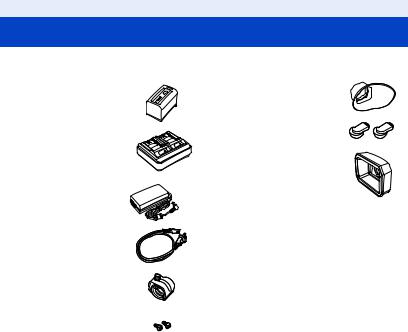
Accessories
Check the accessories before using this unit.
Keep the accessories out of reach of children to prevent swallowing.
Battery pack*1
Battery charger
AC adaptor
AC cable
Microphone holder (l 23)
Microphone holder mounting screws (l 23)
12 mm length (0.47 q) (2 screws)
Eye cup (l 22)
INPUT terminal cap (2 caps)*2
Lens hood*3
*1 The part number of the battery pack is AGVBR59. Before purchasing an extra battery pack, check the optional accessories section. To purchase extra accessories, contact your dealer.
*2 The INPUT terminal caps are supplied with the microphone holder.
*3 The lens hood is attached to this unit at the time of purchase.
- 13 -

Optional accessories
Some optional accessories may not be available in some countries.
Product numbers correct as of September 2016. These may be subject to change.
Unidirectional microphone (AG-MC200G)
Battery pack (VW-VBD58/AG-VBR59/AG-VBR89/AG-VBR118)
Battery charger (AG-B23/AG-BRD50)
LED video light (VW-LED1)
- 14 -

Preparation
What you can do with this unit
Recording to the SD card
It is possible to record motion pictures and still pictures to the SD card using a variety of recording functions.
≥ This unit supports relay/simultaneous recording using double card slots.
Linking to external devices
USB Device Mode
Transfer data (files) to perform nonlinear editing on another device (PC, etc.). ≥ This unit supports USB 3.0.
ASD card*1
B USB 3.0 (Device mode)*2
CPC
*1 SD cards are optional and not supplied with this unit.
*2 A USB 3.0 cable is not supplied with this unit. Use a commercially-available double-shielded USB 3.0 cable with a ferrite core.
If possible, we recommend using a cable with a length of 1.5 m (4.9 feet) or less.
- 15 -

USB Host Mode
If you connect an external media device, such as USB HDD or USB flash memory (commerciallyavailable) to this unit, you can copy motion pictures and still pictures recorded on this unit to the external media device.
It can also play back the scenes and still pictures copied to the external media device. ≥ This unit supports USB 3.0.
Refer to the following support site for information about an external media device. http://pro-av.panasonic.net/
(This Site is English only)
|
|
AUSB 3.0 (Host mode)
BExternal media device (commercially-available)
Connecting to an external monitor
Connect an external monitor to output images.
|
|
|
|
A AV cable*1 |
C External monitor |
BHDMI cable*2
*1 Use a commercially-available AV cable.
*2 Use a commercially-available High Speed HDMI cable.
If possible, we recommend using a cable with a length of 3 m (9.84 feet) or less.
When connecting with an HDMI cable using an HDMI-to-DVI converter, etc., be sure to connect the HDMI cable to the connector of this unit last.
Connecting the HDMI cable to the connector of this unit first may result in malfunction.
Remote operations with an iPad
Attaching a wireless module that support this unit (l 132) to the USB HOST terminal of this unit allows you to connect to a wireless LAN network. You can perform the following operations by connecting this unit and an iPad on which the AG ROP application is installed:
≥Checking the camera status
≥Checking the thumbnail images of recorded scenes
≥Controlling the camera remotely (recording control and Time Code/User Information operations)
-16 -
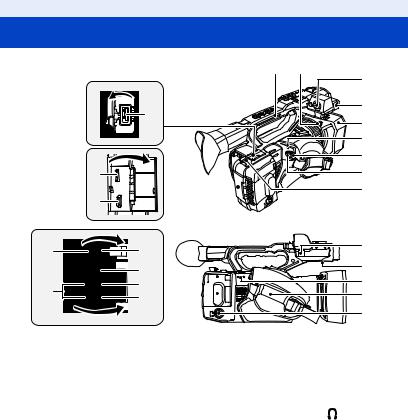
Preparation
Names and Functions of Main Parts
|
|
|
|
4 |
5 |
|
|
|
|
|
6 |
|
|
1 |
|
|
7 |
|
|
|
|
8 |
|
|
|
|
|
|
|
|
|
|
|
|
9 |
|
|
|
|
|
10 |
|
2 |
|
|
|
11 |
|
3 |
|
|
|
12 |
|
|
|
|
|
|
|
13 |
15 |
|
|
19 |
|
|
|
20 |
||
|
|
16 |
|
|
|
|
14 |
17 |
|
|
21 |
|
18 |
|
|
22 |
|
|
|
|
|
|
23 |
1 |
USB HOST terminal (l 126, 131) |
14 |
Camera remote terminal [CAM |
||
2 |
USB DEVICE terminal (l 123) |
|
REMOTE] (l 117) |
||
3 |
HDMI OUT connector [HDMI] (l 118) |
≥ FOCUS IRIS terminal (3.5 mm (0.14 q) |
|||
4 |
Handle |
|
diameter mini jack) |
||
5 |
Lens hood release button (l 21) |
≥ ZOOM S/S terminal (2.5 mm (0.1 q) diameter |
|||
6 |
Audio input terminal 1 (XLR 3 pin) |
super mini jack) |
|
||
|
[AUDIO INPUT1] (l 23, 72) |
|
15 |
Headphone terminal [ ] (l 104, 117) |
|
7 |
Microphone holder attachment part |
16 |
VIDEO OUT terminal (l 118) |
||
|
(l 23) |
|
17 |
AUDIO OUT CH1 terminal (l 118) |
|
8 |
Lens hood (l 21) |
|
18 |
AUDIO OUT CH2 terminal (l 118) |
|
9 |
Status indicator (l 32) |
|
19 |
Microphone cable clamper (l 23) |
|
10 |
Power switch (l 32) |
|
20 |
Speaker |
|
11 |
Recording start/stop button (l 43) |
21 |
Shoulder strap fixture |
||
12 |
Cable holder |
|
22 |
Hand strap (l 22) |
|
≥ Secures an HDMI cable. |
|
23 |
Audio input terminal 2 (XLR 3 pin) |
||
13 |
DC input terminal [DC IN] (l 29) |
|
[AUDIO INPUT2] (l 23, 72) |
||
≥Do not use any other AC adaptors except the supplied one.
- 17 -

|
29 |
|
|
30 |
|
26 |
31 |
|
32 |
||
27 |
||
|
28
 33
33  34
34
35 |
36 |
37 |
40 |
41 |
24 Tripod receptacle
≥There are tripod mounting holes that are compatible with 1/4-20UNC and 3/8-16UNC screws. Use the size that matches the diameter of the tripod’s fixing screw.
≥Attaching a tripod with a screw length of
5.5 mm (0.22 q) or more may damage the unit.
25Eyepiece corrector lever (l 37)
26ND filter switch [ND FILTER] (l 100)
27Focus auto/Manual/¶ switch [FOCUS A/M/¶] (l 53)
28Iris button [IRIS] (l 65)
29FOCUS ASSIST button (l 57)
30User 1 button [USER1] (l 81)
31User 2 button [USER2] (l 81)
32User 3 button [USER3] (l 81)
33Display/Mode check button [DISP/ MODE CHK] (l 81, 100)
24
25


38 39
42 |
43 |
44 |
45 |
46 |
47 |
|
|
34PUSH AUTO button (l 53)
35Focus ring (l 53)
36Zoom ring (l 49)
37Iris ring (l 65)
38User 6 button [O.I.S.] (l 51, 81)
39User 7 button [LCD/EVF] (l 33, 80)
40Gain button [GAIN] (l 67)
41White Balance button [WHITE BAL] (l 61)
42Jog dial [SEL/PUSH SET] (l 61, 67, 70, 102, 107)
43Menu button [MENU] (l 41)
44Shutter speed button [SHUTTER] (l 70)
45Auto/Manual switch [AUTO/MANU] (l 45)
46User 4 button [USER4] (l 81)
47User 5 button [ZEBRA] (l 81, 95)
- 18 -
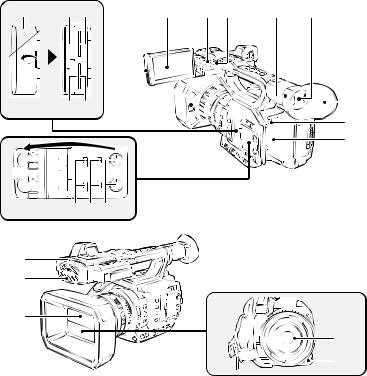
48 |
49 50 |
56 57 |
58 59 60 |
61 |
62 |
51 52 |
63 |
|
64 |
||
|
||
|
65 |
|
53 54 55 |
|
|
66 |
|
|
67 |
|
|
68 |
|
|
|
69 |
|
|
70 |
48SD Card slot cover (l 31)
49Access lamp (card 1) (l 31)
50Card slot 1 (l 31)
51Access lamp (card 2) (l 31)
52Card slot 2 (l 31)
53INPUT1 / INPUT2 switches (l 72)
54CH1 SELECT/CH2 SELECT switches (l 72)
55AUDIO LEVEL CH1/AUDIO LEVEL CH2 knobs (l 74)
56LCD monitor extract part (l 34)
57LCD monitor (Touch screen) (l 35)
58Lens cover open/close lever (l 21)
59Recording lamp (Rear) (l 175)
60Shoulder strap fixture
61Eye cup mount (l 22)
62Viewfinder (l 37)
63Eye cup (l 22)
64Battery release button [PUSH] (l 26)
65Battery holder (l 26)
66Built-in microphone
67Recording lamp (Front) (l 175)
68Lens cover (l 21)
69Lens (LEICA DICOMAR)
70User 9 button [AWB] (l 61, 81)
- 19 -

71 72 73 74 75 76
77 78 79 80
81
71Accessory shoe
72Sub zoom lever (l 49, 159)
≥This lever functions in the same manner as the zoom lever.
≥The zoom speed is controlled with this lever
in a way different from the way it is controlled with the zoom lever. (l 50)
73Zoom lever [T/W] (In Recording Mode) (l 49)
Volume lever [rVOLs](l 107)/
Thumbnail display switch [ / |
|
|
|
] |
|
|
|||
|
|
|
|
|
(l 106)
(In Playback Mode)
74User 8 button [REC CHECK] (l 81, 86)
75Focal plane index [ ]
≥Indicates the focal plane of the MOS sensor.
76 Handle mounting hole
(Size of the mounting hole) j1/4-20UNCk2
j3/8-16UNCk2
77 Thumbnail button [THUMBNAIL] (l 32)
78 Counter button [COUNTER] (l 76)
79 Counter reset [RESET] (l 78)
80 Color Bar Screen button [BARS] (l 99) 81 Sub recording start/stop button (l 158)
≥This button functions in the same manner as the recording start/stop button.
-20 -
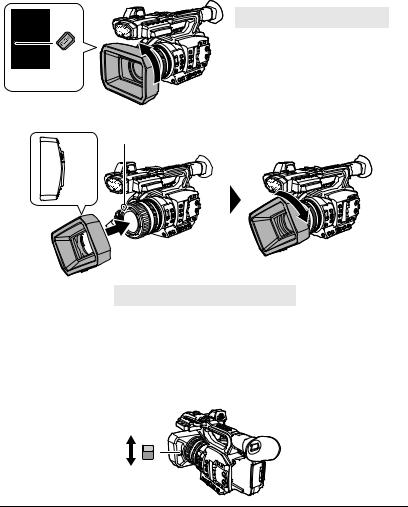
∫ Attaching/detaching the lens hood
(How to detach the lens hood)
While pressing and holding the lens hood release button, rotate the lens hood in the direction of the arrow to detach it.
A Lens hood release button
(How to attach the lens hood)

BMounting mark
1 Fit the lens hood into this unit.
≥Align the mounting mark on the lens hood with the mounting mark on this unit.
2 Rotate the lens hood in the direction of the arrow.
≥Rotate until it clicks into place.
Opening/closing the lens cover
You can open/close the lens cover by sliding the lens cover open/close lever. ≥ When this unit is not in use, close the lens cover to protect the lens.
OPEN
CLOSE
≥Do not press the lens cover hard. This may damage the lens or the lens cover.
≥Depending on the various filters or the MC protector attached to the front side of this unit's lens, you may not be able to open/close the lens cover or attach the lens hood.
-21 -
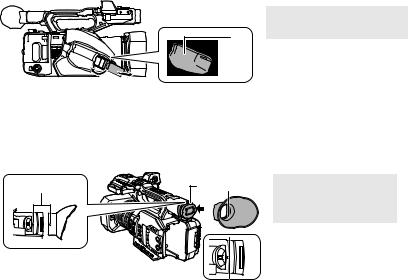
∫ Adjust the length of the hand strap so that it fits your hand.
Adjust the hand strap according to the size of your hand.
≥If you find it difficult to fasten the buckle B, move the pad A forward, and fasten the buckle B again.
1 Open the buckle.
2 Pull the end of the belt.




∫Attaching the eye cup
1Align the mounting mark on the eye cup mount with the corresponding mark on the eyecup.
2Attach the eye cup so that the notch on the eye cup mount is aligned with the protrusion inside the eye cup.
|
|
|
A Mounting marks |
|
|
B Notch |
|
|
|
|
|
|
|
|
C Protrusion |
≥ Push the eye cup in until it reaches the mounting mark. (D)
- 22 -

∫ Attaching the front microphone
≥The microphone holder is set up so that a 21 mm (0.83 q) external microphone (AG-MC200G: optional) can be attached. Check in advance whether the microphone you wish to use can be attached.
1 Attach the microphone holder to the microphone holder attachment part.
≥Attach by using a commercially available screw driver.
≥When attaching the microphone holder, be sure to tighten the screws firmly even though you might hear a squeaking sound.
|
A Microphone holder attachment part |
|
|
||
|
B |
Microphone holder |
|
C |
Microphone holder mounting screws |
2 |
Attach an external microphone (optional) to the |
|
|
microphone holder, and tighten the microphone |
|
|
holder screw. |
|
3 |
Connect the external microphone to the AUDIO |
|
|
INPUT1 terminal (XLR 3 pin). |
|
≥ When wiring the microphone cable, use the cable clamper of this unit.
≥ Keep the microphone holder screw and INPUT terminal cap out of reach of children to prevent swallowing.
DAUDIO INPUT1 terminal (XLR 3 pin)
E Microphone cable clamper
F Microphone holder screw
G External microphone (optional)

∫ Attaching the INPUT terminal cap
Attach the INPUT terminal cap while the AUDIO INPUT1, 2 terminals (XLR 3 pin) are not used.
A INPUT terminal cap
- 23 -

Preparation
Power supply
∫ About batteries that you can use with this unit (as of September
2016)
The battery that can be used with this unit is VW-VBD58/AG-VBR59/AG-VBR89/AG-VBR118.
≥ The AG-VBR59/AG-VBR89/AG-VBR118 supports quick charging.
It has been found that counterfeit battery packs which look very similar to the genuine product are made available to purchase in some markets. Some of these battery packs are not adequately protected with internal protection to meet the requirements of appropriate safety standards. There is a possibility that these battery packs may lead to fire or explosion. Please be advised that we are not liable for any accident or failure occurring as a result of use of a counterfeit battery pack. To ensure that safe products are used we would recommend that a genuine Panasonic battery pack is used.
Charging the battery
When this unit is purchased, the battery is not charged. Charge the battery fully before using this unit for the first time.
Important:
≥Do not use the AC cable with any other equipment as it is designed only for this unit. Also, do not use the AC cable from other equipment with this unit.
≥It is recommended to charge the battery in a temperature between 10 oC and 30 oC (50 oF and 86 oF). (The battery temperature should also be the same.)
∫ About the Battery Charger
This unit can charge two battery packs simultaneously and supports quickcharging batteries.

A DC IN 12 V connector
BCHARGE indicators [CHARGE 1/CHARGE 2]
CHARGE indicators [CHARGE 1/CHARGE 2]
Indicate the charge status as follows.
Indicator |
Charge status |
|
|
Quick charging is in |
|
Lit green |
progress. (Battery |
|
|
charging time: l 27) |
|
|
|
|
Lit orange |
Normal charging is in |
|
progress. |
||
|
||
|
|
|
Blinking orange |
Charging has stopped due |
|
to an error. (l 7) |
||
|
||
|
|
|
|
Charging is complete, or a |
|
Off |
battery pack is not |
|
|
inserted. |
|
|
|
DC IN 12 V connector [ 


 ]
]
Connects to the DC plug of the AC adaptor.
- 24 -
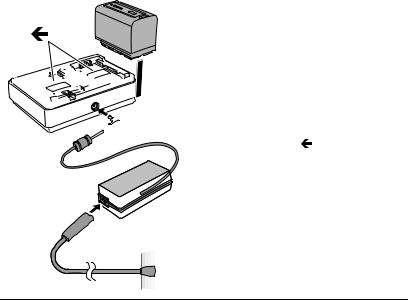
∫ Charging the battery








1 Connect the DC plug of the AC adaptor to the DC IN 12 V connector of battery charger.
2 Connect the AC mains lead to the AC adaptor.
≥Perform step 2 first, and then step 3. Insert the AC mains lead all the way in until it stops.
3 Insert the battery into the battery charger.
≥Slide the battery horizontally into the battery charger along the “ ” mark.
≥The corresponding CHARGE indicator lights and charging starts.
≥The CHARGE indicator turns off when charging is complete. Slide the battery to remove it.
≥We recommend using Panasonic batteries (l 27).
≥If you use other batteries, we cannot guarantee the quality of this product.
≥Do not heat or expose to flame.
≥Do not leave the battery(ies) in a car exposed to direct sunlight for a long period of time with doors and windows closed.
≥After the battery is inserted, it may take some time for it to be detected and the CHARGE indicator to light. If the CHARGE indicator does not light after 10 seconds, insert the battery again.
≥If two batteries that support quick charging are inserted, priority will be given to the battery inserted in the CHARGE 1 slot, and the battery inserted in the CHARGE 2 slot will be charged in normal-charge mode. When charging on the CHARGE 1 slot progresses to a certain point, charging on the CHARGE 2 slot will automatically switch to quick-charge mode.
In addition, the charge indicator (LED lamps) on the battery inserted in the CHARGE 2 slot may turn off depending on the charge status of the battery.
≥The battery charger determines the state of the battery first to perform optimal charging. It will, as a result, take about 20 seconds for charging to start after the CHARGE indicator on the battery charger lights. When charging starts, the charge indicator (LED lamps) on a battery that supports quick charging will flash. If you remove and reinsert a battery or swap batteries while charging is in progress on both the CHARGE 1 and CHARGE 2 slots, charging for both batteries will stop temporarily, and the battery charger will determine the state of the batteries again before restarting. Therefore, it will take about 20 seconds to restart charging.
≥Insert the battery that you want charged first in the CHARGE 1 slot.
-25 -

Inserting/removing the battery
Install the battery by inserting it in the direction shown in the figure.
≥ Insert the battery until it clicks and locks.
Removing the battery
Make sure that the power switch is set to OFF and the status indicator is turned off, and then remove by holding onto it taking care not to drop. (l 32)
While pressing the battery release button, remove the battery.
- 26 -

Charging and recording time
Charging/Recording time
Battery model number |
Voltage/Capacity |
Charging time |
Continuously recordable |
||
(minimum) |
time |
||||
|
|
||||
Supplied battery/ |
7.28 V/5900 mAh |
3 h 20 min |
6 h 50 min |
||
AG-VBR59 (optional) |
|||||
|
|
|
|
||
AG-VBR89 (optional) |
7.28 V/8850 mAh |
4 h |
10 h 10 min |
||
AG-VBR118 (optional) |
7.28 |
V/11800 mAh |
4 h 40 min |
13 h 25 min |
|
VW-VBD58 (optional) |
7.2 |
V/5800 mAh |
5 h 20 min |
6 h 50 min |
|
|
|
|
|
|
|
≥The above charging times apply when the supplied battery charger is used.
≥The times given apply when the ambient operating temperature is 25 oC (77 oF) and the relative operating humidity is 60%. Charging time may be longer at other temperatures and humidity levels.
≥The continuous recordable time given applies under the conditions below. The time becomes shorter under other conditions.
jThe LCD monitor is open
jA cable is not inserted to the external output terminal
≥“h” is an abbreviation for hour, “min” for minute and “s” for second.
≥These times are approximations.
≥The indicated charging time is for when the battery has been discharged completely. Charging time and recordable time vary depending on the usage conditions such as high/ low temperature.
≥The batteries heat up after use or charging. This is not a malfunction.
≥The optional battery charger AG-B23 (DE-A88) can be used to charge the battery but charging will take longer.
- 27 -

Checking the remaining power of the battery
You can check the remaining power of the battery by looking at the battery capacity indication displayed on this unit's screen or by looking at the supplied battery AG-VBR59.
∫ Checking the remaining power using this unit
Battery capacity indication
≥ The display changes as the battery capacity reduces. |
# |
# |
# |
# |
|
If the battery discharges, then |
will flash red. |
|
|
|
|
≥ Depending on the menu setting, the battery capacity indication is not displayed. (l 173) [DISP SETUP] # [CARD & BATTERY]
∫ Checking the remaining power using the battery
If you press the CHECK button when charging is not in progress, the indicator (LED lamps) will light in green so that you can check the remaining power of the battery.
|
|
|
|
A CHECK button
B Indicator
≥When the LED lamp does not light up even if you press the CHECK button, the battery is exhausted. Charge the battery.
How to read the indicator
An approximate guide of the charging progress is indicated by the flashing position of the LED lamps when charging is in progress. The LED lamps turn off when charging is complete.

 :Flashing in green/
:Flashing in green/  :Lit in green/
:Lit in green/  :Off
:Off
LED lamp status |
Remaining power of the battery / |
||
When checking the |
|
||
During charging |
Charging progress |
||
remaining power |
|||
|
|
||
|
|
0% to 25% |
|
|
|
25% to 50% |
|
|
|
50% to 75% |
|
|
|
75% to 100% |
|
≥The display of the indicator is an approximate guide. When the battery pack is connected to the video camera or the charger, refer to the remaining power display of the connected device. The display of the connected device may differ from that of the battery pack’s indicator.
-28 -
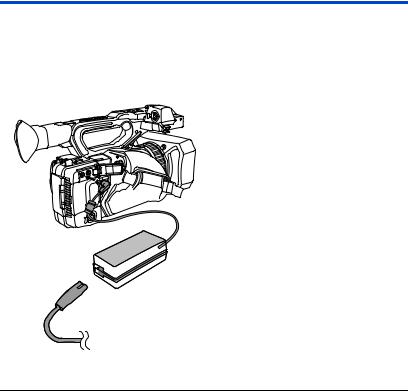
Connecting to the AC outlet
The unit is in the standby condition when the AC adaptor is connected. The primary circuit is always “live” as long as the AC adaptor is connected to an electrical outlet.
Important:
≥Use the supplied AC adaptor. Do not use the AC adaptor of another device.
≥Do not use the AC cable with any other equipment as it is designed only for this unit. Also, do not use the AC cable from other equipment with this unit.
1 Connect the AC cable to the AC adaptor and the AC outlet.
2 Connect the AC adaptor to the DC
input terminal [DC IN].
≥ Make sure to set the power switch to OFF and
the status indicator is turned off when
disconnecting the AC adaptor. (l 32)






≥Insert the plugs as far as they will go.
≥Even when you use the AC adaptor for recording images, keep the battery connected. This allows you to continue the recording even if a power failure occurs or the AC adaptor is unplugged from the AC outlet by accident.
≥This unit consumes a small amount of power even when turned off. When leaving the product unused for a long time, disconnect the AC adaptor from the AC outlet for power saving.
- 29 -
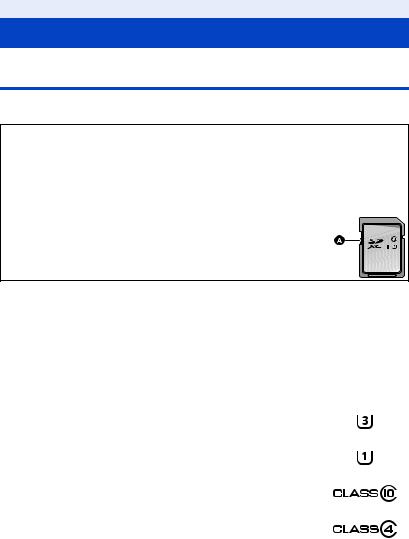
Preparation
Preparation of SD cards
The unit can record motion pictures or still pictures to an SD card.
Cards that you can use with this unit
≥ The cards that you can use are correct as of September 2016.
≥ We recommend that you use a Panasonic Memory Card.
Card type |
Capacity |
SDHC Memory Card |
4 GB to 32 GB |
SDXC Memory Card |
48 GB to 128 GB |
≥ We do not guarantee the operation of SD cards other than the ones above.
≥ 4 GB or more Memory Cards that do not have the SDHC logo or 48 GB or more Memory Cards that do not have the SDXC logo are not based on SD Memory Card Specifications.
≥ This unit is compatible with UHS-I UHS Speed Class3 standard SDHC/SDXC Memory Cards. ≥ When the write-protect switch A on SD card is locked, no recording,  deletion or editing will be possible on the card.
deletion or editing will be possible on the card. 

≥ Keep the Memory Card out of reach of children to prevent swallowing.
64
∫ About the Speed Class ratings for recording motion pictures
≥Depending on [REC MODE] (l 148) and [REC FORMAT] (l 148), the required card differs. Use a card that meets the following ratings of the SD Speed Class or UHS Speed Class. Use of a non-compatible card may cause recording to stop suddenly.
≥SD Speed Class and UHS Speed Class are the speed standards regarding continuous writing. To check the class, see the labelled side, etc. of the card.
|
Recording function |
|
|
Recording modes |
or |
Speed Class ratings |
Label examples |
|
Recording format |
|
|
|
VFR Mode, |
UHS Speed Class3 |
|
|
100 Mbps |
|
|
|
|
|
|
|
|
|
|
MOV/MP4 |
|
UHS Speed Class1 or |
|
|
more |
|
|
|
50 Mbps |
|
|
|
|
|
|
|
Class10 or more |
|
|
|
|
|
|
|
|
|
|
AVCHD |
All |
Class4 or more |
|
|
|
|
|
- 30 -
