Panasonic AG-MDR25E, AG-MDR25P User Manual

Operating Instructions
Memory Card Portable Recorder
Model No. AG-MDR25P
AG-MDR25E
Please read these instructions carefully before using this product, and save this manual for future use.
PJ EJ |
|
ENGLISH |
|
|
|
||
DVQP1328ZA |
|||
F0517SQ0 |
|||
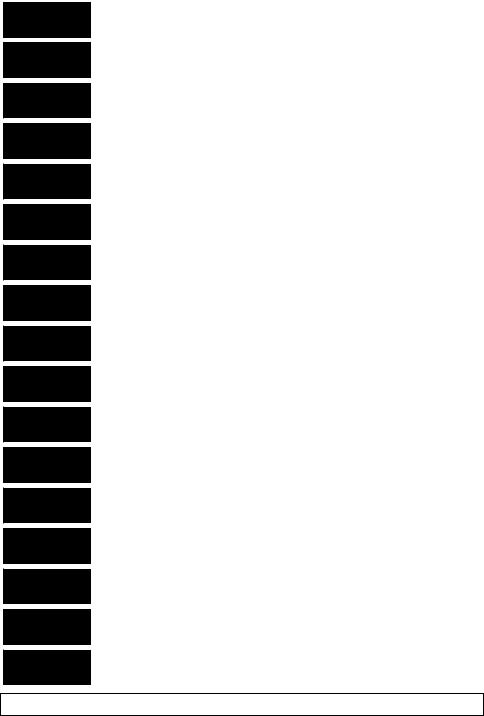
ɛɴɥɝɚɪɫɤɢ
Hrvatski
ýHãWLQD
'DQVN
1HGHUODQGV
(HVWL
Suomi
ǼȜȜȘȞȚțȐ
Magyar
/DWYLHãX
/LHWXYLǐ
3ROVNL
Português
5RPkQă
6ORYHQVN\
6ORYHQãþLQD
6YHQVND
ɉɨɫɟɬɟɬɟ ɫɥɟɞɧɢɹ ɭɟɛɫɚɣɬ ɨɬɧɨɫɧɨ ɢɧɮɨɪɦɚɰɢɹ ɡɚ ɛɟɡɨɩɚɫɧɨɫɬɬɚ ɢ ɜɚɠɧɢ ɭɜɟɞɨɦɥɟɧɢɹ ɡɚ ɩɪɨɞɭɤɬɚ
=D VLJXUQRVQH LQIRUPDFLMH L YDåQH REDYLMHVWL R SURL]YRGX SRVMHWLWH VOMHGHüX LQWHUQHWVNX VWUDQLFX
1D QiVOHGXMtFtP ZHEX QDMGHWH EH]SHþQRVWQt LQIRUPDFH D GĤOHåLWp SR]QiPN\ N WRPXWR SURGXNWX
%HV¡J I¡OJHQGH ZHEVLGH IRU VLNNHUKHGVLQIRUPDWLRQ RJ YLJWLJH EHP UNQLQJHU YHGU¡UHQGH SURGXNWHW
*D QDDU GH YROJHQGH ZHEVLWH YRRU YHLOLJKHLGVLQIRUPDWLH HQ EHODQJULMNH PHOGLQJHQ RYHU KHW SURGXFW
7RRGHW SXXGXWDYD RKXWXVWHDEH MD ROXOLVWH PlUNXVWH VDDPLVHNV N ODVWDJH MlUJPLVW YHHELOHKWH
.l\ VHXUDDYDOOD YHUNNRVLYXOOD VDDGDNVHVL WXUYDOOLVXXVWLHWRMD MD WlUNHLWl WLHWRMD OLLWW\HQ ODLWWHHVHHQ
īȚĮ ʌȜȘȡȠijȠȡȓİȢ ıȤİIJȚțȐ ȝİ șȑȝĮIJĮ ĮıijȐȜİȚĮȢ țĮȚ ıȘȝĮȞIJȚțȑȢ İȚįȠʌȠȚȒıİȚȢ ʌȠȣ ĮijȠȡȠȪȞ IJȠ ʌȡȠȧȩȞ ıĮȢ İʌȚıțİijIJİȓIJİ IJȠȞ ȚıIJȩIJȠʌȠ ʌȠȣ ĮțȠȜȠȣșİȓ
$WHUPpNNHO NDSFVRODWRV EL]WRQViJL LQIRUPiFLyNpUW pV IRQWRV pUWHVtWpVHNpUW OiWRJDVVRQ HO D] DOiEEL ZHEROGDOUD
/DL LHJnjWX LQIRUPƗFLMX SDU GURãƯEX XQ VNDWƯWX VYDUƯJXV SD]LƼRMXPXV SDU ãR SURGXNWX DSPHNOƝMLHW WƗOƗN QRUƗGƯWR WƯPHNƺD YLHWQL
-HL UHLNLD VDXJRV LQIRUPDFLMRV LU VYDUELǐ SUDQHãLPǐ DSLH JDPLQƳ DSVLODQN\NLWH WROLDX QXURG\WRMH VYHWDLQơMH
,QIRUPDFMH R EH]SLHF]HĔVWZLH L ZDĪQH LQIRUPDFMH R SURGXNFLH ]QDMGXMą VLĊ Z SRQLĪV]HM ZLWU\QLH LQWHUQHWRZHM
&RQVXOWH R VHJXLQWH ZHEVLWH SDUD DV LQIRUPDo}HV GH VHJXUDQoD H LPSRUWDQWHV QRWL¿FDo}HV VREUH R SURGXWR
9L]LWD L XUPăWRDUHD SDJLQă ZHE SHQWUX LQIRUPDĠLL GH VHFXULWDWH L QRWL¿FăUL LPSRUWDQWH FX SULYLUH OD SURGXV
3UH EH]SHþQRVWQp LQIRUPiFLH D G{OHåLWp R]QiPHQLD V~YLVLDFH V SURGXNWRP QDYãWtYWH W~WR ZHERY~ VWUiQNX
=D YDUQRVWQH LQIRUPDFLMH LQ SRPHPEQD REYHVWLOD Y ]YH]L ] L]GHONRP RELãþLWH QDVOHGQMH VSOHWQR PHVWR
%HV|N I|OMDQGH ZHEESODWV I|U VlNHUKHWVLQIRUPDWLRQ RFK YLNWLJD PHGGHODQGHQ RP SURGXNWHQ
http://pro-av.panasonic.net/en/manual/index.html
- 2 -

Information for Your Safety
WARNING:
To reduce the risk of fire, electric shock or product damage,
≥Do not expose this unit to rain, moisture, dripping or splashing.
≥Do not place objects filled with liquids, such as vases, on this unit.
≥Use only the recommended accessories.
≥Do not remove covers.
≥Do not repair this unit by yourself. Refer servicing to qualified service personnel.
CAUTION!
To reduce the risk of fire, electric shock or product damage,
≥Do not install or place this unit in a bookcase, built-in cabinet or in another confined space. Ensure this unit is well ventilated.
≥Do not obstruct this unit’s ventilation openings with newspapers, tablecloths, curtains, and similar items.
≥Do not place sources of naked flames, such as lighted candles, on this unit.
CAUTION:
About using a headphone
≥Excessive sound pressure from earphones and headphones can cause hearing loss.
≥Listening at full volume for long periods may damage the user’s ears.
CAUTION:
Do not leave the unit in direct contact with the skin when in use.
≥Low temperature burns may result if the skin is left in direct contact with the high temperature parts of the unit or heated air from the ventilation openings of the unit.
CAUTION:
About using SD Card
≥ Keep the Memory Card out of reach of children to prevent swallowing.

 indicates safety information.
indicates safety information.
∫ Product identification marking
Product |
Location |
Memory Card Portable Recorder |
Bottom |
|
|
AC adaptor |
Bottom |
|
|
This unit is intended for use in moderate and tropical climates. (Southeast Asia, Middle East only) This unit is intended for use in moderate climates. (Except Southeast Asia, Middle East)
- 3 -

<For the U.S.A. and Canada only>
AC adaptor
This AC adaptor operates on AC between 100 V and 240 V.
But
≥In the U.S.A. and Canada, the AC adaptor must be connected to a 120 V AC power supply only.
≥When connecting to an AC supply outside of the U.S.A. or Canada, use a plug adaptor to suit the AC outlet configuration.
≥When connecting to a supply of greater than AC 125 V, ensure the cord you use is suited to the voltage of the AC supply and the rated current of the AC adaptor.
≥Contact an electrical parts distributor for assistance in selecting a suitable AC plug adaptor or AC cord set.
The power plug is the disconnecting device. Install this unit so that the power plug can be unplugged from the socket outlet immediately.
≥The unit is in the standby condition when the AC adaptor is connected. The primary circuit is always “live” as long as the AC adaptor is connected to an electrical outlet.
≥Do not use any other AC adaptors except the supplied one.
<For other countries or regions>
The mains plug is the disconnecting device. Install this unit so that the mains plug can be unplugged from the socket outlet immediately.
<For the U.S.A. and Canada only>
Conforms to UL STD 60065.
Certified to CAN/CSA STD C22.2 No.60065.
<For Europe only>
∫ EMC Electric and magnetic compatibility
This symbol (CE) is located on the rating plate.
∫ Concerning the battery
CAUTION
≥Danger of explosion if battery is incorrectly replaced. Replace only with the type recommended by the manufacturer.
≥When disposing of the batteries, please contact your local authorities or dealer and ask for the correct method of disposal.
Warning
Risk of fire, explosion and burns. Do not disassemble, heat above 60 oC (140 oF) or incinerate.
≥We recommend using Panasonic batteries (VW-VBD58/AG-VBR59/AG-VBR89/AG-VBR118).
≥If you use other batteries, we cannot guarantee the quality of this product.
≥Do not heat or expose to flame.
≥Do not leave the battery(ies) in a car exposed to direct sunlight for a long period of time with doors and windows closed.
- 4 -

Battery pack (Lithium ion battery pack)
≥Use the specified unit to recharge the battery pack.
≥Do not use the battery pack with equipment other than the specified unit.
≥Do not get dirt, sand, liquids, or other foreign matter on the terminals.
≥Do not touch the plug terminals (i and j) with metal objects.
≥Do not disassemble, remodel, heat or throw into fire.
If any electrolyte should come into contact with your hands or clothes, wash it off thoroughly with water.
If any electrolyte should come into contact with your eyes, never rub the eyes. Rinse eyes thoroughly with water, and then consult a doctor.
∫ IMPORTANT SAFETY INSTRUCTIONS
Read these operating instructions carefully before using the unit. Follow the safety instructions on the unit and the applicable safety instructions listed below. Keep these operating instructions handy for future reference.
1)Read these instructions.
2)Keep these instructions.
3)Heed all warnings.
4)Follow all instructions.
5)Do not use this apparatus near water.
6)Clean only with dry cloth.
7)Do not block any ventilation openings. Install in accordance with the manufacturer’s instructions.
8)Do not install near any heat sources such as radiators, heat registers, stoves, or other apparatus (including amplifiers) that produce heat.
9)Do not defeat the safety purpose of the polarized or grounding-type plug. A polarized plug has two blades with one wider than the other. A grounding-type plug has two blades and a third grounding prong. The wide blade or the third prong are provided for your safety. If the provided plug does not fit into your outlet, consult an electrician for replacement of the obsolete outlet.
10)Protect the power cord from being walked on or pinched particularly at plugs, convenience receptacles, and the point where they exit from the apparatus.
11)Only use attachments/accessories specified by the manufacturer.
12)Use only with the cart, stand, tripod, bracket, or table specified by the manufacturer, or sold with the apparatus. When a cart is used, use caution when moving the cart/apparatus
combination to avoid injury from tip-over.
13) Unplug this apparatus during lightning storms or when unused for long periods of time.
14) Refer all servicing to qualified service personnel. Servicing is required when the apparatus has been damaged in any way, such as power-supply cord or plug is damaged, liquid has
been spilled or objects have fallen into the apparatus, the apparatus has been exposed to rain or moisture, does not operate normally, or has been dropped.
- 5 -

FCC NOTICE (USA)
Declaration of Conformity
Model Number: |
AG-MDR25P |
Trade Name: |
Panasonic |
Responsible Party: |
Panasonic Corporation of North America |
|
Two Riverfront Plaza Newark NJ07102 |
Support contact: |
1-800-524-1448 |
This device complies with Part 15 of the FCC Rules. Operation is subject to the following two conditions:
(1) This device may not cause harmful interference, and (2) this device must accept any interference received, including interference that may cause undesired operation.
To assure continued compliance, follow the attached installation instructions and do not make any unauthorized modifications.
CAUTION:
This equipment has been tested and found to comply with the limits for a Class B digital device, pursuant to Part 15 of the FCC Rules. These limits are designed to provide reasonable protection against harmful interference in a residential installation. This equipment generates, uses and can radiate radio frequency energy and, if not installed and used in accordance with the instructions, may cause harmful interference to radio communications. However, there is no guarantee that interference will not occur in a particular installation. If this equipment does cause harmful interference to radio or television reception, which can be determined by turning the equipment off and on, the user is encouraged to try to correct the interference by one or more of the following measures:
≥Reorient or relocate the receiving antenna.
≥Increase the separation between the equipment and receiver.
≥Connect the equipment into an outlet on a circuit different from that to which the receiver is connected.
≥Consult the dealer or an experienced radio/TV technician for help.
The user may find the booklet “Something About Interference” available from FCC local regional offices helpful.
FCC Warning:
To assure continued FCC emission limit compliance, follow the attached installation instructions and the user must use only shielded interface cables when connecting to host computer or peripheral devices. Also, any unauthorized changes or modifications to this equipment could void the user’s authority to operate this device.
NOTIFICATION (Canada)
CAN ICES-3(B)/NMB-3(B)

 indicates safety information.
indicates safety information.
<For U.S.A. only>
AG-MDR25P
- 6 -

NOTICE FOR MEDICAL USE
≥ This is an apparatus intended for recording playing-back of image from specified camera classified as;
• Protection against Electric Shock |
Class II |
• Protection against Ingress of Water |
IPX0 |
• Mode of Operation |
Continuous |
•Not suitable for use in the presence of a Flammable Anaesthetic mixture with Air or with Oxygen or Nitrous Oxide.
≥Equipment connected to signal input and/or output parts must be certified according to the appropriate IEC 60601-1 and/or IEC 60601-1 harmonized national standard. Furthermore all configurations shall comply with standard IEC 60601-1 ME system. Everybody who connects additional equipment to the signal input part, or signal output part configures a medical system, and is therefore responsible that the system complies with the requirements of the standard IEC 60601-1. If in doubt, consult the technical service department or your local representative.
Leakage current of this unit may be exceeded the allowable value when conductively connected to other equipment. To avoid increment of the leakage current, separation device shall be applied.
≥Use with the Compact Camera Head (AG-MDC20G: Optional).
≥Do not use the Compact Camera Head in handheld style.
≥Operator: To reduce the risk of electric shock, do not touch the patients during operating the equipment.
∫TRANSPORT AND STORAGE CONDITION
AMBIENT TEMPERATURE
-10°C to 60°C
RELATIVE HUMIDITY
30% to 80%
ATMOSPHERIC PRESSURE
500 hPa to 1060 hPa
Operating precaution
Operating near any appliance which generates strong magnetic fields may give rise to noise in the video and audio signals.
If this should be the case, deal with the situation by, for instance, moving the source of the magnetic fields away from the unit before operation.

 indicates safety information.
indicates safety information.
- 7 -

For the AC mains plug of three pins
∫ Caution for AC mains lead
For your safety, please read the following text carefully.
This appliance is supplied with a moulded three pin mains plug for your safety and convenience. A 5-ampere fuse is fitted in this plug.
Should the fuse need to be replaced please ensure that the replacement fuse has a rating of 5-ampere and that it is approved by ASTA or BSI to BS1362.
Check for the ASTA mark Ï or the BSI mark Ì on the body of the fuse.
If the plug contains a removable fuse cover you must ensure that it is refitted when the fuse is replaced.
If you lose the fuse cover the plug must not be used until a replacement cover is obtained.
A replacement fuse cover can be purchased from your local dealer.
Before use
Remove the connector cover.
How to replace the fuse
The location of the fuse differ according to the type of AC mains plug (figures A and B).
Confirm the AC mains plug fitted and follow the instructions below.
Illustrations may differ from actual AC mains plug.
1.Open the fuse cover with a screwdriver.
2.Replace the fuse and close or attach the fuse cover.
<For USA only>
Disposal may be regulated in your community due to environmental considerations. For disposal or recycling information, please visit Panasonic website: http:// www.panasonic.com/environmental or call 1-888-769- 0149.
<For Europe only>
∫Disposal of Old Equipment and Batteries
Only for European Union and countries with recycling systems
These symbols on the products, packaging, and/or accompanying
documents mean that used electrical and electronic products and batteries must not be mixed
with general household waste. For proper treatment, recovery and recycling of old products and used batteries, please take them
to applicable collection points in accordance with your national legislation.
By disposing of them correctly, you will help to save valuable resources and prevent any potential negative effects on human health and the environment.
For more information about collection and recycling, please contact your local municipality, dealer or supplier.
Penalties may be applicable for incorrect disposal of this waste, in accordance with national legislation.
Note for the battery symbol (bottom symbol):
This symbol might be used in combination with a chemical symbol. In this case it complies with the requirement set by the Directive for the chemical involved.
- 8 -

<For India only>
AC adaptor information
IS 616/IEC 60065
R-41016268
To remove the battery
Main Power Battery (Lithium ion Battery)
While pressing the battery release button, remove the battery.
Back-up Battery (Lithium Battery)
≥For the removal of the battery for disposal at the end of its service life, please consult your dealer.
AEEE Yönetmeliğine Uygundur.
AEEE Complies with Directive of Turkey.
Note regarding the Power Management function specified under COMMISSION REGULATION (EC) No 1275/2008 implementing Directive 2009/125/EC of the European Parliament and of the Council.
This device is designed and manufactured for use at a broadcasting station and/or in a similar environment. This device is not equipped with a Power Management function or the Power Management function is set to OFF as it will prevent the device from fulfilling its intended purpose for the reasons below.
1.If the device is a Studio Camera, a Weather Camera, a Mixer or other processor:
A Power Management function may cause the device to suddenly stop during recording or while On Air.
2.If the device is a Studio Monitor:
A Power Management function may cause video for the confirmation of whether a signal is normal, or whether the signal has been lost, to be un-viewable.
3.If the device is a Camera Recorder:
A professional camera recorder must be able to start quickly at any time, but a Power Management function will cause an increase in the time taken to resume from Stand-by mode.
- 9 -

∫ Cautions for use
About this unit
The unit and the SD card become warm during use. This is not a malfunction.
Keep this unit as far away as possible from electromagnetic equipment (such as microwave ovens, TVs, video games etc.).
≥If you use this unit on top of or near a TV, the pictures and/or sound on this unit may be disrupted by electromagnetic wave radiation.
≥Do not use this unit near cell phones because doing so may result in noise adversely affecting the pictures and/or sound.
≥Recorded data may be damaged, or pictures may be distorted, by strong magnetic fields created by speakers or large motors.
≥Electromagnetic wave radiation generated by microprocessors may adversely affect this unit, disturbing the pictures and/or sound.
≥If this unit is adversely affected by electromagnetic equipment and stops functioning properly, turn this unit off and remove the battery or disconnect AC adaptor. Then reinsert the battery or reconnect AC adaptor and turn this unit on.
Do not use this unit near radio transmitters or highvoltage lines.
≥If you record near radio transmitters or high-voltage lines, the recorded pictures and/or sound may be adversely affected.
About connecting to a PC
≥Please use a commercially available cable compatible with the USB 2.0 standard. Connect a miniB terminal to this unit.
When connecting to the dedicated Camera Head (AG-MDC20G)
≥Always use a genuine Panasonic Camera head option cable (AG-C20003G (3 m (118-1/8 q)), AG-C20020G (20 m (787-3/8 q)): optional).
When connecting to a network
≥ LAN cable* (category 5 or above), max. 100 meters (328 feet)
*Use of an STP (shielded twisted pair) cable is recommended.
When connecting to an SDI input/output device
≥To connect to the SDI IN terminal or SDI OUT terminal, use a double-shielded BNC cable equivalent to 5C-FB (commercially-available).
Note on viewing motion pictures/still pictures on an external monitor
≥Use a commercially-available High Speed HDMI cable. If possible, we recommend using a cable with a length of 3 m (9.84 feet) or less.
Make sure to use the supplied cords. If you use optional accessories, use the cords and the cables supplied with them.
Do not extend the cords and the cables.
Do not spray insecticides or volatile chemicals onto the unit.
≥If the unit is sprayed with such chemicals, its body may be marred and the surface finish may peel off.
≥Do not leave rubber or plastic products in contact with the unit for a long time.
When you use the unit in a sandy or dusty place such as a beach, do not let sand or fine dust get into the body and terminals of the unit.
Also, keep the unit away from sea water.
≥Sand or dust may damage the unit. (Care should be taken when inserting and removing a card.)
≥If sea water splashes onto the unit, wipe off the water with a well wrung cloth. Then wipe the unit again with a dry cloth.
When carrying the unit, do not drop or bump it.
≥A strong impact can break the unit’s casing, causing it to malfunction.
Maintenance Inspections
≥For your safety, it is recommended that maintenance inspections are carried out on an annual basis.
Cleaning
When cleaning, do not use benzine or thinner.
Using benzine or paint thinners may deform the recorder and/or cause the surface finish to peel off.
Cleaning procedure
1.When cleaning, unplug the power cord and remove the battery.
2.Use a soft, clean cloth to wipe the recorder. To remove stubborn dirt, wipe the recorder with a cloth moistened with neutral detergent that has been diluted with water and then use a dry cloth to take up the remaining moisture.
3.Use a cloth moistened in ethanol for disinfection and thoroughly wrung out to remove dust and dirt from the recorder.
4.Be sure to thoroughly dry the recorder after cleaning it with ethanol for disinfection.
When you are not going to use the unit for an extended time
≥When storing the unit, it is recommended that you place a desiccant (silica gel) in with it.
About terminal protection
≥When not using the connecting terminal, please attach the cover.
Do not allow the cord to drag on the ground or pull a connected cord along the passage
≥The cord will be damaged, causing fire or electrical shock, when the cord gets caught by the feet, excite will also cause personal injury.
Please use this unit at least 30 cm (0.98 feet) from surrounding walls.
- 10 -

Information about compliance with IEC 60601 standards
≥Evaluated against the technical requirements of IEC 60601-1/IEC 60601-1-2.
(Excluding RA process evaluation)
≥This unit is not Medical Electrical Equipment.
About the battery (optional)
The battery used in this unit is a rechargeable lithium-ion battery. It is susceptible to humidity and temperature and the effect increases the more the temperature rises or falls. In cold areas, the full charge indication may not appear or the low battery indication may appear about 5 minutes after starting use. At high temperatures, the protection function may be triggered, making it impossible to use the unit.
Be sure to detach the battery after use.
≥If the battery is left attached, a minute amount of current continues to flow even if the unit is off. Keeping the unit in this state may result in over discharge of the battery. This may result in you not being able to use the battery even after it is charged.
≥The battery should be stored in the vinyl bag so metal does not come into contact with the terminals.
≥The battery should be stored in a cool place free from humidity, with as constant temperature as possible. (Recommended temperature: 15 oC to 25 oC (59 oF to 77 oF), Recommended humidity: 40%RH to 60%RH)
≥Extremely high temperatures or low temperatures will shorten the life of the battery.
≥If the battery is kept in high-temperature, high-humidity, or oily-smoky places, the terminals may rust and cause malfunctions.
≥To store the battery for a long period of time, we recommend you charge it once every year and store it again after you have completely used up the charged capacity.
≥Dust and other matter attached to the battery terminals should be removed.
Prepare spare batteries when going out for recording.
≥Prepare batteries enough to last for 3 to 4 times the period you are planning to record for. Cold places such as a ski resort can shorten recording time.
If you drop the battery accidentally, check to see if the terminals are damaged.
≥When this unit or battery charger is attached with the terminal part in a deformed state, this unit or battery charger may be damaged.
Do not throw old battery into fire.
≥Heating a battery or throwing it into a fire may result in an explosion.
If the operating time is very short even after the battery has been recharged, the battery has worn out. Please purchase a new battery.
About the AC adaptor (supplied)/ battery charger (optional)
≥If the temperature of the battery is extremely high or extremely low, charging may take time or the battery may not be charged.
≥If the CHARGE indicators keeps flashing in orange, make sure that the terminals of the battery or the battery charger are not exposed to dirt, foreign objects or dust, then reconnect them properly.
Disconnect the AC cable from the AC outlet when you remove dirt, foreign objects or dust on the terminals of the battery or the battery charger.
≥If the battery’s temperature is excessively high or excessively low, the CHARGE indicators will blink orange. Charging will start automatically when the battery reaches an acceptable temperature for charging.
≥If the CHARGE indicators blinks orange when the battery’s temperature is normal, the battery or the battery charger may be malfunctioning. In such cases, contact your dealer.
≥If you use the AC adaptor or battery charger near a radio, radio reception may be disturbed. Keep the AC adaptor or battery charger 1 m (3.3 feet) or more away from the radio.
≥When using the AC adaptor or battery charger, it may generate whirring sounds. However, this is normal.
≥After use, be sure to disconnect the AC cable from the AC outlet. (If you leave this unit connected, the AC adaptor will consume approximately 0.1 W.)
≥Always keep the electrodes of the AC adaptor, battery charger and battery clean.
≥Install the device near an AC outlet so that the power disconnection device (AC mains plug) can be accessed easily by hand.
After use, remove the battery or unplug the power cord from the outlet.
- 11 -

About the SD card (optional)
When disposing of or giving away the SD card, note that:
≥Formatting and deletion of this unit or computer only changes the file management information and does not completely delete the data in the SD card.
≥It is recommended that the main SD card is either physically destroyed or the SD card is physically formatted using this unit when disposing of or giving away the SD card.
≥To physically format, connect this unit to the AC adaptor, select [CARD FUNCTION] #
[FORMAT CARD] # [SD CARD 1] or [SD CARD 2] from the menu, and touch [YES]. Press and hold REC/ PAUSE button in the following screen for three seconds. Screen to delete the SD card data is displayed, so select [YES] and follow the instruction on the screen.
≥The customer is responsible for the management of the data in the SD card.
LCD monitor
≥When the LCD monitor is dirty or condensation has occurred, please wipe it using a soft cloth such as a lens cloth.
≥Do not touch the LCD monitor with your finger nails, or rub or press with strong force.
≥It may become hard to see or hard to recognize the touch when the LCD protection sheet is affixed.
≥When the unit has become very cold, for example due to storage in a cold area, its LCD monitor will be slightly darker than usual immediately after the unit is turned on. The normal brightness will be restored when the unit’s internal temperature rises.
Extremely high precision technology is employed to produce the LCD Monitor screen. The result is more than 99.99% effective dots with a mere 0.01% of the dots inactive or always lit. However, this is not a malfunction and does not affect the recorded picture.
About operation from the Web screen
It is possible to distribute the streaming image of the unit (IP image transmission) or change the setup of the unit (IP control) by operating the web browser screen of a PC or mobile terminal connected to the unit via a network.
(l 121, 191)
≥The IP image refresh speed and operations from the web screen/remote camera controller may become slower depending on the following factors.
jNetwork environment
jPerformance of your PC or mobile terminal jSubjects
jNumber of accesses to the unit
jWriting speed of the SD card being used (when recording to the SD card)
≥Do not run the Easy IP Setup Software on a multiple number of personal computers for a single camera and set the IP address at the same time. Otherwise, you will be unable to complete the proper procedure and set the IP address correctly.
- 12 -
∫About combination of Memory Card Portable Recorder and Compact
Camera Head
This unit (AG-MDR25) is compatible only to the dedicated camera head AG-MDC20G.
It will not operate if any other model is connected. The camera head AG-MDC20G will not operate when connected to any recorder other than this unit (AG-MDR25).
∫ About the recording method for recording motion pictures
This unit can record motion pictures using two different recording methods, including MP4 and AVCHD*. (l 33, 42)
*AVCHD Progressive (1080/59.94p, 1080/50.00p) supported.
MP4:
These recording methods are suitable for editing images. Audio is recorded in linear PCM.
≥Those methods are not compatible with clips in AVCHD format.
≥Those methods can record motion pictures in formats that support 4K. 4K motion pictures offer a resolution four times higher than that of full high-definition motion pictures.
AVCHD:
This recording method is suitable for playback on a highdefinition compatible external monitor.
Audio is recorded in Dolby AudioTM.
∫ Regarding system frequencies
You can change the system frequency (59.94 Hz/ 50.00 Hz) for this unit by using the menu. ([SYSTEM FREQ]: l 41)
≥You cannot store AVCHD clips recorded with different system frequencies on the same SD card. If you have switched the system frequency, use another SD card.
∫ Disclaimer of warranty
IN NO EVENT SHALL Panasonic Corporation BE LIABLE TO ANY PARTY OR ANY PERSON, EXCEPT FOR REPLACEMENT OR REASONABLE MAINTENANCE OF THE PRODUCT, FOR THE CASES, INCLUDING BUT NOT LIMITED TO BELOW:
1ANY DAMAGE AND LOSS, INCLUDING WITHOUT
LIMITATION, DIRECT OR INDIRECT, SPECIAL, CONSEQUENTIAL OR EXEMPLARY, ARISING OUT OF OR RELATING TO THE PRODUCT;
2PERSONAL INJURY OR ANY DAMAGE CAUSED BY INAPPROPRIATE USE OR NEGLIGENT
OPERATION OF THE USER;
3UNAUTHORIZED DISASSEMBLE, REPAIR OR MODIFICATION OF THE PRODUCT BY THE USER;
4INCONVENIENCE OR ANY LOSS ARISING WHEN IMAGES ARE NOT DISPLAYED, DUE TO ANY
REASON OR CAUSE INCLUDING ANY FAILURE OR PROBLEM OF THE PRODUCT;
5ANY PROBLEM, CONSEQUENTIAL INCONVENIENCE, OR LOSS OR DAMAGE, ARISING OUT OF THE SYSTEM COMBINED BY
THE DEVICES OF THIRD PARTY;
6ANY DEMANDS FOR COMPENSATION, CLAIMS, ETC. OCCASIONED BY THE INFRINGEMENT OF PRIVACY BY INDIVIDUALS OR ORGANIZATIONS WHOSE IMAGES WERE SHOT BY THE USER BECAUSE THESE IMAGES (INCLUDING THE RECORDINGS MADE) WERE MADE AVAILABLE BY THE USER TO THE PUBLIC DOMAIN FOR SOME REASON OR OTHER (INCLUDING USE WHEN NETWORK USER AUTHENTICATION IS TURNED OFF) OR BECAUSE THE IMAGES ENDED UP BEING USED FOR UNINTENDED
PURPOSES;
7LOSS OF REGISTERED DATA CAUSED BY ANY FAILURE (INCLUDING INITIALIZATION OF THE PRODUCT DUE TO FORGOTTEN AUTHENTICATION INFORMATION SUCH AS A USER NAME AND PASSWORD)
∫ Indemnity about recorded content
Panasonic does not accept any responsibility for damages directly or indirectly due to any type of problems that result in loss of recording or edited content, and does not guarantee any content if recording or editing does not work properly. Likewise, the above also applies in a case where any type of repair is made to the unit.
- 13 -
∫ Network security
As you will use the unit connected to a network, your attention is called to the following security risks.
1Leakage or theft of information through the unit
2Use of the unit for illegal operations by persons with malicious intent
3Interference with or stoppage of the unit by persons with malicious intent
It is your responsibility to take precautions such as those described below to protect yourself against the above network security risks.
≥Use the unit in a network secured by a firewall, etc.
≥If the unit is connected to a network that includes personal computers, make sure that the system is not infected by computer viruses or other malicious entities (using a regularly updated antivirus program, anti-spyware program, etc.).
≥Protect your network against unauthorized access by setting up user authentication to restrict users to those who log in with an authorized user name and password. In addition, to prevent third parties from identifying user name information (including passwords), register new user name information and delete the default user name information. For details, refer to “User authentication” on page 131.
≥After accessing the unit as an administrator, be sure to close all web browsers.
≥Store authentication information (user names and passwords) appropriately so that no third parties will be able to access it.
≥Change the administrator password periodically.
≥Restrict access to the unit by authenticating the users, for example, to prevent setting information stored on the unit from leaking over the network.
≥Do not install the camera in locations where the camera or the cables can be destroyed or damaged by persons with malicious intent.
≥Avoid connections that use public lines.
≥Concerning user authorization
User authentication on the unit can be performed via digest authentication or basic authentication. If basic authentication is used without using a dedicated line equipped with an authentication function, password leaks may occur.
≥ Usage restrictions
Use of the same segment is recommended for the network in which the unit and the controller or personal computer are connected.
If the equipment uses connections with different segments, events based on the settings inherent to the network equipment, for instance, may occur so check this thoroughly prior to operation.
∫ About security
Be careful about the possibility of theft or loss of the unit, and be careful not to leave the unit unattended. Please note that Panasonic does not accept any responsibility for the compromise, manipulation, and loss of information caused by these events.
∫ Caution regarding laser beams
The lens may suffer damage if struck by a laser beam. Make sure that laser beams do not strike the lens when shooting in an environment where laser devices are used.
∫ Cards that you can use with this unit
SDHC Memory Card and SDXC Memory Card
≥4 GB or more Memory Cards that do not have the SDHC logo or 48 GB or more Memory Cards that do not have the SDXC logo are not based on SD Memory Card Specifications.
≥Refer to page 28 for more details on SD cards.
- 14 -

∫ For the purposes of these operating instructions
≥The battery pack is referred to as the “Battery”.
≥SDHC Memory Card and SDXC Memory Card are referred to as the “SD card”.
≥Function that can be used for CAM Mode: 

 Function that can be used for SDI Mode: SDI Function that can be used for Playback Mode:
Function that can be used for SDI Mode: SDI Function that can be used for Playback Mode: 
≥An image created by one recording operation is called a “Clip” and is described as such.
≥The Compact Camera Head (AG-MDC20G) sold separately is described as “Camera Head”.
≥Clip(s) to be recorded or that was recorded with [PRIORITY MODE] set to [REC/PB(4K)] →“MP4 clip(s)”
≥Clip(s) to be recorded or that was recorded with [PRIORITY MODE] set to [REC/PB] →“AVCHD clip(s)”
≥Notation of < > indicates the setup item name of the USER button that can be set with the menu of [USER SW]→[USER1] to [USER13].
≥Pages for reference are indicated by an arrow, for example: l 00
≥For the purposes of this manual, the model numbers of the units are given as listed in the table below.
Model number of unit |
Model number given in |
|
manual |
||
|
||
AG-MDR25P |
AG-MDR25 |
|
|
||
AG-MDR25E |
||
|
||
|
|
|
AW-RP50N |
AW-RP50 |
|
|
|
|
AW-RP120G |
AW-RP120 |
|
|
|
|
AK-HRP200G |
AK-HRP200 |
|
|
|
≥Functions which can be used by Windows only are indicated using the  mark.
mark.
≥These operating instructions are designed for use with models AG-MDR25P/AG-MDR25E. The illustrations and screen examples used in this document are of the AG-MDR25P.
∫About Condensation
(When the lens of the Camera Head or the LCD monitor of this unit becomes
cloudy)
Condensation occurs when there is a change in temperature or humidity, such as when the unit is taken from outside or a cold room to a warm room. Please be careful, as it may cause the lens, the viewfinder or LCD monitor to become soiled, moldy, or damaged.
When taking the unit to a place which has a different temperature, if the unit is accustomed to the room temperature of the destination for about one hour, condensation can be prevented. (When the difference in temperature is severe, place the unit in a plastic bag or the like, remove air from the bag, and seal the bag.) When condensation has occurred, remove the battery and/or the AC adaptor and leave the unit like that for about one hour. When the unit becomes accustomed to the surrounding temperature, fogginess will disappear naturally.
- 15 -

Contents |
|
Information for Your Safety ...................................... |
3 |
Accessories .............................................................. |
18 |
Optional accessories ............................................... |
18 |
Preparation |
|
What you can do with this unit ............................... |
19 |
Recording to the SD card .................................... |
19 |
Linking to external devices .................................. |
20 |
Network connection............................................. |
21 |
Names and Functions of Main Parts ...................... |
23 |
Power supply ............................................................ |
25 |
Using the AC adaptor .......................................... |
25 |
Using the battery ................................................. |
25 |
Inserting/removing the battery............................. |
26 |
Charging and recording time ............................... |
27 |
Preparation of SD cards .......................................... |
28 |
Cards that you can use with this unit................... |
28 |
Inserting/removing an SD card............................ |
29 |
Connecting this unit to the Camera Head |
|
(CAM Mode) .............................................................. |
30 |
Input SDI to this unit (SDI Mode) ............................ |
31 |
Turning the unit on/off ............................................. |
32 |
Selecting a mode ..................................................... |
33 |
Switching between the CAM Mode and |
|
the SDI Mode....................................................... |
33 |
Switching the priority mode ................................. |
33 |
Switching between Recording Mode and |
|
Playback Mode.................................................... |
34 |
Using the menu screen ........................................... |
35 |
Menu setting by button operation ........................ |
35 |
Menu setting by touch screen operation.............. |
36 |
How to use the touch screen............................... |
36 |
Setting date and time ............................................... |
37 |
Adjusting the LCD monitor ..................................... |
39 |
Recording |
|
Before recording ...................................................... |
40 |
Selecting a media to record .................................... |
41 |
Formatting media ................................................ |
41 |
System frequency Selection ............................... |
41 |
Record on SD card ................................................... |
42 |
Switch Recording Mode .......................................... |
44 |
Adjusting the Picture Quality .................................. |
45 |
Using the zoom ........................................................ |
47 |
Image stabilization ................................................... |
48 |
Focus ........................................................................ |
49 |
Using the PUSH AUTO function.......................... |
51 |
Focus Assist ....................................................... |
52 |
White Balance .......................................................... |
53 |
Iris/Gain adjustment ................................................ |
55 |
Iris adjustment ..................................................... |
55 |
Gain adjustment .................................................. |
57 |
Manual shutter speed .............................................. |
59 |
Audio Input ............................................................... |
61 |
Switching Audio Input.......................................... |
61 |
Adjusting the audio input level............................. |
62 |
Counter display ........................................................ |
63 |
Setting the Time Code ........................................ |
63 |
Setting the User Information................................ |
65 |
Setting the Recording Counter ............................ |
65 |
Using the TC data of the SDI output device ........ |
66 |
USER button ............................................................ |
66 |
Setting the USER button..................................... |
66 |
Using the USER button....................................... |
67 |
Functions of the USER button............................. |
68 |
Useful functions ...................................................... |
77 |
Using the SHIFT button ...................................... |
77 |
Using the multi manual function.......................... |
79 |
AUTO REC function............................................ |
82 |
Playback |
|
Clip/Still picture playback ....................................... |
84 |
Motion picture playback using operation icon ..... |
87 |
Useful functions ...................................................... |
88 |
Creating still picture from clip.............................. |
88 |
Repeat Playback................................................. |
88 |
Resuming the previous playback ........................ |
89 |
Playing back scenes or still pictures by date....... |
89 |
Editing |
|
Deleting scenes/still pictures ................................. |
90 |
Protecting clips/still pictures................................ |
91 |
Copying between SD cards .................................... |
92 |
Linking to external devices |
|
Connecting Headphones, a Wired Remote Control |
|
or an External Monitor ............................................ |
93 |
Headphones........................................................ |
93 |
Wired Remote Control ........................................ |
93 |
External monitor.................................................. |
94 |
Switching the output setup of the SDI Mode....... |
95 |
Setting the external output resolution.................. |
97 |
Connecting to a PC |
|
(File transfer/nonlinear editing) ............................ |
106 |
Operating environment (mass storage)............. |
106 |
Connecting to a PC........................................... |
107 |
About the PC display......................................... |
108 |
Network connection |
|
Use the remote camera controller/ |
|
remote operation panel ......................................... |
109 |
Menu operation method .................................... |
110 |
Operation method.............................................. |
112 |
Remote operation by a PC .................................... |
121 |
Operating environment |
|
(when network connection function is used) ..... |
125 |
Performing network setup with the |
|
“Easy IP Setup Software” (For Windows).......... |
126 |
Set the network on this unit............................... |
129 |
User authentication ........................................... |
131 |
Displaying the web screen ................................ |
132 |
Operating from the web screen......................... |
135 |
Setup from the web screen ............................... |
143 |
Record to SD card............................................. |
188 |
Remote operation by a mobile terminal .............. |
191 |
- 16 -

Menu |
|
Menu structure ....................................................... |
195 |
Using the Menu ...................................................... |
201 |
[SCENE FILE].................................................... |
201 |
[SW SETUP]...................................................... |
208 |
[RECORD SETUP]............................................ |
212 |
[TC/UB SETUP]................................................. |
216 |
[AUDIO INPUT] ................................................. |
217 |
[USER SW]........................................................ |
218 |
[OUTPUT SETUP]............................................. |
219 |
[CARD FUNCTION]........................................... |
221 |
[DISP SETUP] ................................................... |
222 |
[OTHER FUNCTION] ........................................ |
227 |
[NETWORK SETUP] ......................................... |
229 |
[MAINTENANCE] .............................................. |
230 |
[PLAYBACK SETUP]......................................... |
230 |
[OPERATION] ................................................... |
231 |
Display |
|
Indications .............................................................. |
232 |
Messages ................................................................ |
234 |
Warning Indications ............................................... |
238 |
Event log ................................................................. |
240 |
Others |
|
Troubleshooting ..................................................... |
243 |
About recovery .................................................. |
253 |
About copyright ..................................................... |
254 |
Recording modes/ |
|
approximate recordable time ................................ |
255 |
Approximate number of recordable pictures ...... |
256 |
Specification ........................................................... |
257 |
- 17 -

Accessories
Check the accessories before using this unit.
Keep the accessories out of reach of children to prevent swallowing.
AC adaptor |
|
|
AC cable |
|
|
(AG-MDR25P) |
|
|
(AG-MDR25E) |
|
|
A For U.K. and Saudi Arabia |
|
|
B For Continental Europe, etc. |
||
|
||
C For India only |
|
≥Be sure to use the supplied AC adaptor.
≥To purchase extra accessories, contact your dealer.
(AG-MDR25E)
Caution for AC Mains Lead
FOR YOUR SAFETY PLEASE READ THE FOLLOWING TEXT CAREFULLY.
This product is equipped with 3 types of AC mains cable.
Appropriate mains cable must be used in each local area, since the other type of mains cable is not suitable.
Optional accessories
Some optional accessories may not be available in some countries.
Product numbers correct as of April 2017. These may be subject to change.
Battery charger (AG-B23/AG-BRD50)
Battery pack (VW-VBD58/AG-VBR59/AG-VBR89/AG-VBR118)
Compact Camera Head (AG-MDC20G)
Camera head option cable (AG-C20003G [3 m] (118-1/8 q)/AG-C20020G [20 m] (787-3/8 q))
- 18 -

Preparation
What you can do with this unit
Recording to the SD card
It is possible to record motion pictures and still pictures to the SD card using a variety of recording functions. ≥ This unit supports relay recording using double card slots.
Connecting to the Camera Head (optional) to record (CAM Mode) 



It is possible to connect to the Camera Head and record onto an SD card.
≥It is possible to manually operate Camera Head camera functions such as Zoom, Focus, and IRIS with this unit.


ACamera Head
BCamera head option cable (optional)
Input SDI to this unit and record (SDI Mode) 



It is possible to connect to external devices (HD camera recorder, HD information camera system etc.) equipped with an HD-SDI output terminal and record video signals, audio signals, time code (SLTC) etc. on the SD card.
≥This is suitable for long-term backup recording etc.
≥Recording start and stop operation of this unit can be performed from some camera recorders. (When SDI input is selected)
CCamera recorder (SDI output device)
DBNC cable*
* To connect to the SDI IN terminal or SDI OUT terminal, use a double-shielded BNC cable equivalent to 5C-FB (commercially-available).
- 19 -

Linking to external devices
Connection to a PC (USB connection) 
Transfer data (files) to perform nonlinear editing on another device (PC, etc.). ≥ This unit supports USB 2.0.
A SD card*1 |
B USB 2.0 cable (A-miniB type)*2 |
C PC |
*1 SD cards are optional and not supplied with this unit.
*2 A USB 2.0 cable is not supplied with this unit. Use a commercially available cable compatible with the USB 2.0 standard. Connect the miniB connector to this unit.
Connection to external monitor/external device (such as a recorder)
Connect to an external monitor or an external device (such as a recorder) and output video.
|
|
|
|
|
|
|
|
|
|
||
A Camera recorder |
C HDMI cable*3 |
E External monitor/ |
(SDI output device) |
D BNC cable*4 |
external device such as a recorder |
B Camera Head |
|
|
*3 Use a commercially-available High Speed HDMI cable. If possible, we recommend using a cable with a length of 3 m (9.84 feet) or less.
*4 To connect to the SDI IN terminal or SDI OUT terminal, use a double-shielded BNC cable equivalent to 5C-FB (commercially-available).
When connecting with an HDMI cable using an HDMI-to-DVI converter, etc., be sure to connect the HDMI cable to the connector of this unit last.
Connecting the HDMI cable to the connector of this unit first may result in malfunction.
≥When connecting in SDI Mode, it is possible to change the output method to the external device by setting [SDI MODE SEL].
≥The video signal of the SDI output may stop temporarily when the HDMI cable is disconnected and connected or the connected monitor is replaced, for example.
-20 -

Network connection
Connection with remote camera controller 



This unit supports the remote camera controllers AW-RP50/AW-RP120 and the remote operation panel AK-HRP200. (Connection example)
|
|
|
|
|
|
|
|
|
|
|
|
|
|
|
|
|
|
|
|
|
|
|
|
|
|
|
|
|
|
|
|
|
|
|
|
|
|
|
|
|
|
|
|
|
|
|
|
|
|
|
|
|
|
|
SIGNAL GND |
|
|
|
|
|
|
|
|
|
|
|
|
|
|
|
|
POWER |
|
|
|
|
|
|
|
|
|
|
|
|
ON |
|
|
|
|
|
|
|
TO PAN/TILT HEAD |
|
|
|
12V |
IN |
|
|
|
|
|
TALLY/GPI |
5 |
4 |
3 |
2 |
1 |
LAN |
|
|
|
|
||
|
|
|
|
|
|
|
BOOT |
|
|
|
|
|
|
|
|
|
|
|
|
SV NM |
|
|
|
|
|
|
|
|
|
|
|
|
|
|
|
|
|
|
|
|
|
|
|
|
|
|
|
|
|
|
|
|
|
|
|
|
|
|
|
|
|
|
|
|
 : LAN cable
: LAN cable
A |
Camera head option cable |
|
|
B |
HDMI cable/BNC cable |
|
|
|
|
|
|
1 |
AG-MDR25*1 |
5 |
Remote camera controller AW-RP120*2 |
2 |
Camera Head |
6 |
Remote Operation Panel AK-HRP200*2 |
3 |
Switching hub |
7 |
External monitor |
4 |
Remote camera controller AW-RP50*1 |
|
|
*1 The illustration of the supplied AC adaptor is omitted.
*2 The illustration of the external DC power supply is omitted.
≥This unit will automatically recognize straight cables and crossover cables connected to the LAN terminal.
-21 -

Connection to PC/mobile terminal 







This unit can display an IP image on a PC connected to the network via wired LAN or a mobile terminal connected via a wireless access point.
(Connection example)
|
|
|
|
|
|
|

|
|
|
|
|

|
|
: LAN cable |
A |
Camera head option cable or BNC cable*1 |
|
|
|||
|
|
: BNC cable |
B |
LAN cable (straight cable) |
|
|
|
|
|
|
|
|
|
|
1 |
AG-MDR25*2 |
6 |
Remote camera controller AW-RP50*2 |
|
2 |
Camera Head or SDI output device |
7 |
Switching hub |
|
3 |
AG-MDR25*3 connected to the Camera Head/SDI |
8 |
PC |
|
|
|
output device |
9 |
Wireless access point |
4 |
Switcher |
: Mobile terminal |
||
5 |
External monitor |
|
|
|
|
|
|
|
|
*1 The cable to be connected and the terminal where the cable plugs in differ depending on the connected device (Camera Head/SDI input device).
*2 The illustration of the supplied AC adaptor is omitted.
*3 The illustrations of the Camera Head and SDI output device are omitted.
≥This unit will automatically recognize straight cables and crossover cables connected to the LAN terminal.
-22 -

Preparation
Names and Functions of Main Parts
 1
1
24 25 26 24


 27
27
 28
28 



 29
29
1 LCD monitor (Touch screen) (l 36) 2 Power button [
 ] (l 32)
] (l 32)
3Menu button [MENU] (l 35)
4 button
button
5 AUDIO MON/ADV j button
6 AUDIO MON/ADV i button
7Status indicator (l 32)
8 |
button |
9 |
Tally lamp |
10 button
button
11REC/PAUSE button (l 42)
12SHIFT button (l 77)
13 button
button
14SET button
15MODE button (l 34)
16User 1 button [USER1] (l 67)
17CAMERA terminal (l 30)
18Headphone terminal [  ] (l 82, 93)
] (l 82, 93)
19MIC/LINE IN input terminal (l 61)
20Camera remote terminal [CAM REMOTE] (l 93)
≥FOCUS IRIS terminal (3.5 mm (0.14 q) diameter mini jack)
≥ZOOM S/S terminal (2.5 mm (0.1 q) diameter super mini jack)
21SDI IN terminal [HD SDI IN] (l 31)
22SDI OUT terminal [HD SDI OUT] (l 94)
23HDMI OUT terminal [HDMI OUT] (l 94)
24Multipurpose screw hole
≥M3 (3 mm (0.1 q) diameter) type screws with lengths up to 8 mm (0.3 q) can be used for the four screw holes on the side of this unit.
≥When using screws, do not apply excessive force. Also, if you use a M3 (3 mm (0.1 q) diameter) type screw longer than 8 mm (0.3 q) in length, this unit may be damaged.
2 3 4 5 6
7
8


 10 9
10 9

11 |
12 13 14 15 16 |
|
|
|
17 |
18 19 |
20 |
21 22 23
25Exhaust opening (cooling fan) (l 40)
26Speaker
27DC input terminal [DC IN] (l 25, 227)
≥Connect the DC 12 V power source. When the voltage drops to approximately 10 V, if the battery is not connected, the unit will turn off automatically. After that, even if the power supply voltage recovers, it will not turn back on automatically. Please press the power button for at least 2 seconds to turn on the unit.
5.9 [7/32] |
|
|
|
|
|
3 |
0 |
[1/8] |
8 |
0 |
[5/16] |
-0.2 |
-0.2 |
1.05 |
+0.1 |
9 0.1 |
0 |
||
[1/32] |
[11/32] |
|
Units: mm [inch]
28USB 2.0 terminal (l 107)
29LAN connector for IP control [LAN ACT/LINK]
≥ This LAN connector (RJ-45) is connected when exercising IP control over the unit from an external device. Use a cable with the following specifications for the connection to the LAN connector:
LAN cable* (category 5 or above), max. 100 meters (328 feet)
*Use of an STP (shielded twisted pair) cable is recommended.
- 23 -
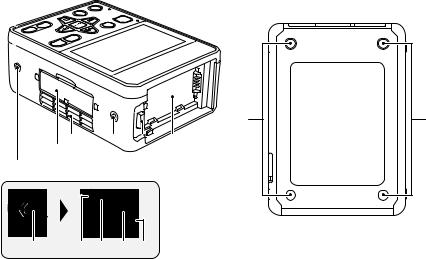
38 |
38 |
24 |
30 |
24 |
31 |
32 |
33 34 35 36 37
30Inlet (cooling fan) (l 40)
31Battery release button [PUSH] (l 26)
32Battery holder (l 26)
33SD Card slot cover (l 29)
34Access lamp (card 1) (l 29)
35Card slot 1 (l 29)
36Card slot 2 (l 29)
37Access lamp (card 2) (l 29)
38Setting legs
- 24 -

Preparation
Power supply
Using the AC adaptor
The unit is in the standby condition when the AC adaptor is connected. The primary circuit is always “live” as long as the AC adaptor is connected to an electrical outlet.
Important:
≥Use the supplied AC adaptor. Do not use the AC adaptor of another device.
≥Do not use the AC cable with any other equipment as it is designed only for this unit. Also, do not use the AC cable from other equipment with this unit.
1 |
Connect the AC cable to the AC adaptor and the |
2 |
AC outlet. |
Connect the AC adaptor to the DC input terminal |
|
|
[DC IN]. |
≥ When disconnecting the AC adaptor, be sure to press and hold the power button to turn off the unit, and check that the status indicator has gone out before removing it. (l 32)

≥Insert the plugs as far as they will go.
≥Even when you use the AC adaptor for recording images, keep the battery connected. This allows you to continue the recording even if a power failure occurs or the AC adaptor is unplugged from the AC outlet by accident.
≥This unit consumes a small amount of power even when turned off. When leaving the product unused for a long time, disconnect the AC adaptor from the AC outlet for power saving.
Using the battery
∫ About batteries that you can use with this unit (as of April 2017)
The battery that can be used with this unit is VW-VBD58/AG-VBR59/AG-VBR89/AG-VBR118.
≥The AG-VBR59/AG-VBR89/AG-VBR118 supports quick charging.
≥It is recommended to charge with the AG-BRD50 battery charger that supports fast charging.
It has been found that counterfeit battery packs which look very similar to the genuine product are made available to purchase in some markets. Some of these battery packs are not adequately protected with internal protection to meet the requirements of appropriate safety standards. There is a possibility that these battery packs may lead to fire or explosion. Please be advised that we are not liable for any accident or failure occurring as a result of use of a counterfeit battery pack. To ensure that safe products are used we would recommend that a genuine Panasonic battery pack is used.
≥For information on how to charge the battery, refer to the Operating Instructions for the battery charger.
-25 -

Inserting/removing the battery
Install the battery by inserting it in the direction shown in the figure.
≥ Insert the battery until it clicks and locks.
Removing the battery
Turn off the unit by pressing and holding the power button until the status indicator is turned off, and remove while holding with hand so it will not fall.
While pressing the battery release button, remove the battery.
- 26 -
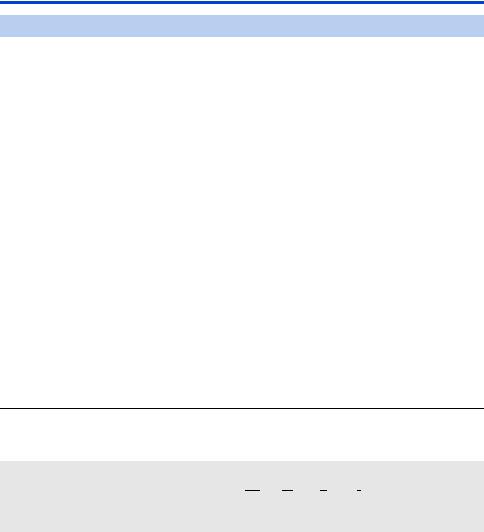
Charging and recording time
Charging/Recording time
Battery model |
Voltage/Capacity |
Charging |
System Frequency |
Continuously recordable time |
||
number |
(minimum) |
time |
setting (l 212) |
CAM Mode |
SDI Mode |
|
AG-VBR59 |
7.28 V/5900 mAh |
3 h 20 min |
|
59.94 Hz |
3 h |
6 h 40 min |
(optional) |
|
50.00 Hz |
3 h 10 min |
6 h 50 min |
||
|
|
|
||||
|
|
|
|
|
|
|
VW-VBD58 |
7.2 V/5800 mAh |
5 h 20 min |
|
59.94 Hz |
2 h 50 min |
6 h 25 min |
(optional) |
|
50.00 Hz |
3 h |
6 h 30 min |
||
|
|
|
||||
|
|
|
|
|
|
|
AG-VBR89 |
7.28 V/8850 mAh |
4 h |
|
59.94 Hz |
4 h 35 min |
10 h 10 min |
(optional) |
|
50.00 Hz |
4 h 45 min |
10 h 20 min |
||
|
|
|
||||
|
|
|
|
|
|
|
AG-VBR118 |
7.28 V/11800 mAh |
4 h 40 min |
|
59.94 Hz |
6 h 5 min |
13 h 25 min |
|
|
|
|
|||
|
50.00 Hz |
6 h 20 min |
13 h 40 min |
|||
(optional) |
|
|
|
|||
≥The charging time is the time when the battery charger AG-BRD50 is used.
≥The times given apply when the ambient operating temperature is 25 oC (77 oF) and the relative operating humidity is 60%. Charging time may be longer at other temperatures and humidity levels.
≥The continuous recordable time given applies under the conditions below. The time becomes shorter under other conditions.
j(CAM Mode)
Recording is performed with [REC FORMAT] set to [PH 1080/59.94i] or [PH 1080/50.00i] when the unit is connected to the Camera Head with a Camera head option cable (AG-C20003G [3 m] (118-1/8 q)) and not connected to an external device.
j(SDI Mode)
Recording is performed with [REC FORMAT] set to [PH 1080/59.94i] or [PH 1080/50.00i].
≥“h” is an abbreviation for hour, “min” for minute and “s” for second.
≥These times are approximations.
≥The indicated charging time is for when the battery has been discharged completely. Charging time and recordable time vary depending on the usage conditions such as high/low temperature.
≥The batteries heat up after use or charging. This is not a malfunction.
≥Use of the optional battery charger AG-B23 (DE-A88), which does not support fast charging, will result in a longer charging time.
Battery capacity indication
≥The display changes as the battery capacity reduces.  #
#  #
# #
#  #
#  If the battery discharges, then
If the battery discharges, then  will flash red.
will flash red.
≥Depending on the menu setting, the battery capacity indication is not displayed (l 225) [DISP SETUP] # [CARD & BATTERY]
- 27 -

Preparation
Preparation of SD cards
The unit can record motion pictures or still pictures to an SD card.
Cards that you can use with this unit
≥ The cards that you can use are correct as of April 2017.
≥ We recommend that you use a Panasonic Memory Card.
Card type |
Capacity |
SDHC Memory Card |
4 GB to 32 GB |
SDXC Memory Card |
48 GB to 128 GB |
≥ We do not guarantee the operation of SD cards other than the ones above.
≥ 4 GB or more Memory Cards that do not have the SDHC logo or 48 GB or more Memory Cards that do not have the SDXC logo are not based on SD Memory Card Specifications.
≥ When the write-protect switch A on SD card is locked, no recording, deletion or editing will be possible on the card.
≥ Keep the Memory Card out of reach of children to prevent swallowing.
64
∫ About the Speed Class ratings for recording motion pictures
≥The required card differs depending on the setting of [PRIORITY MODE]. Use a card that meets the following ratings of the SD Speed Class.
Use of a non-compatible card may cause recording to stop suddenly.
≥SD Speed Class is the speed standards regarding continuous writing. To check the class, see the labelled side, etc. of the card.
PRIORITY MODE |
Speed Class ratings |
Label examples |
REC/PB(4K) |
Class10 or more |
|
|
|
|
REC/PB |
Class4 or more |
|
|
|
|
- 28 -

Inserting/removing an SD card
When using an SD card for the first time, it is necessary to format the SD card. (l 41) When the SD card is formatted, all of the recorded data is deleted. Once the data is deleted, it cannot be restored.
Caution:
Check that the access lamp has gone off.
|
|
|
|
Access lamp A
≥When this unit is accessing the SD card, the access lamp lights up.
1Open the SD card slot cover and insert (remove) the SD card into (from) the card
slot B.
≥One SD card can be inserted into each of the card slot 1 and the card slot 2.
≥Face the label side C in the direction shown in the illustration and press it straight in as far as it will go.
≥Press the center of the SD card and then pull it straight out.
2 Securely close the SD card slot cover.
≥Do not touch the terminals on the back of the SD card.
≥Do not apply strong shocks, bend, or drop the SD card.
≥Electrical noise, static electricity or the failure of this unit or the SD card may damage or erase the data stored on the SD card.
≥When the card access lamp is lit, do not: jRemove the SD card
jTurn the unit off
jInsert and remove the USB Cable jExpose the unit to vibrations or shock
Performing the above while the lamp is on may result in damage to data/SD card or this unit.
≥Do not expose the terminals of the SD card to water, dirt or dust.
≥Do not place SD cards in the following areas: jIn direct sunlight
jIn very dusty or humid areas jNear a heater
jLocations susceptible to significant difference in temperature (condensation can occur.) jWhere static electricity or electromagnetic waves occur
≥To protect SD cards, return them to their cases when you are not using them.
≥About disposing of or giving away the SD card. (l 12)
- 29 -

Preparation
Connecting this unit to the Camera Head (CAM Mode)
∫ Attaching the Camera head option cable (optional)
Be sure to turn off the unit before attaching the Camera head option cable.
ACamera head option cable
1 Insert Camera head option cable D into this unit’s CAMERA terminal and the Camera Head connecting terminal.
≥Align notch A of the terminal of the Camera head option cable with guide B of the connecting terminal to insert.
2 Turn the Camera head option cable terminal ring C clockwise.
≥Fix firmly so that there is no looseness.
≥This unit will start up in the CAM Mode when it is turned on after connection. The Camera Head is turned on and recording is possible.
∫ Removing the Camera head option cable
Be sure to turn off this unit before removing the Camera head option cable.











1 Loosen the ring on the terminal of the Camera head option cable by turning it counterclockwise.
2 Hold the ring on the terminal of the Camera head option cable and pull it straight out.
- 30 -
