Panasonic AG-HPX500P, AG-HPX500E User Manual

Operating Instructions
Memory Card Camera Recorder
Model No.
Model No.
AG-HPX500P AG-HPX500E
DEUTSCH |
Für Erlauterungen in Deutsch, konsultieren Sie bitte die mitgelieferte CD-ROM. |
FRANÇAIS |
Pour des explications on français, veuillez vous reporter au CD-ROM fourni. |
ITALIANO |
Per le istruzioni in italiano, vedere il CD-ROM in dotazione. |
ESPAÑOL |
Para la explicacion en español, consulte el CD-ROM uministrado. |
Before operating this product, please read the instructions carefully and save this manual for future use.
0000000000-0 |
ENGLISH |
|
Printed in Japan |
|
|
VQT1G18-0 |
||
|

Read this first!
WARNING:
●TO REDUCE THE RISK OF FIRE OR SHOCK HAZARD, DO NOT EXPOSE THIS EQUIPMENT TO RAIN OR MOISTURE.
●TO REDUCE THE RISK OF FIRE OR SHOCK HAZARD, KEEP THIS EQUIPMENT AWAY FROM ALL LIQUIDS. USE AND STORE ONLY IN LOCATIONS WHICH ARE NOT EXPOSED TO THE RISK OF
DRIPPING OR SPLASHING LIQUIDS, AND DO NOT PLACE ANY LIQUID CONTAINERS ON TOP OF THE EQUIPMENT.
CAUTIONS:
TO REDUCE THE RISK OF FIRE OR SHOCK HAZARD AND ANNOYING INTERFERENCE, USE THE RECOMMENDED ACCESSORIES ONLY.
CAUTION:
In order to maintain adequate ventilation, do not install or place this unit in a bookcase, built-in cabinet or any other confined space. To prevent risk of electric shock or fire hazard due to overheating, ensure that curtains and any other materials do not obstruct the ventilation.
FCC Note:
This equipment has been tested and found to comply with the limits for a class A digital device, pursuant to Part 15 of the FCC Rules. These limits are designed to provide reasonable protection against harmful interference when the equipment is operated in a commercial environment. This equipment generates, uses, and can radiate radio
frequency energy, and if not installed and used in accordance with the instruction manual, may cause harmful interference to radio communications. Operation of this equipment in a residential area is likely to cause harmful interference in which case the user will be required to correct the interference at his own expense.
Warning:
To assure continued FCC emission limit compliance, the user must use only shielded interface cables when connecting to external units. Also, any unauthorized changes or modifications to this equipment could void the user’s authority to operate it.
Caution:
●The interior of this product contains high-voltage components. Do not disassemble the product.
●Do not point the eyepiece directly at the sun.



 indicates safety information.
indicates safety information.
2Read this first!
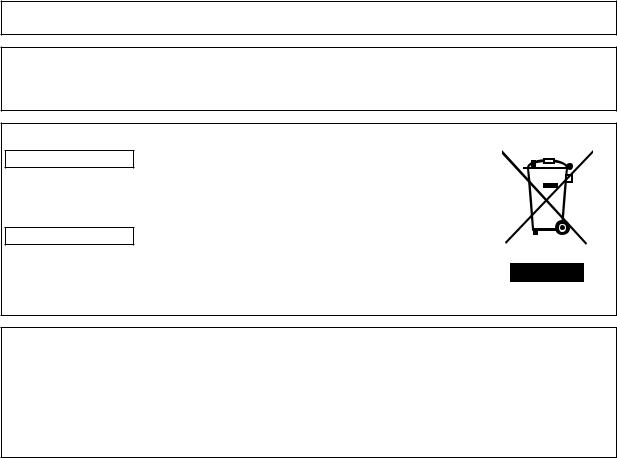
Read this first!
<For USA and Canada>
A rechargeable battery that is recyclable powers the product you have purchased.
<For USA-California Only>
This product contains a CR Coin Cell Lithium Battery which contains Perchlorate Material — special handling may apply.
See www.dtsc.ca/gov/hazardouswaste.perchlorate.
Attention/Attentie
ENGLISH
● Batteries are used for the main power source and memory back-up in the product. At the end of their useful life, you should not throw them away.
Instead, hand them in as small chemical waste.
NETHERLANDS
●Voor de primaire voeding en het reservegeheugen van het apparaat wordt gebruikgemaakt van een batterij.
Wanneer de batterij is uitgeput, mag u deze niet gewoon weggooien, maar dient u deze als klein chemisch afval weg te doen.
TO REMOVE BATTERY
Main Power Battery (Ni-Cd / Ni-MH / Li-ion Battery)
●To detach the battery, please proceed in the reverse order of the installation method described in this manual.
●If a battery made by any other manufacturer is to be used, check the Operating Instructions accompanying the battery.
Back-up Battery (Lithium Battery)
● For the removal of the battery for disposal at the end of its service life, please consult your dealer.
Read this first! 3
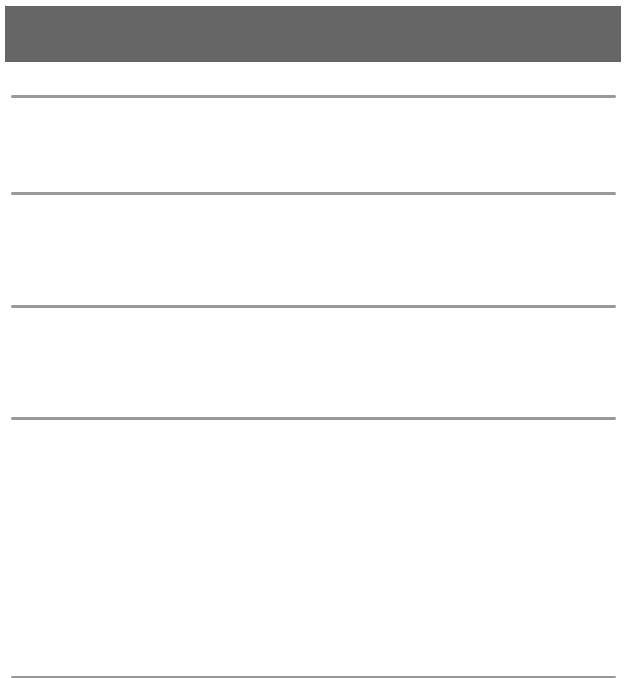
Precautions for Use
Caution regarding laser beams
The CCD may be damaged if it is subjected to light from a laser beam.
When using the camera-recorder in locations where laser irradiation equipment is used, be careful not to allow the laser beam to shine directly on the lens.
PLEASE NOTE:
●When preparing to record important images, always shoot some advance test footage, to verify that both pictures and sound are being recorded normally.
●Should video or audio recording fail due to a malfunction of this camera-recorder or the P2 cards used, we will not assume liability for such failure.
Disposing and transferring ownership of memory card devices
Formatting or deleting a memory card device in this camera or a PC will only change file management data and leave data on the card intact. It is recommended that the card either be physically destroyed or that commercially sold software be used to completely delete any data on the card. Note that managing card data is the owner’s responsibility.
Information on software for this product
1.Included with this product is software licensed under the GNU General Public License (GPL) and GNU Lesser General Public License (LGPL), and users are hereby informed that they have the right to obtain, change and redistribute the source codes of this software.
Details on GPL and LGPL can be found on the installation CD provided with the unit. Refer to the folder called “LDOC”.
(Details are given in the original (English-language) text.) To obtain the source codes, go to the following home page: http://panasonic.biz/sav/.
The manufacturer asks users to refrain from directing inquiries concerning the source codes they have obtained and other details to its representatives.
2.Included with this product is software which is licensed under MIT-License.
Details on MIT-License can be found on the installation CD provided with the unit. Refer to the folder called “LDOC”.
(Details are given in the original (English-language) text.)
Trademarks
●SD logo is a trademark.
●Unislot is a trademark of Ikegami Tsushinki Co., Ltd.
●Apple, Macintosh, Mac OS are registered trademarks or trademarks of Apple, Inc. in the United States and/or other countries.
●Windows is a registered trademark or trademark of Microsoft Corporation in the United States and/or other countries.
●Other names of companies and products are trademarks or registered trademarks of the respective companies.
4Precautions for Use

Contents
Precautions for Use........................................................................................... |
4 |
Chapter 1
Introduction
Camera Unit Features........................................................................................ |
8 |
Recording and Playback Features................................................................. |
10 |
Outline of operations....................................................................................... |
12 |
Flow of shooting, playing and saving......................................................... |
12 |
Saving and editing on external devices ..................................................... |
13 |
System Configuration...................................................................................... |
14 |
Chapter 2 Parts and their Functions
Chapter 3
Recording and
Playback
Power Supply and Accessory Mounting Section....................................... |
15 |
Audio (input) Function Section................................................................... |
16 |
Audio (output) Function Section ................................................................ |
18 |
Shooting and Recording/Playback Functions Section .............................. |
19 |
Menu Operation Section ............................................................................ |
24 |
Time Code Section .................................................................................... |
25 |
Warning and Status Display Functions...................................................... |
26 |
LCD Monitor ............................................................................................... |
26 |
Viewfinder .................................................................................................. |
27 |
Setting Date and Time of Internal Clock....................................................... |
28 |
P2 Cards........................................................................................................... |
30 |
Inserting P2 Cards .................................................................................... |
30 |
Removing P2 Cards ................................................................................... |
31 |
To Prevent Accidental Erasure of P2 Card Content.................................. |
32 |
P2 CARD ACCESS LED and status of P2 cards...................................... |
32 |
Basic Procedures............................................................................................ |
33 |
Shooting .................................................................................................... |
34 |
Normal Recording ..................................................................................... |
35 |
Variable Frame Rate (VFR) Recording.......................................................... |
36 |
Native recording........................................................................................ |
36 |
Standard recording .................................................................................... |
37 |
Using variable frame rates (VFR) .............................................................. |
37 |
Special Recording Modes.............................................................................. |
39 |
Pre-recording (PRE REC)......................................................................... |
39 |
Interval recording (INTERVAL REC)......................................................... |
39 |
One-shot recording (ONE-SHOT REC).................................................... |
40 |
Loop recording (LOOP REC)..................................................................... |
41 |
Recording Check Function......................................................................... |
41 |
Shot Marker (SHOT MARK) Recording Function ...................................... |
42 |
Text Memo Recording Function................................................................. |
42 |
Normal and Variable Speed Playback........................................................... |
43 |
Chapter 4
Adjustments and Settings for Recording
Video and recording formats......................................................................... |
44 |
Multiple HD/SD formats ............................................................................ |
44 |
Selecting recording signals in CAMERA MODE....................................... |
44 |
Selecting MCR mode recording and playback signals............................. |
45 |
Selecting video output............................................................................... |
45 |
List of recording and output formats ......................................................... |
46 |
List of recording, playback and output formats......................................... |
48 |
Adjusting the White balance and Black Balance ........................................ |
49 |
Adjusting the White Balance..................................................................... |
49 |
Adjusting the Black Balance ...................................................................... |
51 |
Setting the Electronic Shutter....................................................................... |
52 |
Shutter Modes............................................................................................ |
52 |
Setting the Shutter Mode and Speed......................................................... |
52 |
Placing the Camera-recorder in SYNCHRO SCAN Mode........................ |
53 |
Assigning functions to USER buttons ......................................................... |
54 |
Selecting Audio Input Signals and Adjusting Recording Levels .............. |
55 |
Selecting Audio Input Signals................................................................... |
55 |
Adjusting Recording Levels ...................................................................... |
55 |
Selecting Function for the F. AUDIO LEVEL Control................................ |
56 |
CH3 and CH4 Recording Levels............................................................... |
56 |
Setting Time Data............................................................................................ |
57 |
Time data overview.................................................................................... |
57 |
Recording time codes and user bits ......................................................... |
58 |
Contents 5

Chapter 5
Preparation
Chapter 6 Manipulating Clips with Thumbnails
Setting user bits ......................................................................................... |
59 |
Setting the User Bits .................................................................................. |
59 |
Setting the Time Code ............................................................................... |
61 |
Externally Locking the Time Code............................................................ |
63 |
Outputting the time code externally.......................................................... |
64 |
CTL Count Setting and Display................................................................. |
64 |
GENLOCK and time code input/output connection and setup................. |
65 |
Mode Check Screen Displays (MODE CHECK button function).............. |
65 |
Viewfinder Screen Status Displays .............................................................. |
66 |
Lamps in the Viewfinder Screen............................................................... |
66 |
Viewfinder Status Indication Layout.......................................................... |
66 |
Selecting Viewfinder Display Information ................................................. |
66 |
Screen displays.......................................................................................... |
67 |
Warnings .................................................................................................... |
70 |
P2 card playback data indication............................................................... |
70 |
Errors.......................................................................................................... |
71 |
Camera status display................................................................................ |
71 |
USER buttons assignment information (at mode check)........................... |
71 |
! LED light indication (at mode check) ....................................................... |
71 |
Checking and displaying shooting status ................................................. |
72 |
Setting the Marker Displays....................................................................... |
72 |
Adjusting and setting the LCD monitor........................................................ |
73 |
Handling setup data......................................................................................... |
74 |
Configuration of setup data files ................................................................ |
74 |
Handling SD memory cards....................................................................... |
75 |
Formatting, Writing and Reading an SD memory card.............................. |
75 |
How to Use Scene File Data...................................................................... |
76 |
Saving scene files and other settings on SD memory cards..................... |
78 |
Power Supply .................................................................................................. |
80 |
Mounting the Battery and Setting the Battery Type.................................. |
80 |
Using an AC Power Supply....................................................................... |
82 |
Mounting the Viewfinder and Adjusting its Position.................................. |
84 |
Mounting the Viewfinder ........................................................................... |
84 |
Adjusting Viewfinder Right-Left Position................................................... |
84 |
Adjusting Viewfinder Front-to-Rear Position............................................. |
85 |
Diopter Adjustments.................................................................................. |
85 |
Screen Adjustments.................................................................................. |
85 |
Removing the Viewfinder.......................................................................... |
86 |
Mounting the lens and Performing the Flange Back Adjustment ............. |
87 |
Preparing for Audio Input .............................................................................. |
89 |
When Using the Front Microphone ........................................................... |
89 |
When Using Audio Devices....................................................................... |
90 |
Attaching Accessories.................................................................................... |
91 |
Mounting the Camera on a Tripod ............................................................. |
91 |
Attaching the Shoulder Strap.................................................................... |
92 |
Attaching the Rain Cover .......................................................................... |
92 |
Attaching the F. AUDIO LEVEL Control Knob .......................................... |
92 |
Connecting the AJ-RC10G Extension Controller........................................ |
93 |
Thumbnail Operations.................................................................................... |
94 |
Thumbnail Overview ................................................................................. |
94 |
Thumbnail Screen..................................................................................... |
95 |
Selecting Thumbnails................................................................................ |
95 |
Switching the Thumbnail Display.............................................................. |
96 |
Setting the Thumbnail Display Mode......................................................... |
97 |
Clip Operations ............................................................................................... |
98 |
Playing Back Clips .................................................................................... |
98 |
Shot Mark.................................................................................................. |
98 |
Deleting Clips............................................................................................ |
99 |
Restoring Clips.......................................................................................... |
99 |
Setting of Clip Meta Data ............................................................................. |
100 |
Formatting P2 and SD Memory Cards......................................................... |
103 |
Formatting a P2 Card............................................................................... |
103 |
Formatting SD memory cards.................................................................. |
103 |
Properties ....................................................................................................... |
104 |
6Contents

Chapter 7
Menu Operations
Chapter 8 Connecting to External Devices
Chapter 9
Maintenance and
Inspections
Chapter 10
Specifications
Clip Property ............................................................................................ |
104 |
P2 Card Status Display............................................................................ |
104 |
SD memory card Status Display.............................................................. |
106 |
Confirmation of Metadata Upload ............................................................ |
106 |
Viewfinder and LCD Menus .......................................................................... |
107 |
Using the menus ...................................................................................... |
107 |
Initializing the menu settings.................................................................... |
108 |
Setup menu structure.................................................................................... |
109 |
Camera (CAM) mode menu..................................................................... |
109 |
MCR mode menu ..................................................................................... |
110 |
Setup menu list .............................................................................................. |
111 |
SCENE FILE screen................................................................................. |
111 |
CAMERA SETUP screen......................................................................... |
112 |
SW MODE screen.................................................................................... |
113 |
RECORDING SETUP screen .................................................................. |
114 |
AUDIO SETUP screen ............................................................................. |
115 |
OUTUT SEL screen ................................................................................. |
116 |
DISPLAY SETUP screen ......................................................................... |
116 |
BATTERY SETUP screen ........................................................................ |
117 |
CARD FUNCTIONS screen ..................................................................... |
118 |
LENS SETUP screen ............................................................................... |
118 |
OTHER FUNCTIONS screen................................................................... |
119 |
VF! LED screen........................................................................................ |
120 |
Connecting to External Devices Using USB2.0 Port (PC mode).............. |
121 |
Procedures for establishing a connection with a PC ............................... |
121 |
Connecting to external devices using the IEEE1394 connector |
|
(PC mode) ................................................................................................. |
122 |
Procedures for establishing a connection with a PC ............................... |
122 |
Procedures for connecting a hard disk .................................................... |
123 |
Warnings .................................................................................................. |
124 |
DVCPRO DV Connection via 1394 Connector............................................. |
125 |
Recording DVCPRO DV signals input to 1394 connector ....................... |
125 |
P2 card recording times........................................................................... |
126 |
Inspections Before Shooting........................................................................ |
127 |
Preparing for Inspections......................................................................... |
127 |
Inspecting the Camera Unit ..................................................................... |
128 |
Inspecting the Memory Recording Functions.......................................... |
128 |
Maintenance ................................................................................................... |
131 |
Cleaning Inside the Viewfinder ................................................................ |
131 |
Eyepiece Care.......................................................................................... |
131 |
Phenomenon Inherent to CCD Cameras................................................. |
131 |
Charging the internal battery.................................................................... |
131 |
Warning System............................................................................................. |
132 |
Warning Description Tables ..................................................................... |
132 |
Updating Camera Drivers.............................................................................. |
134 |
Dimensions and specifications.................................................................... |
135 |
Dimensions .............................................................................................. |
135 |
Specifications........................................................................................... |
136 |
Connector signal description....................................................................... |
139 |
Contents 7
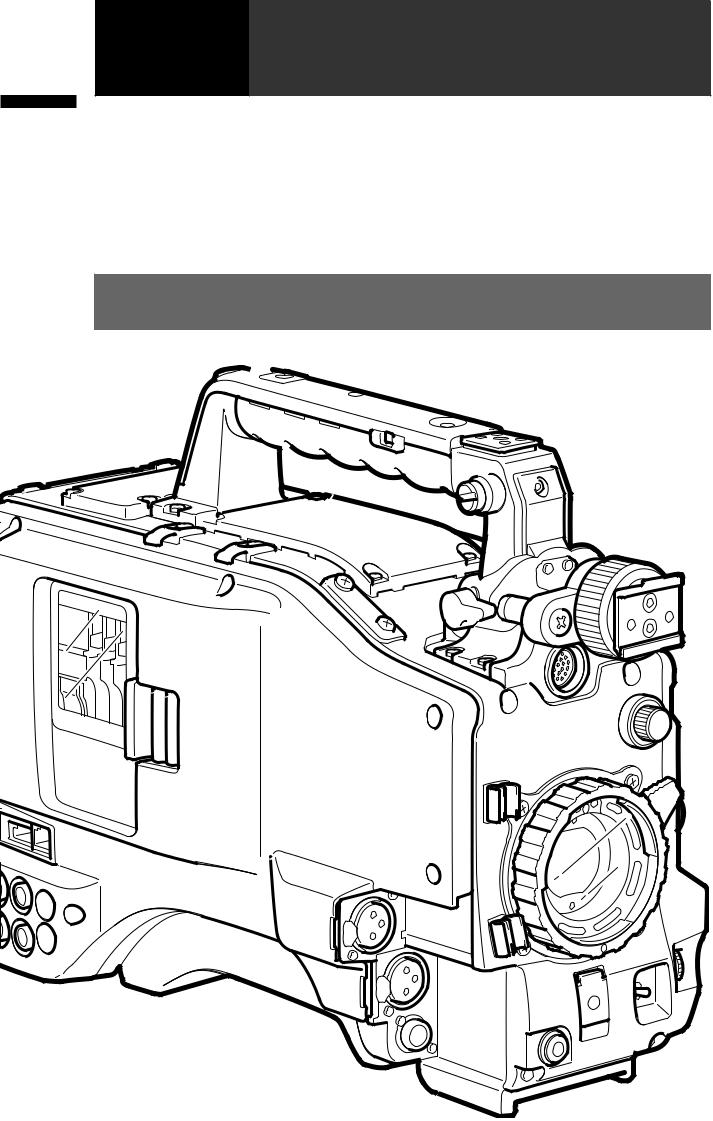
Introduction 1 Chapter
Chapter1 Introduction
The AG-HPX500P/E P2 memory card camera-recorder is equipped with a 2/3-inch lens mount system that enables use of high-performance interchangeable lenses, and
comes with a 50 Hz/59.94 Hz selector function to permit use of a multitude of HD and SD formats. Also equipped with a variable frame rate feature for cinematic expression and effects. All these features make possible recording of high-quality image content.
Four P2 card slots enable extended HD recording and deliver the reliability, speed and IT functionality that only P2 media is capable of revolutionizing the workflow of recording and editing.
Camera Unit Features
■2/3-inch interchangeable lens system
The 2/3-inch bayonet mount for interchangeable lenses provides access to a broad lineup of broadcast and industrial 2/3-inch zoom lenses from a number of manufacturers.
■Progressive 3CCD
The 2/3-inch progressive 3CCD combines a large light-receiving area with high sensitivity. 3CCD pixel-shift technology (1/2 pixel) and advanced digital processing produce a high-resolution CCD. The camera unit provides high resolution and high rate scanning at 1080/60p (or 50p) at all times. This high-resolution native progressive video
high resolution and high rate scanning at 1080/60p (or 50p) at all times. This high-resolution native progressive video
is used as a source to produce a vertical resolution with a superior HD/SD image quality

 that an interlace CCD simply cannot match.
that an interlace CCD simply cannot match.
 ■14-bit digital circuit
■14-bit digital circuit
The high-performance DSP (Digital Signal Processor) in the camera uses 14-bit A/D conversion and 19-bit inner processing to adjust the gamma settings for each of the R, G and B channels of 1080/60p (50p) video, and convert to a variety of HD and SD formats (P/I conversion, line conversion and down conversion). This produces high-quality images in all video formats. 

■Multiple HD/SD formats
The camera supports recording in 20 HD and SD image formats making it ready for news gathering, program production, film making and other applications anywhere in the world. 1080i/720p HD recording uses the DVCPRO HD codec for broadcast use while SD recording is performed in DVCPRO50/DVCPRO DV multi-codec.
■Variable frame rate makes speed effects possible (when 720P format is selected)
This camera comes with the variable frame rate feature developed for the VariCam HD Cinema camera. In 720p mode*, the camera enables selection between 11 frame rates between 12P to 60p (50p). This puts features such as undercranking (dropping frames) and overcranking (high frame rate) for quick motion and slow motion cine-like effects at the disposal of the camera crew.
*In 1080 and 480 mode, the camera records at a fixed frame rate of 24p/30p (25p in 1086 and 576 mode, at 50 Hz mode).
■Native mode/Over 60p (50p) mode selectable
●720PN (native) mode*: Recording is performed at the frame rate set in the camera. Playing back a recording made at a frame rate set in the camera at the normal rate provides speed effects without using a frame rate converter. Native mode also extends the recording time.
●720/P over 60p (or 50p) mode: This lets you produce a backup copy by recording the DVCPRO HD stream output from the IEEE1394 connector on a hard disk recorder such as the AJ-HD1400 DVCPRO HD recorder or the FOCUS FS-100 HDD recorder.
* In 720PN (native) mode, the IEEE1394 connector cannot output a DVCPRO HD stream.
8Camera Unit Features

■1080/480 24p advance mode
In 59.94Hz mode, recording at 1080/24p or 480/24p allows you to select 24pA (advance) mode. Using 2:3:3:2 pulldown, the 24pA mode performs 60i conversion to enable nonlinear editing* maintaining an image quality that is better than normal 24p (2:3 pulldown). Recording at 30p or 25p (50 Hz mode) applies a 2:2 pulldown.
*For details on compatible systems, visit our website at: http://panasonic.biz/sav/ieee1394
*24p, 30p and 60p/60i indicate recording at 23.98p, 29.97p and 59.94i, respectively.
■Eight gamma curves, including cine-like gamma
The DSP provides Panasonic’s proprietary selectable gamma feature. To expand camera capabilities, the camera offers eight gamma modes including cine-like gamma to give the characteristic warm tone of film recordings and a news gamma curve for newsgathering.
 ■Slow, synchro and high speed shutter
■Slow, synchro and high speed shutter
The shutter speed can be set in a range between 1/12 s to a maximum speed of 1/2000 s. Combined with the variable frame rate functions, this function allows you to create
a blurring effect or an undercranking effect. The camera also features a synchro scan function for capturing screen shots from a computer monitor.
■Scene file dial 
This dial allows you to instantly retrieve settings that suit shooting conditions. Six preset files are provided, and you can change the file names and their settings as desired. You can also save up to 4 files to an SD memory card and load the files from the card.
■Shooting assist functions
●User buttons: Three user buttons each of which can be assigned a frequently used  function for immediate access.
function for immediate access.
●Focus assist: Displays a frequency distribution graph of the video signal as an aid in focusing.
●Eight files for correcting lens aberration and four files for correcting shading for interchangeable lenses are provided. 
●Variable color temperature: Fine adjustment is possible after setting the white balance. ●REC review: Quick check of recorded results.
is possible after setting the white balance. ●REC review: Quick check of recorded results.
●4-position optical ND filter provided.
■Chromatic aberration compensation (CAC)
This function automatically corrects the slight chromatic aberration that the lens cannot compensate for to minimize color bleeding into surrounding image areas.
■Remote control support
The camera supports the AJ-RC10G (optional accessory) remote control unit. The remote control allows you to adjust camera image and recording controls at a distance while viewing what you are shooting.
Introduction 1 Chapter
Camera Unit Features 9

Introduction 1 Chapter
Recording and Playback Features
■A variety of interfaces
The AG-HPX500P/E can record 48 kHz/16-bit uncompressed high-quality digital audio in all formats. The 4-channel audio capability makes both microphone and line input possible on up to four channels. HD-SDI output, time code input and output, GEN lock input and USB 2.0 connector are also provided. Also part of standard equipment is an IEEE1394 interface (6-pin) for transfer of all HD/SD signal formats without degradation. This interface allows you to transfer video data for nonlinear editing on a Windows® PC or Macintosh® with DVCPRO HD compliant software or for backing up on a connected DVCPRO HD digital VTR (AJ-HD1400) or FOCUS FS-100 HDD recorder.
■P2 cards for high capacity, high speed and high reliability
Comprising four SD memory cards, a P2 card is a broadcast industry standard memory card with four times the capacity and transfer rate of a conventional SD memory card in a compact and lightweight (45 g) design. In addition to exceptional resistance to shock, vibration and temperature fluctuations, this semiconductor memory has a reliability that guarantees long-term repeated recording/initialization that a tape or hard disk system with their moving parts could never match. The connectors are professional grade to withstand long-term continual insertion and removal.
AV data is recorded on a P2 card as a single file that is immediately accessible for nonlinear editing or transfer over a network without digitizing. Transfer speeds far surpassing those of hard disks also help to speed up production processes. The P2 card
 complies with PCMCIA standards and can be directly plugged into the P2 card slot on a
complies with PCMCIA standards and can be directly plugged into the P2 card slot on a
notebook P2*.
The four P2 card slots allow continuous recording on four P2 cards and also offer the following recording capabilities in a memory card camera-recorder. 
●Card selection: A card in any slot can be instantly selected (switched to) in standby mode. Recorded content can be quickly passed on to editing or transferred to minimize interruptions in recording making it far more efficient than systems where tapes or disks have to be exchanged.
●Hot-swap recording: Cards can be replaced during recording. A full memory card can be replaced while recording is made on another card. Successively swapping cards in this way gives you virtually unlimited recording capacity.
●Loop recording: Setting the camera for consecutive overwriting, you can repeatedly rerecord on the inserted P2 cards, always maintaining a recording of the most recent, specific period of time.
*This requires the installation of a P2 card driver (provided with each device). The P2 card driver runs under Windows® Vista, Windows® XP or Windows® 2000.
■Immediate startup and reliable data protection
When you press the REC button in standby mode, the camera instantly finds a blank area on the P2 card and begins recording. Unlike a VTR system, there is no need to locate a blank section before recording. It can begin recording immediately even when you are using it to preview video. In normal use, there is no chance of accidentally deleting a recording. Recordings will not be erased unless you intentionally delete a file or initialize the card. 
■Other features
●Pre-rec: This function provides a way to capture moments you otherwise would have missed. In the standby mode, the camera will record video and audio for up to 3 seconds in HD and 7 seconds in SD. Starting the recording operation will record the preset duration of video and audio already memorized in standby.
record video and audio for up to 3 seconds in HD and 7 seconds in SD. Starting the recording operation will record the preset duration of video and audio already memorized in standby.
●One-shot REC: Convenient for producing animation, this mode records for a set time (from 1 frame to 1 second) each time you press the START button.
●Interval REC: Recording one frame at a time at set intervals (from 2 frames to 10 minutes), this mode is useful for monitoring, supervision and special ultra undercranking effects. 
10 Recording and Playback Features

■Clip thumbnail preview
The camera records each cut as a clip (file) and automatically attaches a thumbnail image and file information to it. To preview a clip on the LCD monitor or to check clip data, simply choose the clip you want from the list of thumbnails. These thumbnails and the file data can be viewed on a PC (P2 Viewer *) or processed in a nonlinear editing program *.
*“P2 Viewer” is a Windows® PC viewing software that can be downloaded free of charge by P2 card users.
■Shot marker and text memo
If desired, you can add a simple OK/reject shot marker to each clip either during or after recording. When a P2 card is mounted in a PC (P2 Viewer), the PC will display only marked clips. 
A text memo function is also provided. Pressing the USER button to which the text memo function has been assigned anywhere in a clip during recording or in preview mode allows you to attach empty post-it like text memos (up to 100) that can later be filled with text on a PC (P2 Viewer).
■SD memory card slot
The camera provides an SD memory card slot for saving and loading scene files and user settings. A metadata upload file (created using P2 Viewer) containing the name of the
 person who shot the video, the name of the reporter, the shooting location or a text memo and other information can be saved to an SD memory card. This data file can be loaded as clip metadata.
person who shot the video, the name of the reporter, the shooting location or a text memo and other information can be saved to an SD memory card. This data file can be loaded as clip metadata. 


■HD/SD SDI output and downconverter supported
Video line outputs (both BNC) are provided as standard. These outputs can flexibly handle both monitor and line recording. A down-converter is also built-in. Aspect mode can also be selected.
●SDI OUT (HD/SD): The HD-SDI output allows you to make backups on an external VTR (with HD-SDI input) in synch with REC START/STOP button  operation. SD-SDI can also down convert and output HD content.
operation. SD-SDI can also down convert and output HD content.
●VIDEO OUT: Outputs down converted SD video (composite video).
■Fine adjustment of sound recording level
The camera features a front-mounted control for fine adjustment of the sound recording level. This control is particularly useful for adjusting the sound level when you have to control both video and audio recording. The control can be disabled.
Introduction 1 Chapter
Recording and Playback Features 11
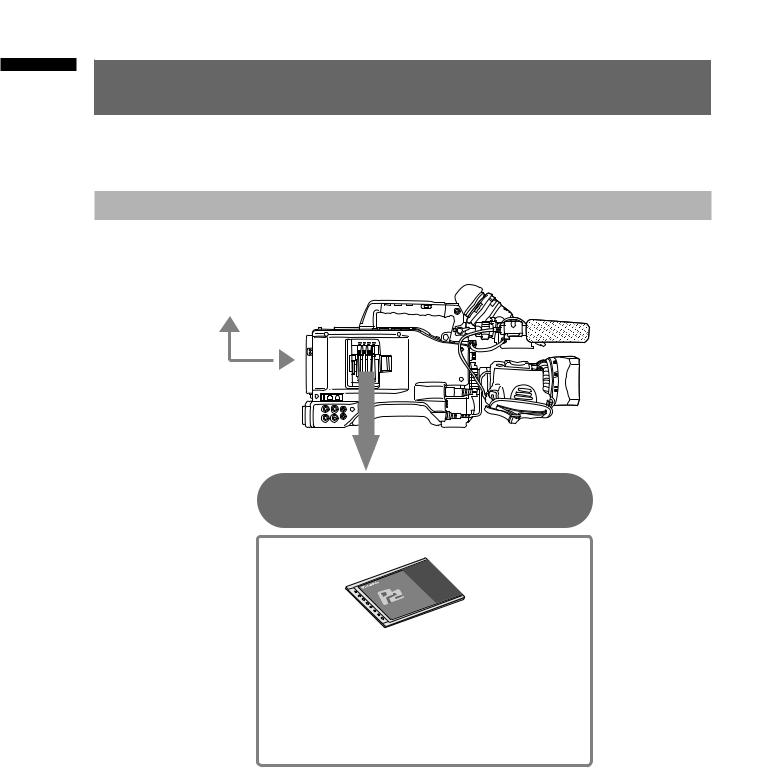
Introduction 1
Outline of operations
This unit is compatible with P2 (Professional Plug-in) cards. Excelling at high transfer speeds, the P2 card enables high vision recording and smooth editing and dubbing.
Flow of shooting, playing and saving
The setting values such as the user file are saved to and read from the
SD memory card.
P2 mode shooting and playback (Pages XX and XX)
P2 card
You can use the following features:
•HD (High Definition) recording
•Multi format recording
•Variable frame rates
Slow & quick motion recording
•Maximum 4 channel uncompressed digital audio recording
12 Outline of operations
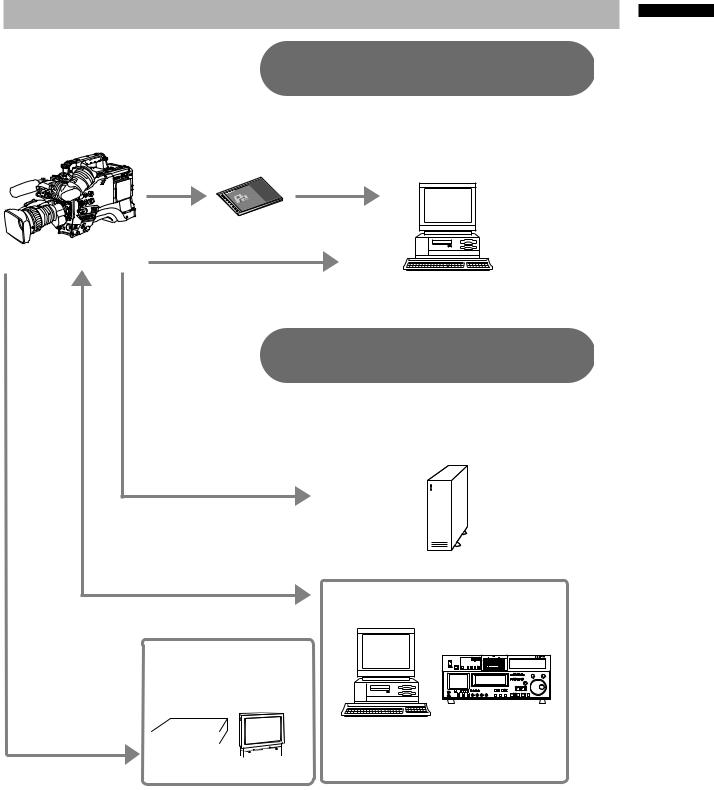
Saving and editing on external devices
Connecting external devices via the USB connector (Page XX)
The data (file) is transferred for nonlinear editing on your computer or other unit.
P2 card |
Computer |
USB2.0 (Windows®)
IEEE1394 (SBP-2*) (Macintosh®)
Connecting external devices via the IEEE1394 connector (Page XX)
The unit directly controls the external hard disk drive, and transfers the data (file) to it.
External hard disk
IEEE1394 (SBP-2*)
IEEE1394 (Windows®/Macintosh®)
Computer/
Memory card recorder
Video equipment/
Television
Component
video cable 

 The contents can be transferred as
The contents can be transferred as 

 a data stream (digital dubbing).
a data stream (digital dubbing).
*Serial Bus Protocol-2
Introduction 1 Chapter
Outline of operations 13
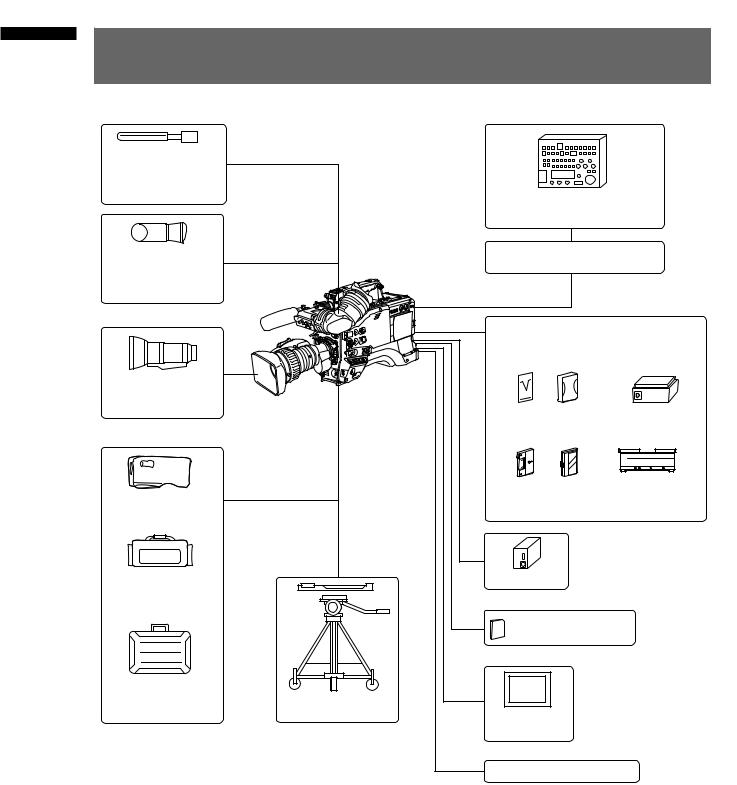
Introduction 1 Chapter
System Configuration
Stereo microphone:*1 AG-MC200G AJ-MC700P Phantom +48 V
Viewfinder: AJ-VF15BP/BE AJ-VF20WBP/BE AG-VF11G
Lens: (Bayonet type) Fujinon, Canon
Rain cover:
SHAN-RC700
Soft carrying case: AJ-SC900
Hard carrying case: AJ-HT901G
Remote Control Unit:
AJ-RC10G
Remote control cable:
AJ-C10050G
|
DIONIC90/160 |
|
|
HYTRON50/100/140 |
|
|
PROPAC14, TRIMPAC14 |
|
AG-HPX500P/E |
|
|
|
V mount type |
ENDURA7/10 |
|
Battery plate |
BP-GL65/95 |
|
NP-1 type |
NP-L7 |
|
Battery mount |
|
|
AC adapter |
|
|
SD Memory cards*2 |
|
|
P2 Cards*2: |
|
Tripod adapter: |
|
|
SHAN-TM700 |
LCD monitor |
|
|
|
|
|
BT-LH80W |
|
|
USB2.0 compatible devices |
|
*1 To install a stereo microphone, an extra modification is required. For more information, contact your distributor or designated service provider.
*2 For the latest information on P2 cards and SD memory cards not available in the operating Instructions, visit the P2 Support Desk at the following Web sites.
https://eww.pavc.panasonic.co.jp/pro-av/
14 System Configuration

Parts and their
Chapter2 Functions
Power Supply and Accessory Mounting Section
5 |
|
13 |
2 |
|
5 |
6 |
14 |
7 |
8 |
|
|
|
|
|
|
|
|
|
Functions their and PartsChapter2 |
1 |
4 |
3 |
15 |
10 |
12 |
|
11 |
|
9 |
1POWER switch
Used to turn on/off the power.
2Battery mount
A battery pack from Anton/Bauer is mounted here.
3DC IN (external power input) socket (XLR,
4P)
This unit is connected to an external DC power supply (DC12 V).
4BREAKER switch
When an excessive amount of current is fed through the video camera-recorder, due to any abnormal event, the breaker automatically turns off the power in order to protect the device. After the interior of the video camera-recorder has been checked and/or repaired, this button must be depressed. If there is no unusual reaction, the unit can be powered-up.
5Light shoe
11Tripod mount
When you want to mount the AG-HPX500P/E on a tripod, the optional tripod adapter (SHANTM700) is attached here.
12LENS jack (12-pin)
The lens connection cord is connected here. For a detailed description of your lens, see the relevant manufacturer’s instruction manual.
13Release lever
Pull down the release lever to release the battery pack.
14Viewfinder left-right positioning ring
For details, see [Adjusting Viewfinder Right-Left Position].
15Light control switch
For details, refer to [Power Supply].
A video light or similar accessory can be attached here.
6Shoulder strap fittings
The shoulder strap is attached here.
7Lens mount (bayonet type)
The lens is attached here.
8Lens lever
Lower this lever to lock the lens to the lens mount.
9Lens mount cap
To remove the cap, raise the lens lever.
When the lens is not mounted, replace the cap.
10Lens cable/microphone cable clamp
This clamp secures the lens and microphone cables.
15

Audio (input) Function Section
Functions their and PartsChapter2 |
9 |
8 |
2 |
|
3 |
7 |
|
|
|
|
|
|
|
|
1 |
4 |
|
5 |
6 |
|
1MIC IN (microphone input) jacks
FRONT1/FRONT2 (XLR, 3-pin)
Connect microphones (optional accessories) to these jacks. Power for the microphone comes from this jack.
A phantom-powered microphone may be connected. To use a phantom-powered microphone, set the menu option F.MIC POWER1/F.MIC POWER2 to ON in the <AUDIO SETUP> screen.
2AUDIO LEVEL CH1/CH2 (audio channel 1
& 2 recording level adjustment) controls
With the AUDIO SELECT CH1/CH2 switch positioned to [MAN], these controls can be used to adjust the recording levels for Audio Channels 1/2.
Note that the controls are designed to be locked. For adjustment, each control must be depressed while turning.
3AUDIO SELECT CH1/CH2 (audio channel 1 & 2 automatic/manual level adjustment selector) switch
Use this switch to select recording level control mode for Audio Channels 1 and 2.
AUTO: Recording level automatically controlled. MAN: Recording level manually controlled.
4AUDIO LEVEL CH3/CH 4 (audio channel 3
& 4 recording level adjustment) controls
Set the menu option AUTO LEVEL CH3/AUTO LEVEL CH4 to OFF in the <AUDIO SETUP> screen to use these controls to adjust the recording level of audio channels 3 and 4.
5AUDIO IN (audio input selector) switch
Use this switch to select the signals recorded through Audio Channels 1 - 4.
FRONT: Signal from the microphone connected to the MIC IN jack is recorded.
REAR: Signal from the audio device connected to the REAR 1/REAR 2 connector is recorded.
CH1 |
Input |
CH2 |
Input |
FRONT1 |
FRONT1 jack |
FRONT |
FRONT2 jack |
FRONT2 |
FRONT2 jack |
REAR |
REAR2 jack |
REAR |
REAR1 jack |
— |
— |
CH2 |
Input |
CH4 |
Input |
FRONT |
FRONT1 jack |
FRONT |
FRONT2 jack |
REAR |
REAR1 jack |
REAR |
REAR2 jack |
6REAR 1/REAR 2 (audio input channel 1 &
2) connectors (XLR, 3-pin)
Audio devices or a microphone may be connected here.
16
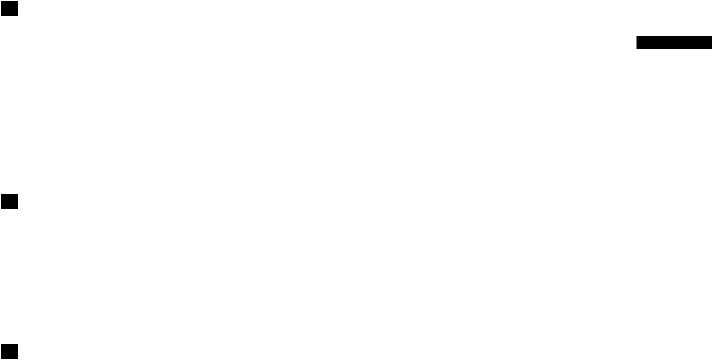
7LINE/MIC/+48V (line input/mic input/mic
input + 48V) selector switch
Used to select the audio signal input from the AUDIO IN CH1/CH2 connectors.
LINE: Audio signal line-input from the audio device is input.
MIC: Audio signal from a self-powered (active) microphone is input. (The main unit does not supply power to the remote microphone).
+ 48V: Audio signal from a passive microphone is input. (The unit supplies power to the remote microphone).
8F. AUDIO LEVEL (audio recording level
adjustment) control
This control adjusts the recording level of Audio Channels 1 and 2. Level adjustment does not depend on the position of the AUDIO SELECT switch.
Use the menu options FRONT VR CH1 and FRONT VR CH2 in the <AUDIO SETUP> screen to select whether this control will be used for controlling input from AUDIO CHANNEL 1 or 2.
9Viewfinder connector
Functions their and Parts 2 Chapter
17
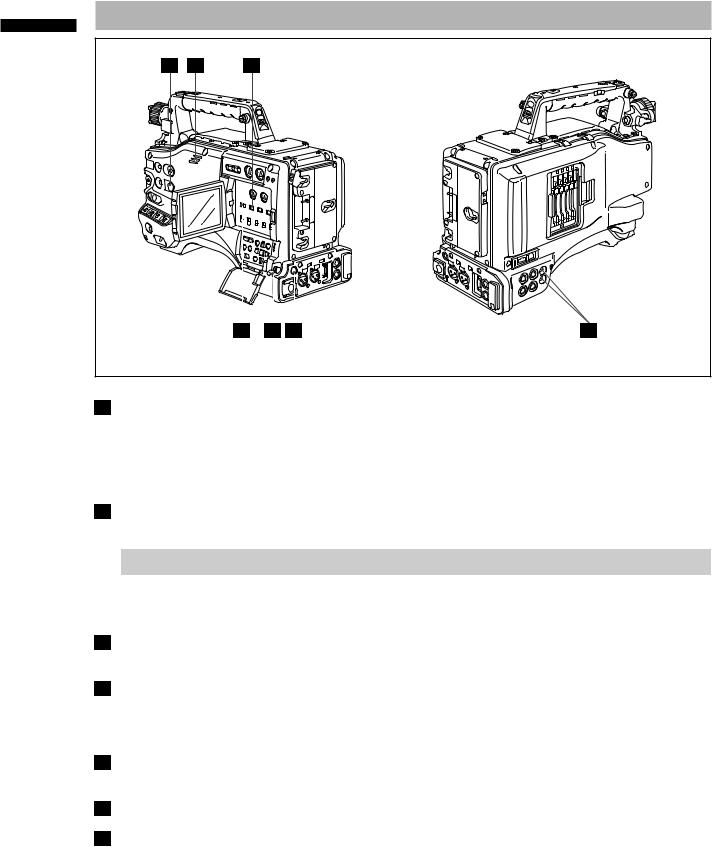
Functions their and Parts 2 Chapter
Audio (output) Function Section
3 |
4 |
1 |
|
|
|
|
|
|
|
|
|
|
|
|
|
|
|
|
|
|
|
|
|
|
|
|
|
|
|
|
|
|
|
|
|
|
|
|
|
|
|
|
|
|
|
|
|
|
|
|
|
|
|
|
|
|
|
|
|
|
|
|
|
|
|
|
2 |
5 |
6 |
7 |
||||
1MONITOR SELECT (audio channel) CH1/2 / CH3/4 selector switch
Use this switch to select the audio channel whose signals are output to the speakers, earphones or AUDIO OUT connector.
CH1/2: Signals on Audio Channels 1 and 2 are output. CH3/4: Signals on Audio Channels 3 and 4 are output.
The channel indications on the display window and on the audio level meter in the viewfinder are synchronised with this selector switch.
2MONITOR SELECT (audio selection) CH1/3 / ST / CH2/4 selector switch
The MONITOR SELECT switch is synchronised with the audio signal output to the speakers and earphones, and from the AUDIO OUT connector.
MONITOR SELECT SWITCH (Left) |
MONITOR SELECT SWITCH (Right) |
|||
CH1/2 |
CH3/4 |
|||
|
|
|||
|
CH1/3 |
Audio Channel 1 |
Audio Channel 3 |
|
MONITOR SELECT |
ST |
Stereo signals from |
Stereo signals from |
|
Audio Channels 1 and 2 |
Audio Channels 3 and 4 |
|||
|
|
|||
|
CH2/4 |
Audio Channel 2 |
Audio Channel 4 |
|
3MONITOR/ALARM (volume) control
Used to control the volume of sound output from the monitor speakers and earphones. It also adjusts the alarm sound volume.
4Speakers
The speakers output EE sound during recording, and reproduced sound during playback. The speakers emit an alarm sound when the warning lamp blinks and/or the indicator activates. EE sound and playback sound are not output during alarm sound output.
When the PHONES jack is connected with earphones, sound from the speaker is automatically muted.
5PHONES (earphones) jack (mini jack)
This connector is designed for audio monitoring (stereo) earphones. When earphones are connected, sound from the speakers is automatically muted.
6DC OUT (DC power supply) output socket
This output socket is designed for 12-VDC. It provides a maximum current of 1.5 A.
7AUDIO OUT connector
This connector outputs audio signals recorded on Channels 1/2 or 3/4.
Output signals are selected with the MONITOR SELECT CH1/2 / CH3/4 selector switch.
18

Shooting and Recording/Playback Functions Section
|
1 |
8 |
|
2 |
|
Chapter |
|
|
|
|
|
9 |
|
|
|
|
|
|
Functions their and Parts 2 |
|
|
|
|
|
|
|
|
3 |
4 |
5 |
6 |
7 |
|
|
Shooting and Recording (camera unit)
1ND FILTER (filter switching) control
This control adjusts the amount of light entering the CCD. Use this control in strong outdoor lighting.
Control |
Setting |
Description |
|
position |
|||
1 |
OFF |
Do not use the ND filter. |
|
2 |
1/4 |
Reduces the amount of light |
|
entering the CCD to 1/4. |
|||
|
|
||
3 |
1/16 |
Reduces the amount of light |
|
entering the CCD to 1/16. |
|||
4 |
1/64 |
Reduces the amount of light |
|
entering the CCD to 1/64. |
2USER MAIN, USER 1 and USER 2 buttons
These buttons can be assigned user-selected functions, using a menu option. Each button, when pressed, performs the assigned function. For more information, see [Assigning Functions to USER MAIN, USER1 and USER2 Buttons].
3SHUTTER switch
Used to enable or disable the electronic shutter. OFF: Electronic shutter disabled.
ON: Electronic shutter enabled.
SEL: Used to change the speed of the electronic shutter.
This dial switch returns to its original position. Each turn of the switch alters the shutter speed. For more information, see [Setting the Electronic Shutter].
4AUTO W/B (white/black) BAL switch
Automatically adjusts the white balance. Set the WHITE BAL switch on the side to [A] or [B] and use this switch to adjust the
AWB white balance, which takes a few seconds. The adjusted value is stored in memory. Note that auto white balance adjustment is not available when the WHITE BAL switch is set to [PRST].
ABB Back balance is automatically adjusted.
5GAIN selector switch
This switch adjusts video amplifier gain to suit ambient lighting conditions at the time of the shooting.
Use the menu options MID GAIN and HIGH GAIN in the <SW MODE> screen to set the M/H position gain values.
The factory settings for L, M and H are 0 dB, 6 dB, and 12 dB, respectively.
<Note>
The camera is locked to 0 dB gain regardless of GAIN switch position and setting when the FRAME RATE is 22 fps (59.94 Hz) or less than 23 fps (50 Hz) and the slow shutter is set to 1/15 (59.94 Hz) or 1/12 (50 Hz/59.94 Hz).
19

Functions their and Parts 2 Chapter
6OUTPUT/AUTO KNEE selector switch
This switch selects the video signals sent from the camera unit to the memory card recorder unit, viewfinder and video monitor.
|
Video being recorded through the camera |
|
CAM. |
is output with the AUTO KNEE circuit |
|
AUTO |
activated. The compression level (KNEE |
|
KNEE ON |
point) of the video signal is automatically |
|
|
changed according to the received signal. |
|
CAM. |
Video being recorded through the camera |
|
is output with the AUTO KNEE circuit |
||
AUTO |
||
KNEE OFF |
turned off. The KNEE point is locked to |
|
|
the level set in the menu. |
|
BARS |
Color bar signals are output with the |
|
|
AUTO KNEE circuit turned off. |
<Note>
This switch does not work in the MCR mode. ■AUTO KNEE function
Usually, when you adjust levels to shoot people or scenery against a strongly lit background, the background will be totally whited-out, with buildings and other objects blurred.
In this case, the AUTO KNEE function reproduces the background clearly.
This function is effective when:
•The subject is a person positioned in the shade under a clear sky.
•The subject is a person inside a car or building, and you also want to capture the background visible through a window.
•The subject is a high-contrast scene.
7WHITE BAL (white balance memory
selector) switch
Used to select the white balance adjustment method.
PRST: Use this when you have no time to adjust the white balance.
•The value for the white balance is factory-set to 3200 K.
•It can be changed to any color temperature using a menu option. For more information, see [Setting Color Temperature Manually].
A or B: Pressing the AUTO W/B BAL Switch toward [AWB] automatically adjusts the white balance, saving the adjusted value in Memory A or B. For more information, see [Adjusting the White Balance].
8DISP/MODE CHECK button
Press this button to turn off the LCD monitor and viewfinder display. (The time code indication stays on.)
A second press of the button turns the display back on and holding it down displays shooting conditions and functions assigned to USER switches.
It also serves to turn off the alarm sound.
9MODE button
This button toggles between the CAMERA mode and MCR mode at each press.
Holding down this button for 2 seconds or longer in the MCR mode will engage the PC mode. Since this button does not work in the PC mode, power off the camera to exit the PC mode and switch to another mode. The camera will start up in the CAMERA mode when powered up next time.
Use the mode LED (Page XX) to check current mode.
20

25 26 19
10 |
11 |
|
|
22 |
24 |
21 |
20 |
|
|
|
|
|
|
|
33 |
|
31 |
27 |
|
30 |
|
32 |
|
16 |
|
|
|
|
|
|
|
|
18 |
13 |
15 |
17 |
14 |
|
|
|
|
|
|
|
|
|
|
|
|
|
12 |
28 |
23 |
29 |
Functions their and Parts 2 Chapter
21
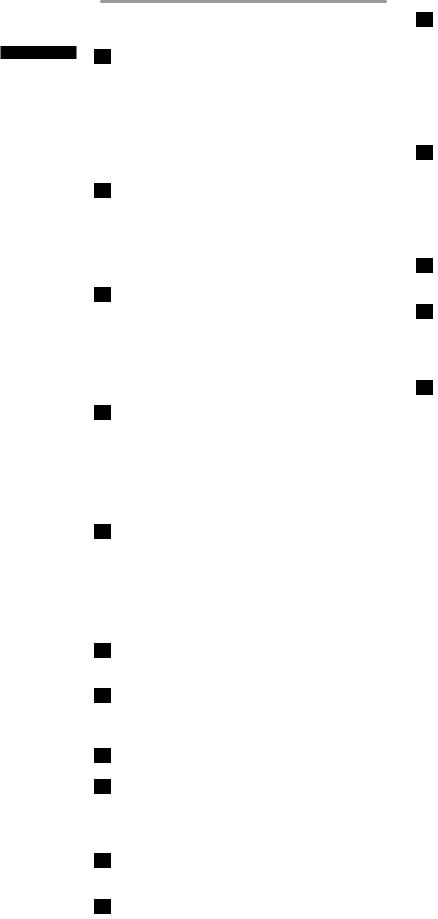
Functions their and Parts 2 Chapter
Shooting and Recording/Playback
Function Section (recording)
10REC START/STOP button
Pressing this button starts recording, pressing again stops recording.
This button has the same function as the REC button on the handle and the VTR button at the lens.
When pressed in the MCR mode, the camera automatically switches to the CAMERA mode and starts recording.
11SAVE switch
This switch selects the power saving mode. ON: Forcibly turns off the LCD.
OFF: LCD is on.
The operating status display goes off when the SAVE switch is set to ON.
But it remains on during special recording.
12OUT PUT CHARACTER switch
This switch controls the superimposition of characters onto the video output (VIDEO OUT, COMPONENT OUT and SDI OUT) from the VIDEO OUT connector to indicate status or menus.
ON: Superimposes characters.
OFF: Does not superimpose characters.
13 REW (fast-reverse) button
REW (fast-reverse) button
During pause, this button performs fast-reverse playback. (MCR mode)
During playback, it fast-reverses playback at about 4× normal speed.
If this button is pressed when playback is paused, the beginning of the clip being played is located in pause mode (cue-up mode).
14  FF (fast forward) button
FF (fast forward) button
During pause, this button performs fast playback. (MCR mode)
During playback, it performs fast playback at about 4× normal speed.
If this button is pressed when playback is paused, the beginning of the next clip is located in pause mode (cue-up mode).
15■STOP button
This button stops playback. (MCR mode)
The menu cursor moves in the thumbnail display.
16 PLAY button
PLAY button
This button is used to view playback using the viewfinder screen or a color video monitor. (MCR mode)
17  STILL (pause) button
STILL (pause) button
Press to pause playback. (MCR mode)
18REC buttons (red and white)
Press the red and white buttons simultaneously to start recording the 1394 input signal and press the STOP button to stop recording. This function is available only in the MCR mode.
19P2 CARD ACCESS LED
This LED indicates the recording and playback status of each card.
20Slide lock button
Used to open the slide-out door for inserting P2 cards. While depressing this button, slide the door to the left.
21USB 2.0 connector
Connect a USB 2.0 cable to this connector. Select USB DEVICE under the menu option PC MODE in the <OTHER FUNCTIONS> screen to send data via the USB 2.0 connector. The camera cannot be used for recording, playback or clip operations when this function is used. For details, see [Connecting to External Devices Using USB2.0 Port].
22GENLOCK IN connector
This connector inputs a reference signal when the camera unit is gen-locked, or when the time code is externally locked.
<Note>
The reference input signal must be an HD3 SYNC (at 1080/60i, 720/60p, 1080/50i or 720/50p) or an SD2 SYNC (at 480/60i or 576/50i).
23REMOTE (remote control) connector
The extension control unit AJ-RC10G (optional accessory) is connected here.
24VIDEO OUT (video signal output) connector
This connector outputs video signals. The video signals linked to the setting of the OUTPUT SEL switch are output from here.
25SD memory card insertion slot
Insert an SD memory card (optional accessory) in this slot. It is used for uploading meta data as well as for reading and writing USER files and SCENE files.
<Note>
■SD memory card precautions
•Use only cards that conform to the SD card standard or the SDHC standard in this camera.
•Multimedia cards cannot be used. (Use of such cards may prevent recording.)
•Be sure to use mini SD and mini SDHC card adapters only when using mini SD and mini SDHC cards. Note that this camera will not operate normally when a mini SD or mini SDHC adapter is installed without also inserting a card. Be sure to insert a card when an adapter is installed.)
•Use of Panasonic SD memory cards and mini SD/mini SDHC cards is recommended. Be sure to format such cards in this camera.
•To format a memory card on a PC, use the following software that can be downloaded from the support site listed below. https://eww.pavc.panasonic.co.jp/pro-av/
•This camera supports 8 MB, 16 MB, 32 MB, 64 MB, 128 MB, 256 MB, 512 MB, 1 GB and 2 GB SD memory cards and 4 GB SDHC memory cards.
•For the latest information not available in the Operating Instructions, visit the P2 Support site at the above Web site.
■About SD and SDHC memory cards
•SD logo is a trademark.
•The SDHC (SD High Capacity) card is a new standard, established by the SD Card Association in 2006, for large-scale memory cards with capacities above 2 GB.
•Multi Media Card (MMC) is a registered trademark of Infineon Technologies AG.
22
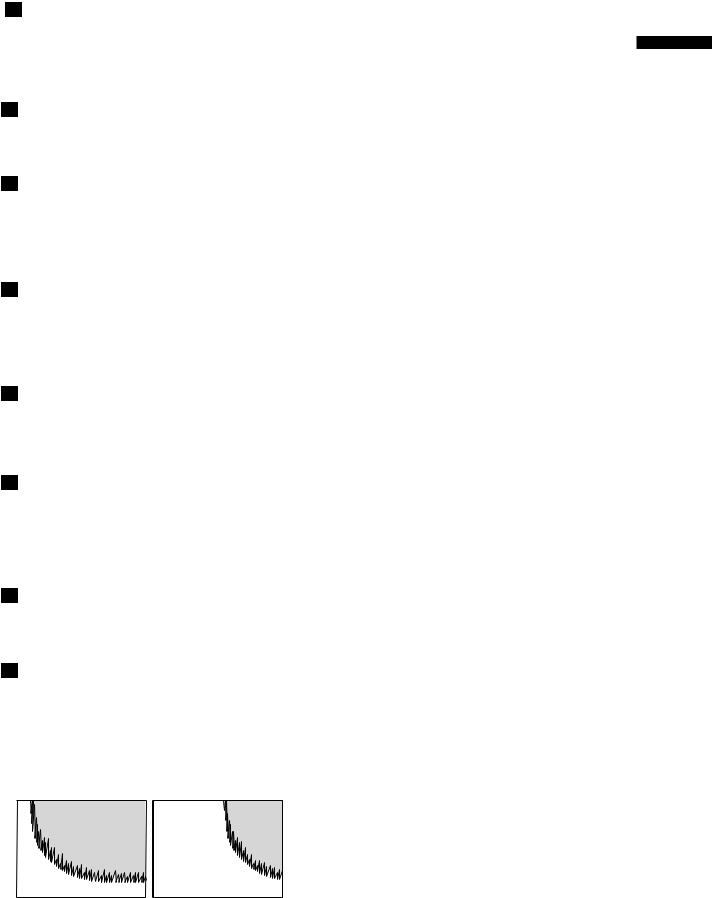
26BUSY (operation mode display) lamp
This lamp indicates the active status of the SD memory card.
It stays illuminated when the card is active.
<Note>
While the lamp is on, do not insert or remove the card.
27R-SIDE P2 card access LED
This LED indicates access status for all four P2 card slots. It blinks when any of the inserted P2 cards is accessed and lights when a card is inserted.
28COMPONENT OUT connector (D4 connector)
This connector outputs component video signals. Use the menu option CMPNT/SDI SEL in the setting menu <OUTPUT SEL> screen to select 720P, 1080i, 480i, or 576i. This connector does not support up-conversion.
291394 connector
Connect an IEEE1394 cable to this connector. Select 1394 DEVICE or 1394 HOST under the menu option PC MODE in the <OTHER FUNCTIONS> screen to send data via the
1394 connector. For details, see [Connecting to External Devices Using USB2.0 Port].
30SDI OUT connector
This connector outputs SDI signals.
Use the menu option CMPNT/SDI SEL in the setting menu <OUTPUT SEL> screen to select 720P, 1080i, 480i, or 576i. This connector does not support up-conversion.
31SCENE FILE dial
This dial allows you to load and set the shooting conditions for a scene file already recorded with the conditions corresponding to the dial position.
<Note>
During recording, selecting a position with a different frame rate will not change the frame rate until the camera is set to recording standby mode.
32PAGE/VAR button
In the thumbnail display, press this button to turn pages; during variable speed playback press it to change playback speed and in still mode, press it to start frame-by-frame playback.
33FOCUS ASSIST button
This button turns focus assist on and off. Turning on the focus assist function displays a frequency distribution graph in the top right corner of the viewfinder and LCD display.
Turn the focus ring on the lens to place the graph further to the right.
When the image is out of |
The white area moves |
focus |
to the right as the image |
|
comes into focus. |
Functions their and Parts 2 Chapter
23

Menu Operation Section
their and Parts 2 Chapter |
|
|
|
Functions |
6 |
1 |
|
5 |
2 |
|
|
|
|
|
|
|
|
3 |
4 |
|
1 |
|
|
press it again to return to the previous image. This button is not available in the thumbnail display.
<NOTE>
Use the SET button or the JOG dial button to go between menus and select items. For details, see section [Viewfinder and LCD menus].
2Thumbnail button
In MCR mode, press this button to open the thumbnail screen.
Note that this switchover is not performed during recording or playback.
3Thumbnail menu button
In thumbnail display mode, use this button to access thumbnail menu functions to delete clips, for example.
Pressing this button when thumbnail is not shown in camera mode or MCR mode displays the camera menu or MCR menu.
<Note>
Use the CURSOR and SET buttons to select thumbnails and access menu functions. For details, see [Manipulating Clips with Thumbnails].
4CURSOR and SET buttons
Use these buttons to manipulate menus, the menu bar and thumbnails.
The four triangular buttons are CURSOR buttons and the square center button is the SET button.
5PAGE/VAR button
Pressing this button during thumbnail display scrolls thumbnail pages forwards and backwards in page units.
go between menu pages and to select and set items in open setting menus (camera menu or MCR menu).
In a setting menu, turning the JOG dial downwards moves the menu cursor downwards and turning it upwards moves the menu cursor upwards.
Press the JOG dial button to confirm made settings.
24

Time Code Section
2 |
4 |
6 |
5 |
1 |
|
|
|
|
8 |
|
|
|
|
||
3 |
7 |
||||
1GENLOCK IN connector (BNC)
This connector is used to input a reference signal before the camera unit is gen-locked, or before the time code is externally locked.
2TC IN connector (BNC)
This connector is used to input a reference time code when you externally lock the time code.
3TC OUT connector (BNC)
When you inter-lock the time code of the AGHPX500P/E with that of an external device this must be connected with the time code input (TC IN) connector of the external device.
4HOLD button
Pressing this button freezes the time data indication on the counter. Note that time code generation continues. Pressing the button again reactivates the counter.
This function is used to ascertain the time code or CTL count of a particular recorded scene.
5RESET button
Use this button to reset the counter value on the time code display to 00:00:00.
When the TCG switch is positioned at [SET] and the setting menus TC PRESET screen and UB PRESET screen are open, press this button to reset all set values to 0 and press the SET button to preset.
6COUNTER (counter display selector)
button
The LCD monitor and the viewfinder show the counter value, time code, user bit and frame rate data depending on how this switch and the TCG switch are set.
7TCG (time code selector) switch
This switch is used to specify the stepping mode for the built-in time code generator.
|
Select this position to continuously |
|
|
advance the time code independently of |
|
F-RUN |
the P2 card recording status. Use this |
|
|
mode to synchronise the time code with |
|
|
the time of day, or to externally lock the |
|
|
time code. |
|
SET |
Select this position to set the time code |
|
and/or user bits. |
||
|
||
|
Select this position to advance the time |
|
|
code only during recording. The time code |
|
|
is continuously recorded during normal |
|
R-RUN |
recording. But deleting clips and continue |
|
|
recording of clips at a frame rate of 24P |
|
|
or 24PA that have been recorded at any |
|
|
other frame rate may break the sequence |
|
|
of time code recording. |
8CURSOR and SET buttons
Use these buttons to set the time code and user bits.
The four triangular buttons are the CURSOR buttons, and the center rectangular one is the SET button.
For guidance in setting the time code and user bits, see [Setting Time Data].
Functions their and Parts 2 Chapter
25

Functions their and Parts 2 Chapter
Warning and Status Display
Functions
1 2 3
54
1 Back tally lamp
When the BACK TALLY switch is set to [ON], the lamp behaves in the same way as the front tally lamp at the viewfinder.
2BACK TALLY switch
This switch controls the action of the back and rear tally lamps.
ON: Back and rear tally lamps enabled. OFF: Back and rear tally lamps disabled.
3WARNING lamp
This lamp starts blinking or lights up if something unusual occurs in the memory.
4Rear tally lamp
When the BACK TALLY switch is set on [ON], the rear tally lamp behaves in the same way as the back tally lamp.
5Mode LED
Shows the camera unit mode. CAM: Lights in CAMERA mode. MCR: Lights in MCR mode. PC: Lights in PC mode.
LCD Monitor
12
1 LCD monitor
The LCD monitor displays the video in the viewfinder.
Alternatively, it can show clips on the P2 card in a thumbnail format.
In thumbnail display mode, you can use the thumbnail menu buttons, CURSOR and SET buttons to manipulate or delete clips, or format P2 cards.
2OPEN button
Used to open the LCD monitor.
26

Viewfinder
13 |
11 |
8 |
7 |
9 |
10 |
12
4 2 5 3 6 1
Functions their and Parts 2 Chapter
1Viewfinder (supplied accessory)
During recording or playback, the viewfinder displays the video image in monochrome. It also displays warnings, messages, zebra patterns, markers (safety zone and center markers), etc.
2ZEBRA (zebra pattern) switch
This switch is used to display the zebra pattern in the viewfinder.
ON: Zebra pattern displayed. OFF: No zebra pattern displayed.
3TALLY switch
Used to control the front tally lamp. ON: Tally lamp goes on.
OFF: Tally lamp goes out.
4PEAKING control
Used to adjust the outlines of the video image in the viewfinder for easier focusing. Recorded
video and output camera signals are not affected.
5CONTRAST control
Used to adjust the contrast of the video image in the viewfinder. Recorded video and output camera signals are not affected.
6BRIGHT control
Used to adjust the brightness of the video image in the viewfinder. Recorded video and output camera signals are not affected.
7Front tally lamp
This lamp goes on during recording when the TALLY switch is set to [ON]. It also blinks in synchronisation with the REC lamp in the viewfinder, and provides alerts.
8Viewfinder securing screw
Used to attach or remove the viewfinder.
9Eyepiece
10Diopter adjustment lever
Use this to make adjustments in line with your diopter, in order to obtain optimum clarity in the viewfinder image.
11Connecting plug
12Locking button
13Microphone holder
27
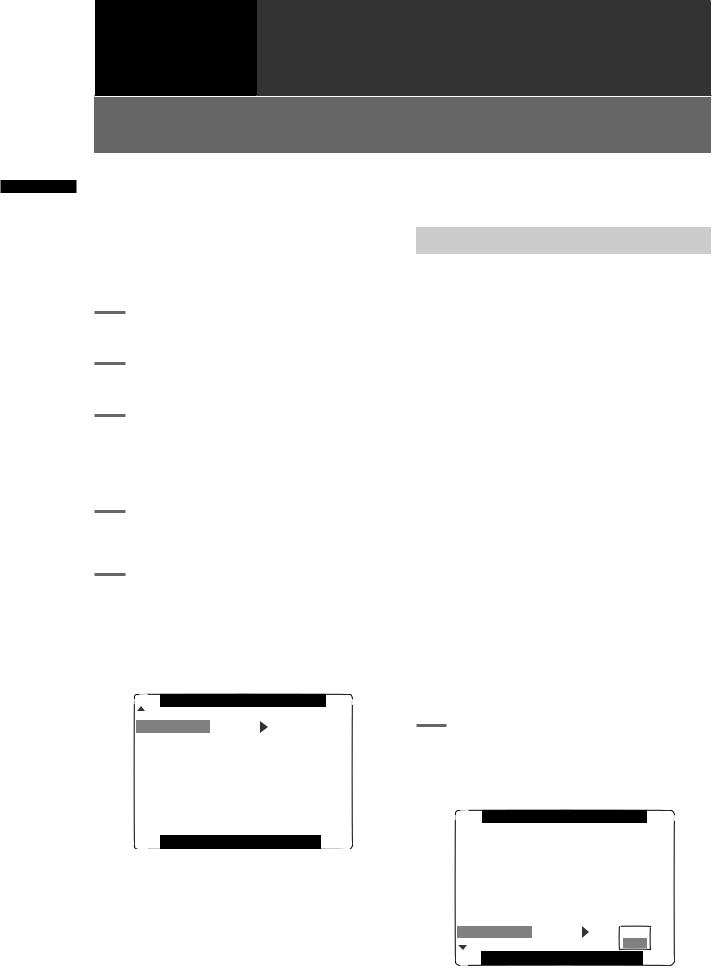
Recording and
Chapter3 Playback
Setting Date and Time of Internal Clock
Playback and Recording 3 Chapter
The CLOCK SET value is recorded in the contents (clip), and affects the sequence of playback of the thumbnails. Before carrying out recording, be sure to check and set CLOCK SET and TIME ZONE.
•This shows you how to adjust the calendar to 5:20 PM on December 25, 2007.
1Set the POWER switch to ON.
2Press the MENU button.
3Use the JOG dial button to select setting menu OTHER FUNCTIONS, then press the JOG dial button to open the OTHER FUNCTIONS screen.
4Use the JOG dial button to select TIME ZONE, then press the JOG dial button.
5In the setup menus, OTHER FUNCTIONS screen, TIME ZONE, set the time difference from Greenwich Mean Time using the JOG dial button.
•Check what time zone you are in and set accordingly.
OTHER |
FUNCTIONS |
TIME ZONE |
+ 9:00 |
LANGUAGE |
ENGLISH |
GL SELECT |
SDI |
GL PHASE |
OFF |
H PHASE |
0 |
SYSEM FREQ |
59.94Hz |
PUSH MENU TO RETURN
■Time zone
Time |
Area |
Time |
Area |
|
difference |
difference |
|||
|
|
|||
-00:00 |
Greenwich |
-00:30 |
|
|
-01:00 |
Azores Islands |
-01:30 |
|
|
-02:00 |
Mid-Atlantic |
-02:30 |
|
|
-03:00 |
Buenos Aires |
-03:30 |
Newfoundland |
|
Island |
||||
|
|
|
||
-04:00 |
Halifax |
-04:30 |
|
|
-05:00 |
New York |
-05:30 |
|
|
-06:00 |
Chicago |
-06:30 |
|
|
-07:00 |
Denver |
-07:30 |
|
|
-08:00 |
Los Angeles |
-08:30 |
|
|
-09:00 |
Alaska |
-09:30 |
Marquesas Islands |
|
-10:00 |
Hawaii |
-10:30 |
|
|
-11:00 |
Midway Island |
-11:30 |
|
|
-12:00 |
Kwajalein |
+11:30 |
Norfolk Island |
|
+13:00 |
|
+10:30 |
Lord Howe Island |
|
+12:00 |
New Zealand |
+09:30 |
Darwin |
|
+11:00 |
Solomon Islands |
+08:30 |
|
|
+10:00 |
Guam |
+07:30 |
|
|
+09:00 |
Tokyo |
+06:30 |
Rangoon |
|
+08:00 |
Beijing |
+05:30 |
Bombay |
|
+07:00 |
Bangkok |
+04:30 |
Kabul |
|
+06:00 |
Dacca |
+03:30 |
Tehran |
|
+05:00 |
Islamabad |
+02:30 |
|
|
+04:00 |
Abu Dhabi |
+01:30 |
|
|
+03:00 |
Moscow |
+00:30 |
|
|
+02:00 |
Eastern Europe |
+12:45 |
Chatham Islands |
|
+01:00 |
Central Europe |
|
|
<NOTE>
•The clock is accurate to within about ±30 seconds a month with the power turned off.
•Check and set the time when accurate time is required. After setting the time, change the setting menu TIME ZONE item and the display and the recorded local time will be reset accordingly.
6In the setup menus, OTHER FUNCTIONS screen, CLOCK SET, select YES.
• The CLOCK SET screen appears.
OTHER FUNCTIONS
USER FILE |
|
|
|
||
OFF |
|||||
1394 |
CONTROL |
||||
1394 |
CMD SEL |
REC_P |
|||
PC MODE |
1394DEVICE |
||||
ACCESS LED |
OFF |
||||
ALARM |
OFF |
||||
SAVE LED |
SAVE |
||||
CLOCK SET |
|
|
|
||
YES |
|||||
|
|
||||
PUSH MENU TO RETURN
28 Setting Date and Time of Internal Clock

7Turn the JOG dial button to select YEAR, then press the JOG dial.
CLOCK SET
YEAR |
2007 |
MONTH |
MAY |
DAY |
1 |
HOUR |
13 |
MIN |
7 |
PUSH MENU TO RETURN
8Turn the JOG dial button to set YEAR to 2007, then press the JOG dial button.
• A year between 2000 to 2030 can be set.
9Turn the JOG dial button to select MONTH, then press the JOG dial button.
10 Turn the JOG dial button to set MONTH to DEC, then press the JOG dial button.
11 Set DAY, HOUR and MIN in the same way as setting YEAR and MONTH.
• This is a 24-hour clock.
CLOCK SET
YEAR |
2007 |
MONTH |
DECEMBER |
DAY |
25 |
HOUR |
17 |
MIN |
20 |
PUSH MENU TO RETURN
12 Press the setting menu button to exit the menu mode.
Playback and Recording 3 Chapter
Setting Date and Time of Internal Clock 29

Playback and Recording 3 Chapter
P2 Cards
Inserting P2 Cards
<Note> |
3 |
Insert a P2 card in a P2 card slot. |
||
• Press in the card until the eject button pops |
||||
When using the camera-recorder for the first time, be |
||||
|
up. |
|||
sure to set the time data beforehand. On how the time |
|
|||
data is set, see [Setting Date and Time of Internal Clock]. |
|
EJECT button |
||
|
|
|||
1 Turn on the POWER switch. |
|
|
||
2 |
While pressing the slide lock button, |
|
|
|
|
move the slide-out door to the left. |
|
|
|
|
• The door opens. |
|
|
|
Slide lock button
Slide-out door
The card must be inserted with the logo right way up.
4Tilt up the popped-up EJECT button.
P2 CARD ACCESS LED
5Insert a P2 card into the AG-HPX500P/ E. The P2 CARD ACCESS LED for the appropriate slot indicates the status of the P2 card.
For how the P2 card status is indicated, see [P2 CARD ACCESS LED and status of P2 cards].
30 P2 Cards
