Motorola STARTAC 3000 User Manual

Welcome
Thank you for choosing Motorola—a global leader in communications technology.
All Motorola cellular phones are designed and manufactured in the United States to meet Motorola’s exacting specifications and world-class quality standards. During development, our laboratory testing team took the durable StarTAC™ phone through its paces. They cooked it, steamed it, shook it, shocked it, dusted it, and dropped it—and the phone still worked! We’re confident that the StarTAC phone you purchased will meet your own exacting standards.
Enjoy your new StarTAC wearable phone!
1

Manual Overview
Okay, you’ve got a brand new phone with a bunch of nifty features.
Now what?
Afraid you’ll press the wrong key?
Or forget a feature or two?
Don’t sweat it!
We’ve designed this User’s Guide to take you step-by-step through each feature of your new StarTAC™ 3000 phone. We’ll show you what key to press and what happens when you press it. Follow along, chapter-by-chapter, and you’ll find it’s as easy as 1-2-3.
Here’s just a sampling of what you’ll learn in each chapter:
Introduction (begins on page 6)
Let us introduce you to this miracle of miniaturization. In the “Introduction” we’ll show you some exciting things about your new StarTAC 3000 wearable cellular phone.
Getting Started (begins on page 14)
First things first. We’ll explain what came with your phone and show you how to install and charge your battery so that you can get started with “The Basics” in the next section.
2

The Basics (begins on page 22)
What do all those buttons and lights mean? How do I make my first phone call? We’ll teach you “The Basics” in this section and get you up and running with your new StarTAC™ phone.
Using Memory (begins on page 36)
Spend a little time with “Using Memory” and we’ll show you how to make the most of your phone’s built-in Phone Book. Plus learn how to dial numbers with the touch of a button.
The Works (begins on page 42)
When you’re ready to get into the more advanced features your StarTAC 3000 phone has to offer, just turn to “The Works.” Learn about everything from navigating the Feature Menu to viewing your Caller IDs*.
So relax! Let us show you what your
StarTAC 3000 phone can do!
* Contact your Service Provider for availability.
3

Contents Introduction
What’s New . . . . . . . . . . . . . . . . . . . . . . . . . . . . . . . . . . 6
Highlights . . . . . . . . . . . . . . . . . . . . . . . . . . . . . . . . . . . 8
Safety Information . . . . . . . . . . . . . . . . . . . . . . . . . . . . 9
Getting Started
Package Contents . . . . . . . . . . . . . . . . . . . . . . . . . . . . 14
Installing and Charging. . . . . . . . . . . . . . . . . . . . . . . 15
Installing the Battery . . . . . . . . . . . . . . . . . . . . . . . . . 16
Charging the Battery. . . . . . . . . . . . . . . . . . . . . . . . . . 18
Battery Information . . . . . . . . . . . . . . . . . . . . . . . . . . 20
The Basics
Phone Overview. . . . . . . . . . . . . . . . . . . . . . . . . . . . . . 22
Using the Phone . . . . . . . . . . . . . . . . . . . . . . . . . . . . . 24
Reading the Indicators . . . . . . . . . . . . . . . . . . . . . . . . 26
Placing and Ending Calls. . . . . . . . . . . . . . . . . . . . . . 29
Receiving Calls . . . . . . . . . . . . . . . . . . . . . . . . . . . . . . 30
Redialing Numbers. . . . . . . . . . . . . . . . . . . . . . . . . . . 33
Tone Controls . . . . . . . . . . . . . . . . . . . . . . . . . . . . . . . 34
4

Using Memory |
Contents |
Introduction. . . . . . . . . . . . . . . . . . . . . . . . . . . . . . . . .36
Storing . . . . . . . . . . . . . . . . . . . . . . . . . . . . . . . . . . . . .38
Recalling . . . . . . . . . . . . . . . . . . . . . . . . . . . . . . . . . . .39
The Works
Introducing the Feature Menu . . . . . . . . . . . . . . . . . .42
The Internal Phone Book . . . . . . . . . . . . . . . . . . . . . .44
Learn how to use advanced memory features
Using Call Timers . . . . . . . . . . . . . . . . . . . . . . . . . . . .50
Learn how to keep track of your air-time
Lock/Security Features. . . . . . . . . . . . . . . . . . . . . . . . .56
Learn how to restrict access to your phone
Phone Options . . . . . . . . . . . . . . . . . . . . . . . . . . . . . . .64
Learn how to fine tune your phone’s operation
Using Messaging . . . . . . . . . . . . . . . . . . . . . . . . . . . . .78
Reference Information
Accessory Options. . . . . . . . . . . . . . . . . . . . . . . . . . . . .84
Glossary . . . . . . . . . . . . . . . . . . . . . . . . . . . . . . . . . . . .86
Index . . . . . . . . . . . . . . . . . . . . . . . . . . . . . . . . . . . . . .92
5

What’s New?
What would you say to a telephone that’s smaller than your wallet? Hard to believe… if you hadn’t already seen it with your own eyes. The company that brought you the world’s first commercially available portable cellular telephone has done it again!
Motorola is proud to present the second generation of wearable phones. Breakthrough technologies bring you a phone so innovative it challenges the status quo. Just look what’s in store:
StarTAC™ brand phone batteries are more portable than ever…
Get the same talk-time with less weight than previous
Motorola cellular phone batteries.
Easily carry a spare battery—or two!
6

Incredible Portability
Your StarTAC™ phone is so small and light, you’ll always want it with you.
Keep it in your purse or put it in your pocket!
Or slip it in its holster!
Messaging
Did you know that your StarTAC phone supports Caller ID*?
If you subscribe to Caller ID service, you’ll see who’s calling before you answer. See page 30.
And if you miss a call while your phone is ON, just check your handy Message Center to see who has called. See page 79.
* Contact your Service Provider for availability.
7

Highlights
As one of the most sophisticated cellular phones around, your StarTAC™ phone offers exceptional features that make life easier, more organized, and more fun! This miracle of modern technology can help you…
•make calls in a flash with the Turbo Dial™ keys.
•remember phone numbers with the internal Phone Book.
•monitor your calls with displayed and audible call timers.
•read information with ease on the 10 character color display.
•know when to charge with the dedicated Battery Level Indicator.
•charge on the go with your AC Wall Charger.
•simplify automated calling systems like voice mail* with Pause Dialing.
•reduce roaming with two-system registration.
As you explore your StarTAC 3000 phone, you will discover many more convenient and time-saving features that help you stay in touch with style.
* Contact your Service Provider for availability.
8

Safety Information
Read this information before using your StarTAC™
cellular telephone.
First introduced in 1984, the hand-held portable cellular telephone is one of the most exciting and innovative electronic products ever developed. With it you can stay in contact with your office, your home, emergency services, and others.
For the safe and efficient operation of your phone,
please observe these guidelines:
Your wireless handheld portable telephone is a low power radio transmitter and receiver. When it is ON, it receives and also sends out radio frequency (RF) signals.
European and International agencies have set standards and recommendations for the protection of public exposure to RF electromagnetic energy.
•International Commission on Non-Ionizing Radiation Protection (ICNIRP) 1996
•Verband Deutscher Electringenieure (VDE) DIN-0848
•Directives of the European Community, Directorate General V in Matters of Radio Frequency Electromagnetic Energy
•National Radiological Protection Board of the United Kingdom, GS 11, 1988
•American National Standards Institute (ANSI) IEEE. C95. 1-1992
•National Council on Radiation Protection and Measurements (NCRP). Report 86
•Department of Health and Welfare Canada. Safety Code 6
Important
Exposure to Radio Frequency Energy
9

Safety Information
Those standards were based on comprehensive and periodic evaluations of the relevant scientific literature. For example, over 120 scientists, engineers, and physicians from universities, government health agencies, and industry reviewed the available body of research to develop the ANSI Standard (C95.1).
The design of your phone complies with the FCC guidelines (and those standards).
Use only the supplied or an approved replacement antenna. Unauthorized antennas, modifications, or attachments could damage the phone and may violate FCC regulations.
Antenna |
Normal Position: |
Care |
Hold the phone as you would any other telephone with the antenna |
|
|
|
pointed up and over your shoulder. |
Tips on Efficient Operation:
• Extend your antenna fully.
• Do not touch the antenna unnecessarily when the phone is in use. Contact with the antenna affects call quality and may cause the phone to operate at a higher power level than otherwise needed.
Batteries |
Caution: All batteries can cause property damage, injury or burns if a |
|
conductive material, such as jewelry, keys or beaded chains, touches |
|
exposed terminals. The material may complete an electrical circuit and |
|
become quite hot. To protect against such unwanted current drain, exer- |
|
cise care in handling any charged battery, particularly when placing it |
|
inside your pocket, purse or other container with metal objects. When |
|
the battery is detached from the phone, your batteries are packed with a |
|
protective battery cover; please use this cover for storing your batteries |
|
when not in use (see page 16). |
10

Safety Information
Check the laws and regulations on the use of wireless telephones in the areas where you drive. Always obey them. Also, if using your phone while driving, please:
•Give full attention to driving – driving safely is your first responsibility;
•Use hands-free operation, if available;
•Pull off the road and park before making or answering a call if driving conditions so require.
Most modern electronic equipment is shielded from RF signals. However, certain electronic equipment may not be shielded against the RF signals from your wireless phone.
Pacemakers
The Health Industry Manufacturers Association recommends that a minimum separation of six (6”) inches be maintained between a handheld wireless phone and a pacemaker to avoid potential interference with the pacemaker. These recommendations are consistent with the independent research by and recommendations of Wireless Technology Research.
Persons with pacemakers:
•Should ALWAYS keep the phone more than six inches from their pacemaker when the phone is turned ON;
•Should not carry the phone in a breast pocket;
•Should use the ear opposite the pacemaker to minimize the potential for interference.
•If you have any reason to suspect that interference is taking place, turn your phone OFF immediately.
Driving
Electronic
Devices
11

Vehicles
For Vehicles Equipped with an Air Bag
Safety Information
Hearing Aids
Some digital wireless phones may interfere with some hearing aids. In the event of such interference, you may want to consult your hearing aid manufacturer to discuss alternatives.
Other Medical Devices
If you use any other personal medical device, consult the manufacturer of your device to determine if they are adequately shielded from external RF energy. Your physician may be able to assist you in obtaining this information.
Turn your phone OFF in health care facilities when any regulations posted in these areas instruct you to do so. Hospitals or health care facilities may be using equipment that could be sensitive to external RF energy.
RF signals may affect improperly installed or inadequately shielded electronic systems in motor vehicles. Check with the manufacturer or its representative regarding your vehicle. You should also consult the manufacturer of any equipment that has been added to your vehicle.
An air bag inflates with great force. DO NOT place objects, including both installed or portable wireless equipment, in the area over the air bag or in the air bag deployment area. If in-vehicle wireless equipment is improperly installed and the air bag inflates, serious injury could result.
12

Safety Information
Posted Facilities
Turn your phone OFF in any facility where posted notices so require.
FCC regulations prohibit using your phone while in the air.
Switch OFF your phone before boarding an aircraft.
To avoid interfering with blasting operations, turn your phone OFF when in a “blasting area” or in areas posted: “Turn off two-way radio.” Obey all signs and instructions.
Turn your phone OFF when in any area with a potentially explosive atmosphere and obey all signs and instructions. Sparks in such areas could cause an explosion or fire resulting in bodily injury or even death.
Areas with a potentially explosive atmosphere are often but not always clearly marked. They include fueling areas such as gasoline stations; below deck on boats; fuel or chemical transfer or storage facilities; vehicles using liquefied petroleum gas (such as propane or butane); areas where the air contains chemicals or particles, such as grain, dust, or metal powders; and any other area where you would normally be advised to turn off your vehicle engine.
Your Motorola cellular radiotelephone is designed for excellent durability under normal use conditions. Protect your cellular telephone from water damage that could result from spills or excessive exposure to rain. Never submerge your cellular phone.
Aircraft
Blasting
Areas
Potentially
Explosive
Atmospheres
Equipment
Care
13

Getting Started
Package Contents
Your phone comes equipped with a standard battery, an AC Wall Charger, and a holster — everything you need to get up and running.
Your StarTAC™ 3000
Wearable Cellular Telephone
on
Standard Battery with Cover
AC Wall Charger
Works with your phone’s built-in charging system
Holster
Just slip the phone in and clip it on!
14
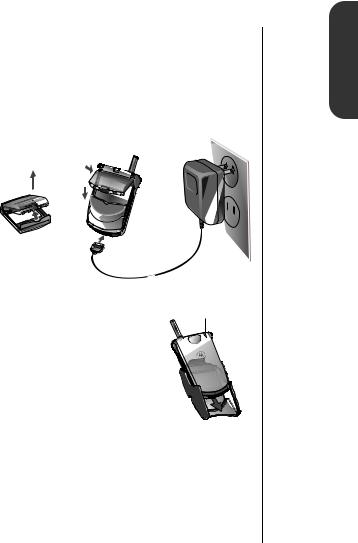
Installing and Charging
Follow the step-by-step instructions in this chapter to install and charge your battery so that you can get started with “The Basics” in the next section. In just a few simple steps, you’ll be ready to use your phone.
Turn the page when you’re ready to begin.
Once your battery is installed and |
Power/Status |
charged, you’re ready to go. Just |
Indicator |
|
|
slip your phone into its holster |
|
with the Power/Status Indicator |
|
facing out and clip the holster |
|
onto a belt, purse or briefcase. |
|
Accessory Options
A whole new line of accessory options, now smaller and lighter than ever, can customize your cellular package for maximum performance and portability. See page 84.
Started Getting
15
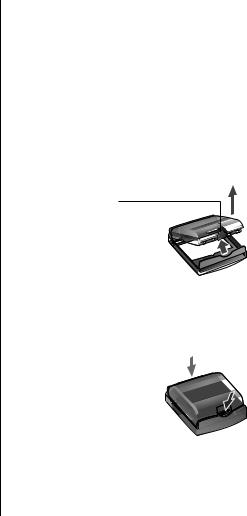
Battery
Covers
Installing the Battery
To get started, just slip the battery out of its cover, install the battery and charge the battery.
Your phone’s battery is shipped uncharged and encased in a protective cover. This handy cover keeps conductive material from touching the battery terminals and reduces the risk of injury or damage from a short circuit (see page 9). It’s a good idea to keep your batteries covered when they’re not being used.
Removing the Battery Cover
1. Pull the release latch back toward the battery.
2. Lift the battery out.
Attaching the Battery Cover
The battery fits into its cover like a ski boot fits into a ski.
1. Place the battery’s “toe” into the compartment as shown.
2. Press its “heel” down until you hear it snap into place.
16
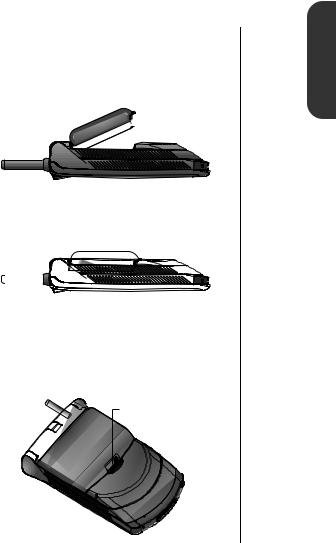
Installing the Battery
The battery fits into your phone like a ski boot fits into a ski. Battery
Installation
To install the battery:
1.Place the battery’s “toe” into the compartment as shown.
1.



2.Press its “heel” down until you hear it snap into place.
2.
|
|
|
|
|
|
|
|
|
|
|
|
|
|
|
|
|
|
|
|
|
|
|
|
|
|
|
|
|
|
|
|
|
|
|
To remove the battery: |
Battery |
|||||
|
|
|
|
|
|
Removal |
1.Turn your phone OFF.
2.Pull the release latch back toward the battery and lift the
battery out.
Release Latch
Started Getting
17

Using Your
AC Wall
Charger
Charging the Battery
Using the AC Wall Charger, you can plug your phone directly into a power supply and charge the attached battery— whether the phone is ON or OFF. When the AC Charger is in use and the phone is ON, you can still place and receive calls as long as the battery is not completely drained. Just remember, talking on the phone requires power, so charging will take more time.
1.Plug the AC Wall Charger into the accessory connector on the bottom of your phone as shown, with the release tab facing up.
2.Plug the charger into an electrical outlet.
on
Release Tab 


What you will see when charging:
•The battery icon will flash regardless of whether your phone is turned ON or OFF.
•The battery icon will cease flashing and become solid
when the battery is fully charged.
18

Charging the Battery
Your StarTAC™ phone’s Standard Battery charges in three to four hours using the AC Wall Charger. A Lithium Ion battery can be charged with a Rapid Charger in one to two hours.
Charging times are affected by:
•Temperature Batteries should be at or near room temperature when charging. To prolong battery life and
charge capacity, avoid exposing your batteries to temperatures below -10°C (14°F) or above 45°C (113°F). As a
good rule of thumb, always take your phone with you when you leave your car.
•Extended Usage Over extended periods of time, batteries gradually wear down and require longer charge-times. This is normal. If you’ve been charging your battery regularly and notice a decrease in talk-time or an increase in charge-time, then it’s probably time to purchase a new battery.
•Nickel Metal Hydride batteries should never be left in the charger longer than 24 hours.
•Lithium Ion batteries can be left in the charger as long as you like.
Charging Getting
Times
Started
Leaving
Batteries in
the Charger
19

Battery
Types
Talk-Times and StandbyTimes
Battery
Disposal
Battery Information
Your StarTAC™ phone can use either Nickel Metal Hydride (NiMH) or Lithium Ion (LiIon) batteries.
Batteries are available in a variety of sizes: Slim, Standard, and Standard Extra Capacity.
Slim Battery
(Lithium Ion) E•P
up to 60 minutes talk-time or 14 hours standby-time
Standard Battery
(Nickel Metal Hydride)
up to 60 minutes talk-time or 14 hours standby-time
Standard Extra Capacity Battery
(Lithium Ion) E•P
up to 110 minutes talk-time or 22 hours standby-time
Keep in Mind: Talking on the phone uses more energy than leaving it idle; the more talk-time you use, the less standby-time you’ll have and vice versa.
To dispose of batteries, check with your local recycling center for a battery recycler near you. Never dispose of batteries in fire.
20
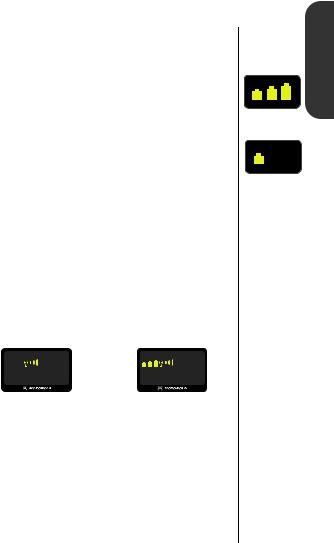
Battery Information
Battery Level Indicator
The three battery symbols in the upper left hand corner of your phone’s display represent the amount of charge remaining in your battery. The more symbols visible, the greater the charge.
If your battery is low:
• One or no battery symbols will be displayed.
• Lo bAt will be displayed.
• A short tone will play periodically.
To view the detailed battery level:
Press ƒ then press ›
The bar graph in the display represents the battery level. The higher the graph, the closer the battery is to full charge.
|
__ |
b |
____ |
b______ |
|
Lowest Level |
Highest Level |
If your battery is low during a call:
You can change batteries, plug in the AC Wall Charger or plug in a cigarette lighter adapter to resume your conversation without losing the call! A battery quick change must be done in three seconds to avoid losing the call in progress.
Battery Getting
Levels
Started
High
Low
Quick
Change
21

Illustration Reference
(inside front cover)
Phone Overview
Retractable Antenna Extend for best performance.
Earpiece Ultra-compact phone speaker.
Status Indicators

 In Use—Flashes when a call is in progress.
In Use—Flashes when a call is in progress.
 No Service—Tells you the phone is beyond the range of a cellular service area. When this indicator is lit, calls cannot be placed or received.
No Service—Tells you the phone is beyond the range of a cellular service area. When this indicator is lit, calls cannot be placed or received.
 Roam—Lets you know when your phone is accessing cellular service outside your home system.
Roam—Lets you know when your phone is accessing cellular service outside your home system.
Signal Strength Indicator Indicates the strength of
the signal your phone is receiving. The stronger the signal, the better your chances of placing and receiving calls successfully.
Battery Level Indicator Tells you the amount of charge
left in your battery.
Numeric Display (10 digit)
Displays your input from the keypad, information recalled from memory, help, and other messages. Some information will require sequentially displayed messages.
22

Phone Overview
Function Keys
¡ Turns the phone ON and OFF.
ƒActs as a “shift” key to access the secondary functions of other keys.
‰ Recalls phone numbers from memory.
¬Stores phone numbers into memory and turns Feature Menu items ON.
ÇClears characters from the screen and turns Feature Menu items OFF.
º Ends phone calls and exits the Feature Menu.
æ Places or answers calls.
µ Adjusts the earpiece and ringer volume.
«and » can be used to scroll through memory entries and menu features.
Accessory Connector Provides the connection for an external power supply and vehicular and data accessories.
Microphone Positioned for convenient conversation.
Headset Jack Just plug in an optional headset for effortless hands-free conversations.
Illustration Reference
(inside front cover)
Basics The
23

Turning the
Phone ON
and OFF
Standby
Mode
Using the Phone
Follow these steps to turn your phone ON:
1.Extend Extend the antenna completely for antenna best performance.
2.Open Open your phone to expose
the keypad.
3.Press ¡ once to turn the phone ON.
Press ¡ again to turn the phone OFF.
What you will see:
Each time you turn ON your phone, it performs a self-test to let you know your phone is operational. When the self-test is finished, the display reads on and you’re ready to go.
To conserve energy, your phone may turn off its lights and most indicators when in standby mode. Don’t worry, the display will come back the next time you press a key or open the phone.
24

Using the Phone
Hold your cellular phone as shown below, with the antenna fully extended and pointing up and over your shoulder. For best performance, make sure your hand is not touching the antenna.
To slip your StarTAC™ phone into its holster, make sure the Power/Status Indicator is facing out so you can see it clearly. Then just clip the holster onto a belt, purse, or briefcase and you’ll always have it with you!
Power/Status
Indicator
Keep in mind: The holster has been designed for your convenience but isn’t meant to secure your phone in all circumstances.
Optimal |
The |
Phone |
|
Position |
Basics |
|
Wearing
the Phone
25
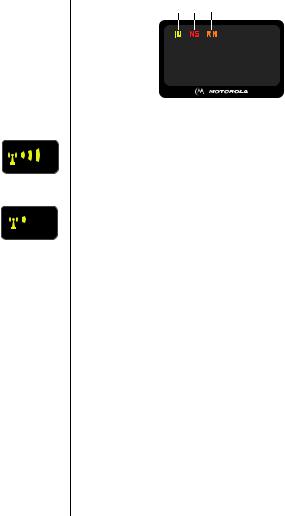
High
Low
Reading the Indicators
2 3 4
5 









 1
1
on
Signal Strength Indicator (1)
The Signal Strength Indicator (SSI) tells you the strength of the connection between your phone and the local cellular system. A strong signal increases your chances of placing and receiving calls. You may see low signal strength if you’re in a fringe area of the cellular system. Buildings, tunnels, and bad weather could block or interfere with reception. If the display goes blank to conserve energy in standby mode, the Signal Strength Indicator’s lights flash one at a time up to the signal level you are receiving.
In Use Indicator (2)
The In Use (IU) Indicator flashes when a call is in progress.
No Service Indicator (3)
If you travel beyond the range of a cellular system, the No Service (NS) Indicator will flash to let you know that calls cannot be placed or received from your location.
26

Reading the Indicators
Roam Indicator (4)
The Roam (Rm) Indicator lights up when your phone accesses a cellular service outside your home cellular system. When you leave your cellular service area, your phone roams or seeks another cellular system until it finds one.
If your phone finds another cellular service of the same system type as your home service, the Roam Indicator flashes slowly. If it finds a different system type, the Roam Indicator flashes quickly.
Battery Level Indicator (5)
The three bar segments on the phone’s Battery Level Indicator show the amount of charge remaining in your battery. The more segments you see, the greater the charge.
To view the detailed battery level:
Press ƒ then press ›
If your battery is low:
• One or no battery symbols will be displayed.
• Lo bAt will appear on your screen.
• A short tone will play periodically.
If you ignore these warnings, the phone will automatically turn itself OFF when the battery charge is exhausted. Just charge the battery to resume normal operation. See page 21.
Basics The
High
Low
27
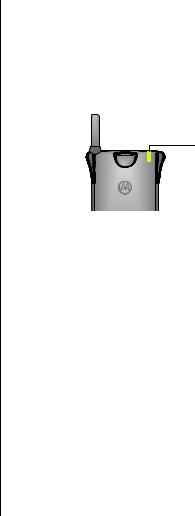
Reading the Indicators
Power/Status Indicator
The Power/Status Indicator lets you know what your phone is doing without having to open it. Just look at the chart below to see what it’s indicating.
Power/Status
Indicator
What’s the Power/Status Indicator doing?
Red & Green, |
Incoming call |
|
alternating |
||
|
||
|
|
|
Green, flashing |
In Service: home type system |
|
|
|
|
Red, flashing |
No Service |
|
|
|
|
Yellow, flashing |
Roaming: home type system |
|
|
|
|
Yellow, flashing fast |
Roaming: non-home type system |
|
|
|
28
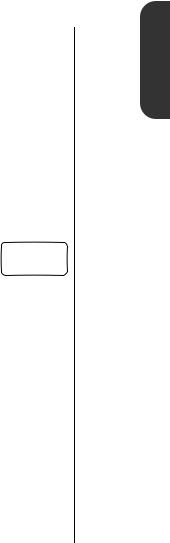
Placing and Ending Calls
Make sure that your phone is turned ON.
To place a call:
1.Extend Extend the antenna completely for antenna best performance.
2.Enter Enter the number you want to call. number For example: 555-1234.
Press Ç to erase one digit at a time if you make a mistake.
Press Ç to clear the entire entry.
& hold
You will see:
3. Press æ to place the call.
diALing
To end a call:
Press º or close the phone to hang up your StarTAC™ phone.
You can dial phone numbers with up to 16 digits, but only the last 10 digits will appear in the display.
Press ‰ to see the entire phone number.
The phone will take you to the beginning of the phone number, then flash the remaining digits.
Basics The
29
