Motorola T9650, T9500, T9550 User Manual
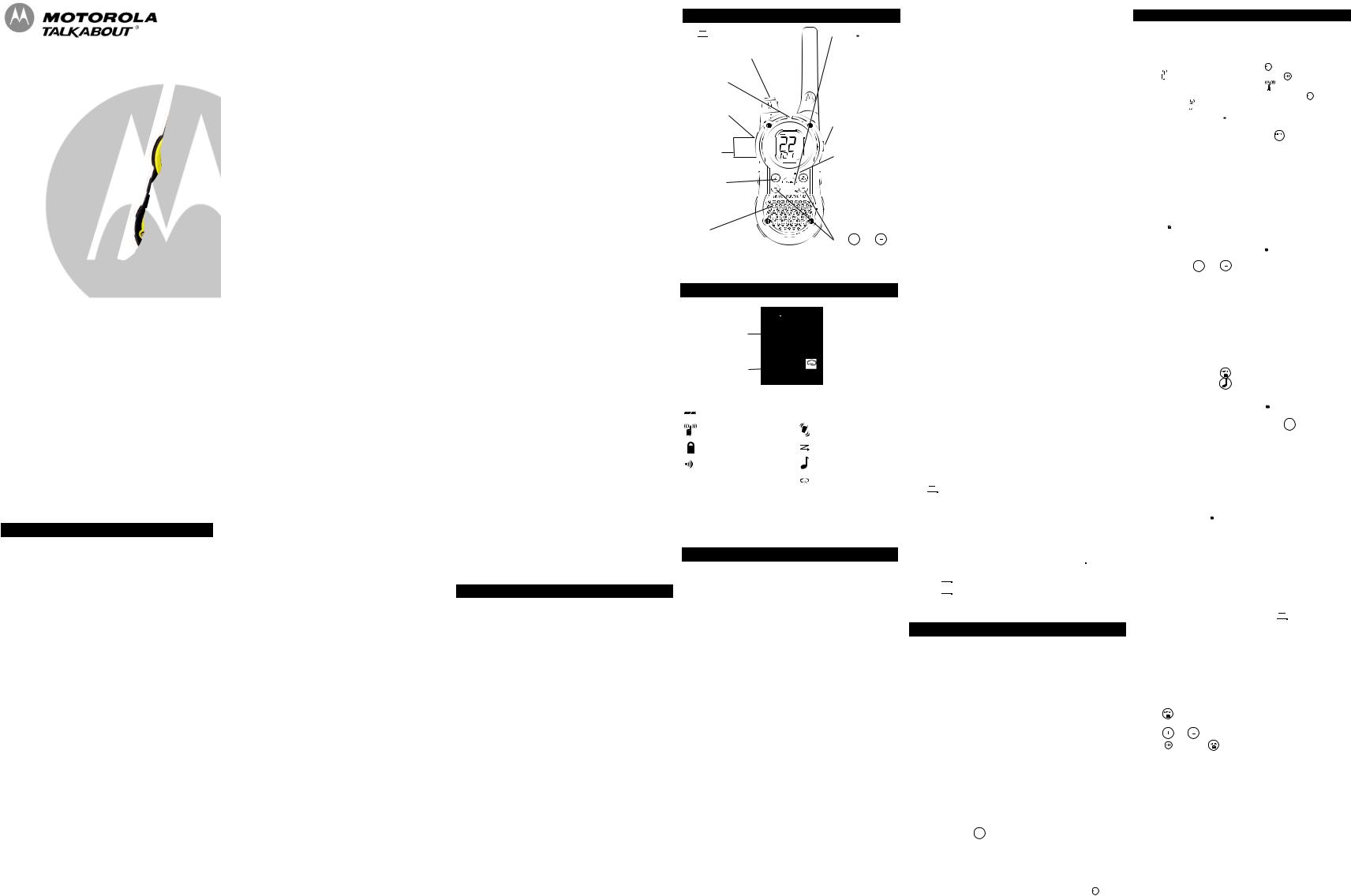
Two-Way Radio
User’s Guide
KEM-PK14190-70 |
T9500 / T9550 / T9650 |
For More Information
For further information, you may call Motorola at 1-800-638-5119 (U.S. and Canada), or e-mail us at giantintl@callcenter.com or visit us on t he Internet at www.motorola.com.
Safety and General Information
Important Information on Safe and Efficient Operation
Read This Information Before Using Your Radio.
The information provided in this document supersedes the general safety information in user guides published prior to December 1, 2002.
Transmit and Receive Procedure
Your two-way radio contains a transmitter and a receiver. To control your exposure and ensure compliance with the general population/ uncontrolled environment exposure limits, always adhere to the following procedure:
•Transmit no more than 50% of the time.
•To receive calls, release the PTT button.
•To transmit (talk), press the Push to Talk (PTT) button.
Transmitting 50% of the time, or less, is important because the radio generates measurable RF energy exposure only when transmitting (in terms of measuring standards compliance).
Exposure to Radio Frequency Energy
Your Motorola two-way radio complies with the following RF energy exposure standards and guidelines:
•United States Federal Communications Commission, Code of Federal Regulations; 47CFR part 2 sub-part J.
•American National Standards Institute (ANSI)/Institute of Electrical and Electronic Engineers (IEEE) C95. 1-1992.
•Institute of Electrical and Electronics Engineers (IEEE) C95.1-1999 Edition.
•International Commission on Non-Ionizing Radiation Protection (ICNIRP) 1998.
•Ministry of Health (Canada) Safety Code 6. Limits of Human Exposure to Radiofrequency Electromagnetic Fields in the Frequency Range from 3 KHz to 300 GHz, 1999.
•Australian Communications Authority Radiocommunications (Electromagnetic Radiation—Human Exposure) Standard, 2003.
•ANATEL ANNEX to Resolution No. 303 of July 2, 2002 “Regulation of limitation of exposure to electrical, magnetic and electromagnetic fields in the radio frequency range between 9 KHz and 300GHz” and “Attachment to resolution #303 from July 2, 2002”.
To ensure optimal radio performance and make sure human exposure to radio frequency electromagnetic energy is within the gui delines set forth in the above standards, always adhere to the following procedur es.
Portable Radio Operation and EME Exposure
Antenna Care
Use only the supplied or an approved replacement antenna. Unauthorized antennas, modifications, or attachments could damage the radio and may violate FCC regulations.
Do NOT hold the antenna when the radio is “IN USE.” Holding the antenna affects its effective range.
Body-Worn Operation
To maintain compliances with FCC/Health Canada RF exposure guidelines if you wear a radio on your body when transmitting always place the radio in a Motorola-supplied or approved clip holder, holster, case or body harness for this product. Use of non-Motorola-approved accessories may exceed FCC/Health Canada RF exposure guidelines.
If you do not use one of the Motorola-supplied or approved body-worn accessories and are not using the radio held in the normal use position, ensure the radio and its antenna are at least 1 inch (2.5 cm) from your body when transmitting.
Data Operation
If applicable, when using any data feature of the r adio with or without an accessory cable, position the radio and its antenna at least one inch
(2.5 cm) from the body.
Approved Accessories
For a list of approved Motorola accessories, visit our Web site at www.motorola.com.
Electromagnetic Interference/Compatibility
Note: Nearly every electronic device is susceptible to electromagnetic interference (EMI) if inadequately shielded, designed or otherwise configured for electromagnetic compatibility. This device complies with Part 15 of the FCC Rules. Operation is subject to the following two conditions:
1.This device may not cause harmful interference; and
2.This device must accept any interference received, including interference that may cause undesired operation.
Facilities
To avoid electromagnetic interference and/or compatibility conflicts, turn off your radio in any facility where posted notices instruct you to do so. Hospitals or health care facilities may be using equipment that is sensitive to external RF energy.
Aircraft
When instructed to do so, turn off your radio when onboard an aircraft. Any use of a radio must be in accordance with applicable regulations per airline crew instructions.
Medical Devices – Pacemakers
The Advanced Medical Technology Association recommends that a minimum separation of 6 inches (15 cm) be maintained between a handheld wireless radio and a pacemaker. These recommendations are consistent with the independent research by and recommendations of the U.S. Food and Drug Administration.
People with pacemakers should:
•ALWAYS keep the radio more than 6 inches (15 cm) from their pacemaker when the radio is turned ON.
•Not carry the radio in the breast pocket.
•Use the ear opposite the pacemaker to minimize the potential for interference.
•Turn the radio OFF immediately if there is any reason to suspect that interference is taking place.
Medical Devices – Hearing Aids
Some digital wireless radios may interfere with some hearing ai ds. In the event of such interference, you may want to consult your hear ing aid manufacturer to discuss alternatives.
Medical Devices – Other
If you use any other personal medical device, consult the manufacturer of your device to determine if it is adequately shielded from RF energy. Your physician may be able to assist you in obtaining t his information.
Safety and General Use While Driving
Check the laws and regulations regarding the use of radios in t he area where you drive, and always obey them. If you do use your radio while driving, please:
•Give full attention to driving and to the road.
•Use hands-free operation, if available.
•Pull off the road and park before making or answering a call if driving conditions so require.
The use of a two-way radio while engaged in activities requiring concentration may cause distraction or otherwise impair your ability to safely participate in such activities. Always use technology safely.
Do not place a portable radio in the area over an air bag or in the air bag deployment area. Air bags inflate with great force. If a portable radio is placed in the air bag deployment area and the air bag inflates, the radio may be propelled with great force and cause serious injury to occupants of the vehicle.
Potentially Explosive Atmospheres
Turn off your radio prior to entering any area with a potentially explosive atmosphere. Only radio types that are especially qualified should be used in such areas as “Intrinsically Safe.” Do not remove, install or charge batteries in such areas. Sparks in a potentially explosive atmosphere can cause an explosion or fire resulting in bodily injury or even death.
Note: The areas with potentially explosive atmospheres referred to above include fueling areas such as below decks on boats, fuel or chemical transfer or storage facilities, areas where the air contains chemicals or particles (such as grain, dust or metal powders) and any other area where you would normally be advised to turn off your vehicle engine. Areas with potentially explosive atmospheres are often—but not always—posted.
Blasting Caps and Areas
To avoid possible interference with blasting operations, turn off your radio when you are near electrical blasting caps, in a blasting area, or in areas posted “Turn off two-way radios.” Obey all signs and instructions.
Operational Cautions
Antennas
Do not use any portable radio that has a damaged antenna. If a damaged antenna comes into contact with your skin, a minor burn can result.
Batteries
All batteries can cause property damage and/or bodily injury such as burns if a conductive material—like jewelry, keys or beaded chains— touch exposed terminals. The conductive material may complete an electrical circuit (short circuit) and become quite hot. Exercise care in handling any charged battery, particularly when placing it inside a pocket, purse or other container with metal objects.
Exercise care when removing NiMH or AA batteries. Do not use sharp or conductive tools to remove either of these batteries.
Battery Charger Safety Instructions:
Save these Instructions
1.Do not expose the charger to rain or snow.
2.Do not operate or disassemble the charger if it has received a sharp blow, or has been dropped or damaged in any way.
3.Never alter the AC cord or plug provided with the unit. If the plug will not fit the outlet, have the proper outlet installed by a qualified electrician. An improper condition can result in a risk of electric shock.
4.To reduce the risk of damage to the cord or plug, pull the plug rather than the cord when disconnecting the charger from the AC receptacle.
5.To reduce the risk of electric shock, unplug the charger from the outlet before attempting any maintenance or cleaning.
6.Use of an attachment not recommended or sold by Motorola may result in a risk of fire, electric shock or personal injury.
7.Make sure the cord is located so it will not be stepped on, tripped over or subjected to damage or stress.
8.An extension cord should not be used unless absolutely necessary. Use of an improper extension cord could result in a risk of a fire and/or electric shock. If an extension cord must be used, make sure that:
•The pins on the plug of the extension cord are the same number, size and shape as those on the plug of the charger.
•The extension cord is properly wired and in good electrical condition.
•The extension cord size is 18 AWG for lengths up to 100 feet, and 16 AWG for lengths up to 150 feet.
9.The supply cord of the AC adaptor cannot be replaced. If the cord is damaged, call customer service at 1-800-638-5119 (U.S. and Canada).
FCC Licensing Information
Your Motorola radio operate son General Mobile Radio Service (GMRS) frequencies and is subject to the Rules and Regulations of the Federal Communications Commission (FCC). The FCC requires that all operators using GMRS frequencies obtain a radio license before operating their equipment. To obtain the FCC forms, please request Form 605 and 159, which includes all of the forms and instructions you will need.
If you wish to have the document faxed or mailed, or if you have questions, please use the following contact information:
For a fax: |
For mail service: |
If you have |
Contact the |
Call the FCC |
questions about |
Fax-0n-Demand |
Forms Hotline |
the FCC License: |
system |
|
Call the FCC |
|
|
|
1-202-418-0177 |
1-800-418-FORM |
1-888-CALL-FCC |
|
(3676) |
(225-5322) |
You may also visit the FCC’s Web site at www.fcc.gov.
Changes or modifications not expressly approved by Motorola may void the user’s authority granted by the FCC to operate this radio and should not be made. To comply with FCC requirements, transmitter adjustments should be made only by or under the supervision of a person certified as technically qualified to perform transmitter maintenance and repairs in the private land mobile and fixed services as certified by an organization representative of the user of those services. Replacement of any transmitter component (crystal, semiconductor, etc.) not authorized by the FCC equipment authorization for this radio could violate FCC rules.
Note: Use of this radio outside the country where it was intended to be distributed is subject to government regulations and may be prohibited.
Control Buttons
Use  to:
to:
•Turn radio on/off
•Increase or decrease volume
LED Indicator
Use Push to Talk
 to:
to:
• Talk
• Save a setting
• Boost the Hi radio’s power
Lo
Use  to:
to:
• Transmit call tone
Speaker
Use  to:
to:
• Select Menu options
• Exit the Menu (when pressed while in last Menu)
• Lock and unlock the keypad (when held down and not in a Menu)
Accessory Jack
Microphone


 Use Monitor
Use Monitor  to:
to:
• Monitor the selected
is on other channels
• Scan to see if anyone channel for activity
Use  and to:
and to:
• Scroll through menus
• Turn weather on/off
Display Screen Guide
Numbers for
Channel, Call Tone
Numbers for
Codes
|
ON |
|
|
- Battery Meter |
OFF - On/Off for each feature |
||
- Channel Power Indicator |
|
- Vibrate |
|
- Lock |
|
- Scan |
|
- Talk Confirmation Tone |
|
- Call Tone, Keypad Tone |
|
(Roger Beep) |
|
|
|
QT - Noise Filtering |
iVOX |
- Weather Alert |
|
- Hands-Free Use |
|||
|
|||
|
|
||
|
|
Without Accessories |
|
|
VOX |
- Hands-Free Use |
|
With Accessories
Getting Started
Installing the Batteries
Each radio uses 1 NiMH rechargeable battery pack or 3 AA alkaline batteries and beeps when the batteries are low.
Installing NiMH Rechargeable Battery Pack
1.Turn the radio off.
2.With the back of the radio facing you, lift the battery cover latch up and remove the cover.
3.Remove the battery pack from the clear plastic bag (Do not disassemble or unwrap the battery pack).
4.Insert the NiMH battery pack with the diagram facing you. (The ribbon should be underneath the battery pack and should wrap around the right side of the pack for easy removal.)
5.Reposition the battery cover and press down to secure.
Installing the Three AA Alkaline Batteries
1.Turn the radio off.
2.With the back of the radio facing you, lift the battery cover latch up and remove the cover.
3.Insert the three AA alkaline batteries with + and - polarity as shown inside the battery compartment. (The ribbon should be underneath the AA alkaline batteries and should wrap around the right side of the batteries.)
4.Reposition the battery cover and press down to secure.
Radio Battery Meter
The radio battery icon shows the battery charge level, from full  to empty
to empty  . When the radio has one segment left, the radio chirps periodically or after releasing
. When the radio has one segment left, the radio chirps periodically or after releasing  (Low Battery Alert).
(Low Battery Alert).
Removing the NiMH Battery Pack
1.Turn the radio off.
2.With the back of the radio facing you, lift the battery latch up to release the battery cover and remove the cover.
3.Pull the ribbon towards you. Carefully and slowly, lift the ribbon to remove the NiMH battery pack.
4.Reposition the battery cover and press down to secure.
Removing the Three AA Batteries
1.Turn the radio off.
2.With the back of the radio facing you, lift the battery latch up to release the battery cover and remove the cover.
3.Pull the ribbon towards you. Carefully and slowly, lift the ribbon to remove the AA alkaline batteries.
4.Reposition the battery cover and press down to secure.
Notes
•Exercise care when removing NiMH or AA batteries. Do not use sharp or conductive tools to remove either of these batteries.
•Remove the batteries before storing your radio for extended periods of time. Batteries corrode over time and may cause permanent damage to your radio.
Using the Battery Charger
The battery charger provides drop-in charging convenience for NiMH batteries and can be placed on any flat surface, such as a desk or workbench. Charge the NiMH battery overnight (at least 16 hours) before using it for the first time. After the initial charge, an empty battery is fully charged within 14 hours.
1.Follow the steps above to install a NiMH Battery Pack.
2.Plug the AC power supply cord into the jack on the desk stand.
3.Plug the AC power supply into a standard wall outlet.
4.With a radio facing forward, slide it into one of the charging pockets.
Using the Car Charger (Optional accessory)
1.Plug DC cord into car’s 13.8V DC outlet or cigarette lighter socket.
2.Snap charger to rear of radio over charging contacts. Charger fits in one direction only.
3.An empty battery is fully charged in 14 hours.
Notes
•The red light will glow continuously to indicate the radio is correctly connected and charging. The light will remain red after the battery pack is fully charged.
•When moving between hot and cold temperatures, do not charge the battery until the battery temperature acclimates (usually about 20 minutes).
•For optimal battery life, remove the radio from the charger within 16 hours. Do not store the radio while connected to the charger.
•Turn radio off while charging.
Attaching and Removing the Belt Clip
1.Attach belt clip to pocket or belt strap.
2.Align the belt clip post with the hole in the back of the radio.
3.Gently push until the clip clicks in place.
To Remove
1.Push down on the release tab at the top of the belt clip to release the catch.
2.Pull the belt clip away from the back of the radio.
Turning Your Radio On and Off
Turn  clockwise to turn the radio on and counterclockwise to turn the radio off.
clockwise to turn the radio on and counterclockwise to turn the radio off.
1.In the ON position, the radio chirps and briefly shows all feature icons available on the radio.
2.The display screen then shows the current channel, code and all features that are enabled.
Setting the Volume
Press and hold  for three seconds while rotating
for three seconds while rotating  until you reach a comfortable listening level.
until you reach a comfortable listening level.
1.Rotate  clockwise to increase the volume.
clockwise to increase the volume.
2.Rotate  counterclockwise to decrease the volume.
counterclockwise to decrease the volume.
Do not hold the radio close to your ear. If the volume is set to an uncomfortable level, it could hurt your ear.
Talking and Listening
To communicate, all radios in your group must be set to the same channel and Interference Eliminator Code.
1.To talk, press and hold .
.
2.When you are finished talking, release  .
.
For maximum clarity, hold the radio two to three inches away from your mouth and speak directly into the microphone. Do not cover the microphone while talking.
Talk Range
Your radio is designed to maximize performance and improve transmission range. Do not use the radios closer than five feet apart.
Power Boost
To boost your radio’s power up to high power, press the top portion of the
 button when talking. If you know your party is close by, you can conserve your battery’s energy by pushing the lower part of the
button when talking. If you know your party is close by, you can conserve your battery’s energy by pushing the lower part of the  button to use less power.
button to use less power.
Note: If you are on an FRS only channel (see channels and frequencies chart) the radio will only use low power when either portion of the 
is pressed.
Monitor Button
Pressing and holding 
 for three seconds allows you to listen to the volume level of the radio when you are not receiving. This allows you to adjust the volume, if necessary. You can also press
for three seconds allows you to listen to the volume level of the radio when you are not receiving. This allows you to adjust the volume, if necessary. You can also press  to check for activity on the current channel before you talk.
to check for activity on the current channel before you talk.
Push to Talk  Timeout Timer
Timeout Timer
To prevent accidental transmissions and save battery life, the radio emits
a continuous warning tone and stops transmitting if you press |
for 60 |
continuous seconds. |
|
Menu Options
Selecting the Channel
Your radio has 22 channels. Channels 8-14 are FRS low power only and all other channels are GMRS. (See the "Channels and Frequencies" table on overleaf for details.)
When you press the bottom portion of the |
all channels are low |
|||
power |
. If you press the top portion of the |
to boost the |
||
power GMRS channels will be high power |
. |
|
||
Note: When on FRS only channel top or bottom press of |
will only |
|||
be lower power |
. |
|
|
|
1.With the radio on, press  . The current channel flashes.
. The current channel flashes.
2.Press  or
or  and select an unused or quiet channel.
and select an unused or quiet channel.
3. Press  to save the channel setting or
to save the channel setting or  to continue set up.
to continue set up.
Selecting The Interference Eliminator Code
Interference Eliminator Codes help minimize interference by blocking transmissions from unknown sources. Your radio has 121 Interference Eliminator Codes. Codes 1 – 38 are the standard analog codes that appear on other FRS/GMRS radios. Codes 39 – 121 are additional digital codes added for superior interference protection. 0 is the off position, no analog or digital codes are enabled.
To set the code for a channel:
1.Press  until the code starts to flash.
until the code starts to flash.
2.Press  or
or  to select the code.
to select the code.
3.Press  to save the code setting or
to save the code setting or  to continue set up.
to continue set up.
You can set a different code for each channel using this procedure. An extended press of  or allows you to scroll through the Interference Code rapidly so you can quickly reach the code you want.
or allows you to scroll through the Interference Code rapidly so you can quickly reach the code you want.
Note: You must set the Interference Eliminator Code to 0 on a radio that uses Interference Eliminator Codes to communicate with radios that do not have Interference Eliminator Codes. Select 0 for “no tone, no code” and OFF will flash on your radio’s display.
Setting and Transmitting Call Tones
Your radio can transmit different call tones to other radios in your group so you can alert them that you want to talk. You have 10 call tones from which to choose.
To set a call tone: |
|
1. With the radio on, press |
three times until the current call tone |
setting (0 - 10) flashes and |
appears. |
2. Press  or
or  to change and hear the call tone.
to change and hear the call tone.
3. Press  to set the new call tone or
to set the new call tone or  to continue set up.
to continue set up.
To transmit your call tone to other radios set to the same channel and Interference Eliminator Code as your radio, press  .
.
Note: Setting the call to 0 disables the call tone feature.
Hands-Free Use Without Accessories (iVOX)
You can use the iVOX feature to transmit hands-free without the need for any headset accessories. Once iVOX is turned on, the radio detects your voice and transmits when you speak into the internal microphone.
1.Press  until iVOX appears on the display. The current setting On/Off will flash.
until iVOX appears on the display. The current setting On/Off will flash.
2.Press  or
or  to select On or Off.
to select On or Off.
3.Press  to set or
to set or  to continue set up.
to continue set up.
Hands-Free Use With Accessories (VOX)
You can transmit hands-free more reliably with the use of optional headset accessories. Once VOX is turned on, the radio detects your voice and transmits when you speak.
Many accessories (sold separately) are available for your radio. For more information, visit our Web site at www.motorola.com or shop.giantintl.com.
1.Turn the radio off and plug the VOX accessory into the accessory port.
2.Turn the radio on. VOX shows on the display.
3.Adjust the volume appropriately by rotating  . Lower the volume before placing the accessory on your head or in your ear.
. Lower the volume before placing the accessory on your head or in your ear.
4.To turn off, simply remove accessory.
Note: There is a short delay between the time you start talking and when the radio transmits. There is a short delay before the transmission is completed.
Setting the Sensitivity Level When in VOX or iVOX Mode
Adjusting the radio’s sensitivity level helps minimize the possibility of unintended noises triggering a transmission and helps the radio pick up soft voices.
1. Press |
until VOX/iVOX and the level setting (1-3) appear on |
|||
the display. |
|
|
|
|
2. Press |
or |
to select the sensitivity level. |
||
3. Press |
to set or |
to continue set up. |
||
|
|
|
||
3 |
= High Sensitivity for quiet environments |
|
||
2 |
= Medium Sensitivity for most environments |
|
||
1 |
= Low Sensitivity for noisy environments |
|
||
|
|
|
|
|
Note: When you connect a headset, the radio is automatically set to the last chosen sensitivity level.
Continued on back
T9500 / T9550 / T9650
