Mitsubishi Outlander Sport Display 2014, Outlander Display 2014, Lancer Sportback Display 2014, Lancer Evolution Display 2014, Lancer Display 2014 Owner's Manual
...
Introduction
Thank you for buying a Mitsubishi Motors product.
In order to fully utilize the functionality of this product and ensure safe and correct operation, please read the “User Manual” carefully before operation.
After reading the “User Manual”, ensure this is kept readily available, and refer to it again if you do not understand any points, or in the event of problems.
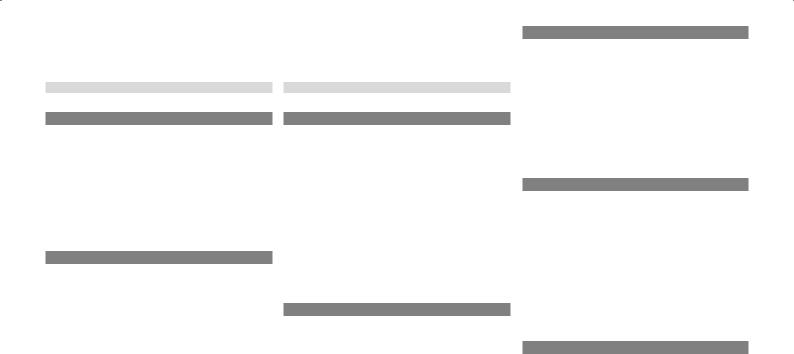
Table of contents
Introduction |
AV |
Before Use |
4 |
Disclaimers..................................................... |
4 |
Important Points on Usage............................. |
4 |
FCC NOTE..................................................... |
5 |
FCC CAUTION............................................... |
5 |
Restrictions on Operations while the Vehicle Is Driving.......... |
5 |
How to Clean.................................................. |
5 |
Trademarks.................................................... |
6 |
Important Points on Safety for the Customer.......... |
8 |
How to Read This Manual................. |
9 |
Basic Operation |
10 |
This Product.................................... |
10 |
Main Unit Panel............................................ |
10 |
Start.............................................................. |
10 |
How to Perform Touch Operations...... |
11 |
When Touching ___...................................... |
11 |
Searching Items from a List.......................... |
11 |
Top Menu......................................... |
12 |
Display Contents.......................................... |
12 |
Switch the Top Menu.................................... |
13 |
Switch the Sources...................................... |
13 |
Audio Functions |
14 |
Basic Operation............................... |
14 |
Switch Audio ON/OFF.................................. |
14 |
Adjust Volume.............................................. |
14 |
Insert/Eject Discs......................................... |
15 |
Steering Remote Control Switch Operation...... |
16 |
Voice Control................................... |
17 |
Handling of Discs............................ |
18 |
Types of Disc That Can Be Played Back..... |
19 |
Audio Files (MP3/WMA/AAC)............ |
20 |
Folder Structure........................................... |
21 |
What Is MP3?............................................... |
22 |
What Is WMA?............................................. |
23 |
What Is AAC?............................................... |
24 |
Radio |
25 |
Listen to Radio................................ |
25 |
Display Contents.......................................... |
26 |
Register Your Favorite Broadcast Stations...... |
29 |
Search for Broadcast Stations with Strong Signals........ |
29 |
Search for Broadcast Stations from the Station List....... |
30 |
Listen to Satellite Radio.................. |
32 |
Display Contents.......................................... |
33 |
Display the Sub-menu.................................. |
34 |
Search for Your Favorite Channel................ |
34 |
Register Your Favorite Channel................... |
36 |
Setting Listening Restrictions....................... |
37 |
Set the Channel Skip................................... |
39 |
The SIRIUS ID is displayed.......................... |
40 |
Updating Broadcast Information................... |
40 |
DISC |
41 |
Listen to CDs................................... |
41 |
Display a List................................................ |
41 |
Display Contents.......................................... |
42 |
Switch Playback Mode................................. |
43 |
Listen to Audio Files on a Disc....... |
44 |
Display a List................................................ |
44 |
Display Contents.......................................... |
45 |
Switch Playback Mode................................. |
47 |
Listen to Mixed Discs...................... |
48 |
Display Contents.......................................... |
49 |
iPod/USB |
51 |
Use an iPod...................................... |
51 |
Play iPod...................................................... |
52 |
Watch iPod Videos....................................... |
52 |
Display Contents.......................................... |
53 |
Switch Playback Mode................................. |
54 |
Search by List.............................................. |
55 |
Listen to Audio Files on a USB Device...... |
57 |
Display Contents.......................................... |
58 |
Display a List................................................ |
60 |
Display the Music Menu............................... |
60 |
Switch Playback Mode................................. |
61 |
External Input Devices |
62 |
Use Bluetooth Audio........................ |
62 |
Connect a Bluetooth-capable |
|
Audio Device................................................ |
62 |
Listen to a Bluetooth-capable |
|
Audio Device................................................ |
62 |
Display Contents.......................................... |
63 |
Switch Playback Mode................................. |
64 |
Use AUX........................................... |
65 |
Displaying..................................................... |
65 |
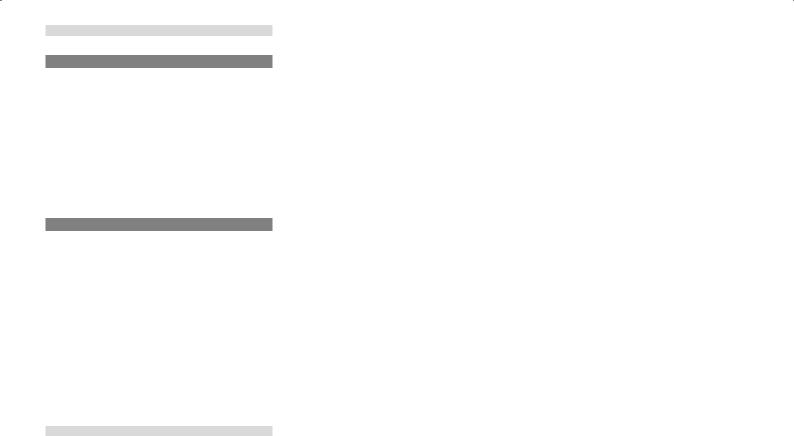
INFO/SETTINGS |
|
INFO |
66 |
Mobile Phone................................... |
66 |
Connect Your Mobile Phone......................... |
66 |
Display the Phonebook................................ |
67 |
Register in Phonebook................................. |
67 |
Edit a Phonebook......................................... |
68 |
Dial a Telephone.......................................... |
69 |
Incoming Calls.............................................. |
70 |
Setting Passcode......................................... |
71 |
Other Info......................................... |
72 |
Camera........................................................ |
72 |
Version Info.................................................. |
72 |
SETTINGS |
73 |
Adjust the Sound Quality................ |
73 |
Setting Items................................................ |
73 |
System Settings.............................. |
75 |
Sound........................................................... |
75 |
Time Setting................................................. |
76 |
Language..................................................... |
76 |
AUX Setting.................................................. |
77 |
Other Settings................................. |
78 |
Display Off.................................................... |
78 |
Color Contrast.............................................. |
78 |
Clock Screen................................................ |
79 |
Radio Setting................................................ |
80 |
Bluetooth Setting.......................................... |
81 |
Other |
|
Troubleshooting............................... |
83 |
If This Message Appears.............................. |
83 |
If You Think Something Is Not Working Properly........... |
85 |
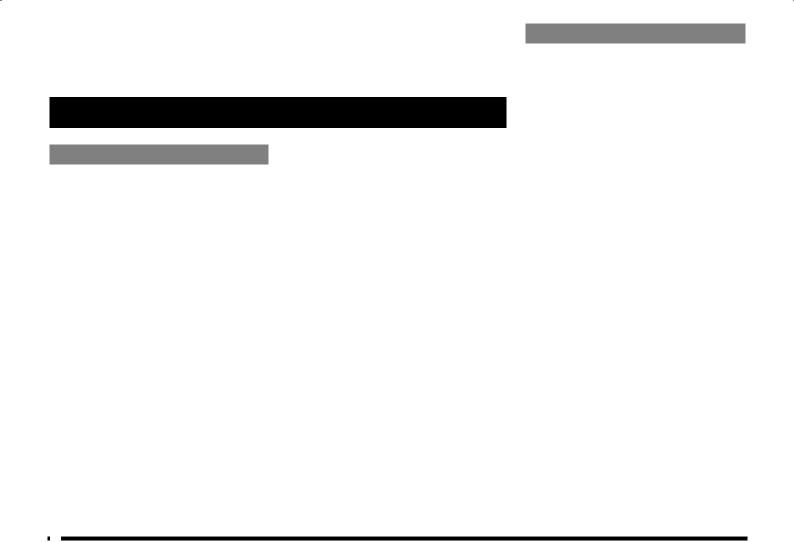
Introduction
The followings are what you need to know before using this product.
Before Use
Disclaimers
•Mitsubishi Motors will in no way be held responsible for losses resulting from fire, earthquake, tsunami, flood, or other natural disasters; from actions of third parties; from other accidents; or from inappropriate or abnormal usage conditions utilized by the customer, be said conditions deliberate or unintentional.
•There will be no indemnification for alteration or loss of any information stored upon this product by the customer or a third party resulting from improper use of this product, the influence of static electricity or electric noise, or at the time of malfunction or repair or similar circumstances. We recommend that you create backups of important information as a precautionary measure.
•Some personal information (telephone numbers etc.) entered into this product may remain in memory even if this product is removed. The customer is responsible for proper handling and management (including deleting) of personal information to protect privacy when handing this product over to anyone else or disposing of it. Mitsubishi Motors will in no way be held responsible.
•Mitsubishi Motors will in no way be held responsible for any collateral losses (loss of business profits, alteration or loss of recorded data) resulting from the usage or inability to use this product.
•For the purpose of product improvement, specifications and external appearance may be subject to change without advance notice. Accordingly, while the contents of the User Manual may differ, please be aware that returns, refunds, exchange, or conversion are not possible.
•This User Manual explains details for multiple models together. Depending on the model, there may be functions that may be described but not available, or requirements for separately purchased-products. Thank you for your understanding.
•Images and illustrations used in the
User Manual are either those used in development, or used for explanations.
Please be aware that these may differ from the actual images and illustrations used in the product.
•Please be aware that Mitsubishi Motors, including after-sales service departments, will in no way be held responsible for any losses or detriment resulting from alteration or loss of information stored in this product.
Important Points on Usage Common
•During operation, ensure that the vehicle is not stationary in a garage or other confined area with bad ventilation while the engine is running. Doing so may result in carbon monoxide poisoning.
•For safety, the driver is not to operate this product while the vehicle is moving. The driver should also minimize as much as possible the time spent viewing the screen. Being distracted by the screen can result in an accident.
•Do not turn the volume up to the extent that you cannot hear sounds from outside the vehicle while driving. Driving without being able to hear sounds from outside the vehicle can result in an accident.
•Do not disassemble or modify the product.
This may lead to malfunction, smoking, or fire.
•When operating, ensure that the vehicle is stopped in a safe area in which stopping is permitted.
•Continued usage of this product without the engine running may deplete the vehicle battery, meaning that the engine may not be able to start.
Ensure this product is used while the engine is running.
4
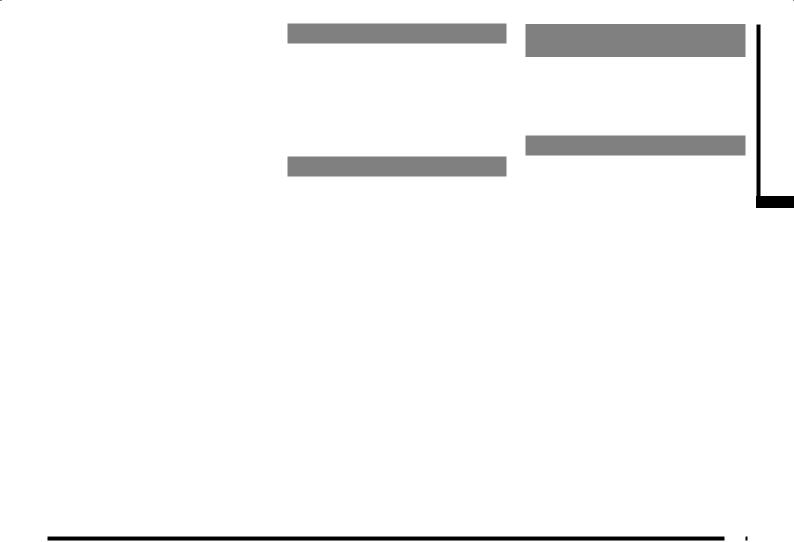
•The following phenomena are characteristic of LCD screens. They do not indicate a malfunction.
-Small black dots or bright dots (red, blue, green) on the screen.
-Screen movement is slow during cold weather.
-The screen is sometimes dark during hot weather.
-The color tones and brightness vary with the viewing angle.
•It is a characteristic of LCD screens that the picture quality varies with the viewing angle.
When using this product for the first time, adjust the picture quality.
•If you paste an commercially-available LCD protective film or the like on the screen, it may interfere with touch panel operation.
•If you operate the touch panel with a sharp object (pen tip, finger nail, etc.), the screen may be scratched and this unit may be damaged, leading to faulty operation.
•Operating the touch panel with gloves on may cause faulty operation.
•When cleaning the screen, wipe it with a soft cloth. Do not use benzene, paint thinners, anti-static agents, or other chemical wipes. They could scratch the screen.
iPod/iPhone Playback
Function (Option)
•This product supports audio and video playback from iPod/iPhone devices, however differing versions mean that playback cannot be guaranteed.
•Please be aware that depending on the iPod/iPhone model or version, operation may differ.
FCC NOTE
This device complies with part 15 of the FCC Rules.
Operation is subject to the following two conditions : (1) This device may not cause harmful interference, and (2) this device must accept any interference received, including interference that may cause undesired operation.
FCC CAUTION
Changes or modifications not expressly approved by the party responsible for compliance could void the user’s authority to operate the equipment.
Restrictions on Operations while the Vehicle Is Driving
Some operations are restricted while the vehicle is driving. The driver should refrain from operating this product while the vehicle is moving. First stop the vehicle in a safe location, then operate this product.
How to Clean
•If the product becomes dirty, wipe with a soft cloth.
•If very dirty, use a soft cloth dipped in neutral detergent diluted in water, and then wrung out. Do not use benzene, thinners, or other chemical wipes. This may harm the surface.
5
Introduction
Use Before
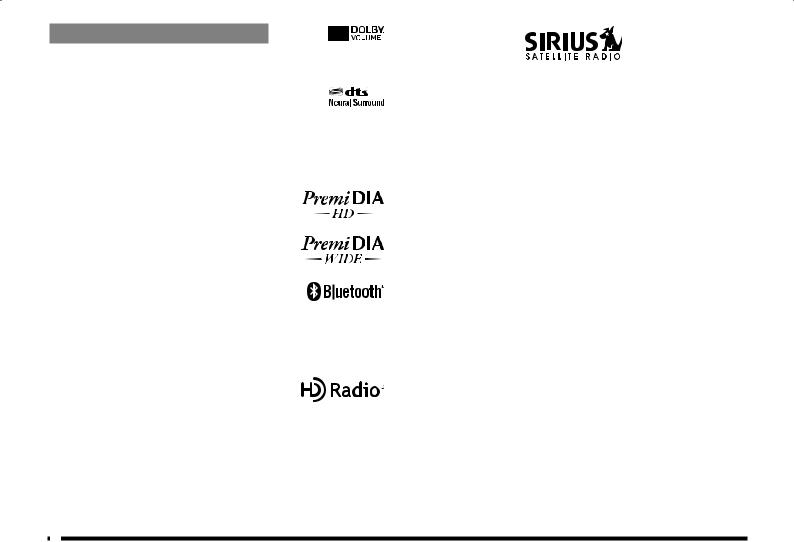
Trademarks
•Product names and other proper names are the trademarks or registered trademarks of their respective owners.
•Furthermore, even if there is no specific denotation of trademarks or registered trademarks, these are to be observed in their entirety.
6
Manufactured under license from Dolby Laboratories. Dolby and the double-D symbol are trademarks of Dolby Laboratories.
Manufactured under license from DTS Licensing Limited. DTS, the Symbol, & DTS and the Symbol together are registered trademarks & DTS Neural Surround is a trademark of DTS, Inc. Product includes software. © DTS, Inc. All Rights Reserved.
“PremiDIA HD” and “PremiDIA WIDE” is a trademark of Mitsubishi Electric Corporation whose registration is pending.
The Bluetooth® word mark and logos are owned by the Bluetooth SIG, Inc.
and any use of such marks by Mitsubishi Motors Corporation is under license. Other trademarks
and trade names are those of their respective owners.
HD Radio Technology manufactured under license from iBiquity Digital Corporation. U.S. and
Foreign Patents. HD RadioTM and the HD, HD Radio, and “Arc” logos are proprietary trademarks of iBiquity Digital Corp.
©2010 siRiUs XM Radio inc. siRiUs, XM and all related marks and logos are trademarks of siRiUs XM Radio inc.
and its subsidiaries. all other marks, channel names and logos are the property of their respective owners.
all rights reserved.
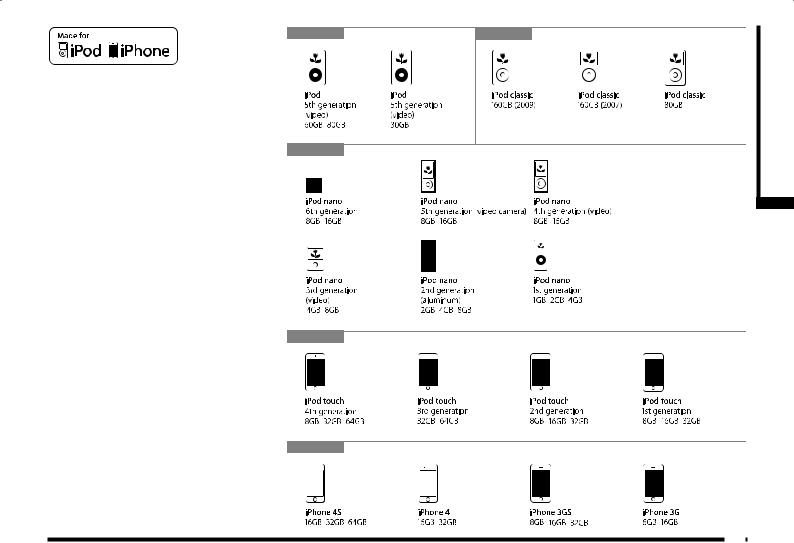
“Made for iPod,” “Made for iPhone” mean that an electronic accessory has been designed to connect specifically to iPod or iPhone, respectively, and has been certified by the developer to meet Apple performance standards.
iPhone, iPod, iPod classic, iPod nano, and iPod touch are trademarks of Apple Inc., registered in the U.S. and other countries.
Apple is not responsible for the operation of this device or its compliance with safety and regulatory standards
*iPod and iTunes licensing allows individual users to privately reproduce and play back non-copyrighted material as well as material that may be legally copied and reproduced. Infringement of copyright is prohibited.
*The supported devices for vehicles equipped with a Bluetooth ® 2.0 interface vary. For details, see the vehicle's user manual.
iPod
iPod nano
iPod touch
iPhone
iPod classic
Introduction
Use Before
7
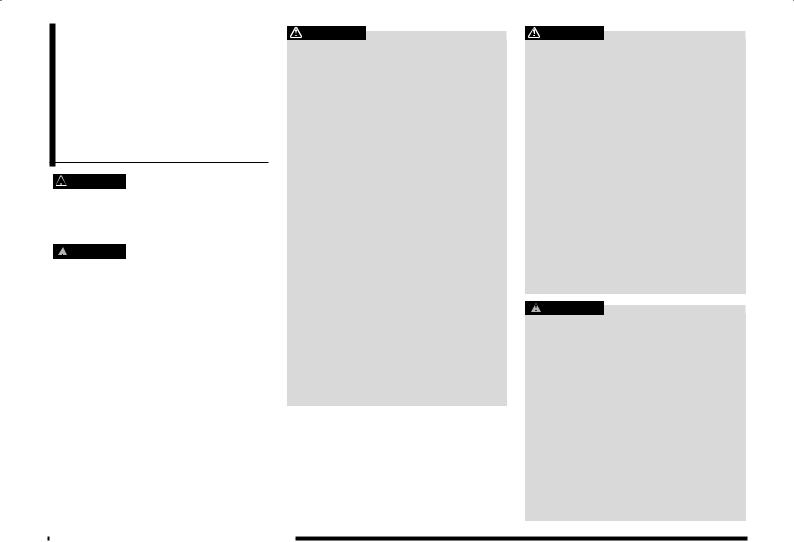
Important Points on Safety for the Customer
This product features a number of pictorial indications as well as points concerning handling so that you can use the product correctly and in a safe manner, as well as prevent injury or damage to yourself, other users, or property.
 WARNING This indicates details regarding handling of the
WARNING This indicates details regarding handling of the
product that if ignored, could be expected to result in death or serious injury.
 CAUTION This indicates details regarding handling of the
CAUTION This indicates details regarding handling of the
product that if ignored, could be expected to result in personal injury or property loss.
WARNING
•The driver should not pay close attention to the images on the screen while driving.
This may prevent the driver looking where they are going, and cause an accident.
•The driver should not perform complicated operations while driving.
Performing complicated operations while driving may prevent the driver looking where they are going, and cause an accident.
Therefore stop the vehicle in a safe location before performing such operations.
•Do not use during malfunctions, such as when the screen does not light up or no sound is audible.
This may lead to accident, fire, or electric shock.
•Ensure water or other foreign objects do not enter the product.
This may lead to smoking, fire, electric shock, or malfunction.
•Do not insert foreign objects into the disc slot.
This may lead to fire, electric shock, or malfunction.
WARNING
•In the event of abnormalities occurring when foreign objects or water enter the product, resulting in smoke or a strange smell, immediately stop using the product, and consult an authorized Mitsubishi Motors dealer or a repair facility of your choice.
Continuing to use the product may result in accident, fire, or electric shock.
•Do not disassemble or modify the product.
This may lead to malfunction, fire, or electric shock.
•During thunderstorms, do not touch the antenna or the front panel.
This may lead to electrical shock from lightning.
CAUTION
•Do not block ventilation holes or heat sinks on the product.
Blocking ventilation holes or heat sinks may prevent heat from escaping from within the product, leading to fire or malfunction.
•Do not turn the volume up to the extent that you cannot hear sounds from outside the vehicle while driving.
Driving without being able to hear sounds from outside the vehicle may result in an accident.
•Do not insert your hand or fingers into the disc slot.
This may result in injury.
8 Important Points on Safety for the Customer

|
How to Read This Manual |
|
|
The notation used in this manual and what it means are as follows. |
|
1) |
5) |
|
2) |
||
3) |
6) |
|
7) |
||
4) |
||
8) |
||
|
||
|
9) |
|
|
|
|
|
|
|
|
|
|
|
|
|
|
|
|
|
|
|
|
|
|
|
10) |
|
|
|
|
|
|
|
|
|
|
|
|
|
|
|
|
|
|
|
|
|
|
|
|
|
|
|
|
|
|
|
|
|
|
|
|
|
|
|
|
|
|
|
|
|
|
|
|
|
|
|
|
|
|
|
|
|
|
|
|
|
|
|
|
|
|
|
|
|
|
|
|
|
|
|
|
|
|
|
|
|
|
|
|
|
|
|
|
|
|
|
|
|
|
|
|
|
|
|
|
|
|
|
|
|
|
|
|
|
|
|
|
|
|
|
|
|
|
|
|
|
|
|
|
|
|
|
|
|
|
|
|
|
|
|
|
|
|
|
|
|
|
|
|
|
|
|
|
|
|
|
|
|
|
|
|
|
|
|
|
|
|
||||||
|
|
|
|
|
|
|
|
|
|
|
|
|
|
|
|
|
|||||||
|
|
|
|
|
|
|
|
|
|
|
|
|
|
|
|
|
|
|
|
|
|
|
|
1) |
Volume Header |
5) |
|
Minor Header |
|||||||||||||||||||
|
Classified by main functions. |
|
|
|
|
|
Classifies more finely the operations and |
||||||||||||||||
2) |
Chapter Header |
|
|
|
|
|
functions classified under the intermediate |
||||||||||||||||
|
Classifies more finely the main functions |
|
|
|
|
|
header. |
||||||||||||||||
|
|
|
|
|
|
|
|
|
|
|
|
|
|
|
|
|
|
||||||
|
in the volume header. A chapter header |
6) |
|
Operation procedure |
|||||||||||||||||||
|
appears at the head of each chapter. |
|
|
|
|
|
These are numbers that shows the |
||||||||||||||||
|
You can also check the index on the right |
|
|
|
|
|
|||||||||||||||||
|
|
|
|
|
|
operation procedure. Perform the |
|||||||||||||||||
|
edge. |
|
|
|
|
|
|||||||||||||||||
|
|
|
|
|
|
procedure in the order of these numbers. |
|||||||||||||||||
3) |
Major Header |
|
|
|
|
|
|||||||||||||||||
7) |
|
|
|
|
key or [○○○] key |
||||||||||||||||||
|
○○○ |
||||||||||||||||||||||
|
Classifies the main operations and |
|
|||||||||||||||||||||
|
|
|
|
|
Shows an operation key on the panel. |
||||||||||||||||||
|
functions in a chapter. |
|
|
|
|
||||||||||||||||||
|
|
|
|
|
|
|
|
|
|
|
|
|
|
|
|
|
|
||||||
|
|
8) |
|
|
or [○○○] |
||||||||||||||||||
4) |
Intermediate Header |
|
○○○ |
||||||||||||||||||||
|
Classifies the operations and functions |
|
|
|
|
Shows a touch switch displayed on the |
|||||||||||||||||
|
under the major header. |
|
|
|
|
screen. |
|||||||||||||||||
9)(P000)
Shows the page to refer to. It contains relevant explanations etc.
10)Continued on the next page
Used when the explanation of operations is continued.
Introduction
Use Before
How to Read This Manual 9
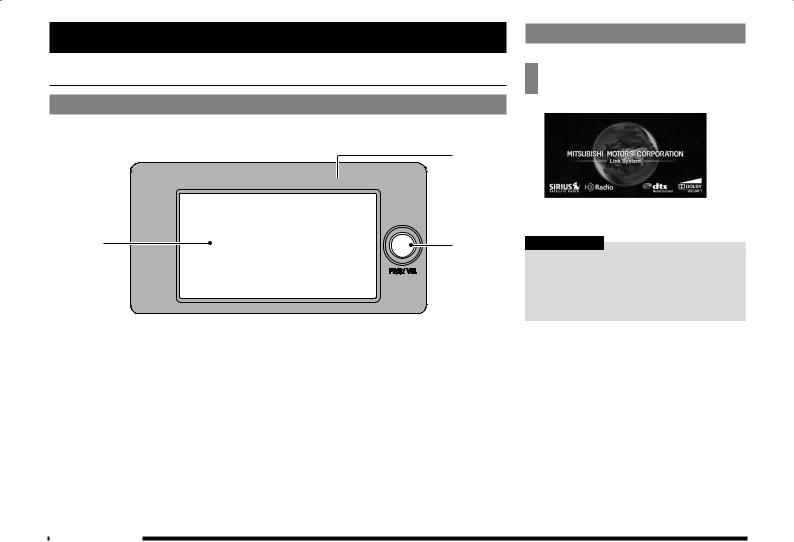
Basic Operation
 This Product
This Product
Main Unit Panel
This gives the names of each section of the main unit panel and explains their functions.
3)
1)




 4)
4)
2) |
5) |
1) |
|
|
key |
4) |
|
|
key |
|
|
|
|
MENU |
|||||
|
Used to eject a disc (P15). |
|
|
Displays the top menu. |
||||
2) |
Display |
|
|
Used to select an audio source. |
||||
|
|
Almost all operations can be performed by |
|
→“Switch the Sources” (P13) |
||||
|
|
|
|
|
|
|
||
|
|
touching the touch switches displayed on |
5) |
|
|
key |
||
|
|
|
PWR/VOL |
|||||
|
|
this display. |
|
|
Allows you to adjust the volume for the |
|||
|
→“How to Perform Touch Operations” (P11) |
|
|
|||||
|
|
|
audio function and telephone function. |
|||||
3) |
|
Disc slot |
|
|
||||
|
|
|
It also allows you to switch the audio |
|||||
|
|
When a disc is inserted that can be played |
|
|
function ON/OFF. |
|||
|
|
by this product, starts playback. |
|
→“Adjust Volume” (P14) |
||||
|
→“Inserting the Disc” (P15) |
|
|
|
|
|
||
Start
Start the system.
1Switch the vehicle's ignition key to “ACC” or “ON”.
▼
The display switches to the last screen used in its previous session.
ADVICE
•Immediately after the ignition key is switched to “ACC” or “ON”, some functions cannot be used immediately because data is being read. Please wait until the reading is completed.
10 This Product
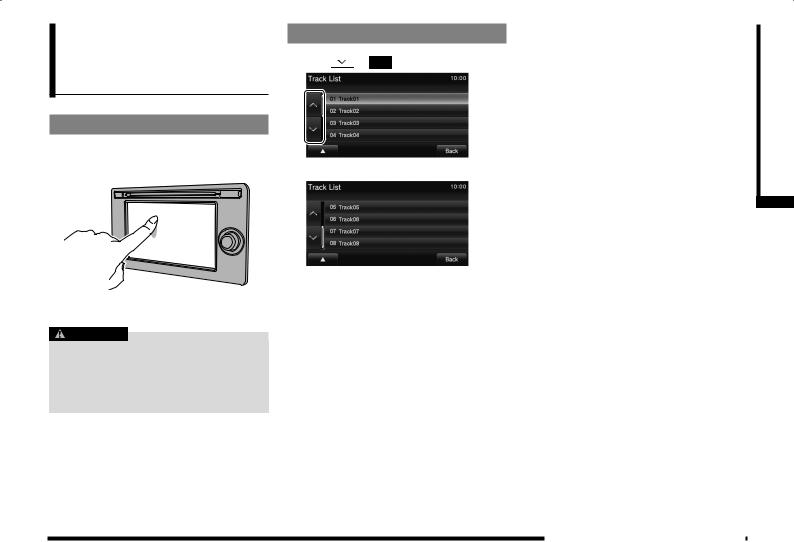
How to Perform Touch Operations
This system uses a touch panel that is operated by touching the display directly.
When Touching ___
This manual indicates the operation of touching the screen to “Enter” with “Touch
___”.
Also, the menu of operations executed by touch is indicated as “Touch Switch”.
CAUTION
•The surface of the display scratches easily. Do not push on it too hard or rub it with a stiff cloth.
•If the screen is dirty, wipe it gently with an eyeglass wipe or other soft cloth.
Searching Items from a List
You can move the display one page by touching 
 or
or  .
.
▼
When the item you are searching for is displayed, touch it directly.
Introduction
Operation Basic
How to Perform Touch Operations 11
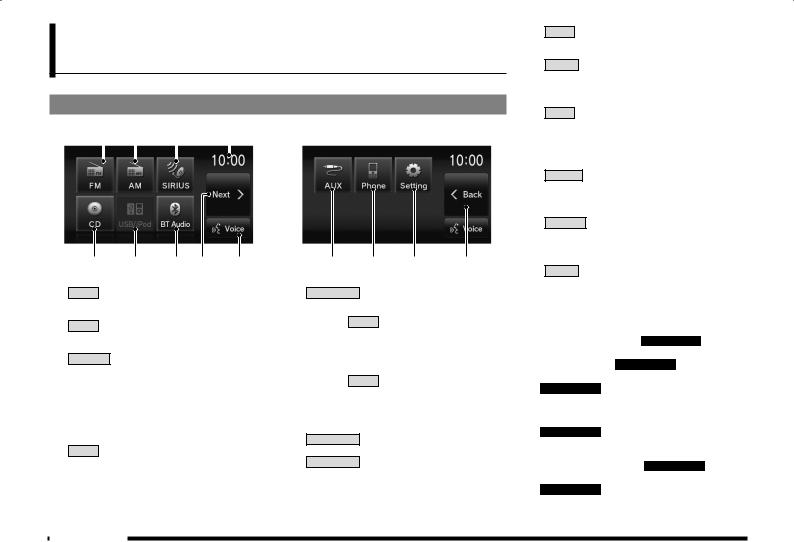
Top Menu
By pressing the [MENU] key to display the top menu, then selecting a source from that menu, you can use various functions.
Display Contents
TOP |
1) |
2) |
3) |
4) |
2nd TOP |
||||
|
|
|
|
|
|
|
|
||
|
|
|
|
|
|
|
|
|
|
|
|
|
|
|
|
|
|
|
|
5) |
6) |
7) |
8) |
9) |
1)FM (P25)
Allows you to use the FM radio function.
2)AM (P25)
Allows you to use the AM radio function.
3)SIRIUS *7 (P32)
Allows you to use the satellite radio function.
4)Clock
Displays the current time using 24-hour time or 12-hour time.
5)CD
Plays media inserted into this product. Audio CD (P41)
Audio files (MP3/WMA/AAC)(P44)
10) |
11) |
12) |
13) |
6)USB/iPod *1
When an iPod is connected to this product, iPod is displayed and when you touch this, the iPod screen is displayed.
(P52)
When a USB device is connected to this product, USB is displayed and when you touch this, the USB screen is displayed.
(P57)
When nothing is connected to this product,
USB/iPod is displayed.
7)BT Audio *2(P62)
When a Bluetooth-capable audio device is connected to this product, the Bluetooth audio function can be used.
8)Next
Displays the top menu (2nd top).
9)Voice *3(P17)
Allows you to use the voice control function.
10) AUX *1, *4, *5(P65)
When an external input device is connected to this product, the audio from the external input device is played.
11) Phone *6(P66)
Allows you to make and receive telephone calls.
12) Setting (P73)
Displays the settings screen, on which you can make various settings for this product.
13) Back
Displays the top menu (top).
*1) An iPod and external input cable (both available separately) are required.
*2) Requires a separately-purchased Bluetoothcapable audio device in Equipment by type (vehicles with a Bluetooth® 2.0 interface).
*3) Can be used with Equipment by type (vehicles with a Bluetooth® 2.0 interface).
*4) Equipment by type Even when no external input cable or AUX device (both available separately) is connected to this product, [AUX] is displayed, but touching it does not output any audio.
*5) Equipment by type Not displayed for vehicles that do not support AUX devices.
*6) Requires a separately-purchased Bluetoothcapable mobile phone in Equipment by type (vehicles with a Bluetooth® 2.0 interface).
*7) Equipment by type Requires a satellite tuner connection.
12 Top Menu

Switch the Top Menu
The top menu comprises of 2 pages. The following explains how to view the other page.
1 Touch Next .
TOP
▼
2nd TOP
The top menu (2nd top) is displayed.
2 Touch Back .
▼
This returns the display to the top menu (top).
ADVICE
•In some cases, because of Equipment by type and the connection status of devices, the top menu has only one page.
Switch the Sources
A source can be selected on the top menu display.
NOTE
• This manual uses the term “source” as the general name for all audio functions, including radio, CD, etc.
1 Press the MENU key.
▼
The top menu is displayed.
2 Touch any “source”.
▼
The screen for the selected source is displayed.
ADVICE
•When no audio CD and no disc with audio files (MP3/WMA/AAC) is inserted into this product, [CD] is displayed greyed out and cannot be selected.
•Equipment that is not connected cannot be selected.
•The contents of the menu depend on the model and on what optional equipment is connected.
Introduction
Operation Basic
Top Menu 13

AV
The following explains audio function operations.
Audio Functions
 Basic Operation
Basic Operation
NOTE
•The album names, titles, etc. in the title information in pictures used with the audio functions and related functions of this manual were prepared for these explanations. They have no relationship whatsoever with actual title information.
Switch Audio ON/OFF
You can switch the audio function ON/OFF.
ADVICE
• Hold down the steering [MODE] key to also turn the audio function ON/OFF.
1 Press the PWR/VOL key.
▼
This switches the audio function OFF.
2 Press the PWR/VOL key.
▼
The audio function is switched ON and the audio source screen last used is displayed.
Adjust Volume
Adjust the audio function volume.
1 During audio play, turn the PWR/VOL key counter-
clockwise.
▼
The volume is lowered.
2 Turn the PWR/VOL key clockwise.
▼
The volume is raised.
14 Basic Operation

Insert/Eject Discs
The following explains how to insert a disc into this product.
CAUTION
•When replacing discs, first ensure that the vehicle is stopped in an area in which stopping is permitted.
•Do not insert your hand, fingers, or foreign objects into the disc slot. This may lead to injury, smoking, or fire.
Inserting the Disc
1Insert the disc into the disc slot with the label surface up.
Label side
Disc
Push the disc in a certain amount, and the product will pull the disc in.
▼
Playback starts.
Ejecting the Disc
1 Press the  key.
key.
▼
This will eject the disc from the product, so remove the disc.
AV
Functions Audio
Basic Operation 15
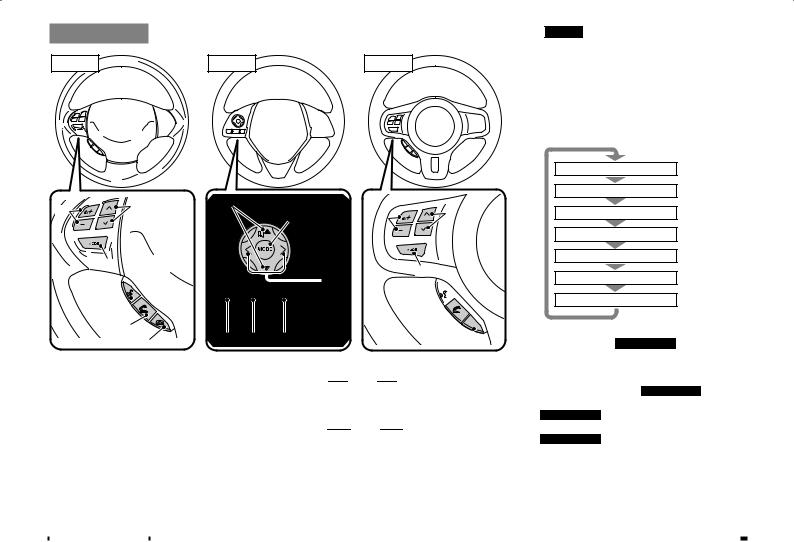
Steering Remote Control Switch Operation
A type |
B type |
C type |
4) |
5) |
4) |
|
6) |
|
|
|
6)
 5)
5)
1)
2) |
1) |
2) |
3) |
3) |
4) |
5) |
6)
1)
2)
3)
1)“SPEECH” key*1
Starts voice control.
2)“OFF HOOK” key*1
Used to receive a telephone call.
3)“ON HOOK” key*1
Used to end a telephone call.
4)Vol 
 key,
key, 

 key
key
Adjust audio functions and the telephone function volume.
5)CH 
 key,
key, 
 key
key
Select CD and other audio source tracks and radio stations.
Hold down for fast forward and rewind. Hold down to switch the satellite radio band during satellite radio reception.
6)MODE key
Hold down to turn the audio function ON/OFF. Additionally, each time this is pressed, this switches the audio source. The order of switching is shown below. If devices are not connected, then these sources are skipped, and the next available source is selected.
CD
iPod*2 or USB device
Bluetooth Audio*3
AUX*4
FM
AM
SIRIUS*5
*1) Can be used with Equipment by type (vehicles with a Bluetooth® 2.0 interface).
*2) An iPod cable (available separately) is required.
*3) Requires a separately-purchased Bluetoothcapable audio device in Equipment by type (vehicles with a Bluetooth® 2.0 interface).
*4) Equipment by type Only for vehicles that support AUX devices
*5) Equipment by type Requires a satellite tuner connection.
16 Basic Operation
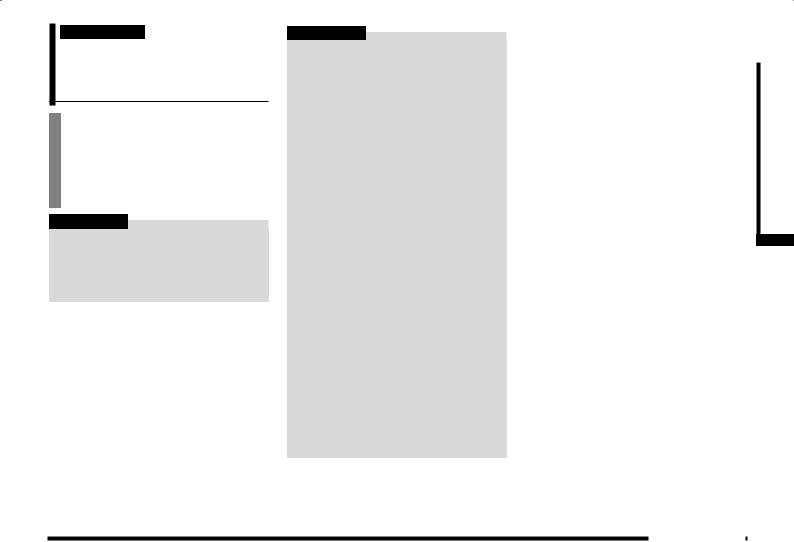
Equipment by type
(Vehicles with a Bluetooth® 2.0 interface).
Voice Control
You can perform telephone and audio operations by voice command.
1Press the “SPEECH” key on the steering wheel. After you hear the “beep”, say “Voice
commands”.
→“Steering Remote Control Switch Operation” (P16)
ADVICE
•You can also start voice control by touching [Voice] on the Top Menu.
•Please refer to your vehicle's user manual (Bluetooth® 2.0 interface) regarding the voice control function.
NOTE
The voice control function may have difficulty in some environments and with the way some people speak.
The followings will help you make the best use of the voice control function.
•Speak loud and clear. This makes voice recognition easier.
•When making a call, avoid saying things such as “uh”, “um, uh”, “aah”, etc. These may be mistaken for other words.
•Close the windows. Noise from the outside can cause recognition mistakes.
•Ask everyone else in the vehicle to please be quiet while you voice-dial a call. The voices of others in the vehicle can cause recognition mistakes.
•Words are sometimes mistaken for other words with a similar pronunciation.
•If there is too much ambient noise, recognition mistakes may occur.
Example: Driving through a tunnel, driving with chains on the tires
•Strong air flow from the air conditioner or heater may make recognition more difficult.
•In the following cases, voice commands are not accepted.
-Speaking too slow or fast
-Speaking too loud or soft
-Not saying anything or pronunciation is unclear
-Spoke before the “beep”
AV
Functions Audio
Voice Control 17
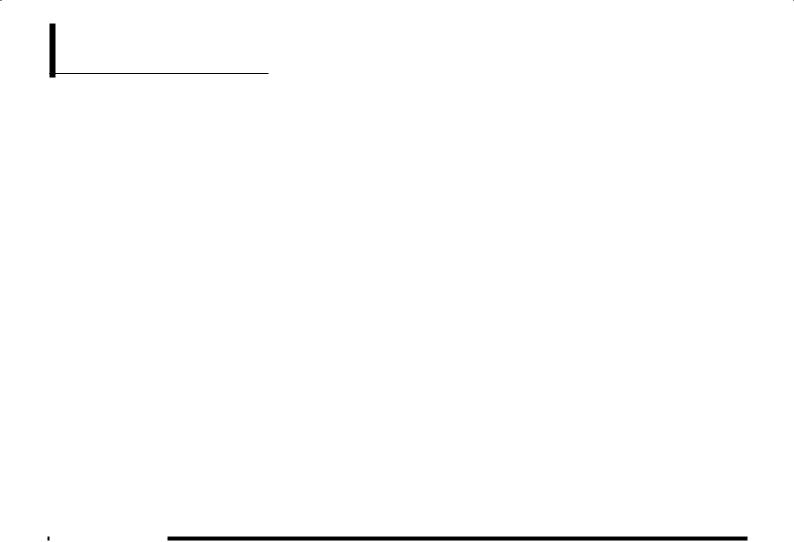
Handling of Discs
This explains care that should be taken in the handling of discs.
Important Points on Handling
•Fingerprints or other marks on the read surface of the disc may result in its content being more difficult to read. When holding the disc, grip both edges, or one edge and the center hole, to avoid touching the read surface.
•Do not affix paper or stickers, or otherwise damage the disc.
•Do not forcefully insert a disc if a disc is already within the device. This can result in damage to discs, or malfunction.
Important Points on Storage
•When not using discs, ensure these are kept in cases, and stored out of direct sunlight.
•If discs are not going to be used for a long period of time, remove these from the product.
Disc Playback Environment
In cold environments such as in mid-winter when the interior of the vehicle is cold, turning the heater on and immediately trying to use the product may cause condensation (water droplets) to form on the disc and internal optical components, and this may prevent the product from operating correctly.
In these conditions, remove the disc, and wait a short time before use.
Cleaning
•Periodically clean the read surface of the disc. When cleaning, do not wipe in a circular motion. Instead, wipe gently outwards from the center of the disc to the outer edge.
•New discs may have burring around the outer edge or in the hole in the center. Ensure you check for these. If there are burrs, these may lead to faulty operation, therefore ensure these are removed.
Copyright
Actions such as unauthorized reproduction, broadcast, public performance, or rental of discs that comprise other than personal use are prohibited by law.
18 Handling of Discs
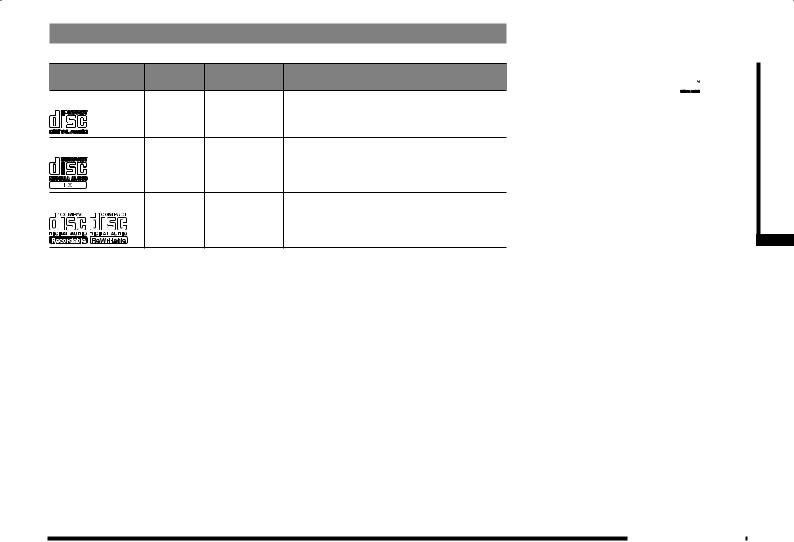
Types of Disc That Can Be Played Back
The following marks are printed on the disc label, package, or jacket.
Type |
Size |
Maximum |
Comments |
|
|
playback time |
|
CD-DA |
5 inches |
74 minutes |
― |
|
(12 cm) |
|
|
CD-TEXT |
5 inches |
74 minutes |
― |
|
(12 cm) |
|
|
CD-R/RW |
5 inches |
― |
• Disc containing MP3/WMA/AAC files |
|
(12 cm) |
|
|
Discs That May Not Be Played Back
•Playback of discs other than those described in “Types of Disc That Can Be Played Back” is not guaranteed.
•3 inches(8 cm) discs may not be used.
•Do not insert irregularly-shaped discs (for example, heart-shaped), as these may result in malfunction.
Additionally, discs that have transparent portions may not be played back.
•Discs that have not been finalized cannot be played back.
•Even if recorded using the correct format on a recorder or computer, application software settings and environments; disc peculiarities, damage, or marking; or dirt or condensation on the lens inside the product may render the disc unplayable.
•Depending on the disc, some functions may not be used, or the disc may not play back.
•Do not use discs with cracks or warps.
•If the disc has stickers affixed, remains from removed stickers, or affixed adhesive, then do not use the disc.
•Discs that have decorative labels or stickers may not be used.
Nonstandard CDs
This product will play back audio CDs, however please be aware of the following points regarding CD standards.
•Ensure that you use discs with 




 on the label surface.
on the label surface.
•Playback of other than standard CDs is not guaranteed. Even if the audio can be played back, the audio quality cannot be guaranteed.
•When playing back other than standard CDs, the following may occur.
●There may be noise during playback.
●There may be skipping in the audio.
●The disc may not be recognized.
●The first track may not be played back.
●It may take longer than usual to start the of playback of tracks.
●Playback may start from within the track.
●Some parts may not be played back.
●Tracks may freeze during playback.
●Tracks may be displayed erroneously.
AV
Functions Audio
Handling of Discs 19
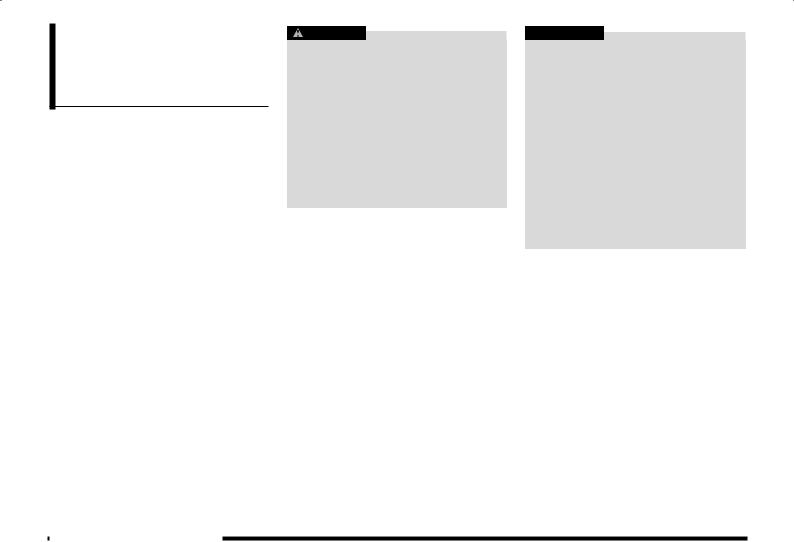
Audio Files (MP3/ WMA/AAC)
This product can play back MP3/WMA/AAC format audio files recorded on CD-ROM,
CD-R/RW, and USB devices.
There are limitations on the files and media that can be used, therefore read the following prior to recording MP3/WMA/AAC format audio files on discs or USB devices.
Additionally, ensure you read the user manuals for your CD-R/RW drive and the writing software, and ensure these are used correctly.
If the MP3/WMA/AAC format audio files includes title information or other data, then this can be displayed.
CAUTION
•Actions such as copying audio CDs or files and either distributing these to others for free or for charge, or uploading files via the Internet or other means to servers is an infringement of the law.
•Do not append the file extensions “.mp3”,
“.wma”, or “.m4a”, to other than MP3/
WMA/AAC format files. Playing back discs with these types of files recorded upon them may cause the files to be incorrectly identified for playback, which may lead to loud noise, resulting in speaker damage or accident.
ADVICE
•Depending on the condition of the disc recorder or recording software used, correct playback may not be possible. In these cases, refer to the user manual for your product or software.
•Depending on your computer's operating system, version, software, or settings, files may not have a file extension appended. In these cases, append the file extensions “.mp3”, “.wma”, or “.m4a” when copying the files.
•Files larger than 2GB in size cannot be played back.
•This product can also play back discs that contain audio files in different formats,
MP3, WMA, and AAC.
20 Audio Files (MP3/WMA/AAC)
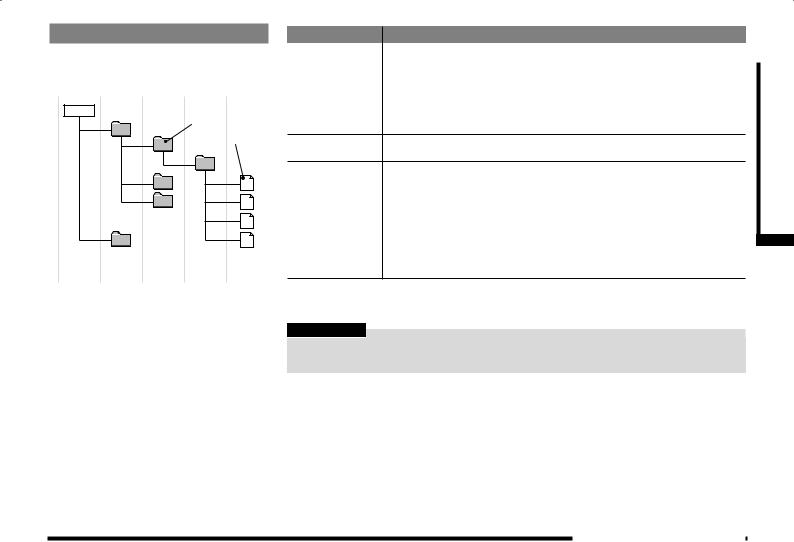
Folder Structure
Up to 8 folder levels can be recognized.
You can create a folder structure as in Genre -
Artist - Album - Track (MP3/WMA/AAC format audio files) for management of tracks.
ROOT
Folder
♪
1 level 2 level 3 level 4 level 5 level
Name |
Specification |
|
Explanation |
Format |
ISO9660 |
Level 1 |
Maximum 8 character file name, and 3 character file |
specifications |
|
|
extension. |
|
|
|
(single-byte alphanumeric capital letters, numerals, “_” |
|
|
|
may be used) |
|
ISO9660 |
Joliet |
Files names up to a maximum 64 characters can be |
|
extension |
|
used. |
Multisession Not supported (only first session supported)
Maximum number 8 levels (if the root is the 1st level) of levels
Maximum folder |
Disc: 100 folders; USB device: 300 folders (including root) |
number |
|
Maximum file |
Disc: 255 files; USB device: 3000 files (total number on media. Other than MP3, |
number*1 |
WMA, and AAC files not included) |
File name and |
Maximum 64 bytes (64 characters), files/folders with file/folder names longer than this |
folder name |
will not be displayed or played back. |
restrictions |
|
USB supported |
The recommended file system is FAT32. 1 partition only |
formats |
|
*1) Do not include other than MP3/WMA/AAC files. However, if storing many tracks within the same folder, these may not be recognized even if less than the maximum number of tracks. In these cases, divide the tracks up into multiple folders.
NOTE
•The order in which folders and audio files are displayed on this product may be different than how they are displayed on a computer.
AV
Functions Audio
Audio Files (MP3/WMA/AAC) 21

What Is MP3?
MP3 is an abbreviation of “MPEG-1 Audio Layer 3”. MPEG is an abbreviation of “Motion
Picture Experts Group”, and is a video compression standard used in video CDs, etc. MP3 is one of the audio compression methods contained in the MPEG audio standard, and reduces the quality of sounds that are beyond the auditory resolution of the human ear
and that are hidden by louder sounds, thus creating high-quality audio with a lower data size.
Since this can compress CD audio to approximately 1/10 of its original data size without perceptible loss, approximately 10
CDs can be written to a single CD-R/RW disc.
CAUTION
•MP3 files different to the standards at right may not play back correctly, or file/folder names may not be displayed correctly.
Standards for MP3 Files That Can Be Played Back
Specifications for MP3 files that can be played are shown below.
*For Equipment by type (vehicles with a Bluetooth® 2.0 interface), refer to the vehicle's users manual (Bluetooth®
2.0 interface).
Item |
|
|
Details |
Specification |
|
DISC |
MPEG-1 AUDIO LAYER2/3 |
|
|
|
|
|
|
|
MPEG-2 AUDIO LAYER2/3 |
|
|
|
|
|
|
|
MPEG-2.5 AUDIO LAYER3 |
|
|
|
|
|
|
USB |
MPEG-1 AUDIO LAYER3 |
|
|
|
|
|
|
|
MPEG-2 AUDIO LAYER3 |
|
|
|
|
Sampling frequency [kHz] |
|
DISC |
MPEG-1 : 32/44.1/48 |
|
|
|
MPEG-2 : 16/22.05/24 |
|
|
|
|
|
|
|
MPEG-2.5 : 8/11.025/12 |
|
|
|
|
|
|
USB |
MPEG-1 : 32/44.1/48 |
|
|
|
|
|
|
|
MPEG-2 : 16/22.05/24 |
|
|
|
|
Bit rate [kbps] |
|
DISC |
MPEG-1 : 32 to 384 |
|
|
|
|
|
|
|
MPEG-2/2.5 : 8 to 160 |
|
|
|
|
|
|
USB |
MPEG-1 : 32 to 320 |
|
|
|
|
|
|
|
MPEG-2 : 32 to 160 |
|
|
|
|
VBR (variable bit rate) |
|
Support |
|
Channel mode |
|
Stereo/Joint stereo/Dual channel/Mono |
|
File extension |
|
mp3 |
|
|
|
|
|
Supported tag information |
|
ID3 tags: Ver. 1.0, Ver. 1.1, Ver. 2.2, Ver. 2.3, Ver.2.4 |
|
|
|
|
Title, Artist name, Album name, Genre*1 |
Maximum number of characters |
Files names: 18 characters |
||
that can be indicated on the source plate |
Folder names: 41 characters |
||
*1) This is not supported in DISC mode.
22 Audio Files (MP3/WMA/AAC)
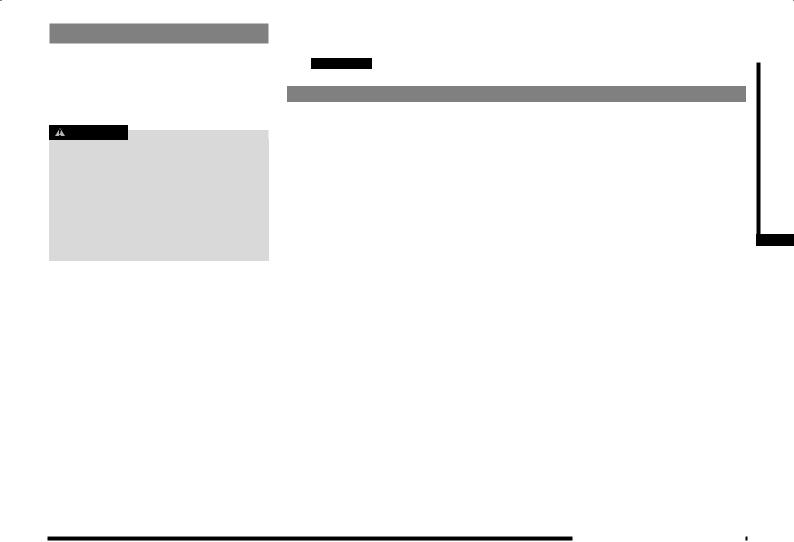
What Is WMA?
WMA is an abbreviation of Windows Media Audio, and is an audio compression format from Microsoft. This is a compression format that has a higher compression ratio than MP3.
*Microsoft, Windows Media, and Windows are registered trademarks of Microsoft Corporation (USA) and in other countries.
CAUTION
•WMA supports digital rights management (DRM). This product cannot play back WMA files protected using this system.
•WMA files different to the standards at right may not play back correctly, or file/folder names may not be displayed correctly.
•“Pro”, “Lossless”, and “Voice” are not supported.
Standards for WMA Files That Can Be Played Back
Specifications for WMA files that can be played are shown below.
*For Equipment by type (vehicles with a Bluetooth® 2.0 interface), refer to the vehicle's users manual (Bluetooth®
2.0 interface).
Item |
|
|
Details |
Specification |
|
DISC |
Windows Media Audio Version9.0 Standard |
|
|
|
|
|
|
USB |
Windows Media Audio Version7.0/8.0/9.0 |
|
|
|
|
Sampling frequency [kHz] |
|
DISC |
32/44.1/48 |
|
|
|
|
|
|
USB |
16/22.05/32/44.1/48 |
|
|
|
|
Bit rate [kbps] |
|
DISC |
32 to 320 |
|
|
|
|
|
|
USB |
16 to 320 |
VBR (variable bit rate) |
|
Support |
|
|
|
|
|
Channel mode |
|
Stereo/Mono |
|
|
|
|
|
File extension |
|
wma |
|
|
|
|
|
Supported tag information |
|
WMA tags |
|
|
|
|
Title, Artist name, Album name, Genre*1 |
Maximum number of characters |
Files names: 18 characters |
||
that can be indicated on the source plate |
Folder names: 41 characters |
||
*1) This is not supported in DISC mode.
AV
Functions Audio
Audio Files (MP3/WMA/AAC) 23
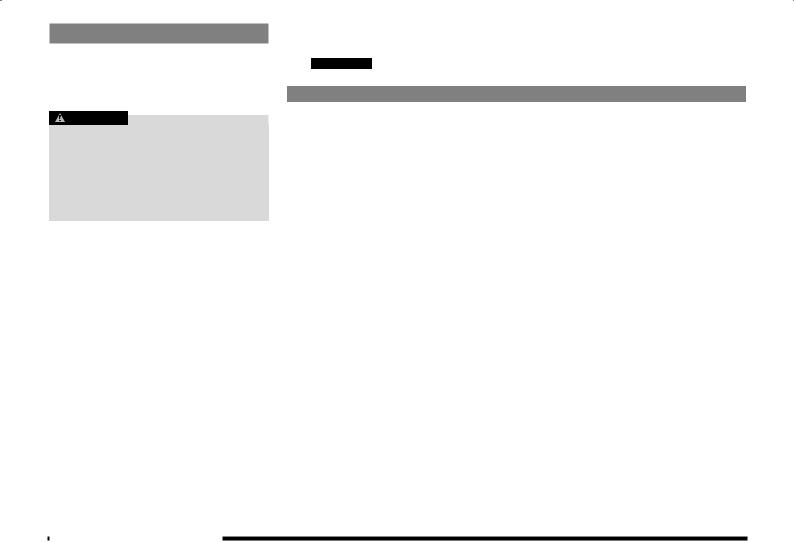
What Is AAC?
AAC is an abbreviation of Advanced Audio Coding, and is an audio compression standard used in “MPEG-2” and “MPEG-4”. This features 1.4x the compression of MP3, with comparable audio quality.
CAUTION
•AAC supports digital rights management (DRM). This product cannot play back AAC files protected using this system.
•AAC files different to the standards at right may not play back correctly, or file/folder names may not be displayed correctly.
Standards for AAC Files That Can Be Played Back
Specifications for AAC files that can be played are shown below.
*For Equipment by type (vehicles with a Bluetooth® 2.0 interface), refer to the vehicle's users manual (Bluetooth®
2.0 interface).
Item |
|
|
Details |
Specification |
|
DISC |
MPEG-4/AAC-LC |
|
|
|
|
|
|
USB |
Advanced Audio Coding |
|
|
|
MPEG4/AAC-LC |
|
|
|
MPEG2/AAC-LC |
Sampling |
|
DISC |
11.025/16/22.05/24/32/44.1/48 |
frequency [kHz] |
|
|
|
|
USB |
8/11.025/12/16/22.05/24/32/44.1/48 |
|
|
|
||
|
|
|
|
Bit rate |
|
DISC |
16 to 320 |
[kbps] |
|
|
|
|
USB |
16 to 576 |
|
|
|
||
VBR (variable bit rate) |
|
Support |
|
|
|
|
|
Channel mode |
|
Stereo/Mono |
|
|
|
|
|
File extension |
|
m4a |
|
|
|
|
|
Supported tag information |
|
AAC tags or ID3 tags |
|
|
|
|
Title, Artist name, Album name, Genre*1 |
Maximum number of characters |
Files names: 18 characters |
||
that can be indicated on the source plate |
Folder names: 41 characters |
||
*1) This is not supported in DISC mode.
24 Audio Files (MP3/WMA/AAC)

Radio
Listen to Radio
This explains how to listen to AM and FM radio broadcasts.
HD Radio TM broadcast or analog broadcast can be received.
1 |
Press the |
MENU |
key. |
||||
|
|
|
|||||
|
The top menu is displayed. |
||||||
2 |
Touch |
|
or |
|
. |
||
AM |
FM |
||||||
|
|
|
|||||
▼
The radio broadcast information screen is displayed.
3 |
Touch |
|
to tune in a |
|
station. |
|
|
|
|
|
|
▼
The station at the selected frequency is played.
Digital, CD-quality sound. HD Radio Technology enables local radio stations to broadcast a clean digital signal. AM sounds like today’s FM and FM sounds like a CD.
Program Service Data: Contributes to the superior user experience of
HD Radio Technology. Presents song name, artist, station IDs, HD2/HD3 Channel Guide, and other relevant data streams.
Adjacent to traditional main stations are extra local FM channels. These
HD2/HD3 Channels provide new, original music as well as deep cuts into traditional genre.
AV
Radio
Listen to Radio 25
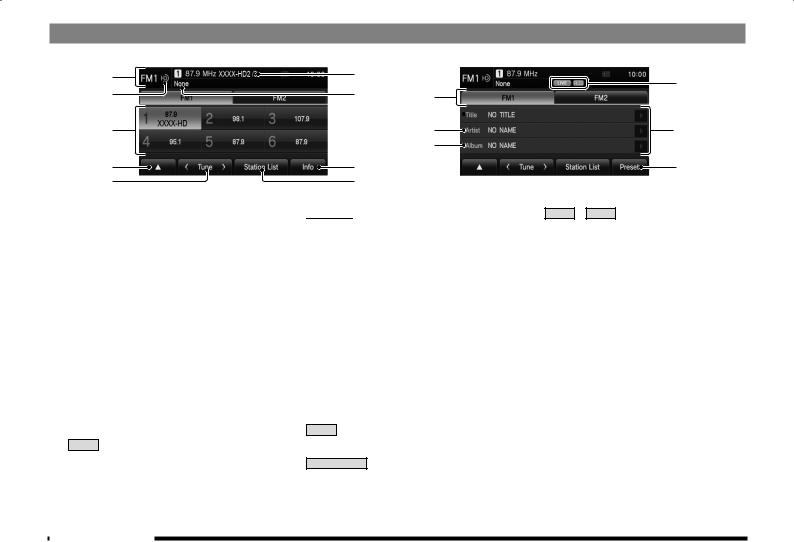
Display Contents
FM Radio Broadcast Information Screen
1)
2)
3)
4)
5)
1)Source plate
Displays the name of the currently selected source, preset channel number, reception frequency, and station name.
2)HD Radio TM indicator
Displayed during digital sound output.
3)Preset switch
Allows you to register your favorite broadcast stations.
Touch and hold the switch for the desired preset channel number until you hear the “beep”. This registers the broadcast station currently being received.
→“Register Your Favorite Broadcast Stations” (P29)
4)▲
Touching it displays the sub-menu. The [Scan] (P29), [RadioSetting] (P80), [Sound Control] (P73) settings can be made.
6)
7) 10)
11),12)
13)
14)
8)
9)
5)
Used to change the frequency. Touching and holding until you hear the “beep” starts automatic station selection (seek).
→“Starting the Seek” (P29)
6)SSN
Displays the SSN (Short Station Name) that is currently being received.
If there is a sub-channel, “the received channel number/total number of subchannels” is displayed.
7)PTY
Displays the PTY (Program Type) being received.
8)Info
Switches to information display.
9)Station List
Displays a list of the stations that can be received. → “Search for Broadcast Stations from the Station List” (P30)
15)
16)
17)
10) FM1 , FM2
Allows you to register your favorite 6 stations for each band.
11)Title
Displays the acquired title name.
12)Radio Text
During analog reception, “Title” changes to “Radio Text”, and the acquired radio text is displayed.
The “artist” and “album” are not displayed.
13)Artist
Displays the acquired artist name.
14)Album
Displays the acquired album name.
15)Indicator
 : Live event broadcasts are displayed as they are received.
: Live event broadcasts are displayed as they are received.
 : RBDS data is displayed as it is received.
: RBDS data is displayed as it is received.
26 Listen to Radio
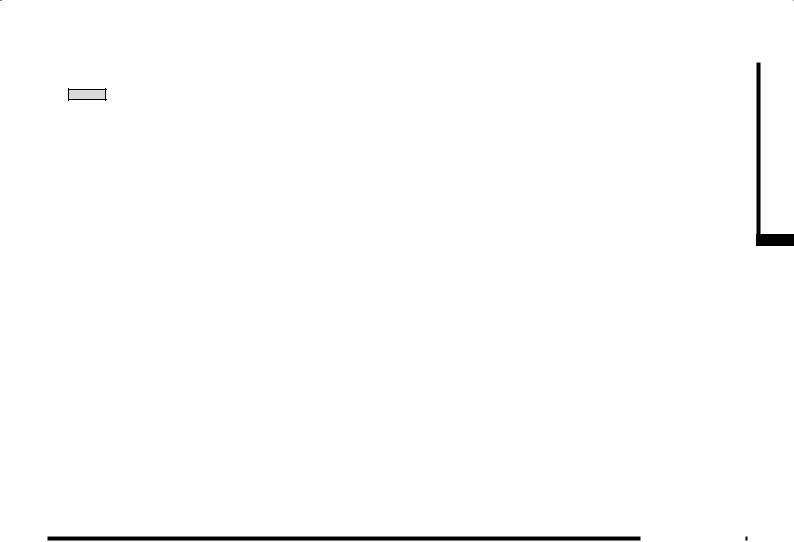
16)Switch page
If the title, artist name, and album title cannot fit in one page, the display can be switched to Page 2 and beyond.
17) Preset
Switches to preset display.
AV
Radio
Listen to Radio 27
