Kodak SP360-YL5, SP360-YL4, SP360-YL3 User manual

 SP360
SP360
Action Cam
User Manual

Before You Start
Declaration of Conformity
Responsible Party: JK Imaging Ltd.
Address: 1411 W. 190th Street, Suite 550, Gardena, CA 90248, USA
Company Website: www.kodakpixpro.com
About this Manual
Thank you for purchasing this product. Please read this manual carefully and keep it in a safe place for future reference.
JK Imaging Ltd. reserves all rights of this document. No part of this published manual may be reproduced, transmitted, transcribed, stored in a retrieval system or translated into any language or computer language, in any form, by any means, without the prior written permission of JK Imaging Ltd..
 All trademarks mentioned in this manual are used for identification purposes only and are properties of their respective owners.
All trademarks mentioned in this manual are used for identification purposes only and are properties of their respective owners.
This manual provides you with instructions on how to use your new KODAK PIXPRO Action Cam. Every effort has been made to ensure that the contents of this manual are accurate; however JK Imaging Ltd. reserves the right to make changes without notice.
Throughout this manual,  indicates the useful information, "
indicates the useful information, " Page number" indicates an introduction to the contents on this page.
Page number" indicates an introduction to the contents on this page.
1

INDUSTRY CANADA
This device complies with Canadian RSS-210.
This device complies with Industry Canada license-exempt RSS standard (s).Operation is subject to the following two conditions: (1) this device may not cause interference, and (2) this device must accept any interference, including interference that may cause undesired operation of the device.
Radiation Exposure Statement:
This product complies with the Canadian portable RF exposure limit set forth for an uncontrolled environment and is safe for intended operation as described in this manual. Additional RF exposure reduction can be achieved if the product can be kept as far as possible from the user body or set the device to lower output power if such function is available.
For Customers in Europe
This symbol [crossed-out wheel bin WEEE Annex IV] indicates separate collection of electrical waste and electronic equipment in the European countries. Please do not throw the equipment into domestic refuse. Please use the return and collection systems available in your country for proper, safe disposal of this product.
“CE” mark indicates that this product complies with the European requirements for safety, health, environment and customer protection. “CE” marked cameras are intended for sales in Europe.
Europe – EU Declaration of Conformity
This device complies with the essential requirements of the R&TTE Directive 1999/5/EC.
The following test methods have been applied in order to prove presumption of conformity with the essential requirements of the R&TTE Directive 1999/5/EC:
-EN 60950-1: 2006+A11:2009 +A1:2010 +A12:2011 Safety of Information Technology Equipment
-EN 50566: 2013
Product standard to demonstrate compliance of radio frequency fields from handheld and body-mounted wireless communication devices used by the general public (30
MHz — 6 GHz)
- EN 62209-2: 2010
Human exposure to radio frequency fields from handheld and body mounted wireless communication devices — Human models, instrumentation, and procedures
Part 2: Procedure to determine the specific absorption rate (SAR) for wireless communication devices used in close proximity to the human body (frequency range of
30 MHz to 6 GHz)
- EN 300 328 V1.8.1 : 2012
Electromagnetic compatibility and Radio spectrum Matters (ERM); Wideband Transmission systems; Data transmission equipment operating in the 2.4 GHz ISM band and using spread spectrum modulation techniques; Harmonized EN covering essential requirements under article 3.2 of the R&TTE Directive.
- EN 301 489-1 V1.9.2: 2008
Electromagnetic compatibility and Radio Spectrum Matters (ERM); Electro Magnetic Compatibility (EMC) standard for radio equipment and services; Part 1: Common technical requirements.
- EN 301 489-17 V2.2.1:2012
Electromagnetic compatibility and Radio spectrum Matters (ERM); Electro Magnetic Compatibility (EMC) standard for radio equipment and services; Part 17: Specific conditions for 2.4 GHz wideband transmission systems and 5 GHz high performance RLAN equipment.
For Customers in the U.S.A.
Federal Communication Commission Interference Statement
This device complies with Part 15 of the FCC Rules. Operation is subject to the following two conditions: (1) This device may not cause harmful interference, and (2) this device must accept any interference received, including interference that may cause undesired operation.
This equipment has been tested and found to comply with the limits for a Class B digital device, pursuant to Part 15 of the FCC Rules. These limits are designed to provide reasonable protection against harmful interference in a residential installation. This equipment generates, uses and can radiate radio frequency energy and, if not installed and used in accordance with the instructions, may cause harmful interference to radio communications. However, there is no guarantee that interference will not occur in a particular installation. If this equipment does cause harmful interference to radio or television reception, which can be determined by turning the equipment off and on, the user is encouraged to try to correct the interference by one of the following measures:
-Reorient or relocate the receiving antenna.
-Increase the separation between the equipment and receiver.
-Connect the equipment into an outlet on a circuit different from that to which the receiver is connected.
-Consult the dealer or an experienced radio/TV technician for help.
FCC Caution: Any changes or modifications not expressly approved by the party responsible for compliance could void the user's authority to operate this equipment.
This transmitter must not be co-located or operating in conjunction with any other antenna or transmitter.
Radiation Exposure Statement:
This product complies with the FCC portable RF exposure limit set forth for an uncontrolled environment and is safe for intended operation as described in this manual. Additional RF exposure reduction can be achieved if the product can be kept as far as possible from the user body or set the device to lower output power if such function is available.

Safety Notes
 Product Notes:
Product Notes:
•Do not disassemble or attempt to repair the product by yourself.
•Do handle the product properly. This product may be damaged if dropped, punctured or crushed.
•Avoid directly touching the lens element, please use professional lens cleaning paper together with lens cleaning agents to wipe the lens and keep the lens clean.
•Do not use corrosive, alcoholic or organic-solvent-containing cleaners to wipe this product.
•Do not use or store this product in high temperature environment.
•Do not expose the lens to strong light sources (e.g. daylight, etc.) for extended periods of time.
•Do not use or store the product in a strong magnetic field environment.
•If the product is quickly transferred from a low temperature environment to a high temperature environment, water condensation may occur in the product due to physical changes. In this case, it is recommended to wait until the product returns to room temperature before you turn it on.
•If a photo or video cannot be played back due to improper operation by user, the Company shall assume no liability or responsibility for compensation.
•Store the product in a dry and clean environment when you are going to store the product for a long period of time.
 Battery Notes:
Battery Notes:
•Please use a battery that is the same type as the one included.
•If the battery overheats during charging or use, stop charging or use immediately. Turn off the product, remove the battery carefully, and wait until it cools down.
•Please keep the battery contacts clean and dry.
•Please install the battery according to the positive and negative markings on the battery compartment. Never force it into the battery compartment.
•If battery fluid leaks into the product, please contact your retailer. If battery fluid leaks onto your skin, rinse your skin immediately with clean water and seek for medical attention.
•To prevent the battery from being damaged, do not drop the battery, impact it with heavy objects or scratch it with sharp objects.
•Do not let the battery be in contact with metal objects (including coins) in order to avoid short circuiting, discharging, excessive heating, or possible leakage.
•Do not heat the battery or throw it into a fire in order to avoid a possible explosion.
•Remove the battery if it will be stored for a long period of time.
•Do not store the battery in high temperature environment.
•Using the battery in cold environment will result in a much lower performance.
•Do not attempt to disassemble the battery by yourself.
•Please dispose the battery properly according to local laws and regulations (national or regional).
 Memory Card Notes
Memory Card Notes
•The memory card referred to in this manual is a microSD card or microSDHC card.
•Please keep the memory card clean and dry.
•When inserting a memory card, make sure the notch direction of the card matches the notch direction of the memory card mark near the card slot. Do not force the memory card into the card slot.
•Before using a brand new memory card, please format the memory card first.
•A photo or video taken with the product will be stored in the folder that is automatically generated on the memory card. Do not store photos or videos that are not taken using the product in these folders in case that the files cannot be normally recognized in playback.
4
•Directly editing the data on memory card is not recommended. Copy the data to your computer disk before editing is recommended.
•Please turn the product off before removing the memory card. Otherwise, the memory card could be damaged.
•When the product is stored for a long period of time, please backup the data on the memory card and remove the memory card.
 Other Notes:
Other Notes:
•Do not disconnect the power or turn the product off during firmware updating process. Doing so may cause incorrect data to be written and the product may not power on later.
•When using your product on an airplane, observe the relevant rules specified by the airline.
•Due to the limitations of manufacturing technology, the LCD may have a few dead or bright pixels. These pixels do no affect the quality of the photos or videos.
•If the LCD screen is damaged, please pay close attention to the liquid crystal in the screen. If any of the following situations arise, kindly take the recommended actions immediately as indicated below:
1.If liquid crystal comes in contact with your skin, please wipe your skin with a dry cloth, wash with soap thoroughly, and rinse with plenty of clean water.
2.If liquid crystal gets into your eye, flush your eye with plenty of clean water immediately for at least 15 minutes. Please also seek for medical assistance.
3.If liquid crystal is swallowed incautiously, immediately rinse your mouth with clean water and try to induce vomiting. Please also seek for medical assistance.
 Waterproof Notes:
Waterproof Notes:
•This product is splashproof for the purposes of daily activities. Before use, please make sure to firmly tighten the lens cover, lock the battery cover, and tightly close the side cover.
•Any scratches, cracks, or small foreign objects (such as sand or hair) attached to the rubber ring inside of the side cover will affect the efficacy of splashproof function. Before use, please check whether the waterproofing rubber is damaged or contaminated with a foreign object before closing the side cover. When there is a foreign object on the waterproofing rubber and its adjacent surfaces, please use a clean, lint-free dry cloth to clean it. If there are any scratches or cracks, immediately go to a service center for maintenance and obtain a replacement waterproofing rubber.
•Before using the product in water, please make sure you place it inside the waterproof housing first. It can be submerged to no more than 60 meters (196 feet) under the water at a temperature not exceeding 40 °C. The product can maintain its waterproof performance for up to 4 hours at the depth of 60 meter(196 feet) under the water.
•Do not open the waterproof housing when submerged in water.
•Do not directly open the side cover or battery cover, nor should you remove the lens cover when the product accidentally comes into contact with water. Please turn off the power and wipe it with a clean, dry, lint-free cloth before opening the battery cover and side cover in order to remove the battery and the memory card.
•When opening the battery cover and the side cover, if there are water droplets on the surfaces located between the interior and the body, please make sure to wipe them off.
•After using the product in the presence of sand, mud or other foreign matter, please rinse it with clean water (please make sure to firmly tighten the lens cover, lock the battery cover, and close the side cover tightly before rinsing). After rinsing, wipe it with a clean, dry, lint-free cloth.
 Waterproof / Dustproof / Shockproof/ Freeze-proof:
Waterproof / Dustproof / Shockproof/ Freeze-proof:
•Installing the lens cover, JIS / IEC waterproof grade 5 (IPX5).
•Installing the lens cover, JIS / IEC dustproof grade 6 (IP6X).
•Installing the lens cover, height for shockproof rating is 2.0m.
•Suitable temperature range for freeze proof capability is -10°C and above.
5
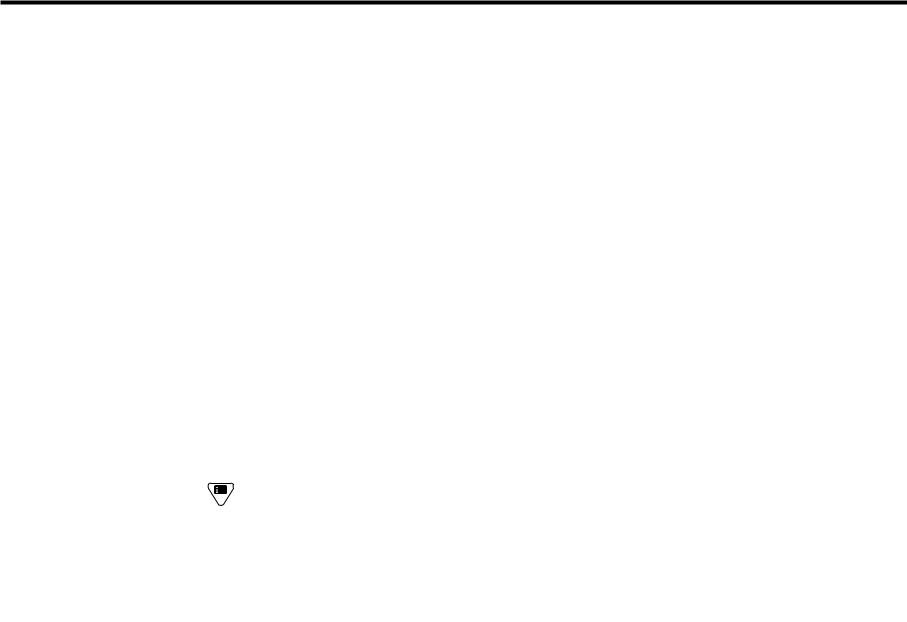
Contents |
|
Before You Start....................................................................................................................................... |
1 |
Safety Notes............................................................................................................................................. |
4 |
Contents................................................................................................................................................... |
6 |
Getting Ready.......................................................................................................................................... |
8 |
Accessories Included................................................................................................................................................ |
8 |
Kodak PIXPRO SP360 View..................................................................................................................................... |
9 |
Mounting / Removing Lens Cover........................................................................................................................... |
10 |
Installing Battery...................................................................................................................................................... |
11 |
Installing Memory Card........................................................................................................................................... |
12 |
Charging the Battery............................................................................................................................................... |
13 |
Configuration and Operation.................................................................................................................. |
15 |
Main Screen Display Introduction........................................................................................................................... |
15 |
Power On / Off......................................................................................................................................................... |
16 |
Start-up for language, date and time....................................................................................................................... |
16 |
Introducing the Menu ....................................................................................................................................... |
17 |
General Settings ................................................................................................................................................................. |
18 |
Movie Settings .................................................................................................................................................................... |
19 |
Still Image Settings ............................................................................................................................................................... |
21 |
6

Modes Introduction .......................................................................................................................................... |
22 |
Wi-Fi mode ......................................................................................................................................................................... |
23 |
Movie mode ........................................................................................................................................................................ |
26 |
Snap Shot Photo mode ...................................................................................................................................................... |
26 |
Loop recording mode ......................................................................................................................................................... |
26 |
Time Lapse mode ............................................................................................................................................................... |
27 |
Burst mode ......................................................................................................................................................................... |
27 |
Using Interfacing.................................................................................................................................... |
28 |
Micro USB interface................................................................................................................................................ |
28 |
Charging......................................................................................................................................................................................... |
28 |
Using an external power supply..................................................................................................................................................... |
28 |
Data transmission........................................................................................................................................................................... |
28 |
Micro HDMI interface............................................................................................................................................... |
29 |
Appendices............................................................................................................................................ |
30 |
Specifications.......................................................................................................................................................... |
30 |
Prompts and Warning Messages............................................................................................................................ |
32 |
Trouble Shooting..................................................................................................................................................... |
34 |
Special Accessories............................................................................................................................... |
35 |
7
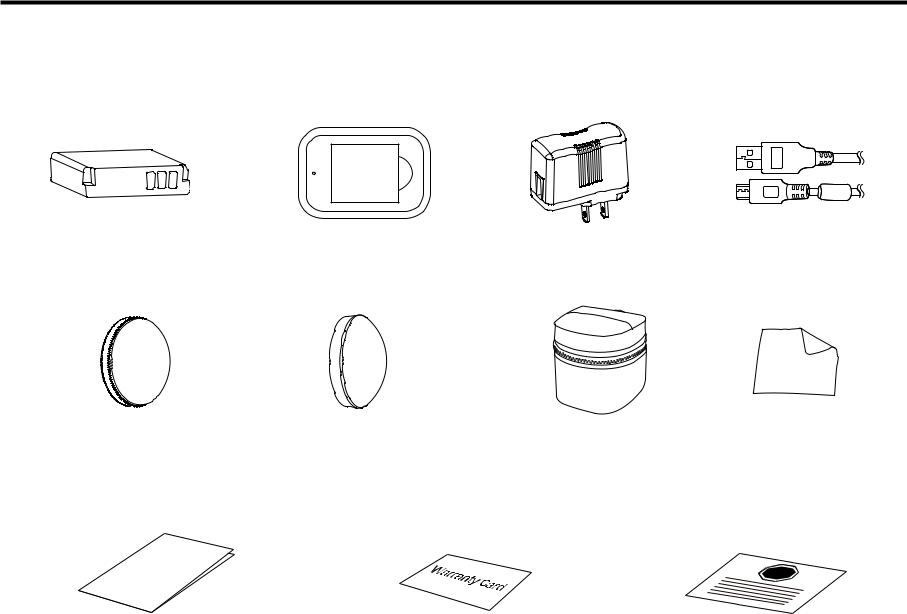
Getting Ready
Accessories Included
Your product box should contain the product you purchased along with the following accessories. If anything is missing or appears to be damaged, please contact your retailer. (The AC Adapter style will vary according to the power requirement from different countries or regions. Below picture is for reference only)
Rechargeable Li-ion battery |
Battery charger |
AC adapter |
Micro USB cable |
||||||||||||||||||||
|
|
|
|
|
|
|
|
|
|
|
|
|
|
|
|
|
|
|
|
|
|
|
|
|
|
|
|
|
|
|
|
|
|
|
|
|
|
|
|
|
|
|
|
|
|
|
|
|
|
|
|
|
|
|
|
|
|
|
|
|
|
|
|
|
|
|
|
|
|
|
|
|
|
|
|
|
|
|
|
|
|
|
|
|
|
|
|
|
|
|
|
|
|
|
|
|
|
|
|
|
|
|
|
|
|
|
|
|
|
|
|
|
|
|
|
|
|
|
|
|
|
|
|
|
|
|
|
|
|
|
|
|
|
|
|
|
|
|
|
|
|
|
|
|
|
|
|
|
|
|
|
|
|
|
|
|
|
|
|
|
|
|
|
|
|
|
|
|
|
|
|
|
|
|
|
|
|
|
|
|
|
|
|
|
|
|
|
|
|
|
|
|
|
|
|
|
|
|
|
|
|
|
|
|
|
|
|
|
|
|
|
|
|
|
|
|
|
|
|
|
|
|
|
|
|
|
|
|
|
|
|
|
|
|
|
|
|
|
|
|
|
|
|
|
|
|
|
|
|
|
|
|
|
|
|
|
|
|
|
|
|
|
|
Glass lens cover |
Protective cover |
Carrying case |
Cleaning cloth |
(installed on the product when |
|
|
|
leaving factory) |
|
|
|
Quick Start Guide
STOP
Quick start guide |
Warranty card |
Service card |
8
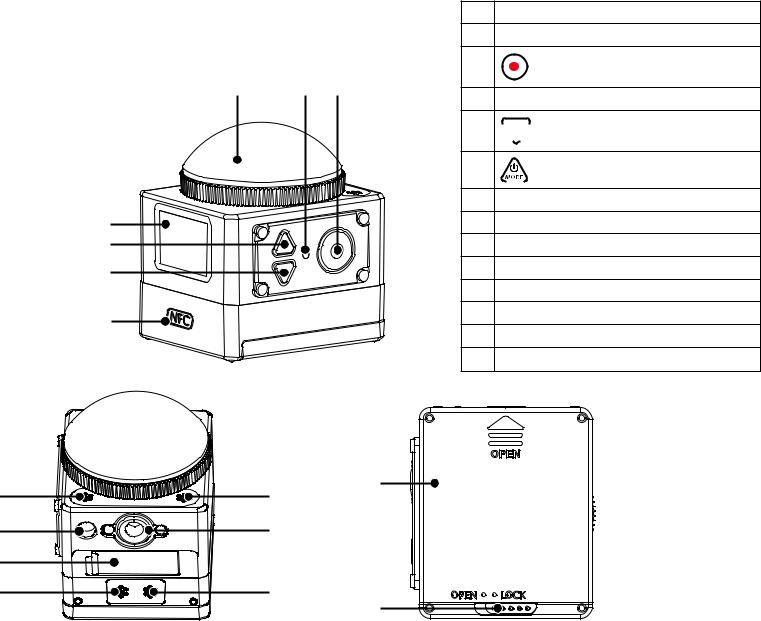
Kodak PIXPRO SP360 View
1 |
2 |
3 |
7
6
5
4
8 |
8 |
13 |
|
||
12 |
9 |
|
11 |
|
|
10 |
10 |
14 |
|
|
1Glass lens cover
2Status indicator
3Video recording button / Shooting button / OK button
4NFC mark
5
 Menu button / Direction button (lower)
Menu button / Direction button (lower)
6 |
|
Power button / Mode button / |
|
Direction button (upper) |
|
|
|
7LCD
8Microphone
9Tripod socket 10 Buzzer
11 Side cover
12 Location hole
13 Battery cover
14 Battery cover lock
9
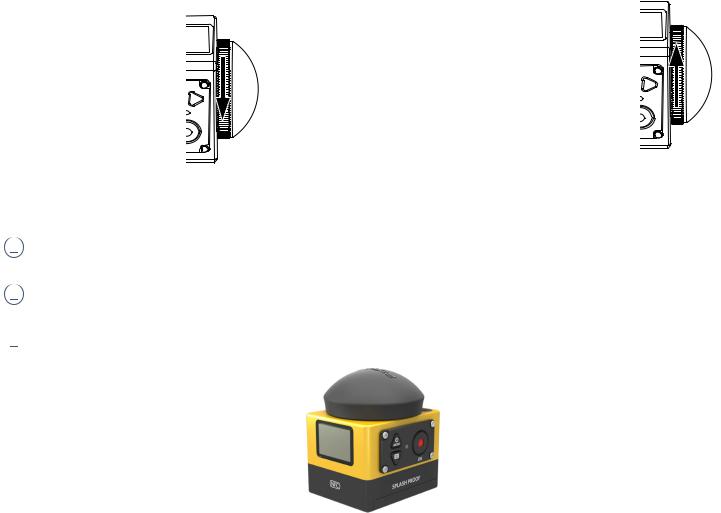
Mounting / Removing Lens Cover
Removing lens cover:
Turn the lens cover according to the illustrated direction until it separates from the SP360.
Mounting lens cover
Turn and firmly tighten the lens cover according to the illustrated direction.
 The lens cover protects the lens from being damaged (dustproof, shockproof and splashproof). Using the lens cover will not influence the image and video quality.
The lens cover protects the lens from being damaged (dustproof, shockproof and splashproof). Using the lens cover will not influence the image and video quality.
 Before mounting the lens cover, make sure the lens surface is clean and dry. Always use a clean, lint-free dry cloth to clean the lens before shooting or recording so it will not affect the photo or video quality.
Before mounting the lens cover, make sure the lens surface is clean and dry. Always use a clean, lint-free dry cloth to clean the lens before shooting or recording so it will not affect the photo or video quality.
 When the SP360 is exposed to extreme temperature differences condensation may form inside of the lens cover. If this happens, remove the lens cover, and clean it with a soft, dry, lint-free cloth, and then reinstall the lens cover.
When the SP360 is exposed to extreme temperature differences condensation may form inside of the lens cover. If this happens, remove the lens cover, and clean it with a soft, dry, lint-free cloth, and then reinstall the lens cover.
 If the SP360 will not be used for a period of time, always put the protective cover on it. (as shown in the figure).
If the SP360 will not be used for a period of time, always put the protective cover on it. (as shown in the figure).
10
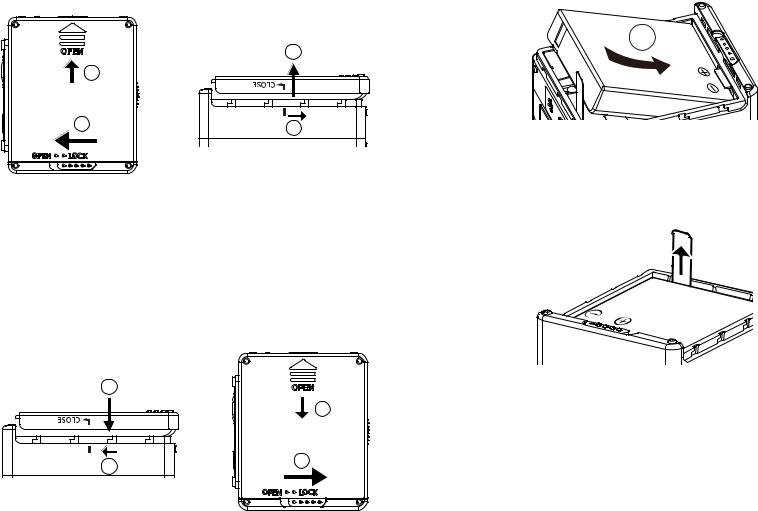
Installing Battery
1. Open the battery cover
Push the battery cover lock from "LOCK" to "OPEN" along the direction of arrow , push the battery cover along the direction of arrow , and open the battery cover along the direction of arrow .
2. Insert the battery
Insert the battery into the battery compartment along the direction of arrow (note the location of the + and - symbols)
2 |
1 |
3
2 |
4
 Gently pull the tape upward to remove the battery. When inserting the battery, please do not fold the tape underneath the battery.
Gently pull the tape upward to remove the battery. When inserting the battery, please do not fold the tape underneath the battery.
3. Close the battery cover
Align the battery cover over the battery compartment as shown and set it in place in the direction of arrow . Close the battery cover along the direction of arrow , and push the battery cover lock from "OPEN" to "LOCK" along the direction of arrow
.
5
6 |
6 |
7 |
11

Installing Memory Card
Open the side cover, then insert the memory card into the card slot (note the direction of the memory card gap), push the bottom end of the memory card with a fingertip into the slot completely, and then close the side cover.
 A memory card (microSD / microSDHC) is optional and is not included in the product package. It needs to be purchased separately. Please use an original memory card which is Class 6 or higher and has a capacity of 4GB to 32GB.
A memory card (microSD / microSDHC) is optional and is not included in the product package. It needs to be purchased separately. Please use an original memory card which is Class 6 or higher and has a capacity of 4GB to 32GB.
 To remove your memory card, open the side cover, gently press the memory card to eject it and remove it carefully.
To remove your memory card, open the side cover, gently press the memory card to eject it and remove it carefully.  The product will automatically turn off if the memory card is inserted or extracted when the product is on.
The product will automatically turn off if the memory card is inserted or extracted when the product is on.
12
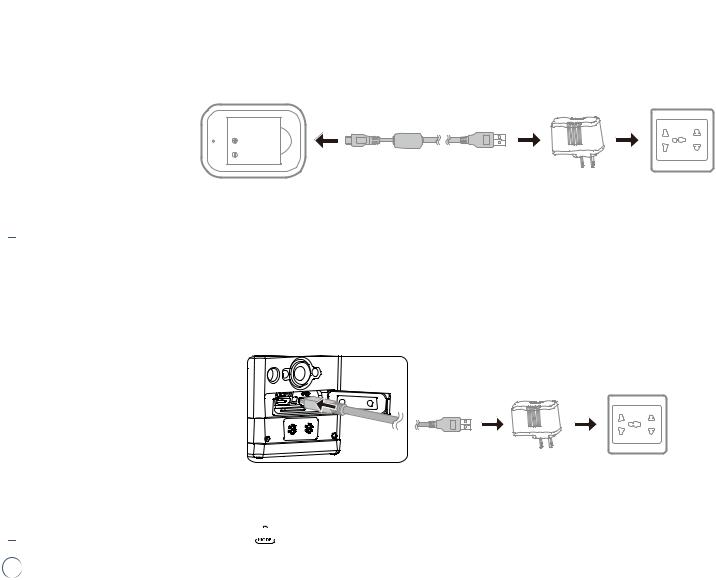
Charging the Battery
 Please use the battery charger or AC adapter to charge the battery in an ambient temperature ranging from 10 ˚C to 35 ˚C.
Please use the battery charger or AC adapter to charge the battery in an ambient temperature ranging from 10 ˚C to 35 ˚C.
Charging the battery with a battery charger:
1.Place the battery into the battery charger according to the direction illustrated. Use the Micro USB cable to connect the battery charger and the AC adapter, and then plug the AC adapter into an electrical outlet.
2.The indicator light will turn red while charging. The indicator light becomes green means charging is complete.
 When charging the battery for the first time or after a long period of storage, please make sure that the charging time is no less than four hours.
When charging the battery for the first time or after a long period of storage, please make sure that the charging time is no less than four hours.
Charging the Action Cam with an AC adapter or an external power supply (vehicle power supply, portable power supply, etc):
1.Place the battery into the Action Cam.
2.Use the Micro USB cable to connect the Action Cam to the AC adapter first, then plug the AC adapter into the power outlet. Or, use the Micro USB cable to connect the
Action Cam to an external power supply (vehicle power supply, portable power supply, etc).
3."Charging ..." shown on the LCD screen indicates the battery charging has begun.
4.The indicator light will become orange while it’s charging. (The Action Cam will automatically shut down after charging is complete.)
 Charging will stop after pressing down the
Charging will stop after pressing down the 
 button while charging.
button while charging.
 If the Action Cam was set to the Loop recording mode before shutdown, it will automatically start up and start recording when a Micro USB cable is connected to the
If the Action Cam was set to the Loop recording mode before shutdown, it will automatically start up and start recording when a Micro USB cable is connected to the
Action Cam and an AC adapter (or to an external power supply). (For example: when the Action Cam is connected to a vehicle power supply, it will start and record automatically when the automobile starts. It will also stop recording, save the files, and power off one minute after the automobile shuts down.)
13
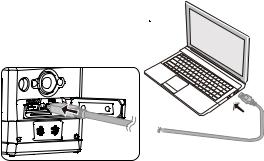
Charging the Action Cam with a computer:
1.Place the battery into the Action Cam.
2.Use the Micro USB cable to connect the Action Cam to a computer (while the computer is on).
3.The indicator light will become orange while charging and will turn off automatically after charging is complete.
14
