Kodak P76 User Manual

KODAK EASYSHARE
P76 Digital Frame
Extended user guide
www.kodak.com
For help with your digital frame, www.kodak.com/go/digitalframesupport
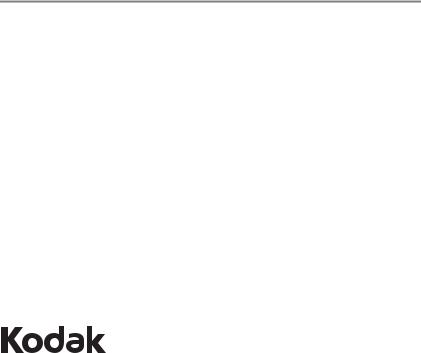
Eastman Kodak Company
Rochester, New York 14650
© Kodak, 2011
All screen images are simulated.
Kodak and EasyShare are trademarks of Eastman Kodak Company.
SD logo is a trademark used under license by Kodak.
P/N 4H8542_en
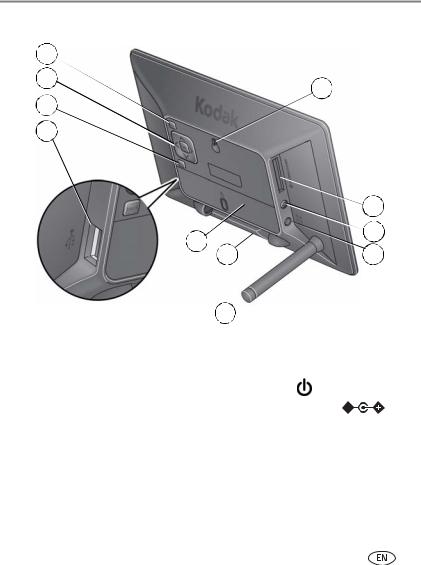
Product features
Frame features
1
2
|
3 |
|
5 |
|
|
|
|
|
|
|
|
|
4 |
|
|
|
|
|
|
|
|
6 |
|
|
11 |
|
|
7 |
|
|
10 |
8 |
|||
|
|
||||
|
|
|
9 |
|
|
1 |
Mode button |
6 |
Memory card slot - SD/MMC/xD/MS |
||
2 |
OK/4-way navigation |
7 |
Power button |
|
|
3 |
Back button |
8 |
Power cable, DC-In 5V |
|
|
|
|
||||
|
|
||||
4 USB high-speed host—connect to |
9 |
Stand |
|
|
|
|
USB flash drive or card reader |
10 |
Stand storage |
|
|
5 |
Wall mount hole |
11 |
Data plate with serial number |
||
www.kodak.com/go/support |
i |

Product features
Main control panel—icons
OK
 Press OK (on back) to display the main control panel.
Press OK (on back) to display the main control panel.
 Press to highlight
Press to highlight
an icon, then press OK |
|
to select it. |
Main control panel. |
|
Icon Description
Play—start playing a slide show.
Pause—resume a paused slide show (see page 18).
Pictures—find your pictures by: all, date, folders, keywords, people, favorites (see page 11). The Pictures icon changes to indicate your current picture source: internal memory, memory card, USB flash drive or device.
Copy—copy pictures to the frame, appears when a memory card or USB device is inserted (see page 8).
Delete—delete pictures from the frame, appears when no memory card or USB device is inserted (see page 18).
Picture Finder—play similar pictures, those taken on the same day as the picture on the screen (see page 17).
Transitions—choose a transition style between pictures, and how long each picture is displayed (see page 24).
Set Modes—choose your favorite style for collage, clock, and calendar modes. Then play pictures in these modes by pressing the mode button on the back of the frame (see page 25).
Settings—change your frame settings (see page 19).
ii |
www.kodak.com/go/support |
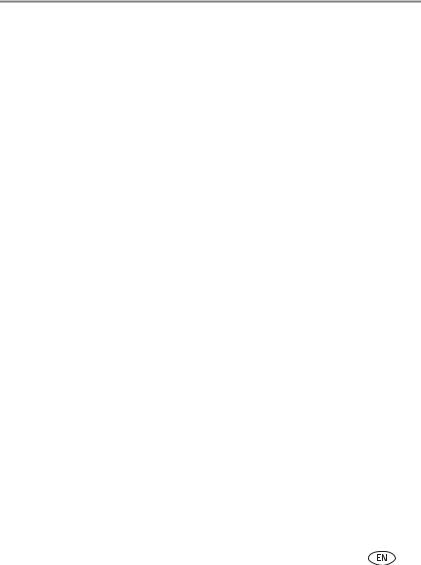
Table of contents |
|
|
1 |
Getting started ...................................................................................... |
1 |
|
Attaching the stand....................................................................................... |
1 |
|
Storing the stand .......................................................................................... |
1 |
|
Attaching the power cable ............................................................................ |
2 |
|
Navigation buttons ....................................................................................... |
3 |
|
Setting your language ................................................................................... |
4 |
|
Setting the time, date, and on/off times......................................................... |
5 |
|
Turning your frame on and off ....................................................................... |
5 |
|
Inserting a memory card................................................................................ |
6 |
|
Inserting a USB device................................................................................... |
7 |
|
Copying pictures to your frame...................................................................... |
8 |
2 |
Viewing pictures .................................................................................. |
10 |
|
Viewing from internal memory..................................................................... |
10 |
|
Viewing from a memory card or USB device................................................. |
10 |
|
Searching for and viewing your pictures....................................................... |
11 |
|
Changing viewing modes ............................................................................ |
16 |
|
Picture Finder—auto-play similar pictures.................................................... |
17 |
|
Pausing play on a single picture................................................................... |
18 |
|
Deleting pictures from your frame................................................................ |
18 |
3 Changing settings and more ............................................................... |
19 |
|
|
Changing frame settings ............................................................................. |
19 |
|
Settings ...................................................................................................... |
20 |
|
Setting the time, date, and on/off times....................................................... |
22 |
|
Setting transitions between pictures ............................................................ |
24 |
|
Setting viewing modes ................................................................................ |
25 |
|
Upgrading your firmware (recommended).................................................... |
26 |
|
Changing your frame orientation ................................................................. |
27 |
|
Hanging your frame on the wall .................................................................. |
27 |
www.kodak.com/go/support |
iii |
|

Table of contents |
|
Maintaining your frame............................................................................... |
28 |
Learning more about your frame.................................................................. |
28 |
4 Troubleshooting and support .............................................................. |
29 |
Picture frame problems ............................................................................... |
29 |
Screen messages......................................................................................... |
30 |
Re-setting your frame after losing power ..................................................... |
31 |
5 Appendix ............................................................................................. |
32 |
Digital frame specifications.......................................................................... |
32 |
Important safety instructions ....................................................................... |
33 |
Additional care and maintenance ................................................................ |
33 |
Limited warranty ......................................................................................... |
34 |
Regulatory compliance and advisory ............................................................ |
36 |
iv |
www.kodak.com/go/support |

1 Getting started
Welcome to your KODAK EASYSHARE Digital Frame. Viewing and sharing your pictures couldn’t be simpler!
Attaching the stand
Attach the stand
Push the notched end of the stand into the back of the frame until it snaps into place.
When displayed with the stand extended, the frame rests at a 75° angle.
Storing the stand
Remove the stand
Pull the stand to remove it from the back of the frame.
Store the stand
Snap the stand into the holder.
www.kodak.com/go/support |
|
1 |

Getting started
Attaching the power cable
 CAUTION:
CAUTION:
Do not use this power cable with other devices, including digital cameras.
If more than one plug is included, use the plug for your type of power outlet.
■The frame automatically turns on when you plug it in for the first time.
■If the frame loses power or you unplug it for more than a minute, you are prompted to reset the time and date when power is restored or when you plug it back in.
2 |
www.kodak.com/go/support |
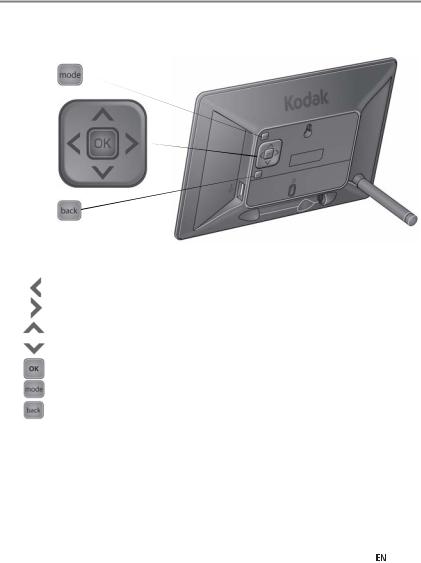
Getting started
Navigation buttons
Mode
4-way/OK |
|
||
Back |
|
||
Buttons |
Press to: |
||
|
|
|
Navigate left or view the previous picture |
|
|
|
Navigate right or view the next picture |
|
|
|
|
|
|
|
Navigate up or highlight the previous screen item |
|
|
|
|
|
|
|
Navigate down or highlight the next screen item |
|
|
|
Select or accept the highlighted screen item |
|
|
|
Cycle through the available viewing modes |
|
|
|
Return to the previous screen |
www.kodak.com/go/support |
|
3 |

Getting started
Setting your language
The language screen appears the first time you turn on your frame.
 Press
Press  to highlight your language, then press OK.
to highlight your language, then press OK.
To change the language at a later time:
1 Press OK to pause a slideshow and display the control panel icons.
2 Press  to highlight
to highlight  (Settings), then press OK.
(Settings), then press OK.
3 Press  to highlight Language, then press OK.
to highlight Language, then press OK.
4 Press  to highlight your language, then press OK.
to highlight your language, then press OK.
4 |
www.kodak.com/go/support |

Getting started
Setting the time, date, and on/off times
The first time you turn on your frame, the Time, Date, and On/Off screens appear automatically after you select your language.
To set the current date and time:
Press |
to change values. |
 Press
Press to move to the next entry.
to move to the next entry.  When you’ve entered all the settings, press OK.
When you’ve entered all the settings, press OK.
For details on setting the 12or 24-hour clock, current time, date, and on/off times, see page 22.
Turning your frame on and off
The frame automatically turns on when it is plugged in for the first time.
Power button—to turn the frame on or off, press and hold (for about 2 seconds), then release.
www.kodak.com/go/support |
|
5 |

Getting started
Inserting a memory card
 To insert a card, push it firmly into the slot.
To insert a card, push it firmly into the slot.
 To remove a card, pull it out of the slot.
To remove a card, pull it out of the slot.
MS*
xD
MMC (MULTIMEDIA Card)
SD/SDHC (SECURE DIGITAL)
IMPORTANT: *If you are using a micro or mini memory card (MS PRO or MS PRO Duo), insert it into an adapter first or it could get stuck in the display card slot. Memory cards and adapters are sold separately.
6 |
www.kodak.com/go/support |

Getting started
Inserting a USB device
 Supported USB devices include flash drives and card readers.
Supported USB devices include flash drives and card readers.
 USB devices are sold separately.
USB devices are sold separately.
www.kodak.com/go/support |
|
7 |

Getting started
Copying pictures to your frame
Copy pictures to your frame’s internal memory from a memory card or USB device. Each time you insert a card or USB device, press OK and follow the copy directions.
 CAUTION:
CAUTION:
Do not remove a card or disconnect a device while copying. Your card, pictures, or device could be damaged.
1Insert a memory card or USB device (flash drive, card reader, hard drive).
The pictures start playing. A copy message appears for 15 seconds, "To copy pictures from <inserted source> to the frame’s internal memory, press OK."
2 While the copy message is displayed, press OK.
3Highlight your copy method:
This picture—copy the displayed picture.
All pictures in folder—copy all the pictures in a folder (folder represents the folder name, if there are any folders on the inserted card or device).
All pictures in source—copy all of the pictures on the card or USB device (source represents the type of card or device that’s inserted in the frame).
4 Press OK.
The slide show plays while pictures are being copied.
NOTE: Copies are automatically resized to a lower resolution (smaller size). Full resolution is unnecessary for viewing and quickly fills up the frame’s memory.
Copying from internal memory to a memory card or USB device is not supported.
To copy pictures anytime a slide show is playing, with a card or USB device inserted, press OK , highlight  (Copy), and continue with step 3 above.
(Copy), and continue with step 3 above.
8 |
www.kodak.com/go/support |

Getting started
Copying pictures from a computer, using a memory card
The easiest way to copy a large number of pictures from your computer to your frame’s internal memory:
1 Insert an empty memory card or USB device into your computer.
2 Copy some or all of the pictures from your computer onto the card or USB device.
3 Remove the card or USB device from your computer, and insert it into the frame.
4 Follow the copy directions on page 8 (highlight All pictures, then press OK).
Copying pictures from a digital camera
1Remove the memory card (containing pictures) from your camera, and insert it into the frame.
2 Follow the copy directions on page 8.
www.kodak.com/go/support |
|
9 |
