Kodak PROFESSIONAL LED II 20P User Manual
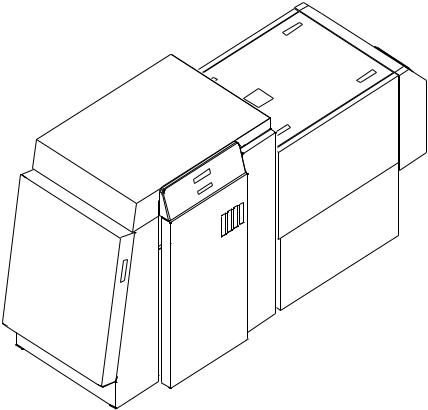
KODAK PROFESSIONAL LED II Printer 20P
KODAK PROFESSIONAL LED II Processor
Operator’s Guide |
Part No. 6B6191 |
© Eastman Kodak Company, 2000
All rights reserved. Contents of this publication may not be reproduced in any form without permission from Eastman Kodak Company.
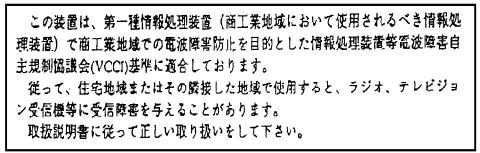
Regulatory Information
Radio Frequency Interference
The United States (47 CFR Part 15 Subpart B, FCC Class A, EMC)
This equipment has been tested and found to comply with the limits for a Class A digital device, pursuant to Part 15 of the FCC Rules. These limits are designed to provide reasonable protection against harmful interference when the equipment is operated in a commercial environment. This equipment generates, uses, and can radiate radio frequency energy and, if not installed and used in accordance with the instruction manual, may cause harmful interference to radio communications. Operation of this equipment in a residential area is likely to cause harmful interference in which case the user will be required to correct the interference at his own expense.
IMPORTANT: Changes or modifications to the product that are not authorized by Eastman Kodak Company could void the FCC Certification and negate your authority to operate this product.
Canada (ICES-003 Issue 2 Rev1 Canada, Class A, EMC)
This Class A digital apparatus meets all requirements of the Canadian
Interference-Causing Equipment Regulations.
Cet appareil numerique de la classe A respecte toutes les exigences du
Reglement sur le materiel brouilleur du Canada.
European Union (EU, CE Marking, EMC)
This equipment has been type tested and found to comply with the requirements for electromagnetic compatibility as established by European Communities Council Directive 89/336/EEC and Low Voltage Directive (Product Safety) 73/23/EEC.
Japan (VCCI, Class 1 EMC)
The following is a translation of the above statement:
“This equipment is in the Class 1 category (information to be used in commercial and/or industrial areas. Consequently, when used in a residential area or in an adjacent area thereto, radio interference may be caused to radios and TV receivers, etc. Read the instructions for correct handling”.
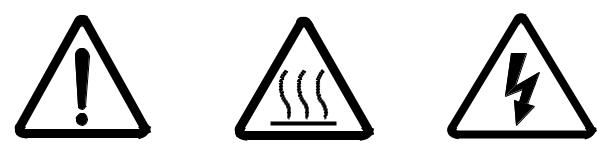
Safety Regulations
IMPORTANT: This equipment incorporates high-voltage components. Adequate safeguards and interlocks have been designed into this equipment to reduce the risk of injury during normal operation. As with any electrical equipment of this kind, adequate ventilation must be provided to minimize exposure to heat, dust, ozone, and other emissions. The following labels will be found on the product. The exclamation point symbol (A) indicates that the user should refer to this guide for safety information. The hot symbol (B) indicates a hot surface area on the printer that should not be touched. The electrical hazard/shock warning symbol (C) identifies the possibility of electrical shock inside an area that should only be accessed by Kodak CES personnel.
|
A |
B |
C |
CAUTION: |
Before connecting or disconnecting the SCSI cable or terminator, turn off the power |
||
|
for the printer and the host computer. Also, if you replace the SCSI cable, remove the |
||
|
Ferrite bead from the existing SCSI cable and install it on the new SCSI cable. |
||
Environmental Regulations
IMPORTANT: Always adhere to your local ordinances and regulations for disposal of paper, chemicals, filters, cleaning supplies, etc.
Warranty Information
The following warranty information pertains to equipment that is installed in the United States only. For equipment installed in countries other than the United States, the terms and conditions of the new equipment warranty will be provided by the Kodak company in the country in which the sale is finalized, or by a Kodak-appointed distributor in those countries where Kodak does not have direct sales representation.
Warranty Period
Kodak warrants new equipment to function properly for 90 days from the date of initial installation. This warranty covers the purchaser of this equipment as well as anyone else who owns it during the warranty period.
Warranty Repair Coverage
If this equipment does not function properly during the warranty period, a Kodak Customer Equipment Services Field Engineer will repair the equipment without charge during Kodak’s normal working hours (usually 8:00 a.m. to 5:00 p.m., Monday through Friday). Such repair service will include any adjustments and/or replacement of parts required to maintain your equipment in good working order. Supply items are billed as required.
Off-hours services are available at overtime rates.
How to Obtain Service
For technical support, service, repair and fuse replacement information, contact Eastman Kodak Company’s Technical Assistance Center at 1-800-822-1414.
Limitations
Warranty Service is limited to areas within Kodak’s established marketing centers in the contiguous United States, the island of Oahu in Hawaii, and certain areas of Alaska.
This warranty does not cover circumstances beyond Kodak’s control; service or parts for any attachments, accessories, or alterations not marketed by Kodak, nor to correct problems resulting from their use.
Damaged caused by failure to meet electrical specifications in this manual will not be covered under the warranty or service agreement claim.
Damage to the imaging shoe as a result of customer misuse or abuse will not be covered under the warranty or service agreement claim. Do not use sharp objects to clear paper in this area.
Kodak makes no other warranties, express, implied or of merchantability, for this equipment.
Repair or replacement without charge is Kodak’s only obligation under this warranty. Kodak will not be responsible for any consequential or incidental damages resulting from the sale, use or improper functioning of this equipment, even if loss or damage is caused by the negligence or other fault of Kodak.
Such damages, for which Kodak will not be responsible, include, but are not limited to, loss of revenue of profit, downtime costs, loss of use of the equipment, cost of any substitute equipment, facilities or services or claims of your customers for such damages.
This limitation of liability will not apply to claims for injury to persons or damage to property caused by the sole negligence or fault of Kodak or by persons under its direction or control.
Kodak Service Agreements
For information on Kodak Service Agreements, call Kodak Service Marketing Operations at 1-800-645-6325.

Table Of Contents
About This Guide..................................................................................................................................... |
xiii |
Using This Guide.................................................................................................................... |
xiii |
About Other Publications ...................................................................................................... |
xiv |
Software Included with the Printer ........................................................................................ |
xiv |
Getting Help from Kodak........................................................................................................ |
xv |
1 Introduction........................................................................................................................................... |
1-1 |
Product Description............................................................................................................... |
1-1 |
SCSI Interface ................................................................................................................ |
1-1 |
KODAK PROFESSIONAL LED II Printer 20P ................................................................ |
1-1 |
KODAK PROFESSIONAL LED II Processor.................................................................. |
1-2 |
Installation and Service .................................................................................................. |
1-2 |
Equipment Overview ............................................................................................................. |
1-2 |
2 Using the System ................................................................................................................................. |
2-1 |
Starting up the Processor...................................................................................................... |
2-1 |
Starting up the Printer ........................................................................................................... |
2-2 |
Calibrating the Printer ........................................................................................................... |
2-3 |
Obtaining Densities ........................................................................................................ |
2-6 |
Obtaining Densities from a File ................................................................................ |
2-6 |
Using the Densitometer to Read Densities .............................................................. |
2-6 |
Completing the Calibration ............................................................................................. |
2-7 |
Making Prints ........................................................................................................................ |
2-9 |
Shutting Down the Processor.............................................................................................. |
2-10 |
Shutting Down the Printer ................................................................................................... |
2-11 |
3 System Operating Procedures ............................................................................................................. |
3-1 |
Operating the Printer............................................................................................................. |
3-2 |
Operator Control Panel................................................................................................... |
3-2 |
OCP Key/Light Descriptions ..................................................................................... |
3-3 |
Menu ........................................................................................................................ |
3-4 |
Printer Offline Feature .............................................................................................. |
3-4 |
Cancelling Jobs ........................................................................................................ |
3-4 |
Printing Deferred or Buffered Jobs ................................................................................. |
3-4 |
Status Messages ............................................................................................................ |
3-5 |
Loading Paper Into the Supply Cassette ........................................................................ |
3-6 |
Removing the Supply Cassette ................................................................................ |
3-6 |
Loading Paper into the Supply Cassette .................................................................. |
3-7 |
Installing the Supply Cassette ................................................................................ |
3-10 |
Reaching the End of the Roll of Paper ......................................................................... |
3-13 |
Removing the Chad...................................................................................................... |
3-14 |
Handling and Storing the Paper ................................................................................... |
3-14 |
Storing Paper Using the Soft Shutdown Feature ................................................... |
3-14 |
Accessing the Printer Features ........................................................................................... |
3-15 |
Shutdown and Restart .................................................................................................. |
3-15 |
Shutdown ............................................................................................................... |
3-15 |
Restart .................................................................................................................... |
3-15 |
Unload Supply .............................................................................................................. |
3-15 |
September 2000 |
vii |
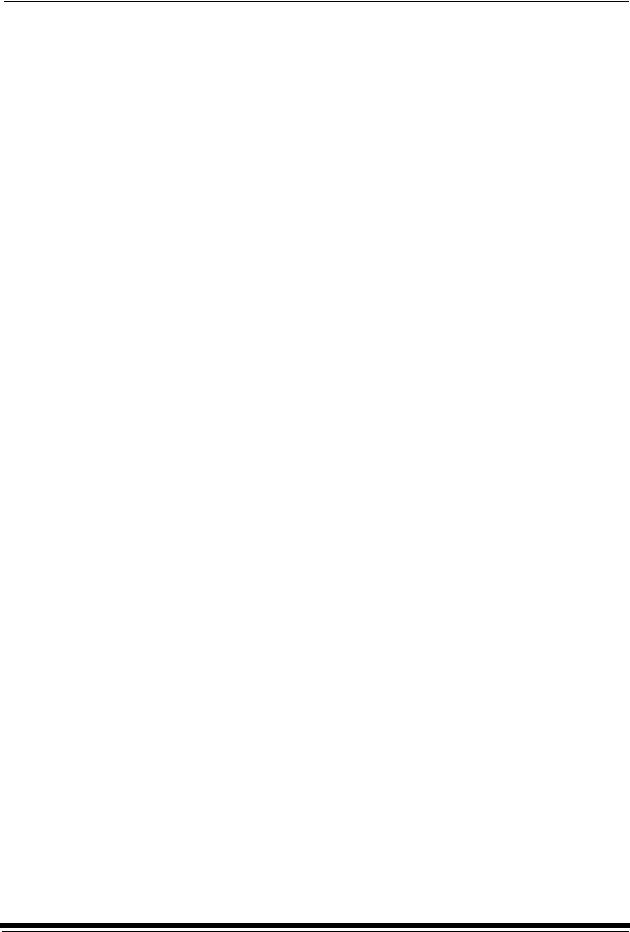
Selecting SCSI Ports .................................................................................................... |
3-15 |
Selecting the Target Pad Read Options ................................................................. |
3-16 |
Managing a Modem ...................................................................................................... |
3-16 |
Resetting the Modem Port ..................................................................................... |
3-16 |
Checking for a Modem ........................................................................................... |
3-16 |
Setting the Printer Time and Date ................................................................................ |
3-17 |
Setting the Current Time ........................................................................................ |
3-17 |
Setting the Current Date ........................................................................................ |
3-17 |
Setting the Current Day .......................................................................................... |
3-17 |
Setting the Paper Length .............................................................................................. |
3-17 |
Selecting the Slug Width for the Paper......................................................................... |
3-18 |
Setting the Page Starts Value ...................................................................................... |
3-19 |
Producing Borderless Prints ................................................................................... |
3-20 |
Accessing the Software Version Number ..................................................................... |
3-22 |
Setting the Copyright Detection Feature ...................................................................... |
3-22 |
Resetting the Defaults .................................................................................................. |
3-23 |
Resetting the Parameters ...................................................................................... |
3-23 |
Resetting the Printing LUTs ................................................................................... |
3-23 |
Resetting the Copyright Detection LUTs ................................................................ |
3-23 |
Changing the Units of Measurement for Paper Sizes................................................... |
3-24 |
About Printing...................................................................................................................... |
3-24 |
Image Size.................................................................................................................... |
3-24 |
Buffered and Unbuffered Jobs (or Immediate and Deferred) ....................................... |
3-24 |
Printing Deferred or Buffered Jobs ......................................................................... |
3-25 |
Host Software Functions Supported by the Printer....................................................... |
3-25 |
Bar Coding ............................................................................................................. |
3-25 |
Pixel Doubling ........................................................................................................ |
3-25 |
Operating the Processor ..................................................................................................... |
3-26 |
Operator Control Panel................................................................................................. |
3-26 |
View Mode ............................................................................................................. |
3-26 |
Set Mode ................................................................................................................ |
3-26 |
Calibrate Mode ....................................................................................................... |
3-26 |
Min Max Mode ........................................................................................................ |
3-26 |
OCP Key/Light Descriptions ................................................................................... |
3-27 |
Status Messages .................................................................................................... |
3-28 |
OCP On/Off Light ................................................................................................... |
3-29 |
Operational Modes ....................................................................................................... |
3-30 |
Adjusting the Key Switch Lock ............................................................................... |
3-31 |
Processing a Control Strip ............................................................................................ |
3-32 |
Viewing/Setting the Processor Time and Date ............................................................. |
3-33 |
Viewing the Current Time Setting .......................................................................... |
3-33 |
Setting the Current Time ........................................................................................ |
3-33 |
Setting the Current Date ........................................................................................ |
3-33 |
Viewing/Setting the Seven-Day Timer .......................................................................... |
3-34 |
Viewing the On/Off Times ...................................................................................... |
3-34 |
Setting the On/Off Times ........................................................................................ |
3-34 |
Viewing the Software Identification............................................................................... |
3-34 |
Viewing/Setting the Temperatures ............................................................................... |
3-35 |
Viewing the Temperature Settings ......................................................................... |
3-35 |
Setting the Temperature ........................................................................................ |
3-35 |
Calibrating the Temperatures ....................................................................................... |
3-35 |
Resetting the Min Max Temperatures........................................................................... |
3-35 |
viii |
September 2000 |
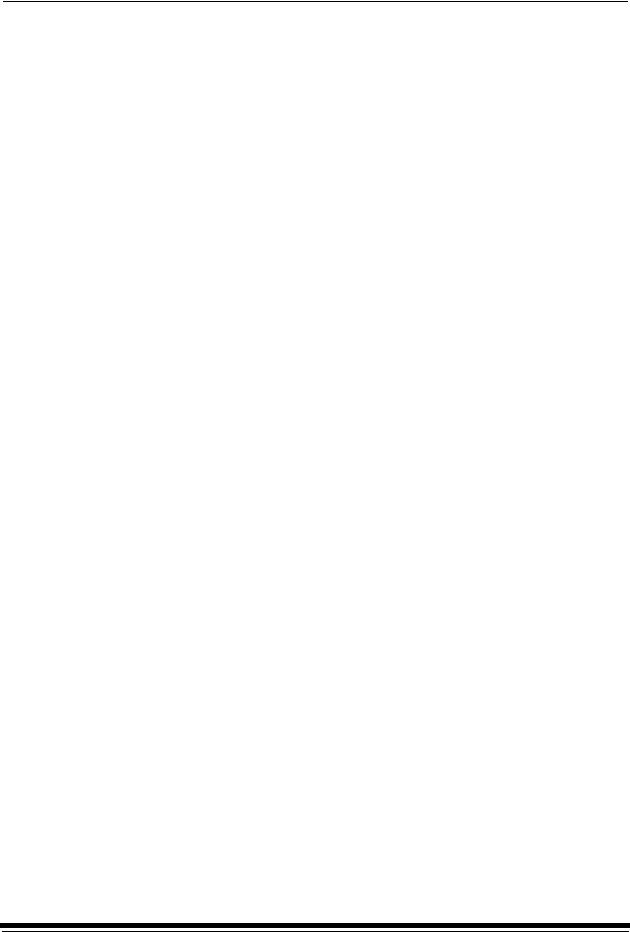
Viewing/Setting Replenishment Settings ...................................................................... |
3-36 |
Viewing the Replenishment Rate ........................................................................... |
3-36 |
Setting the Chemical Replenishment Rate ............................................................ |
3-36 |
Setting the Wash Replenishment Rate .................................................................. |
3-36 |
Calibrating the Replenishment Flow Rate .................................................................... |
3-36 |
Measuring the Flow Rate ....................................................................................... |
3-36 |
Entering the Flow Rate ........................................................................................... |
3-37 |
Managing the Development Time................................................................................. |
3-37 |
Viewing the Development Time ............................................................................. |
3-37 |
Setting the Development Time ............................................................................... |
3-37 |
Calibrating the Development Time ......................................................................... |
3-37 |
Displaying the Min Max Development Time ........................................................... |
3-38 |
Managing the Material Sensors .................................................................................... |
3-38 |
Viewing the Material ............................................................................................... |
3-38 |
Viewing the Processor Setup ................................................................................. |
3-38 |
Selecting the Processor Setup ............................................................................... |
3-38 |
Controlling the Processor Drive .................................................................................... |
3-39 |
Turning the Drive On .............................................................................................. |
3-39 |
Returning the Drive to Normal Operation ............................................................... |
3-39 |
Computer Reset ........................................................................................................... |
3-39 |
Resetting the Processor ......................................................................................... |
3-39 |
Loading the Defaults and Changing the Configuration .......................................... |
3-39 |
Changing the Wash/Stabilizer Setup............................................................................ |
3-40 |
Changing the Metric/Fahrenheit Mode ......................................................................... |
3-40 |
Setting the Development Time Tolerance .................................................................... |
3-41 |
Setting the Chemical Temperature Tolerance .............................................................. |
3-41 |
Clearing Error Conditions ............................................................................................. |
3-41 |
4 Maintaining the Equipment ................................................................................................................... |
4-1 |
Maintaining the Printer .......................................................................................................... |
4-2 |
Daily Maintenance .......................................................................................................... |
4-2 |
Removing the Chad ................................................................................................. |
4-2 |
Calibrating the Printer .............................................................................................. |
4-2 |
Periodic Maintenance ..................................................................................................... |
4-3 |
Replacing the Air Filter ............................................................................................. |
4-3 |
Maintaining the Processor..................................................................................................... |
4-4 |
Daily Maintenance .......................................................................................................... |
4-4 |
Chemistry Levels ...................................................................................................... |
4-4 |
Replenishment and Effluent Chemical Levels .......................................................... |
4-4 |
Cleaning the Crossover Assemblies ........................................................................ |
4-5 |
Operational Checks .................................................................................................. |
4-6 |
Testing ..................................................................................................................... |
4-6 |
Weekly Maintenance ...................................................................................................... |
4-7 |
Checking the Tension of the Main Drive Chain ........................................................ |
4-7 |
Checking the Circulation .......................................................................................... |
4-7 |
Preventing Algae (for Wash Configuration) .............................................................. |
4-8 |
Cleaning the Crossover Assemblies and Transport Racks ...................................... |
4-8 |
Cleaning the Feed Table and the Processor Entrance Sensors .............................. |
4-9 |
Replacing Chemical and Wash Filters ................................................................... |
4-10 |
Checking the Fittings for Leaks .............................................................................. |
4-10 |
September 2000 |
ix |
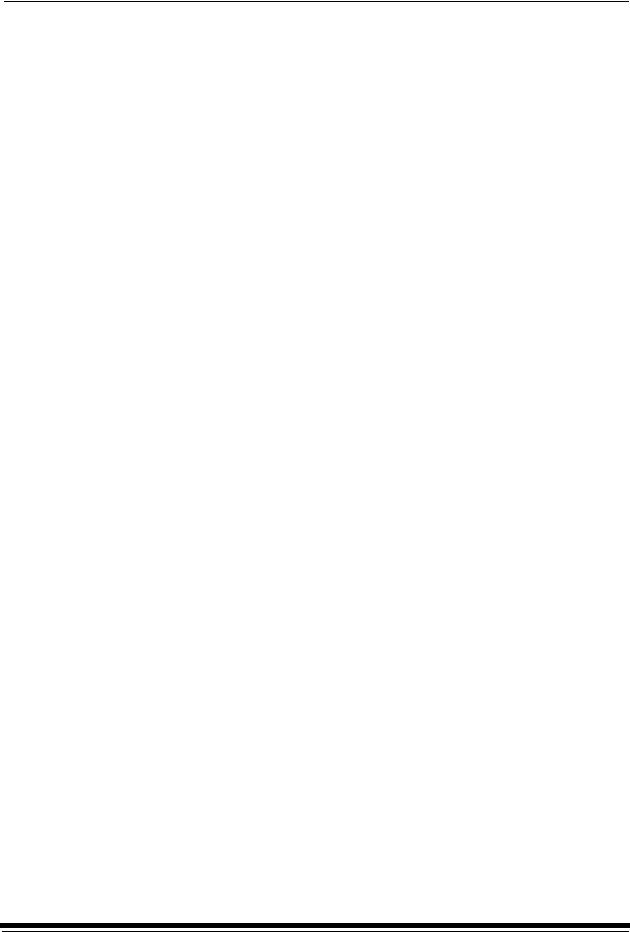
Monthly Maintenance ................................................................................................... |
4-11 |
Main Drive Chain .................................................................................................... |
4-11 |
Checking the Temperature of the Solutions ........................................................... |
4-11 |
Checking and Adjusting the Speed of the Processor ............................................. |
4-11 |
Cleaning the Tank and Dryer Cover ....................................................................... |
4-12 |
Periodic Maintenance ................................................................................................... |
4-13 |
Cleaning Chemical Residue Buildup ...................................................................... |
4-13 |
Cleaning the Processor Tanks ............................................................................... |
4-13 |
Adding New Chemistry ........................................................................................... |
4-14 |
Recommended Processor Settings .............................................................................. |
4-15 |
5 Diagnostics and Troubleshooting ......................................................................................................... |
5-1 |
Printer Error Messages ......................................................................................................... |
5-2 |
Manual or Automatic Reinitialization............................................................................... |
5-2 |
Printer Paper Path .......................................................................................................... |
5-3 |
Printer Error Messages................................................................................................... |
5-4 |
Miscellaneous Printer Error Messages ......................................................................... |
5-10 |
Clearing Printer Paper Jams ........................................................................................ |
5-11 |
Troubleshooting Observable Errors.............................................................................. |
5-12 |
Additional Troubleshooting Tips for the Printer............................................................. |
5-15 |
Processor Error Messages.................................................................................................. |
5-16 |
Clearing Error Messages .............................................................................................. |
5-17 |
Clearing a Reset Message ........................................................................................... |
5-17 |
Clearing Processor Paper Jams ................................................................................... |
5-18 |
Clearing Drive Errors .................................................................................................... |
5-18 |
Additional Troubleshooting Tips for the Processor ....................................................... |
5-19 |
Calibration Troubleshooting ................................................................................................ |
5-19 |
Calibration Graph ......................................................................................................... |
5-19 |
Calibration Error Codes ................................................................................................ |
5-20 |
Non-Numeric Error Messages ...................................................................................... |
5-26 |
Getting Additional Help ....................................................................................................... |
5-27 |
Appendix A: Ordering Supplies .............................................................................................................. |
A-1 |
Accessories.......................................................................................................................... |
A-1 |
Supplies ............................................................................................................................... |
A-1 |
Standard (U.S.) Paper.......................................................................................................... |
A-2 |
Metric Paper......................................................................................................................... |
A-2 |
Processor Chemicals ........................................................................................................... |
A-3 |
Publications.......................................................................................................................... |
A-3 |
x |
September 2000 |
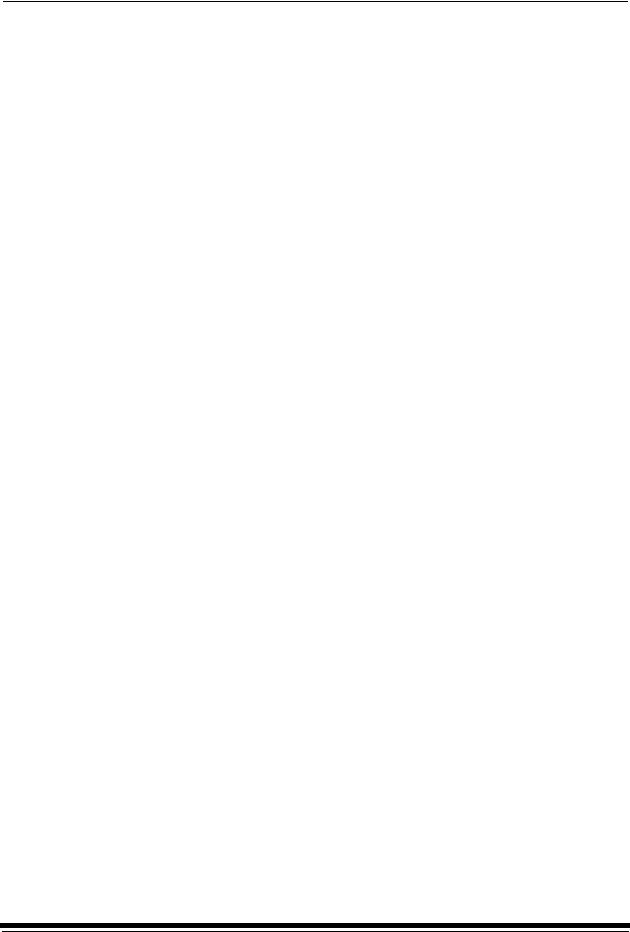
Appendix B: Specifications ..................................................................................................................... |
B-1 |
Printer/Processor Specifications .......................................................................................... |
B-1 |
Dimensions and Weight................................................................................................. |
B-1 |
Acoustic Specifications .................................................................................................. |
B-1 |
Site Requirements................................................................................................................ |
B-2 |
Operator and Service Access ........................................................................................ |
B-2 |
Floor Requirements ....................................................................................................... |
B-2 |
Plumbing........................................................................................................................ |
B-3 |
Electrical ........................................................................................................................ |
B-4 |
Power Cords .................................................................................................................. |
B-5 |
Power Outlets ................................................................................................................ |
B-5 |
Line Frequency .............................................................................................................. |
B-6 |
Power Receptacles (U.S. and Canada)......................................................................... |
B-6 |
Printer Power Receptacles (Europe) ............................................................................. |
B-7 |
Processor Power Receptacles (Europe)........................................................................ |
B-8 |
Line Voltage................................................................................................................... |
B-9 |
Operating Environment................................................................................................ |
B-10 |
Venting the Processor ........................................................................................... |
B-10 |
Processor Humidity Specifications .............................................................................. |
B-11 |
Wash Chemicals.......................................................................................................... |
B-11 |
Telephone line ............................................................................................................. |
B-11 |
Densitometer ............................................................................................................... |
B-11 |
SCSI Cable .................................................................................................................. |
B-12 |
Appendix C: Additional Calibration Information ...................................................................................... |
C-1 |
Installing the Calibration Software........................................................................................ |
C-1 |
System Requirements ................................................................................................... |
C-1 |
Installation Procedure .................................................................................................... |
C-2 |
Kodak Device Calibration Software...................................................................................... |
C-4 |
Application Window Definitions ..................................................................................... |
C-4 |
Starting the Kodak Device Calibration Software............................................................ |
C-6 |
Adding a Device ............................................................................................................ |
C-6 |
Editing the Log Settings................................................................................................. |
C-8 |
Updating a Device ......................................................................................................... |
C-9 |
Deleting a Device ........................................................................................................ |
C-10 |
Advanced Features of the LED II Calibration Software...................................................... |
C-11 |
Viewing Graphs ........................................................................................................... |
C-11 |
Sending LUTs .............................................................................................................. |
C-15 |
Sending Targets .......................................................................................................... |
C-17 |
Editing the Calibration Configuration ........................................................................... |
C-19 |
Editing Information on the Procedure Tab ............................................................ |
C-22 |
Editing Information on the Density Source Tab ..................................................... |
C-24 |
Editing Information on the Aim Tab ....................................................................... |
C-25 |
Editing Information on the History Tab .................................................................. |
C-26 |
Editing Information on the Paper Tab .................................................................... |
C-27 |
Editing Information on the DP2 (Windows NT) or KPIS (Macintosh) Tab ............. |
C-27 |
Completing the Edit Configuration ........................................................................ |
C-31 |
Creating a Density File for Use with Calibration .......................................................... |
C-32 |
File Formats................................................................................................................. |
C-32 |
Installing the Densitometer................................................................................................. |
C-33 |
September 2000 |
xi |
Appendix D: Using the Image Print Server Software............................................................................. |
. D-1 |
Installing the IPS Software ................................................................................................... |
D-1 |
Hardware Requirements................................................................................................ |
D-1 |
Software Requirements ................................................................................................. |
D-1 |
Installing the Software ................................................................................................... |
D-2 |
Using the Image Print Server ............................................................................................... |
D-2 |
Inserting Images into the Print Queue ........................................................................... |
D-2 |
Source Directory Insertion ....................................................................................... |
D-2 |
Menu Bar Insertion .................................................................................................. |
D-2 |
Suspending and Resuming ........................................................................................... |
D-3 |
Failed Jobs .................................................................................................................... |
D-3 |
Attended Operation ....................................................................................................... |
D-3 |
Enqueue Example ......................................................................................................... |
D-4 |
Dialog Boxes and Print Options ........................................................................................... |
D-6 |
Option Descriptions ....................................................................................................... |
D-7 |
Enqueue Dialog Box ...................................................................................................... |
D-8 |
Option Descriptions ................................................................................................. |
D-8 |
Source Directory Preferences Dialog Box ..................................................................... |
D-9 |
Option Descriptions ................................................................................................. |
D-9 |
Initialize Default Parameters Dialog Box ..................................................................... |
D-10 |
Description ............................................................................................................ |
D-10 |
File Format Details ...................................................................................................... |
D-10 |
Supported Tags ........................................................................................................... |
D-10 |
LZW Compression ....................................................................................................... |
D-10 |
Appendix E: Using the PHOTOSHOP Export Module............................................................................ |
E-1 |
Installing the Export Module................................................................................................. |
E-1 |
Hardware Requirements................................................................................................ |
E-1 |
Software Requirements ................................................................................................. |
E-1 |
Installing the Software ................................................................................................... |
E-2 |
Printing Images ................................................................................................................ |
.... E-3 |
Dialog Boxes and Print Options ........................................................................................... |
E-6 |
KODAK LED Main Dialog Box ....................................................................................... |
E-6 |
Option Descriptions ................................................................................................. |
E-6 |
Other options ........................................................................................................... |
E-7 |
Punch Attributes ............................................................................................................ |
E-7 |
Option Descriptions ................................................................................................. |
E-7 |
Page Layout Attributes ................................................................................................. |
E-8 |
Option Descriptions ................................................................................................. |
E-8 |
Select an LED Printer Dialog Box.................................................................................. |
E-8 |
Option Descriptions ....................................................................................................... |
E-9 |
Printer Status Dialog Box .............................................................................................. |
E-9 |
Option Descriptions ..................................................................................................... |
E-10 |
Troubleshooting ................................................................................................................ |
. E-10 |
Error messages ........................................................................................................... |
E-10 |
General error messages ....................................................................................... |
E-10 |
Other Problems ..................................................................................................... |
E-11 |
Index ................................................................................................................................................ |
Index-1 |

About This Guide
This is a User’s Guide for the KODAK PROFESSIONAL LED II Printer 20P and the KODAK PROFESSIONAL LED II Processor. It provides step-by-step instructions for the operations you perform while using the Printer and Processor as a system. It also includes procedures and information for operating, maintaining, troubleshooting, and calibrating the system.
Also included in this guide are instructions for installing and using the various software packages needed.
This guide is intended for personnel who operate this system. It assumes that you can perform basic computer operations. MACINTOSH and
WINDOWS NT Platforms are supported in this guide.
Using This Guide
This guide is organized as follows:
Chapter 1 |
Introduction— describes and illustrates the KODAK |
|
PROFESSIONAL LED II Printer 20P and the KODAK |
|
PROFESSIONAL LED II Processor. This chapter includes |
|
general and introductory information for all of the equipment. |
Chapter 2 |
Using the System—explains how to use the printer and |
|
processor. It includes the step-by-step instructions for daily |
|
operation, from startup to shutdown. |
Chapter 3 |
System Operating Procedures—provides an overview of |
|
the OCPs and all procedures for operating both the Printer |
|
and the Processor. |
Chapter 4 |
Maintaining the Equipment—includes the information that |
|
you need to properly maintain the printer and processor. All |
|
maintenance procedures are categorized by frequency. |
Chapter 5 |
Diagnostics and Troubleshooting—provides an error |
|
code listing, solutions to common operational problems for |
|
the printer, processor and calibration. It also provides |
|
information for obtaining additional help. |
Appendix A |
Ordering Equipment, Accessories, and Supplies— |
|
provides ordering information for many associated items. It |
|
includes information such as size, quantities, and catalog |
|
numbers. |
Appendix B |
Specifications—provides specifications, site |
|
requirements, and environmental information for the system. |
Appendix C |
Calibrating the Printer—describes the calibration |
|
functions for the KODAK Calibration Software and the |
|
Printer Calibration Software. |
Appendices D-F Software—explains how to install and use software that is included with the system.
September 2000 |
xiii |
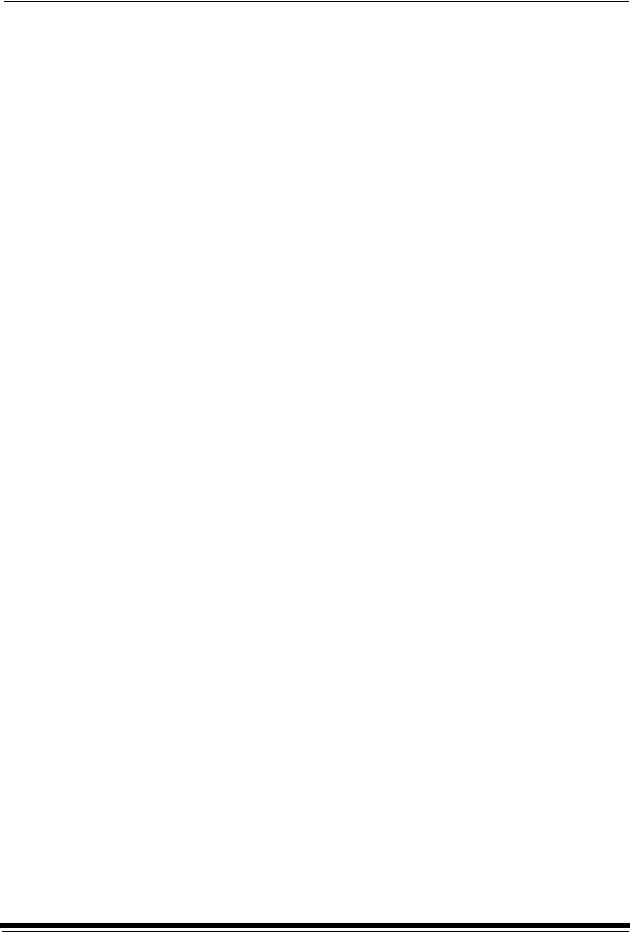
About This Guide
About Other Publications
The following publication is included with the printer:
Quick Reference Guide for the KODAK PROFESSIONAL LED II Printer 20P and the KODAK PROFESSIONAL LED II Processor–provides quick and easily accessible information for operating and maintaining the printer as well as answers to common printer problems and hints for operating the processor. Keep the Quick Reference Guide close to your printer.
Software Included with the Printer
The compact disc (CD) included with the KODAK PROFESSIONAL LED II Printer 20P contains the KODAK Calibration Software and the Printer Calibration Software for WINDOWS NT and MACINTOSH Host Computers. It also includes additional applications the printer can interface with.
This software is usually installed by a Kodak representative. However, installation instructions are included in this Operator’s Guide.
A PDF file of this Operator’s Guide is also included on the CD.
You can find the latest software and documentation for the KODAK
PROFESSIONAL LED II Printers on the Kodak Web site: www.kodak.com.
xiv |
September 2000 |
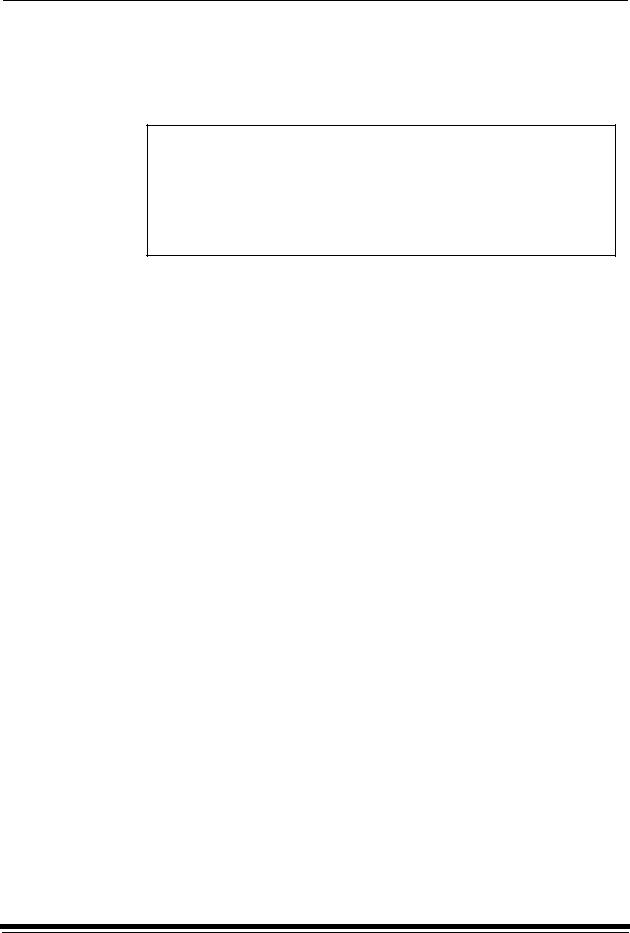
About This Guide
Getting Help from Kodak
Your Kodak sales representative is the best source for information about setting up and operating your printer and for obtaining accessories and supplies. Please contact your Kodak sales representative if you have any questions.
Kodak Sales Representative:___________________________
Representative’s Telephone Number: ____________________
K-Number: _________________________________________
In addition, for technical support in the U.S., call 1-800-3Kodak3 between 8:00 a.m. and 11:00 p.m. Eastern Standard Time on regular business days. Telephone numbers for help outside the United States are in Chapter 5, Diagnostics and Troubleshooting.
You can also use the technical support number for information on:
•operating the printer
•how or where to obtain supplies
•how to obtain service
•the warranty
•other Kodak products
If you are calling for technical support, please know your printer’s K-Number. The K-Number label is attached to the front of the printer, next to the operator
control panel.
Product Literature
The faxback number for product literature is 1-800-508-1531. You may call this number 7 days a week, 24 hours a day.
September 2000 |
xv |

1 Introduction
This chapter includes the following information about the KODAK
PROFESSIONAL LED II Printer 20P and the KODAK PROFESSIONAL LED II
Processor:
Product Description ........................................................................................... |
1-1 |
SCSI Interface ............................................................................................. |
1-1 |
KODAK PROFESSIONAL LED II Printer 20P ............................................. |
1-1 |
KODAK PROFESSIONAL LED II Processor .............................................. |
1-2 |
Installation and Service ............................................................................... |
1-2 |
Equipment Overview .......................................................................................... |
1-2 |
Product Description
The KODAK PROFESSIONAL LED II printing system offers a combination of printing and processing options that produces photographic quality output of digital images. The images are printed at a resolution of 250 dpi and at sizes varying from 8 x 10 in. to 20 x 33 in.
Images printed with this system are comparable to images produced on an optical printer. By using KODAK PROFESSIONAL Digital Paper with proper color management, the 20P printer provides the “look” of VPS film on KODAK PORTRA or SUPRA Paper, or GOLD Film on KODAK EKTACOLOR Edge Paper.
The system consists of a MACINTOSH or PC host computer to manage and manipulate the digital source image, a SCSI interface to transfer the digital image to the printing system, the KODAK PROFESSIONAL LED II Printer 20P to expose the digital image, and the KODAK PROFESSIONAL LED II Processor, to develop the image and deliver the print.
You can use a variety of software applications (such as KODAK Image Print
Server Software) to manage and manipulate the digital images.
SCSI Interface
A SCSI cable connects the host computer to the KODAK PROFESSIONAL LED II Printer 20P. This interface transfers the digital image data from the host computer to the printer.
KODAK PROFESSIONAL LED II Printer 20P
The KODAK PROFESSIONAL LED II Printer 20P exposes digital images on photographic quality paper using a sophisticated technology involving Light Emitting Diodes (LEDs). The printer uses KODAK PROFESSIONAL Digital Paper in 10-, 11-, 12-, 20-inch and A4 widths to create prints of 8 x 10 in. to 20 x 33 in. The printer then delivers the exposed paper to the KODAK PROFESSIONAL LED II Processor, where RA-4 processing techniques develop the image and deliver the print.
September 2000 |
1-1 |
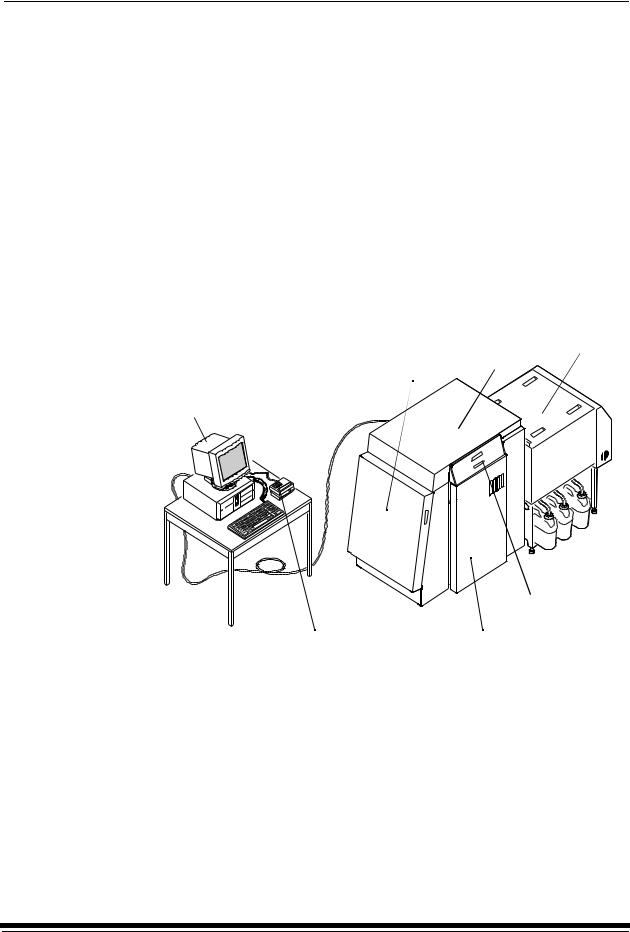
Introduction
KODAK PROFESSIONAL LED II Processor
The KODAK PROFESSIONAL LED II Processor is designed as a companion processor for the KODAK PROFESSIONAL LED II Printer 20P. The processor uses RA-4 processing techniques to develop the image and deliver the print.
These techniques move the exposed paper through four tanks consisting of Developer, Bleach/Fix, Stabilizer 1 and Stabilizer 2. The paper, which contains a visible color image, is dried and output as a completed print.
Installation and Service
The KODAK PROFESSIONAL LED II Printer 20P printer and processor must be installed and serviced by a qualified Kodak service representative.
Equipment Overview
Front View |
paper supply |
|
door |
host computer and SCSI cable |
|
(not included) |
|
densitometer (not included)
processor
printer
sheet transport door (front)
operator control panel
for the printer
front door
1-2 |
September 2000 |
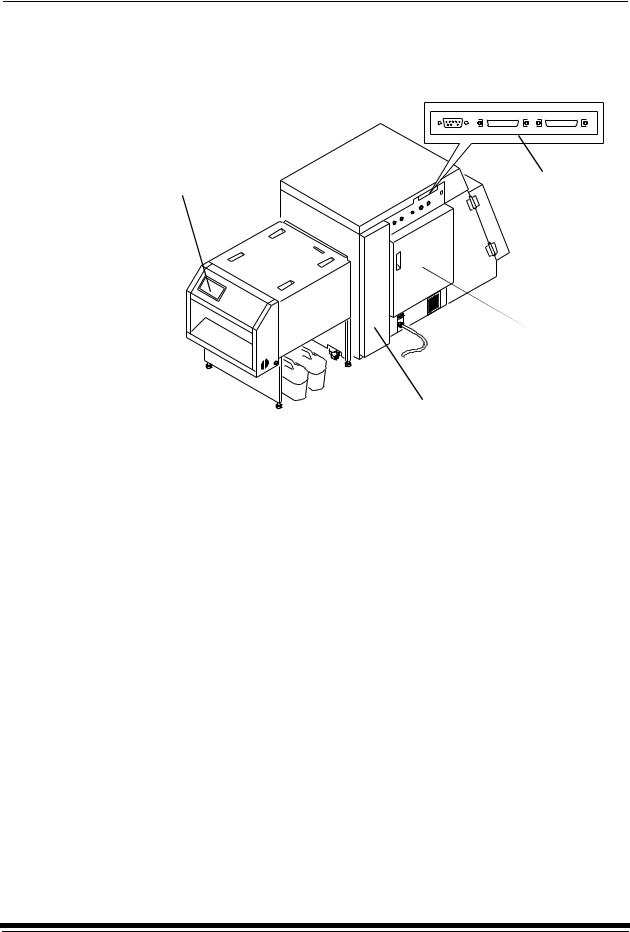
Introduction
Rear View
operator control |
|
panel for the |
connector |
processor |
|
|
ports |
back door
sheet transport door (rear)
September 2000 |
1-3 |
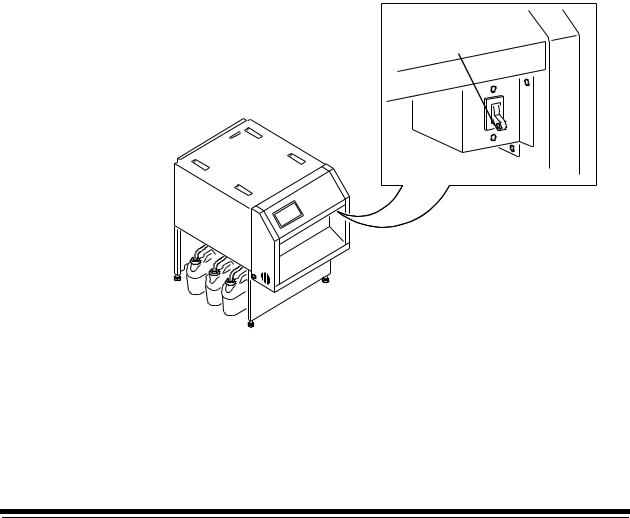
2 Using the System
This chapter explains how to use the KODAK PROFESSIONAL LED II Printer 20P and the KODAK PROFESSIONAL LED II Processor for daily operations. It takes you from startup to shutdown. Topics include:
Starting up the Processor .................................................................................. |
2-1 |
Starting up the Printer......................................................................................... |
2-2 |
Calibrating the Printer ........................................................................................ |
2-3 |
Obtaining Densities ..................................................................................... |
2-6 |
Completing the Calibration .......................................................................... |
2-7 |
Making Prints ..................................................................................................... |
2-9 |
Shutting Down the Processor .......................................................................... |
2-10 |
Shutting Down the Printer ................................................................................ |
2-11 |
Starting up the Processor
1. Check that the circuit breaker switch for the processor is turned on.
circuit breaker switch 
2.Press On/Off on the processor’s Operator Control Panel to turn the processor on.
The light above the On/Off key indicates the processor state. A blinking light indicates that the processor is on but the chemicals are not yet at the correct working temperature. A continuous light indicates that the processor is ready.
September 2000 |
2-1 |
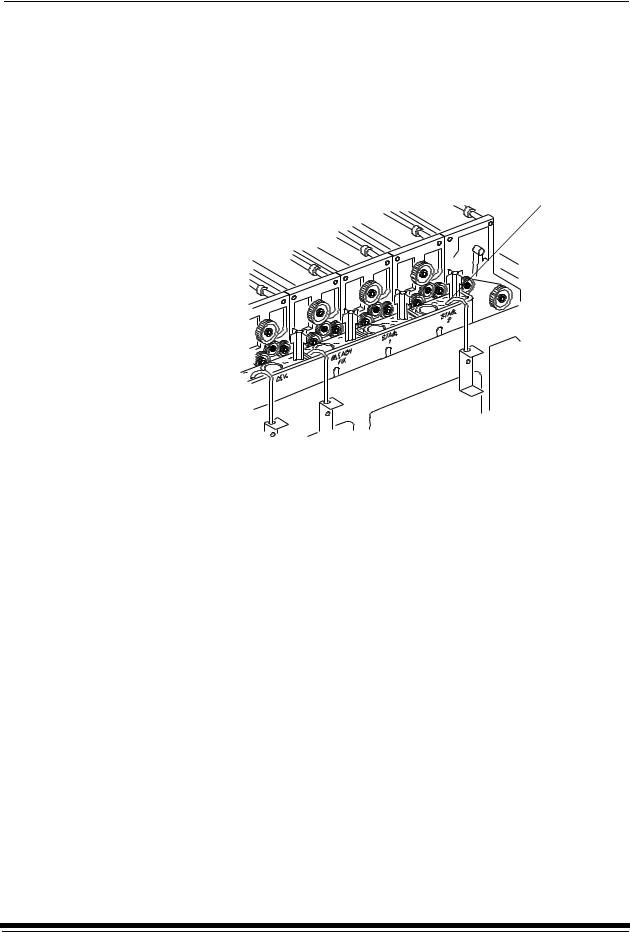
Using the System
WARNING: When handling or mixing chemical solutions, wear protective eyewear, clothing, and gloves. For safe handing practices with all chemicals, refer to the MSDS information.
3.Check that the chemistry in each processor tank is at the top of the overflow pipe. If necessary, add warm water to reach the correct level.
CAUTION: Use water to top off the chemical tanks. Do not use replenisher chemistry.
overflow pipe
4.After the temperature is up to the correct level, operate the main drive for 30 minutes. See “Controlling the Processor Drive” on page 3-39.
5.Process a control strip. See “Processing a Control Strip” on page 3-32.
Starting up the Printer
1.Verify that the processor is on, up to the correct temperature, and in control.
2.If needed, turn the circuit breaker on the back of the printer on.
When the Power and Standby LEDs on the OCP are illuminated, press the Start key on the OCP to begin printer initialization.
If paper is loaded, when initialization is complete (in 3 to 4 minutes) the message “Status: ON LINE - Ready” appears on the OCP. Startup is complete and the printer is ready to print. Turn the computer on; then go to the next page and calibrate the printer.
If paper is not loaded, the message “Out of paper, open supply door to load” appears on the OCP. Do the procedures below.
•“Loading Paper Into the Supply Cassette” on page 3-6.
•“Installing the Supply Cassette” on page 3-10.
When “On-line and Ready” is displayed, turn the host computer on. Go to the next page and calibrate the printer.
2-2 |
September 2000 |

Using the System
Calibrating the Printer
You need to calibrate the printer when you start the system up each day. You also need to calibrate the printer when
•you change paper
•print quality is questionable
•the temperature at the site changes more than 5° F (2.8° C)
•if running more than one shift, at the beginning of each shift
If you are calibrating at any time other than during the daily startup procedure:
Before you begin, make sure the printer is not receiving printing commands from the host.
NOTE: Most windows displayed in this section are from the Windows NT version of the software. The windows for the Macintosh version of the software are similar.
For information about editing the calibration settings (for example, you may want to display a calibration graph only if calibration is out of tolerance), see “Editing the Calibration Configuration” on page Appendix C:-19.
To calibrate the printer:
1.Check that:
•the densitometer is connected and calibrated
•the printer status is “Online and Ready”
•the processor is in control
•the calibration application is running
2.Select the icon for the LED Printer on the KODAK Device Calibration screen and click the Calibrate icon. The calibration software needs complete control of the printer to successfully calibrate the printer.
IMPORTANT: If no icon appears on the KODAK Device Calibration Screen, you will need to add a calibration device. See “Adding a Device” on page C-6.
Calibrate icon
September 2000 |
2-3 |
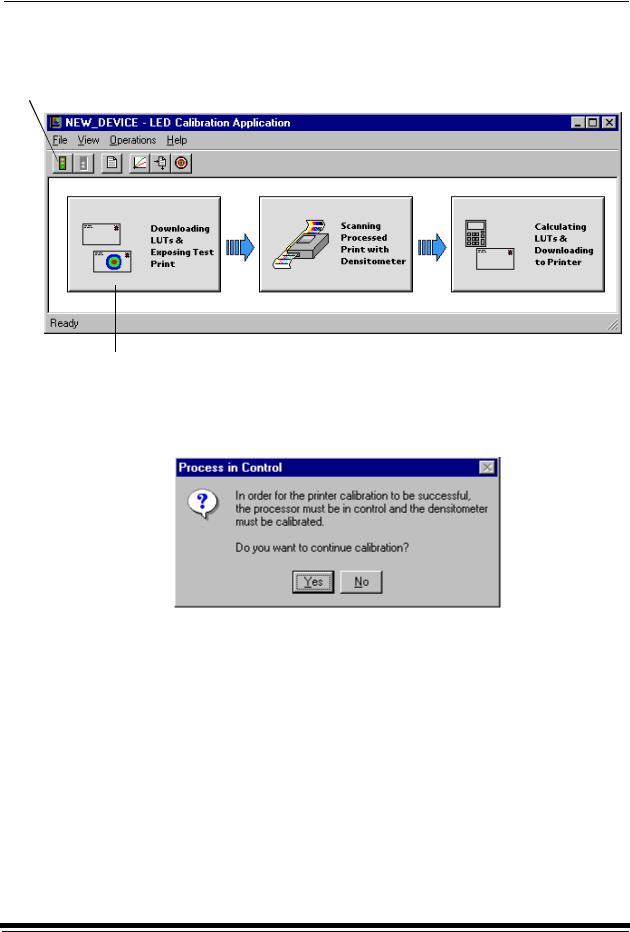
Using the System
The LED Calibration screen appears.
3. Click the Go icon to start the calibration cycle.
Go icon
This icon highlights after you select Go
Downloading LUTs and Sending Test Print highlights.
If the configuration file specifies to Ask if processor is in control, the
Process In Control dialog box appears.
The processor is critical to printer calibration. You can calibrate the printer only if the processor is in control. Densitometers require calibration at regular intervals. Refer to your densitometer’s manual for instructions on how to calibrate your densitometer.
4. Click Yes.
2-4 |
September 2000 |
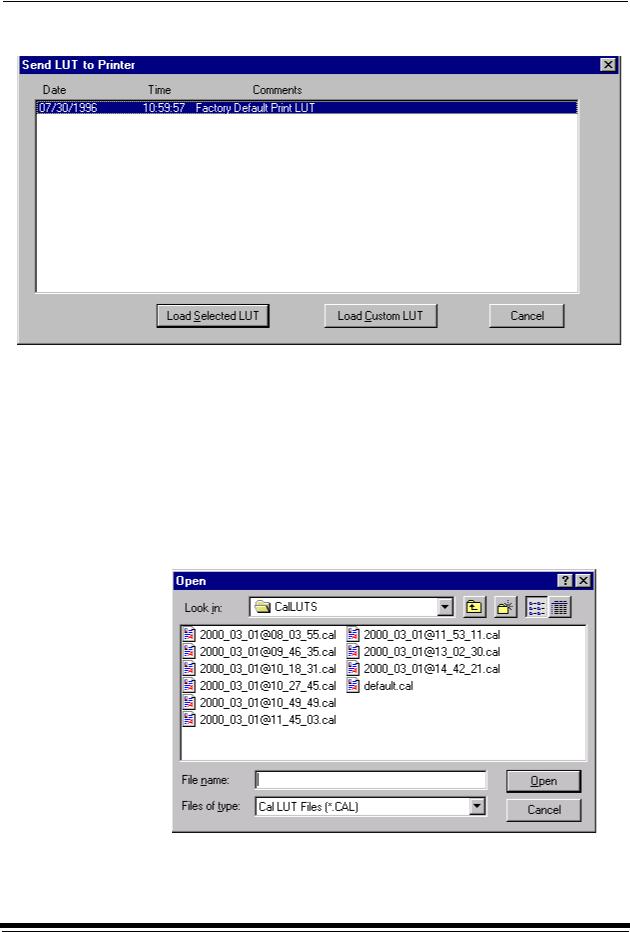
Using the System
The Send LUT to Printer screen appears.
NOTE: The highlighted LUT in the dialog box above is the most recent calibration LUT.
5.Click either Load Selected LUT or Load Custom LUT (or Cancel to cancel the calibration process).
If you click Load Selected LUT, the system automatically downloads the highlighted LUT to the printer to create a test print.
When the test print has been sent, the Scanning Processed Print with Densitometer status icon on the LED Printer Calibration screen highlights.
Go to “Obtaining Densities” on page 2-6.
6.If you selected Load Custom LUT in step 5, the Open dialog box appears.
Select or type the name of the LUT file you want and click Open.
September 2000 |
2-5 |
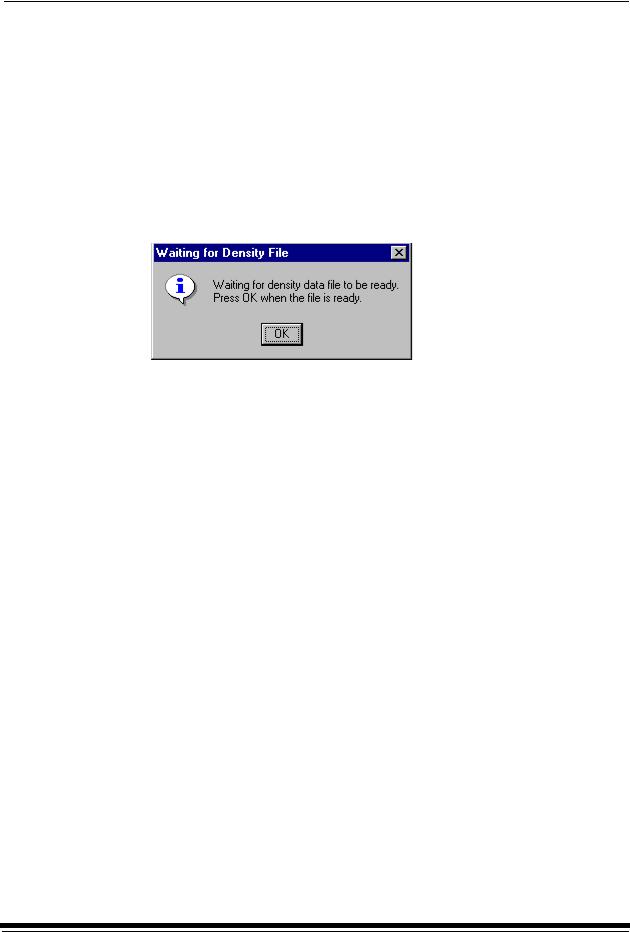
Using the System
The system automatically downloads the LUT file to the printer to create a test print. When the test print has been sent to the printer, the Scanning Processed Print with Densitometer status icon on the KODAK LED Printer Calibration screen highlights.
Obtaining Densities
Obtaining Densities from a File
If the configuration settings include obtaining the density data from a file, the Waiting for Density File dialog box appears. Otherwise, go to “Using the Densitometer to Read Densities.”
NOTE: To create a density file, see “Creating a Density File for Use with Calibration” on page Appendix C:-32.
1.Click OK to continue with the calibration process.
2.Go to “Completing the Calibration” on page 2-7.
Using the Densitometer to Read Densities
Do the following to scan the neutral (gray) patches on the processed test print into the densitometer (refer to your densitometer manual for detailed instructions on using the densitometer):
1.Slide the lever on the densitometer to position 15. Align the edge of the test print with the lever on the densitometer. Gently feed the test print through the densitometer to scan the patches labeled “even”.
2.Slide the lever on the densitometer to position 20. Align the edge of the test print with the lever on the densitometer. Gently feed the test print through the densitometer to scan the patches labeled “odd”.
2-6 |
September 2000 |
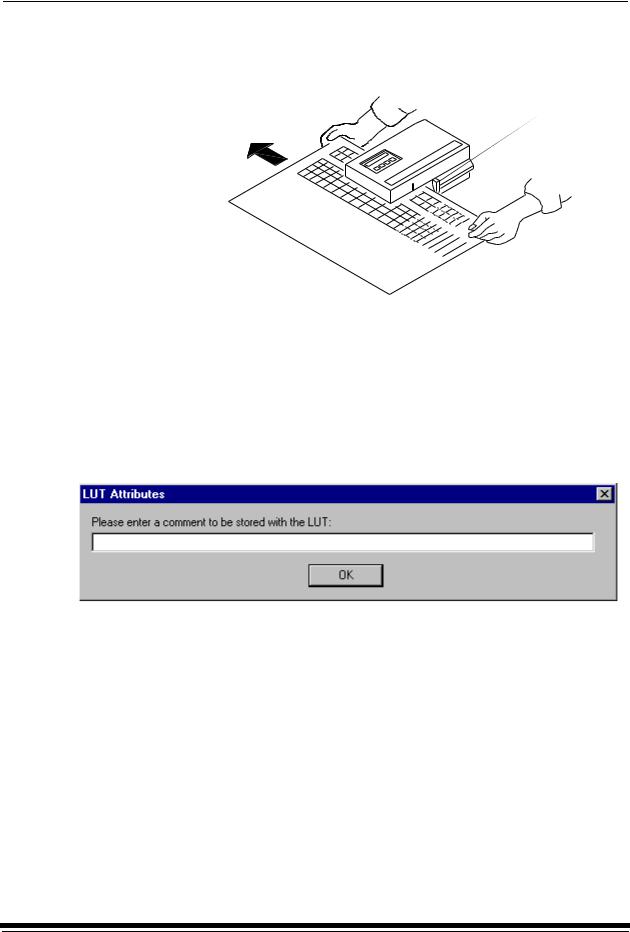
Using the System
3.Slide the lever on the densitometer to position 30. Align the edge of the test print with the lever on the densitometer. Gently feed the test print through the densitometer to scan the patches labeled “both”.
Lever
Test print
If the test print is read successfully, several messages will appear in the status bar; the final message indicates that the densitometer values have been successfully received. Go to “Completing the Calibration.”
If the test print is not read successfully, refer to “Calibration Troubleshooting” on page 5-19.
Completing the Calibration
1. If calibration is in tolerance, the LUT Attributes dialog box appears.
a.Enter a name or comment in the dialog box. The comment you enter will appear on the Send LUT to Printer screen to identify the LUT file with a name that is meaningful to you (up to 75 characters).
b.Click OK.
The new printing LUT is calculated and downloaded. “Calibration Complete” appears in the status bar. The calibration is complete.
2.If calibration is out of tolerance, it may be necessary to run four or more iterations of the calibration cycle to achieve a successful calibration.
September 2000 |
2-7 |
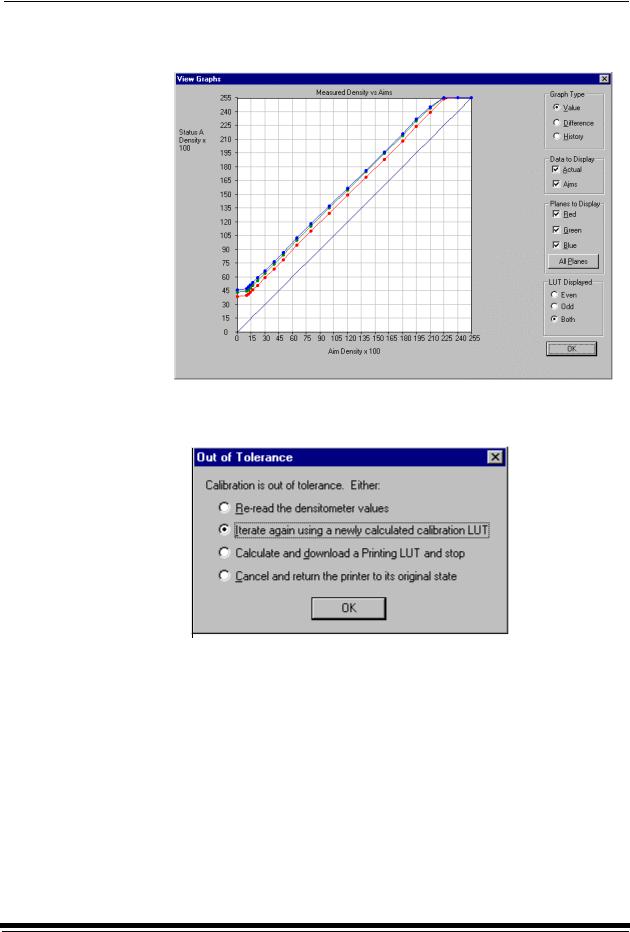
Using the System
If the print densities are out of tolerance, a graph appears, allowing you to select the type of data and planes that you want to see displayed.
a.Click OK.
The following list of options appears.
Re-read the densitometer values is the most useful when the graphs show an unusual plot. Rereading the test print lets you validate the graph, then returns you to the Out of Tolerance dialog box.
Iterate again using a newly calculated calibration LUT allows you to keep printing test prints with the newly created LUT without having to save the LUT table.
Calculate and download a printing LUT and stop: When you select this option, the file is saved and given the same creation date and time as the name.
Cancel and return the printer to its original state saves nothing. Any corrupted data created after you saved the last time is thrown away.
2-8 |
September 2000 |
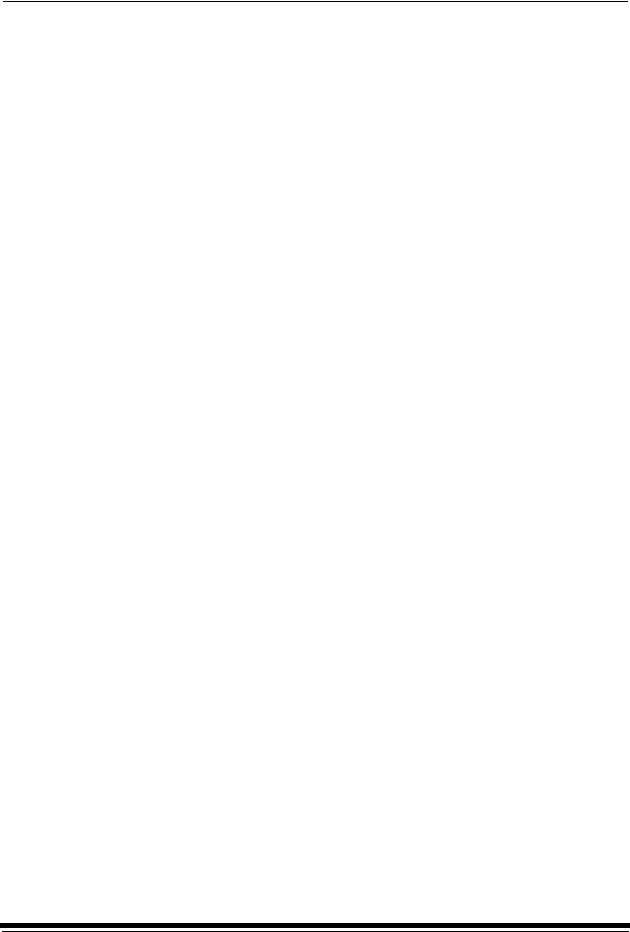
Using the System
b.Select one of the four options to try to complete the calibration successfully.
•If the Out of Tolerance dialog box appears again, repeat this step until you get a successful calibration; go to step 1.
•If you cannot get a successful calibration, request help from a system administrator or service person.
Making Prints
You can make prints using the LED Printer/Processor 20P with a wide variety of applications that run on WINDOWS NT Computers and MACINTOSH Computers. One application that is widely used for printing is the KODAK PROFESSIONAL Imaging System.
Two applications that you may wish to print from are included with the system. You can use the KODAK PROFESSIONAL Image Print Server for WINDOWS NT to print TIFF images. You can use the Export Module for ADOBE PHOTOSHOP that runs on MACINTOSH Computers to print images from the PHOTOSHOP application.
For more information about these applications, see the appropriate Appendix in this guide.
September 2000 |
2-9 |
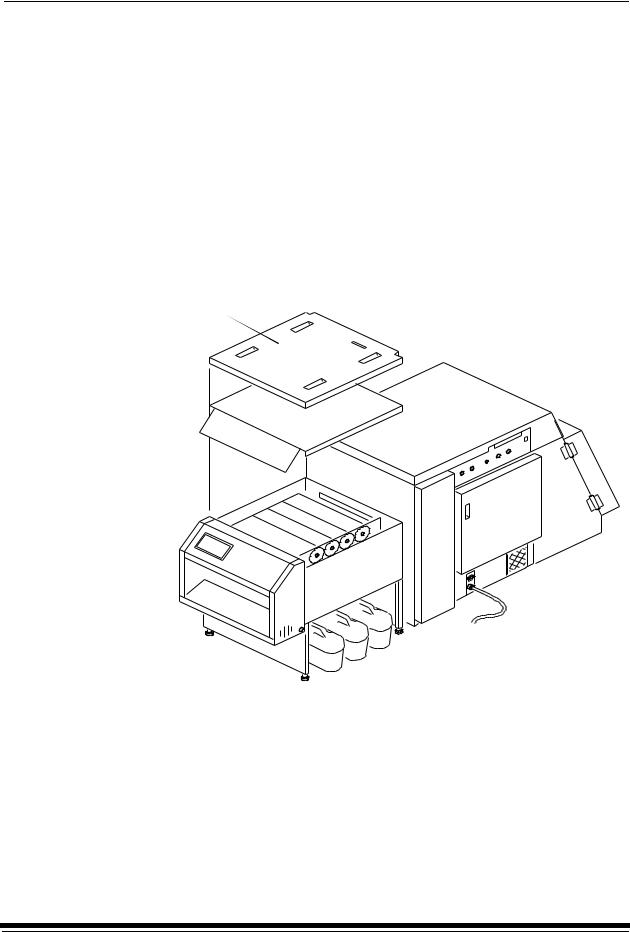
Using the System
Shutting Down the Processor
To shut down the processor, press the On/Off key on the processor OCP.
Shutting down the processor for service
If you are shutting the processor down for service, turn off the processor circuit breaker after the green light on the OCP is no longer illuminated. The exhaust fan in the processor will continue to operate.
IMPORTANT: If the processor will not be used for longer than four days, drain, flush, and clean the processor tanks.
1. Remove the top cover and the light tight cover from the processor.
top cover
light tight cover
2-10 |
September 2000 |
