Kodak T700 User’s Manual

Kodak
T700 Zoom
Camera
CAMERA IDENTIFICATION
|
1 |
Shutter button |
|
3 |
2 |
Auto-focus sensors |
|
|
3 |
Lens cover/flash |
|
4 |
4 |
Format-selector dial |
|
5 |
Viewfinder |
||
2 |
6 |
Self-timer lamp |
|
7 |
Lens |
||
1 |
|||
8 |
Meter-cell window |
||
|
9 |
Strap post |
|
|
10 |
Film-door lever |
Consumer Imaging |
|
EASTMAN KODAK COMPANY |
|
Rochester, NY 14650 |
10 |
|
9 |
© Eastman Kodak Company, 2000
Unfold the front and back flaps of this manual to view the camera’s parts. |
|
Pt. No. 919 4242 |
Printed in U.S.A. |
ENGLISH/ESPAÑOL/FRANÇAIS |
|
||||
|
||||
|
|
|||
|
|
|
|
|
weatherproof |
5 |
|
6
7
8
Unfold the front and back flaps of this manual fo view the camera’s parts.
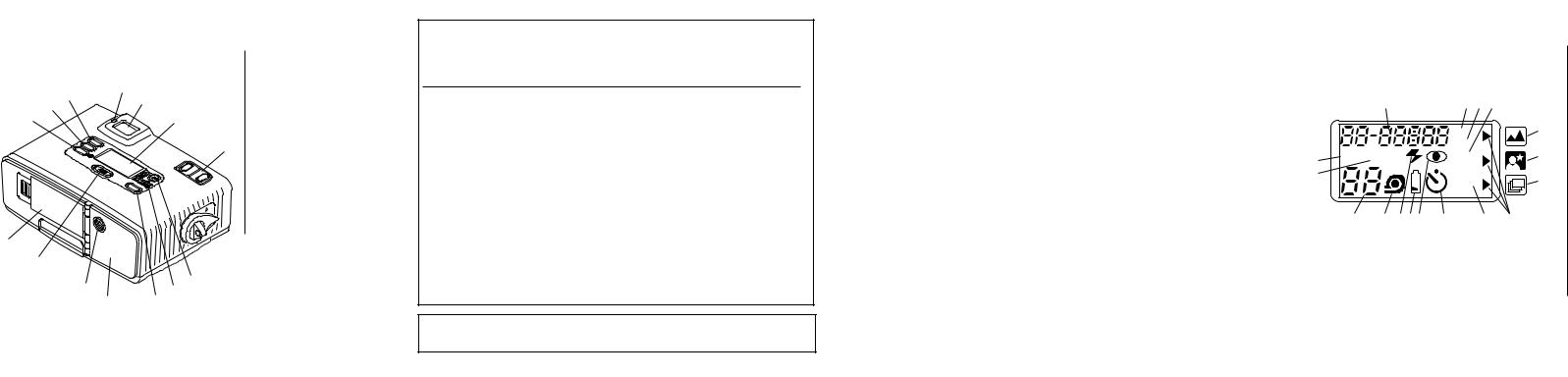
Camera Identification
|
|
|
|
|
11 |
Flash/camera-ready lamp |
|
|
|
|
|
12 |
Viewfinder eyepiece |
|
|
|
11 |
|
13 |
LCD panel |
|
|
|
|
14 |
Zoom button |
|
24 |
|
|
12 |
|
||
|
|
|
15 |
Flash-mode button |
||
23 |
|
|
|
|
||
22 |
|
|
13 |
|
16 |
Mid-roll-change (MRC) |
|
|
|
|
|
|
button |
|
SELECT |
MENU |
|
14 |
17 |
Modes button |
ENTER |
|
|
18 |
Film door |
||
|
|
|
|
|||
|
EXP. |
|
|
19 |
Tripod socket |
|
|
|
LEFT |
|
|
||
|
|
|
|
|
20 |
LCD backlight button |
|
|
|
MODES |
|
21 |
Battery door |
|
|
|
|
|
||
|
|
|
|
|
22 |
Enter/self-timer button |
|
|
|
|
|
23 |
Select button |
|
|
|
|
|
24 |
Menu button |
21 |
|
|
|
|
|
|
20 |
|
|
|
|
|
|
19 |
|
16 |
15 |
|
|
|
|
|
|
|
|||
18 17
This device complies with part 15 of the FCC Rules. Operation is subject to the following two conditions: (1) this device may not cause harmful interference, and (2) this device must accept any interference received, including interference that may cause undesired operation.
NOTE: Your model camera has been tested and found to comply with the limits for a Class B digital device, pursuant to Part 15 of the FCC Rules. These limits provide reasonable protection against interference in residential use. The camera generates, uses and can radiate radio frequency energy and, if not used in accordance with the instructions, may cause interference to radio communications. There is no guarantee that interference will not occur. If this camera does cause interference to radio or television reception, which can be determined by turning the camera off and on, you may reduce the interference by the following:
—Reorient or relocate the receiving antenna.
—Increase the separation between the camera and the receiver.
—Consult the dealer or an experienced radio/television technician for help.
Changes or modifications not approved by the party responsible for compliance could void the user’s authority to operate the equipment.
This Class B digital apparatus meets all requirements of the Canadian Interference-Causing Equipment Regulations
LCD Panel
|
|
25 |
26 27 28 |
|
|
|
|
|
PM |
|
|
|
|
|
ISO |
|
|
41 |
FILL AUTO |
OFF |
|
|
|
|
|
TITLE |
|
|
|
40 |
|
|
|
|
|
|
|
|
|
||
|
|
|
|
|
|
|
|
|
QTY |
|
|
|
39 |
38 3736 35 |
34 |
33 |
32 |
29
30
31
25Date display
26PM indicator
27ISO filmspeed display
28Flash-off indicator
29Infinity-focus icon
30Night-view icon
31Continuousdrive icon
32Mode-selector arrow
33Title/printquantity display
34Self-timer indicator
35Red-eye- reduction indicator
36Battery symbol
37Flash indicator
38Film-presence indicator
39Frame counter
40Auto-flash indicator
41Fill-flash indicator
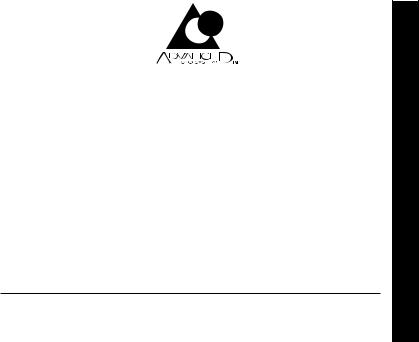
KODAK ADVANTIX
T700 Zoom Camera
Welcome to the world of the Advanced Photo System! And thank you for buying this KODAK ADVANTIX Camera.
NEED HELP WITH YOUR CAMERA?
Go to our Web site at http://www.kodak.com (for US) or
http://www.kodak.ca (for Canada) or call:
Kodak (USA only) from 9:00 a.m. to 7:00 p.m. (Eastern time) Monday through Friday at 1 (800) 242-2424.
Kodak (Canada only) from 8:00 a.m. to 5:00 p.m. (Eastern time) Monday through Friday at 1 (800) 465-6325, ext. 36100; for the Toronto area, call (416) 766-8233, ext. 36100.
When you call, please have your camera available.
For warranty purposes, please keep your sales receipt as proof of the date of purchase.
© Eastman Kodak Company, 2000
ENGLISH
1

ADVANCED PHOTO SYSTEM FEATURES AVAILABLE WITH THIS CAMERA
Weatherproof
•Special seals keep out moisture for a sure carefree performance in any weather. While you cannot use the camera underwater, you can use it in light rain or snow or on the beach or ski slopes.
Triple format selection
•You can take three different size pictures: Classic (C), Group/
HDTV (H), and Panoramic (P) pictures from the same film cassette. The masking inside the viewfinder changes to match each format selection.
Date and time/title imprinting
•The date, time, and cassette ID number are printed on the back of your prints, which makes it easy to organize pictures and order reprints. You can choose from one of 41 preprogrammed titles (12 languages available) to print on the back of the prints. See your photofinisher for a full description of available services.
Flip flash
•Provides extra red-eye reduction with the extension of the flip flash and the red-eye-reduction mode. The extended flash also prevents hand obstruction in front of the flash.
Double exposure protection (DEP)
•You don’t need to worry about accidentally re-exposing your film. Your camera reads the Film Status Indicator (FSI) on the film cassette to prevent double exposures.
2
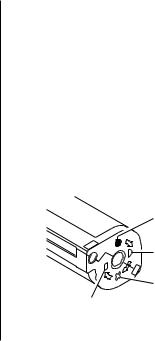
Picture quality information exchange (PQix)
•This camera records vital scene data on the film’s magnetic information strip and communicates that information to the photo lab to optimize lighting and color for better-looking prints.
Mid-roll change (MRC)
•You can remove your film in midroll and later reload it and continue to take pictures.
MRC lets you:
–switch film speeds in mid-roll to match scene requirements
–organize by dedicating individual film rolls to specific subjects, and
–share a family camera in which the members use their own roll of film.
Easy, drop-in loading
•Easy, drop-in loading is fast and virtually error-free, eliminating blank rolls and double exposures. The camera uses KODAK ADVANTIX Film. The film cassette, unlike the traditional 35 mm cartridge, communicates the status of film and becomes the carrier and storage container for the processed film.
Film status indicator (FSI)
•A highlighted indicator advances from one symbol to another to identify the status of the film inside the cassette.
Unexposed
|
1 |
2 |
Partially |
|
|
||
|
|
|
|
|
|
|
Exposed |
4 |
|
|
|
3 |
|
|
Fully |
|
|
|
Exposed
Processed Negatives
3

CONTENTS |
|
GETTING STARTED ................................. |
5 |
Setting the language ............................ |
5 |
List of languages .................................. |
6 |
Date and time imprinting ....................... |
7 |
Setting the date and time ..................... |
7 |
ATTACHING THE NECK STRAP .............. |
8 |
CONTROL-BUTTON ACTIVATOR ............. |
9 |
LOADING THE BATTERY ......................... |
9 |
Low-battery indicator ......................... |
10 |
Battery tips ......................................... |
10 |
Power shutdown ................................ |
10 |
LOADING THE FILM .............................. |
11 |
USING THE LCD BACKLIGHT .............. |
12 |
TAKING PICTURES ............................... |
13 |
Typical print sizes (formats) ................ |
14 |
Using the focus lock ........................... |
15 |
Tips for better pictures ....................... |
15 |
USING THE ZOOM LENS ...................... |
16 |
TAKING FLASH PICTURES .................. |
17 |
Flash-to-subject distance ................... |
18 |
Flash/warning-lamp signals ............... |
18 |
SELECTING THE FLASH MODES ........ |
19 |
Auto flash without |
|
red-eye reduction ........................... |
19 |
Auto flash with |
|
red-eye reduction ........................... |
19 |
Fill flash ............................................... |
19 |
Fill flash with |
|
red-eye reduction ........................... |
19 |
Flash off ............................................. |
20 |
SELECTING THE SPECIAL- |
|
OPTION MODES ................................ |
21 |
Infinity-focus mode ............................. |
21 |
Night-view mode ................................. |
21 |
Continuous-drive mode ...................... |
21 |
USING THE SELF-TIMER ...................... |
23 |
PRINT TITLE IMPRINTING .................... |
24 |
TITLE-SELECT LIST .............................. |
24 |
PRINT-QUANTITY SELECTION (PQS) .. |
26 |
ISO FILM-SPEED DISPLAY .................. |
26 |
UNLOADING THE FILM ......................... |
27 |
Automatic rewind ................................ |
27 |
Mid-roll change (MRC) ........................ |
27 |
CARING FOR YOUR CAMERA .............. |
28 |
TROUBLESHOOTING ............................ |
29 |
SPECIFICATIONS .................................. |
30 |
4

GETTING STARTED
Load the battery (see LOADING THE BATTERY on page 9), and then set the language and the date and time on the camera.
Setting the language
US English is initially set into the memory of this camera, but you can select another language (12 options available). See the table on page 6 for the List of languages and the LCD (Liquid Crystal Display) abbreviated codes.
1. Completely lift up the lens cover/flash (3) to uncover the lens (7) and to turn on the camera.
weatherproof
2 Press the menu button (24) once.
MENU
SELECT
ENTER
EXP. LEFT
3.Press and hold the select button (23) for approximately 4 seconds until
“US” blinks on the LCD panel (13).
MENU
SELECT
ENTER
5

4.Press the right or left side of the zoom button (14) or select button (23) to cycle to your selection.
5.Press the enter/self-timer button (22) to complete your selection.
MENU
SELECT
ENTER
EXP. LEFT
List of languages
Languages |
LCD display |
|
|
US English |
US |
UK English |
Eng |
German |
dEU |
French |
FrA |
Spanish |
ESP |
Japanese |
JP |
Danish |
dEn |
Finnish |
FI |
Italian |
I |
Norwegian |
nor |
Portuguese |
P |
Swedish |
S |
6
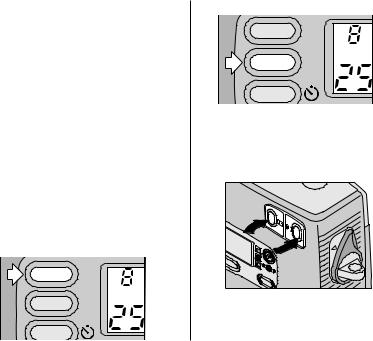
Date and time imprinting
Traditional cameras print date and/or time information directly onto the film. Your camera uses the film’s magnetic data-recording capability to record date and time information, which your photofinisher can imprint only on the back of your photographs. This camera has a quartz clock and automatic calendar through the year 2099.
Setting the date and time
Choose from three formats: (month/day/year, year/month/day, or day/month/year) and time format (hour/minute) with PM display.
1.Repeatedly press the menu button (24) to scroll and select the desired function.
MENU
SELECT
ENTER
2. Press the select button (23).
MENU
SELECT
ENTER
•The first number(s) in the dateor time-option mode will “blink.”
3.Press the zoom button (14) or the select button (23) to change
the number(s).
•Press the right side of the zoom button to increase the number and the left side to decrease the number.
7
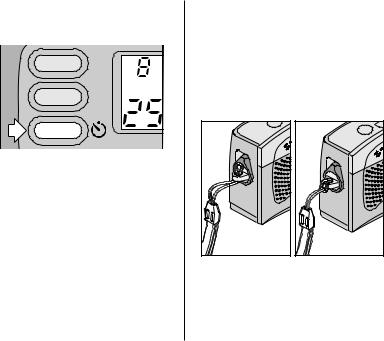
4.Press the enter/self-timer button (22) to store the selected number(s) and to activate the next “blinking” number(s).
MENU
SELECT
ENTER
EXP. LEFT
5.Follow steps 3 and 4 to continue your selection or press again the enter/ self-timer button to stop the number(s) from blinking and to end your selection.
ATTACHING THE NECK STRAP
1.Insert the shorter looped end of the adjustable strap through the hole of the strap post (9).
2.Thread the longer end of the strap through the shorter loop.
3.Pull the strap
tight. |
8
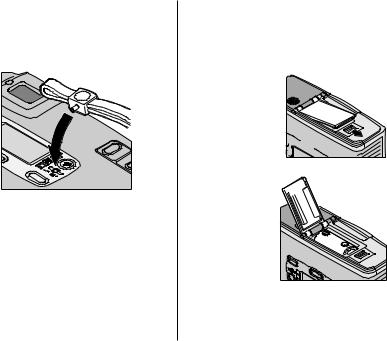
CONTROL-BUTTON ACTIVATOR
You can use the knob on the clasp of the camera strap to activate the small control buttons on the camera.
MODES
LOADING THE BATTERY
This camera uses one 3-volt lithium KODAK KCR2 (or equivalent)Battery that supplies power for all camera operations.
1.Slide the batterydoor latch to open the battery door (21).
2.Insert the battery  into the battery chamber.
into the battery chamber.
3.Snap the battery 

 door closed.
door closed.
• After you load a new battery into the camera, reset the date and time.
9
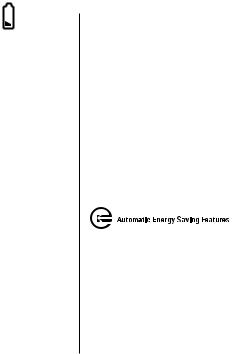
Low-battery indicator
It’s time to replace the battery when—
•the battery symbol (36) “blinks” on the LCD panel (13) or
•none of the indicators, except for a steady battery symbol, appear on the LCD panel and the shutter button (1) cannot be operated.
Battery tips
•Dispose of batteries according to local and national regulations.
•Keep a spare battery with you at all times.
•Read and follow all warnings and instructions supplied by the battery manufacturer.
•Keep batteries away from children.
•Do not try to take apart, recharge or short circuit the battery, or subject it to high temperature or fire.
•Store batteries in their original packaging prior to use.
•Do not use rechargable batteries.
•Remove the battery from the camera when the camera is not going to be used for an extended length of time.
•In the unlikely event that battery fluid leaks onto your skin, contact Kodak Health, Safety and Environment Information at 1-716-722-5151 in the U.S.
•In the unlikely event that battery fluid leaks inside the camera, U.S. customers can contact the Kodak Information Center (KIC) at 1-800-242-2424. Customers outside the U.S. can contact their local Kodak Customer Service representative.
Power shutdown
To save battery power, the camera automatically goes into a sleep mode when it is not operated for more than 2.5 minutes. You can press almost any of the control buttons, except for the format-selector dial (4), to awaken the camera. When the camera is not used for an extended time, close the lens cover/flash to completely turn off the camera.
10
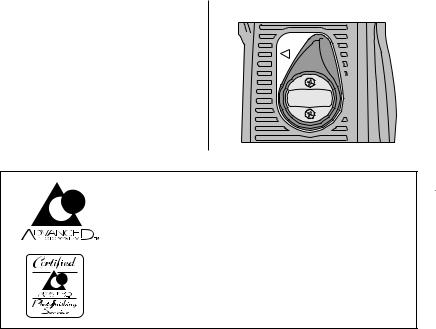
LOADING THE FILM
You can load film into the camera with the
lens cover/flash opened or closed.
OPEN
1.Rotate the film-door lever (10) to open the film door (18).
•The film door opens only when the film chamber is empty or the film in the camera is completely rewound
into the film cassette and the motor stops running.
Look for this logo to be certain that the film you buy is made for this camera.
Look for this logo to select a certified photofinisher for developing your film and to assure that you get all the features of the Advanced Photo System.
11
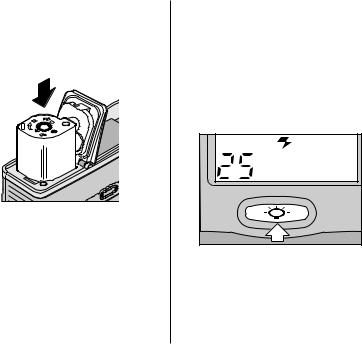
2. Insert the film cassette completely into the film chamber. Make sure the Film Status Indicator (FSI) on the film cassette is at (#1 position) for a new cassette or at (#2 position) for a partially exposed cassette.
|
3 |
4 |
|
|
|
2 |
|
1 |
•Do not force the film cassette into the film chamber.
3.Close the film door to start the autofilm advance. The frame counter (39) on the LCD panel (13) shows the number of pictures remaining on the film cassette.
USING THE LCD BACKLIGHT
This camera features an LCD backlight for easy viewing and use in low-light or nighttime settings.
1.Completely lift up the lens cover/ flash (3) to uncover the lens (7) and to turn on the camera.
2.Press the LCD backlight button (20) to turn on the light.
AUTO |
EXP. LEFT |
•The backlight automatically turns off in 15 seconds, or when you take a picture or rewind the film. Press the LCD backlight button a second time to manually turn off the backlight.
12
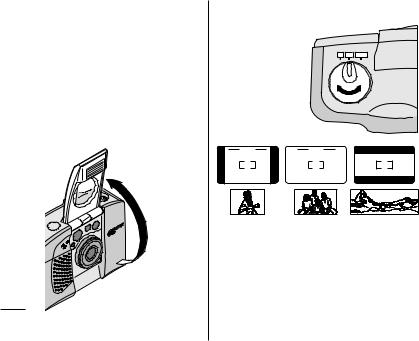
TAKING PICTURES
You can take Classic (C), Group/HDTV (H)*, and Panoramic (P) pictures on the same film cassette. See table on page 14 for
Typical print sizes (formats). Your photo-processing cost may be based on the format size(s) that you use to expose the film.
1.Completely lift up the lens cover/ flash (3) to uncover the lens (7) and to turn on the camera.
weatherproof
*High Definition Television (HDTV) prints are the same aspect ratio as the TV for CD interface
capabilities.
2.Turn the format-selector dial (4) to select C, H, or P format. The viewfinder
changes to
show the |
C H |
P |
|
|
|
selected field |
|
|
of view. |
|
|
C H P
3.Look through the viewfinder eyepiece (12) placing the Auto Focus (AF) brackets on the subject. For a sharp picture, stand at least 2 ft
(0.6 m) from your subject.
13
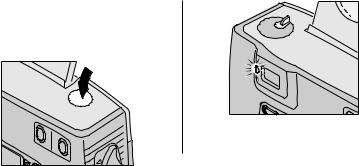
4. Partially press down the shutter
button (1) until the flash/camera-ready lamp (11) turns green. Fully press down the shutter button to take
the picture.
Typical print sizes (formats)
C |
H |
P |
Classic |
Group (HDTV) |
Panoramic |
3.5 x 5 in. or 4 x 6 in. |
3.5 x 6 or 4 x 7 in. |
3.5 x 8.5 in. to 4 x 11.5 in. |
(88.9 x 127 mm or |
(88.9 x 152 mm or |
(88.9 x 216 mm to |
102 x 152 mm) |
102 x 178 mm) |
102 x 292.7 mm) |
NOTE: Your photofinisher generally provides 4 x 6, 4 x 7, and 4 x 11.5 in. (102 x 152, 102 x 178, and 102 x 292.7 mm) sizes. Some local printers may offer 3.5 x 5, 3.5 x 6, and 3.5 x 8.5 in.
(88.9 x 127, 88.9 x 152, and 88.9 x 216 mm) sizes.
14
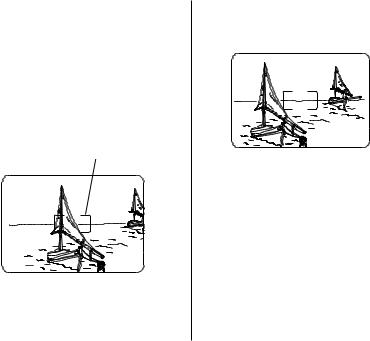
Using the focus lock
This camera automatically focuses on whatever is within the Auto Focus (AF) brackets of the viewfinder eyepiece. To get a sharp picture, make sure the AF brackets are on your main subject. If you want to take a picture with the subject positioned outside of the AF brackets, use the focus lock as follows:
1. Place the AF brackets on the subject that you want focused in the picture.
Viewfinder
2.Partially depress and hold the shutter button (1) to lock the focus position and wait for the flash/camera-ready lamp (11) to turn green.
3.While still partially depressing the shutter button, move the camera until your subject is where you want
it within the viewfinder eyepiece(12).
Viewfinder
4.Fully press down the shutter button to take the picture.
Tips for better pictures
•Move close enough to your subject so it fills the viewfinderbut not closer than 2 ft (0.6 m).
•Take pictures at the subject’s level. Kneel down to take pictures of children and pets.
15
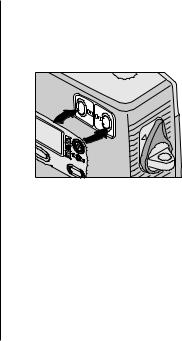
•Hold your camera vertically to capture tall, narrow subjects, such as a waterfall, skyscraper, or a single person.
•Add interest to your picture by framing it with a tree branch, a window, or even the rails of a fence.
•Keep the sun behind you. This provides the best subject illumination.
•Stand at an angle to shiny surfaces like windows or mirrors to avoid flash reflection and bright spots in your pictures.
•Turn on all room lights and have your subject look at the red-eye-reduction light to reduce red eyes in flash pictures.
USING THE ZOOM LENS
This camera has a motorized-zoom lens that lets you select the ideal lens-focal length for taking pictures. When you turn the camera on, it is initially set to the wide-mode position.
1.Completely lift up the lens cover/ flash (3) to uncover the lens (7) and to turn on the camera.
2.Press the right side of the zoom button (14) to zoom closer to the subject in the telephoto mode or the left side to zoom away from the subject in the wide-angle mode.
3.Look through the viewfinder eyepiece (12).
4.Press the shutter button (1) to take the picture.
•The lens barrel automatically returns to the wide-angle position after 2.5 minutes.
16
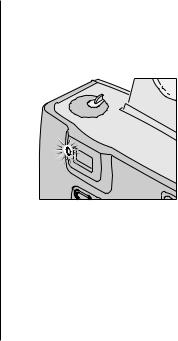
TAKING FLASH PICTURES
In dim light, such as indoors or outdoors in heavy shade, or on dark overcast days, you need flash. Your camera features an automatic flash that fires when you need it. The flip-up flash helps to minimize red eyes in flash pictures and to prevent hand obstruction in front of the flash.
1.Completely lift up the lens cover/ flash (3) to uncover the lens (7) and to turn on the camera.
2.Keep the subject within the recommended distance range for the speed of film in your camera.
Do not take pictures beyond the maximum distance or your pictures will be dark.
3.Partially press down the shutter button (1).
4.When the flash/camera-ready lamp (11) glows green, fully press down the shutter button to take the picture (see Flash/warninglamp signals on page 18).
17

Flash-to-subject distance
ISO Film |
Wide |
Tele |
Speed |
(25 mm) |
(50 mm) |
50 |
2 to 11 ft |
2 to 6 ft |
|
(0.6 to 3.4 m) |
(0.6 to 1.8 m) |
100 |
2 to 15 ft |
2 to 8 ft |
|
(0.6 to 4.6 m) |
(0.6 to 2.4 m) |
200 |
2 to 21 ft |
2 to 11 ft |
|
(0.6 to 6.4 m) |
(0.6 to 3.4 m) |
400 |
2 to 30 ft |
2 to 16 ft |
|
(0.6 to 9.1 m) |
(0.6 to 4.9 m) |
800 |
2 to 42 ft |
2 to 22 ft |
|
(0.6 to 12.8 m) |
(0.6 to 6.7 m) |
1600 |
2 to 59 ft |
2 to 31 ft |
|
(0.6 to 18 m) |
(0.6 to 9.4 m) |
Flash/warning-lamp signals
Lamp Indicator |
Situation |
Glows green |
• Camera ready for |
|
picture-taking |
Glows red |
• Subject between |
|
8 in. (20 cm) and |
|
2 ft (0.6 m) from |
|
camera. Shutter |
|
button locks. |
“Blinks” red |
• Flash not |
|
fully charged |
|
• Camera shake |
|
warning |
|
• Beyond the |
|
flash range |
|
|
18
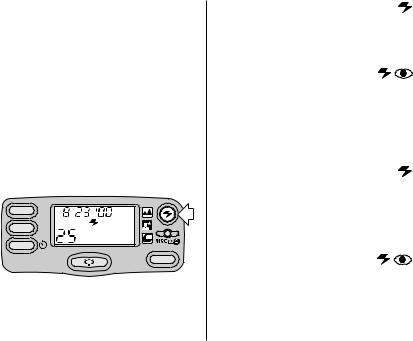
SELECTING THE
FLASH MODES
Besides the auto-flash mode without redeye reduction (initial default setting of the camera), you can select auto-flash with red-eye reduction, fill flash, fill flash with red-eye reduction, or flash off. Choose the flash mode that best suits your subject and surroundings.
Repeatedly press the flash-mode button (15) to view the choices on the LCD panel (13) and to make your selection.
MENU
AUTO
SELECT
ENTER
EXP. LEFT
MODES
Auto flash without |
AUTO |
red-eye reduction |
|
Use this feature to take pictures of subjects other than people.
Auto flash with |
AUTO |
red-eye reduction |
|
Some people’s eyes (and some pets’) can reflect flash with a red glow. The extended flash and the red-eye- reduction lamp on the camera help to minimize red eyes in flash pictures.
Fill flash |
FILL |
When bright light indoors or outdoors comes from behind the subject (backlighting), dark shadows (especially on faces) may occur. Use fill flash to lighten these shadows.
Fill flash with |
FILL |
red-eye reduction |
|
Use this feature when you want to minimize red eyes in fill flash pictures taken indoors.
19
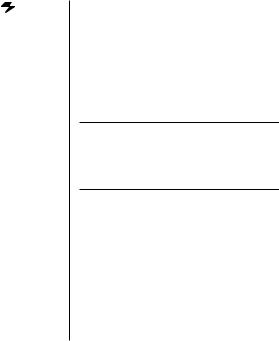
Flash off |
OFF |
When you do not want to use the flash, especially indoors where flash is prohibited or capture the ambiance of existing light, use the flash-off feature. Use a tripod or place the camera on another firm support, and use highspeed film because the shutter speed in these situations will most likely be slow.
1.Completely lift up the lens cover/ flash (3) to uncover the lens (7) and to turn on the camera.
2.Repeatedly press the flash-mode button (15) until the desired indicator(s) for auto flash without redeye reduction (indicator [40]), auto flash with red-eye reduction (indicators [40] & [35]), fill flash (indicator [41]), fill flash with red-eye reduction (indicators [41] & [35]) or flash off (indicator [28]) appear on the LCD panel(13).
3.Frame your subject within the viewfinder eyepiece (12).
4.Partially depress the shutter button (1). When the flash/cameraready lamp (11) glows green, fully depress the shutter button to take the picture.
The fill-flash and flash-off modes cancel when you turn off the camera, select a different flash mode, or when the camera powers down. The autoflash modes remain selected in
these instances.
20
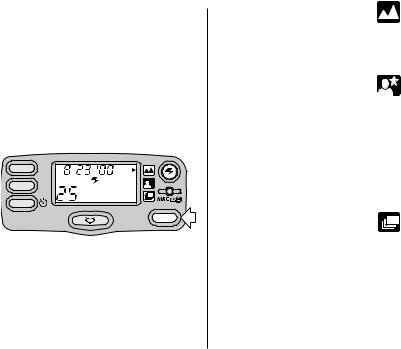
SELECTING THE SPECIALOPTION MODES
Repeatedly press the modes button (17) to scroll through the selections. The special-option modes let you tailor the camera’s fully automatic operation to provide optimal camera settings for infinity-focus, nightview, and continuous-drive.
MENU
OFF
SELECT
ENTER
EXP. LEFT
MODES
Infinity-focus mode
In this mode, you can capture sharp, distant scenery when you take pictures outdoors during the day or through windows.
Night-view mode
In this mode, the camera balances the flash and existing light exposure so that you can take beautiful pictures of people at sunset or at night. Use a tripod (tripod socket [19]) or place the camera on another firm support, and use highspeed KODAK ADVANTIX Film because the shutter speed at night will most likely be slow.
Continuous-drive mode
In this mode, the camera continuously takes pictures and advances the film as long as the shutter button is held down.
21
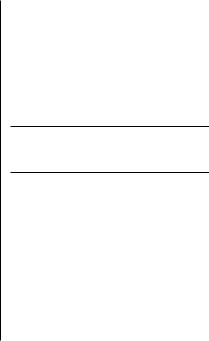
1.Completely lift up the lens cover/ flash (3) to uncover the lens (7) and to turn on the camera.
2.Repeatedly press the modes button (17) until the mode-selector
arrow (32) points to the infinity-focus icon (29), night-view icon (30), or continuous-drive icon (31).
•In the infinity-focus mode, the camera is automatically set for flash off.
•In the night-view mode, only autoflash with or without red-eye reduction options are available.
•In the continuous-drive mode, all flash options are available, but recommended for pictures without flash.
3.Frame your picture in the viewfinder eyepiece (12).
4.Infinity-focus mode or night-view mode:
–Simply press the shutter button (1) to take the picture.
Continuous-drive mode:
–Press the shutter button down and hold. The shutter continues to
release and advance the film as long as the shutter button is held down.
The selection cancels when you turn off the camera, select a different option mode, or when the camera powers down.
22
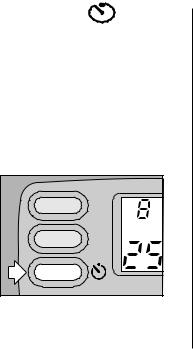
USING THE
SELF-TIMER
Use the self-timer feature when you want to include yourself in pictures.
1.Attach a tripod to the camera tripod socket (19) or place it on another firm support.
2.Completely lift up the lens cover/ flash (3) to uncover the lens (7) and to turn on the camera
3. Press the enter/self-timer button (22). |
MENU |
SELECT |
ENTER |
EXP. LEFT |
4.Look through the viewfinder eyepiece (12) to compose the picture and to allow room for yourself in it.
5.Press the shutter button (1).
6.Quickly position yourself in the composed picture making sure that you see the self-timer lamp (6).
•The self-timer lamp on the front of the camera blinks for approximately 10 seconds before the picture
is taken.
•To cancel the self-timer selection before the shutter releases, press again the enter/self-timer button or close the lens cover/flash.
•The self-timer automatically turns off after the shutter releases.
23
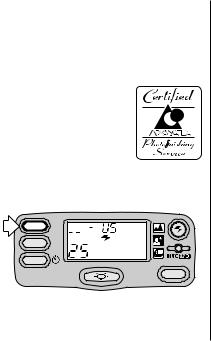
PRINT TITLE IMPRINTING
You can choose a print title from the
TITLE-SELECT LIST and choose a language (see Setting the language on page 5) before you take the picture. The title you select will be recorded on the film’s magnetic data
strip. At certified Advanced Photo
System labs, the selected title will be printed on the back of your photograph.
1.Press the menu button (24) until
“TITLE PRINT” appears on the LCD PANEL (13).
MENU
SELECT |
AUTO |
TITLE |
|
|
|
ENTER |
EXP. LEFT |
|
MODES
•The LCD panel displays“TITLE PRINT” and “ _ _” (for title-selection code) with language designator.
2. Press the select button (23).
•“ TITLE PRINT” and “_ _” blinks on the LCD panel.
3.Press the right or left side of the zoom button (14) or the select button (23) to select a title number. See the TITLESELECT LIST table on page 25 for the title-number selections.
4.Press the enter/self-timer
button (22) to store the information.
•The print-title selection continues through out the roll.
•To cancel the title for subsequent pictures, follow steps 1 through 4, but for step 3, select Title “ _ _” (None) or you can select a different title.
TITLE-SELECT LIST
The following table indicates the title numbers for in-the-camera stored titles.
24
Title |
Title |
Title |
Title |
Number |
|
Number |
|
00 |
Christmas |
21 |
First day of School |
01 |
Birthday |
22 |
Tour |
02 |
Vacation |
23 |
New Year’s |
03 |
Honeymoon |
24 |
Easter |
04 |
Wedding |
25 |
Happy New Year |
05 |
Hanukkah |
26 |
Reunion |
06 |
Graduation |
27 |
Father’s Day |
07 |
Family |
28 |
Mother’s Day |
08 |
Party |
29 |
Memories |
09 |
Holiday |
30 |
Baptism |
10 |
Anniversary |
31 |
Halloween |
11 |
Friends |
32 |
Happy Holiday |
12 |
School Event |
33 |
Independence Day |
13 |
Trip |
34 |
Thanksgiving |
14 |
I Love You |
35 |
Rosh Hashanah |
15 |
Thank You |
36 |
Yom Kippur |
16 |
Season’s Greetings |
37 |
Memorial Day |
17 |
Happy Birthday |
38 |
Labor Day |
18 |
Congratulations |
39 |
Valentine’s Day |
19 |
Merry Christmas |
40 |
Canada Day |
20 |
Festival |
- - |
None |
|
|
|
|
25
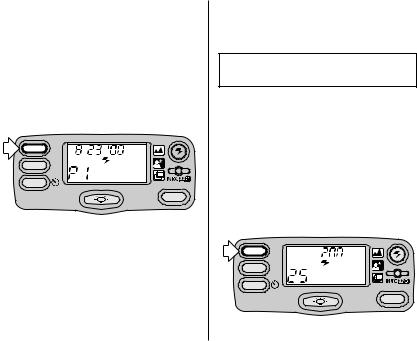
PRINT-QUANTITY SELECTION
Before you take a picture, you can choose the number of prints from 0 to 9 you will receive from the photofinishing lab. This service is dependent
on the photofinisher’s capability.
1.Repeatedly press the menu button (24) until “PRINT QTY” and
“P 1” appears on the LCD panel (13).
MENU
AUTO
SELECT
QTY
ENTER
EXP. LEFT
MODES
2.Press the select button (23).
•“ PRINT QTY” and P “1” blinks on the LCD panel.
3.Press the right or left side of the zoom button (14) or the select button (23) to select the number of prints
you want.
4.Press the enter/self-timer
button (22) to store the information.
•After you take the picture, the print quantity defaults to 1.
Remember you must select a print quantity before you take a picture.
ISO FILM-SPEED DISPLAY
You can view on the LCD panel (14) the ISO film speed of the film that is loaded in the camera when you first turn on the camera or when you press the menu button (24) three times. The LCD panel displays the ISO speed for approximately 3 seconds and then returns to the date display.
MENU


 ISO
ISO
AUTO
SELECT
ENTER
EXP. LEFT
MODES
26
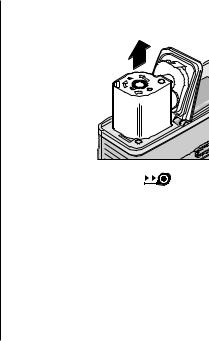
UNLOADING THE FILM
Automatic rewind
The camera automatically rewinds the film into the cassette after the last exposure.
1.Wait for the film to completely rewind into the film cassette and
for the motor to stop running.
•When the motor stops running, the frame counter (39) indicates 0 and the “film-presence indicator (38)” blinks on the LCD panel (13).
2.Rotate the film-door lever (10) to open the film door (18).
3.Remove the film cassette from the camera and reload with new KODAK
ADVANTIX Film.
• The FSI on the fullyexposed film
cassette is |
|
3 |
4 |
|
|
|
|
at |
2 |
|
1 |
(#3 position) |
|
|
|
and “E” |
|
|
|
blinks on the |
|
|
|
LCD panel. |
|
|
|
Mid-roll change (MRC)
You can remove your film in mid-roll and later reload it and continue picture-taking. The Film Status Indicator (FSI) on a partially exposed film cassette is set
to (#2 position). When you reload the film cassette into the camera, the camera automatically advances the film to the first unexposed frame. Film can be rewound and reloaded until the last picture is taken. The camera automatically rewinds the film and sets the FSI to (#3 position) when the last picture
is taken.
27

1.Gently press the mid-roll-change button (16) with the control-button activator on the camera strap to start the auto-film rewind.
MODES
2.See Automatic rewind, steps 1-3.
•You can either reinsert the partially exposed film cassette into the camera to take more pictures
or take it to your photo lab
for processing.
CARING FOR YOUR CAMERA
•Protect the camera from dust, moisture, sudden impact, and excessive heat.
CAUTION: Do not use solvents or harsh or abrasive cleaners on the camera body.
•If the lens appears dirty, breathe on it to form a mist and wipe the surface gently with a soft, lintless cloth or lens-cleaning tissue. Never wipe
a dry lens.
CAUTION: Use solvents or solutions designed for cleaning camera lenses. Do not use chemically treated tissues intended for cleaning eye glasses.
•Remove the battery when you store the camera for an extended time.
CAUTION: To prevent possible damage and electrical shock, do not attempt to disassemble or repair the camera or flash unit by yourself, or immerse the camera in water or other liquids.
28
