Kodak PixPro AZ-251 User Manual

User Manual

BEFORE YOU START
Declaration of Conformity
Responsible Party: JK Imaging Ltd.
Address: |
1411 W. 190th Street, Suite 550, |
|
Gardena, CA 90248, USA |
Company Website: www.kodakcamera.jkiltd.com
For Customers in the U.S.A.
Tested to Comply with FCC Standards FOR HOME OR OFFICE USE
This device complies with part 15 of the FCC Rules.
Operation is subject to the following two conditions: (1)
This device may not cause harmful interference, and (2) this device must accept any interference received, including interference that may cause undesired operation.
For Customers in Europe
"CE" mark indicates that this product complies with the European requirements for safety, health, environment and customer protection. "CE" marked cameras are intended for sales in Europe.
This symbol [crossed-out wheel bin WEEE
Annex IV] indicates separate collection of
electrical waste and electronic equipment in the
European countries. Please do not throw the equipment into domestic refuse. Please use the return and collection systems available in your country for proper, safe disposal of this product.
About this Manual
Thank you for purchasing this KODAK PIXPRO
Digital Camera. Please read this manual carefully and keep it in a safe place for future reference.
JK Imaging Ltd. reserves all rights of this document.
No part of this published manual may be reproduced, transmitted, transcribed, stored in a retrieval system or translated into any language or computer language, in any form, by any means, without the prior written permission of JK Imaging Ltd..
 All trademarks mentioned in this manual are used for identification purposes only and are properties of their respective owners.
All trademarks mentioned in this manual are used for identification purposes only and are properties of their respective owners.
This manual provides you with instructions on how to use your new KODAK PIXPRO Digital Camera. Every effort has been made to ensure that the contents of this manual are accurate, however JK Imaging Ltd.. reserves the right to make changes without notice.
Throughout this manual, the following symbols are used to help you locate information quickly and easily.
Indicates useful information. |
|
Indicates precautions are to be taken while |
|
operating the camera. |
1 |
|
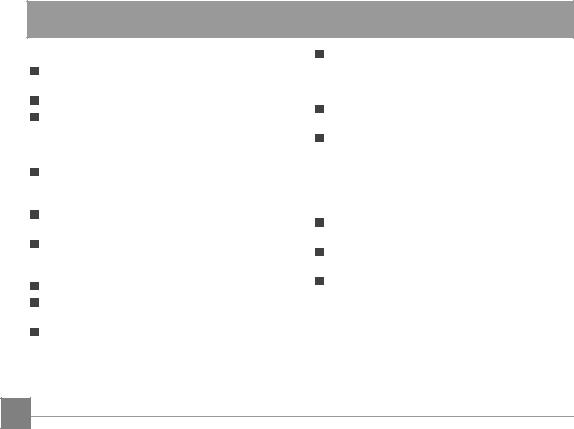
SAFETY NOTES
Safety notes for this camera
Do not drop the camera or allow it to hit solid objects.
Do not attempt to disassemble the camera.
To prevent the camera from being damaged by moisture, do not use or store the camera in very humid environments, such as in rain or near bodies of water.
Do not use or store the camera in dusty places or on a beach to prevent dust or sand from entering the camera, causing possible damage to it.
Do not use or store the camera in a hot environment or under direct sunlight.
Do not use or store the camera near a
powerful magnetic field, for example near a magnet or transformer.
Avoid touching the lens of the camera.
Do not expose the camera to direct sunlight for a long period time.
Turn the camera off, remove the battery and the memory card, and dry it within 24 hours if water accidentally comes in contact with the camera.
2
When you take the camera from a cold place to a warmer environment, condensation may occur.
Please wait for a reasonable period of time before you turn it on.
When you use the camera, remove the battery if it overheats. Wait until the unit cools down.
Download your photos and remove the memory card when you are going to store the camera for a long period of time.
 Store the camera in a dry environment and place it on a flat surface when you are going to store the camera for a long period of time.
Store the camera in a dry environment and place it on a flat surface when you are going to store the camera for a long period of time.
Before you remove the battery and memory card, the camera should be turned off.
When you clean the body of the camera, do not use abrasive, alcohol-based or organic cleaner.
Use the professional lens wiping cloth and dedicated cleaner to wipe and clean the lens.
Safety notes for battery
 If battery fluid leaks inside the camera, contact our customer service department.
If battery fluid leaks inside the camera, contact our customer service department.
 If battery fluid leaks onto your skin, rinse your skin with clean water and seek immediate medical attention.
If battery fluid leaks onto your skin, rinse your skin with clean water and seek immediate medical attention.

Disposal of used batteries should be carried out in accordance with the local (national or regional) regulations.
To prevent the battery from being damaged, do not drop the battery or allow it to hit solid objects or to be scratched by the objects.
Do not let the battery come in contact with metal objects (including coins) to avoid short circuiting, discharging, excessive heat, or possible leakage.
Do not attempt to disassemble the battery.
Do not expose the battery to water. Always keep the battery contacts dry.
 Do not heat the battery or throw it into a fire to avoid a possible explosion.
Do not heat the battery or throw it into a fire to avoid a possible explosion.
Do not store the battery in a hot environment or in direct sunlight.
When the camera is stored for a long period of time, remove the battery and keep it in a dry place that is not accessible to the infants and children.
In a colder environment, the performance of the battery could be noticeably reduced.
When you install the battery, install it according to the positive and negative markings on the battery compartment. Never force it into the battery compartment.
Safety notes for memory card
Do not drop the memory card or allow it to hit solid objects to avoid damaging it.
Do not attempt to disassemble or repair the memory card.
Do not expose the memory card to water. Always keep it dry.
Do not remove the memory card when the camera is turned on. Otherwise, the memory card could be damaged.
Do not directly edit the data on the memory card.
Copy the data to your PC before you edit them.
When the camera is stored for a long period of time, be sure to download your photos and remove the memory card. Store it in a dry environment.
Format the memory card using the camera before you use it or insert a new one.
We suggest buying only well-known, name brand memory cards to ensure peak performance.
 Do not modify the name of the files or folders of the memory card using your PC. Modifying the file names may cause the files to not be recognized on the camera or a possible error may occur.
Do not modify the name of the files or folders of the memory card using your PC. Modifying the file names may cause the files to not be recognized on the camera or a possible error may occur.
3
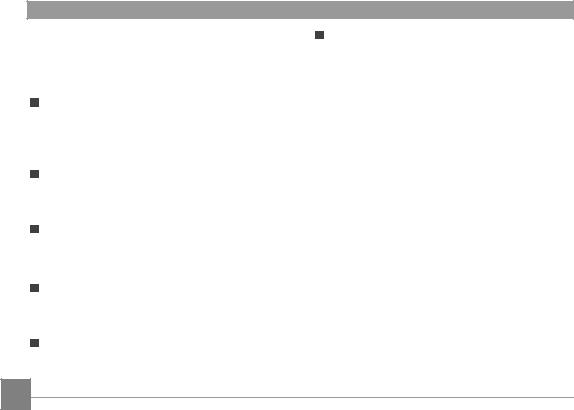
 A photo taken with the camera will be stored in the folder that is automatically generated on the SD card. Do not store photos that are not taken using this camera in these folders as the pictures cannot be recognized during the playback.
A photo taken with the camera will be stored in the folder that is automatically generated on the SD card. Do not store photos that are not taken using this camera in these folders as the pictures cannot be recognized during the playback.
When you insert a memory card, make sure the notch of the card matches the markings on the top of the card slot.
Other Safety Notes
Do not disconnect the power or turn the camera off during the update process. Doing so may cause incorrect data to be written and the camera may not power on later.
Do not hang the neck strap of the camera around the neck of a child.
 When using your camera on an airplane, observe the relevant rules specified by the airline.
When using your camera on an airplane, observe the relevant rules specified by the airline.
Due to the limitations of manufacturing technology, the LCD screen may have a few dead or bright pixels. These pixels do no effect the quality or performance of the camera, photos or video.
Do not expose the LCD screen to water. In a humid environment, only wipe it with a soft and dry cleaning cloth.
If the LCD screen is damaged and the liquid crystal comes into contact with your skin, wipe your skin with a dry cloth immediately and rinse it with clean water. If liquid crystal comes into contact with your eyes, wash them with clean water at least for 15 minutes and seek immediate medical attention. If you accidentally swallow liquid crystal, rinse your mouth immediately and seek medical attention.
4

CONTENTS
BEFORE YOU START........................... |
1 |
SAFETY NOTES.................................... |
2 |
CONTENTS........................................... |
5 |
GETTING READY.................................. |
9 |
Accessories Included........................................ |
9 |
Install lens cap and neck strap........................ |
10 |
Part Names...................................................... |
11 |
Installing Battery and Memory Card................ |
14 |
Turning Camera On and Off............................ |
16 |
Symbol Description.......................................... |
16 |
Set your Language, Date/Time........................ |
17 |
Set your Language, Date/Time after the |
|
first power-on............................................. |
17 |
Resetting your Language.......................... |
17 |
Resetting Date/Time.................................. |
18 |
MODE OVERVIEW............................... |
19 |
Display Setting................................................. |
19 |
LCD Screen Display........................................ |
20 |
Overview of the screen icons in photo |
|
shooting mode........................................... |
20 |
Overview of the Screen Icons in Movie |
|
Mode......................................................... |
22 |
Overview of the Screen Icons in |
|
Playback Mode.......................................... |
23 |
Using the Mode Dial........................................ |
24 |
Auto Mode....................................................... |
25 |
Program AE..................................................... |
25 |
Shutter Priority................................................. |
26 |
Manual Mode................................................... |
26 |
Face Beautifier................................................. |
27 |
Panorama Mode.............................................. |
28 |
Scene Mode..................................................... |
29 |
5

Auto Scene Mode (ASCN) |
........................32 |
Custom Settings.............................................. |
34 |
Landscape....................................................... |
35 |
BASIC OPERATION............................. |
36 |
Using the Zoom Function................................. |
36 |
Focus Setting................................................... |
37 |
Macro Mode..................................................... |
37 |
Self-Timer Setting............................................ |
38 |
Flash Mode...................................................... |
39 |
White Balance Setting..................................... |
40 |
Continuous Shot.............................................. |
41 |
EV Setting........................................................ |
42 |
Exposure Compensation........................... |
42 |
ISO............................................................ |
43 |
Shutter Adjustment.................................... |
43 |
Aperture Adjustment.................................. |
44 |
Using Quick Recording.................................... |
44 |
i Button Function Menu.................................... |
45 |
PLAYBACK........................................... |
46 |
Viewing Photos and Videos............................. |
46 |
Thumbnail View............................................... |
47 |
Using Zoom Playback (for still pictures only)... |
48 |
Slideshow........................................................ |
49 |
Photos and Video Deletion.............................. |
50 |
USING THE MENUS............................. |
51 |
Photo Setup Menu........................................... |
51 |
Expo Metering (Exposure Metering).......... |
51 |
Image Size................................................ |
52 |
OIS............................................................ |
52 |
6
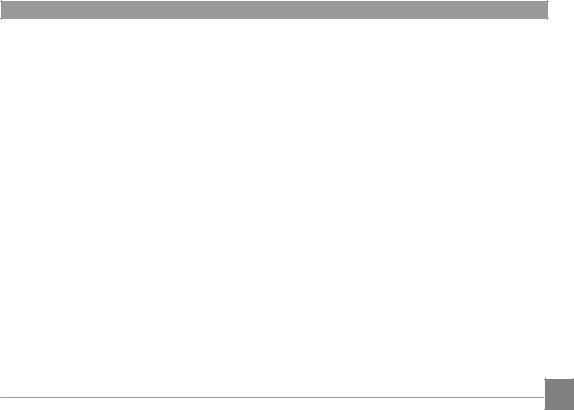
Cont. AF.................................................... |
53 |
HDR........................................................... |
53 |
Beauty....................................................... |
54 |
Scene........................................................ |
54 |
Photo Shooting Setting Menu.......................... |
56 |
Quality....................................................... |
56 |
AF-Assist Beam......................................... |
57 |
Digital Zoom.............................................. |
57 |
Date Imprint............................................... |
57 |
Quick Review............................................ |
58 |
Custom Settings........................................ |
58 |
Movie Menu..................................................... |
59 |
Expo Metering (Exposure Metering).......... |
59 |
Video Quality............................................. |
60 |
OIS............................................................ |
60 |
Movie Setting Menu......................................... |
61 |
Digital Zoom.............................................. |
61 |
Playback Menu................................................ |
62 |
HDR........................................................... |
62 |
Red-Eye Reduction................................... |
63 |
Rotate........................................................ |
63 |
Resize....................................................... |
64 |
Color Effect................................................ |
64 |
Playback Setting Menu.................................... |
65 |
Protect....................................................... |
65 |
Delete........................................................ |
66 |
DPOF (Digital Print Order Format)............ |
67 |
Trim........................................................... |
68 |
Setup Menu..................................................... |
69 |
Power Saver.............................................. |
70 |
Language.................................................. |
70 |
Sound Settings.......................................... |
70 |
7

Zone.......................................................... |
71 |
Date/Time.................................................. |
71 |
File / Software.................................................. |
71 |
Format Memory......................................... |
71 |
Copy to Card............................................. |
72 |
File Numbering.......................................... |
72 |
Reset......................................................... |
73 |
FW Version................................................ |
73 |
CONNECTIONS.................................... |
74 |
Connecting to a Computer............................... |
74 |
Setting the USB Mode............................... |
74 |
Transferring files to your computer............ |
74 |
Video System................................................... |
75 |
Set Eye-Fi SD Card Connection Mode............ |
76 |
Supported HDMI Connections......................... |
77 |
Connecting HDMI-Ready TV..................... |
77 |
Connecting to a PictBridge Compatible |
|
Printer.............................................................. |
78 |
Setting the USB Mode............................... |
78 |
Connecting to your Printer......................... |
79 |
Using the PictBridge Menu.............................. |
80 |
Print (with Date)......................................... |
80 |
Print (without Date).................................... |
81 |
Print Index................................................. |
82 |
Print DPOF Images................................... |
83 |
Exit............................................................ |
83 |
APPENDICES....................................... |
84 |
Specifications................................................... |
84 |
Prompts and Warning Messages..................... |
88 |
Troubleshooting............................................... |
92 |
8

GETTING READY
Accessories Included
Your camera box should contain the camera model you purchased along with the following accessories. If anything is missing or appears to be damaged, please contact your retailer.
STOP
AA battery x 4 |
Neck Strap |
Service Card |
CD-ROM |
QuickStart Guid
e
USB Cable Warranty Card Quick Start Guide Lens Cap With Strap
9
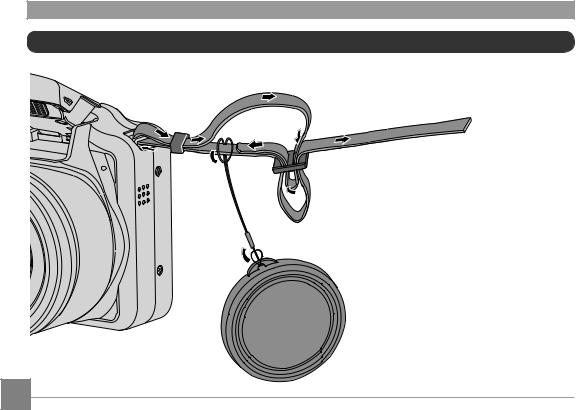
Install lens cap and neck strap
10

Part Names
11
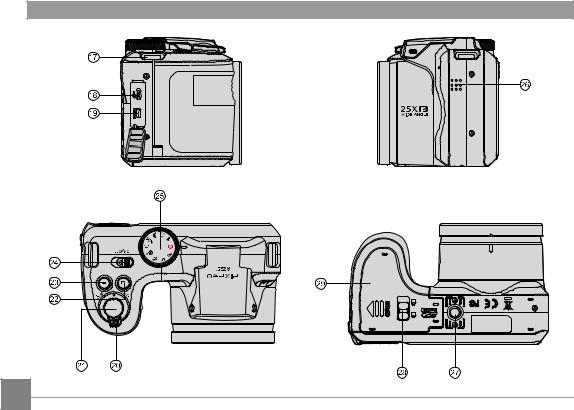
12

|
|
|
|
|
|
|
|
|
|
|
|
|
|
|
|
|
1 |
AF Assist Beam/Timer |
11 |
Playback Button |
21 |
Shutter Button |
|
|
Indicator |
|
|||||
|
|
|
|
|
|
|
|
|
|
|
|
|
|
|
|
|
2 |
Flash Lamp |
12 |
AF Button/Arrow Button (Up) |
22 |
Continuous Capture Button |
|
|
3 |
Microphone |
13 |
Flash Button/Arrow Button |
23 |
Fast Video Recording Button |
|
|
(Right) |
|
|||||
|
|
|
|
|
|
|
|
|
4 |
Lens |
14 |
Delete Button/Self-Timer |
24 |
Power Switch |
|
|
Button/Arrow Button (Down) |
|
|||||
|
|
|
|
|
|
|
|
|
5 |
LCD Screen |
15 |
Macro Button/Arrow Button |
25 |
Mode Dial |
|
|
(Left) |
|
|||||
|
|
|
|
|
|
|
|
|
|
|
|
|
|
|
|
|
6 |
Exposure Compensation |
16 |
SET Button |
26 |
Speaker |
|
|
Button |
|
|||||
|
|
|
|
|
|
|
|
|
7 |
Status Indicator |
17 |
Strap Buckles |
27 |
Tripod Receptacle |
|
|
|
|
|
|
|
|
|
|
8 |
i Button |
18 |
USB Port |
28 |
Battery Cover Buckle |
|
|
9 |
Menu Button |
19 |
HDMI Port |
29 |
Battery Cover |
|
|
|
|
|
|
|
|
|
|
10 |
Display Button |
20 |
Zoom Lever |
|
|
|
13

Installing Battery and Memory Card
1. Open the battery cover.
2.Insert the battery into the battery slot in the correct position as shown in the following diagram:
14

3.Insert the memory card into the memory card slot as shown in the diagram below:
 Write protection buckle
Write protection buckle
The memory card (SD/SDHC) is optional and not included in all camera packaging. If you have to purchase a memory card, select one with storage capacity between 4GB and 32GB to ensure correct data storage.
To remove your memory card, open the battery cover, gently press the memory card to eject it and remove it carefully.
4. Close the battery cover.
15

Turning Camera On and Off
Slide the power switch to turn on/off the camera.
Power Switch
Symbol Description
In the instructions below, the following symbols may be used throughout this manual on how to operate the camera. This is to facilitate better understanding.
[Button name]: |
When one button on the cam- |
|
era cannot be indicated by an |
|
icon, the symbol [ ] is used to |
|
indicate it. |
Item properties : The optional properties in the camera interface are indicated by the symbol .
16

Set your Language, Date/Time
Set your Language, Date/Time after the first power-on
1.When you turn the camera on for the first time, the language selection screen appears.
2.Press the arrow buttons to select your desired language.
3.After you press the  button to confirm the selection, the Date/Time settings screen appears.
button to confirm the selection, the Date/Time settings screen appears.
4.Press the left/right arrow button to select the Date/ Time to be adjusted: Time is displayed in yyyy:MM: dd HH:mm.
5.Press the up/down arrow button to adjust the value for the selected Date/Time.
6.Press the  button to confirm the time settings and the snapshot screen appears.
button to confirm the time settings and the snapshot screen appears.
Resetting your Language
After you set your language for the first time, follow the instructions below to reset your language.
1. Turn the camera on via the power switch.
2. Press the  button, press the up/down arrow button to select , and press the
button, press the up/down arrow button to select , and press the  button to enter the menu.
button to enter the menu.
3.Press the up/down arrow button to select  , and press the
, and press the  button or right arrow button to enter the menu.
button or right arrow button to enter the menu.
4.Press the up/down arrow button to select Language and press the  button or right arrow button to enter the menu.
button or right arrow button to enter the menu.
5.Press the arrow buttons to select your desired language and press the  button to confirm.
button to confirm.
6.Press the  button and the snapshot screen appears.
button and the snapshot screen appears.
17

6. Press the up/down arrow button to press the value for your selected block. After you finish your settings, press the  button to confirm.
button to confirm.
7. Press the  button and the following snapshot screen appears.
button and the following snapshot screen appears.
Resetting Date/Time
After you set your Date/Time for the first time, follow the instructions below to reset date and time.
1.Turn the camera on via the power switch.
2.Press the  button, press the up/down arrow
button, press the up/down arrow
button to select |
, and press the |
button to |
enter the menu. |
|
|
3.Press the up/down arrow button to select  , and press the
, and press the  button or right arrow button to enter the menu.
button or right arrow button to enter the menu.
4.Press the up/down arrow button to
select Date & Time and press the  button or right arrow button to enter the menu.
button or right arrow button to enter the menu.
5.Press the left/right arrow button to select the Date/
Time to be adjusted: Time is displayed in yyyy:MM:
18 |
dd HH:mm. |
|
|
|
|
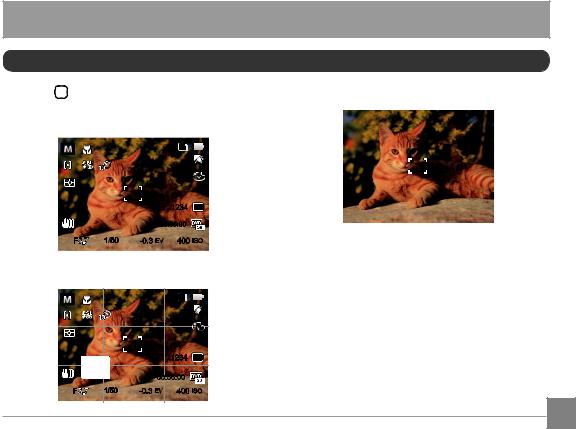
MODE OVERVIEW
Display Setting
Press the  button to display the settings: Classic, Off: Does not display any additional icons on screen Full, Off.
button to display the settings: Classic, Off: Does not display any additional icons on screen Full, Off.
Classic: Displays the camera parameters on screen
SD
1234 16M
|
|
00:56:00 |
|
F |
1/50 |
-0.3 EV |
400 ISO |
Full: Camera parameters with Grid and Histogram
SD
|
|
|
1234 |
16M |
|
|
00:56:00 |
|
|
F |
1/50 |
-0.3 EV |
400 ISO |
|
19

LCD Screen Display
Overview of the screen icons in photo shooting mode
1 |
2 |
3 |
4 |
5 |
|
|
SD |
|
|
20 |
x3.4 |
|
|
6 |
|
|
|
7 |
|
19 |
|
|
|
|
|
|
|
8 |
|
18 |
|
|
|
|
|
1234 |
16M |
9 |
17 |
|
00:56:00 |
10 |
|
F |
1/50 |
-0.3 EV |
400 ISO |
|
16 |
15 |
14 |
13 |
12 |
11 |
22 21
|
|
|
SD |
|
23 |
|
x3.4 |
|
|
|
|
|
|
|
24 |
|
|
|
|
25 |
|
|
1234 |
16M |
|
|
|
||
|
|
00:56:00 |
|
|
F |
1/50 |
-0.3 EV |
400 ISO |
|
20
1 Shooting Mode Icons |
|
Auto Mode |
Panorama Mode |
Program AE |
Scene Mode |
Shutter priority |
Custom Settings |
Manual Mode |
Landscape |

 Face Beautifier
Face Beautifier
2Macro Mode
3Zoom Display (By turning the Zoom Lever)
4SD Memory Card/Built-In Memory
5Battery Status
6White Balance (Adjustable only in 

 Mode)
Mode)
7Color Effect (Adjustable only in 

 Mode)
Mode)
8Number of remaining shots
9 Image Size
10 Video Quality
11 ISO Value (Adjustable only in 


 Mode)
Mode)
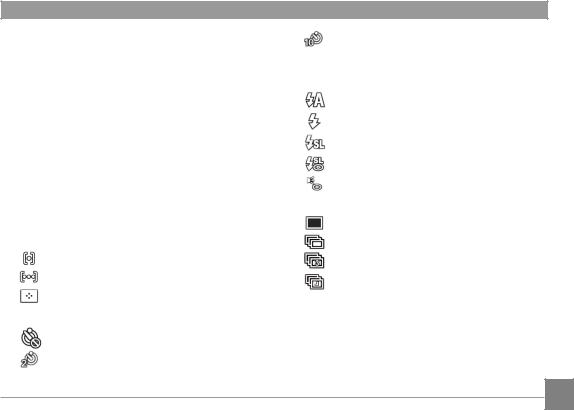
12 Remaining Recording time
13 Exposure Compensation (EV value)
(Adjustable only in 

 Mode)
Mode)
14 Shutter Speed (Adjustable only in 
 Mode)
Mode)
15Histogram
16Aperture Value (Adjustable only in  Mode)
Mode)
17Image stabilization
18Focus Frame
19Expo Metering
 AiAE
AiAE
 Spot
Spot
 Center
Center
20AF Mode
Single-AF
Multi-AF
Object Tracking
21 Self-Timer
Self-timer Off
2 sec
10 sec
 Smile 22 Flash Mode
Smile 22 Flash Mode
Flash Auto
Force Flash
Slow Sync.
Slow Sync. + Red-Eye
Red-Eye Reduction
23 Continuous Shot
Single
Continuous Shot
3 Shots
Time-Lapse (30sec/1min/5min/10min)
24 Eye-Fi ON (with signal)
25 HDR (Adjustable only in 


 Mode)
Mode)
21

Overview of the Screen Icons in Movie Mode
1 |
2 |
3 |
4 |
5 |
6 |
|
|
|
|
|
x3.4 |
SD |
|
|
|
15 |
|
|
|
|
|
|
|
|
|
|
|
|
|
|
|
14 |
|
|
|
|
7 |
||
|
|
|
|
|
|
|
|
13 |
|
|
|
|
|
|
|
12 |
|
|
|
|
|
|
|
11 |
|
|
-0.3 EV |
00:56:00 |
|
|
8 |
|
|
|
|||||
|
|
|
|
|
|
|
|
|
|
|
10 |
9 |
|
|
|
1Movie Mode Icons
2Macro Mode
3Self-Timer
Self-timer Off
10 sec
4Zoom Display (by turning the Zoom Lever)
5SD Memory Card/Built-In Memory
6Battery Status
22
7Color Effect
8Video Quality
9Remaining Recording time
10Exposure Compensation (EV value)
11Image stabilization
12Focus Frame
13Eye-Fi ON (with signal)
14Expo Metering
 AiAE
AiAE
 Spot
Spot
 Center
Center
15AF Mode
For optimal video shooting, it is recommended that an SDHC memory card be used. If you shoot video using only the camera's internal memory, the end results may have image jitter, noise and vastly shorter recording times.
Optical Zoom and Digital Zoom can be adjusted.
Digital Zoom can be adjusted to 4X (100X in total).
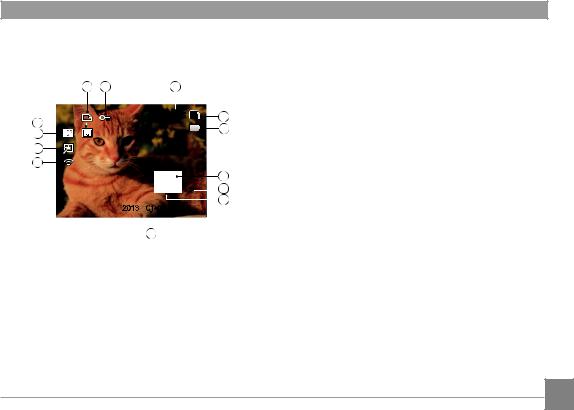
Overview of the Screen Icons in Playback
Mode
1 |
2 |
|
3 |
|
|
||||
13 |
|
|
|
|
|
|
|
SD |
4 |
|
|
|
|||||||
|
|
|
|
|
|
|
|
5 |
|
12 |
|
|
|
|
|
|
|
|
|
|
|
|
|
|
|
|
|
|
|
11 |
|
|
|
|
|
|
|
|
|
10 |
|
|
|
|
|
|
|
|
|
|
|
|
|
|
|
|
|
|
6 |
|
|
|
|
|
|
|
|
|
|
|
|
|
|
|
|
|
|
|
|
|
|
|
|
|
|
|
|
|
7 |
|
|
|
|
|
|
|
|
|
|
|
2013 |
0101 00:00 |
8 |
||||||
|
|
||||||||
|
|
|
|
9 |
|
|
|
|
|
1DPOF File
2File Protection
3Memory space (indicating the current number of photos and total number of photos)
4SD Memory Card/Built-in Memory
5Battery Status
6 Zoom Magnification Area
7Image Zoom Ratios
8Image Zone
9Shooting Date
10Eye-Fi ON (with signal)
11Red-Eye Reduction
12HDR
13Date Folder
23
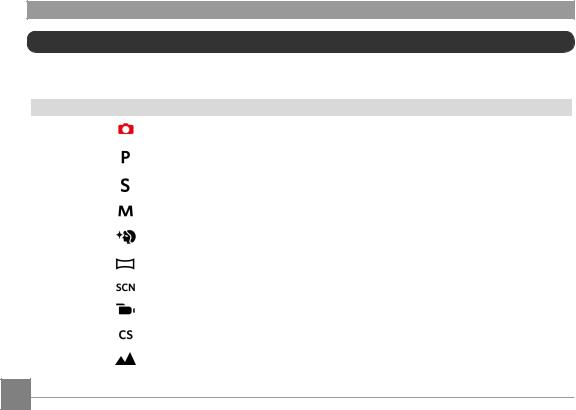
Using the Mode Dial
This camera provides a convenient mode dial that allows you to manually switch between different modes with ease. The available modes are listed below:
Mode Name |
Icon |
Description |
Auto Mode |
|
In this mode, the optimal conditions for taking pictures will be set based on the subject |
|
and environment. It is the most commonly used mode for taking pictures. |
|
|
|
|
Program AE |
|
Setting allows you to choose the EV value and the camera will select both the shutter |
|
speed and aperture automatically. |
|
|
|
|
Shutter |
|
Setting allows you to choose a specific shutter speed so the camera will adjust the |
priority |
|
aperture automatically to ensure correct exposure. |
Manual Mode |
|
Many of the camera settings can be configured manually in this mode. |
|
|
|
Face |
|
This mode automatically enhances facial features with skin softening touches and eye |
Beautifier |
|
brightening capabilities. |
Panorama |
|
In this mode, up to 4 frames can be stitched together to create a single panoramic photo. |
Mode |
|
|
|
|
|
Scene Mode |
|
Choose from 22 different pre-set scene types and effects for your photos. |
|
|
|
Movie Mode |
|
Record videos. |
|
|
|
Custom |
|
The user can store the frequently used shooting modes and parameters and switch to |
Settings |
|
this mode for quick adjustment. |
Landscape |
|
For landscapes and outdoor shots. Vivid reproduction of green and blue. |
|
|
|
24
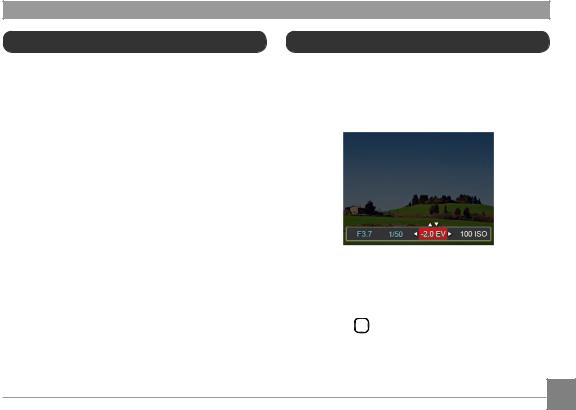
Auto Mode 
Auto Mode is the easiest mode to take photos. While operating in this mode, the camera automatically optimizes numerous camera settings to adjust your photos and videos for the best possible results.
Follow these steps:
1.Use the power switch to turn the camera on.
2.Switch the Mode Dial to Auto Mode (  ).
).
3.Compose your picture in the LCD screen and press the Shutter button halfway down to focus on the subject.
4.The LCD screen will show a green focus frame when the subject is in focus.
5.Fully press the shutter button down to take pictures.
Program AE 
When  (Program AE) mode is selected, you can adjust the EV value and ISO value.
(Program AE) mode is selected, you can adjust the EV value and ISO value.
1.Turn the mode dial to  and press the
and press the  button to configure settings.
button to configure settings.
2.Press the left/right arrow button to select an adjustment item.
3.Press the up/down button to adjust the parameters.
4.Press the  button to engage the settings and enter the shooting screen.
button to engage the settings and enter the shooting screen.
25

Shutter Priority 
When  (Shutter Priority) is selected, you can adjust the shutter speed , the EV value and ISO value. The camera automatically sets the aperture value based on the shutter speed value to get the most appropriate exposure value.
(Shutter Priority) is selected, you can adjust the shutter speed , the EV value and ISO value. The camera automatically sets the aperture value based on the shutter speed value to get the most appropriate exposure value.
1.Turn the mode dial to  and press the
and press the  button to configure settings.
button to configure settings.
2.Press the left/right arrow button to select an adjustment item.
3.Press the up/down button to adjust the parameters.
4Press the  button to confirm the settings and enter the shooting screen.
button to confirm the settings and enter the shooting screen.
26
Manual Mode 
When selecting manual (  ) mode, you can set the aperture / shutter speed manually and ISO value.
) mode, you can set the aperture / shutter speed manually and ISO value.
1.Turn the Mode Dial to  and press the
and press the  button to configure settings.
button to configure settings.
2.Press the left/right arrow button to select an adjustment setting.
3.Press the up/down button to adjust the parameters.
4.Press the  button to confirm the settings and enter the shooting screen.
button to confirm the settings and enter the shooting screen.

Face Beautifier 

In Portrait Mode, the camera is set to automatically adjust camera exposure for realistic portrayal of skin tones.
1.Turn the Mode Dial to select Face Beautifier Mode
(  ).
).
2.Press the  button and press the up/down button to select
button and press the up/down button to select  .
.
3.Press the left/right arrow button to select Face
Beautifier and press the  button to confirm and return to photo shooting mode.
button to confirm and return to photo shooting mode.
 SD x
SD x
1234 16M
00:56:00
-0.3 EV |
400 ISO |
Beautifier Mode has 3 effects:
• Effect 1: Skin Soften
Effect 1: Skin Soften
• Effect 2: Skin Soften + Eye Brightening
Effect 2: Skin Soften + Eye Brightening
•Effect 3: Skin Soften + Eye Brightening +
Eye Enlargement
27

Panorama Mode 
With Panorama Mode, you can take a series of pictures which will be stitched automatically into a ultra-wide panoramic picture by the camera.
Follow the steps below:
1.Turn the Mode Dial to Panorama Mode (  ) .
) .
2.Press the arrow buttons to select a shooting direction. (The right direction is used as default if you do not make any choice) 2 seconds later, the camera is ready to take pictures. You can also press the  button or half press the shutter button to be ready to take pictures.
button or half press the shutter button to be ready to take pictures.
3.Compose the first view of the panoramic picture on the LCD screen and press the Shutter button to capture the image.
4.When you finish shooting the first photo, two target icons will display on the LCD screen at left and right sides. Move the camera to the right until the round target icon is directly positioned over the square box. The box will turn green when they overlap and the camera will automatically take the next picture. Repeat the same steps for additional shots. Up to 4 frames can be stitched together.
5.If continuous pictures are less than 4 shots, press the  button and the camera will stitch the pictures automatically. Press the playback button to enter playback mode to see the effect.
button and the camera will stitch the pictures automatically. Press the playback button to enter playback mode to see the effect.
6.If you take 4 pictures, the camera will automatically stitch the pictures. Press the playback button to enter playback mode to see the effect.
28
